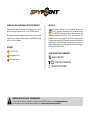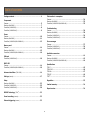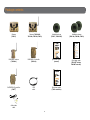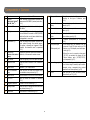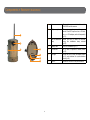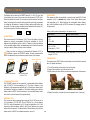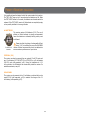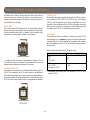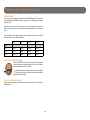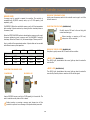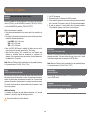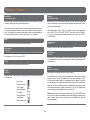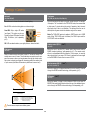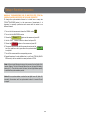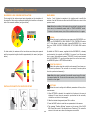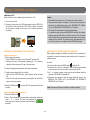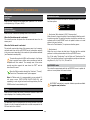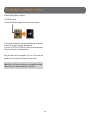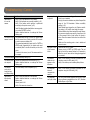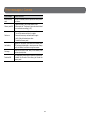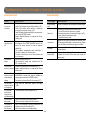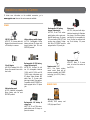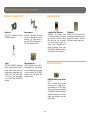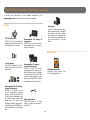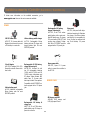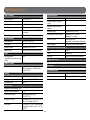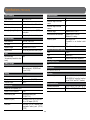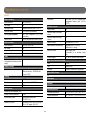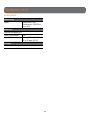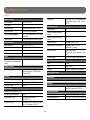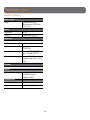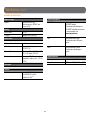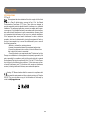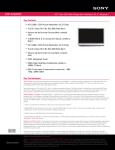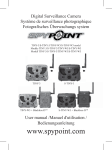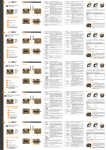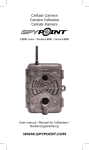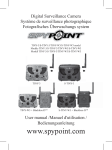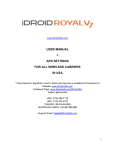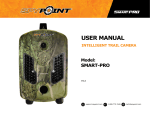Download P INT SPY INT P SPY
Transcript
SPYP INT SURVEILLANCE CAMERA | TINY SERIES Adventure series · série expedition series · série summit pro series · série smart series · série TINY series · série LIVE series · série USER MANUAL TINY-WBF TINY-7 TINY-PLUS TINY-W3 TINY4G v1.8 SPYP INT THANK YOU FOR CHOOSING A SPYPOINT PRODUCT. ABOUT US This manual will guide you through all the features of your device so that you will get optimal use out of your SPYPOINT product. GG Telecom’s mission is to offer products that are easy to use, innovative, affordable and of exceptional quality. Our SPYPOINT products are mainly used for hunting and residential/commercial surveillance. They are distributed and shipped all over the world and the market never stops growing. Prosperous and respected, GG Telecom is a company that constantly keeps abreast of new technologies and listens to its customers to deliver cutting-edge products with practical solutions that improve hunting and outdoor activities. Our priority is to provide outstanding customer service. If you need support for your product, please contact the SPYPOINT technical service or visit our website. CONTACT 1-888-779-7646 JOIN THE SPYPOINT COMMUNITY [email protected] www.spypoint.com facebook.com/spypoint facebook.com/spypoint facebook.com/spypoint youtube.com/spypointtrailcam youtube.com/spypointtrailcam twitter.com/SpypointCamera CAMERAS WITH CELLULAR TRANSMISSION • If you need information or would like to subscribe to mySPYPOINT service, go to www.myspypoint.com. • For the latest version of the activation procedure, go to support.spypoint.com/activation. youtube.com/spypointtrailcam twitter.com/SpypointCam vimeo.com/spypointxcelcam Table of contents File transfer to a computer Camera....................................................................................... 34 Receiver (BLACKBOX)..................................................................... 35 Controller (BLACKBOX-D/BLACKBOX-4G).............................................. 35 Package contents........................................................................ 4 Components Camera......................................................................................... 5 Receiver (BLACKBOX)....................................................................... 7 Controller (BLACKBOX-D).................................................................. 8 Controller (BLACKBOX-4G)................................................................. 9 Troubleshooting Camera....................................................................................... 36 Receiver (BLACKBOX)..................................................................... 38 Controller (BLACKBOX-D)................................................................ 39 Controller (BLACKBOX-4G)............................................................... 40 Power Camera....................................................................................... 10 Receiver (BLACKBOX)..................................................................... 11 Controller (BLACKBOX-D/BLACKBOX-4G).............................................. 12 Error messages Camera....................................................................................... 37 Controller (BLACKBOX-D)................................................................ 39 Controller (BLACKBOX-4G)............................................................... 40 Memory card Camera....................................................................................... 14 Receiver (BLACKBOX)..................................................................... 15 Controller (BLACKBOX-D/BLACKBOX-4G).............................................. 16 Available accessories Camera....................................................................................... 41 Receiver (BLACKBOX)..................................................................... 43 Controller (BLACKBOX-D/BLACKBOX-4G).............................................. 44 SIM card Controller (BLACKBOX-4G)............................................................... 16 BUSY LED Camera....................................................................................... 14 Controller (BLACKBOX-D/BLACKBOX-4G).............................................. 16 Specifications TINY-7........................................................................................ 45 TINY-PLUS................................................................................... 46 TINY-WBF..................................................................................... 47 TINY-W3...................................................................................... 49 TINY4G......................................................................................... 51 Antenna installation (TINY-PLUS).................................................. 14 Settings (camera)......................................................................... 17 Regulation................................................................................. 53 Setup Receiver (BLACKBOX)..................................................................... 23 Controller (BLACKBOX-D)................................................................ 25 Controller (BLACKBOX-4G)............................................................... 28 Limited warranty....................................................................... 24 Repair service............................................................................ 24 REMOS Technology (TINY4G)......................................................... 22 Sound recording (camera)............................................................ 33 External triggering (camera)........................................................ 33 3 Package contents Camera (TINY-7) Camera (TINY-PLUS, TINY-WBF, TINY-W3, TINY4G) Installation strap (TINY-7, TINY-PLUS) Installation straps (TINY-WBF, TINY-W3, TINY4G) SPYP 1 INT Getting started CoMpoNENts Wireless backup system 1 Antenna Allows wireless com BLACKBOX and the 2 1) 12V power jack 1) The devices can ternal 12-volt DC in or a 12V adapter, s BLACKBoX Receiver 2) Solar panel jack (BLACKBoX-D only) 1 Models: BLACKBOXTM (receiver included with TINY-WBF) 2 4 3 BLACKBOXTM-D Slot for installation strap Allows the user to in installation strap in 4 Battery case Insert 6 AA batter The BLACKBOX-D c ered by a recharge (LIT-09/LIT-C-8, so 5 SD card slot An SD card is requi devices accept SD/S 32 GB (not included 6 Test light In the minute follow the first 8 seconds a battery status by th rest of the time, the indicates the synchr 7 ON/OFF Allows the user to t 5 (controller included with TINY-W3) 6 7 Quick start guide BLACKBoX-D Controller v1.4 1 Getting started 2 Setup of the BLACKBOX receiver 2 3 Setup of the BLACKBOX-D controller 3 4 5 BLACKBOX receiver (TINY-WBF) BLACKBOX-D controller Quick start guide (TINY-W3) (camera) 8 1 9 5 10 4 Error messages 11 12 Complete instructions 8 BUSY LED Lights up when the 9 Viewing screen To access the main and view photos. S functions. Navigation buttons Buttons to set the c 11 TV OUT Allows the user to v photos on a televisi 1 Antenne Permet la commun BLACKBOX et une c 1) Prise 12V 1) Les appareils pe moyen d’une sour qu’une batterie 12 KIT6V-12V) ou un a tous vendus séparé 10 7 www.spypoint.com SPYP 1 INT Mise en route Quick start guide Système de sauvegarde sans fil 2 CoMposANts 2) Prise panneau solaire Récepteur BLACKBoX (TINY-W receiver, TINY-W3 controller) BF (BLACKBoX-D seulement) 1 Modèles: BLACKBOXMC (récepteur inclus avec TINY-WBF) 2 BLACKBOXMC-D Fente pour courroie d’installation Permet d’installer courroie d’installati 4 Compartiment à piles Insérer 6 piles AA contrôleur BLACKBO alimentés au moye rechargeable (LIT-0 ment). 5 Fente pour carte SD Une carte SD est né des photos. Les app mémoires de type capacité de 32 Go ( 6 Témoin lumineux Dans la minute su du récepteur, les 8 mettent de connaîtr témoin lumineux, pu le témoin lumineux indiquer la période d 7 ON/OFF Permet d’allumer ou 8 Lumière BUSY S’allume lorsque le fichier. 9 Écran de visionnement Permet d’accéder a le niveau des piles e Écran avec fonctio ment dans l’image. 1 Antenne Ermöglicht die Kom BLACKBOX und der 2 1) 12V 1) Das Gerät kann Eingang mit einer 12V Adapter betrie hältlich. 5 6 7 Guide de démarrage rapide Contrôleur BLACKBoX-D v1.4 1 Mise en route 2 Configuration du récepteur 2 3 Configuration du contrôleur 3 4 Messages d’erreur 8 BLACKBOX 1 9 BLACKBOX-D 5 10 4 11 12 Instructions complètes 7 www.spypoint.com SPYP 1 INT Wireless-Backup-System Starten KoMpoNENtEN 2) Solar-Panel Anschluss BLACKBoX Empfänger (BLACKBoX-D) 1 Modelle: BLACKBOX TM (BLACKBOXTM-Empfänger im Lieferumfang der TINY-WBF enthalten) 2 BLACKBOX -D TM 5 Löcher für den Befestigungsgurt Ermöglicht die Insta dem enthaltendem 4 Batteriefach Betrieben durch 6 Batterien. Die BLA zlich noch durch da ium-Ion Batteriepac 09/LIT-C-8, separat 5 SD-Kartensteckplatz Für Foto-Aufnahm benötigt. Die Gerät Speicherkarten bis z 6 Test-LED In der Minute nach d fängers, wird in de Batteriestatus über Die restliche Zeit bli um die Synchronisa 6 7 schnellstartanleitung BLACKBOX-4G controller (TINY4G) USB cable Quick start guide (TINY 4G controller) BLACKBoX-D steuergerät v1.4 1 Starten 2 Einrichten den BLACKBOXEmpfänger 3 Einrichten den BLACKBOX-DSteuergerät 3 Fehlermeldungen 4 4 5 8 2 1 9 5 10 12 ON/OFF Ermöglicht das Aus- BUSY-LED Blinkt auf, wenn da nahme erhält. 9 BetrachtungsBildschirm Um auf das Hauptm den Batteriestatus betrachten. Bildsch 10 Bedienschaltfläche Tasten zur Navigati Antenna Permette la comun e la telecamera. 1) Connessione 12V 1) L’apparecchio pu entrata 12 Volt DC c dattattore 12 V, acq 7 www.spypoint.com www.spypoint.info SPYP 7 8 11 Vollständige Instruktionen 1 INT Sistema di Wireless-Backup 1 Avvio 2 CoMpoNENti BLACKBoX Ricevitore Modelli: 2) Connessione pannello solare 1 BLACKBOXTM Ricevitore BLACKBOXTM contenuto nella fornitura della TINY-WBF BLACKBOXTM-D (BLACKBoX-D) 2 4 3 Dispositivo di controllo BLACKBOX contenuto nella fornitura TINY-W3 TM Manuale d’istruzione per avvio veloce v1.4 Audio-video cable 1 Avvio 2 BLACKBOX BLACKBoX-D Dispositivo di controllo Fori per il nastro di posizionamento Permette l’installaz il laccio incluso nell 4 Vano batterie Alimentato da 6 bat La BLACKBOX-D po inoltre con il pacco bile separatamente 5 Lettore SD Per registrazioni fo SD. L’apparecchio SDHC fino a 32 GB 6 LED test Nel minuto a segui tore, nei primi 8 livello batteria. Il lampeggia in modo periodo di sincroniz 8 Impostare del ricevitore 3 Impostare del dispositivo de control BLACKBOX-D 4 Messaggi d’errore 5 7 2 1 9 3 5 11 ON/OFF Accensione e spegn BUSY-LED Lampeggia quando riceve una registraz 9 Diplay visualizzativo Per visualizzare il dere lo stato delle b le registrazioni. Sch 10 Telecomando Tasti per navigazio controllo. 1 Antena Permite la comunic y la cámara. 2 1) Conexión 12V 1) El aparato puede trada DC 12V como de 12V o mediante por separado. 12 Istruzioni complete 7 www.spypoint.com www.spypoint.info SPYP 7 8 10 4 1 INT Sistema de soporte inalámbrico Para empezar CoMpoNENtEs BLACKBoX Receptor 2) Entrada del panel solar BLACKBOXTM (Receptor-BLACKBOXTM incluido en el TINY-WBF) 4 3 BLACKBOX -D Guía de inicio rápido v1.4 BLACKBOX 3 Permite al usuario zando la cinta de fij Compartimento de las pilas Funciona mediante tio AA. El BLACKB también mediante de ion-litio (LIT-09 separado). 5 Ranura de la tarjeta SD Para realizar graba necesaria una tarje compatible con ta SDHC de hasta 32 G 6 Luz de prueba Tras encender el rec se mostrará el esta los primeros 8 segu de prueba. El resto prueba parpadeará el periodo de sincron 6 7 2 Orificios para la cinta de fijación 4 5 (Dispositivo de control-BLACKBOXTM incluido en el TINY-W3) Para empezar 2) Permite instalar para mantener la c (LIT-09/LIT-C-8) (d 3 2 TM 1 (BLACKBoX-D) 1 Modelos: 4 Ajuste el receptorAjuste el dispositivo de 2) Permette di atta (SP-12V), per man batteria al lithio (L separatamente). 3 5 6 2) Ermöglicht ein S chließen, um die L Pack (LIT-09/LIT-C (separate erhältlich 3 4 3 (BLACKBOXTM-Steuergerät im Lieferumfang der TINY-W3 enthalten) 2) Permet égaleme neau solaire (SP-12 du bloc pile lithium séparément. 3 4 3 (contrôleur inclus avec TINY-W3) 5 2) Allows the user (SP-12V) to mainta um battery pack (LI rately. 3 BLACKBoX-D Dispositivo de control 8 2 1 9 3 7 ON/OFF Permite encender/a 8 BUSY-LED Parpadea cuando Components • Camera 11 1 2 12 3 13 4 14 5 6 8 7 1 Photos lens 2 Antenna (TINY-PLUS, TINY-WBF, TINY-W3, TINY4G) 9 10 15 16 17 18 19 20 21 22 23 8 Cable lock hole 11 Power button 15 Microphone 9 Tripod mount 12 BUSY LED 16 Battery switch 13 Navigation buttons 17 Access to the time battery 14 Viewing screen 18 SD card slot 10 Slot for installation strap 3 Invisible LEDs 19 Removable battery holder 4 Test light 20 USB port 5 Side sensors (2) 21 12V/Solar panel jack 6 Fresnel lens 22 External trigger jack 7 Light sensor 23 TV out 5 Components • Camera 1 Photo lens Image sensor and infrared filter. 16 Battery switch 2 Antenna Allows wireless communication between the camera and a BLACKBOX (receiver/controller) (p.14). Allows the user to select the power source according to the type of batteries used (p.10). 17 Access to the time battery Battery that keeps the time and date in memory (p.10). 18 SD card slot An SD card is required to record photos/ videos (p.14). 19 Removable battery holder Holder for AA batteries or a rechargeable lithium battery pack (p.10). 20 USB port To transfer photos/videos to a computer (p.34). 21 1)12V power jack (TINY-PLUS, TINY-WBF, TINY-W3, TINY4G) 3 Invisible LEDs Night lighting to obtain black and white photos and videos. 4 Test light Flashes in TEST mode when there is detection and flashes 60 seconds in PHOTO/VIDEO mode to allow the user to leave without being photographed or recorded. 5 Side sensors (2) Allows to prepare the camera so when the target passes through the central sensor, the system is already pre triggered. When activated, the detection area is expanded (p.20). 6 Fresnel lens (in front of the central sensor) 2)Solar panel jack Expands the detection area and increases the sensitivity of the camera’s motion sensor. 7 Light sensor Allows the lighting of the LEDs panel at night. 8 Cable lock hole Allows the user to install a CL-6FT cable lock (p.42). 9 Tripod mount Standard ¼-20" tripod mount. 10 Slot for installation strap Allows the user to install the camera using the installation strap included (p.17). 11 Power button Press the button to turn on or off the camera. 12 BUSY LED Lights up when the camera is recording (p.14). 13 Navigation buttons Buttons to set the camera (p.17). 14 Viewing screen Allows the user to access the main menu and view photos/videos (p.17). 15 Microphone Record sound in video mode (p.33). 1) This camera can be powered from an external 12-volt DC input such as a 12V battery or a 12V adapter, each sold sepa rately (p.10). 2) Allows the user to connect a solar panel (SP-12V) to maintain the charge of the lithium battery pack (LIT-09/LIT-C-8), sold separately (p.10). 6 22 External trigger jack 1/8” port which triggers the taking of photos or videos using a normally open contact. (Example: using a magnetic door contact connected to an alarm system) (p.33). 23 TV OUT Allows the user to view or delete photos/ videos directly on TV (p.21). Components • Receiver (BLACKBOX) 1 Antenna Allows wireless communication between the BLACKBOX and the camera. 2 12V power jack The receiver can be powered from an external 12-volt DC input such as a 12V battery or a 12V adapter, each sold separately (p.11). 3 Slot for installation strap Allows the user to install the receiver using the installation strap included (p.23). 1 2 3 4 Battery case Case for AA batteries (p.11). 4 5 SD card slot An SD card is required to record photos (p.15). 5 6 Test light Allows the user to know the battery status (p.11) and indicates the synchronization period (p.24). 7 ON/OFF Allows the user to turn on/off the device. 6 7 7 Components • Controller 1 (BLACKBOX-D) 1 BUSY LED Lights up when the controller is record. 2 Antenna Allows wireless communication between the BLACKBOX-D and the camera(s). 3 Viewing screen Allows the user to access the main menu, see battery level and view photos. Screen with zoom and pan functions (p.25). 4 SD card slot An SD card is required to record photos (p.15). 5 Navigation buttons Buttons to set the controller (p.25). 4 6 TV OUT 5 Allows the user to view or delete the photos directly on a television (p.26). 7 Battery switch Allows the user to select the power source according to the type of batteries used (p.11). 8 ON/OFF Allows the user to turn on/off the device. 9 1)12V power jack 1)The controller can be powered from an external 12-volt DC input such as a 12V battery or a 12V adapter, each sold separately (p.11). 2 3 6 7 8 2)Solar panel jack 9 2)Allows the user to connect a solar panel (SP-12V) to maintain the charge of the lithium battery pack (LIT-09/LIT-C-8), sold separately. 10 11 12 10 Battery case Case for AA batteries or a rechargeable lithium battery pack (p.11). 11 Slot for installation strap Allows the user to install the controller using the installation strap included (p.25). 12 Access to the time battery (located Battery that keeps the time and date in memory (p.12). inside the battery case) 8 Components • Controller 1 (BLACKBOX-4G) 2 3 4 5 6 7 8 1 BUSY LED Lights up when the controller records a file, transfer photos or searches for the cellular signal. 2 Antenna Allows wireless communication between the controller and the camera(s). 3 Viewing screen Allows the user to access the main menu, see battery level and view photos. 4 SD card slot An SD card is required to record photos (p.16). 5 SIM card slot A SIM card is required for cellular functions (p.16). 6 Navigation buttons Buttons to set the controller (p.28). 7 Battery switch Allows the user to select the power source according to the type of batteries used (p.12). 8 ON/OFF Allows the user to turn on/off the device. 9 1)12V power jack 1)The controller can be powered from an external 12-volt DC input such as a 12V battery or a 12V adapter, each sold separately (p.44). 2)Solar panel jack 9 2)Allows the user to connect a solar panel (SP-12V) to maintain the charge of the lithium battery pack (LIT-09/LIT-C-8), sold separately. 10 11 12 10 Battery case Case for AA batteries or a rechargeable lithium battery pack (p.12). 11 Slot for installation strap Allows the user to install the controller using the installation strap included (p.28). 12 Access to the time battery (located Battery that keeps the time and date in memory (p.13). inside the battery case) 9 Power • Camera SOLAR PANEL This camera also offers the possibility to connect a solar panel (SP-12V sold separately, p.41) to maintain the charge of the lithium battery pack (sold separately, p.41). While installing the rechargeable lithium battery pack, slide the battery switch to RECH to activate the charging system of the solar panel. The battery level is shown in the REPORT mode (4/4 = full, 1/4= low) and in the bottom right corner of the screen when the camera is in TEST mode. When the battery level shows 2/4 or when a single line remains (see figure below), the camera will continue to take photos but we strongly recommend to change the AA batteries or charge the lithium battery pack before they are empty. If a video is being recorded and the batteries level reaches 0%, the camera saves the file before shutting down. Battery switch position (depending on the power source) AA BATTERIES This camera requires 6 AA batteries (1.5V). The use of alkaline or lithium batteries is strongly recommended. During the installation of the AA batteries, slide the battery switch to ALK (i.e. alkaline). Insert the batteries in the removable battery holder as indicated and insert it inside the camera (see figure below). Battery polarity must be followed. Please note that the voltage of rechargeable AA batteries (1.2V) is insufficient to power the SPYPOINT camera. We also recommend the use of new batteries to ensure maximum performance of the camera. Connectors 6 alkaline AA batteries Connectors Battery switch position • 6AA • 12V • 12V + 6AA ALK • LIT-09* • 12V + LIT-09* • Solar panel + LIT-09* RECH * Rechargeable lithium battery pack, sold separately (LIT-09) or with a charger (LIT-C-8). TIME BATTERY The camera has a CR2032 lithium button battery which saves the time and date. To replace the battery: Insert connectors first 1. Turn off the camera and remove it from the housing. 2. Using a flat screwdriver, push the tab to the left. 3. While pushing the tab to the left, remove the compartment of the camera. Lithium battery pack LIT-09/LIT-C-8 LITHIUM BATTERY PACK This SPYPOINT camera can be powered by a rechargeable lithium battery pack LIT-09/LIT-C-8 (sold separately, p.41). This type of battery is less affected by cold temperatures and lasts up to 3 times longer than an alkaline batteries. During the installation of the lithium battery pack, slide the battery switch to RECH. Insert the battery in the removable battery holder and insert it inside the camera (see figures above). EXTERNAL (12V) This camera can also be powered by an external 12-volt DC input such as a 12-volt battery (KIT-12V, BATT-12V or KIT6V/12V) or a 12-volt adapter (AD-12V), each sold separately (p.41). During the installation of a 12-volt connection, slide the battery switch to ALK (the AA batteries can remain safely inside the camera). If combined with a lithium battery pack, slide the battery switch to RECH. For available accessories, see p.41. Power source 4. Replace the battery, the polarity must be respected (side + facing up). 10 Power • Receiver (BLACKBOX) It is possible to know the battery level of the receiver when it is turned on. The TEST LIGHT stays on for 8 seconds when the batteries are full. When the TEST LIGHT flashes for 8 seconds, the batteries are low and need to be replaced. If the TEST LIGHT remains off, the batteries are completely empty or are possibly installed in the wrong direction. AA BATTERIES 6 alkaline AA batteries The receiver requires 6 AA batteries (1.5V). The use of alkaline or lithium batteries is strongly recommended. Insert the batteries as indicated, battery polarity must be followed. Please note that the voltage of rechargeable AA batteries (1.2V) is insufficient to power the BLACKBOX receiver. We also recommend the use of new batteries to ensure maximum performance of your device. EXTERNAL (12V) The receiver can also be powered from an external 12-volt DC input such as a 12-volt battery (KIT-12V, BATT-12V or KIT6V/12V) or a 12-volt adapter (AD-12V), each sold separately (p.43). During the installation of a 12volt connection, the AA batteries can remain safely inside the receiver. For available accessories, see p.43. SOLAR PANEL The receiver can be powered with a 12-volt battery combined with a solar panel SP-12V (sold separately, p.43) to maintain the charge of the 12volt battery (sold separately, p.43). 11 Power • Controller (BLACKBOX-D/BLACKBOX-4G) EXTERNAL (12V) The controller can also be powered by an external 12-volt DC input such as a 12-volt battery (KIT-12V, BATT-12V or KIT6V/12V) or a 12-volt adapter (AD-12V), each sold separately (p.44). During the installation of a 12-volt connection, slide the battery switch to ALK (the AA batteries can remain safely inside the controller). If combined with a lithium battery pack, slide the battery switch to LIT-09. For available accessories, see p.44. The battery level is shown in the top right corner of the screen. When a single line remains, the controller will continue to receive photos but we strongly recommend to change the AA batteries or charge the lithium battery pack before they are empty. AA BATTERIES The controller requires 6 AA batteries (1.5V). The use of alkaline or lithium batteries is strongly recommended. During the installation of the AA batteries, slide the battery switch to ALK (i.e. alkaline). Insert the batteries in the compartment as indicated. Battery polarity must be followed. SOLAR PANEL The controller also offers the possibility to connect a solar panel (SP-12V sold separately, p.44) to maintain the charge of the lithium battery pack (sold separately, p.44). While installing the rechargeable lithium battery pack, slide the battery switch to LIT-09 to activate the charging system of the solar panel. Battery switch position (depending on the power source) 6 alkaline AA batteries Please note that the voltage of rechargeable AA batteries (1.2V) is insufficient to power the controller. We also recommend the use of new batteries to ensure maximum performance of your device. LITHIUM BATTERY PACK The controller can be powered by a rechargeable lithium battery pack LIT09/LIT-C-8 (sold separately, p.44). This type of battery is less affected by cold temperatures and lasts up to 3 times longer than an alkaline batteries. During the installation of the lithium battery pack, slide the battery switch to LIT-09. Insert the lithium battery pack in the compartment as indicated. Power source Battery switch position • 6AA • 12V • 12V + 6AA ALK • LIT-09* • 12V + LIT-09* • Solar panel + LIT-09* LIT-09 * Rechargeable lithium battery pack, sold separately (LIT-09) or with a charger (LIT-C-8). Lithium battery pack LIT-09/LIT-C-8 12 Power • Controller (BLACKBOX-D/BLACKBOX-4G) TIME BATTERY Located inside the battery case, the CR2032 lithium button battery saves the time and date. To replace the battery: 1. 2. 3. 4. Turn off the controller Loose the screw located behind the controller to remove the cover of the battery case. Loose the screw at the bottom of the battery case to access to the time battery. Using a flat screwdriver, push the battery upwards and lift to remove it from its holder. 5. Replace the battery, the polarity must be respected (side + facing up). 13 Memory card/ "BUSY" LED/ Antenna • Camera INSERTING THE MEMORY CARD Insert an SD/SDHC memory card (up to 32 GB capacity) in the card slot, gold contacts facing up. The card is inserted correctly when a click is heard. MEMORY CARD A memory card is required to record photos and videos. The camera is compatible with SD/SDHC memory cards, up to 32 GB capacity. (sold separately, p.41). Before inserting or removing a memory card, always turn off the camera to prevent loss or damage of the photos already recorded. When the PHOTO, VIDEO or TEST mode is selected and no memory card is used, the screen displays "Insert memory card" and the camera beeps. When the SD card is full, the screen displays "Memory card full". Here is a table of the approximate number of photos and length of videos that can be recorded with different memory card capacities. Many photo and video resolutions are noted, see those corresponding to the camera. 4 GB 8 GB 16 GB 32 GB 3 MP 4100 8200 16400 32800 4 MP 3800 7600 15200 30400 5 MP 3400 6800 13600 27300 6 MP 3200 6300 12600 25300 7 MP 2700 5500 10900 21800 REMOVING THE MEMORY CARD Lightly press the memory card into the camera once to pop it out of the slot and remove it. Photo 8 MP 2400 4800 9500 19000 10 MP 1900 3800 7600 15200 12 MP 1600 3200 6300 12600 320 x 240 4h 8h 16 h 32 h 640 x 480 2h10 4h10 8h20 16h40 40 min 1h20 2h40 5h20 "BUSY" DEL The "BUSY" light, located beside the screen, lights up when the camera records a file. ANTENNA INSTALLATION Video 1280 x 720 (TINY-PLUS) Remove the cap and screw the antenna on the side of the camera. The antenna allows wireless communication between the camera and a controller. The TINY-PLUS camera can be added to the wireless system TINY-W3 (composed of a TINY-W3 camera and a BLACKBOX-D controller) and to the wireless system TINY4G (composed of a TINY4G camera and a BLACKBOX-4G controller). Up to 10 cameras can be combined to a single controller. 14 Memory card • Receiver (BLACKBOX) MEMORY CARD A memory card is required to operate the BLACKBOX receiver. The receiver is compatible with SD/SDHC memory cards, up to 32 GB capacity (sold separately, p.43). When the memory card of the receiver is full, the transmission and recording of photos continue by clearing the first recorded photos on the memory card. Here is a table of the approximate number of photos that can be recorded with different memory card capacities. 4 GB 8 GB 16 GB 32 GB 3 MP 20500 41000 61500 82000 5 MP 17000 34000 51000 68000 8 MP 12000 24000 36000 48000 Photo INSERTING THE MEMORY CARD Insert an SD/SDHC memory card (up to 32 GB capacity) in the card slot, gold contacts facing up. The card is inserted correctly when a click is heard. Before inserting or removing a memory card, always turn off the receiver to prevent loss or damage of the photos already recorded. REMOVING THE MEMORY CARD Lightly press the memory card into the receiver once to pop it out of the slot and remove it. 15 Memory card/ SIM card/ "BUSY" LED • Controller (BLACKBOX-D/BLACKBOX-4G) MEMORY CARD REMOVING THE MEMORY CARD Lightly press the memory card into the controller once to pop it out of the slot and remove it. (BLACKBOX-D) When the controller’s memory card is full, the transmission and recording of photos continue by clearing the first recorded photos on the memory card. INSERTING THE SIM CARD (BLACKBOX-4G) A memory card is required to operate the controller. The controller is compatible with SD/SDHC memory cards, up to 32 GB capacity (sold separately, p.44). Carefully insert a SIM card in the card slot, gold contact area facing up. When the START BLACKBOX option is selected and no memory card is used, the screen indicates to insert a memory card. The BLACKBOX-D controller also beeps. When the SD card is full, the screen displays "Memory card full". Before inserting or removing a SIM card, always turn off the controller. Here is a table of the approximate number of photos that can be recorded with different memory card capacities. 4 GB 8 GB 16 GB 32 GB 3 MP 20500 41000 82000 164000 5 MP 17000 34000 68000 136500 9500 19000 38000 76000 REMOVING THE SIM CARD (BLACKBOX-4G) Use pliers to gently remove the SIM card from the controller. Photo 10 MP (BLACKBOX-D) «BUSY» DEL (BLACKBOX-4G) The «BUSY» light, located above the screen, lights up when the controller records a file. INSERTING THE MEMORY CARD BLACKBOX-D «BUSY» DEL The «BUSY» light, located above the screen, lights up when the controller records a file, transfer photos or searches for the cellular signal. BLACKBOX-4G Insert a SD/SDHC memory card (up to 32 GB capacity) in the card slot. The card is inserted correctly when a click is heard. Before inserting or removing a memory card, always turn off the controller to prevent loss or damage of the photos already recorded. 16 Settings • Camera SETTINGS Allows the user to change the different settings. To set the system in English, hold the button until "Language" is highlighted. Press OK, select "English" with the button or and confirm the choice with OK. The system will then change the menus to English. Use the and buttons to navigate in the interface and modify the selection, the OK button to select and the button to return to the previous menu. PHOTO Allows the user to take photos. When the PHOTO mode is selected, the test light in front of the camera will flash for 60 seconds to allow the user to leave the area without being photographed. Camera ID: (TINY-PLUS, TINY-W3, TINY4G) Allows the user to assign a name to the camera (maximum 8 characters). VIDEO Allows the user to take videos. When the VIDEO mode is selected, the test light in front of the camera will flash for 60 seconds to allow the user to leave the area without being recorded. Start time/Stop time: Allows the user to set the operation period of the camera. The start and stop time programmed hours are the hours during which the camera is in action and records photos or videos. Example: If the user selects "15:00" start time and "19:00" stop time, the camera will only detect for that period of time and will stay inactive for the remaining hours. Press OK and use or to adjust the hours. Press OK again to set the minutes. When the time is properly set, press OK. TEST Allows the user to test the detection system of the camera. When TEST mode is selected, no photo or video is recorded. Walk perpendicularly in front of the camera. When the camera detects a movement, the light blinks to indicate that normally, a photo or video would have been recorded. If the system does not detect the movement, increase the detection distance using the "Sensitivity" option in the settings menu. Realign the camera can also be required. In TEST mode, it is possible to take a photo by pressing the OK button. The photo is saved and appears in the VIEW mode. For a 24 hour activation, the same start and stop times must be entered (example: 00:00 as start time and 00:00 as stop time. These hours are the basic settings of the camera. INSTALLATION WITH THE SUPPLIED STRAP 1. Insérez l’extrémité de la courroie dans la fente qui se trouve au dos du mécanisme. 2. Insérez la courroie dans la fente sous le levier et faites-la ressortir en arrière. Note: The hours are recorded over a 24-hour period. For example, 5pm is 17:00 (00:00 means midnight). 3. Créer une tension sur la courroie en la tirant vers la droite, puis rabattez vers la gauche le levier pour maintenir la position. Recommended installation height: about 3 feet above the ground. Do not place the camera facing the sun. 17 Settings • Camera Wireless: (TINY-PLUS, TINY-WBF, TINY-W3, TINY4G) 1. Turn OFF the camera. 2. Press and hold the button and turn ON the camera. 3. "10sec enabled" appears on the screen meaning the minimum delay is now 10 seconds. If this option is used, the 30 minute delay disappears. 4.To reset the camera to 1 minute delay, follow the same procedure. "10sec disabled" appears on the screen. (see next figure) (On/Off) Enables or disables the wireless transmission of photos to the BLACKBOX receiver (TINY-WBF), to the BLACKBOX-D controller (TINY-PLUS, TINY-W3) or to the BLACKBOX-4G controller (TINY-PLUS, TINY4G). When the transmission is enabled: •Only photos are transmitted to the receiver and to the controller, not videos. • The quality of the photos recorded on the receiver and the controller is reduced to maximize transmission: 8 or 10MP = 800 x 600 pixels 5MP = 640 x 480 pixels 3MP = 320 x 240 pixels •When the TIME LAPSE mode is enabled, the photos are sent to the receiver and to the controller except for the "30s" setting. • When the delay setting "10s" is selected, the time between each detection is calculated when the transmission is completed. For example, if the transmission takes two seconds, the time between the two detections is 12 seconds. SPY SPYP P INT INT SPY SPYP P INT INT 10SEC 10SECENABLED ENABLED 10SEC 10SECDISABLED DISABLED 10 s delay 1 min delay Multi-shot: (1/2/3/4/5/6 consecutive shots) Takes up to 6 consecutive shots at each detection, with a 10-second delay between each photo. This option allows the user to get up to 6 photos from different angles when the camera is in PHOTO mode. Note: When the "Wireless" option is activated, it is only possible to take up to 2 consecutive shots (TINY-PLUS, TINY-W3, TINY4G). Note: When the "Wireless" option is activated, it is only possible to take up to 2 consecutive shots (TINY-PLUS, TINY-W3, TINY4G). Delay: Video length: Allows the user to choose the time interval between each detection before the camera records the next photo or video. A longer delay minimize the number of photos taken and maximize the battery life. A shorter delay maximize the number of photos taken but requires more battery power. The shorter times interval are recommended when the cameras is used for security purposes. Allows the user to select the duration of the recording when the camera is set in VIDEO mode. (10s/1m/3m/5m/10m/15m/30m) (10s/30s/60s/90s) Language: (English/Français/Deutsch/Italiano/Español) Allows the user to select a language for the camera menus. Additional setting: It is possible to decrease the delay between detections to 10 seconds (instead of 1 minute) by using the following procedure. Note that the battery life will be affected. 18 Settings • Camera Sensitivity: Quality: Allows the user to choose the detection sensitivity of the camera. A higher sensitivity allows the user to take more photos. Allows the user to set the photo resolution. The low resolution allows the user to save space on the card and the high resolution allows the user to get a better photo quality. (Low/Medium/High) (Low/Medium/High) The camera will only detect sources of heat in movement. Make sure to have the least possible objects in front of the camera during the positioning. This prevents the camera to take photos when oriented towards the sun while an object moves in front of the camera (e.g. a branch). When the quality is set to "High", the video resolution is automatically set to 1280 x 720 or 640 x 480 (TINY-WBF) and when is set to "Medium" or "Low", the video resolution is automatically set to 640 x 480 or 320 x 240 (TINY-WBF). Date: Temperature: Allows the user to set the date as Month/Day/Year. (°C/°F) Allows the user to select the temperature display. Time format: (12h/24h) Continuous: Allows the user to select the time display over a period of 12 or 24 hours on the photos. (e.g. 6:00 pm or 18:00) (Yes/No) Allows the user to take photos or videos even if the memory card is full. The camera will continue to record photos or videos by deleting the first recorded files. Time: Allows the user to set the time as Hour/Minute. Power: (Batteries/Electricity) Stamp: (Yes/No) Allows the user to select the type of power supply. Allows the user to have date, time, temperature and moon phases printed on the photos. Choose "Electricity" if the camera is powered by a main electric power supply (using a 12-volt DC adapter, #AD-12V, sold separately (p.41). A main electric power supply is recommended when camera is used for security purposes. It provides an instant trigger time when a movement is detected. The lithium battery pack and the AA batteries can remain safely inside the camera and it is ideal for blackouts. A 12-volt DC adapter that can provide a minimum of 800 mA is required (p.41). New moon: Waxing Crescent: First Quarter: Waxing Gibbous: Full moon: Note: When using a main electric power supply, the MULTI-SHOT mode and the DELAY option are disabled as the camera triggers instantly every time it detects motion. Also, the printing of the temperature on each photo is disabled. Waning Gibbous: Last Quarter: Waning crescent: 19 Settings • Camera Infrared: Time lapse: Allows the user to choose the desired infrared lighting. Allows the camera to take photos at regular preset intervals. For example, if the option "5m" is selected in the TIME LAPSE mode, the camera takes a photo every 5 minutes during the period of operation (start time and stop time) even if there is no detection. This option allows the user to obtain photos of game outside the detection range of the camera. (Off/30s/1m/3m/5m/15m/30m/1h) (On/One LED/Off) On: All LEDs work when taking photos or videos at night. One LED: Only a single LED works (see figure). This option can be useful when using an IR-Booster/Invisible LEDs IR-Booster (sold separately, p.42). LED for infrared sensor Note: The TIME LAPSE mode only applies in PHOTO mode, not in VIDEO mode. When TIME LAPSE mode is selected, the DELAY option and the MULTI-SHOT mode are disabled. Off: LEDs are deactivated so your night photos or videos are black. Remote control (RC-1): (TINY4G) (On/Off) Side sensors: Allows the user to use the RC-1 remote control which works with the REMOS wireless technology (sold separately, p.41). The remote control allows to activate/deactivate the detection of the camera, to remotely take a photo/video in an area of 500 ft and to activate the buzzer signal on the BLACKBOX-4G controller in an area of 500ft. (On/Off) When the side sensors are activated, a total of 7 zones are covered. The central sensor covers 5 zones. The side detectors are mainly used to prepare the camera so when your target passes through the central sensor, the system is already pre-triggered, increasing greatly the reaction time of your camera (ideal when the camera is placed near a narrow trail). Wireless sensor (MS-1): (TINY4G) (Off/1/2/3/4/5/6/7) Allows the camera to be triggered wirelessly by one or more MS-1 devices through the REMOS wireless technology, sold separately (p.42). S C S 30° 40° 70° IR-Booster: (TINY4G) 34’ (On/Off) Camera Allows the camera to trigger, up to a distance of 50ft, one or more IRBOOSTER infrared lighting devices without the use of an additional transmitter through the REMOS wireless technology. Sold separately, p.42. 65’ 30’ s: c: : : Detection distance (central) Detection distance of the side sensors Side sensors Central sensor Detection zone Viewing field 30°: Detection angle of the central sensor 40°: Viewing angle for TINY series cameras 70°: Detection angle including both central and side sensors (2) The side sensors require more battery power. 20 Settings • Camera REPORT The report mode keeps a record of the last period of use of the camera and indicates the battery level (4/4=full). The beginning date corresponds with the moment the camera is set to either PHOTO or VIDEO mode. Thus, the report is reset when changing modes. Play: Allows the user to play or pause the video on the screen. (This option is available only for videos) Date and time: Allows the user to view the date and time printed on the photo. Protect: Allows the user to protect a photo or video to prevent it from being deleted by selecting "Delete All". 1. 2. 3. 4. Delete: Allows the user to erase from the memory card, the photo or the video seen on the screen. Delete all: Allows the user to erase from the memory card all stored photos and videos, with the exception of protected files. 5. 6. 7. 8. 9. Format: Allows the user to format memory card and delete all protected photos and videos. Exit: Allows the user to exit the menu to return to the viewing screen. Note: The number of yellow stars that appear to the right of the screen corresponds to the resolution of the photos. =Low resolution =Medium resolution =High resolution 1. Beginning and end date of the report 2. Number of photos or videos taken during the day 3. Number of photos or videos taken at night 4. Total of photos or videos taken 5. Current time of the camera 6. Current date of the camera 7. Battery level (1/4 = low, 4/4 = full) 8. Remaining space on the SD card estimated by a number of photos 9.Used space on the SD card (total number of files, only includes photos and videos taken by a SPYPOINT camera) • Watching on TV: Allows the user to view or delete the photos or videos directly on a TV. 1. Turn on the camera. 2. Connect the yellow end of the RCA cable supplied into the VIDEO IN of the TV and the other end into the TV OUT of the camera. The options are the same as viewing on the screen of the camera (previously mentioned). VIEW Allows the user to view or delete recorded photos and videos on the camera screen or on a television. • Viewing with the screen of the camera: When the VIEW mode is selected, the latest photo or video recorded appears on the screen automatically. Press or to view next or previous images. Press OK to view the different options available. RCA SIGNAL (TINY-PLUS, TINY-WBF, TINY-W3, TINY4G) Allows the user to test the wireless signal and to synchronize the camera with BLACKBOX systems. See p.23 and p.25 for more details. 21 REMOS Technology • Camera REMOS TECHNOLOGY (TINY4G) The cameras compatible with the REMOS technology (wireless functionnalities) can be combined with: • RC-1 :Remote control Allows the user to control the camera remotely. • MS-1 :Motion sensor Allows the user to trigger the camera remotely. • IRB-W-B : Infrared Booster Used to optimize the infrared lighting to accentuate the quality of night photos and videos. See SETTINGS (p.17) and AVAILABLE ACCESSORIES (p.41) sections for more details. The optional steel security box (SB-T) affects the wireless functionalites of products compatible with REMOS technology. The wireless transmission of photos from the cameras TINY4G to the controller is also affected. 22 Setup • Receiver (BLACKBOX) INSTALLATION WITH THE SUPPLIED STRAP By default, the TINY-WBF camera is synchronized with its receiver on channel 1 and the icon SYNC is green. (see SIGNAL mode in menu) Channel 1 + Sync To change the synchronization channel or to add other sets (TINY-WBF camera/BLACKBOX receiver) in the same area, refer to the MANUALLY SYNCHRONIZING ONE OR MULTIPLE SETS IN THE SAME PERIMETER section (p.24). INSTALLATION OF THE RECEIVER AND THE CAMERA The strength of the wireless signal varies depending on the orientation of the receiver. We strongly recommend installing the receiver on the same side of the antenna of the camera (see figure below). TREE WIRELESS SIGNAL TEST The quality of the wireless signal between the TINY-WBF camera and the BLACKBOX receiver can be checked on the camera. Perform the range test after the final installation of the devices. To see the wireless signal icon on the main menu, the WIRELESS option in Settings should be on. SIGNAL STRENGHT 1-Select the SIGNAL mode. 2-Select the Range test option. Range Test If the icon of the wireless signal is red, the signal is too weak. Move the receiver or bring it closer. If the icon of the wireless signal is green and stays green for at least 10 seconds, the signal is strong and stable enough to enable wireless transmission of photos to the receiver. For best results, the antennas of the two devices must also point upwards and their respective height should be approximately the same (see figure below). Note: If the receiver is turn off and not synchronized with the camera, the signal icon remains red. SIGNAL STRENGHT 23 Setup • Receiver (BLACKBOX) MANUALLY SYNCHRONIZING ONE OR MULTIPLE SETS (TINY-WBF CAMERA/BLACKBOX RECEIVER) IN THE SAME PERIMETER To change the synchronization channel or to install one or many sets (TINY-WBF/BLACKBOX receiver) in the same area of transmission, it is necessary to manually synchronize each camera with its receiver on a different channel. 1. Turn on the first camera and choose the SIGNAL mode. 2. Turn on the first BLACKBOX receiver. 3. Choose the Channel 1 4. Use the and 5.Choose the option on the camera and press OK. buttons to select a channel and press OK. Sync option on the camera and press OK. 6. The camera synchronizes with the powered receiver and the icon Sync goes from red to green when the synchronization is complete. Sync 7. Turn off the camera and the corresponding receiver. 8.Repeat these steps for each additional set, up to 9 sets (TINY-WBF/BLACKBOX receiver) can be matched in a same perimeter of 250ft. Note: In the minute following turning on the receiver, the test light of the receiver flashes. The first 8 seconds allows the user to know the battery status (p.11). Then for the rest of the time, the test light flashes rapidly to indicate the synchronization period. Note: After a synchronization or when the test light turns off (after 60 seconds), the receiver can’t be synchronized unless it is turned off and on again. 24 Setup • Controller (BLACKBOX-D) BLACKBOX-D AND CAMERA INSTALLATION MAIN MENU The strength of the wireless signal varies depending on the orientation of the controller. We strongly recommend installing the controller on the same side of the camera’s antenna (see figure below). TREE Use the and buttons to navigate in the interface and to modify the selection. Use the OK button to select and the BACK button to return to the previous menu. Note: When the controller is left inactive for more than 2 minutes on the main menu, it automatically resets itself to "START BLACKBOX" mode. To return to the main screen, turn off the controller and turn it on again. SIGNAL STRENGHT SIGNAL Allows the user to synchronize a new camera to a BLACKBOX-D controller, see SYNCHRONIZE A NEW CAMERA TO THE CONTROLLER section (p.27). Also allows to add other sets (camera/BLACKBOX-D) in a same area, see USING MULTIPLE CONTROLLERS IN THE SAME AREA section (p.27). For best results, the antennas of the two devices must also point upwards and their respective height should be approximately the same (see figure below). By default the TINY-W3 camera, supplied with the BLACKBOX-D, is already synchronized to the controller as CAMERA 01 in groupe 1 and the camera icon is green. Each additional camera (TINY-PLUS) must be synchronized with the BLACKBOX-D. To see the wireless signal icon on the main menu, the WIRELESS option in SETTINGS should be on. START BLACKBOX-D Select this option when the controller and camera(s) have been configured and synchronized. The controller is now ready to receive photos from the synchronized camera(s). SIGNAL STRENGHT Note: When this option is selected, the controller screen turns off in order to preserve battery life. To return to the main screen, turn off the controller and turn it on again. SETTINGS Allows the user to configure the different parameters of the synchronized cameras. INSTALLATION WITH THE SUPPLIED STRAP 1. When SETTINGS is selected, the complete list of options in the menu is displayed. If more than one camera is synchronized to the controller, choose the one that is to be changed. 2. Make the desired changes and press OK to confirm. 3. Press the BACK button to send the new parameters to the camera. 25 4.The message "Sending Settings" appears on the screen of the BLACK BOX-D and the screen of the camera shows "Receiving". The controller returns to the main menu when the changes are successful. Setup • Controller (BLACKBOX-D) REMOTE Allows the user to see the camera status, to start/stop the camera, to verify the quality of the wireless signal and to have an overview of the field of view of the camera in real time. If more than one camera is synchronized to the controller, choose one from those available. VIEW Allows the user to view or delete the recorded photos on the controller screen or on a television. • Viewing with the screen of the controller: When VIEW mode is selected, choose the name of the desired camera and press OK. The last recorded photo automatically appears on the screen. Press f or g to view the next or previous. Press OK to view the different options available. Get camera status Indicates the battery level and the percentage of used space in the memory card of the camera. Start/stop caméra Allows the user to remotely stop or restart photos taking. These options can be used if the user is working in the zone of detection of the camera and he doesn’t want photos to be taken. When finished, he can remotely restart the camera to continue taking photos. Range test Allows the user to check the quality of the wireless signal between the camera and the controller. If the icon of the wireless signal is red, the signal is too weak. Bring closer or move the controller. If the icon of the wireless signal is green and stays green for more than 10 seconds, the signal is strong enough and stable to enable wireless transmission of photos to the controller. Note: The message "Waiting for camera" appears on the screen of the BLACKBOX-D if the controller is not synchronized with the camera or if the wrong camera ID is selected. Date and time: To view the date and time printed on the photo. Protect: Allows the user to protect the photo to prevent it from being deleted by selecting "Delete All". Delete: Allows the user to erase from the memory card, the photo seen on the screen. Delete all: Allows the user to erase from the memory card, all stored photos, with the exception of protected photos. Format: Allows the user to format memory card and delete all protected photos. Exit: Allows the user to exit the menu to return to the viewing screen. Press the to enlarge the photo on the screen or to return to the original size. When the photo is enlarged, press OK to allow movement in the photo. Then use the navigation buttons to explore different parts of the photo. To disable the mouvement mode, press OK again. Live view Allows a live preview of the field of view of the camera in real time (1 photo per second is sent to the controller). Press the BACK button to return to the previous menu. Note: The number of yellow stars that appear to the right of the screen corresponds to the resolution of the photos stored in the BLACKBOX-D. =Low résolution This mode requires more battery power. Note: The preview can also be on a TV using the TV-OUT port of the controller (see View section, p.26). 26 =Medium résolution =High résolution Setup • Controller (BLACKBOX-D) • Watching on TV: Allows the user to view or delete the photos directly on a TV. Notes: • It’s possible to synchronize up to 10 cameras to a single controller. 1. Turn on the controller. 2. Connect the yellow end of the RCA cable supplied into the VIDEO IN of the TV and the other end into the TV OUT of the controller. The options are the same as viewing on the screen of the controller (previously mentioned) • If the name of the camera is changed, it is necessary to resynchronize the devices by following the steps in the PREPARING THE CAMERA (P.27) and PREPARING THE CONTROLLER (p.27) sections. • The "Reset All" option allows to find the original settings. • RCA SYNCHRONIZE A NEW CAMERA TO THE CONTROLLER: It is possible to easily retrace the BLACKBOX-D controller with a buzzer signal by pressing the FN button on the RC-1 remote control. The remote control must be previously synchronized with the camera, which communicates with the controller. The remote control (sold separately, p.41) is part of the product line compatible with the REMOS technology. USING MULTIPLE CONTROLLERS IN THE SAME AREA: When multiple controllers are installed in the same area of transmission, it is necessary to manually synchronize each controller with it’s camera(s) in a different group. Preparing the camera: 1.Set the name of the camera: • When SETTINGS is selected, choose "Camera ID" and press OK. • Determine the name of the camera by pressing the or buttons to change the letter and press OK to go to the next space. To do this: 1.On the controller, select the SIGNAL mode and press OK. 2.Continue changing other parameters of the camera as needed. 2.Hold down the button for 3 seconds to reach the group option located in the upper right corner of the screen controller and press OK. 3. To enable communication with the controller: • While still in the SETTINGS menu, select "Wireless" option and press OK. • Select "On" and confirm the selection by pressing OK; then on BACK to return to the previous menu. 3.Use or buttons to assign a new group to each additional controller (maximum 5 BLACKBOX-D) and press OK. 4.Select the SIGNAL mode controller. 4.Synchronize the cameras to the new group (follow the steps in the PREPARING THE CAMERA (P.27) and PREPARING THE BLACKBOX-D CONTROLLER (p.27) sections. and press OK. The camera searches for the Note: A camera cannot be synchronized to multiple controllers. Preparing the BLACKBOX-D controller: . 1.Select the SIGNAL mode 2.Press on "Add new camera" (to see this option, select a blue camera icon using f or g buttons. The "Sync" icon changes from Sync red to green in the camera screen when synchronization is successful. 27 Power • Controller (BLACKBOX-4G) CONTROLLER AND CAMERA INSTALLATION MAIN MENU The strength of the wireless signal varies depending on the orientation of the controller. We strongly recommend installing the controller on the same side of the camera’s antenna (see figure below). Use the and buttons to navigate in the interface and to modify the selection. Use the OK button to select and the BACK button to return to the previous menu. START BLACKBOX Select this option when the controller and camera(s) have been configured and synchronized. The controller is now ready to receive photos from the synchronized camera(s). SIGNAL STRENGHT TREE Note: When this option is selected, the controller screen turns off in order to preserve battery life. To return to the main screen, turn off the controller and turn it on again. SETTINGS Allows the user to change the different settings of the controller. To set the system to English, press the or buttons until "Language" is highlighted. Press OK, select "English" with the or buttons and confirm the choice with OK. The system will then change the menus to English. For best results, the antennas of the two devices must also point upwards and their respective height should be approximately the same (see figure below). The settings menu is presented as an interactive menu. By selecting certain options, it allows the display of other options. Language: SIGNAL STRENGHT (English/Français) Allows the user to select a language for the controller menus. Auto time: (Yes/No) The date and time are synchronized with the cellular network when available and that the controller is set in CELLULAR mode. INSTALLATION WITH THE SUPPLIED STRAP When this option is disabled, the "Date" and "Time" options appear. Date: Allows the user to set the date as Year/Month/Day. Time: Allows the user to set the time as Hour/Minute/Second. 1. Insérez l’extrémité de la courroie dans la fente qui se trouve au dos du mécanisme. 2. Insérez la courroie dans la fente sous le levier et faites-la ressortir en arrière. 3. Créer une tension sur la courroie en la tirant vers la droite, puis rabattez vers la gauche le levier pour maintenir la position. 28 Power • Controller (BLACKBOX-4G) Time format: Transmission mode: (12h/24h) Allows the user to choose the means of transmitting photos. Each mode has these options: Allows the user to select the time display over a period of 12 or 24 hours on the photos (e.g. 6:00 pm or 18:00). Camera mode: 1 Synchronize 1/Day 2 Synchronize at 00:00 (Standalone/Cellular) Allows the user to select the operating mode of the controller. 1. Synchronize (Each detection/1/2/6/12 times per day): Allows the user to choose the number of synchronizations that the controller performs per day. This sets the frequency at which the controller communicates with the mySPYPOINT server to update its status or to send photos to the user's account. When set to "Each detection", it requires more battery power. When the Standalone mode is activated: The controller receives the photos from the camera and saves it on its memory card. When the Cellular mode is activated: The controller receives the photos of the camera, saves it on its memory card and sends them to the mySPYPOINT server (subscription required) in the user account according to the number of synchronization selected (see Transmission mode option). 2. Synchronize at: Allows the user to choose at what time of the day that the controller performs its initial synchronization with the mySPYPOINT server. E.g.: If the option "Synchronize" is set to 6/day and "Synchronize at" at 04:00, the controller performs 6 synchronizations per day and starts sending first at 4 h, 8 h, 12 h, 16 h, 20 h and 24 h. The controller works with HSPA+ cellular network. A cell phone plan is required from a cellular service provider and must be compatible with this network. The coverage area of the service provider must also support the area where the TINY4G and the controller will be used. MySPYPOINT mode The controller communicates with the mySPYPOINT server to update its status or to send photos to the user's account. When the Cellular mode is selected, the "Auto time", "Country", "Carrier" and "Transmission mode" options appears. Note: In Cellular mode, it is recommended to use an external 12volt power source (BATT-12/KIT6V-12V/KIT-12V/AD-12V, sold separately) in order to get best results and longer battery life. See POWER section for more details (p.44). Mode mySPYPOINT Synchronize 1/day Synchronize at 00:00 MySPYPOINT subscription is required. Activation procedure available at spypoint.com/activation. Country Allows the user to select the country in which the controller is used. This option displays a list of matching cellular providers. Carrier: This parameter must be correspond with the service provider of the user. Choose in the list of supported providers the one that corresponds to the SIM card used in the controller. 29 Power • Controller (BLACKBOX-4G) MMS mode Info The controller communicates by MMS to update its status or to send photos. When the MMS mode is selected, up to 5 different phone numbers can be entered. The MMS will be sent to these phone numbers. One MMS is charged for each recipient (accordingly to the rates of the plan used). To add or modify a number: Device informations including the serial number (#SN), the SIM card number (#SIM) and the version number of the software. It may take few seconds before the information is displayed. The BLACKBOX-4G should also be in cellular mode. • • • MANAGE CAMERAS Allows the user to access to the list of options to manage the cameras synchronized to the controller. Select the desired line and press OK. Use to select the numbers on the electronic keyboard then press OK. The country code and area code must be entered. When it is done, select and press OK. Mode MMS Synchronize 1/day Synchronize at 00:00 If more than one camera is synchronized to the controller, choose the one that is to be changed with the f and g buttons. To reach the group option in the upper right corner of the controller screen, hold the g button for 3 seconds. Change group with the and buttons and press the OK button to return to the options. The group option allows user to regroup one or many cameras to a controller when multiple controllers are installed in the same transmission area. Phone # 1 2 3 4 5 18007797646 Resync Allows the user to synchronize a new camera to the BLACKBOX-4G controller (p.31). By default the TINY4G camera, supplied with the BLACKBOX4G, is already synchronized to the controller as CAMERA01 in groupe 1. Each additional camera (TINY-PLUS) must be synchronized with the BLACKBOX-4G (p.31). An MMS plan is required, available from a compatible cellular service provider. Activation procedure available at spypoint.com/activation. Email mode The controller communicates by email to update its status or to send photos. When the Email mode is selected, up to 5 different email addresses can be entered. Notifications will be sent to these email adresses. To add or modify an email address: • • • Settings Allows the user to configure the differents settings of the synchronized cameras. See the SETTINGS • Camera section (p.21) for more details concerning each setting. When all desired changes are completed, press the BACK button to send the new settings to the camera. The message "Update settings to camera?" appears on the BLACKBOX-4G screen and select "Yes". The screen of the camera indicates "Receiving". The controller returns to the main menu when the changes were completed. Select the desired line and press OK. Use to select the letters, numbers and special characters on the electronic keyboard, then press OK. When it is done, select and press OK. Mode Email Synchronize 1/day Synchronize at 00:00 Get camera status Indicates the battery level and the percentage of used space in the memory card of the camera. Email 1 2 3 4 5 [email protected] A data plan is required, available from a cellular service provider. Activation procedure available at spypoint.com/activation. Start/stop camera Allows the user to remotely stop or restart photos taking. These options can be used if the user is working in the zone of detection of the camera and he doesn’t want photos to be taken. When finished, he can remotely start the camera to continue taking photos. 30 Power • Controller (BLACKBOX-4G) Preparing the BLACKBOX-4G controller: 1.In the MANAGE CAMERAS menu, select the "Resync" option and press OK. Range test If the icon of the wireless signal appears green and stays green for more than 10 seconds, the signal is strong enough and stable to enable wireless transmission of photos to the controller. Press BACK (controller) to return to the menu. If the icon of the wireless signal is red, the signal is too weak. Bring closer or move the controller. Make sure that the controller has been synchronized with the selected camera. 2.A green checkmark will appear next to the "Resync" option to indicate that the synchronization is successful. The name of the camera appears at the top of the options. Group 1 CAMERA01 VIEW Allows the user to view or delete the recorded photos on the controller screen. Re Sync Get Camera Status Start Camera When VIEW mode is selected, choose the name of the desired camera and press OK. The last recorded photo automatically appears on the screen. Press f or g to view the next or previous. Press OK to view the different options available. Delete: Allows the user to erase from the memory card the photo seen on the screen. Delete All: Allows the user to erase from the memory card all stored photos. Stop Camera Range Test Notes: • It’s possible to synchronize up to 10 cameras to a single controller. • If the name of the camera is changed, it is necessary to resynchronize the devices by following the steps in the PREPARING THE CAMERA (p.31) and PREPARING THE CONTROLLER (p.31) sections. SYNCHRONIZE A NEW CAMERA TO THE CONTROLLER: USING MULTIPLE CONTROLLERS IN THE SAME AREA: When multiple controllers are installed in the same area of transmission, it is necessary to manually synchronize each controller with its camera(s) in a different group. Preparing the camera: 1.Set the name of the camera: • In the SETTINGS menu, choose the "Camera ID" option and press OK. •Determine the name of the camera by pressing the or buttons to change the letter and press OK to go to the next space. To do this: 1.On the controller, select the MANAGE CAMERAS menu and press OK. Tip: Use a name that makes it easy to identify the camera (e.g. : cottage front, house backyard, etc.). 2.Hold down the button for 3 seconds to reach the group option located in the upper right corner of the screen controller. 2.Continue changing other parameters of the camera as needed. 3.Use the or buttons to assign a new group to each additional controller (maximum 5 BLACKBOX-4G) and press OK. 3.To enable communication with the controller: • Still in the SETTINGS menu, select the "Wireless" option and press OK. • Select "On" and confirm the selection by pressing OK; then on BACK to return to the previous menu. 4. Select the SIGNAL mode controller. √ Settings 4.Synchronize the cameras to the new group (follow the steps in the PREPARING THE CAMERA (p.31) and PREPARING THE BLACKBOX-4G and press OK. The camera searches for the CONTROLLER (p.31) sections). 31 Note: A camera cannot be synchronized to multiple controllers. Power • Controller (BLACKBOX-4G) USE THE CELLULAR FUNCTIONS OF THE CONTROLLER The controller communicates with the mySPYPOINT server to update its status or to send photos to the user account. To do this: 1. The camera must be synchronized beforehand with the controller (follow the steps in the PREPARING THE CAMERA (p.31) and PREPARING THE BLACKBOX-4G CONTROLLER (p.31) sections). 2.The controller must be in CELLULAR mode (Settings Cellular). Camera Mode 3.Then, set the COUNTRY and CARRIER options. 4.In the TRANSMISSION MODE option (Settings Transmission Mode), set the SYNCHRONIZE et SYNCHRONIZE AT options. 5.Return to the main menu. The controller immediately searches for the cellular signal. Make sure you have a cellular signal. Truphone 4G Start BlackBox Settings Manage Cameras View Note: It's preferable to install the controller outside to facilitate the cellular signal reception. 6.The controller is ready to receive photos from the camera and send it to a mySPYPOINT account. Select START BLACKBOX. 32 Sound recording/ External triggering • Camera SOUND RECORDING EXTERNAL TRIGGERING The SPYPOINT camera offers the possibility to record sound in VIDEO mode. When the VIDEO mode is selected, the camera automatically records the sound. Under the camera, you will find a rubber cap with the inscription MIC. If the user does not want to record the sound, the rubber cap needs to stay in place. If sound recording is required, the user must lift the rubber cap and turn it slightly so that the microphone receiver is completely cleared (See figure below). 1/8" input which triggers the taking of photos or videos using a normally open contact. Example: Using a magnetic door contact connected to an alarm system (see figure below). 1/8" Mono connector not included. Weld the two wires of a door contact to a 1/8" mono connector. 33 Insert the connector in the external trigger jack of the camera. File transfer to a computer • Camera To transfer photos/videos to a computer: 1. Turn OFF the camera. 2. Connect the USB cable (supplied) from the camera to a computer USB 3. 4. 5. 6. The computer will detect the camera and install the driver automatically. Click on "My Computer" and select "Removable Disk". Then click on "DCIM" and "100DSCIM" to find all your photos and videos. Drag or save the files to the desired location. Taking the memory card (sold separately, p.41) out of the camera and inserting it into the computer slot will achieve the same results. Note: Videos in .MP4 format require the use of a compatible video player software such as VLC, Windows Media Player or QuickTime. 34 File transfer to a computer • Receiver (BLACKBOX)/ Controller (BLACKBOX-D/BLACKBOX-4G) To transfer photos to a computer, remove the memory card (sold separately, p.43) out of the receiver or the controller and insert it into the computer slot. MEMORY CARD 1. Click on "My Computer" and select "Removable Disk". 2. Then click on "DCIM" and "100DSCIM" to find all the recorded photos. 3. Drag or save the files to the desired location. The names of the photos recorded by the camera and the BLACKBOX-D/ BLACKBOX-4G controllers start by PICT while those stored in the BLACKBOX receiver starts by PICW. The BLACKBOX-D/BLACKBOX-4G controllers create a folder for each synchronized camera and automatically class photos to different folder. 35 Troubleshooting • Camera Problem Possible solutions Impossible to turn on the camera • Verify if there are batteries in the camera. • Verify if the batteries are correctly installed (p.10). •Verify if the battery switch position is positioned according to the power source (p.10). • Install the latest update (available on www.spypoint. com under SUPPORT section). •Replace alkaline batteries or recharge the lithium battery pack. The screen of the camera turns off •The camera may be set to PHOTO or VIDEO mode and the screen turns off after a period of 60 seconds in order to preserve battery life. •The camera automatically resets itself to PHOTO or VIDEO mode (depending of the latest mode used or selected) after 2 minutes of inactivity on the main menu. •To return to the screen, turn off the camera and turn it on again. No person/animal •Sunrise or sunset can trigger the sensor. Camera on photos must be re-orientated. •At night, the motion detector may detect beyond the range of the IR illumination. Reduce sensibility setting (p.19). •Small animals may trigger the unit. Reduce sensibi lity setting (p.19) and/or raise height of camera. • Motion detector may detect animals through foliage. •If a person or animal moves quickly, it may move out of the camera’s field of view before the photo is taken. Move the camera further back or redirect the camera. •Make sure the mounting post or tree is stable and does not move. The camera beeps •Insert a memory card (p.14). The camera does not respond •Remove the batteries and reinstall them (p.10). •Replace alkaline batteries or recharge the lithium battery pack. The camera works, but is losing its time and date settings • The time battery must be replaced (p.10). Impossible to take photos/ videos •Verify if there are batteries in the camera. •Replace alkaline batteries or recharge the lithium battery pack. •Memory card is full. •Verify if the camera is turned on. 36 Red light in front of the camera blinks • Camera is set in TEST mode. •Camera is set in PHOTO or VIDEO mode. The red light in front of the camera flashes for 60 seconds to allow the user to leave without being photographed or recorded. The photos/ videos do not appear on the television •Verify if the camera is correctly connected to the television using the RCA cable (p.21). • Verify if the memory card contains photos/videos. The computer does not recognize the camera •Verify if the camera is properly connected to the computer using the USB cable (p.34). The computer can’t play videos •The .MP4 video format requires the use of a video player software compatible such as VLC, Windows Media Player or QuickTime. Error messages • Camera Error message Possible solutions Insert memory card The use of a memory card is required to record photos and videos. Memory card full • Delete the files or use a new memory card. • Afterwards, the "Continuous" option can be activated for a continuous recording (p.19). Card error The camera cannot access the memory card. • Turn off the camera and turn it on again • Remove the memory card and insert it again. • Verify if the gold contacts are clean. • Format the memory card. Low battery Appears on the screen just before the camera turns off. Recharge the batteries or insert new ones. Always verify the battery level before using the camera. No image There are no files to view. Verify if the memory card contains photos/videos. Protected file It is impossible to delete the file because it is protected. To delete this file and all the others, just format the memory card. 37 Troubleshooting • Receiver (BLACKBOX) Problem Possible solutions Impossible to turn on the receiver • Verify if there are batteries in the receiver. • Verify if the batteries are correctly installed (p.11). • Replace alkaline batteries. The photos are not transferred to the BLACKBOX • Synchronise together the BLACKBOX and the camera before use (p.24). •Verify the quality of the wireless signal with the option "Range Test" (p.23). • Observe the maximum distance between the receiver and the camera (250 ft) (p.23). •Install the latest update available for the receiver and the camera (available on www.spypoint.com under SUPPORT section). The BLACKBOX receiver does not synchronize with the TINY-WBF camera • Bring closer the 2 devices (p.23). •Install the latest update available for the receiver and the camera (available on www.spypoint.com under SUPPORT section). The range test of wireless signal does not work • Verify if the receiver is turned on. • Synchronise together the BLACKBOX and the camera before use (p.24). •Bring closer the 2 devices (p.23). •Verify if the two antennas (BLACKBOX and camera) are pointing up and they are placed approximately at the same height (p.23). •Install the receiver on the same side of the camera’s antenna to have a stronger signal (p.23). The device takes water •Verify if the cover is tightly closed. •Verify if the rubber ring is correctly installed. •Clean the rubber ring. 38 Troubleshooting/ Error messages • Controller TROUBLESHOOTING (BLACKBOX-D) ERROR MESSAGES Problem Possible solutions Error message Possible solutions Impossible to turn on the controller • Verify if there are batteries in the controller. • Verify if the batteries are correctly installed (p.12). •Verify if the battery switch position is positioned according to the power source (p.12). • Install the latest update (available on www.spypoint. com under SUPPORT section). •Replace alkaline batteries or recharge the lithium battery pack. Insert memory card The use of a memory card is required to record photos. The screen of the controller turns off •The controller is ready to receive photos following the selection of the START BLACKBOX option in the menu. The screen turns off in order to preserve battery life. •The controller automatically resets itself after 2 minutes of inactivity on the main menu. •To return to the screen, turn off the controller and turn it on again. The controller beeps •Insert a memory card (p.16). • The emergency buzzer was activated with the RC-1 remote control. The controller does not respond •Remove the batteries and reinstall them (p.12). •Replace alkaline batteries or recharge the lithium battery pack. The controller does not communicate with the camera • Install the latest update available for the BLACKBOX-D controller and camera (available on www.spypoint.com under SUPPORT section). •Synchronize the controller with the camera (p.27). The controller does not receive all the photos •Bring closer the camera and make a test signal (p.25). The controller works, but is losing its time and date settings • The time battery must be replaced (p.13). The controller takes water • Verify if the controller is correctly closed. • Clean the rubber located inside the controller. The photos do not appear on the television •Verify if the controller is correctly connected to the television using the RCA cable (p.27). • Verify if the memory card contains photos. 39 Card error The controller cannot access the memory card. • Turn off the controller and turn it on again • Remove the memory card and insert it again (p.16). • Verify if the gold contacts are clean. • Format the memory card Low battery Appears on the screen just before the controller turns off. Recharge the batteries or insert new ones. Always verify the battery level before using the controller. No image There are no files to view. Verify if the memory card contains photos. Protected file It is impossible to delete the file because it is protected. To delete this file and all the others, just format the memory card. Troubleshooting/ Error messages • Controller TROUBLESHOOTING (BLACKBOX-4G) ERROR MESSAGES Problem Possible solutions Error message Possible solutions Impossible to turn on the controller • Verify if there are batteries in the controller. • Verify if the batteries are correctly installed (p.12). •Verify if the battery switch position is positioned according to the power source (p.12). • Install the latest update (available on www.spypoint. com under SUPPORT section). •Replace alkaline batteries or recharge the lithium battery pack. Please insert SD card The use of a memory card is required to record photos. Card error The controller cannot access the memory card. • Turn off the controller and turn it on again. • Remove the memory card and insert it again (p.16). • Verify if the gold contacts are clean. • Format the memory card. The screen of the controller turns off •The controller is ready to receive photos following the selection of the START BLACKBOX option in the menu. The screen turns off in order to preserve battery life. •To return to the screen, turn off the controller and turn it on again. No SIM Card The use of a SIM card is required for cellular functions of the controller. SIM card error The SIM card is missing or defective. • Insert a SIM card (p.16). • If defective, use a new SIM card. The controller does not respond •Remove the batteries and reinstall them (p.12). •Replace alkaline batteries or recharge the lithium battery pack. SIM card locked To unlock the SIM card, contact the cellular service provider. The controller does not communicate with the camera • Install the latest update available for the BLACKBOX-4G controller and camera (available on www.spypoint.com under SUPPORT section). •Synchronize the controller with the camera (p.31). Modem error The cellular modem of the camera is defective. • Turn off the controller and turn it on again. • Contact the SPYPOINT technical service at 1-888 776-7646 or [email protected]. The controller does not receive all the photos •Bring closer the camera and make a test signal (p.28). No signal The controller didn’t find a signal. • Turn off the controller and turn it on again. • Move the controller. •Make sure that the coverage area of the service provider supports the area where the TINY4G and the controller are used. No service The network provider of the SIM card can’t be joined. • Contact the SPYPOINT technical service at 1-888 776-7646 or [email protected]. No data plan No data plan is active. •Review the data plan from the cellular service provider. • Contact the SPYPOINT technical service at 1-888 776-7646 or [email protected]. No image There are no files to view. Verify if the memory card contains photos. The desired • Contact the SPYPOINT technical service at 1-888provider is not 776-7646 or [email protected]. present in the list The controller don’t find the cellular network • Turn off the controller and turn it on again. •Make sure that the coverage area of the service provider supports the area where the TINY4G and the controller are used. The controller works, but is losing its time and date settings • The time battery must be replaced (p.13). The controller takes water • Verify if the controller is correctly closed. • Clean the rubber located inside the controller. 40 Available accessories • Camera To obtain more information on the available accessories, www.spypoint.com. Here are the main accessories available: go to POWER 12V DC Power cable #CB-12FT, 12 ft power cable with alligator clips at one end to connect a 12V battery to a camera. 12-volt Adaptor #AD-12V, AC adaptor (6V to 12V). Powers the camera from an electrical outlet. Lithium battery pack #LIT-09, Additional rechargeable lithium battery pack fits most SPYPOINT products. Rechargeable 12V battery, charger & housing kit #KIT-12V, 12-volt 7.0Ah rechargeable battery with a water resistant ABS plastic case, AC charger, 12 ft power cable (#PW-12FT) and carrying strap included. Compatible with all SPYPOINT products equipped with a 12V power jack. Lithium battery pack & charger #LIT-C-8, Rechargeable lithium battery pack and AC charger with charge indicator light. Fits most SPYPOINT products. Rechargeable 6V-12V battery, charger & housing kit #KIT6V-12V, Universal kit with two 6V rechargeable batteries (2.8Ah), with 6V (5.6Ah) and 12V (2.8Ah) output configuration and AC charger. Water resistant ABS plastic case, 12 ft power cable and strap included. Camo pattern. Compatible with all SPYPOINT products equipped with a 12V power jack. Rechargeable 12V battery & charger set #BATT-12V, 12-volt 7.0Ah rechargeable battery and AC charger to power the camera. Remote control (TINY4G) #RC-1, Four button wireless remote control. Works with all cameras compatible with REMOS technology (up to 500 ft). Battery included. MEMORY CARD SD Memory card 8GB #SD-8GB, SDHC memory card 8 GB, High speed Class 6. 41 Solar panel #SP-12V, Solar panel with adjustable steel mounting kit. Maintains the charge of the lithium battery pack directly into compatible devices. Can also be combined with any 12-volt battery. 9 ft power cable. Spare power cable #PW-12FT, Spare 12 ft power cable, to connect the camera to the KIT-12V. Available accessories • Camera INSTALLATION AND SECURITY INFRARED BOOSTER Cable lock #CL-6FT, 6 ft cable lock fits all SPYPOINT cameras. Camera mount #MA-360, Adjustable mounting arm, fits all cameras that have a standard ¼-20" tripod mount. It can rotate 360° and tilt approx +/90°. Also available in black. Tripod #TP-CAM, SPYPOINT Lightweight tripod, in black aluminum, with a unique anchor system and a removable quick release plate. Max. height: 4.9 ft (1.5 m), min. height: 1.7 ft (0.5 m), max. load weight: 11 lbs (5 kg). Fits most SPYPOINT products. Steel security box #SB-T, Steel box to secure the camera against theft. It also protects it from breakage caused by bears or other animals. Fits SPYPOINT cameras of the TINY series. Also available in black. Invisible LEDs IR-Booster #IRB-W-B, 100 invisible LEDs (completely invisible to the naked eye) wireless infrared module that allows the user to amplify the infrared lights at night for clearer shots. Compatible with REMOS technology. When used with REMOS compatible cameras, the transmitter is not necessary. OTHERS ACCESSORIES REMOS Wireless motion sensor (TINY4G) #MS-1, Wireless motion sensor that allows you to trigger the camera remotely, up to 500 ft away. Works with all cameras compatible with REMOS technology. Requires 1 alkaline 9V battery or a 12V power supply (not included). Also available in black. 42 IR-Booster #IRB-W, 100 LED wireless infrared module that allows the user to amplify the strength of the infrared lights for clearer night shots. Available accessories • Receiver To obtain more information on the available accessories, www.spypoint.com. Here are the main accessories available: (BLACKBOX) go to POWER 12V DC Power cable #CB-12FT, 12 ft power cable with alligator clips at one end to connect a 12V battery to the receiver. Solar panel #SP-12V, Solar panel with adjustable steel mounting kit. Maintains the charge of the lithium battery pack directly into compatible devices. Can also be combined with any 12-volt battery. 9 ft power cable. Rechargeable 12V battery & charger set #BATT-12V, 12-volt 7.0Ah rechargeable battery and AC charger to power the receiver. MEMORY CARD 12-volt Adaptor #AD-12V, AC adaptor (6V to 12V). Powers the receiver from an electrical outlet. Rechargeable 6V-12V battery, charger & housing kit #KIT6V-12V, Universal kit with two 6V rechargeable batteries (2.8Ah), with 6V (5.6Ah) and 12V (2.8Ah) output configuration and AC charger. Water resistant ABS plastic case, 12 ft power cable and strap included. Camo pattern. Compatible with all SPYPOINT products equipped with a 12V power jack. Rechargeable 12V battery, charger & housing kit #KIT-12V, 12-volt 7.0Ah rechargeable battery with a water resistant ABS plastic case, AC charger, 12 ft power cable (#PW-12FT) and carrying strap included. Compatible with all SPYPOINT products equipped with a 12V power jack. SD Memory card 8GB #SD-8GB, SDHC memory card 8 GB, High speed Class 6. Spare power cable #PW-12FT, Spare 12 ft power cable, to connect the receiver to the KIT-12V. 43 Available accessories • Controller To obtain more information on the available accessories, www.spypoint.com. Here are the main accessories available: (BLACKBOX-D/ BLACKBOX-4G) go to POWER 12V DC Power cable #CB-12FT, 12 ft power cable with alligator clips at one end to connect a 12V battery to a controller. Lithium battery pack & charger #LIT-C-8, Rechargeable lithium battery pack and AC charger with charge indicator light. Fits most SPYPOINT products. 12-volt Adaptor #AD-12V, AC adaptor (6V to 12V). Powers the controller from an electrical outlet. Rechargeable 6V-12V battery, charger & housing kit #KIT6V-12V, Universal kit with two 6V rechargeable batteries (2.8Ah), with 6V (5.6Ah) and 12V (2.8Ah) output configuration and AC charger. Water resistant ABS plastic case, 12 ft power cable and strap included. Camo pattern. Compatible with all SPYPOINT products equipped with a 12V power jack. Lithium battery pack #LIT-09, Additional rechargeable lithium battery pack fits most SPYPOINT products. Rechargeable 12V battery & charger set #BATT-12V, 12-volt 7.0Ah rechargeable battery and AC charger to power the controller. Rechargeable 12V battery, charger & housing kit #KIT-12V, 12-volt 7.0Ah rechargeable battery with a water resistant ABS plastic case, AC charger, 12 ft power cable (#PW-12FT) and carrying strap included. Compatible with all SPYPOINT products equipped with a 12V power jack. Spare power cable #PW-12FT, Spare 12 ft power cable, to connect the controller to the KIT-12V. MEMORY CARD SD Memory card 8GB #SD-8GB, SDHC memory card 8 GB, High speed Class 6. 44 Solar panel #SP-12V, Solar panel with adjustable steel mounting kit. Maintains the charge of the lithium battery pack directly into compatible devices. Can also be combined with any 12-volt battery. 9 ft power cable. Specifications (TINY-7) Photo recording Detection system 3 MP, 5 MP, 7 MP Motion sensor PIR File format JPG 30° Time lapse mode Predefined intervals from 30 s to 1 h Detection angle of the main sensor Multi-shot mode Up to 6 photos per detection 70° Stamp (only on photos) Date, time, temperature (°C/°F) and moon phase Detection angle of the side sensors Detection range Adjustable from 5 to 65 ft Capture mode Color by day, black and white by night Delay between each detection Adjustable from 1 to 30 min *Additional 10 s setting Electricity option Instant trigger time (Connection to an electrical outlet only) 1/8" jack for normally open contact Photo resolution Video recording Video resolution 640 x 480, 1280 x 720 File format AVI External trigger Sequence length Adjustable from 10 to 90 s Night time illumination system Capture mode Color by day, black and white by night LEDs 38 LEDs Audio Type Invisible LEDs Sound recording Mono (Automatically recorded in video mode) Exposure Automatic infrared level adjustment Optical field of view 40° Memory storage Support Dimensions • Internal memory : none • External memory : SD/SDHC card (up to 32 GB) 4.7" W x 3.5" H x 2.7" D Recommendations Viewing Built-in screen 2.4" LCD TV output Composite video (PAL/NTSC) Computer output USB 2.0 Power source Accessories sold separately, p.41 Alkaline or lithium batteries 6 x AA Lithium battery pack Rechargeable battery pack (LIT-09/LIT-C-8) External (12V jack) 12V battery (KIT6V-12V, KIT-12V, BATT12V) or 12V adapter (AD-12V) Solar panel Solar panel (SP-12V) combined with rechargeable battery pack (LIT-09/ LIT/C-8) 45 Operating temperature (-4 °F to +122 °F) (-20 °C to + 50 °C) Storage temperature (-22 °F to +167 °F) (-30 °C to + 75 °C) Specifications (TINY-PLUS) Photo recording Detection system 3 MP, 5 MP, 10 MP Motion sensor PIR File format JPG 30° Time lapse mode Predefined intervals from 30 s to 1 h Detection angle of the main sensor Multi-shot mode Up to 6 photos per detection 70° Stamp (only on photos) Date, time, temperature (°C/°F) and moon phase Detection angle of the side sensors Detection range Adjustable from 5 to 65 ft Capture mode Color by day, black and white by night Delay between each detection Adjustable from 1 to 30 min *Additional 10 s setting Electricity option Instant trigger time (*Connection to an electrical outlet only) External trigger 1/8" jack for normally open contact Photo resolution Video recording Video resolution 640 x 480, 1280 x 720 File format AVI Sequence length Adjustable from 10 to 90 s Capture mode Color by day, black and white by night Night time illumination system Audio Sound recording Mono (Automatically recorded in video mode) 38 LEDs Type Invisible LEDs Exposure Automatic infrared level adjustment Optical field of view Memory storage Support LEDs 40° • Internal memory : none • External memory : SD/SDHC card (up to 32 GB) Dimensions Built-in screen 2.4" LCD Wireless range TV output Composite video (PAL/NTSC) Computer output USB 2.0 4.7" W x 3.5" H x 2.7" D Wireless Viewing Recommendations Power source Accessories sold separately, p.41 Alkaline or lithium batteries 6 x AA Lithium battery pack Rechargeable battery pack (LIT-09/LIT-C-8) External (12V jack) 12V battery (KIT6V-12V, KIT-12V, BATT12V) or 12V adapter (AD-12V) Solar panel Solar panel (SP-12V) combined with rechargeable battery pack (LIT-09/ LIT/C-8) Maximum 500 ft to the BLACKBOX-D and BLACKBOX-4G controllers (supplied with the TINY-W3 and TINY4G cameras). 46 Operating temperature (-4 °F to +122 °F) (-20 °C to + 50 °C) Storage temperature (-22 °F to +167 °F) (-30 °C to + 75 °C) Specifications (TINY-WBF) CAMERA Photo recording Solar panel Photo resolution 3 MP, 5 MP, 8 MP File format JPG Time lapse mode Predefined intervals from 30 s to 1 h Multi-shot mode Up to 6 photos per detection Stamp (only on photos) Date, time, temperature (°C/°F) and moon phase Capture mode Color by day, black and white by night Detection system Video recording Video resolution 320 x 240, 640 x 480 File format AVI Sequence length Adjustable from 10 to 90 s Capture mode Color by day, black and white by night Audio Sound recording Mono (Automatically recorded in video mode) • Internal memory : none • External memory : SD/SDHC card (up to 32 GB) 2.4" LCD TV output Composite video (PAL/NTSC) Computer output USB 2.0 PIR Detection angle of the main sensor 30° Detection angle of the side sensors 70° Detection range Adjustable from 5 to 65 ft Delay between each detection Adjustable from 1 to 30 min *Additional 10 s setting Electricity option Instant trigger time (*Connection to an electrical outlet only) External trigger 1/8" jack for normally open contact LEDs 38 LEDs Type Invisible LEDs Exposure Automatic infrared level adjustment Optical field of view 40° Viewing Built-in screen Motion sensor Night time illumination system Memory storage Support Solar panel (SP-12V) combined with rechargeable battery pack (LIT-09/ LIT/C-8) Dimensions 4.7" W x 3.5" H x 2.7" D Wireless Wireless range Power source Maximum 250 ft Recommendations Accessories sold separately, p.41 Alkaline or lithium batteries 6 x AA Lithium battery pack Rechargeable battery pack (LIT-09/LIT-C-8) External (12V jack) 12V battery (KIT6V-12V, KIT-12V, BATT12V) or 12V adapter (AD-12V) 47 Operating temperature (-4 °F to +122 °F) (-20 °C to + 50 °C) Storage temperature (-22 °F to +167 °F) (-30 °C to + 75 °C) Specifications (TINY-WBF) BLACKBOX RECEIVER Memory storage Support • Internal memory : none • External memory : SD/SDHC card (up to 32 GB) Power source Accessories sold separately, p.43 Alkaline or lithium batteries 6 x AA External (12V jack) 12V battery (KIT6V-12V, KIT-12V, BATT12V) or 12V adapter (AD-12V) Dimensions 2.7" W x 3.5" H x 2.7" D 48 Specifications (TINY-W3) CAMERA Photo recording Solar panel Photo resolution 3 MP, 5 MP, 10 MP File format JPG Time lapse mode Predefined intervals from 30 s to 1 h Multi-shot mode Up to 6 photos per detection Stamp (only on photos) Date, time, temperature (°C/°F) and moon phase Capture mode Color by day, black and white by night Detection system Video recording Video resolution 640 x 480, 1280 x 720 File format AVI Sequence length Adjustable from 10 to 90 s Capture mode Color by day, black and white by night Audio Sound recording Mono (Automatically recorded in video mode) • Internal memory : none • External memory : SD/SDHC card (up to 32 GB) 2.4" LCD TV output Composite video (PAL/NTSC) Computer output USB 2.0 PIR Detection angle of the main sensor 30° Detection angle of the side sensors 70° Detection range Adjustable from 5 to 65 ft Delay between each detection Adjustable from 1 to 30 min *Additional 10 s setting Electricity option Instant trigger time (*Connection to an electrical outlet only) External trigger 1/8" jack for normally open contact LEDs 38 LEDs Type Invisible LEDs Exposure Automatic infrared level adjustment Optical field of view 40° Viewing Built-in screen Motion sensor Night time illumination system Memory storage Support Solar panel (SP-12V) combined with rechargeable battery pack (LIT-09/ LIT/C-8) Dimensions 4.7" W x 3.5" H x 2.7" D Wireless Wireless range Power source Accessories sold separately, p.41 Maximum 500 ft to the BLACKBOX-D controller (supplied with TINY-W3). Recommendations Alkaline or lithium batteries 6 x AA Operating temperature (-4 °F to +122 °F) (-20 °C to + 50 °C) Lithium battery pack Rechargeable battery pack (LIT-09/LIT-C-8) Storage temperature (-22 °F to +167 °F) (-30 °C to + 75 °C) External (12V jack) 12V battery (KIT6V-12V, KIT-12V, BATT12V) or 12V adapter (AD-12V) 49 Specifications (TINY-W3) BLACKBOX-D CONTROLLER Memory storage Support • Internal memory : none • External memory : SD/SDHC card (up to 32 GB) Viewing Built-in screen 2.4" LCD TV output Composite video (PAL/NTSC) Power source Accessories sold separately, p.44 Alkaline or lithium batteries 6 x AA Lithium battery pack Rechargeable battery pack (LIT-09/LIT-C-8) External (12V jack) 12V battery (KIT6V-12V, KIT-12V, BATT12V) or 12V adapter (AD-12V) Solar panel Solar panel (SP-12V) combined with rechargeable battery pack (LIT-09/ LIT/C-8) Dimensions 3.9" W x 4.7" H x 1.9" D Wireless Wireless range Maximum 500 ft (150 m) from camera to BLACKBOX-D controller (supplied with TINY-W3) Recommendations Operating temperature (-4 °F to +122 °F) (-20 °C to + 50 °C) Storage temperature (-22 °F to +167 °F) (-30 °C to + 75 °C) 50 Specifications (TINY4G) CAMERA Photo recording Solar panel Photo resolution 3 MP, 5 MP, 10 MP File format JPG Time lapse mode Predefined intervals from 30 s to 1 h Multi-shot mode Up to 6 photos per detection Stamp (only on photos) Date, time, temperature (°C/°F) and moon phase Capture mode Color by day, black and white by night Detection system Video recording Video resolution 640 x 480, 1280 x 720 File format AVI Sequence length Adjustable from 10 to 90 s Capture mode Color by day, black and white by night Audio Memory storage • Internal memory: none • External memory: SD/SDHC card (up to 32 GB) 2.4" LCD TV output Composite video (PAL/NTSC) Computer output USB 2.0 PIR Detection angle of the main sensor 30° Detection angle of the side sensors 70° Detection range Adjustable from 5 to 65 ft Delay between each detection Adjustable from 1 to 30 min *Additional 10 s setting Electricity option Instant trigger time (Connection to an electrical outlet only) External trigger 1/8" jack for normally open contact LEDs 38 LEDs Type Invisible LEDs Exposure Automatic infrared level adjustment Optical field of view 40° Dimensions Viewing Built-in screen Motion sensor Night time illumination system Sound recording Mono (Automatically recorded in video mode) Support Solar panel (SP-12V) combined with rechargeable battery pack (LIT-09/ LIT/C-8) 4.7" W x 3.5" H x 2.7" D Wireless Power source Accessories sold separately, p.41 REMOS Technology This camera is compatible with the REMOS Technology. Wireless range Maximum 500 ft to the BLACKBOX-4G controller (supplied with TINY4G). Alkaline or lithium batteries 6 x AA Recommendations Lithium battery pack Rechargeable battery pack (LIT-09/LIT-C-8) Operating temperature (-4 °F to +122 °F) (-20 °C to + 50 °C) External (12V jack) 12V battery (KIT6V-12V, KIT-12V, BATT12V) or 12V adapter (AD-12V) Storage temperature (-22 °F to +167 °F) (-30 °C to + 75 °C) 51 Specifications (TINY4G) BLACKBOX-4G CONTROLLER Memory storage Support Cellular transmission • Internal memory: none • External memory: SD/SDHC card (up to 32 GB) MySPYPOINT • Wireless photo transmission via mySPYPOINT website • A cellular plan with data plan and mySPYPOINT subscription are required. For more information, visit www.myspypoint.com MMS • Photo transmission by MMS • A cellular plan with a MMS plan is required Email • Photo transmission by email • A cellular plan with data plan is required Viewing Built-in screen 2.4" LCD TV output Composite video (PAL/NTSC) Power source Accessories sold separately, p.44 Alkaline or lithium batteries 6 x AA Lithium battery pack Rechargeable battery pack (LIT-09/LIT-C-8) External (12V jack) 12V battery (KIT6V-12V, KIT-12V, BATT12V) or 12V adapter (AD-12V) Solar panel Solar panel (SP-12V) combined with rechargeable battery pack (LIT-09/ LIT/C-8) Recommendations Dimensions 3.9" W x 4.7" H x 1.9" D Wireless Wireless range Maximum 500 ft (150 m) from camera to BLACKBOX-4G controller (supplied with TINY4G) 52 Operating temperature (-4 °F to +122 °F) (-20 °C to + 50 °C) Storage temperature (-22 °F to +167 °F) (-30 °C to + 75 °C) Regulation FCC REGULATIONS FCC Part l5 This equipment has been tested and found to comply with the limits for a Class B digital device, pursuant to Part 15 of the Federal Communications Commission (FCC) rules. These limits are designed to provide reasonable protection against harmful interference in a residential installation. This equipment generates, uses and can radiate radio frequency energy and, if not installed and used in accordance with the instructions, may cause harmful interference to radio communications. However, there is no guarantee that interference will not occur in a particular installation. If this equipment does cause harmful interference to radio or television reception, which can be determined by turning the equipment off and on, the user is encouraged to try to correct the interference by one or more of the following measures: • Reorient or relocate the receiving antenna. • Increase the separation between the equipment and receiver. • Connect the equipment into an outlet on a circuit different from that to which the receiver is connected. • Consult the dealer or an experienced radio/TV technician for help. Changes or modifications to this equipment not expressly approved by the party responsible for compliance could void the user’s authority to operate the equipment.This device complies with Part 15 of the FCC rules. Operation is subject to the following two conditions: (1) this device may not cause harmful interference, and (2) this device must accept any interference received, including interference that may cause undesired operation. Hereby, GG Telecom declares that this camera is in compliance with the essential requirements and other relevant provisions of Directive 99/5/EC. The user can obtain a copy of the Declaration of Conformity by e-mail at [email protected]. 53 Limited warranty and repair This SPYPOINT product designed by GG Telecom, is covered by a one (1) year warranty on material and workmanship starting from the original date of purchase. The sales receipt is the client’s proof of purchase and must be presented if warranty service is needed. This warranty will be honored in the country of purchase only. INSTRUCTIONS FOR REPAIR SERVICE GG Telecom will repair the product without charge or replace it at its discretion with an equivalent product, if it has a manufacturing defect covered by the warranty described previously. GG Telecom will pay the shipping costs only for the return of the products covered by the warranty. The shipping costs for an item sent will be assumed by the customer. This warranty does not cover any GG Telecom product which has been subjected to misuse, neglect and accidents or has been improperly used or maintained. In addition, this warranty is not applicable for all products purchased online from an unauthorized dealer. Any modification or tampering of the product will affect its operation, performance, durability and voids this warranty. Repairs for damages not covered by the warranty will be subject to a reasonable charge. The customer will pay all shipping costs. 1. BEFORE sending a product for repair, the costumer is welcomed to contact GG Telecom technical support team at 1-888-779-7646 or [email protected] and to clearly describe the problem and give a phone number where she or he can be reached. It happens regularly that some problems can be solved over the phone. 2. If a product needs to be sent, an RMA number will be given to the customer (Return Merchandise Authorization). 3. The original receipt or a copy must be sent along with the package. 4. The RMA number must be written on the outside of the package and sent to: CANADA GG Telecom 120 J.Aurèle-Roux Victoriaville, QC G6T 0N5 United States GG Telecom 555 VT route 78 Swanton, Vermont 05488 IMPORTANT: Under no circumstances will GG Telecom accept returned products without a Return Material Authorization number (RMA). It is essential to contact GG Telecom before making a return. The customer is liable for loss or damage to the product that may occur during the transport to GG Telecom. We recommend the use of a traceable method of shipping to ensure protection. WWW.SPYPOINT.COM 24