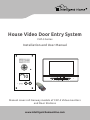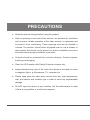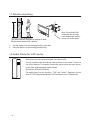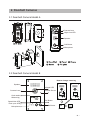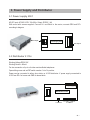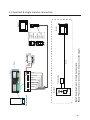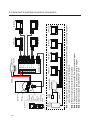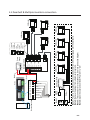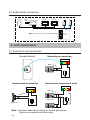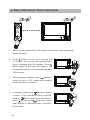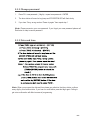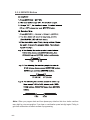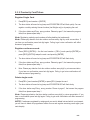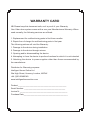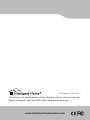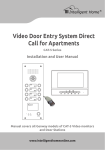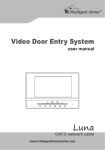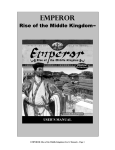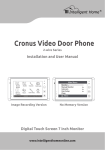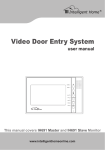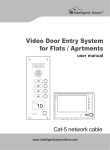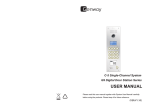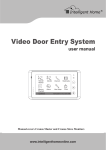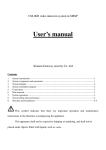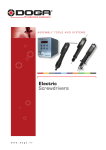Download Genway House CAT-5 manual V016
Transcript
House Video Door Entry System CAT-5 Series Installation and User Manual 10 SPEAK NOW DOOR OPEN CALL SERVICE Manual covers all Genway models of CAT-5 Video monitors and Door Stations www.intelligenthomeonline.com PRECAUTIONS ●● Read this manual through before using the product. ●● Slots or openings in the back of the monitor, are provided for ventilation and to ensure reliable operation of the video monitor or equipment and to protect if from overheating. These openings must not be blocked or covered. The monitor should never be placed near or over a radiator or heat register and should not be placed in a built-in installation such as a bookcase unless proper ventilation is provided. ●● All parts should be protected from violence vibration. Prevent impacts, knocking and dropping. ●● Clean the LCD monitor with Plastic Protection cleaner only. ●● Image distortion may occur if the video door phone is mounted too close to magnetic field e. g. Microwaves, TV, computer etc. ●● Please keep away the video door monitor from wet, high temperature, dust, and caustic and oxidation gas in order to avoid any unpredictable damage. ●● Do NOT open the device in any condition, call the administrator for help if there is any problem or mulfunction happens. CONTENT 1. Video Monitors- - - - - - - - - - - - - - - - - - - - - - - - - - - - - - 1 2. Doorbell Cameras- - - - - - - - - - - - - - - - - - - - - - - - - - - 4 3. Power Supply and Distributor - - - - - - - - - - - - - - - - - - - 6 4. System connections- - - - - - - - - - - - - - - - - - - - - - - - - - 7 5. Lock connections- - - - - - - - - - - - - - - - - - - - - - - - - - - 11 6. Basic Video Door Phone Operation - - - - - - - - - - - - - - 13 7. Mute function- - - - - - - - - - - - - - - - - - - - - - - - - - - - - - 14 8. Card Reader/Service Button (Doorbell Model B)- - - - - 14 9. Remote Control programming(Doorbell Model B) - - - - 15 1. Video Monitors 1.1 CYGNI Colour Monitor 7” brushed aluminium finish Dimensions: W220xH150xD25mm Full Duplex. Handsfree. Resolution: 480 x 234 pixel Ding-dong ringtone Ring time: 30s; Talkwall time:mounting 120s; Direct Monitoring time: 15s Mounting with 86 box 145~160 cm 1.2 LUNA Colour Monitor 7” Piano Black finish The recommended installation heights for both Monitor and Camera 145~160mm. Dimensions:W220xH150XD25mm Full Duplex. Handsfree. Resolution: 480 x 234 pixel Ding-Dong ringtone Ring time: 30s; Talk time: 120s; Monitoring time: 15s 1.3 VELA Colour Monitor 5” glass finish Dimensions: W220xH150xD25mm Full Duplex. Handsfree. Resolution: 320x 234 pixel -1- Ding-dong ringtone Ring time: 30s; Talk time: 120s; Monitoring time: 15s Mute button Reserved Reserved 1.4 JUNO Colour Monitor 3.5” in grey finish Dimensions: W180xH120xD25mm Full Duplex. Handsfree. Resolution: 320 x 234 pixel Ding-dong ringtone Ring time: 30s; Talk time: 120s; Monitoring time: 15s Note: To disable the Alarm function a) insert 9-pin plug into terminal on the rear of monitor b) twist together (short) all 9 wires 1.5 Muse Colour 7" Monitor Image Recorder in matt white finish Mute button Home Dimensions: W224xH140xD24mm Full Duplex. Handsfree. Resolution: 800 x 480 pixel Ding-dong ringtone Ring time: 30s; Talk time: 120s; Monitoring time: 15s Concierge button Picture memory: 50 pictures 1.6 LYRA Colour Monitor 7” in gloss finish Mute button Home Dimensions: W235xH140xD29mm Full Duplex. Handsfree. Resolution: 480 x 234 pixel Concierge button Ding-dong ringtone Ring time: 30s; Talk time: 120s; Monitoring time: 15s -2- 145~160 cm 1.7 Monitor mounting The recommended installation heights for both Monitor and Camera 145~160mm. Note: Enure that RJ45 connector has enough room behind the monitor and is not under stress 1. Use the screws to fix the mounting bracket on the wall; 2. Hang the Monitor on the mounting bracket firmly. 1.8 Audio Phone for CAT5 series Audio phone can be connected instead of a video monitor. You can combine audio phones and video monitors in one system. There is a limit of four devices. For example, three video monitors and one audio phone; or two video monitors and two audio phones. Dimensions: W70xH215xD30mm The audio phone has two functions, “Talk” and “Unlock”. Requires only two wires of CAT5 cable terminated with RG45 connector into 4110S distributor. -3- 2. Doorbell Cameras 2.1 Doorbell Camera Model A Camera Lens Night-view LED Speaker Call Button Microphone 2.2 Doorbell Camera Model B How to change name tag Speaker Infrared LED Camera Lens Infrared Sensor Card reader &Name tag 10 Speak Now LED Door open LED Microphone SPEAK NOW DOOR OPEN CALL 10 SPEAK NOW DOOR OPEN CALL SPEAK NOW SERVICE DOOR OPEN CALL SERVICE Call Button SERVICE 10 Service Button plastic tag paper -4- How to adjust camera angle Mounting with box -5- 3. Power Supply and Distributor 3.1 Power supply 4001 AC-DC Input: AC180V~270V 50~60Hz Output: DC35V 1,4A Wall mount with screws supplied. Connect N L and Earth to the mains, connect GRN and DC+ according to diagram Mains input N L Power Supply 4001 GND DC+ DC output 3.2 Distributor 4110s Working Voltage DC30-35V Working Current: <90mA For star connection of up to a 4 video monitors/Audio telephones Open sliding cover and set DIP switch number 1 into On position. LA LB VFVF+ AFAF+ GND DC+ Power can be connected to either door station or 4110S distributor. If power supply connected to 4110S use DC+ for brown and GND for brown/white ON Distributor 4110S DIP to doorbell to monitors -6- -7- Doorbell 1. Orange/white 2. Orange 3. Green/white 4. Blue 5. Blue/white 6. Green 7. Brown/white 8. Brown Power supply + - Note 1 Cat-5 Power supply 12345678 12345678 Monitor 1. Orange/white 2. Orange 3. Green/white 4. Blue 5. Blue/white 6. Green 7. Brown/white 8. Brown Note 2: With single monitor systems, place jumper supplied into position shown. Note 3: This connector is for lock connection. See lock connection diagram. Note 1: For distance over 50m, the doorbell needs to be connected to a 4001 power supply. 12345678 12345678 Note 3 Note 2 1~8 Monitor 4. System connections System requires CAT-5 or CAT-6 cabling and RG45 connectors (not supplied by default) Over 100m and up to 150m an additional power supply recommended. Working distance up to 100m with one power supply Maximum number of video monitors or Audio handsets in one system: 4 Second door station can be added; requires additional LAN switch 4.1 Doorbell A single monitor connection LA LB VF- VF+ VF- AF+ GND DC+ Orange/white CALL SERVICE Green 10 Blue/white DOOR OPEN Blue Power supply Brown/white SPEAK NOW Doorbell Brown Green/white Orange - Power supply Cat-5 + Note 2 Note 1: Keep this jumper on for single monitor systems. Note 2: This connector is for lock connection. See lock connection diagram. Doorbell back view Note 1 12345678 12345678 1. Orange/white 2. Orange 3. Green/white 4. Blue 5. Blue/white 6. Green 7. Brown/white 8. Brown Monitor 1~8 Monitor 4.2 Doorbell B single monitor connection -8- -9- Note 5 Power Supply 1. Orange/white 2. Orange 3. Green/white 4. Blue 5. Blue/white 6. Green 7. Brown/white 8. Brown Distributor 4110S Distributor 4110S LA AFVF+ PORT2 VFLB PORT1 DC+ PORT4 GND AF+ PORT3 4# Monitor - + 3# Monitor Power Supply 2# Monitor 1# Monitor 4# Monitor 1# Monitor 2# Monitor 3# Monitor Note 1: For distance over 50m, the doorbell needs to be connected to a power supply. You can connect the power either from a 4001 power supply or 4110s distributor. Note 2: Remove the jumper for multiple-monitor systems. Note 3: This connector is for lock connection. See lock connection diagram. Note 4: All RJ45 connectors have to be wired according to diagram. Note 5: Open the cover and set the DIP switch 1 to “On”. Doorbell Camera 12345678 12345678 Note 4 Note 3 Note 2 Note 1 4.3 Doorbell A multiple monitors connection SERVICE Note 4 Blue/white Orange/white Note 3 Note 1 + LA AFVF+ PORT2 VFLB PORT1 DC+ PORT4 GND AF+ PORT3 12345678 3# Monitor Power Supply Distributor 4110S 4# Monitor - 2# Monitor 3# Monitor 2# Monitor 1# Monitor 4# Monitor 1# Monitor 1. Orange/white 2. Orange 3. Green/white 4. Blue 5. Blue/white 6. Green 7. Brown/white 8. Brown Note 1: Power to the doorbell can be connected either from 4001 power supply or 4110s distributor. Note 2: Remove the jumper for multiple monitor systems. Note 3: This connector is for lock connection. See lock connection diagram. Note 4: Open the cover and set the DIP switch 1 to “On”. CALL Orange 10 Green/white DOOR OPEN Green SPEAK NOW Blue Distributor 4110S Brown/white Power Supply Brown Doorbell Doorbell back view LA LB VF- VF+ VF- AF+ GND DC+ Note 2 12345678 4.4 Doorbell B Multiple monitors connection -10- 4.5 Audio phone connection Doorbell Power Supply Audio phone Distributor 4230 Audio phone 2# Monitor 1# Monitor 12345678 Note: Connect 1 to 4th, 2 to 5th. No polarity 12345678 4. Blue 5. Blue/white 5. Lock connections 5.1 Doorbell A lock connection Doorbell Model A Normal open connection COM NC NO Note 1 Electric lock + Normal closed connection COM NC - Normal open connection-2 locks COM NO NC NO Note 1 Note 1 Electric lock Magnetic lock + - + Note 1: Reverse diode not used only for electric gate system. Must be connected for all other locks. -11- - GS INDOOR GND NO NC COM 12V OUT GS INDOOR GND NO NC COM 12V OUT 5.2 Doorbell B lock connection Magnetic lock - Note 1 + Electric lock Note 2 12V OUT GS INDOOR GND NO NC COM GS INDOOR GND NO NC COM 12V OUT Note 2 Note 2 Electric lock - Electric lock + + - Note 2 Electric lock Note 2 Note 1: Short COM and 12V OUT if lock doesn't have it's own power supply. Note 2: Reverse diode not used only for electric gate system. Must be connected for all other locks. -12- 6. Basic Video Door Phone Operation 1. When a visitor presses the 'Call' button, the monitor rings and screen shows the visitor. 2. Press Button to talk. If you choose not to answer, the system will automatically reset to standby after 60 seconds. Press Button again to end the conversation; the conversation will be cut off automatically after 120 seconds. 3. During ringing or talking, press Button to unlock the door. (A Di~ sound will prompt to indicate the door is opened) 4. In standby mode, press Button to monitor outside. If two doorbells were installed, pressing Button shows view of Doorbell 1, press to end; press one more time to view Doorbell 2. (Monitoring time is limited to 60 seconds) -13- 7. Mute function 1. When you do not want to be disturbed by any calling, you can turn on the mute function. Mute indicator 2. A d j u s t t h e [ R i n g Vo l u m e Adjustment] to the lowest, the ring will Ring Volume Adjustment be completely turned off, and the indicator will be turned on. 8. Card Reader/Service Button (Doorbell Model B) SERVI ●● Card: Swipe any registered card on the card reader to release the door. ●● Service/Trade Button: During the time specified for allowing trades-people or maids access, press SERVICE button on the doorbell to release the door. This button is especially for deliverymen or other service people. The function has to be programmed by the remote control. See next section for remote control details. -14- 9. Remote Control programming(Doorbell Model B) 9.1 Key panel discriptions Requires 2 x 1.5V AAA Batteries (not supplied) Working distance for programming < 1m 9.2 Programming To be able to do programming, first get into the programming mode. 9.2.1 Get into the system 1. Press (FN) + password (4 digits) + (ENTER). Note: default password is 1234 2. The door station will sound a long beep and DOOROPEN LED will flash slowly. You have 7s to enter the password, otherwise system will exit automatically. 3. If wrong password was used the door station will say “Sorry, wrong number. Please try again”. Repeat step 1 with correct password. 4. To exit programming mode, press (EXIT). Or system will exit automatically if no activity in 2min. 5. During programming bell button and service button are not responsive. -15- 9.2.2 Change password 1. Press FN + new password ( 4 digits) + repeat new password + ENTER 2. The door station will sound a long beep and DOOROPEN LED will flash slowly. 3. If you hear “Sorry, wrong number. Please try again” then repeat step 1 Note: Please memorize your new password. If you forget your new password please call Distributor for help to reset a password 9.2.3 Date and time Note: When you program the date and time please pay attention that door station confirms every digit by voice annunciation. If you hear no confirmation press last digit again. Failing to get voice confirmation will affect success of programming -16- 9.2.4 SERVICE Button Note: When you program date and time please pay attention that door station confirms every digit by voice annunciation. If you hear no confirmation press last digit again. Failing to get voice confirmation will affect success of programming. -17- 9.2.5 Proximity Card/Token Register Single Card 1. Press[REG-]+card number + [ENTER] 2. The door station will sound a long beep and DOOROPEN LED will flash quickly. You can register a card by entering the card number (last 8 digits only) or by swiping the card. 3. If the door station says"Sorry, wrong number. Please try again", that means the program failed, then please repeat step 1. Note: Registering cards by card numbers will allow deleting lost cards easily. Note: Please pay attention that door station confirms every digit by voice annunciation. If you hear no confirmation press last digit again. Failing to get voice confirmation will affect success of programming. Register continuous cards 1. Press [REG-]+[EXTRA] + the first card number + [DEL+]+card quantity+[ENTER] or press [REG-]+[EXTRA]+swipe the card +card quantity+[ENTER] 2. The door station will sound a long beep and DOOROPEN LED will flash slowly 3. If the door station says"Sorry, wrong number. Please try again", that means the program fialed, then please repeat step 1. 4. Note: Please pay attention that door station confirms every digit by voice annunciation. If you hear no confirmation press last digit again. Failing to get voice confirmation will affect success of programming. Delete single cards 1. Press[DEL+]+card number+[ENTER] or press [DEL+]+swipe the card. 2. The door station will sound a long beep and DOOROPEN LED will flash slowly. 3. If the door station says"Sorry, wrong number. Please try again", that means the program fialed, then please repeat step 1. Note: Please pay attention that door station confirms every digit by voice annunciation. If you hear no confirmation press last digit again. Failing to get voice confirmation will affect success of programming NOTE: If cards were registered by swiping and you want to delete lost card which is not present, you will have to delete all programmed cards at once and register remaining cards again (see next chapter) -18- Delete all cards 1. Press DEL+EXTRA+password+ENTER 2. Door station will sound a long beep and DOOROPEN LED will flash slowly. Press EXIT button to exit programming mode. 9.2.6 Unlock time 1. Press[UNLOCK] +Number(1~10) + [ENTER] 2. The door station will sound a long beep and the DOOROPEN LED will flash slowly. 3. If you hear “Sorry, wrong number. Please try again” repeat step 1 and make sure that unlocking time is between 1 second and 10 seconds (1 – 10) 9.2.7 Door Station Ring Tone and Volume 1. Press RING + Number (1~4) + ENTER. 2. 2. The door station will sound a long beep and the DOOROPEN LED will flash slowly. 3. 3. If you hear “Sorry, wrong number. Please try again” repeat step 1 and make sure that digit is between 1~4. NOTE: There are 4 optional ring tones to choose from. 1. Press RING + REG- + ENTER to increase 2. RING + (DEL+) + ENTER to decrease ring volume NOTE: There are 1-2-3-4 levels of volume available. Level 1 is “Mute” and turns voice annunciation Off -19- WARRANTY CARD NB Please keep this document safe, as it is proof of your Warranty Your Video door system comes with a one year Manufacturers Warranty. When used normally, the following services are offered: 1. Replacement for malfunctioning parts in first three months 2. Repair free of charge for malfunctioning parts in first year The following actions will void the Warranty: 1. Damage to the device during installation 2. Damage to the device through misuse 3. Opening and/or disassembling the device 4. Attempting to force the device to perform functions for which it is not intended 5. Attaching the device to power supplies other than those recommended by the manufacturer Distributor for Warranty purposes: Intelligent Home Online Ltd 34a High Street, Hornsey, London, N87NX +44 (0)20 83482040 www.intelligenthomeonline.com Product:_____________________________________________ Serial Number: ______________________________________ Invoice N: ____________________________________________ Purchase Date_________________________________________ CAT5-series-V2 2013-07-01 The design and specifications can be changed without notice to the user. Right to interpret and copyright of this manual are preserved. www.intelligenthomeonline.com