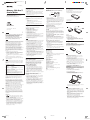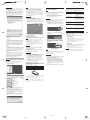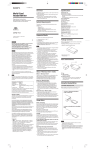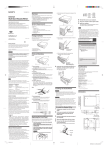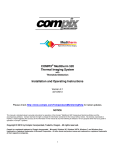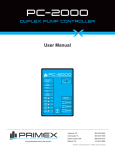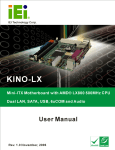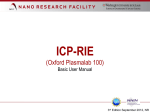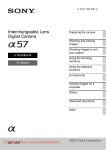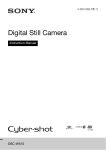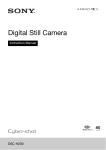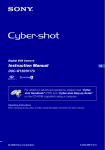Download Memory Stick Duo - Manuals, Specs & Warranty
Transcript
MRW66E-H1 4-121-493-11 (1)
4-121-493-11 (1)
Overview
Memory Stick Duo™
Reader/Writer
The MRW66E-H1 (hereafter referred to as the “reader/writer”)
has the following features:
s Quick and simple data transfer - easily transfer images from
camera to PC
s Quick to Connect - Hot-pluggable USB-powered design
s 8-bit parallel data transfer can be supported when “Memory
Stick PRO-HG Duo” is used.
Usage Notes
Package Contents
Notes on using “Memory Stick Duo/Memory
Stick PRO Duo”
When you unpack the box, make sure that it contains all the
accessories listed below.
If anything is missing or damaged, contact your retailer.
Terminal
Operating Instructions
Before operating the unit, please read this document
thoroughly, and retain it for future reference.
MRW66E-H1
Write-Protected
switch
System Requirements
Printed in China
WARNING
Keep the unit away from children. If any part of the
unit is swallowed, promptly see a doctor.
To reduce the risk of fire or electric shock, do not
expose this apparatus to rain or moisture.
To avoid electrical shock, do not open the cabinet.
Refer servicing to qualified personnel only.
• When you use “Memory Stick Duo/Memory Stick PRO Duo”
without Write-Protected switch, be careful not to edit or erase
important data by mistake.
• When you use “Memory Stick Duo/Memory Stick PRO Duo”
with Write-Protected switch, data cannot be recorded, edited,
or erased by enabling “LOCK” on the switch.
• Use an object with a sharp tip to move the Write-Protected
switch.
• Do not press on the memo area strongly when writing.
• Carry and keep “Memory Stick” in the supplied case.
Supported Media
Other Points to Note
“Memory Stick” media
•
•
•
•
•
•
“Memory Stick Duo” (without MagicGate)
“MagicGate Memory Stick Duo”
“Memory Stick Duo” (with MagicGate) *1
“Memory Stick PRO Duo” *1
“Memory Stick PRO-HG Duo” *2
“Memory Stick Micro” (“M2”) *1*3*4
*1
4-bit parallel data transfer is supported. It, however, varies depending
on each medium and how long it takes to read/write data.
8-bit parallel data transfer is supported. It, however, varies depending
on medium and how long it takes to read/write data.
“M2” is an abbreviation of “Memory Stick Micro”. In this document,
hereinafter, the abbreviation “M2” is used.
With adaptor only (not supplied).
*2
*3
*4
Notes
Caution
This equipment has been tested and found to comply with the
limits for a Class B digital device, pursuant to Part 15 of the FCC
Rules. These limits are designed to provide reasonable
protection against harmful interference in a residential
installation. This equipment generates, uses, and can radiate
radio frequency energy and, if not installed and used in
accordance with the instructions, may cause harmful
interference to radio communications. However, there is no
guarantee that interference will not occur in a particular
installation. If this equipment does cause harmful interference to
radio or television reception, which can be determined by
turning the equipment off and on, the user is encouraged to try
to correct the interference by one or more of the following
measures:
• Reorient or relocate the receiving antenna.
• Increase the separation between the equipment and receiver.
• Connect the equipment into an outlet on a circuit different
from that to which the receiver is connected.
• Consult the dealer or an experienced radio/TV technician for
help.
You are cautioned that any changes or modifications not
expressly approved in this manual could void your authority to
operate this equipment.
Note
If you have any questions about this product, you may call the
telephone number listed in “Technical Support.” The telephone
number below is not for customer service but only for official
purposes.
Declaration of Conformity
Trade Name:
SONY
Model No.:
MRW66E
Responsible Party: Sony Electronics Inc.
Address:
16530 Via Esprillo, San Diego, CA 92127
U.S.A.
Telephone No.:
858-942-2230
This device complies with Part 15 of the FCC Rules. Operation
is subject to the following two conditions:
(1) This device may not cause harmful interference, and (2)
this device must accept any interference received, including
interference that may cause undesired operation.
NOTICE TO USERS
All rights reserved. This manual described herein, in whole or in
part, may not be reproduced or translated to any machinereadable form without prior written approval from Sony
Corporation.
IN NO EVENT SHALL SONY CORPORATION BE LIABLE
FOR ANY INCIDENTAL, CONSEQUENTIAL OR SPECIAL
DAMAGES, WHETHER BASED ON TORT, CONTRACT, OR
OTHERWISE, ARISING OUT OF OR IN CONNECTION WITH
THIS MANUAL, THE DEVICE DRIVERS OR OTHER
INFORMATION CONTAINED HEREIN OR THE USE
THEREOF.
Sony Corporation reserves the right to make any modification to
this manual or the information contained herein at any time
without notice.
SONY CORPORATION IS NOT RESPONSIBLE FOR ANY
DAMAGE TO OR LOSS OF ANY PROGRAMS, DATA, OR
OTHER INFORMATION STORED ON ANY MEDIA.
Memo area
The reader/writer requires the following minimum system
configuration:
• OS
– Windows Vista®
– Windows® XP (Service Pack 2 or later)
– Windows® 2000 Professional (Service Pack 4 or later)
– Mac OS® X 10.2 or later
This product works with the standard Windows drivers.
The reader/writer supports the following media:
© 2008 Sony Corporation
http://www.sony.net/
• MRW66E-H1 Memory Stick Duo™ Reader/Writer
• In this manual, all types of media listed in “Supported Media”
are generically called memory cards.
• Not all memory cards are guaranteed to work. Operation is
not assured if non-supported memory cards are used.
• “MagicGate®” is the general name of a copyright protection
technology developed by Sony.
• Recording or playback of the data that uses "MagicGate"
technology is not supported. MagicGate is copyright
protection that uses encryption technology. Data recording/
playback by using MagicGate technology such as music that
requires copyright protection is only compatible with
MagicGate supported equipment.
• The capacity of a file to be recorded/played back is smaller
than 4GB per file according to the specifications of the system
incorporated in “Memory Stick”.
• Although operation check of this product has been performed
with up to 8 GB “Memory Stick,” please note that the
operation is not guaranteed for every type of “Memory Stick.”
• The “Memory Stick” media all use the same slot, so you
cannot use them at the same time.
• Only DOS format is supported. Memory cards in other
formats are not supported.
In Windows, the reader/ writer does not operate in DOS mode.
To use the reader/writer, start up Windows.
Standby
The reader/writer supports standby functions based on the
PC2000 standard, which may not cover the standby function of
all computers. Disable the standby function of your computer if
it causes any problems. While the computer is in standby, do not
insert or remove any media.
Do not attempt to dismantle, repair, or alter the
reader/writer yourself
Do not, under any circumstances, attempt to dismantle, repair,
or alter the reader/writer yourself. You may not only
permanently damage the reader/writer and/or your computer,
but may also cause fire or personal injury through electrical
shock.
• Do not place the reader/writer close to heat sources or in
direct sunlight; in dusty, dirty, or humid locations; under
precipitation such as rain; or leave it in a vehicle with the
windows closed.
• If the reader/writer interferes with the reception of radio or
television signals, move the reader/writer away from the
radio or television.
• When using the reader/writer, do not wrap it in cloth, sheets,
or covers as this may cause a malfunction or fire.
USB transfer rate
Full-speed (12 Mbps)
High-speed (480 Mbps)
This high-speed transfer rate is a theoretical value for the USB
standard.
Actual performance is dependent on the device.
Power requirements
4.75 to 5.25 V DC
Access indicator
Lit during the memory card insertion.
Blinks on access.
• If you format a medium in which data has been already
written, all the data and software will be erased. Please be
cautious not to mistakenly erase any important data.
• Please make sure to format (initialize) a medium with the
formatter of a “Memory Stick” compliant product. If it is
initialized with Windows Explorer, a FORMAT ERROR
occurs, and data on the medium can no longer be used by this
product.
Operating environment
Temperature: 5 °C to 40 °C (41 °F to 104 °F)
Humidity: 30% to 80% RH
Storage environment
Temperature: –30 °C to + 60 °C (–22 °F to +140 °F)
Humidity: No condensation
Dimensions (W x H x D)
Approx. 30 × 10.2 × 56.5 mm
(1 3/16 × 13/32 × 2 1/4 inches) (excluding protrusions)
Mass
Approx. 15 g (0.53 oz.) (TYP)
About the size of “Memory Stick”
Using the Reader/Writer
Inserting a Memory Card
Insert a memory card into the slot on the reader/writer.
When inserting a card, push it in as far as it can go.
Notes
• Insert only one memory card into the slot. Do not insert
multiple cards at the same time.
• When inserting a “Memory Stick Micro” (“M2”), use an
appropriate adaptor (not supplied).
• Do not insert a card upside down.
• Forcibly inserting the card may damage the card or the slot.
• If a memory card is inserted incorrectly, you may not be able
to remove it. In the unlikely event that a memory card
becomes stuck in the reader/writer, consult your local Sony
dealer.
• Do not remove a memory card from the reader/writer while
the access indicator is blinking. The data stored on the
memory card may be damaged.
Connecting the Reader/Writer to a
Computer
Simply connect the reader/writer to a computer directly.
1
2
3
4
Start the computer.
Pull off the cap of the reader/writer.
Insert a memory card.
Connect the USB header of the reader/writer to
the USB port on the computer.
The computer recognizes the reader/writer as a removable
disk, and the reader/writer is ready for use.
Notes
• Do not connect to a computer via a USB hub.
• Depending on the computer and the status of its operating
system, the reader/writer may not operate or may become
unstable. If this occurs, refer to the “Troubleshooting” section.
• After disconnecting from the USB port, wait at least 5 seconds
before reconnecting it. (Otherwise, the reader/writer may not
be recognized.)
• When two or more USB devices are connected to one
computer, the reader/writer is not guaranteed to operate
simultaneously with some types of USB devices.
• You may not access two or more memory cards
simultaneously on a single computer by connecting additional
memory card devices. Remove any memory cards from the
reader/writer or turn off the other devices.
Trademarks
•
, “Memory Stick,” “Memory Stick Duo,” “Memory
Stick PRO Duo,” “Memory Stick PRO-HG Duo,” “Memory
Stick Micro,” “M2,” and “MagicGate” are registered
trademarks or trademarks of Sony.
• Microsoft®, Windows®, and the Windows logo are trademarks
or registered trademarks of Microsoft Corporation in the
United States of America and/or other countries.
• Macintosh® and Mac OS® are registered trademarks of Apple,
Inc. in the United States of America and/or other countries.
• Other system names, product names, and company names
appearing in this manual are trademarks or registered
trademarks of their respective holders, even though not
indicated by the ® or ™ marks.
1
Insert "Memory Stick" media here. This is Duo size only.
When inserting a "Memory Stick Micro" ("M2"), use an
adaptor (not supplied).
• Standard-size “Memory Stick” cannot be used on this
product.
• Do not insert multiple “Memory Sticks” at the same time. It
might cause damage to the product.
• When you use “Memory Stick Duo” on this product, please
make sure to insert it in the right direction.
• “Memory Stick Duo,” “Memory Stick Micro,” and M2 Duo
size Adaptor should be kept away from small children to
prevent them from accidentally swallowing it.
• When you use “Memory Stick Micro” on this product, please
make sure to attach the medium into M2 Duo size adapter.
If you attempt to insert “Memory Stick Micro” without
attaching to M2 Duo size adapter, there is a possibility that it
cannot be pulled out.
Copyright law prohibits unauthorized use of any recorded
audio/video for any other purpose than personal enjoyment.
Please be warned that the “Memory Stick” containing images
and data protected by copyright shall be strictly used within
copyright law.
4121493111_2
Connect to a computer
3 "Memory Stick" Duo size slot
Specifications
What is “Memory Stick”?
On formatting (initialization)
1 Cap
2 USB connector
Operating and storage environments
Current consumption
Max. 500 mA
Notes on “Memory Stick”
Parts and Functions
Restrictions on DOS mode
About Memory Stick
“Memory Stick” is a compact-size IC recording medium with a
large storage capacity. It has been designed not only for
exchanging/sharing digital data among “Memory Stick”
compliant products, but also for serving as an insertable/
removable external storage medium that can save data.
• Operating Instructions
• Warranty Card
12/8/08, 10:32 AM
MRW66E-H1 4-
MRW66E-H1 4-121-493-11 (1)
Notes for Windows
Notes
• On some computers, a message may appear asking you to
insert the operating system disc. When this happens, follow
the computer’s instructions.
• On some computers, the “HI-SPEED USB Device plugged into
non-HI-SPEED USB Hub” message may appear, indicating
that a hi-speed USB device has been connected to a USB port
which does not support hi-speed USB. If your computer has
multiple USB ports, try connecting to a different port.
Otherwise, close the message and continue using the reader/
writer with the current port.
• It may take a while for the removable disk icon to appear.
• If the removable disk icon does not appear, follow the steps
under “Disconnecting the Reader/Writer From the
Computer” in the Operating Instructions (this manual) to
disconnect the reader/writer, and then wait at least 5 seconds
before reconnecting it.
If the [Safely Remove Hardware] icon mentioned in step 1 of
“Disconnecting the Reader/Writer From the Computer” is not
displayed, skip the rest of the procedure and immediately
disconnect the reader/writer.
For Macintosh
1
Connect the reader/writer, with a memory card
inserted, to your computer
The removable disk icon appears on the desktop.
When a volume label is assigned to the memory card, the
volume label will be displayed together with the removable
disk icon.
Disconnecting the Reader/Writer
From the Computer
Notes
• Do not disconnect the reader/writer from the computer while
the access indicator is blinking. Doing so may cause damage
to the data stored on the memory card.
• Be sure to follow the steps described below.
Sony accepts no responsibility for any damage or loss that
results from disconnecting the reader/writer without
following the procedure described below.
Troubleshooting
Before consulting your Sony representative, verify the following.
If the problem still persists, consult your local Sony dealer.
Problem
Solution
The computer does not
detect the reader/writer.
, Your computer and the reader/
writer may not be properly
connected. Disconnect the reader/
writer from the computer and
reconnect it.
The removable disk icon
does not appear.
, Your computer and the reader/
writer may not be properly
connected. See “Connecting the
Reader/Writer to a Computer” and
make sure the connection is correct.
, A USB device other than the reader/
writer is connected to the USB port
on the computer.
The memory card cannot be
accessed with Windows
Explorer or My Computer.
, No memory card is inserted. Insert a
memory card properly.
The computer does not
recognize the memory card
, The memory card is not fully
inserted. Insert the card completely.
For Windows
The following explanation is illustrated with screens from
Windows XP, and assumes that drive name E: is assigned to the
slot of the reader/writer.
The screens may differ for other Windows versions.
1
Click [Safely Remove Hardware] on the task tray,
located at the lower right corner of the screen.
, The memory card is not inserted
straight. Remove the card and insert
it again.
Click this icon.
The read/write speed is
slow.
, The speed may vary depending on
the environment or the memory
card being used. This is not a
malfunction.
Task tray
2
2
• Follow the steps below to turn off the write cache
setting for removable disk drives. Leaving this
setting on may cause the reader/writer to
malfunction.
Click [Safely remove USB Mass Storage Device Drives (E:)].
Click here.
Use the removable disk icon to read or write data
on the memory card.
Removing a Memory Card
Notes
– On Windows Vista:
Open the following items in the following order: [Start] button
– [Control Panel] – [System and Maintenance] – [Device
Manager] button (When clicking on [Device Manager] button,
the User Account Control window will appear, click on
[Continued]) – [Disk drives] – [Sony Card_R/W -MS USB
Device]. On the [Policies] tab in the properties dialog box that
appears, make sure that [Optimize for quick removal] is
selected.
– On Windows XP:
Open the following items in the following order: [Start] button
– [Control Panel] – [Performance and Maintenance] – [System]
– [Hardware] tab – [Device Manager] button – [Disk drives] –
[Sony Card_R/W -MS USB Device]. On the [Policies] tab in
the properties dialog box that appears, make sure that
[Optimize for quick removal] is selected.
– On Windows 2000:
Open the following items in the following order: [Start] button
– [Settings] – [Control Panel] – [System] – [Hardware] tab –
[Device Manager] button – [Disk drives] – [Sony Card_R/W MS USB Device]. On the [Disk Properties] tab in the
properties dialog box that appears, make sure the [Write
Cache enabled] check box is not selected.
• Do not remove a memory card while the access indicator is
blinking. Doing so may cause damage to the data stored on
the memory card.
• Be sure to follow the steps described below.
Sony accepts no responsibility for any damage or loss that
results from removing a memory card without following the
procedure described below.
1
2
3
4
Make sure the access indicator is not blinking.
Open [My Computer].
Right-click the removable disk icon, and select
[Eject].
Pull the memory card straight out.
For Macintosh
1
2
3
Close the files saved on the memory card, and exit
any currently running applications.
Make sure the access indicator is not blinking.
Drag the removable disk icon to the [Trash].
Alternatively, select the removable disk icon, access the
[File] menu on the menu bar, and select [Eject “Untitled”]*.
For Windows
* Depending on the memory card, a different label than “Untitled”
may be shown.
1
2
4
The 'USB Mass Storage Device'
device can now be safely
removed from the system.
Access indicator
Memory Card inserted
Lights up
Reading/writing data
Blinks*
s For customers in the USA (Sony Electronics Inc.)
Monday to Saturday,
8:00 a.m. - 8:00 p.m. CT
• Toll free: 1-800-588-3847
• Free telephone support is offered for 90 days after your first
call.
USA technical support only: Web- based technical support
is free and available 24 hours a day, 7 days a week.
• Web site:
http://sony.storagesupport.com/
• A warranty card should be provided with this product at the
place of purchase.
• Please read the warranty card, fill in the specified information,
and retain it for future reference.
• The warranty period is one year from the date of purchase.
Caution
The warranty and technical support service are valid only in the
countries or sales regions specified on the warranty card.
Note
The above steps are not required when removing a memory card
from the reader/writer.
When you remove a memory card, follow the steps under
“Removing a Memory Card”.
For Macintosh
1
2
3
Close the files saved on the memory card, and exit
any currently running applications.
Make sure the access indicator is not blinking.
Drag the removable disk icon to the [Trash].
Alternatively, select the removable disk icon, access the
[File] menu on the menu bar, and select [Eject “Untitled”]*.
* Depending on the memory card, a different label than “Untitled”
may be shown.
Reading the Access Indicator
Reader/writer status
Local technical support service is only available in the
following sales regions.
Warranty Card
Pull the memory card straight out.
The access indicator changes according to the status of the
reader/writer, as follows:
Open [My Computer].
Make sure the message “The 'USB Mass Storage
Device' device can now be safely removed from
the system.” appears, and then disconnect the
reader/writer.
For Windows
Reading and Writing Data on a Memory Card
The following explanation is illustrated with screens from
Windows XP.
The screens may differ for other Windows versions.
3
Technical Support
If no memory card is inserted into the reader/writer, skip
this step.
4
Disconnect the reader/writer from the computer.
Make sure the removable disk icons appear in [My
Computer].
* Depending on your operating environment and the memory card you
are using, the access indicator may blink so quickly it appears to be lit.
Be careful not to misread the access indicator.
Note
If data cannot be read from or written to the memory card while
the access indicator is lit, make sure the card is fully inserted
into the slot.
Drive letter for the removable disk icon is assigned in
alphabetical order to the “Memory Stick” Slot.
For example, if the computer has an A:, C: and D: drive
before connecting the reader/writer, the drive letters will be
assigned as E: when the reader/writer is connected:
3
Use the removable disk icon to read or write data
on the memory card.
If the following message appears, the memory card has not
been recognized correctly, remove the card and insert it
again.
4121493111_2
2
12/8/08, 10:32 AM
MRW66E-H1 4-