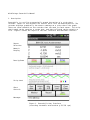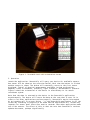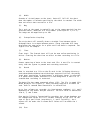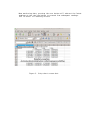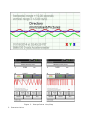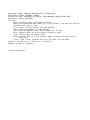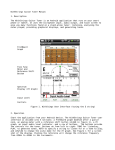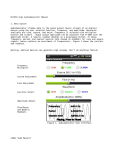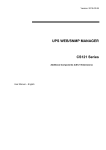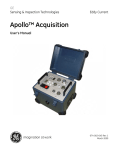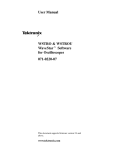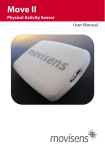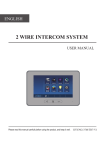Download WithStrings SensorUtils Manual 1. Description SensorUtils is a utility
Transcript
WithStrings SensorUtils Manual 1. Description SensorUtils is a utility program built around the notion of a strip-chart recorder. Inputs to the recorder are sensors built into the Android device. The recorder displays graphically the sensor readings on a strip-chart like graph. There are three channels on the recorder that can used for each sensor. The stripchart graph can be saved as a screen shot, and data collected can be saved to a file. Figure 1 shows the layout of the user interface and available controls. Sensor Selection Numeric Display Pens Up/Down Strip-chart Chart Controls Messages Figure 1. SensorUtils User Interface (recording turntable acceleration @ 33.333 rpm) Figure 2. Turntable test with orientation Arrows 2. Operation Launch the application. SensorUtils will query your device for available sensors. One sensor will be shown on the selection button. Each time the button is clicked another sensor is shown. The button will eventually return to the first sensor displayed. Typical of physical measurements available include acceleration, magnetic field, orientation, proximity, light intensity, and barometric pressure. Figure 2 shows the orientation of the device in relationship to its sensor coordinate system. Note that the data is returned by the device to the SensorUtils application asynchronously. The device will return the data at the rate that it sees fit in order to let other applications perform properly. SensorUtils may be interrupted by an incoming call or an user action -- if the SensorUtils application is off the screen any recording in progress in be saved and the application will release any requests for sensor data. Users also need to consider that other applications make use of the sensors. The effect of this is that the rate that SensorUtils receives updates decreases, perhaps significantly. Please read the Android developer document “Sensors Overview” for more information. a. Display Areas (1) Numeric Readout This readout shows (zeroed) numeric sensor data. There are four rows in the readout. The first three rows have columns axis, data, and unit for each of the axes. The forth row shows the time between the current and previous reading (delta time, dt). (2) Strip-chart Data is displayed graphically in a two dimensional graph. Newest data is written on the right side of the display and pushed to the left as new data arrives. Three virtual pens write on the graph in different colors. The pen-lift button can deactivate writing on the chart for its assigned channel. The width, magnification, interpolation, clear, and zero buttons affect how data is displayed on the chart. A screen-shot can be captured by pressing on the chart area when the monitor button is deactivated. The screen-shot is saved to a jpeg file in the /mnt/sdcard/Pictures directory. The format for the file name is YYYY-MM-DD_HH_MM_SS.jpg. File size is less than 100KB. (Figure 4) If the device is attached through a USB connection to a host computer, the SD card will not be available for writing. Screen capture requires that the SD card is writable. b. Buttons (1) Sensor Selection Increments through available sensors that have been made available to the Android operating system. This is manufacturer and model specific. (2) Pens Pen up/down allows recording for the channel either to the stripchart or file. The pen can be lifted during recording. Sensors that have only one output will only have one pen available. (3) Rate/Mask Maximum available data rate allowable by the Android device, or masked rate. Masked rate allows only one sample per period specified. Other running applications may affect the data rate. (4) Width Seconds of virtual paper on the chart. Data will fall off the chart when the number of seconds specified by the width is reached. The width does not affect data recored to a file. (5) Mag The y axis on the graph is nominally set to the range queried from the selected sensor, modified to a nice number (a multiple of 1,2 or 5). The range can be magnified up to 100. (6) Interpolation Line/Step The strip-chart will normally draw a straight line between points -although there is no data between points. Using step mode will keep displaying the same value for a point until new data is captured. See figure 5 for an example. (7) Clear Clear chart. The cleared chart will not be seen unless monitoring is active. Clearing the chart has no effect on data recording to a file. (8) Monitor Pauses capturing of data to the chart and file. A new file is created every time the system is paused and recording restarted. (9) Record Data is recorded to a file on the SD card in the following directory: /mnt/sdcard/Android/data/com.withstrings.sensorutils/files. Recording stops when, monitoring is deactivated, a different sensor is selected, or a phone event pushes SensorUtils to the background. A new file is created when recording is restarted. The data file has comma separated values (CSV). The file is named YYYYMM-DD_HH_MM_SS.csv (Figure 3). Data recording requires a writable SD card. Data is removed when SensorUtils is uninstalled. Up to four columns are recorded: dt (time between readings) ,X,Y, and Z depending on the sensor and pen controls. The zero value is subtracted from X, Y, and Z data. Pens may be not changed case of the values will column. (10) Zero lifted or lowered while recording, but column headings are and values will fill columns starting at the left. In the X pen lifted (recording X, Y, and Z initially), the Y be under the X column and Z values will be under the Y When monitoring data, pressing the zero button will subtract the latest readings at the time the button is pressed from subsequent readings. This is useful for removing offsets. Figure 3. Strip-chart screen-shot Figure 4. Screen-shot of screen-shot Figure 5. Interpolation Line/Step 3. Characteristics Operating System: Android: Minimum API 9, Gingerbread Permissions: WRITE_EXTERNAL_STORAGE Acquisition Rate: Dependent on device. SensorManager.SENSOR_DELAY_USER Resolution: Sensor Dependent Settings: Sensor: Selects sensors available on device Rate: Max Acquisition Rate, Mask (0.1 to 10 seconds – one shot per interval Interpolation: Line or Step File Format: CSV (the data is not interpolated) Chart Horizontal Range: 1 to 600 seconds: Chart Vertical Magnification: Sensor Range (X1) to X100 Zero: removes offset at time pressed (in Monitor mode) Clear: clears chart in monitor mode. Record: Writes data to a file (monitor mode). Columns are based on Pen selection. X Pen, Y Pen, Z Pen: provides pen up or pen down like functions. Identity: sin(u)sin(v) = 1/2[sin(u-v) + sin(u+v)] Graphics Design: N. Dynamite © 2014 Todd Merport