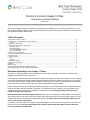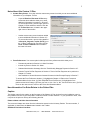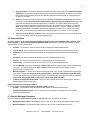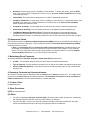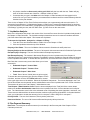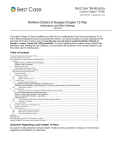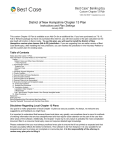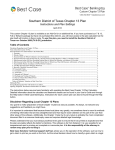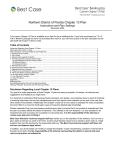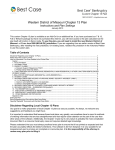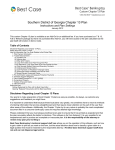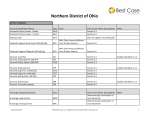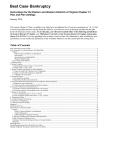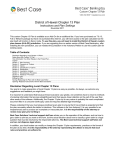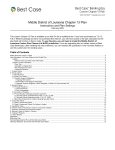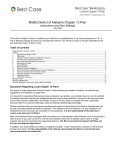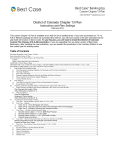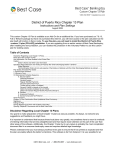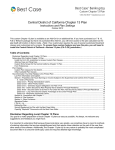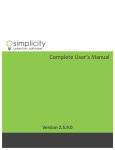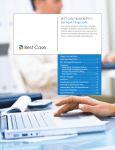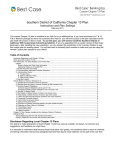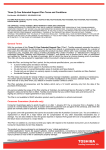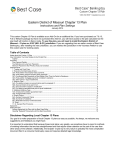Download Insert Text Here - Best Case Bankruptcy
Transcript
District of Vermont Chapter 13 Plan Instructions and Plan Settings June 2013 This custom Chapter 13 Plan is available as an Add-On for an additional fee. If you have purchased our 7 & 13, Full or Network package but have not purchased this Add-On, you will have access to the plan calculator but the plan itself will function in Demo mode. Table of Contents Notes about this Custom 13 Plan........................................................................................................................................................2 How Information You Enter Relates to the Printed Plan ......................................................................................................................2 Caption .........................................................................................................................................................................................2 1. Payments to the Trustee. ................................................................................................................................................................3 2. Disbursements to Creditors Through Plan. .....................................................................................................................................3 (A) Priority Claims .........................................................................................................................................................................3 (B) Secured Claims .......................................................................................................................................................................4 (C) Conduit Mortgage Payments ...................................................................................................................................................4 (D) Unsecured Claims ...................................................................................................................................................................5 3. Maintaining Direct Payments. .........................................................................................................................................................5 4. Executory Contracts and Unexpired Leases. ..................................................................................................................................5 5. Trustee’s Fees. ...............................................................................................................................................................................5 6. Other Provisions. ............................................................................................................................................................................5 (A-C) .............................................................................................................................................................................................5 (D) Other .......................................................................................................................................................................................5 7. Liquidation Analysis. .......................................................................................................................................................................6 8. Plan Payment Summary. ................................................................................................................................................................6 Signatures ..........................................................................................................................................................................................7 Editing the Plan ..................................................................................................................................................................................7 Saving (Replacing) the Plan with the Best Case Editor .......................................................................................................................8 Opening “Replaced” Documents with the Best Case Editor ................................................................................................................8 Disclaimer Regarding Local Chapter 13 Plans Our goal is to make preparation of local Chapter 13 plans as easy as possible. As always, we welcome any suggestions and feedback you might have. It is important to understand that because these local plans vary greatly, we sometimes have to resort to methods of entering information that are less straightforward and that require closer attention on the part of the user than other areas of the software. Additionally, the Chapter 13 plan by its very nature is probably the most complicated document filed in a consumer bankruptcy case and requires detailed legal knowledge. Please understand that you must always proofread every plan to ensure that it has printed as expected and that the plan accurately reflects the debtor’s intentions. This software is far from foolproof. It is very possible for an inexperienced user to produce an incomplete or inaccurate plan. It is the responsibility of the attorney to review every plan prior to filing it. Best Case Solutions’ technical support staff can advise you on the operation of the software, such as how to get a claim to print as you want on the form, but the actual decision about how to classify a given claim is a legal question that must be resolved by the responsible attorney. The Best Case technical support staff does not and can not dispense legal advice. In addition, your local trustee can modify or change the Chapter 13 plan requirements, practices or the format of the plan at any time. It is the responsibility of the attorney representing the debtor to ensure that local rules and practices are adhered to. 2 Notes About this Custom 13 Plan ♦ ♦ Custom Entry Screen: Your plan includes custom entry screens in which you can enter additional information on your Chapter 13 Plan. o A special District of Vermont 13 Plan entry screen has been added to allow you to enter additional information in sections 1, 2B, and 7. To access this screen, pictured right, open the Chapter 13 Plan calculator, and then click the VT 13 Plan Info button, located in the upper right corner of the window. o Another custom entry screen has been added to enter additional information in Section 2.C. To access this screen, open a claim classified as Secured, long term, in plan (SLTP), go to the 13 Plan Treatment tab, and then click the Local 13 Plan Treatment button located in the lower left corner. Form Preferences: Your custom plan includes special form preferences which allow you to: o Permanently add text in Section 6.d. Other Provisions. o Include city taxes in Section 2.A. Other. o Subtract Administrative Arrearage from the Total Monthly Mortgage Payment in Section 2.C. o Print the Total of All Plan Payments in Section 8. Total of all Plan Payments to be paid to the Chapter 13 Trustee. o Use Available to General Unsecured instead of Interest in Non Exempt Property in Section 7. To access the Form Preference window: (1) Highlight the Chapter 13 Plan on the Forms and Schedules Menu for the client. (2) Click Setup/Edit Form Preferences. (3) Highlight the form preference and click Change. (4) Enter your text, or click “Yes” or “No”, and click OK to save. (5) Click Close on the next screen to return to the Forms and Schedules Menu. How Information You Enter Relates to the Printed Plan Caption The division name for the caption on the first page of the Chapter 13 Plan is taken from the jurisdiction name in the jurisdiction section of your Setup Menu. Note that if there is a tilde character ~ in your jurisdiction name, it will not print on the plan nor will any text following the tilde. Debtor’s Name and Other Case Information The name and chapter are drawn from the information entered on the Voluntary Petition. The case number, if applicable, is drawn from the Case button located in the Toolbar. Additional Provisions Checkbox ©2013 Best Case, LLC 1.800.492.8037 www.bestcase.com 3 This checkbox is marked if there are any entries in Section 6.d. Other Provisions. 1. Payments to the Trustee. The debtor shall pay to the Chapter 13 Trustee _a_ per month for _b_ months. a. Monthly Payment: The first monthly payment amount as entered on the Summary tab of the Chapter 13 Plan calculator prints here. Best Case prints an asterisk (*) next to this amount for all step plans and plans that include one or more lumpsum payments. b. Term of plan: The number of months as entered on the Summary tab of the Chapter 13 Plan Calculator prints here. If the plan is a step plan, or if it includes lump sum payments, an asterisk prints after the monthly payment. The steps and/or lump sum payment details are printed in the Section 6d., Other Provisions. Total paid to Chapter 13 Trustee: This amount is the total plan payments as computed by the Chapter 13 Plan Calculator. Payments shall be made in the following manner: By default Best Case prints the word “direct” on the plan, indicating that wages are not to be garnished. If the debtor’s or debtor’s spouse’s wages are to be garnisheed, go to the Wage Deduction tab in the Chapter 13 Plan Calculator. In the Debtor’s section, enter a dollar amount in the Deduction Amount field, and select the payroll interval. A dollar amount greater than zero entered here indicates a Wage Assignment and Best Case will print the text, “wage withholding”. If by employer deduction, the following amount will be deducted from the following employers: The wage deduction amount as specified (see previous section) will print here followed by the word “from” and both the debtor’s and the joint debtor’s the employer information as entered on Schedule I. 2. Disbursements to Creditors Through Plan. (A) Priority Claims • Debtor’s Attorney: The attorney’s name as entered in the Voluntary Petition on the Filing Information tab will print here with the sum of all claims classified as Attorney Fees (ATTY) on the 13 Plan Treatment tab plus any amount entered in the Attorney Fee field on the Claims tab of the Chapter 13 Plan calculator. In addition, any Interest Rate entered in ATTY claims will print here with the total Interest Amount paid, as computed by the Chapter 13 Calculator. • Internal Revenue Service: The names of all creditors entered on Schedule E and classified as Unsecured, priority with a Priority Type set to Taxes and Certain Other Debts that have the word “federal” in the Consideration field will print here along with the Total amount paid through the plan. In addition, any Interest Rate entered in these claims will print here with the total Interest Amount paid, as computed by the Chapter 13 Calculator. • Vermont Department of Taxes: All creditors entered on Schedule E and classified as Unsecured, priority with a Priority Type set to Taxes and Certain Other Debts that have the word “state” in the Consideration field will print here along with the total amount paid through the plan. In addition, any Interest Rate entered in these claims will print here with the total Interest Amount paid, as computed by the Chapter 13 Calculator. • Administrative Claim: All claims classified as Filing Fees on the 13 Plan Treatment tab plus any amount entered in the Filing fee field on the Claims tab of the Chapter 13 Plan calculator will print here. In addition, any Interest Rate entered in these claims will print here with the total Interest Amount paid, as computed by the Chapter 13 Calculator. ©2013 Best Case, LLC 1.800.492.8037 www.bestcase.com 4 • Support Creditor: All creditors entered on Schedule E with a Priority Type set to Domestic Support Obligations will print here along with the total amount paid through the plan. In addition, any Interest Rate entered in these claims will print here with the total Interest Amount paid, as computed by the Chapter 13 Calculator. • Other: All creditors entered on Schedule E and classified as Unsecured, priority that do not have a priority type set to Taxes and Certain Other Debts or Domestic Support Obligations will print here along with the total amount paid through the plan. In addition, any Interest Rate entered in these claims will print here with the total Interest Amount paid, as computed by the Chapter 13 Calculator. Note: A special form preference allows users to add city taxes here. “City tax” should be entered in the consideration field in Schedule E and the type of property should be set to “Taxes and certain other debt”. To access this form preference, refer to Notes About this Custom 13 Plan on page 2. • Total to be Paid to Priority Creditors: Best Case prints the total interest amount and total principle amount of all priority claims being paid through the plan. (B) Secured Claims All claims classified as Secured, paid prorata (SPR); Secured, paid prorata, §506 N/A (SP5); Secured, fixed payment (SFP); or Secured, fixed payment, §506 N/A (SF5) will print here, including any arrearage portions entered in the 13 Plan Treatment tab. • Creditor: The creditor’s name as entered on the Creditor information tab prints here. • Type of Claim: Any text entered in the Nature of Lien field of the Creditor information tab prints here. • Collateral: Any text entered in the Description of Property field of the Creditor information tab prints here. • Principal: The secured amount as displayed 13 Plan Treatment tab prints here. • Interest: The sum of all interest paid to the creditor through the plan prints here. • Interest Rate: The interest rate as entered on the 13 Plan Treatment tab prints here. • Term of Months: If the claim is classified as SFP or SF5, the term entered on the 13 Plan Treatment tab prints here. For claims classified as SPR or SP5, the term as computed by the Chapter 13 Plan Calculator prints in this section. • Monthly Payment: The amount entered in the Payment field of the 13 Plan Treatment tab will print here for all claims classified as Secured, fixed payment (SFP) or Secured, fixed payment, §506 N/A (SF5). The average payment as calculated by the Chapter 13 Plan calculator prints here for all claims classified as Secured, paid prorata (SPR) and Secured, paid prorata, §506 N/A (SP5). • Totals to be Paid to Secured Claims: The sum of the principal amount plus interest paid to secured claims through the plan prints here. Debtor surrenders the following collateral. All claims classified as Secured, Surrender Property (SSR) print here. • Creditor: The creditor’s name as entered on the Creditor information tab prints here. • Collateral to be Surrendered: Any text entered in the Description of Property field of the Creditor information tab prints here. (C) Conduit Mortgage Payments All claims classified as Secured, long term, in plan (SLTP) print in this section of the plan. • Mortgage Creditor Name: The creditor’s name as entered on the Creditor information tab prints here. • Monthly Payment: The payment amount entered on the 13 Plan Treatment tab prints here. ©2013 Best Case, LLC 1.800.492.8037 www.bestcase.com 5 • Due Date: A custom entry screen is available to enter this date. To access this screen, open the SLTP claim, click on the 13 Plan Treatment tab, and then click on the Local 13 Plan Treatment button located in the lower left corner. • Interest Rate: The interest rate as entered on the 13 Plan Treatment tab prints here. • Variable or Fixed Rate: A custom entry screen is available to enter this rate. To access this screen, open the SLTP claim, click on the 13 Plan Treatment tab, and then click on the Local 13 Plan Treatment button located in the lower left corner. • Pre-petition Arrearage: The Arrearage Amount entered on the 13 Plan Treatment tab prints here. • Administrative Arrearage: The amount that prints here is the Monthly Payment multiplied by 2. • Total Monthly Mortgage Payment in Plan: The amount that prints here is the Monthly Payment multiplied by the plan duration. A special form preference is available to subtract the Administrative Arrearage from this amount. To access this preference, refer to Notes About this Custom Plan on page 2. (D) Unsecured Claims The total amount paid to all Unsecured General Nonpriority (UGEN) creditors as calculated by the Chapter 13 Plan calculator prints in the first blank. The percentage to be paid to Unsecured General Nonpriority (UGEN) creditors prints in the second. Note: The percentage paid and total amount paid to unsecured claims are calculated based on the percentage you designate to be paid to unsecured, non-priority claims in the Chapter 13 Plan Summary screen. For more information about changing the payments to unsecured creditors, consult the Chapter 13: Plan Summary Tab section of your user’s manual or the help file. 3. Maintaining Direct Payments. All creditors classified as Secured, long term, outside plan (SLTO) will print here. • Creditor: The creditor’s name as entered on the Creditor information tab prints here. • Type of Payment: Any text entered in the Nature of Lien field of the Creditor information tab prints here. • Amount of Monthly Payment: The amount entered in the Payment field of the 13 Plan Treatment tab will print here. 4. Executory Contracts and Unexpired Leases. All executory contracts listed on Schedule G with an Intention set to Assume will print here. The creditor name as entered in the Other Party tab and the text entered in the Description of Contract or Lease and Nature of Debtor’s Interest textbox for each assumed lease or contract prints here. 5. Trustee’s Fees. No data prints here. 6. Other Provisions. (A-C) No data prints here. (D) Other • If a claim is classified as Secured, avoid lien (SAL), the name of the creditor will print here, followed by the language “Debtor(s) intend to avoid lien under 522(f)(1) or 522(f)(2).” • If this is a step plan, or if there are lump sum payments included in the plan, the details for the steps and/or the months and amounts of the lump sum payments will be included here. ©2013 Best Case, LLC 1.800.492.8037 www.bestcase.com 6 • Any claims classified as Unsecured, priority, paid 100% will print here with the text, “Debtor will pay claim in full with contract rate of interest – codebtor is liable on claim.” • Comments that you type in the Other tab in the Chapter 13 Plan Calculator will also appear in this section. Be sure you have included any comments about creditors that will be treated differently than the directions in the plan indicate. There is also a Chapter 13 Plan Form Preference that allows you to permanently add text to this section. To access the form preference: (1) Highlight the Chapter 13 Plan on the Forms and Schedules Menu for the client. (2) Click Setup/Edit Form Preferences. (3) Highlight the form preference “Permanent Other Provisions Text” and click Change. (4) Add your text, and click OK to save. (5) Click Close on the next screen. 7. Liquidation Analysis. Much of the information that prints in this section of the Vermont Plan comes from the Liquidation Analysis tab of the Chapter 13 Plan Calculator. The liquidation analysis determines how much unsecured creditors would be paid if the debtor filed under chapter 7 and assets were liquidated. To Access the Liquidation Analysis for a Chapter 13 Filing: 1. From the Forms and Schedules Menu, double-click on the Chapter 13 Plan. 2. Click the Liquidation tab at the top of the Window. Property of the Estate: The sum of all Market Values entered in Schedules A and B prints here. Property Subject to Secured Claims: The sum of all secured claim amounts entered in Schedule D prints here. Exempt Equity in Property: The sum of all the debtor’s Exemptions prints here. Non Exempt Property: The Interest in Nonexempt Property from the Liquidation tab of the Chapter 13 Calculator prints here. A special form preference is available to print the Available to General Unsecured located on the Liquidation tab instead. To access this form preference, see Notes About this Custom 13 Plan on page 2. Best Case has a custom entry screen that allows you to insert amounts for: • Estimated Chapter 7 Costs of Sale: • Estimated Chapter 7 Trustee’s Fees: • Estimated Chapter 7 Other Cost: • Total: Sum of above 3 fields (does not print on plan). To access the screen pictured right, open the Chapter 13 Plan calculator, and then click the VT 13 Plan Info button, located in the upper right corner of the window. Select the Liquidation Analysis tab. The amount displayed in the Total field of this window must be entered into the administrative costs on the Liquidation tab of the 13 Plan calculator. That amount will print in the Total Chapter 7 Administrative costs. Total Chapter 7 Administrative Costs: Enter the amount displayed in the Total field of the custom button window into the Est. administrative costs field on the Liquidation tab of the 13 Plan calculator and it will print here. The "administrative costs" refer to the estimated costs of liquidating the estate (appraiser, auctioneer, etc.). These costs are deducted from the amount that the creditors would get through liquidation. In the administrative costs, you might want to include the attorney's fee for a chapter 7 and the filing fee for a chapter 7. Priority Claims: The sum of all Unsecured, Priority claims prints here. Unsecured Claims: The sum of all Unsecured General Nonpriority claims prints here. 8. Plan Payment Summary. Plan Term: The total plan duration as entered (or calculated) in the Summary tab of the Chapter 13 Plan Calculator prints here. ©2013 Best Case, LLC 1.800.492.8037 www.bestcase.com 7 Monthly Plan Payment: The monthly payment as entered (or calculated) in the Summary tab of the Chapter 13 Plan Calculator prints here. Total to be Paid to the Chapter 13 Plan Trustee: The full amount to be paid to the Trustee as calculated by the Chapter 13 Plan Calculator prints here. A special form preference is available to print the Total of All Plan Payments from the Summary tab of the Chapter 13 Plan Calculator in this section. To access the Form Preference window: (1) Highlight the Chapter 13 Plan on the Forms and Schedules Menu for the client. (2) Click Setup/Edit Form Preferences. (3) Highlight the form preference and click Change. (4) Enter your text, or click “Yes” or “No”, and click OK to save. (5) Click Close on the next screen to return to the Forms and Schedules Menu. Total Principle be paid to Priority Claims: The sum of all claims including attorney fees with a priority classification paid through the plan prints here. Total Interest to be paid to Priority Claims: The total interest paid to priority claims prints here as computed by the Chapter 13 Plan Calculator. Total Principal to be Paid to Secured Claims (other than mortgage claims): The sum of all payments made to secured claims classified as SFP, SF5, SPR, or SP5 prints here. Total Interest to be Paid to Secured Claims (other than mortgage claims): The total interest paid to secured claims classified as SFP, SF5, SPR, or SP5 prints here as calculated by the Chapter 13 Plan Calculator. Total to Cure Pre-petition Mortgage Arrearages: The Total Pre-petition Arrearage from Section 2.C prints here. Total to Satisfy Mortgage Administrative Arrearages: The Total Administrative Arrearage from Section 2.C prints here. Total to Satisfy Regular Post-petition Monthly Mortgage: The Total Monthly Mortgage Payment in Plan from Section 2.C. prints here. Total to Holders of Priority and Secured Claims: The total paid to Priority and Secured claims, including interest payments, prints here. Total Anticipated Trustee’s Commission: The total paid to the Trustee through the plan prints here. By default, Best Case calculates a 10% Trustee’s fee. Total to be Paid to Holders of Unsecured Claims: The amount paid in the plan to Unsecured General Nonpriority creditors minus the Mortgage Administrative Arrearage prints here. Anticipated % Dividend to Unsecured Creditors in Plan: The above “Total to be Paid to Holders of Unsecured Claims” divided by the total Unsecured General Nonpriority claim amount equals this percentage. Signatures The Date will print as entered in the Print Date on Signature Line field in the options window that appears whenever the form is printed or opened for editing. The attorney name selected in the Filing Information tab of the Voluntary Petition prints for the Attorney Name. The law firm information entered in the Setup Menu prints for the attorney’s address and telephone number. The Debtor and Co-Debtor Spouse (if applicable) will print as entered in the voluntary petition. Editing the Plan 1. Custom Chapter 13 plans are provided as RTF (rich text format) files so that they can easily be edited and saved as needed. Mark just the 13 Plan to print in the Forms and Schedules Menu. 2. Click the Print button in the toolbar at the top of your screen. The Print Documents dialog box appears. Mark your printing choices, and then click the Edit Form button on the right side of the dialog box. 3. The 13 Plan appears on your screen in the Best Case Editor. You can add or remove text as needed. All editing options are described in the Best Case Editor Options help topic. ©2013 Best Case, LLC 1.800.492.8037 www.bestcase.com 8 Saving (Replacing) the Plan with the Best Case Editor When you edit a document in the Best Case Editor, you are not actually editing the data record for the debtor, as you are when you enter information through Best Case entry screens like the Voluntary Petition window. Instead, you are editing a text document that has information about the debtor filled in for you. So that these forms will not take up a large amount of room on your hard drive, your changes to these documents are not automatically saved. 1. To save changes to the plan with the Best Case Editor, choose File/Save. 2. The “Save Document in Case” window appears. By default, the name of the form is filled in for you and Replaces Form is marked as the print selection. Click the Save to Case button to save the edited form. Note that changes that you make to the plan apply to this case only, not to all cases. 3. Close the Best Case Editor. The edited plan will then appear on the Forms and Schedules menu as the Replaced version of the original document. 4. To print the plan, mark the Replaced plan to print on the Forms and Schedules menu, and select your printing options. For all printing options, see Printing Forms in your User’s Guide or Help menu in Best Case Bankruptcy. Opening “Replaced” Documents with the Best Case Editor To open a “Replaced” plan that was previously saved with the Best Case Editor: 1. Double-click on the Chapter 13 Plan in the Forms and Schedules menu. 2. On the next window, click the Edit button if you want to edit the plan with the Best Case Editor. The plan will then open in the Best Case Editor, and you can make additional revisions to the plan as needed. 3. If, instead, you want to return to the Chapter 13 Calculator after saving the form with the Best Case Editor, double-click on the Chapter 13 Plan in the Forms and Schedules menu, and then click the Options button on the next window. On the next screen, type “DRAFT” in front of the form name, and click the “Do Not Print” button. Click OK on the next two screens, and then click the Close button. Double-click on the Chapter 13 Plan on the Forms and Schedules menu to open the calculator. If you want to return to your previous “DRAFT” of the 13 Plan, highlight the plan on the Forms and Schedules menu and click the Attach button. Click the Edit button to open the plan with the Best Case Editor. ©2013 Best Case, LLC 1.800.492.8037 www.bestcase.com