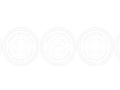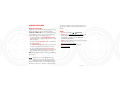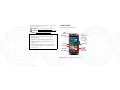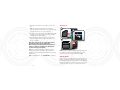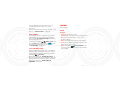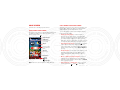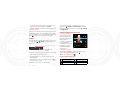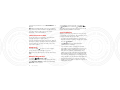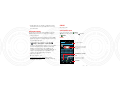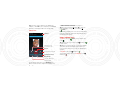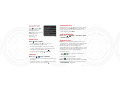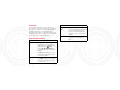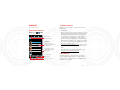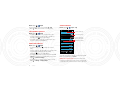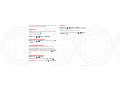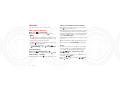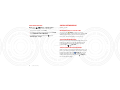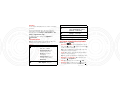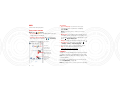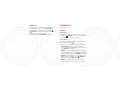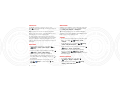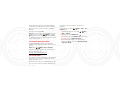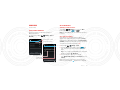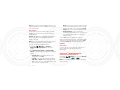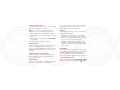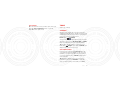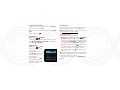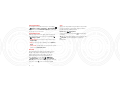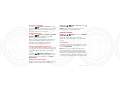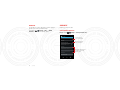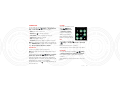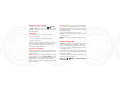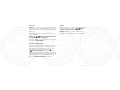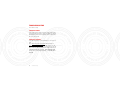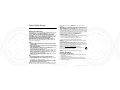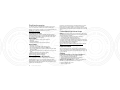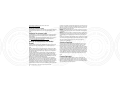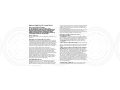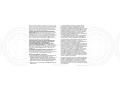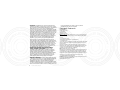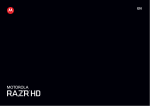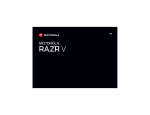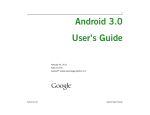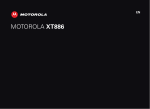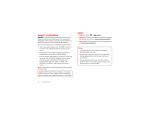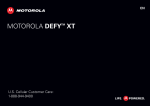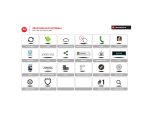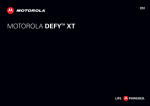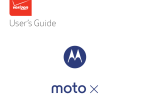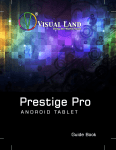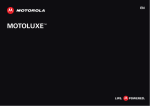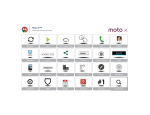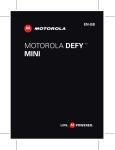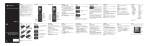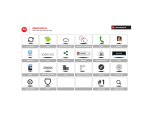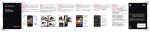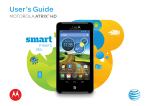Download Motorola RAZR HD XT925 User Guide
Transcript
EN 20 AUG 2012 20 AUG 2012 Congratulations MOTOROLA RAZR HD Combining a huge HD display, blistering fast processor, and long-life battery in an impossibly thin design, MOTOROLA RAZR™ HD has tons of advanced features for everything you want to do—remote media access, intuitive smart apps, multitasking, and more. • Your phone's large 4.7" Super AMOLED 720p HD display makes video playback crisper and more vivid than ever before. • The powerful long-life battery gives you all day and all night performance. The highest SAR values measured for this device are listed in the regulatory information packaged with your product. More • Answers: Touch Apps > Help Center. • Support: Go to www.motorola.com/support or call 1-800-734-5870 (United States), 1-888-390-6456 (TTY/TDD United States for hearing impaired) or 1-800-461-4575 (Canada). • Updates: Phone updates, PC software, user’s guides, online help, and more at www.motorola.com/myrazrhd. • Accessories: Find more for your phone at • The SMARTACTIONS™ app helps you create rules to www.motorola.ca. customize your phone and optimize power usage.20 AUG 2012 • The Google™ Android 4.0 Ice Cream Sandwich operating system gives you direct access to the latest apps, widgets, and power management features. Note: Certain apps and features may not be available in all countries. This product meets the applicable limit for exposure to radio waves (known as SAR) of 1.6 W/kg (FCC & IC). The limits and guidelines include a substantial safety margin designed to assure the safety of all persons, regardless of age and health. Congratulations 1 • Social: The latest news, tips & tricks, videos, and so much more—join us on: YouTube™ www.youtube.com/motorola Your phone the important keys & connectors Facebook™ www.facebook.com/motorolacanada Twitter www.twitter.com/motorola_ca Notes: • All screens in this guide are simulated. Actual displays may vary. 3.5mm Headset 4:00 8MP Camera (on back) 100% Wed, Aug 15 • Instructions to perform tasks in this guide may change depending on the software version on your phone. 33° H 32° L 15° Ottawa Calendar Email Chrome Google gle Micro USB Phone Micro HDMI Power Key Press = Screen On/Off Hold = Phone On/Off Volume Keys microSD • Unless specified, instructions to perform tasks in this guide assume that you are starting from the 20 AUG 2012 Micro SIM home screen. Front Camera Lens People Text Messagi Camera 4.7" Super AMOLED Advanced Touchscreen Note: Your phone might look a little different. 2 Your phone Contents Let’s go Let’s go . . . . . . . . . . . . . . . . . . . . . . . . . . . . . . . . . . . . . . . . . . . . . . . . . . 3 let’s get you up and running Control . . . . . . . . . . . . . . . . . . . . . . . . . . . . . . . . . . . . . . . . . . . . . . . . . 5 Home screen. . . . . . . . . . . . . . . . . . . . . . . . . . . . . . . . . . . . . . . . . . . . . 11 Assemble & charge Apps & updates. . . . . . . . . . . . . . . . . . . . . . . . . . . . . . . . . . . . . . . . . . . 13 Calls . . . . . . . . . . . . . . . . . . . . . . . . . . . . . . . . . . . . . . . . . . . . . . . . . . . . 15 Contacts. . . . . . . . . . . . . . . . . . . . . . . . . . . . . . . . . . . . . . . . . . . . . . . . . 19 1 Messages . . . . . . . . . . . . . . . . . . . . . . . . . . . . . . . . . . . . . . . . . . . . . . . 22 R Remove SIM card tray 2 Text entry. . . . . . . . . . . . . . . . . . . . . . . . . . . . . . . . . . . . . . . . . . . . . . 24 microSD in. m using the tool. Social networking . . . . . . . . . . . . . . . . . . . . . . . . . . . . . . . . . . . . . 26 Tips & tricks . . . . . . . . . . . . . . . . . . . . . . . . . . . . . . . . . . . . . . . . . . . . 27 Digital living . . . . . . . . . . . . . . . . . . . . . . . . . . . . . . . . . . . . . . . . . . . 28 a Photos & videos. . . . . . . . . . . . . . . . . . . . . . . . . . . . . . . . . . . . . . . . . 29 Music . . . . . . . . . . . . . . . . . . . . . . . . . . . . . . . . . . . . . . . . . . . . . . . . . . . 33 b Web. . . . . . . . . . . . . . . . . . . . . . . . . . . . . . . . . . . . . . . . . . . . . . . . . . . . . 34 Personalize . . . . . . . . . . . . . . . . . . . . . . . . . . . . . . . . . . . . . . . . . . . . 35 3 Location. . . . . . . . . . . . . . . . . . . . . . . . . . . . . . . . . . . . . . . . . . . . . . .20 . 37AUG 2012 M Micro SIM in. 4 Wireless. . . . . . . . . . . . . . . . . . . . . . . . . . . . . . . . . . . . . . . . . . . . . . . . 39 C Charge up. Tools . . . . . . . . . . . . . . . . . . . . . . . . . . . . . . . . . . . . . . . . . . . . . . . . . . . 43 Management. . . . . . . . . . . . . . . . . . . . . . . . . . . . . . . . . . . . . . . . . . . . 47 Security . . . . . . . . . . . . . . . . . . . . . . . . . . . . . . . . . . . . . . . . . . . . . . . . 50 Troubleshooting . . . . . . . . . . . . . . . . . . . . . . . . . . . . . . . . . . . . . . . 54 Product Safety & Legal . . . . . . . . . . . . . . . . . . . . . . . . . . . . . . . . . 55 Micro SIM SIM Note: the gold contacts face downward. 5.5 H Micro SIM + Adapter 1 Insert the SIM tray removal tool into the hole to unlock the SIM card tray, then slide the SIM card tray out of the phone. Note: Be gentle with the SIM card tray. Let’s go 3 2 Insert the microSD memory card into the left card slot. Tip: Use the SIM tray removal tool to push the microSD card all the way into the slot, and to eject the microSD card when you need to remove it. Set up & go 1 Turn on. Select a language. S 33° 3 English (Canada) H 32° L 15° Ottawa Start 3 C Complete initial setup steps. Note: This product uses a non-removable battery. The battery should only be replaced by a Motorola-approved service facility. Any attempt to remove or replace your battery may damage the 20 AUG 2012 product and void your warranty. Tip: In the unlikely event that your device becomes unresponsive, try a forced reboot—press and hold both the Power key and the Down Volume key for up to 10 seconds. Welcome 100% Wed, Aug ug g 15 15 3 Insert the micro SIM card into the SIM card tray, with the gold contacts facing down, then push the SIM card tray into the right card slot. 4 Plug your phone charger into a power outlet, and insert the charger’s micro USB connector into your phone to charge it. 4:00 2 Make it Google Calendar Email ma ail Chrome Goo Google ogle Got Gmail? Sign in now. Never lose your stuff again. A Google Phone Account keeps everything safe. People Text Messagi Camera Sign in Get an account Not now Note: This phone supports apps and services that use a lot of data, so make sure your data plan meets your needs. Contact your service provider for details. Tip: To save battery life, see “Battery Life” on page 27. Initial setup Create or log in to your Google™ account to get access to all of your Google services, like Gmail™, Google+™, Google Play™, and more. Registration is secure and only takes a few minutes. Your Gmail contacts are synced to your phone when you log in to your Google account. 4 Let’s go To set up additional personal email accounts or a corporate email account, follow the on-screen instructions. For more information about setting up accounts on your phone, see “Manage accounts” on page 48. Control a few essentials Touch Gestures Wi-Fi connect • Touch: Choose an icon or option. To use a Wi-Fi network for Internet access, touch the status bar at the top of the home screen and drag it down. Touch the Wi-Fi networks available notification to select a preferred network. • Touch & Hold: Select an item and open an action bar. • Drag: Move items in the home screen, or scroll slowly through lists. • Flick: Scroll quickly between views or through lists. Settings > Wi-Fi, then You can also touch Apps > • Twist: Twist a map with two fingers to rotate it, and ON , to scan touch the Wi-Fi power switch to turn it pull two fingers down to tilt it. and connect to wireless networks. There’s more in “Wi-Fi networks” on page 39. 20 AUG 2012 Voice Commands to tell • Speak: Touch Apps > your phone what you want (touch in a search window, or in a keypad). Cool content & more Browse hundreds of thousands of the coolest apps on the planet, and download the newest music, movies, books, magazine, and games, all from Google Play™. Play Store. Touch Apps > Download new apps with “Browse & install apps” on page 13. You can install a microSD memory card in your phone, and load it up with photos, videos, and music from your computer (see “Memory card & file management” on page 47). Control 5 • Pinch or double-touch: Zoom in and out on websites, photos, and maps. Unlock & lock touchscreen To unlock the screen, press the Power key, then Unlock. touch and flick to born St lark St Slide two fingers apart or together to zoom in or out. Wacker Dr To lock the screen, press the Power key, or let the screen time out (don’t press anything). E Wacker Pl Touch and flick to turn sound on/off. State/Lake M W Lake St M M N Micigan E Randolph St W Lake St Lake Randolph/ Wabash M Thu, Jul 26 Drag or flick to scroll. Phone 20 AUG 2012 Touch and flick to: Unlock to unlock. Camera Unlock Text 6 Control Phone to make a call. Text to send a message. Camera to use the camera. Note: Your touchscreen might stay dark if the sensor just above it is covered. Don't use covers or screen protectors (even clear ones) that cover this sensor. Home, back, recent apps, and menu Touch Home to close a menu or app and return to the home screen. Touch Back to go back one screen. Back Home Recent Apps Touch Recent apps to see the most recent apps you’ve used, then touch an app to re-open it. Rotate the screen When you turn your phone, the touchscreen can rotate to stay right-side up: Find it: Apps Tip: To remove an item from the recent apps list, flick it left or right. screen In some apps, you can touch to open menu options, and touch to start a search. Press > Settings > Display > Auto-rotate 20 AUG 2012 Touchscreen on/off To save your battery, prevent accidental touches, or when you want to wipe smudges off your touchscreen, put the touchscreen to sleep by pressing the Power key. To wake up the touchscreen, just press the Power key again. Power key menu Press and hold the Power key to turn off your phone (Power off), turn off all wireless connections and put the phone into low-power Sleep mode, turn Airplane mode on and off, or change the sound setting. To change how long your phone waits before the screen goes to sleep automatically, touch Apps Settings > Display > Sleep. > Tip: To make the screen lock when it goes to sleep, see “Screen lock” on page 51. Control 7 Volume keys Press the volume keys to change ring volume (in the home screen) or earpiece volume (during a call). When playing music or videos, press the volume keys to adjust media volume. Tip: When your phone rings, press a volume key to quickly silence your ringtone. Voice Action Commands Say Followed by words you want to search for Example: “Motorola accessories.” contact name Example: “Mike LeBeau” (opens Mike’s contact card). “Call” Contact name & optionally, “home”, “mobile”, or “work.” Speak Example: “Call Mike LeBeau at home.” Voice actions “Call” You can do a lot of things just by talking to your 20 AUG 2012 phone—call or text your friends, get directions, set an “Call” alarm, and more. Digits of a phone number. 1 Touch screen. Example: “Call Ruth’s Floral Shop.” in the Google™ Search widget in the home 2 Say what you want to do. If voice actions doesn’t understand what you said, it shows a list of search terms and actions you can touch to choose. Some actions, like “send email” and “note to self,” prompt you to complete the action by saying or typing more information. 8 Control “Map of” Example: “Call 650 555 1234.” Business name. Address, name, business name, type of business, or other location. Example: “Map of Golden Gate Park, San Francisco.” Say Followed by Say Followed by “Directions to” or “Navigate to” Address, name, business name, type of business, or other destination. “Note to self” Message text. Example: “Directions to 1299 Colusa Avenue, Berkeley, California,” or “Navigate to Union Square, San Francisco.” “Set alarm” “Time” or “for” & time (such as “10:45 a.m.” or “20 minutes from now”), “Label” & name of alarm. “Go to” Search string or URL. Example: “Set alarm for 7:45 p.m., label, switch the laundry.” Example: “Go to Google.com.” “Send text” or “Send SMS” “Send email” “To” & contact names, “Message” & message text (speak punctuation). Example: “Note to self: remember the milk.” “Listen to” Words to search YouTube for (such as the name of a song, artist, or album). Example: “Listen to: Black Hole Sun.” Example: “Send text to Hugh Briss, subject, new shoes, message, I can’t 20 AUG 2012 wait to show you my new shoes, For more information, touch Apps > Search > period.” > Help > Help Center > Tutorial. One or more of: “To” & contact Voice text entry names, “Cc” & contact names, “Bcc” Touch a text entry field to open the touchscreen keypad. & contact names, “Subject” & subject Touch , then say what you want to type. You can text, “Message” & message text speak for as long as you like, pause whenever you want, (speak punctuation). and dictate punctuation to create sentences. Example: “Send email to Hugh Briss, subject, new shoes, message, I can’t wait to show you my new shoes, period.” Control 9 SMARTACTIONS™ Tired of doing the same tasks over and over again? Let the SMARTACTIONS app do them for you. You can create rules to do things, like automatically dim the touch screen when the battery is low, set your ringer to vibrate at work, or send auto-reply messages when you’re busy. Find it: Apps Touch SMARTACTIONS > to create a new rule. SAVE CANCEL See SMARTACTIONS options. Meeting Rule Save your changes. Quick tips If you’re not sure what to do next, try one of these: To... Open a text message, see contact details, or open items in a list. Touch the message, contact, or item. See options for the current screen (if available). Touch Menu . Select an item and Touch & hold the item. 20 AUG 2012 open an action bar TRIGGERS Calendar events from all calendars Add triggers (like events, times, or places) that activate the actions. Location Select a location Touch here to add ACTIONS Ringer volume Silent - Vibrate Auto reply text “Auto-reply: In a mtg, I’ll... 10 For more information, touch Apps SMARTACTIONS > Menu > Help. > Control Deactivate triggers or actions by dragging them to the right. Add actions (like silencing the ringer) to make them happen when trigger conditions are met. (if available). Go back to the home screen. Touch Home . Wake up your phone. Press the Power key. Reboot an unresponsive phone. Press and hold both the Power key and the Down Volume key for up to 10 seconds. Home screen Use & change your home screen quick access to the things you need most Shortcuts on the home screen are icons that open your favorite apps. Widgets are apps or tools that provide additional phone functionality and live content. Quick start: Home screen The home screen gives you all your latest information in one place. It’s what you see when you turn on your phone or touch Home . 4:00 100% Wed, Aug 15 33° Status Indicators Notifications Drag this bar down to see details. Widget H 32° L 15° Ottawa Flick left or right to see and add more panels. Shortcuts Touch to open. Calendar Email Chrome Google Favorites Tray Phone People Text Messagi Camera Back Home Recent Apps Note: Your home screen might look a little different. To see other pages of shortcuts and widgets, flick the home screen left or right. • Create shortcut folders: To create a folder of shortcuts on your home screen, touch and hold a shortcut, then drag it on top of another shortcut. You can create a folder of apps to use when you have spare time, when you want music, or when you need to contact people—whatever goes together for you. • Add widgets & shortcuts: Touch Apps , touch and hold an app or widget, then drag it to a spot on a 20 AUG 2012 home screen page. To see all your apps and widgets, flick the menu to the left, or touch Apps or Widgets at the top. • Resize widgets: You can resize some widgets, touch and hold a widget until you feel a vibration, then release. Drag the blue diamonds at the edges to resize. • Move or delete shortcuts & widgets: Touch and hold a shortcut or widget until you feel a vibration, then drag it to another spot, another page, or Remove at the top of the screen. • Add, rearrange, or delete pages: From your home screen touch Home . Touch to add a page. Home screen 11 Touch and hold an existing page, then drag it left or right to reorder. Drag a page up to Remove. • Change wallpaper: Touch and hold an empty spot on the home screen. Shortcuts in the favorites tray at the bottom of the home screen appear in all home screen pages. You can drag shortcuts or folders in or out of the favorites tray (except Apps ) for instant access from any home page. Search Touch the Google™ Search widget in the home screen Search), then start typing your (or touch Apps > search text. To set where Google™ Search looks on your phone, touch Menu > Settings > Searchable items. To adjust Google Search privacy settings, touch Menu > Settings > Google Search. Phone status & notifications Icons at the top right of the home screen show status information, like signal strength, battery level, and time. 4:00 July 26, 2012 Wi-Fi networks available 11:20 AM Select a Preferred Network Jim Somers: Meeting time? Icons at the top left show messages and app notifications. To see your notifications, touch the Touch here to enter text.20 AUG 2012 status bar and drag it down. Touch a Touch to search notification to select it. [email protected] 3 new messages Yahoo! New voicemail Dial *86 11:23 AM 3 10:49 AM 6 10:41 AM 1 by voice. As you type, suggestions appear below the search field: To remove a notification from the list, flick it left or right. To clear all notifications, touch . • To search for a suggestion, touch it. Tip: To open Settings, touch • To add a suggestion to the search field, touch the arrow beside it. Status & notification icons • To search for the text in the search field, touch the touchscreen keypad. The browser shows a list of search results. 12 Home screen on . network (full signal) H+ connection network roaming 3G connection network roaming 4G connection Wi-Fi in range Bluetooth™ on Apps & updates Wi-Fi connected Bluetooth connected get the app you want active call missed call Quick start: Apps & updates new text message new voicemail new email new Gmail™ Touch Apps in any home screen page, then flick left or right to see all your apps. calendar event reminder background data sync GPS active music player active USB connected microSD card downloading alarm set vibrate speakerphone on sound off call muted battery (charging) airplane mode battery (full charge) warning Touch to see your apps. APPS Find new apps on Google Play™. WIDGETS Touch to see widgets. Touch Home screen. or Back to go back to the home 20 AUG 2012 Tip: Network and Wi-Fi connection icons turn blue when your phone exchanges data with your Google™ account. Note: Apps you download from Google Play™ may show other icons in the status bar to alert you to specific events. Browse & install apps Whatever you’re into, whatever you want to do, there’s probably an app that can help you. So, go to the place that has it all, Google Play™ Store, where you can choose from hundreds of thousands of apps. Find it: Apps > Play Store Scroll to and touch the app you want to install. Then, touch Install (if app is free) or Buy. New apps that you install are added to the apps screen. Tip: Choose your apps and updates carefully, from Play Store, as some may impact trusted sites, like Apps & updates 13 your phone’s performance—see “Choose carefully” on page 14. Note: When installing an app, make sure you read the alerts that tell you what information the app will access. If you don’t want the app to have access to this information, cancel the installation. Create shortcut folders You can use home screen folders to group and store your app shortcuts in a single location. To create a shortcut folder in the home screen, drag one shortcut onto another. To add other shortcuts, drag them onto the folder icon. To name the folder, touch it and enter a name under it. To reinstall apps from Google Play, touch Apps Play Store, then touch Menu > My Apps > ALL. > Apps that you have previously purchased from Google Play are listed and available for download. Choose carefully Apps are great. There's something for everyone. Play, communicate, work, or have fun. But remember, choose your apps carefully. Here are a few tips: • To help prevent spyware, phishing, or viruses from affecting your phone or privacy, use apps from trusted Play Store. sites, like Play Store, check an app’s ratings and • In comments before installing. 20 AUG 2012 • If you doubt the safety of an app, don't install it. Recent apps Touch Recent apps to see the most recent apps you’ve used, then touch an app to re-open it. Tip: To remove an app from the recent list, flick it left or right. Manage & restore apps Touch Apps > Settings > Apps. Touch an app to see its file size and other details, then touch Force stop, Uninstall (for apps you downloaded), Clear cache, or other options. 14 Apps & updates • Like all apps, downloaded apps will use up memory, data, battery, and processing power—some more than others. For example, a simple battery level widget uses less than a streaming music player app. After installing an app, if you're not happy with how much memory, data, battery or processing power it's using, uninstall it. You can always install it again later. • Just like web browsing, you may want to monitor children’s access to apps to help prevent exposure to inappropriate content. • Certain apps may not provide completely accurate information. Take care, especially when it comes to personal health. Calls Update my phone Quick start: Calls You can check, download, and install phone software updates using your phone, or using your computer: In the home screen, touch • Using your phone: You may get an automatic notification of an available update on your phone. Simply follow the instructions to download and install. To manually check for updates, touch Apps Settings > About phone > System updates. > it’s good to talk On your computer, go to www.motorola.com/myrazrhd and check the “Software” link. If an update is available, follow the installation instructions. and flick Dialer DIALER RECENT PHONEBOOK See phone options. Most recent Victor Harp Mobile 555-555-4570 Your phone downloads any updates over your mobile 20 AUG 2012 network. Remember, these updates can be large (25MB or more) and may not be available in all countries. If you don’t have an unlimited data plan, or 1 2 ABC mobile network updates are not available in your country, you can update using a computer. GHI JKL • Using your computer: Phone. Tip: When the phone is locked, touch Phone. to 4 7 PQRS 5 8 0 TUV June 26, 2012 3 6 9 Flick the screen left or right to see dialer, recent calls, or phonebook. DEF MNO Add Number to Contacts WXYZ Call Enter a phone number & touch here to call it. Voice Dial Calls 15 Tip: Search for contacts right from the dialpad. For example, to find Jeff in your contacts list, touch 5-3-3-3. Matching contacts appear above the number field. During a call Victor Harp Mobile (555) 555-4570 00:12 “Connect new Bluetooth devices” on page 41.) Tip: You can touch Home or Back to leave the active call display. To reopen it, touch Home Phone. > Note: Using a mobile device or accessory while driving may cause distraction and may be illegal. Always obey the laws and drive safely. Call Timer Make & answer calls To make a call, touch touch . Phone, enter a number, then Tip: When the phone is locked, touch to make a call. Add another person for a conference call. Tip: When you hold your phone to your ear, the display 20 AUG 2012 End Call Add call End call Dialpad Bluetooth Mute Speaker To answer a call, touch Speakerphone On/Off To send an incoming call to your voicemail, touch and flick to . Connect to a Bluetooth headset or car kit. To use a Bluetooth™ device, touch Bluetooth. (The device must be turned on and previously paired—see Calls goes dark to prevent accidental touches. When you move the phone away from your ear, the display lights up again. Enter numbers during a call. Mute/Unmute 16 and flick to and flick to . To send a pre-set text message to the caller, touch and flick to . Select a message to immediately send it. Tip: To silence an incoming call alert, press the Power key or the volume keys. Can’t talk now. What’s up? I’ll call you right back. I’ll call you later. Can’t talk now. Call me later? Custom message... • • • Your phone number Settings > About phone > Status Emergency calls Phone > RECENT Note: Your service provider programs one or more emergency phone numbers that you can call under any circumstances, even when your phone is locked. To see call details, touch the entry. Emergency numbers vary by country. Your 20 AUG 2012 To send a text message, create a contact, view a pre-programmed emergency number(s) may not work in contact, or other options, touch and hold the entry. all locations, and sometimes an emergency call cannot To search the recent calls list, touch . be placed due to network, environmental, or interference issues. To clear the list, touch Menu > Clear list. • To call a number, touch • To start a conference call, call the first number. After the call connects, touch Add call. Dial the next number, or select it from contacts or favorites. When the next number answers, touch Merge. Find it: Apps > > My Phone number Recent calls Find it: Conference calls next to the entry. Phone (if your phone is locked, touch Emergency Call). 1 Touch Favorites Find it: Apps > People > FAVORITES • To call, text, email, or view contact information, touch the contact. • To edit, share, delete, or set a ringtone for a contact, touch the contact, then touch Menu . 2 Enter the emergency number. 3 Touch to call the emergency number. Note: Your phone can use location based services (GPS and AGPS) to help emergency services find you. See “Location Services” on page 58. Calls 17 Cool down Feature In very limited circumstances, such as where your phone has been exposed to extreme heat, you may see “Cool Down” messages. To avoid possible damage to your battery and phone, you should follow these instructions until the phone is within its recommended temperature range. When your phone is in “Cool Down” mode, only emergency calls can be made. international calls If your phone service includes international dialing, press and hold 0 to insert your local international access code (indicated by +). Then enter the country code and phone number. voicemail To listen to your voicemail messages, touch & hold 1 in the dialer. More calling features Feature speed dial Your phone can store nine phone numbers that you can call with a single keypress. To store a speed 20 AUG 2012 Phone dial number, touch > Menu > Speed dial setup, and insert a number in an empty speed dial slot. To call a speed dial number, touch and hold the single-digit speed dial number in the dialer. voice dial 18 Calls Touch in the Google™ Search widget, then say the contact name, business name, or phone number you want to call. Contacts Transfer contacts be a people person Get all your contacts, all in one place. Here are a few helpful hints: • Use Gmail™ Quick start: Contacts Find it: Apps GROUPS PEOPLE ME > People FAVORITES 297 contacts A B Set up my profile C D E A F G Abe Baudo H I J K Allie Smyth L M N O Anna Medina When you first set up your phone and sign in to your Google™ account, all your Gmail contacts are synced automatically with your People app. After that, your contacts stay in sync whether you make changes on Create & view your phone, from another device, or from a web groups of contacts. browser. Most contact applications for mobile phones and email accounts allow you to export your contacts as a “.csv” file. You can then use Gmail to import the Contacts List file. For more details, go to Touch to view contact information, call, send a text www.motorola.com/transfercontacts or log in to your message, & more. Gmail account on your computer and select “Help”. 20 AUG 2012 P • More Q R S Astrid Fanning T U V W Avery Durning Touch a letter to jump to contact names that start with that letter. There are other methods and tools to help you at www.motorola.com/transfercontacts. X Y Z Link contacts B See more options. Add contacts. Search for contacts. You might have two or more contacts for the same person, maybe a Gmail contact who is also stored on your phone, or one friend with two email addresses. To combine these contacts: Contacts 19 Find it: Apps > People Create contacts Touch a contact to open it, touch Menu > Edit > Menu > Join, then touch the second contact. Find it: Apps CANCEL Call or email contacts Find it: Apps > People > > SAVE Set the contact type. Google contact [email protected] People Name • To call a contact, touch the contact’s name, then touch the number you want to call. To send a text message, touch next to the number. Set a contact picture. Add organization Set the number type. PHONE • To email a contact, touch the contact’s name, then touch the contact’s email address. Phone MOBILE Add new Remove this number. Add another number. EMAIL Email View & use contacts Find it: Apps > • To find a contact, touch name. HOME ADDRESS People and type the contact 20 AUG 2012 Address Touch a contact to open its details. You can start a call or message by touching the phone number, messaging button, or email address. HOME EVENTS Date BIRTHDAY • To change which group of contacts is shown (like All contacts or contacts from your Gmail account) touch Menu > Contacts to display. Touch any entry area to open the touchscreen keypad. • To change how you view the list of contacts, touch Menu > Settings > Display options. Where are contacts saved? Your phone saves new contacts in its memory, and syncs them remotely with your Google™ account. Contacts on the Google Server 20 Contacts When you’re finished, touch Done. are backed up, and are accessible from every device you use to access your Google account. Groups Favorites You can put your contacts into groups (like “Friends” or “Family”) to make it easier to find them. To add a contact to your favorites list, touch the contact to open it, then touch . To see your favorites list: Find it: Apps > Find it: Apps > People > GROUPS > group name To create a new group, touch Apps . > GROUPS > > People People > FAVORITES Edit or delete contacts Find it: Apps or Delete > People > contact > Menu > Edit Synchronize contacts 20 AUG 2012 When you change one of your contacts, your phone automatically updates your other accounts. When you change a contact in one of your other accounts, your People phone updates the contact information in your app. Personalize contacts Find it: Apps > People Add a photo: Touch contact > Menu Set a ringtone: Touch contact > Menu > Edit > . > Set ringtone. Contacts 21 Messages Send & receive MESSAGE attachments sometimes it’s best to text, or IM, or email . . . To send a file in a message, open a new message and touch in the upper right corner. Read & reply to messages When you receive a message with an attachment, open the message and touch the file name to download it. Touch the name again to open it. Some file types can be converted to HTML for faster viewing, and your phone will show Get HTML version. Find it: Apps > Text Messaging Tip: When the phone is locked, touch Text. to and flick • To open a text message and all of its replies, touch it. • To respond to a text message, open it and enter your response in the text box at the bottom. • To delete a message, touch and hold to select it, then drag it to at the upper right. While viewing the attachment, touch it to save it, share it, and more. Tip: To send and receive large attachments faster, use a Wi-Fi connection (see “Wi-Fi networks” on page 39). Gmail • To adjust messaging options, touch Apps 20 AUG 2012 Text Messaging > Menu > Messaging settings. > The first time you turned on your phone, you probably set up or logged in to your Google™ Gmail™ account. Create messages Find it: Apps > Text Messaging > Enter the recipient and message. Touch Menu smiley, Set priority, or Add subject. To add an attachment, touch to Insert in the upper right corner. If not, you can set up a Gmail account by touching Settings > Accounts & sync > ADD Apps > ACCOUNT > Google. To read and reply to messages on your Gmail account, Gmail. touch Apps > Tip: For more information, touch Apps > Menu > Help. 22 Messages > Gmail Email You can set up multiple email accounts on your phone. Touch Apps > ACCOUNT, then: Settings > Accounts & sync > ADD • Select Corporate for Microsoft™ Exchange server work email accounts. Enter details from your IT administrator. Note: You can insert only the quick responses you create for a specific email account. If you have multiple email accounts, you’ll need to create quick responses for each account. Instant messages To send and receive instant messages, you can use Google Talk™. Tip: You might need to enter your domain name and user name (like domain/username). • Select Email for your personal email accounts. For account details, contact the account provider. Find it: Apps > Talk Tip: You can also download an instant messaging app from Google Play™. To read and reply to messages on your email accounts, Email. touch Apps > Voicemail Quick responses voicemail notification to listen to your voicemail When you have a new voicemail, appears in the 20 AUG 2012 status bar. Drag down the status bar and touch the New You can create and save frequently-used text phrases and email replies, and quickly insert them in email messages you write. message. Email To create a quick response, touch Apps > > > email account name > Quick responses > Create new. Enter your quick response text, and touch Save to save it. To insert a quick response in an email message you’re composing, touch Menu > Insert quick response > quick response text. Messages 23 Text entry Input methods keys when you need them To select a text input method, touch Apps Settings > Language & input > Default > Motorola > Input or Swype. Touchscreen keypad You can open a keypad on your screen by touching a text box. Text Box Touch to open touchscreen keypad. Dinner at Bistro Fanta ! 1 a ? w 2 e 3 : , r 4 t 5 y 6 u 7 ; i 8 o 9 p 0 To add a word to your dictionary, touch the word, then select + add to dictionary. Voice Input/ Dictation SwypeTM s d f g h j k z x c v b n m Delete . Return/ New Line ?123 Open a keypad for numbers & symbols. Enter text a letter at a time. As you type, your phone suggests words from your dictionary and chosen language. The phone also automatically enters apostrophes in some words, like “dont.” Shift Done q Motorola input l Enter words with one continuous motion. Just drag your 20 AUG 2012 finger over the letters in the word. Anne Done Space Anne q Tip: To close the keypad without saving any text (for example, to select a different text box), touch Back . Tip: To enter text by voice, touch want to type. 24 Text entry and say what you 1 a Annex w @ 2 e s z $ EN 123 +!= 3 Abbe r & d x 4 ! t f c # _ Abbr 5 y g v = ( 6 u h b / ) Abbey 7 i : j n + 8 o k m ? ; 9 p l ” 0 To enter a word, just trace a path through the letters. To capitalize, go above the keypad. For double letters, circle the letter. Tips: To... • To enter apostrophes in common words (like “I’ll”), drag through the n as though it was an apostrophe. Select text Touch and hold or double-touch text to select it. Tabs mark the boundaries of the selected text. Drag the tabs to select the text you want. Cut or Copy selected text Touch icons at the top of the screen to Cut or Copy selected text. In a landscape display, touch Edit > Cut or Copy. Paste cut or copied Touch the Paste icon at the top of the screen. In a landscape display, touch Edit > Paste. • To enter other punctuation, numbers, or symbols, touch Symbols . • To correct a word, double-touch it (tap twice, quickly). Swype shows a small menu of other word options. Swype might also show a menu if it can’t guess your word. • If Swype doesn’t know a word, you can still touch the letter keys to enter it. Swype remembers, so next time you can just drag over the letters. Typing tips text at cursor location 20 AUG 2012 To... Enter one capital letter Touch Shift . Enter only capital letters Touch and hold Shift . Touch again to revert to lowercase. Move the text entry cursor Touch the text where you want the cursor to go. Delete character to left of cursor Touch Delete delete more). (hold to Text entry 25 Text input settings Find it: Apps > Social networking Settings > Language & input my life, your life • To change the language for your phone and touchscreen keypad, touch Locale. Browser access to social sites • To change the default text input method, touch Default under KEYBOARD & INPUT METHODS. • To change text input settings, touch Motorola Input or Swype. next to You can use the Chrome to track your social networking accounts on sites like Google+, Facebook®, Twitter, and LinkedIn. If you don’t have accounts on these sites, visit their websites to set them up. Social networking apps Many social networks offer dedicated apps that you can install on your phone. You can also download social networking apps from the Google Play™ Store by Play Store. touching Apps > 20 AUG 2012 Sync accounts with your phone When you log in to a social networking account on your phone, you may be prompted to sync account contacts, People app. You can pictures, and status with your accept or decline to sync. You can change your sync settings at any time by touching Menu > Settings in the social networking app. 26 Social networking Tips & tricks Battery Life a few handy hints Your phone is like a small computer, giving you a lot of information and apps, at blazing fast speeds, with a touch display! Depending on what you use, that can take a lot of power. General tips • Screen brightness changes as your phone senses the current lighting conditions. Phone • To see recently dialed numbers, touch > Recent. To save even more battery life between charges, try these: • To sleep/wake your phone, press the Power key. • To set screen timeout, touch Apps > Display > Sleep. • To search, touch Search and hold Search . > Settings . To voice search, touch • To automate everyday tasks, touch Apps Smart Actions. > • To help minimize battery use, touch Apps Smart Actions. Check out the sample rules that > enable battery savings: Nighttime Battery Saver, and Battery Extender. 20 AUG 2012 • To see the most recent apps you’ve used, touch Recent apps . • To change a shortcut in the favorites tray at the bottom of the home screen, touch and hold a shortcut, then drag it in or out of the favorites tray. • To turn sound on/off, press and hold the Power key, then touch a sound setting. • To turn airplane mode on/off, press and hold the Power key, then touch Airplane mode. To start getting the most out of your battery, Settings > Battery. This shows you touch Apps > what’s using the most battery power. • Turn off background data transfers: Touch Apps Settings > Data usage > Menu > Restrict > background data. • Turn off Wi-Fi and Bluetooth™ power when not in Settings, then touch the use: Touch Apps > switch next to Wi-Fi or Bluetooth to turn them OFF . • Reduce recording or watching videos, listening to music, or taking pictures. • Remove widgets that stream information to your home screen, like news or weather. Settings • Reduce GPS use: Touch Apps > > Location services, and uncheck GPS satellites. Tips & tricks 27 • Reduce display brightness: Touch Apps Settings > Display > Brightness > (dimmer > setting). Digital living connect and enjoy • Reduce display timeout delay: Touch Apps Settings > Display > Sleep > (shorter setting). > • Remove unused online accounts that you registered (“Manage accounts” on page 48). HD viewing You can create your own HD videos (see “HD videos” on page 31) to view on your HDTV or monitor. 1 Connect a micro HDMI™ cable (sold separately) from the HDMI port on your phone (see “Your phone” on page 2) to an HDMI port on the HDTV or monitor. 2 Adjust the viewable area on the HDTV screen by Settings > Display > Overscan. touching Apps > Mirror mode 20 AUG 2012 Connect your phone to your HDTV, monitor, or projector so you can view and interact with your phone on the big screen. Show off your photos, videos, and downloaded movies. Enjoy the big screen for gaming, movies, the web, and more. Just connect your phone to an HDTV or monitor using a micro HDMI™ cable (sold separately). Everything you see on your display will appear on the big screen, as well. 28 Digital living Photos & videos Tips & tricks see it, capture it, share it! • Zoom: Press the volume keys to zoom in and out on the viewfinder image. Quick start: camera • Focus and flash: To choose an off-center focus point, touch a spot in the viewfinder before you take the picture. A green square marks the focus point, and you can then touch to take the picture. Find it: Apps > Camera Tip: When the phone is locked, touch and flick to Select front or back camera. See last photo or video. Geo-Tag Location Zoom in/out. Capture photo or video. Honolulu, Hawaii . • Memory card: Photos and videos are stored in your phone memory unless you open the viewfinder and touch > Storage Location > SD card. • Text a video: To send a video in a text message, first set the video quality: Touch to switch to the camcorder, then, touch > Video Resolution > QVGA. After you record the video, touch its 20 AUG 2012 thumbnail, then touch > Text Messaging. Take photos Find it: Apps Touch Adjust camera or camcorder settings. Autofocus Box Touch screen to change focus location. Select camera or camcorder. > Camera to take a photo. Gallery, and Your phone stores the photo in the shows a thumbnail image in the upper left corner. To see the photo, touch the thumbnail. Then: • To show the photo on a DLNA media device (like a DLNA-certified HDTV, computer, or monitor), touch . Photos & videos 29 • To share the photo in a message or post it online, touch . • To delete the photo, touch . • To set the photo as a contact photo or wallpaper, print, edit, or do more with it, touch Menu . Options Modes Set to Single shot, Panorama, Multi-shot, or Timer. Exposure Select an exposure setting. Flash Set Flash On, Flash Off, or Auto Flash. Camera settings Tip: If the camera toolbar is closed, drag the tab in the lower-left corner of the viewfinder to see it. Record videos Options Settings • Widescreen (6MP or 8MP photo resolution) • Volume Key Function (use volume keys to zoom) • Geo-tag (auto location information) Find it: Apps to camcorder Touch > Camera, then touch to start and stop video recording. Gallery, and Your phone stores the video in the 20 AUG 2012 shows a thumbnail image in the upper left corner. To see the video, touch the thumbnail. Then: • Storage Location (phone or microSD memory card) • Shutter Tone Effects Set a photo effect: Normal, Black & White, Negative, and more. Scenes Set the type of photo you want to take: Auto, Portrait, Landscape, and more. • To play the video, touch . Tip: To see the controls when a video is playing, touch the screen. • To play the video on a DLNA media device (like a DLNA-certified HDTV, computer, or monitor), touch . • To share the video in a message or post it online, touch . • To delete the video, touch . • To see other video options, touch Menu . 30 Photos & videos to switch HD videos Options You can capture HD-quality videos to watch on an HDTV or monitor. Audio Scenes To record an HD-quality video, be sure to select the correct video resolution. Drag the settings tab in the lower left, then touch Settings > Video Resolution > HD+ (1080p) or High Definition (720p). Set sound recording options: Stereo, Wind Reduction, Concert, Balanced, or Front Facing. Modes Set to Normal Video, Video Message, or Time Lapse. Exposure Select an exposure setting. Light Set Light On or Light Off. To enhance the video quality, touch Audio Scenes. Effects or Camcorder settings Tip: If the camera toolbar is closed, drag the tab in the lower-left corner of the viewfinder to see it. Options Settings • • • • Find it: Apps > Gallery • View, share, or delete: Touch a thumbnail to open it, 20 AUG 2012 then touch to share or to delete. Touch Menu Video Resolution (1080p, 720p, to edit or see other options. DVD, VGA, or QVGA) Tip: To select multiple files, open a folder, touch and Volume Key Function (use hold a photo, then touch others. volume keys to zoom) • Zoom: Open a photo, then drag two fingers apart or Geo-tag (auto location together on the touchscreen. information) Tip: Turn your phone sideways for a widescreen view. Storage Location (phone or • Wallpaper or contact photo: Open a picture, then microSD memory card) touch Menu > Set picture as. • Shutter Tone Effects Edit, share, or delete photos & videos Set a video effect: Normal, Black & White, Negative, and more. • Edit: Open a picture, then touch Menu > Edit. • Slideshow: Open a folder, then touch at the top. To stop the slideshow, touch the display or Back . Photos & videos 31 Tip: To show the slideshow on a television or other device, touch . To copy photos to/from a computer, go to “Memory card & file management” on page 47. Screen capture Sometimes a picture speaks louder than words. Share a screen capture of your favorite playlist, or your new high score. Forward a screen capture of a friend’s contact information. If you can see it on your phone, you can share it with your friends. To capture your phone’s screen image, press and hold both the Power key and down volume key for three seconds, or until you hear the camera shutter click. To see the screen image, touch Apps > Screenshots. > You can find and rent movies to watch on your tablet or computer: > Play Movies To shop, rent, or watch on a computer, go to www.google.com/play and choose “Movies.” To pay for rentals, set up your Google™ Wallet at www.google.com/wallet. 32 Photos & videos Watch videos from YouTube users everywhere—or log into your account to share your own. Find it: Apps > YouTube • Watch: Touch BROWSE or touch the image to play it. to find a video, then • Upload: Touch ACCOUNT, choose your Google™ account, then touch . Tip: A YouTube account lets you subscribe to YouTube's premium content channels, and have your favorite channels synced to your phone for HD playback anytime. For optimal content sync, your phone should be plugged into a charger and have a Wi-Fi connection. Gallery20 AUG 2012 Movies Find it: Apps YouTubeTM • Set shuffle or repeat: During a song, touch to show shuffle and repeat at the bottom. Touch once to repeat the current song list, or twice to repeat only the current song. Music when music is what you need... Quick Start: Music Find it: Apps • Adjust volume: Press the volume keys. Play Music > Tips & tricks SONGS PLAYLISTS GENRES Touch • Hide the music player: To use another app while your music plays, touch Home . To return to the music player, flick down the status bar and touch the song title. for options. Last added Allie’s mix Allie live shows Portland road trip Flick left or right for songs, playlists, genres, & more. Tip: Control music playback from the home screen by adding the Google Play Music widget. Shop Add Playlist Search See Music Options • Playlists: Touch and hold a song in your library to add it to a playlist or show other options. To edit, delete 20 AUG 2012 and rename a playlist, touch and hold it in the library. summer songs workout 1 During a song: See details & settings. Song Title • Help: For more information, touch Apps Music > Menu > Help. > Play • Computer: To access your Google Play™ music from a computer, visit www.google.com/music. Artist Touch to skip. Hold to scan. • Go back: When you open a song or artist list, touch in the top left to go back. • During a flight: Press and hold the Power key, then touch Airplane mode to turn off all network and wireless connections to listen to music during a flight. • Music file types: Your phone can play MP3, M4A, AAC, AAC+, MIDI, and WAV file types. Music 33 Tips & tricks Web • Go to a webpage: In your home screen, just touch at the top and enter a webpage address. surf the web with your phone Quick start: Chrome Find it: Apps Note: If you can’t connect, contact your service provider. Chrome > • Go to a webpage: Touch the address bar at the top of a page and enter an address. • Create or open bookmarks: Open the address bar (flick down), then touch Menu > or Bookmarks. Open options. www.google.com Web Images Places News Show other browser tabs, or open a new one. Restaurants Coffee Bars Fast Food Chicago, IL - Update precise location Sign in 34 Web Sho • Reload: If a page doesn’t load correctly, try touch . • Clear history: In the browser, touch Menu > Settings > Privacy > Clear browsing data. Then choose history, cache, cookies, and other options. more New! Save your maps for use offline • Mobile sites: Some websites automatically show you a “mobile” version of their page—if you want to see the standard computer versions of all websites, touch Menu > Request desktop site. 20 AUG 2012 • Help: For more about Google Chrome, visit www.supportgoogle.com/chrome. If you don’t see the URL bar at the top, drag the page down. Connect Touch a link to select it. Touch & hold for more options. Note: Your service provider may charge to surf the web or download data. Your phone uses the mobile phone network (over the air) or a Wi-Fi connection to automatically access the web. If you want to use a Wi-Fi network for Internet access, see “Wi-Fi networks” on page 39. Note: If you can’t connect, contact your service provider. Downloads Personalize To download files in your browser, touch a file link or touch and hold a picture to choose Save image. add your personal touch To see the files you downloaded, touch Apps Downloads. Touch and hold an item to open it, > see details, or remove it from the list. Widgets You can download “Apps & updates” on page 13. Add widgets Fill your home screen with widgets—make it yours. Touch Apps > Widgets, touch and hold a widget, then drag it to a spot on a home screen page. Set up widgets You can customize some widgets. Touch a widget to open it, then touch Menu . Your home screen may already have these widgets: 20 AUG 2012 • Favorite People: Quickly call, text, or email your favorite contacts. To add people to your Favorites list, see “Favorites” on page 21. • Calendar: Sync your calendars and review upcoming events at a glance with the scrollable calendar widget. To add calendar events, see “Calendar” on page 43. • My music: Set this widget to an artist, album, song, playlist, genre, or just touch Menu > Shuffle all. There’s more about “Music” on page 33. • Weather: See weather reports for your current location, and for any other locations you specify. Personalize 35 Shortcuts Wallpaper To add app shortcuts to the home screen, touch Apps , touch and hold an app, then drag it to a spot on a home screen page. To apply a new wallpaper, touch and hold an empty spot on your home screen, then choose a wallpaper image from Gallery, Live wallpapers, or Wallpapers. Tip: To change a shortcut in the favorites tray at the bottom of the home screen, touch and hold a shortcut, then drag it in or out of the favorites tray. Tip: To improve battery life, use standard wallpapers with darker colors. Live wallpapers and wallpapers with bright colors use more battery power. To create a folder of shortcuts on your home screen, touch and hold a shortcut, then drag it on top of another shortcut. To add more shortcuts, drag them onto the folder. To name the folder, touch it and enter a name at the bottom. Sounds • To set volume for media, ringtones, notifications, and Settings > Sound alarms, touch Apps > > Volumes. Ringtones • To play dial pad tones, touch Apps > Sound > Dial pad touch tones. • To set a personal ringtone for a contact, touch People > contact > Menu > Set Apps > ringtone. • To set orientation, touch Apps > Display > Auto-rotate screen. > Settings 20 AUG 2012 • To personalize your ringtones, touch Apps • To play sounds for screen selections, touch Apps Settings > Sound > Phone ringtone or Default > Settings > Sound > Touch sounds. > notification. • To customize the sound settings for media and • To make your phone ring and vibrate, touch Apps Settings > Sound videos, touch Apps > Settings > Sound > Vibrate and ring. > > Speaker (internal) or Wired stereo devices (connected • To silence your phone and make it vibrate for external speakers). incoming calls, touch the down volume key one or more times until the phone vibrates and you see in Display settings the status bar. • To set display brightness, touch Apps 36 Personalize > Settings > Display > Brightness. > Settings • To set the font size for menus and settings, touch Settings > Display > Font size. Apps > Location Tip: To improve battery life, reduce your display brightness. A brighter screen uses more battery power. where you are, where you’re going Google MapsTM Find it: Apps Date & time Maps > Set date, time, time zone, and formats: Find it: Apps > Settings > Date & time Select a map or navigation view. Maps Language & region Wilmette Wi W iilmette mette ette Evanston Center the map on my location. Set your menu language and region: Find it: Apps > Locale > Lincolnwood Settings > Language & input 20 AUG Elmwood 2012 Park Chicago, IL Oak Park Cicero A Chicago La Grange Search Directions Burbank Burbank ank Oak Oa O ak k La Lawn Lawn wn Local Layers See Map Options Note: The map image you see may be a little different. Location 37 Google Maps offers powerful, user-friendly mapping technology and local business information—including business locations, contact information, and driving directions. For help, touch Menu > Help. Tip: Want to know what’s in your immediate area? Try Maps, touch the Google Local™. Touch Apps > Maps view control in the upper-left, then touch Local to see listings for restaurants, cafes, bars, and more based on your current location. Google Maps Navigation BetaTM your friends to view your location or accept their invitations. To get started, touch Apps Latitude. Then: > Maps > Maps > Navigation Follow the prompts to speak or type your destination. For more information, go to www.google.com/mobile/navigation. Google LatitudeTM See where your friends and family are on Google Maps. Plan to meet up, check that your parents got home safely, or just stay in touch. Don’t worry, your location is not shared unless you agree to it. You need to join Google Latitude, and then invite 38 Location Maps > Maps > Join • To start Google Latitude, touch Apps > Maps > Latitude. > • To add friends, touch FRIENDS LIST > . Maps • To remove friends, touch FRIENDS LIST, touch a friend in your list, then touch Remove this friend. • To turn off Google Latitude, touch your Latitude name tag in map view, then touch Edit privacy settings > Sign out of Latitude. Google Maps Navigation Beta is a complete GPS navigation system with voice guidance that shows you the way. 20 AUG 2012 Find it: Apps > Wireless Wi-Fi networks lose the wires Turn Wi-Fi power on or off Quick start: Wireless Touch Apps > Settings, then touch the Wi-Fi ON power switch to turn it or OFF . Connect your phone to fast Wi-Fi networks or Bluetooth™ devices. Note: To extend battery life, turn off Wi-Fi power when not in use. To connect, touch Apps Bluetooth. Wi-Fi ON > Settings > Wi-Fi or When Wi-Fi is on, the Wi-Fi in range indicator appears in the status bar when a network is available. Drag down the status bar and touch the Wi-Fi networks available notification to select and connect to a network. Turn Wi-Fi power on & off. Connect to this network. Network 1 Name Connected To search for a network when Wi-Fi is off: Network 2 Name Bluetooth Network security type Network 3 Name ON MOTOROLA RAZR HD Network security type Not visible to other Bluetooth devices AVAILABLE DEVICES TOUCH TO PAIR Motorola Headset SCAN Wi-Fi search & connect 1 Touch Apps > Settings > Wi-Fi. 20 AUG 2012 ON and 2 Touch the Wi-Fi power switch to turn it scan. Your phone lists the networks it finds within range. Tip: To see your phone’s MAC address or other Wi-Fi details, touch Menu > Advanced. ADD NETWORK 3 Touch a network to connect. If necessary, enter Network SSID, Security, and Password, and touch Connect. Connect to this device. Turn Bluetooth power on & off. SEARCH FOR DEVICES When your phone is connected to the network, the Wi-Fi connected indicator appears in the status bar. Wireless 39 Tip: When you are in range and Wi-Fi power is on, you will automatically reconnect to available networks you’ve connected to before. Wi-Fi hotspot You can make your phone a Wi-Fi hotspot to provide portable, convenient Internet access to other Wi-Fi enabled devices. Caution: This application significantly impacts battery life. You may want to run this application with the charger connected. Note: You need to subscribe to Wi-Fi hotspot service to use this feature. Contact your service provider. To set up your phone as a Wi-Fi hotspot: > Settings > Tethering & Mobile Hotspot > Mobile Hotspot to turn on the 1 Touch Apps 2 Touch Mobile Hotspot settings > Configure Mobile Hotspot to change hotspot security and configuration settings: • Network SSID: Enter a unique name for your hotspot and touch Next. • Security: Select the type of security you want: WEP, WPA, or WPA2. Enter a unique password. Other users can access your Wi-Fi hotspot only if they enter the correct password. Wireless • Broadcast Channel: Select a channel that minimizes potential interference. You may need to try different channels after your hotspot is active for a time. 3 Touch Save when the settings are complete. When your Wi-Fi hotspot is active, other Wi-Fi enabled devices can connect by entering your hotspot’s SSID, selecting a Security type, and entering the correct Password. Wi-Fi modes 20 AUG 2012 hotspot. 40 Note: Keep it secure. To protect your phone and hotspot from unauthorized access, it is strongly recommended that you set up hotspot Security (WPA2 is the most secure), including password. For those who like to get a bit more technical, your phone supports the following Wi-Fi modes: 802.11 b, g, n. BluetoothTM handsfree devices Turn Bluetooth power on or off Touch Apps > Settings, then touch the Bluetooth ON power switch to turn it or OFF . Note: To extend battery life, turn off Bluetooth power when not in use. Connect new Bluetooth devices Note: This feature requires an optional accessory. To connect with a new Bluetooth headset or other device, you need to pair with it. You only need to do this once for each device—to connect again, just turn on the device. 1 Make sure the Bluetooth device you are pairing with is in discoverable mode. Note: Refer to the guide that came with the Bluetooth device for details. 2 Touch Apps > Settings > Bluetooth. To manually reconnect your phone with a paired device, touch the device name in the AVAILABLE DEVICES list. Disconnect devices To automatically disconnect your phone from a paired device, simply turn off the device. To manually disconnect your phone from a paired device, touch the device name in the devices list, then touch OK. Change device name Touch Apps > Settings > Bluetooth, turn Bluetooth power on, then touch Menu > Rename phone. Enter a name and touch OK. ON 3 Touch the Bluetooth power switch to turn it and scan. If Bluetooth power is already on, touch NFC SEARCH FOR DEVICES. 20 AUG 2012 Near Field Communication (NFC) technology lets you 4 Touch a device to connect. instantly share content (like web links, contacts, and photos), information, and more, by touching the back of 5 If necessary, touch OK, or enter the device passkey your phone to another NFC-enabled device. (like 0000) to connect to the device. When the device is connected, the Bluetooth connected indicator Activate NFC & Android Beam appears in the status bar. To activate NFC on your phone, touch Apps Note: Using a mobile device or accessory while driving Settings > More > NFC. Make sure the checkbox is > may cause distraction and may be illegal. Always obey checked. the laws and drive safely. Settings To activate Android Beam, touch Apps > Reconnect devices > More > Android Beam, then touch the power switch to ON . turn it To automatically reconnect your phone with a paired device, simply turn on the device. Wireless 41 Use Android Beam to share content on your phone with another NFC-enabled phone or tablet. Look for the NFC logo to confirm that you can make a mobile payment. Touch the back your phone to the payment device to pay for your purchase. Note: The other device must support NFC too. Security 1 Open the screen that contains what you want to share—map page, browser page, photo, whatever. Mobile payments, wireless connections, and content sharing all demand security: 2 Touch the back of your phone to the back of the other device. • Range: NFC only works over a short range (about 4 cm/1.5 inches), so it's unlikely you’ll connect by mistake—if you did, you would still have to accept the connection to send or receive information. Share with Android Beam When the devices connect, you’ll see Touch to Beam on your phone. 3 Touch your screen to share your content. Receive with NFC • Encryption: Your phone uses the latest security, encryption, and authentication features to protect your personal information for mobile payments and content sharing. Receive web links, e-coupons, brochures, maps and 20 AUG 2012 more from an NFC tag. Look for the NFC logo on posters, signs, store displays and other areas. Just touch MOTOPRINT the back of your phone to the logo to receive its tag Print email, documents, pictures, and contacts directly information. to shared printers on a Wi-Fi network—no printer drivers necessary. MOTOPRINT automatically discovers Bluetooth & Wi-Fi one-touch setup networked printers for you. You can even save your Just touch your phone to an NFC-enabled Bluetooth favorite printers and geo-tag their location for future use. device or Wi-Fi access point to automatically pair or Print a document or file connect with the device. To print something from the Email, Quickoffice, or Gallery Mobile payment > Print. apps, open it and touch Menu > Print or You can use Google™ Wallet or another secure payment app to pay for your purchase (where available). 42 Wireless Add a printer Tools Open the document or file you want to print, then touch Menu > Print > Find printers (home) or select an advanced search option (work). stay on top of things Calendar Managing your schedule has never been easier. The calendar automatically shows calendar events from your web-based Google™ account, and syncs events that you enter from your phone or web browser. Find it: Apps > Calendar You can view your calendar in different ways: Touch the date at the top, then touch Day, Week, Month, or Agenda. When you highlight an event, more details appear. Tip: To add a calendar widget to your home screen, > Widgets, touch and hold Calendar, then drag it to a spot on the home screen. touch Apps 20 AUG 2012 Add calendar events From any view, touch Menu > New event. Enter the event start time and other details. You can even set a reminder so you don’t forget about the event. (When you set the reminder time to 0 minutes, it plays at the event start time.) Tip: Reminders will play only if you’ve selected a notification ringtone (see “Ringtones” on page 36). When you finish entering event details, touch Save. Tools 43 Manage calendar events Accessibility To edit an event, touch and hold it, then touch Edit event. When you’re done, touch Save. See, hear, speak, feel, and use. Accessibility features are there for everyone, helping to make things easier. To delete an event, touch and hold it, then touch Delete Note: For general information, accessories, and more, visit www.motorola.com/accessibility event. To go to today, touch . Voice recognition Use your voice—just touch and speak. Calculator Find it: Apps > 12345 Calculator To switch between basic and advanced functions, touch Menu > Advanced panel or Basic panel. To clear history, touch Menu > Clear history. • Search: Touch and hold Search > Clock To turn on an alarm, touch the check box. When an alarm sounds, select Dismiss to turn it off or touch the screen to snooze for five minutes. To add an alarm, touch , then enter alarm details. To enable or disable an alarm, touch the check box. 44 Tools , then say what 20 AUG 2012 you want to search for, like “Motorola accessories”. Alarm clock Find it: Apps Voice • Dialing and commands: Touch Apps > Commands. To dial, say “Call” and then a contact name or phone number. Or, say a command from the list shown, like “Send Message” or “Go To”. For more voice commands, see “Voice actions” on page 8. ALARMS Add alarm 7:00 AM Every day 8:30 AM Mon, Tue, Wed, Thu, Fri 9:00 AM TIMER • Text entry: Touch a text entry field to open the touchscreen keypad. Touch , then say what you want to type. Tip: Speak naturally, but clearly. Use the microphone in a similar way to a speakerphone, so no need to shout or hold the phone close to your mouth. To change your voice settings, see “Voice settings” on page 45. TalkBack (voice readouts) Voice settings Your navigation and selections, read out loud. Personalize your voice settings: To turn on TalkBack voice readouts, touch Apps Settings > Accessibility > TalkBack, then touch the > ON . power switch to turn it Settings • Voice search: Touch Apps > > Language & input > Voice Search. From here, you can set options like language, personalized voice recognition, and censorship. To use TalkBack voice readouts: • Menus and screens: In menus and screens, touch an item to select or open it. The item is read out loud, or your action is described. • Dialer & text entry: As you type, each number or letter is read out loud. Tip: Navigate through your apps and menus to hear how TalkBack voice readouts work on your phone. Settings • Voice typing: Touch Apps > > Language & input > Language & input, then touch next to Google voice typing. From here, you can select input language and block offensive words. Settings • Text-to-speech: Touch Apps > > Language & input > Text-to-speech output. From here, you can set speed options and listen to a spoken text example. 20 AUG 2012 To change TalkBack settings, touch Apps Volume & vibrate Settings > Accessibility > TalkBack > SETTINGS. > Choose volume and vibrate settings that work for you. Caller ID Settings > Sound: Touch Apps > When you want to hear who’s calling: • Volume: Touch Volumes and use the sliders. • Read out loud: Have your caller announced—touch Phone > Menu > Settings > Caller ID Readout. • Vibrate: Touch Vibrate and ring to feel your phone ring. • Ringtones: Assign a unique ringtone to a People, touch a contact, then contact—touch touch Menu > Set ringtone. Zoom Get a closer look. To zoom in, touch the screen with two fingers and then slide them apart. To zoom out, slide your fingers together. Tools 45 Display brightness Apps Set a brightness level that works for you. Touch Apps Settings > Display > Brightness > Adjust brightness > level. Make sure that Automatic brightness is unchecked so you can set your own level. Want more? No problem. Google Play™ Store provides access to hundreds of thousands of apps, and many provide useful accessibility features. Touchscreen & keys Select a category or touch Search you want. All these touch features are great, and sometimes it’s nice to hear or feel your touches too. Touch Apps Settings > Sound: > • Touchscreen: To hear screen touches (click), select Touch sounds. Find it: Apps 20 AUG 2012 • Screen lock: To hear when you lock/unlock the screen (click), select Screen lock sound. From a simple text message to IM, email, and more. Create, send, and receive them all on your phone. And to make text entry even easier, you can use features like auto-correct, auto-punctuate, and Settings auto-capitalization—touch Apps > next to Motorola > Language & input, then touch input. Of course if you don’t want to type at all, then use your voice—touch on the touchscreen keypad. 46 Tools Play Store to find the app Tip: Choose your apps carefully, from trusted sites, like Play Store, as some may impact your phone’s performance. • Keys: To feel key touches (vibrate), select Vibrate on touch. Messages > Management USB connection stay in control You can connect your phone to a computer with a USB cable. Memory card & file management Note: The first time you use a USB connection, your computer may indicate that drivers are being installed. Follow any prompts you see to complete the installation. This may take a few minutes. Your photos, videos, and other files are automatically stored in your phone’s internal memory. You can set individual applications (camera, camcorder, etc.) to store files on a microSD memory card. To install a microSD card, go to “Assemble & charge” on page 3. Tip: To move media from internal memory to a Settings > Storage microSD card, touch Apps > > Manage internal storage. Delete or share files on your phone Find it: Apps > 1 With the home screen showing, connect a Motorola micro USB data cable from your phone’s micro USB port to a USB port on your computer. Your phone should show in the status bar. Note: Make sure to connect the phone to a high power USB port. Typically, these are located directly on your computer. 20 AUG 2012 Files > Device storage or SD card 2 Your phone and microSD memory card appear as two Touch a file or folder to open, then touch and hold a file to Delete or Share. Remove or erase a microSD card Note: Do not remove a microSD card while your phone is using it or writing files on it. Before you remove or erase a microSD card you need to Settings > Storage unmount it. Touch Apps > > Unmount SD card. To erase a microSD card, touch Apps > Storage > Erase SD card. > separate removable disks on your computer. Drag and drop files between your computer and the phone or microSD card folders. When you’re done, use “Safely Remove Hardware” before disconnecting the USB cable. Note: You can’t use files on the microSD card while your phone is connected to the computer. Settings Warning: All data on the microSD card will be deleted. Management 47 Find it: Apps Manage accounts To add email or other accounts on your phone, Settings > Accounts & sync > ADD touch Apps > ACCOUNT. Add an account by touching it. Enter your user name and password, then follow the prompts to set up the account. > Settings > Data usage Turn on/off mobile data usage. Data usage Mobile data ON Activate mobile data limit. Set mobile data limit Data usage cycle Jun 26 - Jul 26 To edit an account, touch account name > Account 4.0 GB settings. 1.5 GB Select data usage cycle. limit Drag bars to set a data usage warning (orange) or limit (red). warning To delete an account, touch account name > Menu > Remove account. Note: You can’t delete the Google™ account you used or created when you set up your phone. Data usage Note: Usage information is provided to help you manage your phone. This may not match the amounts charged by your service provider, as they’re not measured in the same way. Management Jul 26 Measured by your phone. Your carrier’s data usage accounting may differ. 20 AUG 2012 You can track the amount of data uploaded and downloaded by your phone, and set a limit on your monthly data usage to avoid overage charges from your service provider. 48 Jun 26 Jul 19 - 26: about 38.65MB used Browser Email Drag the white bars to see data usage for the specified time period. 14.46MB 7.28MB Touch an app to see details & restrict background data. The data usage app shows information and settings for data transferred over your service provider's mobile network. Tip: You can also track Wi-Fi and ethernet data usage in Settings > Data separate tabs, by touching Apps > usage > Menu > Show Wi-Fi usage or Show Ethernet usage. Set a data usage warning Touch Apps > Settings > Data usage, then drag the right side of the orange bar up/down to set the data warning level. You'll receive a notification when your data usage reaches the specified level. Caution: Restricting all background data can cause some features to stop working altogether. Wireless manager Set a data usage limit Touch Apps > Settings > Data usage > Set mobile data limit, then drag the right side of the red bar up/down to set the data usage limit. When you reach your data usage limit, mobile data is turned off automatically and many of your phone’s features won't work correctly. You'll receive a notification when mobile data is turned off. Restrict background data usage by app Find it: Apps > Settings > Data usage > Menu > Restrict background data. Find it: Apps > Settings, then go to the WIRELESS & NETWORKS section Manage all your wireless connections: Wi-Fi, Bluetooth™, mobile data, airplane mode, and mobile hotspot. Airplane mode Use airplane mode to turn all your wireless connections off—useful when flying. Press and hold the Power key, 20 AUG 2012 Some apps transfer data in the background, when you're not using them. You can restrict background data usage for individual apps to help reduce your overall data usage. Settings > Data usage, and scroll Touch Apps > down to see which apps are transferring data over the mobile network. Touch an app, then touch Restrict background data. then touch Airplane mode. Note: When you select airplane mode, all wireless services are disabled. You can then turn Wi-Fi and/or Bluetooth back on, if permitted by your airline. Other wireless voice and data services (such as calls and text messages) remain off in airplane mode. Emergency calls to your region's emergency number can still be made. Restrict all background data You can restrict background data for all apps across all available networks (mobile, Wi-Fi, and Ethernet). Management 49 Network Security You should not need to change any network settings. Contact your service provider for help. help keep your phone safe Settings > More... > Mobile Touch Apps > networks to see network settings options. Quick start: Security Find it: Apps > Settings > Security & Screen Lock Security SCREEN SECURITY Screen lock Default Owner info Allow Bluetooth bypass Select & set up a screen lock method. Enter text to appear on the lock screen. Allow voice commands to be launched via Bluetooth multi-function button while device is locked 20 AUG 2012 ENCRYPTION Encrypt phone Require a numeric PIN or password to decrypt your phone each time you power it on Encrypt SD card Protect the data on your memory card SIM CARD LOCK Set up SIM card lock 50 Security Encrypt the data stored on your phone or microSD memory card. Screen lock Pattern You can make the touchscreen lock when it goes to Settings > Security & Screen sleep. Touch Apps > Lock > Screen lock, then select the lock type: To set the lock pattern, touch Settings Apps > > Security & Screen Lock > Screen lock > Pattern. • None: Turn off the screen lock. • Default: Flick to the right to unlock. • Face Unlock: Look at your phone to unlock it. • Pattern: Draw a pattern to unlock. • PIN: Enter digits to unlock. • Password: Enter letters, digits, or symbols to unlock. Draw an unlock pattern Follow the instructions to draw your lock pattern. When prompted, draw the pattern to unlock the phone. PIN To set a PIN, touch Apps Note: You can make emergency calls on a locked phone Settings > Security & Screen Lock > Screen lock > (see “Emergency calls” on page 17). A locked phone still > PIN. rings, but you need to unlock it to answer. 20 AUG 2012 Enter a numeric PIN, then confirm it. When prompted, enter the PIN to unlock the phone. Face unlock Use face recognition to unlock your phone. Note: This feature is less secure than a pattern, PIN, or password. Settings > Security & To get started, touch Apps > Screen Lock > Screen lock > Face Unlock > Set it up. Follow the prompts and look at the front camera lens. When face capture is complete, choose a pattern or PIN (for backup and to change the lock setting). To unlock the phone, flick front camera lens. Password To set the password, touch Apps > Settings > Security & Screen Lock > Screen lock > Password. Enter a password (up to eight characters), then confirm it. When prompted, enter the password to unlock the phone. to the right and look at the Security 51 Personalize your lock screen To change your timeout, touch Apps > Settings > Display > Sleep. If you don’t touch the screen or press any keys for the amount of time you select, the screen locks automatically. Lock & unlock To lock your phone screen, do any one of these: • Press the Power key. • Let the screen time out (don’t press anything). PIN or password: If you forget your PIN or password, you can enter the Google™ Gmail™ user name and password you set up when you registered your device. You will then be able to create a new PIN or password and unlock your device. If you don’t have a Google™ account on your smartphone, contact your service provider to have your device factory reset. Warning: A factory reset will delete all data on your phone. • Switch off the power. Encrypt Your Phone To unlock your phone screen, press the Power key to Caution: If you forget your encryption code, you cannot wake the touchscreen display, then perform the unlock recover the data stored on your phone or microSD procedure required by the lock screen (slide, face memory card. Encrypting your files can take an hour or 20 AUG 2012 unlock, pattern, PIN, or password). more. Leave your phone plugged in, and be careful not to interrupt the process. Can’t unlock your phone? Face unlock: If your phone doesn’t recognize your face, you’ll be prompted to enter your backup pattern or PIN code to unlock it. Encryption protects the accounts, settings, apps, and files on your phone, so that people cannot access them if your phone is stolen. Pattern: If you make five unsuccessful attempts to enter your lock pattern, you can touch Forgot pattern and enter the Gmail™ user name and password you set up as your main Google™ account when you registered your device. You will then be able to create a new pattern and unlock your device. To encrypt your phone and require a PIN or password whenever you turn on your phone: 52 Security Find it: Apps > > Encrypt phone Settings > Security & Screen Lock SIM Lock Reset Caution: If you enter an incorrect PIN code three times, your phone locks your SIM card and asks for your PIN unlock code. Contact your service provider for your PIN unlock code. To reset your phone to factory settings and erase all the Settings data on your phone, touch Apps > > Privacy > Factory data reset > Reset phone. To set a SIM card PIN that you must enter when you turn on your phone: Warning: All data on your phone will be deleted. (Nothing on the microSD memory card is deleted.) Settings > Security & Screen Lock Find it: Apps > > Set up SIM card lock > Lock SIM card To set your SIM PIN, enter a 4-digit code. To change your code, choose Change SIM PIN. Restore your phone If you reset or replace your phone, just log into your 20 AUG 2012 Google™ account to restore the contacts, events, and other details you synced with the account. To choose what syncs with the account, touch Apps Settings > Accounts & sync, touch your Google > account, and check things to sync. Please note that text messages, call logs, and items stored on your phone will not be restored. To restore your Google Play™ Store apps, see “Manage & restore apps” on page 14. Security 53 Troubleshooting we’re here to help Crash recovery In the unlikely event that your phone stops responding to touches and key presses, try a forced reboot—press and hold both the Power key and the down volume key for up to 10 seconds. Service & Repairs If you have questions or need assistance, we're here to help. Go to www.motorola.com/repair (United States) or www.motorola.com/support (Canada), where you can 20 AUG 2012 select from a number of customer care options. You can also contact the Motorola Customer Support Center at 1-800-734-5870 (United States), 1-888-390-6456 (TDD United States for hearing impaired), or 1-800-461-4575 (Canada). 54 Troubleshooting Product Safety & Legal product information states that your mobile device can resist damage from these conditions. Important: Motorola recommends you always use Motorola-branded batteries and chargers for quality assurance and safeguards. Motorola’s warranty does not cover safe, smart, protected damage to the mobile device caused by non-Motorola batteries and/or chargers. To help you identify authentic Motorola batteries from non-original or counterfeit batteries (that may not Battery Use & Safety have adequate safety protection), Motorola provides holograms on its batteries. You should The following battery use and safety information applies to all Motorola mobile devices. If confirm that any battery you purchase has a “Motorola Original” hologram. your mobile device uses a non-removable main battery (as stated in your product If you see a message on your display such as Invalid Battery or information), details related to handling and replacing your battery should be Unable to Charge, take the following steps: disregarded—the battery should only be replaced by a Motorola-approved service facility, • Remove the battery and inspect it to confirm that it has a “Motorola Original” hologram; and any attempt to remove or replace your battery, unless performed by a service • If there is no hologram, the battery is not a Motorola battery; representative, may damage the product and void your warranty. • If there is a hologram, replace the battery and try charging it again; Important: Handle and store batteries properly to avoid injury or damage. Most • If the message remains, contact a Motorola authorized service center. battery safety issues arise from improper handling of batteries, and particularly from the Warning: Use of a non-Motorola battery or charger may present a risk of fire, explosion, continued use of damaged batteries. leakage, or other hazard. DON’Ts Proper and safe battery disposal and recycling: Proper battery disposal is not only • Don’t disassemble, crush, puncture, shred, or otherwise attempt to change the important for safety, it benefits the environment. You can recycle your used batteries in many form of your battery. retail or service provider locations. Additional information on proper disposal and recycling • Don’t use tools, sharp objects, or excessive force to insert or remove the battery can be found at www.motorola.com/recycling 20 AUG 2012 as this can damage the battery. Disposal: Promptly dispose of used batteries in accordance with local • Don’t let the mobile device or battery come in contact with liquids.* Liquids can regulations. Contact your local recycling center or national recycling organizations get into the mobile device’s circuits, leading to corrosion. for more information on how to dispose of batteries. • Don’t allow the battery to touch metal objects. If metal objects, such as jewelry, stay Warning: Never dispose of batteries in a fire because they may explode. in prolonged contact with the battery contact points, the battery could become very hot. • Don’t place your mobile device or battery near a heat source.* High temperatures Battery Charging can cause the battery to swell, leak, or malfunction. Notes for charging your product’s battery: • Don’t dry a wet or damp battery with an appliance or heat source, such as a hair • During charging, keep your battery and charger near room temperature for efficient dryer or microwave oven. battery charging. DOs • New batteries are not fully charged. • Do avoid leaving your mobile device in your car in high temperatures.* • New batteries or batteries stored for a long time may take more time to charge. • Do avoid dropping the mobile device or battery.* Dropping these items, especially • Motorola batteries and charging systems have circuitry that protects the battery from on a hard surface, can potentially cause damage.* damage from overcharging. • Do contact your service provider or Motorola if your mobile device or battery has been damaged in any of the ways listed here. * Note: Always make sure that any battery, connector and compartment covers are closed and secure to avoid direct exposure of the battery to any of these conditions, even if your Battery Use & Safety 032375o Battery Charging Product Safety & Legal 55 Third Party Accessories Use of third party accessories, including but not limited to batteries, chargers, headsets, covers, cases, screen protectors and memory cards, may impact your mobile device’s performance. In some circumstances, third party accessories can be dangerous and may void your mobile device’s warranty. For a list of Motorola accessories, visit www.motorola.com/products Third Party Accessories Driving Precautions Responsible and safe driving is your primary responsibility when behind the wheel of a vehicle. Using a mobile device or accessory for a call or other application while driving may cause distraction, and may be prohibited or restricted in certain areas—always obey the laws and regulations on the use of these products. While driving, NEVER: • Type, read, enter or review texts, emails, or any other written data. • Surf the web. • Input navigation information. • Perform any other functions that divert your attention from driving. While driving, ALWAYS: • Keep your eyes on the road. 20 AUG • Use a handsfree device if available or required by law in your area. • Enter destination information into a navigation device before driving. • Use voice activated features (such as voice dial) and speaking features (such as audible directions), if available. • Obey all local laws and regulations for the use of mobile devices and accessories in the vehicle. • End your call or other task if you cannot concentrate on driving. Remember to follow the “Smart Practices While Driving” at www.motorola.com/callsmart (in English only). Driving Precautions Seizures, Blackouts & Eyestrain To reduce eyestrain and avoid headaches, it is always a good idea to hold the screen a comfortable distance from your eyes, use in a well-lit area, and take frequent breaks. Some people may be susceptible to seizures or blackouts (even if they have never had one before) when exposed to flashing lights or light patterns, such as when playing video games, or watching videos with flashing-light effects. Seizures, Blackouts & Eyestrain 56 Product Safety & Legal Discontinue use and consult a physician if any of the following symptoms occur: seizures, blackout, convulsion, eye or muscle twitching, loss of awareness, or disorientation. If you or someone in your family has experienced seizures or blackouts, please consult with your physician before using an application that produces flashing-light effects on your mobile device. Caution About High Volume Usage High Volume Warning: Exposure to loud noise from any source for extended periods of time may affect your hearing. The louder the volume sound level, the less time is required before your hearing could be affected. To protect your hearing: • Limit the amount of time you use headsets or headphones at high volume. • Avoid turning up the volume to block out noisy surroundings. • Turn the volume down if you can’t hear people speaking near you. If you experience hearing discomfort, including the sensation of pressure or fullness in your ears, ringing in your ears, or muffled speech, you should stop listening to the device through your headset or headphones and have your hearing checked. For more information about hearing, see our website at http://direct.motorola.com/hellomoto/nss/AcousticSafety.asp (in English only). 2012 Repetitive Motion When you repetitively perform actions such as pressing keys or entering finger-written characters, you may experience occasional discomfort in your hands, arms, shoulders, neck, or other parts of your body. If you continue to have discomfort during or after such use, stop use and see a physician. Repetitive Motion Children Keep your mobile device and its accessories away from small children. These products are not toys and may be hazardous to small children. For example: • A choking hazard may exist for small, detachable parts. • Improper use could result in loud sounds, possibly causing hearing injury. • Improperly handled batteries could overheat and cause a burn. Supervise access for older children. Similar to a computer, if an older child does use your mobile device, you may want to monitor their access to help prevent: • Exposure to inappropriate apps or content. • Improper use of apps or content. Children • Loss of data. Symbol Definition Glass Parts Do not use tools. Some parts of your mobile device may be made of glass. This glass could break if the product receives a substantial impact. If glass breaks, do not touch or attempt to remove. Stop using your mobile device until the glass is replaced by a qualified service center. For indoor use only. Glass Parts Operational Warnings Obey all posted signs when using mobile devices in public areas. Operational Warnings Potentially Explosive Areas Potentially explosive areas are often, but not always, posted and can include blasting areas, fueling stations, fueling areas (such as below decks on boats), fuel or chemical transfer or storage facilities, or areas where the air contains chemicals or particles, such as grain dust, or metal powders. When you are in such an area, turn off your mobile device, and do not remove, install, or charge batteries, unless it is a radio product type especially qualified for use in such areas and certified as “Intrinsically Safe” (for example, Factory Mutual, CSA, or UL approved). In such areas, sparks can occur and cause an explosion or fire. Symbol Key Your battery, charger, or mobile device may contain symbols, defined as follows: Symbol 032374o Definition Important safety information follows. Do not dispose of your battery or mobile device in a fire. 032376o 032375o Radio Frequency (RF) Energy RF Energy Exposure to RF Energy Your mobile device contains a transmitter and receiver. When it is ON, it receives and transmits RF energy. When you communicate with your mobile device, the system handling your call controls the power level at which your mobile device transmits. Your mobile device is designed to comply with local regulatory requirements in your country concerning exposure of human beings to RF energy. RF Energy Operational Precautions 20 AUG 2012 For optimal mobile device performance, and to be sure that human exposure to RF energy does not exceed the guidelines set forth in the relevant standards, always follow these instructions and precautions: • When placing or receiving a phone call, hold your mobile device just like you would a landline phone. • If you wear the mobile device on your body, ensure that the device is positioned at least 2.5 cm (1 inch) away from the body, and if you use an accessory case or holder, ensure it is free of any metal. RF Energy Interference/Compatibility Your battery or mobile device may require recycling in accordance with local laws. Contact your local regulatory authorities for more information. Do not dispose of your battery or mobile device with your household waste. See “Recycling” for more information. Nearly every electronic device is subject to RF energy interference from external sources if inadequately shielded, designed, or otherwise configured for RF energy compatibility. In some circumstances, your mobile device may cause interference with other devices. Follow Instructions to Avoid Interference Problems Turn off your mobile device in any location where posted notices instruct you to do so, such as hospitals or health care facilities. Product Safety & Legal 57 In an aircraft, turn off your mobile device whenever instructed to do so by airline staff. If your mobile device offers an airplane mode or similar feature, consult airline staff about using it in flight. Medical Devices If you have a medical device, including an implantable medical device such as a pacemaker or defibrillator, consult your healthcare provider and the device manufacturer’s directions before using this mobile device. Persons with implantable medical devices should observe the following precautions: • ALWAYS keep the mobile device more than 20 centimeters (8 inches) from the implantable medical device when the mobile device is turned ON. • DO NOT carry the mobile device in the breast pocket. • Use the ear opposite the implantable medical device to minimize the potential for interference. • Turn OFF the mobile device immediately if you have any reason to suspect that interference is taking place. Regulatory Information Your Location Location-based information includes information that can be used to determine the approximate location of a mobile device. Mobile devices which are connected to a wireless network transmit location-based information. Devices enabled with location technology also transmit location-based information. Additionally, if you use applications that require location-based information (e.g. driving directions), such applications transmit location-based information. This location-based information may be shared with third parties, including your wireless service provider, applications providers, Motorola, and other third parties providing services. Emergency Calls When you make an emergency call, the cellular network may activate the AGPS technology in your mobile device to tell the emergency responders your approximate location. AGPS has limitations and might not work in your area. Therefore: • Always tell the emergency responder your location to the best of your ability; and • Remain on the phone for as long as the emergency responder instructs you. Navigation Your Motorola mobile device is designed to comply with national and international regulatory The following information is applicable to Motorola mobile devices that provide navigation requirements. For full compliance statements and details, please refer to the regulatory features. 20 AUG 2012 information in your printed product guide. When using navigation features, note that mapping information, directions and other navigational data may contain inaccurate or incomplete data. In some countries, complete Location Services information may not be available. Therefore, you should visually confirm that the navigational The following information is applicable to Motorola mobile devices that provide location instructions are consistent with what you see. All drivers should pay attention to road based functionality. Location sources can include GPS, AGPS and Wi-Fi. conditions, closures, traffic, and all other factors that may impact driving. Always obey Your mobile device can use Global Positioning System (GPS) signals for location-based posted road signs. applications. GPS uses satellites controlled by the U.S. government that are subject to changes implemented in accordance with the Department of Defense policy and the Federal Privacy & Data Security Radio Navigation Plan. These changes may affect the performance of location technology on Motorola understands that privacy and data security are important to everyone. Because your mobile device. some features of your mobile device may affect your privacy or data security, please follow Your mobile device can also use Assisted Global Positioning System (AGPS), which obtains these recommendations to enhance protection of your information: information from the cellular network to improve GPS performance. AGPS uses your wireless • Monitor access—Keep your mobile device with you and do not leave it where others service provider's network and therefore airtime, data charges, and/or additional charges may have unmonitored access. Use your device’s security and lock features, where may apply in accordance with your service plan. Contact your wireless service provider for available. details. • Keep software up to date—If Motorola or a software/application vendor releases a Your mobile device can also use Wi-Fi signals to determine your approximate location, using patch or software fix for your mobile device that updates the device’s security, install it as information from known and available Wi-Fi networks. soon as possible. Regulatory Information Navigation Location Privacy & Data Security 58 Product Safety & Legal • Secure Personal Information—Your mobile device can store personal information in various locations including your SIM card, memory card, and phone memory. Be sure to remove or clear all personal information before you recycle, return, or give away your device. You can also backup your personal data to transfer to a new device. Note: For information on how to backup or wipe data from your mobile device, go to www.motorola.com/support • Online accounts—Some mobile devices provide a Motorola online account (such as MOTOBLUR). Go to your account for information on how to manage the account, and how to use security features such as remote wipe and device location (where available). • Applications and updates—Choose your apps and updates carefully, and install from trusted sources only. Some apps can impact your phone’s performance and/or have access to private information including account details, call data, location details and network resources. • Wireless—For mobile devices with Wi-Fi features, only connect to trusted Wi-Fi networks. Also, when using your device as a hotspot (where available) use network security. These precautions will help prevent unauthorized access to your device. • Location-based information—Mobile devices enabled with location based technologies such as GPS, AGPS or Wi-Fi, can transmit location-based information. See “Location Services” for more details. • Other information your device may transmit—Your device may also transmit testing 20 AUG 2012 and other diagnostic (including location-based) information, and other non-personal information to Motorola or other third-party servers. This information is used to help improve products and services offered by Motorola. If you have further questions regarding how the use of your mobile device may impact your privacy or data security, please contact Motorola at [email protected], or contact your service provider. Use & Care To care for your Motorola mobile device, please observe the following: Use & Care liquids Don’t expose your mobile device to water, rain, extreme humidity, sweat, or other liquids. drying Don’t try to dry your mobile device using a microwave oven, conventional oven, or dryer, as this may damage the mobile device. extreme heat or cold Don’t store or use your mobile device in temperatures below -10°C (14°F) or above 60°C (140°F). Don’t recharge your mobile device in temperatures below 0°C (32°F) or above 45°C (113°F). dust and dirt Don’t expose your mobile device to dust, dirt, sand, food, or other inappropriate materials. cleaning To clean your mobile device, use only a dry soft cloth. Don’t use alcohol or other cleaning solutions. shock and vibration Don’t drop your mobile device. protection To help protect your mobile device, always make sure that any battery, connector and compartment covers are closed and secure. Recycling Recycling Mobile Devices & Accessories Please do not dispose of mobile devices or electrical accessories (such as chargers, headsets, or batteries) with your household waste, or in a fire. These items should be disposed of in accordance with the national collection and recycling schemes operated by your local or regional authority. Alternatively, you may return unwanted mobile devices and electrical accessories to any Motorola Approved Service Center in your region. Details of Motorola approved national recycling schemes, and Product Safety & Legal 59 further information on Motorola recycling activities can be found at: www.motorola.com/recycling Packaging & Product Guides Product packaging and product guides should only be disposed of in accordance with national collection and recycling requirements. Please contact your regional authorities for more details. California Perchlorate Label Some mobile phones use an internal, permanent backup battery on the printed circuit board that may contain very small amounts of perchlorate. In such cases, California law requires the following label: Perchlorate Material – special handling may apply when the battery is recycled or disposed of. See www.dtsc.ca.gov/hazardouswaste/perchlorate (in English only). There is no special handling required by consumers. Perchlorate Label Hearing Aid Compatibility with Mobile Phones Some Motorola phones are measured for compatibility with hearing aids. If the box for your particular model has “Rated for Hearing Aids” printed on it, the following explanation 20 AUG applies. When some mobile phones are used near some hearing devices (hearing aids and cochlear implants), users may detect a buzzing, humming, or whining noise. Some hearing devices are more immune than others to this interference noise, and phones also vary in the amount of interference they generate. The wireless telephone industry has developed ratings for some of their mobile phones, to assist hearing device users in finding phones that may be compatible with their hearing devices. Not all phones have been rated. Phones that are rated have the rating on their box or a label on the box. To maintain the published Hearing Aid Compatibility (HAC) rating for this mobile phone, use only the original equipment battery model. This phone has been tested and rated for use with hearing aids for some of the wireless technologies that it uses. However, there may be some newer wireless technologies used in this phone that have not been tested yet for use with hearing aids. It is important to try the different features of this phone thoroughly and in different locations, using your hearing aid or cochlear implant, to determine if you hear any interfering noise. Contact your service provider or Motorola for information on hearing aid compatibility. If you have questions about return or exchange policies, contact your service provider or phone retailer. Hearing Aid Compatibility 60 Product Safety & Legal The ratings are not guarantees. Results will vary depending on the user’s hearing device and hearing loss. If your hearing device happens to be vulnerable to interference, you may not be able to use a rated phone successfully. Trying out the phone with your hearing device is the best way to evaluate it for your personal needs. M-Ratings: Phones rated M3 or M4 meet FCC requirements and are likely to generate less interference to hearing devices than phones that are not labeled. M4 is the better/higher of the two ratings. T-Ratings: Phones rated T3 or T4 meet FCC requirements and are likely to be more usable with a hearing device’s telecoil (“T Switch” or “Telephone Switch”) than unrated phones. T4 is the better/higher of the two ratings. (Note that not all hearing devices have telecoils in them.) Hearing devices may also be measured for immunity to this type of interference. Your hearing device manufacturer or hearing health professional may help you find results for your hearing device. The more immune your hearing aid is, the less likely you are to experience interference noise from mobile phones. Software Copyright Motorola products may include copyrighted Motorola and third-party software stored in semiconductor memories or other media. Laws in the United States and other countries preserve for Motorola and third-party software providers certain exclusive rights for 2012 copyrighted software, such as the exclusive rights to distribute or reproduce the copyrighted software. Accordingly, any copyrighted software contained in Motorola products may not be modified, reverse-engineered, distributed, or reproduced in any manner to the extent allowed by law. Furthermore, the purchase of Motorola products shall not be deemed to grant either directly or by implication, estoppel, or otherwise, any license under the copyrights, patents, or patent applications of Motorola or any third-party software provider, except for the normal, non-exclusive, royalty-free license to use that arises by operation of law in the sale of a product. Software Copyright Content Copyright The unauthorized copying of copyrighted materials is contrary to the provisions of the Copyright Laws of the United States and other countries. This device is intended solely for copying non-copyrighted materials, materials in which you own the copyright, or materials which you are authorized or legally permitted to copy. If you are uncertain about your right to copy any material, please contact your legal advisor. Content Copyright Open Source Software Information For instructions on how to obtain a copy of any source code being made publicly available by Motorola related to software used in this Motorola mobile device, you may send your request in writing to the address below. Please make sure that the request includes the model number and the software version number. MOTOROLA MOBILITY LLC OSS Management 600 North US Hwy 45 Libertyville, IL 60048 USA The Motorola website opensource.motorola.com (in English only) also contains information regarding Motorola's use of open source. Motorola has created the opensource.motorola.com website to serve as a portal for interaction with the software community-at-large. To view additional information regarding licenses, acknowledgments and required copyright notices for open source packages used in this Motorola mobile device, please go to Apps > Settings > About phone > Legal information > Open source licenses. In addition, this Motorola device may include self-contained applications that present supplemental notices for open source packages used 20 AUG in those applications. OSS Information Export Law Assurances This product is controlled under the export regulations of the United States of America and Canada. The Governments of the United States of America and Canada may restrict the exportation or re-exportation of this product to certain destinations. For further information contact the U.S. Department of Commerce or the Canadian Department of Foreign Affairs and International Trade. Export Law Product Registration Online Product Registration: www.motorola.com/us/productregistration (in English only) Product registration is an important step toward enjoying your new Motorola product. Registering permits us to contact you for product or software updates and allows you to subscribe to updates on new products or special promotions. Registration is not required for warranty coverage. Registration Please retain your original dated sales receipt for your records. For warranty service of your Motorola product you will need to provide a copy of your dated sales receipt to confirm warranty status. Thank you for choosing a Motorola product. Service & Repairs If you have questions or need assistance, we're here to help. Go to www.motorola.com/repair (United States) or www.motorola.com/support (Canada), where you can select from a number of customer care options. You can also contact the Motorola Customer Support Center at 1-800-734-5870 (United States), 1-888-390-6456 (TTY/TDD United States for hearing impaired), or 1-800-461-4575 (Canada). Service & Repairs How to Obtain Service or Other Information 1. Please access and review the online Customer Support section of Motorola's consumer website prior to requesting warranty service. 2. If the Product is still not functioning properly after making use of this resource, please contact the Warrantor listed at the Motorola website or the contact information for the corresponding location. 3. A representative of Motorola, or of a Motorola Authorized Repair Center, will help 2012 determine whether your Product requires service. You may be required to download, or otherwise obtain and accept software updates from Motorola or a Motorola Authorized Repair Center. You are responsible for any applicable carrier service fees incurred while obtaining the required downloads. Complying with the warranty process, repair instructions and accepting such software updates is required in order to receive additional warranty support. 4. If the software update does not fix the problem, you will receive instructions on how to ship the Product to a Motorola Authorized Repair Center or other entity. 5. To obtain warranty service, as permitted by applicable law, you are required to include: (a) a copy of your receipt, bill of sale or other comparable proof of purchase; (b) a written description of the problem; (c) the name of your service provider, if applicable; (d) your address and telephone number. In the event the Product is not covered by the Motorola Limited Warranty, Motorola will inform the consumer of the availability, price and other conditions applicable to the repair of the Product. To obtain service or other information, please access and review the online Customer Support section of Motorola's consumer website at www.motorola.com. Product Safety & Legal 61 Motorola Mobility LLC Limited Global Warranty Mobile Phones Note: This Limited Warranty is not applicable in Quebec, Canada. FOR CONSUMERS WHO ARE COVERED BY CONSUMER PROTECTION LAWS OR REGULATIONS IN THEIR COUNTRY OF PURCHASE OR, IF DIFFERENT, THEIR COUNTRY OF RESIDENCE, THE BENEFITS CONFERRED BY THIS LIMITED WARRANTY ARE IN ADDITION TO ALL RIGHTS AND REMEDIES CONVEYED BY SUCH CONSUMER PROTECTION LAWS AND REGULATIONS. Global Warranty Who is Covered? Product with a replacement Product that is new or which has been reconditioned/refurbished or otherwise remanufactured from new or used parts and is functionally equivalent to the original Product; or (3) refund the purchase price of any Products covered by the terms and conditions of this Limited Warranty. Products, parts and supporting documentation provided to Motorola as part of the warranty process, shall become the property of Motorola, and may not be returned. When a replacement or refund is given, the Product for which the replacement or refund is provided must be returned to Motorola and shall become the property of Motorola. Exclusions (Products and Accessories) This warranty does not apply to: (a) Consumable parts, such as batteries or protective coatings designed to diminish over time unless failure has occurred due to a defect in materials or workmanship. As with all batteries, the maximum capacity of the battery will decrease with time and use; this is not a What Does this Limited Warranty Cover? defect. Only defective batteries and batteries that leak are covered by this warranty. Motorola Mobility LLC or its subsidiaries' warranty obligations are limited to the terms and (b) Cosmetic damage, including but not limited to scratches, dents, cracks or other conditions set forth herein. Subject to the exclusions contained below, Motorola Mobility LLC cosmetic damage. or its subsidiaries (”Motorola”) warrant this Mobile Phone, and any in-box accessories which (c) Damage caused by use with non-Motorola products. Defects or damage that result accompany such Mobile Phone (”Product”) against defects in materials and workmanship, from the use of non-Motorola branded or certified Products, accessories or other peripheral under normal consumer use, for a period of ONE (1) YEAR from the date of retail purchase by equipment, including without limitation housings, parts, or software, are excluded from 20 AUG 2012 the original end-user purchaser, or the period of time required by the laws of the country coverage. where the Product is purchased, whichever is longer (”Warranty Period”). (d) Damage caused by accident, abuse, misuse, liquid contact, fire, earthquake or Repairs made under this Limited Warranty are covered for the balance of the original other external causes; including but not limited to: (i) improper usage or operation (e.g. Warranty Period, or 90 days from the date of service, whichever is longer. Any upgrade to the operating the Product outside their permitted or intended uses as defined by Motorola, original product will be covered only for the duration of the original Warranty Period. including but not limited to as set forth by Motorola in the Products' User Manual, Quick Start This Limited Warranty is only available in the country where the Product was purchased. Guide, Online Tutorials, and other documentation), improper storage (e.g. subjecting the Motorola may provide service outside the country of purchase, to the extent that it is possible Product to extreme temperatures), abuse or neglect (e.g. broken/bent/missing and under the terms and conditions of the country of purchase. clips/fasteners/connectors); impact damage (e.g. dropping the Product) (ii) contact with This Limited Warranty applies only to new Products which are a) manufactured by or for liquids, water, rain, extreme humidity, heavy perspiration or other moisture; sand, food, dirt or Motorola as identified by the ”Motorola” trademark, trade name, or logo legally affixed to similar substances (except for Products sold as resistant to such substances, but only to the them; b) purchased by consumers from an authorized reseller or distributor of Motorola extent the damage was not caused by incorrectly securing the phone's protective elements or Products; and c) accompanied by this written Limited Warranty. subjecting the Product to conditions beyond its stated specifications or limits); (iii) use of the Products for commercial rental purposes; or (iv) external causes or acts which are not the What Will Motorola Do? fault of Motorola, including but not limited to flood, fire, earthquake, tornado or other acts of If a covered defect or damage arises and a valid warranty claim is received within the God, are excluded from coverage. applicable Warranty Period, Motorola, at its sole option, unless otherwise required by (e) Unauthorized Service or Modification. Defects or damage resulting from service, applicable law, will either (1) repair, at no charge, the defect or damage using new, used or testing, adjustment, installation, maintenance, alteration, or modification in any way, reconditioned/refurbished functionally equivalent replacement parts; or (2) exchange the This Limited Warranty extends only to the first consumer purchaser of the Product, and is not transferable. 62 Product Safety & Legal including but not limited to tampering with or altering the software, by someone other than Motorola, or its authorized service centers, are excluded from coverage. Notwithstanding the foregoing, any Product which has had its bootloader unlocked, or whose operating system has been altered, including any failed attempts to unlock the bootloader or alter such operating system, is not covered by this warranty, regardless of whether such modifications are authorized, approved, or otherwise sanctioned by Motorola. (f) A product or part that has been modified in any manner without the written permission of Motorola. Products that have been altered in any manner so as to prevent Motorola from determining whether such Products are covered under the terms of this Limited Warranty are excluded from coverage. The forgoing shall include but not be limited to (i) serial numbers, date tags or other manufacturer coding that has been removed, altered or obliterated; (ii) mismatched or duplicated serial numbers; or (iii) broken seals or other evidence of tampering. Do not open the Product or attempt to repair the Product yourself; such conduct may cause damage that is not covered by this warranty. (g) Normal wear and tear or otherwise due to the normal aging of the Product. (h) Defects, damages, or the failure of the Product due to any communication service or network you subscribe to or use with the Products. (i) All software, including operating system software, third-party software, applications, and all other software of any kind. Software distributed by Motorola is provided ”AS-IS” and ”AS AVAILABLE,” ”WITH ALL FAULTS” and without a warranty of20 any AUG kind. The Limited Warranty does not apply to any non-Motorola product or any software, even if packaged or sold with the Motorola hardware, unless otherwise required by applicable local law. (j) Products that have been refurbished, reconditioned, or remanufactured, except for Products repaired or replaced pursuant to the terms of this Limited Warranty. If damage is outside the scope of warranty coverage, repair services may be available, but all costs associated with such out of warranty repair will be your responsibility. What Other Limitations are There? • TO THE EXTENT PERMITTED BY APPLICABLE LAW, THIS LIMITED WARRANTY AND THE REMEDIES SET FORTH HEREIN ARE EXCLUSIVE AND IN LIEU OF ALL OTHER WARRANTIES AND REMEDIES, WHETHER ORAL OR WRITTEN, STATUTORY, EXPRESS OR IMPLIED. NO ORAL OR WRITTEN REPRESENTATIONS MADE BY MOTOROLA OR ANY SELLER, RESELLER OR DISTRIBUTOR OF THE PRODUCTS, INCLUDING EMPLOYEES AND AGENTS THEREOF, SHALL CREATE ANY ADDITIONAL WARRANTY OBLIGATIONS, INCREASE THE SCOPE, OR OTHERWISE MODIFY IN ANY MANNER THE TERMS OF THIS LIMITED WARRANTY. • TO THE EXTENT PERMITTED BY APPLICABLE LAW, MOTOROLA SPECIFICALLY DISCLAIMS ANY AND ALL STATUTORY OR IMPLIED WARRANTIES, INCLUDING, WITHOUT LIMITATION, WARRANTIES OF MERCHANTABILITY, FITNESS FOR A PARTICULAR PURPOSE, NONINFRINGEMENT AND ALL WARRANTIES AGAINST HIDDEN OR LATENT DEFECTS. WHERE SUCH STATUTORY OR IMPLIED WARRANTIES CANNOT LAWFULLY BE DISCLAIMED, THEN TO THE EXTENT PERMITTED BY LAW, ALL SUCH WARRANTIES SHALL BE LIMITED IN DURATION TO THE DURATION OF THE EXPRESS LIMITED WARRANTY CONTAINED HEREIN AND THE REMEDIES OF REPAIR, REPLACEMENT, OR REFUND AS DETERMINED BY MOTOROLA IN ITS SOLE DISCRETION SHALL BE THE EXCLUSIVE REMEDY OF THE CONSUMER. • TO THE EXTENT PERMITTED BY APPLICABLE LAW, MOTOROLA DOES NOT WARRANT THAT THE OPERATION OF ANY PRODUCTS OR SOFTWARE COVERED UNDER THIS LIMITED WARRANTY WILL MEET YOUR REQUIREMENTS, WORK IN COMBINATION WITH ANY HARDWARE OR SOFTWARE APPLICATIONS OR THIRD PARTY SERVICES, BE UNINTERRUPTED, ERROR-FREE, OR WITHOUT RISK TO, OR LOSS OF, ANY INFORMATION, DATA, SOFTWARE OR APPLICATIONS CONTAINED THEREIN, OR THAT DEFECTS IN THE PRODUCTS OR SOFTWARE WILL BE CORRECTED. • TO THE EXTENT PERMITTED BY APPLICABLE LAW, IN NO EVENT SHALL MOTOROLA BE LIABLE, WHETHER IN CONTRACT, TORT OR UNDER OTHER LEGAL THEORY (INCLUDING NEGLIGENCE), FOR DAMAGES IN EXCESS OF THE PURCHASE PRICE OF THE PRODUCTS, 2012 OR FOR ANY INDIRECT, INCIDENTAL, SPECIAL OR CONSEQUENTIAL DAMAGES OF ANY KIND, OR LOSS OF REVENUE OR PROFITS; LOSS OF BUSINESS; BUSINESS INTERRUPTION; LOSS OF OPPORTUNITY; LOSS OF GOODWILL; LOSS OF REPUTATION; LOSS OF, DAMAGE TO, OR CORRUPTION OF INFORMATION, DATA, SOFTWARE OR APPLICATIONS (INCLUDING ANY COSTS ASSOCIATED WITH RECOVERING, PROGRAMMING, OR REPRODUCING ANY INFORMATION, DATA, SOFTWARE OR APPLICATIONS STORED ON OR USED WITH MOTOROLA PRODUCTS, OR ANY FAILURE TO MAINTAIN THE CONFIDENTIALITY OF ANY INFORMATION OR DATA STORED ON THE PRODUCTS); OR OTHER FINANCIAL LOSS ARISING OUT OF OR IN CONNECTION WITH THE ABILITY OR INABILITY TO USE THE PRODUCTS. • SOME STATES OR JURISDICTIONS DO NOT ALLOW THE LIMITATION OR EXCLUSION OF INCIDENTAL OR CONSEQUENTIAL DAMAGES, OR THE EXCLUSION OR LIMITATION ON THE LENGTH OF AN IMPLIED WARRANTY, OR THE LIMITATION OR EXCLUSION OF DAMAGES FOR PERSONAL INJURIES CAUSED BY NEGLIGENCE, SO THE ABOVE LIMITATIONS OR EXCLUSIONS MAY NOT APPLY TO YOU. THIS WARRANTY GIVES YOU SPECIFIC LEGAL RIGHTS, AND YOU MAY ALSO HAVE OTHER RIGHTS THAT VARY FROM STATE OR JURISDICTION. Product Safety & Legal 63 • DATA BACKUP: ALL INFORMATION, DATA, SOFTWARE OR OTHER APPLICATIONS, INCLUDING BUT NOT LIMITED TO PERSONAL CONTACTS, ADDRESS BOOKS, PICTURES, MUSIC AND GAMES WILL BE ERASED DURING THE REPAIR PROCESS, AND CAN NOT BE REINSTALLED BY MOTOROLA. TO AVOID LOSING SUCH INFORMATION, DATA, SOFTWARE OR OTHER APPLICATIONS PLEASE CREATE A BACK UP BEFORE YOU DELIVER YOUR PRODUCT FOR WARRANTY SERVICE, REMOVE ANY CONFIDENTIAL, PROPRIETARY OR PERSONAL INFORMATION AND DISABLE ANY SECURITY PASSWORDS. YOU WILL BE RESPONSIBLE FOR REINSTALLING ALL SUCH INFORMATION, DATA, SOFTWARE, OTHER APPLICATIONS AND PASSWORDS. MOTOROLA AND/OR ITS AUTHORIZED SERVICE CENTERS ARE NOT RESPONSIBLE FOR THE LOSS OR MISUSE OF ANY DATA, FILES, CONTENT, APPLICATIONS AND PROGRAMS WHEN THE PRODUCT IS DELIVERED FOR WARRANTY SERVICE. YOUR PRODUCT OR A REPLACEMENT PRODUCT WILL BE RETURNED TO YOU AS YOUR PRODUCT WAS CONFIGURED WHEN ORIGINALLY PURCHASED, SUBJECT TO APPLICABLE SOFTWARE UPDATES. MOTOROLA MAY INSTALL OPERATING SYSTEM SOFTWARE UPDATES AS PART OF WARRANTY SERVICE THAT MAY PREVENT THE PRODUCT FROM REVERTING TO AN EARLIER VERSION OF THE OPERATING SYSTEM SOFTWARE. THIRD PARTY APPLICATIONS INSTALLED ON THE PRODUCT MAY NOT BE COMPATIBLE OR WORK WITH THE PRODUCT AS A RESULT OF THE OPERATING SYSTEM SOFTWARE UPDATE. MOTOROLA AND ITS AUTHORIZED SERVICE CENTERS ARE NOT RESPONSIBLE FOR THE LOSS OF, OR INABILITY TO USE, 20 AUG SUCH INFORMATION, DATA, SOFTWARE OR OTHER APPLICATIONS. • WARNING AGAINST UNLOCKING THE BOOTLOADER OR ALTERING A PRODUCT'S OPERATING SYSTEM SOFTWARE: MOTOROLA STRONGLY RECOMMENDS AGAINST ALTERING A PRODUCT'S OPERATING SYSTEM, WHICH INCLUDES UNLOCKING THE BOOTLOADER, ROOTING A DEVICE OR RUNNING ANY OPERATING SOFTWARE OTHER THAN THE APPROVED VERSIONS ISSUED BY MOTOROLA AND ITS PARTNERS. SUCH ALTERATIONS MAY PERMANENTLY DAMAGE YOUR PRODUCT, CAUSE YOUR PRODUCT TO BE UNSAFE AND/OR CAUSE YOUR PRODUCT TO MALFUNCTION. IN SUCH CASES, NEITHER THE PRODUCT NOR ANY DAMAGE RESULTING THEREFROM WILL BE COVERED BY THIS WARRANTY. • IMPORTANT FCC INFORMATION: YOU MUST NOT MAKE OR ENABLE ANY CHANGES TO THE PRODUCT THAT WILL IMPACT ITS FCC GRANT OF EQUIPMENT AUTHORIZATION. THE FCC GRANT IS BASED ON THE PRODUCT'S EMISSION, MODULATION, AND TRANSMISSION CHARACTERISTICS, INCLUDING: POWER LEVELS, OPERATING FREQUENCIES AND BANDWIDTHS, SAR LEVELS, DUTY-CYCLE, TRANSMISSION MODES (E.G., CDMA, GSM), AND INTENDED METHOD OF USING THE PRODUCT (E.G., HOW THE PRODUCT IS HELD OR USED IN PROXIMITY TO THE BODY). A CHANGE TO ANY OF THESE 64 Product Safety & Legal FACTORS WILL INVALIDATE THE FCC GRANT. IT IS ILLEGAL TO OPERATE A TRANSMITTING PRODUCT WITHOUT A VALID GRANT. Copyright & Trademarks Motorola Mobility LLC Consumer Advocacy Office 600 N US Hwy 45 Libertyville, IL 60048 www.motorola.com Note: Do not ship your product to the above address. If you need to return your product for repairs, replacement, or warranty service, please contact the Motorola Customer Support Center at: 1-800-734-5870 (United States) 1-888-390-6456 (TTY/TDD United States for hearing impaired) 1-800-461-4575 (Canada) Certain features, services and applications are network dependent and may not be available in all areas; additional terms, conditions and/or charges may apply. Contact your service provider for details. All features, functionality, and other product specifications, as well as the information contained in this guide, are based upon the latest available information and believed to be 2012 accurate at the time of printing. Motorola reserves the right to change or modify any information or specifications without notice or obligation. Note: The images in this guide are examples only. MOTOROLA and the Stylized M Logo are trademarks or registered trademarks of Motorola Trademark Holdings, LLC. Google, the Google logo, Google+, Google Maps, Google Talk, Google Latitude, Gmail, YouTube, Google Play, Google Drive, Google Local, Google Maps Navigation Beta, Google Calendar, Android, and other marks are trademarks of Google, Inc. All other product or service names are the property of their respective owners. © 2012 Motorola Mobility, Inc. All rights reserved. Caution: Motorola does not take responsibility for changes/modification to the transceiver. Product ID: MOTOROLA RAZR HD (Model XT925) Manual Number: 68017198001-A Copyright & Trademarks 20 AUG 2012 20 AUG 2012