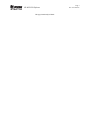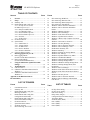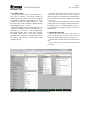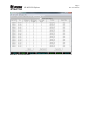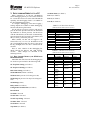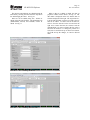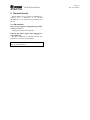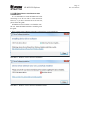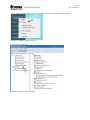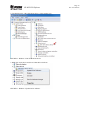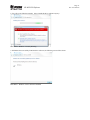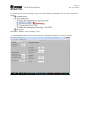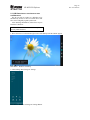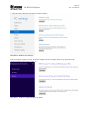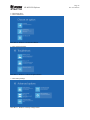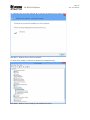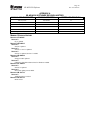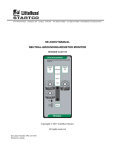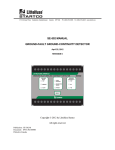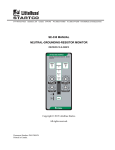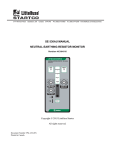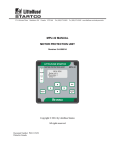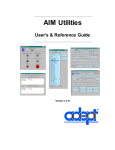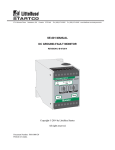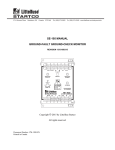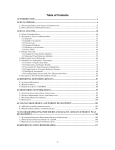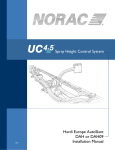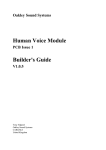Download SE-MON330 Software Manual Rev 0-F-062415
Transcript
3714 Kinnear Place Saskatoon, SK Canada S7P 0A6 Ph: (306) 373-5505 Fx: (306) 374-2245 www.littelfuse.com/relayscontrols SE-MON330 SOFTWARE MANUAL REVISION 0-F-062415 Copyright 2015 by Littelfuse Startco. All rights reserved. Document Number: PM-1205-EN Printed in Canada. SE-MON330 Software This page intentionally left blank. Page i Rev. 0-F-062415 Page ii Rev. 0-F-062415 SE-MON330 Software TABLE OF CONTENTS SECTION PAGE 1 2 General ................................................................. 1 Setup ..................................................................... 1 2.1 Summary Tab ........................................................ 1 2.2 Detailed Status and Config Tab ............................. 2 2.2.1 GF Trip Level (%) and GF Mem Trip Level (%) ....................................... 2 2.2.2 Relay K2 and K3 Mode.............................. 2 2.2.3 Geo-Magnetic Filter ................................... 2 2.2.4 Resistor-Fault Trip Time ............................ 2 2.2.5 Resistor-Fault Trip Level ........................... 2 2.2.6 Network...................................................... 2 2.2.7 SNTP Client ............................................... 3 2.3 Event Records Tab ................................................ 3 2.4 System Menu ......................................................... 6 2.4.1 Earth-Fault CT ........................................... 6 2.4.2 Voltage Setting ........................................... 6 2.4.3 Set Date/Time ............................................ 6 2.4.4 Reset to Defaults ........................................ 6 2.4.5 Remote Calibration .................................... 6 2.5 Using Set-Point Assistant ...................................... 7 3 Data Logging Directly to a PC ........................... 8 3.1 Data Logging Details (for SE-330 with RS-232 Interface) ...................... 8 3.2 Data Logging Details (for SE-330 with USB Interface) ......................... 10 4 Using SE-MON330 to Update IEC 61850 Settings ............................................................... 12 5 Troubleshooting ................................................. 16 5.1 USB Com Port..................................................... 16 5.2 USB Driver Installation Instructions for Windows 7 .......................................................... 17 5.3 USB Driver Installation Instructions for Windows 8 .......................................................... 23 Appendix A SE-MON330 Software Revision History............................................................ 30 FIGURE 10 11 12 13 14 15 16 17 18 19 20 21 22 23 24 25 26 27 28 29 30 31 32 33 34 35 36 37 38 39 40 LIST OF FIGURES FIGURE 4 5 6 7 8 9 Communication Tab .............................................. 1 Summary Tab ........................................................ 2 Detailed Status and Config Tab – Metering and Status ............................................... 3 Detailed Status and Config Tab – Configuration and Switches .................................. 4 Detailed Status and Config Tab – Network and SNTP Settings.................................. 4 Event Records Tab ................................................ 5 System Parameters Menu ...................................... 6 Set-Point Assistant ................................................ 7 IEC 61850 Page, Server Tab ............................... 12 IEC 61850 Page, RCB Tab .................................. 13 IEC 61850 Page, Data Sets Tab........................... 13 IEC 61850 Page, Dataset Properties .................... 14 IEC 61850 Page, GOOSE Tab ............................ 15 Windows 7 Driver Software Installation ............. 17 Windows 7 Driver Software Installation Failure.................................................................. 17 Windows 7 Manage Selection ............................. 18 Windows 7 Device Manager ............................... 18 Windows 7 CDC-Echo Demo Device ................. 19 Windows 7 Update Driver Software ................... 19 Windows 7 Browse My Computer for Driver Software .............................................................. 20 Windows 7 Select Driver Location ..................... 20 Windows 7 Security Warning.............................. 21 Windows 7 Driver Software Installed ................. 21 Windows 7 Device Manager - Ports .................... 22 SE-MON330 Summary Tab ................................ 22 Windows 8 Desktop ............................................ 23 Windows 8 Change PC Settings Button .............. 23 Windows 8 PC Settings ....................................... 24 Windows 8 Update and Recovery Menu ............. 24 Windows 8 Troubleshoot Button ......................... 25 Windows 8 Advanced Options Button ................ 25 Windows 8 Startup Settings Button..................... 25 Windows 8 Windows Startup Settings Menu ...... 26 Windows 8 Startup Settings Menu (After PC Reboot) .......................................................... 26 Windows 8 Device Manager ............................... 27 Windows 8 CDC-Echo Demo Device Screen ..... 27 Windows 8 CDC-Echo Demo Device Browse Screen .................................................................. 28 Windows 8 Security Screen................................. 28 Windows 8 Driver Software Installed ................. 29 Windows 8 Device Manager with Installed CDC Device ........................................................ 29 LIST OF TABLES PAGE TABLE 1 2 3 PAGE 1 2 3 4 5 6 7 8 9 10 PAGE GF Trip-Time Setting ............................................ 8 GF Trip-Level Setting ........................................... 8 Pulse Time Setting................................................. 9 Relay Status (Integer) ............................................ 9 Configuration Switch Status (Integer) ................... 9 Trip Status (HEX) ................................................. 9 Set-Point Status (HEX).......................................... 9 Port A (HEX)....................................................... 10 Port G (HEX)....................................................... 10 Port H (HEX)....................................................... 10 Page iii Rev. 0-F-062415 SE-MON330 Software TABLE 11 12 PAGE Trip Status ........................................................... 11 Set-Point Status ................................................... 12 DISCLAIMER Specifications are subject to change without notice. Littelfuse Startco is not liable for contingent or consequential damages, or for expenses sustained as a result of incorrect application, incorrect adjustment, or a malfunction. SE-MON330 Software 1. GENERAL SE-MON330 is a PC-based application designed to access set-points, measured values, and trip records from the SE-330 Neutral-Grounding-Resistor Monitor, the SE-330HV Neutral-Grounding-Resistor Monitor, and the SE-330AU Neutral-EarthingResistor Monitor. SE-MON330 (version 3.4 or newer) is compatible with previous and new revisions of the SE-330 series, using the RS-232 or mini-USB interface respectively. The screen images in this manual are shown as connected to a new revision of the SE-330 series. Unless otherwise indicated, “SE-330” refers to all three monitor series in general. 2. SETUP For an SE-330 (previous revision) with the RS-232 serial port, no additional driver is required when connected to a PC with an RS-232 serial port. If a USB converter is used for the serial connection, install the converter’s USB driver prior to running SE-MON330. For an SE-330 (new revision) with a USB interface, SE-MON330 should be installed prior to connecting the SE-330 so that the USB driver is properly installed. When the SE-330 is connected, a USB COM Port will appear on the computer. This COM Port is used by SE-MON330. If the USB COM Port does not appear, refer to Section 5. FIGURE 1. Communication Tab. Page 1 Rev. 0-F-062415 SE-MON330 opens the Communication tab on start up. To connect, select a connection type and a target. The two connection type options are Serial/USB and Modbus TCP. The Serial/USB connection type (which is also used for an RS-232 connection) provides a COM port choice to connect to either the virtual port generated by the USB driver or the serial port for the RS-232 connection. ModbusTCP requires the IP address of the SE-330 to connect. Click enable to connect. NOTE: NGR Current (A) and NGR Voltage (V) may not display correct values without the System Parameters being set. 2.1 SUMMARY TAB The Summary tab displays several set-point values, metered values, configuration-switch settings, and trip status. The bottom status line displays the selected COM port, ONLINE or OFFLINE mode, the SE-330 series type, firmware version, trip status, diagnostic status, and the real time clock read from the SE-330. SE-MON330 Software Page 2 Rev. 0-F-062415 FIGURE 2. Summary Tab. 2.2 DETAILED STATUS AND CONFIG TAB The Detailed Status and Config Tab displays information from the following categories: Metering, Status, System Info, Configuration, Switches, Network, and SNTP Settings. See Figs. 3, 4, and 5. 2.2.3 GEO-MAGNETIC FILTER The geo-magnetic filter can be enabled on SE-330’s with firmware version 2.40 or higher. For more information, refer to the SE-330 series (new revision) user manual. See Fig. 4. 2.2.1 GF TRIP LEVEL (%) AND GF MEM TRIP LEVEL (%) The GF Trip Level is set on the front-panel of the SE-330 or SE-330HV as a percentage of the CTprimary rating (2 to 100). The EF Trip Level is set on the front-panel of the SE-330AU with one of the following ranges: 0.125 to 5 A using the EFCT series CT 0.75 to 30 A using the SE-CS30 series CT For the new revision of the SE-330 series the GF Trip Level can also be set to MEM. When the GF Trip Level front-panel dial is set to MEM, the GF MEM Trip Level (%) can be set from 2 to 100% in 1% increments. The drop down list displays the percentage along with the equivalent trip level current. The default setting is 15%. See Fig. 4. 2.2.4 RESISTOR-FAULT TRIP TIME The resistor-fault trip time can be configured on SE-330’s with firmware version 2.40 or higher. For more information, refer to the SE-330 series (new revision) user manual. See Fig. 4. 2.2.2 RELAY K2 AND K3 MODE The Ground-Fault (K2) and Resistor-Fault (K3) indication relays can be configured for fail-safe or non-fail-safe modes (non-fail-safe mode only for the previous revision SE-330 series). The default mode is non-failsafe for K2 and K3. See Fig. 4. 2.2.5 RESISTOR-FAULT TRIP LEVEL The resistor-fault trip level can be configured on SE-330’s with firmware version 2.50 or higher. For more information, refer to the SE-330 series (new revision) user manual. See Fig. 4. 2.2.6 NETWORK A Network section is shown in the Detailed Status and Config tab when an SE-330 (new revision) with an Ethernet communication option is connected. See Fig. 5. Green edit boxes are fields that can be changed by the user. To change an item, click the green edit box and an IP address box will appear. Enter the IP address, subnet mask, and gateway. To save a value to the SE-330, press “Enter”. If the IP address is incomplete or not in the correct format, a warning will be shown and the incomplete address will not be saved to the SE-330. Pressing “Escape” will clear the text in the edit box. Power cycle the SE-330 for the Network Settings to take effect. Page 3 Rev. 0-F-062415 SE-MON330 Software 2.2.7 SNTP CLIENT For the IEC 61850 protocol, synchronizing to a time server is necessary. The SE-330 includes an SNTP client for this purpose that can be configured to synchronize with the system NTP server. These settings are located in the SNTP Settings area. The line items in green can be edited by clicking on them and changing the value. See Fig. 5. Enable the SNTP Client and set the NTP Server IP Address to the address of the system NTP server to synchronize to system time. For troubleshooting connection problems with the NTP Server, monitor the SNTP Client status. The status indicates problems such as NTP Server not found, NTP Server not running, and timeout, or SNTP Synced when operating correctly. The Poll Period is the time between queries to the NTP server. The default value is 60 s which is typically sufficient to maintain time synchronization to 1 ms accuracy, but it can be configured for periods as low as 1 s. The Timeout is the maximum time that the SNTP Client will wait for a response from the NTP Server. The default value is 5 s, and the minimum time is 1 s. If a request fails, no change is made to the SE-330 internal clock. 2.3 EVENT RECORDS TAB The SE-330 series stores up to 100 events (10 events for the previous revision SE-330) with the most recent events on page one as shown in Fig. 6. Clear Records will clear all event records from the unit. Save as Text will save all the events from the unit to a text file FIGURE 3. Detailed Status and Config Tab – Metering and Status. SE-MON330 Software FIGURE 4. Detailed Status and Config Tab – Configuration and Switches. FIGURE 5. Detailed Status and Config Tab – Network and SNTP Settings. Page 4 Rev. 0-F-062415 SE-MON330 Software FIGURE 6. Event Records Tab. Page 5 Rev. 0-F-062415 SE-MON330 Software 2.4 SYSTEM MENU 2.4.1 EARTH-FAULT CT From the System drop-down menu, select EarthFault CT to choose the CT connection being used with the SE-330. 2.4.2 VOLTAGE SETTING The VN trip level can be entered for an SE-330 (previous version) with the RS-232 serial port. From the System drop-down menu, select Voltage Setting to specify the VN Trip Level being used on the SE330. Note that on the SE-330 with USB, the voltage setting is updated automatically when the SE-330 is connected. FIGURE 7. System Parameters Menu. Page 6 Rev. 0-F-062415 2.4.3 SET DATE/TIME To set the date and time (new revision SE-330 series only), connect to the SE-330 using the USB connection. Select Set Date/Time from the System menu. The unit will be set to the same date and time as the computer. 2.4.4 RESET TO DEFAULTS The SE-330 can be configured to its default settings by choosing Reset to Defaults from the System Menu. 2.4.5 REMOTE CALIBRATION To initiate a remote calibration (new revision SE-330 series only), select Remote Calibration from the System menu. Select the Detailed Status and Config tab and confirm that the calibration trip state displays “No Error”. In most cases, the Calibration Value will change from the previous value. SE-MON330 Software 2.5 USING SET-POINT ASSISTANT Selecting the Set-Point Assistant from the Help menu opens the Set-Point Assistant in a web browser. Using the System Parameters, the Set-Point Assistant recommends a sensing resistor type, ground-fault trip level, a VN trip level, and the RES switch setting. Users can select between four monitors: SE-325, SE-330, SE-330AU, and SE-330HV. Enter the system’s line-to-line voltage or line-toneutral voltage. Once it has been entered, the other system voltage field will populate automatically. Enter either the let-through current of the neutralgrounding resistor or the resistance of the neutralgrounding resistor. Once one field has been entered, the other field will populate automatically. Select indoor or outdoor location. FIGURE 8. Set-Point Assistant. Page 7 Rev. 0-F-062415 If an SE-330, SE-330AU, or SE-330HV is selected, the primary rating of the connected CT must be defined in order to recommend a ground-fault-trip setting. Select this parameter using the CT Selection drop-down menu. Several recommendations are provided: the sensing resistor hardware, the ground-fault trip level, the minimum Vn Trip Level, and the S5 configuration. Users can select a different sensing resistor or ground-fault trip level and the other recommendation fields will update accordingly. Please contact the factory if necessary for further information. Page 8 Rev. 0-F-062415 SE-MON330 Software 3. DATA LOGGING DIRECTLY TO A PC Set-Point Status (see Table 7) When connected to an SE-330, SE-MON330 allows datalogging directly to a file on the connected PC. For the SE-330 (new revision) with USB and SD capability, this data-logging feature is in addition to the SD-Card datalogging feature. To configure datalogging, select Data Logging | Settings. Options are available to enable datalogging, and select the data-log file location. For the SE-330 (previous revision) with RS-232 port, the file name provided will have the month and day added to it (ie: SE330_0326.txt). For the SE-330 with the USB interface, the file name is automatically generated from the SE-330 model, serial number, and date (ie: SE330_123456789_0326.txt). When enabled, all data will be logged to the selected file every 1.5 to 2 s for the duration of the day. The SE-MON330 data file closes at the end of the day (midnight) and a new file is started with the new date. There is some variation in the datalogging file details between the RS-232 and USB interface versions. These changes are described in the following sections. Port A (see Table 8) 3.1 DATA LOGGING DETAILS (FOR SE-330 WITH RS-232 INTERFACE) Individual data items listed in the datalogging file are saved on a per-line basis in the following order: GF Trip-Time Setting (see Table 1) GF Trip-Level Setting (see Table 2) Port G (see Table 9) Port H (see Table 10) TABLE 1. GF TRIP-TIME SETTING (FRONT-PANEL SELECTION 0 to 10) POSITION SE-330/SE-330HV SE-330AU 0 1 2 3 4 5 6 7 8 9 10 0 1 2 3 4 5 6 NGR current in percent of CT rating (0 to 100) 7 NGR voltage in percent of Vn trip level setting (0 to 100) 8 NGR Change (ohms) Relay Status (see Table 4) Configuration Switch Status (see Table 5) Record Head Net Mode : Not used Net GF Time : Not used Net GF Trip Setting : Not used Net Pulse Time : Not used Net Switches : Not used Trip Status (see Table 6) 100 ms 120 ms 140 ms 160 ms 180 ms 200 ms 250 ms 300 ms 350 ms 400 ms 500 ms TABLE 2. GF TRIP-LEVEL SETTING (FRONT-PANEL SELECTION 0 to 10) POSITION SE-330/ SE-330AU SE-330AU SE-330HV EFCT-x CS30-x Pulse Time Setting (see Table 3) NGR calibration (number is unitless) 100 ms 200 ms 300 ms 400 ms 500 ms 700 ms 1s 2s 3s 5s 10 s 9 10 2% CT Rating 4% CT Rating 6% CT Rating 8% CT Rating 10% CT Rating 15% CT Rating 20% CT Rating 40% CT Rating 60% CT Rating 80% CT Rating 100% CT Rating 125 mA 250 mA 300 mA 400 mA 0.75 A 1.5 A 1.8 A 2.4 A 500 mA 3.0 A 750 mA 4.5 A 1A 6.0 A 2A 12.0 A 3A 18.0 A 4A 24.0 A 5A 30.0 A Page 9 Rev. 0-F-062415 SE-MON330 Software TABLE 3. PULSE TIME SETTING (FRONT-PANEL SELECTION 0 to 10, SE-330 Only) POSITION TIME 0 1 2 3 4 5 6 7 8 9 10 BIT 1.0 s 1.2 s 1.4 s 1.6 s 1.8 s 2.0 s 2.2 s 2.4 s 2.6 s 2.8 s 3.0 s TABLE 4. RELAY STATUS (INTEGER) DEFINITION Bit 0, Spare Bit 1, K3: Bit 2, K2: Bit 3, K1: 1 = RF Indication Relay Energized 0 = Not Energized 1 = EF/GF Indication Relay Energized 0 = Not Energized 1 = Trip/Pulse Relay Energized 0 = Not Energized TABLE 6. TRIP STATUS (HEX) DEFINITION BIT Bit 0, EF/GF: Bit 1, RF: Bit 2, CAL: Bit 3, ADC: Bit 4, GRV: Bit 5, EE: Bit 6, SYS: Bit 7, RMT: BIT TABLE 7. SET-POINT STATUS (HEX) DEFINITION Bit 0, EF/GF: Bit 1, RF: Bit 4, Spare Bit 5, Spare Bit 6, Spare Bit 7, Spare Bit 2, Not Used Bit 3, Not Used Bit 4, GRV: TABLE 5. CONFIGURATION SWITCH STATUS (INTEGER) BIT DEFINITION Bit 5, Not Used Bit 6, CT Error: 1 = RF Latch 0 = RF Not Latched Bit 1, S3: 1 = EF/GF Latched 0 = EF/GF Not Latched Bit 2, S5: 1 = 20 k Sensor (200 k for SE-330HV) 0 = 100 k Sensor Bit 3, S6: 1 = 50 Hz 0 = 60 Hz Bit 4, S2: 1 = Fail Safe Trip-Relay Operation 0 = Non Fail Safe Operation Bit 5, S1: 1 = Trip Configuration (K1) 0 = Pulsing Configuration (K1) *S1 not applicable to SE-330HV and SE-330AU *S2 not applicable to SE-330AU 1 = Earth/Ground Fault Trip 0 = No Trip 1 = Resistor Fault Trip 0 = No Trip 1 = Calibration Error 0 = No Error 1 = A/D Error 0 = No Error 1 = Voltage Trip 0 = No Trip 1 = EEPROM Error 0 = No Error 1 = Internal Fault 0 = No Internal Fault 1 = Remote Trip 0 = No Trip Bit 0, S4: Bit 7, CT Latch: 1 = Earth/Ground Fault Current >= Setting 0 = Earth/Ground Fault Current < Setting 1 = Resistance >= Trip Level 0 = Resistance < Trip Level 1 = NGR Voltage >= Vn Trip Setting 0 = NGR Voltage < Vn Trip Setting 1 = CT Error (SE-330AU Only) 0 = No CT Error 1 = CT Trip (SE-330AU Only) 0 = No CT Trip Page 10 Rev. 0-F-062415 SE-MON330 Software BIT TABLE 8. PORT A (HEX) DEFINITION Bit 0, S4: 1 = RF Latch 0 = RF Not Latched Bit 1, S3: 1 = EF/GF Latched 0 = EF/GF Not Latched Bit 2, S5: 1 = 20 k Sensor (200 k for SE-330HV) 0 = 100 k Sensor Bit 3, S6: 1 = 50 Hz 0 = 60 Hz Bit 4, S2: 1 = Fail Safe Trip-Relay Operation 0 = Non Fail Safe Operation Bit 5, S1: 1 = Trip Configuration (K1) 0 = Pulsing Configuration (K1) Bit 6, S7: Spare Bit 7, OC1: Test Point S1 not applicable to SE-330HV and SE-330AU S2 not applicable to SE-330AU BIT BIT Drive Polarity Output Diagnostic Output Calibration LED Output Trip Flag Reset Output Trip Reset Input Calibration Switch Input Pulse Enable Input CPU R/W TABLE 10. PORT H (HEX) DEFINITION Bit 0, PWM: Bit 1, RF TRIP: Bit 2, GF TRIP: Bit 3, K1: Bit 4, Spare: Bit 5, UH: Bit 6, ABCS: Bit 7, CSPROG: SE-330 VN Trip Level (V) Front-panel setting Calibration Value This unitless value is determined at the time of calibration and does not change unless SE-330 is recalibrated. K1 Operation Pulsing or Trip GF-Trip Latch Latching or Non-Latching RF-Trip Latch Latching or Non-Latching Sensing Resistor 20 kilohms, 100 kilohms, 200 kilohms (SE-330HV only) Upgrade State of S8 configuration switch, Run or Upgrade K2 Mode Fail-Safe or Non-Fail-Safe Unit Healthy Output Anybus CS Flash CS (FOR Pulse Period (s) Not included in AU and HV versions Frequency 50 Hz or 60 Hz Analog Output K3/Flag/LED Output K2/Flag/LED Output K1 Output 3.2 DATA LOGGING DETAILS USB INTERFACE) GF MEM Trip Level (%) Level is in % of CT-Primary Rating K1 Mode Fail-Safe or Non-Fail-Safe TABLE 9. PORT G (HEX) DEFINITION Bit 0, POL: Bit 1, DIAG: Bit 2, CAL LED: Bit 3, FLAG RST: Bit 4, RST: Bit 5, CAL: Bit 6, PEN: Bit 7, R/W: GF Trip Level (%) The percent of CT rating corresponds to the frontpanel setting. MEM is indicated if the MEM setting is selected. For the SE-330AU, the trip level in mA for the EFCT is displayed. K3 Mode Fail-Safe or Non-Fail-Safe WITH Serial Number Serial number of SE-330 Individual data items listed in the datalogging file are saved in tab delimited format on a per-line basis in the following order: Pulse Enable State of the Pulse-Enable input, Open or Closed. It does not apply to SE-330HV and SE-330AU. Time Format is HH:MM:SS SDCARD Indicates state of SD Card as Inserted or Not Inserted GF Trip Time (s) The time in seconds corresponds to the front-panel setting. Remote Reset State of remote-reset input, Open or Closed Page 11 Rev. 0-F-062415 SE-MON330 Software CAL_OPEN State of calibration switch, Open or Closed K1 Trip Relay K1 relay state, Energized or De-energized K2 GF Relay K2 relay state, Energized or De-energized K3 RF Relay K3 relay state, Energized or De-energized Polarity State of ER drive output, positive or negative DIAGNOSTIC The following diagnostic trips are supported: Calibration-Error Trip, Remote Trip, CT Error, A/DConverter-Error Trip, SD Card Error, Watchdog Trip, CPU Trip, Non-Volatile Memory Error Trip, SD Upgrade Error. WATCHDOG The following sources may be displayed: MAIN_TASK, ADC_TASK, DFT_TASK, GF_TASK, PULSE_TASK, NGR_TASK, MONITOR_TASK, STATE_TASK, SDCARD_TASK, USB_CDC_TASK, USBD_EP0_TASK_INDEX, USBD_CONTROL_TASK_INDEX, USBD_TRANSFER_TASK_INDEX, USBD_CDC_ACM_TASK_INDEX, WATCHDOG_TASK, SOCKET_TASK, TCP_TASK, RTA_EIP_TASK, TCPRUN_TASK, TCPCON_TASK, IEC61850_TASK. FLASHHEALTHY Not Healthy or Healthy BOOTSECTION Boot identifier: None, Factory Default 0, Factory Default 1, Upgrade Image 0, Upgrade Image 1 DATE Real-time-clock (RTC) date in DD/MM/YYYY format. TIME Real-time-clock (RTC) time in HH:MM:ss.ss format. NGR Current (%FS) NGR current in percent of CT rating. NGR Voltage (% Setting) NGR voltage as a percent of the VN setting. Range is 0 to 100% Resistance Change (ohms) Resistance change in ohms relative to the initial calibration value of zero Trip Status (see Table 11) Set-Point Status (see Table 12) NGR Current (A) Current value in (A) calculated by using the NGR Current (%FS) parameter and CT-Primary rating setting. NGR Voltage (V) NGR voltage in (V) calculated by using the NGR Voltage (% Setting) parameter and voltage setting that corresponds to 100% full scale. BIT Bit 0, EF/GF: Bit 1, RF: Bit 2, CAL: Bit 3, ADC: Bit 4, GRV: Bit 5, EE: Bit 6, SYS: Bit 7, RMT: Bit 8, HW: TABLE 11. TRIP STATUS DEFINITION 1 = Earth/Ground Fault Trip 0 = No Trip 1 = Resistor Fault Trip 0 = No Trip 1 = Calibration Error 0 = No Error 1 = A/D Error 0 = No Error 1 = Voltage Trip 0 = No Trip 1 = EEPROM Error 0 = No Error 1 = Internal Fault 0 = No Internal Fault 1 = Remote Trip 0 = No Trip 1 = Hardware Trip 0 = No Trip SE-MON330 Software BIT TABLE 12. SET-POINT STATUS DEFINITION Bit 0, EF/GF: Bit 1, RF: Bit 2, CAL: Bit 3, ADC: Bit 4, GRV: Bit 5, EE: Bit 6, CT Error: Bit 7, CT Latch: 1 = Earth/Ground Fault Current >= Setting 0 = Earth/Ground Fault Current < Setting 1 = Resistance >= Trip Level 0 = Resistance < Trip Level 1 = Calibration Error 0 = No Error 1 = A/D Error 0 = No Error 1 = NGR Voltage >= Vn Trip Setting 0 = NGR Voltage < Vn Trip Setting 1 = EEPROM Error 0 = No Error 1 = CT Error (SE-330AU Only) 0 = No CT Error 1 = CT Trip (SE-330AU Only) 0 = No CT Trip FIGURE 9. IEC 61850 Page, Server Tab. Page 12 Rev. 0-F-062415 4. USING SE-MON330 TO UPDATE IEC 61850 SETTINGS This section provides an overview of the IEC 61850 configuration screens. For a more detailed description of IEC 61850 interface and settings, please refer to the IEC 61850 manual which can be downloaded from www.littelfuse.com/se-330. The IEC 61850 tab in SE-MON330 will be displayed when SE-MON330 is connected to an SE-330 with an optional IEC 61850 interface. See Fig. 9. Initially all the fields will be blank. Choose one of the two following options: Select “Load from SE-330” which will read the settings directly from the unit. Select “Load from ICD File” and select the default ICD file (included with SE-MON330) or a previously saved ICD file. The default ICD file can be found in the resources directory of the SEMON-330 installation. Typically this is: C:\Program Files (x86)\Startco\ SE-MON330\resources\SE330.icd. SE-MON330 Software The Report Control Blocks are edited through the RCB tab by selecting the RCB from the drop down list and changing the values. See Fig. 10. Data sets can be added (using the + button) or edited (using the pencil button). The default data sets (Measurement, Record, and GOOSE) cannot be edited. See Fig. 11. FIGURE 10. IEC 61850 Page, RCB Tab. FIGURE 11. IEC 61850 Page, Data Sets Tab. Page 13 Rev. 0-F-062415 When a data set is added or edited, the data set properties window will be shown. See Fig. 12. The data model is displayed on the left, and the data set fields are displayed on the right. The Logical Device, Logical Node and data set name are listed at the top and can be edited. To add a field to the data set, select it from the structure on the left and click the right arrow button between the structure and the included fields. To remove a field in the list, select it and click the X button. To change the position of a field, select it and click the up or down arrow button. Click OK to keep the changes, or Cancel to discard them. SE-MON330 Software FIGURE 12. IEC 61850 Page, Dataset Properties. Page 14 Rev. 0-F-062415 SE-MON330 Software GOOSE Control Blocks (GCB) and Network Inputs (NI) are edited in a similar way to report control blocks. Selecting the GCB or NI from the dropdown list will bring up the settings for that GCB or NI which can then be edited. FIGURE 13. IEC 61850 Page, GOOSE Tab. Page 15 Rev. 0-F-062415 SE-MON330 Software 5. TROUBLESHOOTING Ensure that the newest version of SE-MON330 is installed prior to connecting to an SE-330. SE-MON330 can be found at www.littelfuse.com/ SE-330. 5.1 USB COM PORT USB com port stopped working during operation, or shows as “in use”: Unplug and reconnect the USB cable. USB com port fails to appear when plugging in a powered SE-330: The driver might not be installed correctly. See Section 5.2 or 5.3 for more information. NOTE: Administrative access will be required to correctly install the driver. Page 16 Rev. 0-F-062415 SE-MON330 Software 5.2 USB DRIVER INSTALLATION INSTRUCTIONS FOR WINDOWS 7 It is recommended to install SE-MON330 before connecting to an SE-330 with a USB connection. However, if you have connected to an SE-330 first, please follow this guide. SE-MON330 can be found at www.littelfuse.com/ SE-330. Install SE-MON330 before continuing with this guide. 1. These screens appear when the USB cable is plugged in to a powered SE-330: FIGURE 14. Windows 7 Driver Software Installation. FIGURE 15. Windows 7 Driver Software Installation Failure. Page 17 Rev. 0-F-062415 SE-MON330 Software Page 18 Rev. 0-F-062415 2. To open the Computer Management screen, click Start, right-click on Computer, and click Manage. FIGURE 16. Windows 7 Manage Selection. 3. Click on Device Manager. FIGURE 17. Windows 7 Device Manager. SE-MON330 Software 4. You should see the “CDC-Echo demo device” with a warning icon. FIGURE 18. Windows 7 CDC-Echo Demo Device. 5. Right-click on the device and select Update Driver Software. FIGURE 19. Windows 7 Update Driver Software. Page 19 Rev. 0-F-062415 SE-MON330 Software Page 20 Rev. 0-F-062415 6. Select Browse my computer for driver software. FIGURE 20. Windows 7 Browse My Computer for Driver Software. 7. Ensure that SE-MON330 is installed before continuing. Navigate to the installation location of SE-MON330. The default installation location is shown below. FIGURE 21. Windows 7 Select Driver Location. NOTE: The USB driver filename is called usb_cdc_ser.inf, but Windows should find it in the installation location automatically. SE-MON330 Software 8. You will see the following warning. Select “Install this driver software anyway”. FIGURE 22. Windows 7 Security Warning. 9. If Windows has successfully found the driver software, the following screen will be shown. FIGURE 23. Windows 7 Driver Software Installed. Page 21 Rev. 0-F-062415 SE-MON330 Software Page 22 Rev. 0-F-062415 10. In the Ports area in Device Manager, ensure you see the following (COM number will vary, but remember this number): FIGURE 24. Windows 7 Device Manager - Ports. 11. Run SE-MON330 and select the relevant COM port. SE-MON330 should now connect successfully. FIGURE 25. SE-MON330 Summary Tab. SE-MON330 Software 5.3 USB DRIVER INSTALLATION INSTRUCTIONS FOR WINDOWS 8 The SE-330 will not connect to a Windows 8 PC automatically because it does not install drivers that have not been digitally signed by Microsoft. After installing SE-MON330, follow these steps to install the USB driver. NOTE: Administrative access will be required to correctly install the driver. 1. Hover the cursor over the bottom right corner of the desktop until the sidebar appears. FIGURE 26. Windows 8 Desktop. 2. Click Settings, then Change PC Settings FIGURE 27. Windows 8 Change PC Settings Button. Page 23 Rev. 0-F-062415 SE-MON330 Software Page 24 Rev. 0-F-062415 3. Click the General Tab and scroll down to Advanced startup. FIGURE 28. Windows 8 PC Settings. If the screen doesn’t appear as in Fig. 28, the PC Settings may have an update and recovery option where the Advanced startup can be found. See Fig. 29. FIGURE 29. Windows 8 Update and Recovery Menu. SE-MON330 Software 4. Click Restart Now. 5. Click Troubleshoot. FIGURE 30. Windows 8 Troubleshoot Button. 6. Click Advanced options. FIGURE 31. Windows 8 Advanced Options Button. 7. Click Startup Settings. FIGURE 32. Windows 8 Startup Settings Button. Page 25 Rev. 0-F-062415 SE-MON330 Software 8. Click Restart. The PC will reboot. FIGURE 33. Windows 8 Windows Startup Settings Menu. 9. In the Startup Settings window, select “7) Disable driver signature enforcement”. FIGURE 34. Windows 8 Startup Settings Menu (After PC reboot). After windows starts continue with the next steps: 10. Plug in the device. 11. Open Device Manager (Select search and enter device manager). Page 26 Rev. 0-F-062415 SE-MON330 Software 12. Right click “CDC-Echo demo device” and click Update driver software. FIGURE 35. Windows 8 Device Manager. 13. Select Browse my computer for driver software. FIGURE 36. Windows 8 CDC-Echo Demo Device Screen. Page 27 Rev. 0-F-062415 SE-MON330 Software 14. Enter C:\Program Files (x86) in the dialog box. FIGURE 37. Windows 8 CDC-Echo Demo Device Browse Screen. If the following warning appears, select “Install this driver software anyway”. FIGURE 38. Windows 8 Security Screen. Page 28 Rev. 0-F-062415 SE-MON330 Software 15. If Windows has successfully found the driver software, the following screen will be shown. FIGURE 39. Windows 8 Driver Software Installed. 16. In the device manager, a CDC Device should now be installed correctly. FIGURE 40. Windows 8 Device Manager with Installed CDC Device. Page 29 Rev. 0-F-062415 Page 30 Rev. 0-F-062415 SE-MON330 Software APPENDIX A SE-MON330 SOFTWARE REVISION HISTORY MANUAL RELEASE DATE MANUAL REVISION SOFTWARE REVISION June 24, 2015 0-F-062415 3.5 April 2, 2015 0-E-040215 3.4 June 6, 2014 0-D-060614 3.3 December 4, 2013 0-C-120413 3.2 October 17, 2013 0-B-101713 3.1 September 11, 2013 0-A-091113 3.0 MANUAL REVISION HISTORY REVISION 0-F-062415 SECTION 2 Fig. 4 updated. REVISION 0-E-040215 SECTION 2 Section 2 updated. SECTION 3 Sections 3.1 and 3.2 updated. SECTION 5 Section 5.2 updated, Section 5.3 added. REVISION 0-D-060614 SECTION 2 Setup procedure updated. SECTION 5 USB Driver Installation Instructions for Windows 8 added. REVISION 0-C-120413 SECTION 2 Section 2.6 updated. SECTION 4 IEC 61850 update process added. REVISION 0-B-101713 SECTION 2 Added Sections 2.4 and 2.5. REVISION 0-A-091113 Initial release. SE-MON330 Software SOFTWARE REVISION HISTORY SOFTWARE REVISION 3.5 Added support for adjustable resistor-fault trip level. SOFTWARE REVISION 3.4 Backwards compatibility with all revisions of SE-330. Added support for geo-magnetic filter and adjustable resistor-fault trip time. SOFTWARE REVISION 3.3 Added support for Modbus TCP. Updated user interface. Added support for remote calibration. SOFTWARE REVISION 3.2 Added support for IEC 61850 and DeviceNet communications options. SOFTWARE REVISION 3.1 Added support for communications options. SOFTWARE REVISION 3.0 Added support for the new revision of SE-330, SE-330HV, and SE-330AU. Page 31 Rev. 0-F-062415 SE-MON330 Software This page intentionally left blank. Page 32 Rev. 0-F-062415