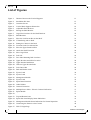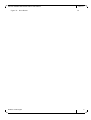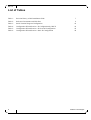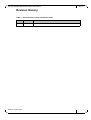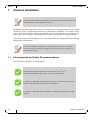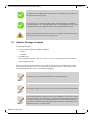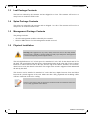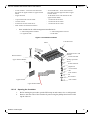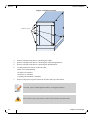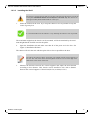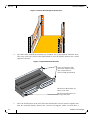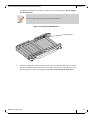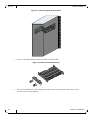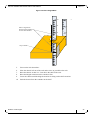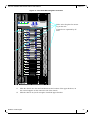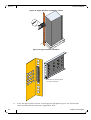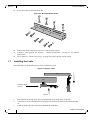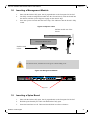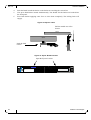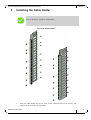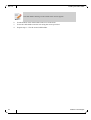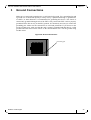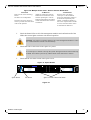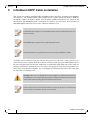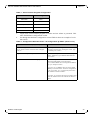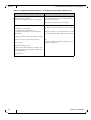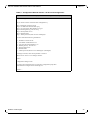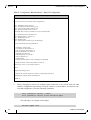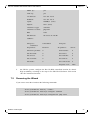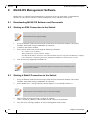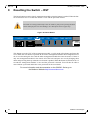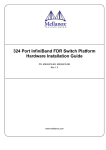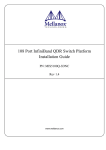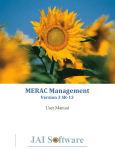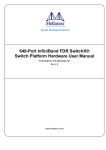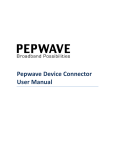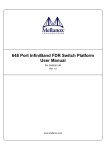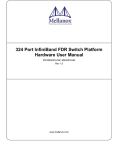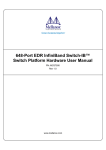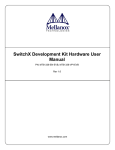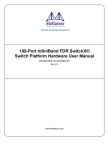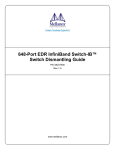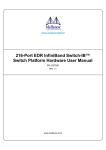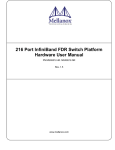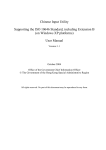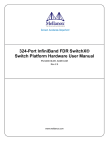Download SX6536 Installations Guide
Transcript
648 Port InfiniBand FDR Switch Platform Installation Guide PN: MSX6536-10R Rev 1.0 www.mellanox.com Rev 1.0 NOTE: THIS HARDWARE, SOFTWARE OR TEST SUITE PRODUCT (“PRODUCT(S)”) AND ITS RELATED DOCUMENTATION ARE PROVIDED BY MELLANOX TECHNOLOGIES “AS-IS” WITH ALL FAULTS OF ANY KIND AND SOLELY FOR THE PURPOSE OF AIDING THE CUSTOMER IN TESTING APPLICATIONS THAT USE THE PRODUCTS IN DESIGNATED SOLUTIONS. THE CUSTOMER'S MANUFACTURING TEST ENVIRONMENT HAS NOT MET THE STANDARDS SET BY MELLANOX TECHNOLOGIES TO FULLY QUALIFY THE PRODUCTO(S) AND/OR THE SYSTEM USING IT. THEREFORE, MELLANOX TECHNOLOGIES CANNOT AND DOES NOT GUARANTEE OR WARRANT THAT THE PRODUCTS WILL OPERATE WITH THE HIGHEST QUALITY. ANY EXPRESS OR IMPLIED WARRANTIES, INCLUDING, BUT NOT LIMITED TO, THE IMPLIED WARRANTIES OF MERCHANTABILITY, FITNESS FOR A PARTICULAR PURPOSE AND NONINFRINGEMENT ARE DISCLAIMED. IN NO EVENT SHALL MELLANOX BE LIABLE TO CUSTOMER OR ANY THIRD PARTIES FOR ANY DIRECT, INDIRECT, SPECIAL, EXEMPLARY, OR CONSEQUENTIAL DAMAGES OF ANY KIND (INCLUDING, BUT NOT LIMITED TO, PAYMENT FOR PROCUREMENT OF SUBSTITUTE GOODS OR SERVICES; LOSS OF USE, DATA, OR PROFITS; OR BUSINESS INTERRUPTION) HOWEVER CAUSED AND ON ANY THEORY OF LIABILITY, WHETHER IN CONTRACT, STRICT LIABILITY, OR TORT (INCLUDING NEGLIGENCE OR OTHERWISE) ARISING IN ANY WAY FROM THE USE OF THE PRODUCT(S) AND RELATED DOCUMENTATION EVEN IF ADVISED OF THE POSSIBILITY OF SUCH DAMAGE. Mellanox Technologies 350 Oakmead Parkway Suite 100 Sunnyvale, CA 94085 U.S.A. www.mellanox.com Tel: (408) 970-3400 Fax: (408) 970-3403 Mellanox Technologies, Ltd. PO Box 586 Hermon Building Yokneam 20692 Israel Tel: +972-4-909-7200 Fax: +972-4-959-3245 © Copyright 2011. Mellanox Technologies. All rights reserved. Mellanox®, BridgeX®, ConnectX®, CORE-Direct®, InfiniBridge®, InfiniHost®, InfiniScale®, PhyX®, Virtual Protocol Interconnect and Voltaire are registered trademarks of Mellanox Technologies, Ltd. FabricIT, MLNX-OS and SwitchX are trademarks of Mellanox Technologies, Ltd. All other trademarks are property of their respective owners. 648 Port InfiniBand FDR Switch Platform Installation Guide 2 Mellanox Technologies Document Number: 3504 648 Port InfiniBand FDR Switch Platform User Manual Rev 1.0 Table of Contents Chapter 1 Chassis Installation 10 1.1 1.2 1.3 1.4 1.5 1.6 Environmental and Safety Recommendations Chassis Package Contents Leaf Package Contents Spine Package Contents Management Package Contents Physical Installation 1.6.1 Starting with the Rack 1.6.2 ESD Connection 1.6.3 Installation Procedure 1.7 Installing the Leafs 1.8 Inserting a Management Module 1.9 Inserting a Spine Board 10 11 12 12 12 12 13 13 14 30 31 31 Chapter 2 Installing the Cable Holder 33 Chapter 3 Ground Connections 35 Chapter 4 Power Connections 36 4.1 Powering Up the Switch Platform 36 InfiniBand QSFP Cable Installation 38 5.1 Cable Power Classes 39 Chassis Power Up 40 6.1 Power Supply, Management Board, and Spine Board Indicator Status at Power ON 41 InfiniBand Fabric Initialization and Management 42 7.1 Configuring the Switch Management Modules for the First Time 7.2 Rerunning the Wizard 42 47 MLNX-OS Management Software 48 8.1 Downloading MLNX-OS Software and Documents 8.2 Starting an SSH Connection to the Switch 8.3 Starting a WebUI Connection to the Switch 48 48 48 Resetting the Switch – RST 50 Chapter 5 Chapter 6 Chapter 7 Chapter 8 Chapter 9 Mellanox Technologies 3 Rev 1.0 List of Figures Figure 1: Distance Between the Vertical Supports 13 Figure 2: Installation Kit Parts 15 Figure 3: Container Screws 16 Figure 4: Vertical Rack Supports Dimension 18 Figure 5: Adjustable Shelf Brackets 18 Figure 6: Placing the Shelf Bracket 19 Figure 7: Caged Nut Locations for the Shelf Brackets 20 Figure 8: Shelf Brackets 21 Figure 9: Place the Lock-Down Bar on the Shelf 21 Figure 10: U Numbering Above Shelf 22 Figure 11: Putting the Chassis in the Rack 23 Figure 12: Location for the Lock-down Bar 23 Figure 13: Place the Upper Bracket Offset 24 Figure 14: Attach the Shelf Extension 24 Figure 15: Place Caged Nuts 25 Figure 16: Fork Lift 26 Figure 17: Face Plate Mounting Bolt Locations 27 Figure 18: Upper Brackets and Offset Location 28 Figure 19: Upper Bracket Installation 28 Figure 20: Offset to Upper bracket Bolts 29 Figure 21: Lock-Down Bar 29 Figure 22: Bolt and Washer Order 30 Figure 23: Ejector Latch 30 Figure 24: Ejector Latch 31 Figure 25: Management Module 31 Figure 26: Ejector Latch 32 Figure 27: Spine Board Insertion 32 Figure 28: Cable Holders 33 Figure 29: Ground Connection 35 Figure 30: Multiple Power Inlets - Electric Caution Notification 37 Figure 31: Spine Module 37 Figure 32: 37 Figure 33: Top and Bottom Ports 39 Figure 34: Spine Side Panel Display Status Indications 41 Figure 35: Management Module Status Indications for Normal Operation 41 Figure 36: Connecting the Harness to the Console 42 Figure 37: Web UI Login Page 49 4 Mellanox Technologies 648 Port InfiniBand FDR Switch Platform User Manual Figure 38: Reset Button Mellanox Technologies Rev 1.0 50 5 Rev 1.0 List of Tables Table 1: Revision History of this Installation Guide 7 Table 2: Reference Documents and Web Sites 8 Table 3: Serial Terminal Program Configuration 43 Table 4: Configuration Wizard Session - IP Configuration by DHCP 43 Table 5: Configuration Wizard Session - IP Zeroconf Configuration 45 Table 6: Configuration Wizard Session - Static IP Configuration 46 6 Mellanox Technologies 648 Port InfiniBand FDR Switch Platform User Manual Rev 1.0 Revision History Table 1 - Revision History of this Installation Guide Revision 1.0 Mellanox Technologies Date July 2011 Details Initial Release 7 Rev 1.0 About this Manual This manual provides installation and set-up instructions for the SX6536 QSFP Chassis InfiniBand Switch Platform. Intended Audience This manual is intended for users and system administrators responsible for installing and setting up the switch platform. The manual assumes familiarity with the InfiniBand® architecture specification. Related Documentation The documentation set accompanying the QSFP Chassis InfiniBand Switch platform includes the following: Table 2 - Reference Documents and Web Sites Switch Firmware and Firmware Update Tools See http://www.mellanox.com/content/ pages.php?pg=management_tools&menu_section=34 Note that the Switch System described in this manual is based on Mellanox Technologies’ SwitchXswitch device. MLNX-OS Management Software User Manual See http://www.mellanox.com Management Software => MLNX-OS UFM management Software User Manual See http://www.mellanox.com Management Software => Unfied Fabric Manager Document Conventions Throughout this manual, the name SX6536 and the term switch are used to describe the switch, unless explicitly indicated otherwise. The following pictures are used throughout this document to indicate information that is important to the user. This symbol makes recommendations to the user. 8 Mellanox Technologies 648 Port InfiniBand FDR Switch Platform User Manual Rev 1.0 This symbol indicates information that is helpful to the user. This symbol indicates a situation that can potentially cause damage to hardware or software. BEWARE! This symbol indicates a situation that can potentially cause personal injury or damage to hardware or software. Mellanox Technologies 9 Rev 1.0 1 Chassis Installation Chassis Installation This chassis can be installed in standard 19” racks that have depths between 65cm and 80cm between the vertical supports of the rack. Installation and initialization of the chassis is a simple process requiring attention to the normal mechanical, power, and thermal precautions for rack-mounted equipment. Your chassis comes only with the power supplies and fans pre-installed. The rest of the openings are populated with blanks. All of the leafs, spines, and managmement modules come shipped in a separate pakage. The chassis requires initial configuration to get the chassis and Fabric management up and running through remote management. This unit is intended for installation in a Restricted Access Location. A restricted access area can be accessed only through the use of a special tool, lock and key, or other means of security. 1.1 Environmental and Safety Recommendations The following are Mellanox recommendations. Recommended ambient temperature in the System room is 20o ± 5o C. Recommended humidity ranges is 40% ± 15% without condensing. It is highly recommended that the installation sites be as isolated as possible from all sources of radio transmissions and electrical interference. It is highly recommended that the installation site building be equipped with a lightning rod. 10 Mellanox Technologies 648 Port InfiniBand FDR Switch Platform User Manual Rev 1.0 It is highly recommended that the installation site be equipped with smoke detectors and a fire alarm warning system. The system requires a KVA rated UPS system. The heat dissipation is calculated (Power Dissipation x 3.42 = Heat Dissipation). It is recommended that a UPS system be installed to protect the equipment in the event of unexpected power failure. Make sure that the outlets and circuits will not be overloaded. Spread out the load over at least two or three circuits or use a 3 phase circuit. 1.2 Chassis Package Contents The package includes: • 1 chassis with the following modules installed: 8 fans 10 PSUs • 1 installation kit • 1 box containing 10 power cords 125V 10A, C14 to C13, 6 feet long, USA UL Standard • 1 cable management kit Before you install your new SX6536 series chassis, unpack the system and check to make sure that all the parts have been sent, check this against the parts list. Check the parts for visible damages that may have occurred during shipping. The leafs, spines, and management modules are shipped separately. If anything is damaged or missing, contact your customer representative immediately. The rack mounting holes conform to the IEA-310 standard for 19-inch racks. Guarantee proper ventilation, by leaving 8cm (3”) of space to the front and rear of the switch. This will ensure proper air flow through the chassis. This is crucial for maintaining good airflow at ambient temperature. In particular, route cables such that they do not impede the air into or out of the chassis. Mellanox Technologies 11 Rev 1.0 1.3 Chassis Installation Leaf Package Contents The leafs are ordered by the customer and are shipped 4 to a box. The customer will receive as many boxes as needed to fill the order. 1.4 Spine Package Contents The spines are ordered by the customer and are shipped 3 to a box. The customer will receive as many boxes as needed to fill the order. 1.5 Management Package Contents The package includes: • all of the management modules ordered by the customer • 1 RJ45 to DB9 harness for each management module received 1.6 Physical Installation Warning: This equipment is very heavy. Safety is the first concern. The fully loaded chassis weighs ~740 lbs (~335 kg). Make sure that proper manpower and equipment is used for transporting and moving the chassis. The switch platform uses 31U of rack space in a standard 19” rack, 29U for the chassis and 2U for the shelf. The switch ships from the factory with mounting holes on the spine side. There are upper brackets to connect the leaf side to the rack near the top of the chassis, and there are two lockdown bars to secure the chassis to the shelf. The weight of the switch is supported from underneath the unit by the shelf. This chassis can be installed in standard 19” racks that have depths between 65cm and 80cm between the vertical supports of the rack. Make sure that a fully populated rack including cables will have sufficient air flow for cooling. Choose a rack which is able to support the mechanical and environmental characteristics of a fully populated switch chassis. 12 Mellanox Technologies 648 Port InfiniBand FDR Switch Platform User Manual Rev 1.0 1.6.1 Starting with the Rack 1.6.1.1 Rack Recommendation Due to the space required by up to 648 connector cables Mellanox recommends a rack that is 120 cm long and 80cm wide. This will allow for proper cable management and enough ventilation to properly cool the chassis. 1.6.1.2 Preparing the Rack The rack may need to be modified to accommodate the SX6536 chassis. The distance between the vertical supports must be between 65 and 80 cm. 65-8 0 cm Figure 1: Distance Between the Vertical Supports This edge of the shelf must be as close as possible to the inside of the door when closed. The vertical supports may have to be moved so that the vertical support closest to the door is 6 cm from the inside of the door. This may be required so that the shelf does not protrude from the rack. If you move the vertical supports make sure that you reinstall them vertically plumb. 1.6.2 ESD Connection Before starting any procedure on the SX6536 series switch system: 1. Put an ESD prevention wrist strap on your wrist, and make sure there is good contact between your body and the strap. Mellanox Technologies 13 Rev 1.0 Chassis Installation 2. Plug the other end of the wrist strap to a valid ground. Make sure that this is a tight fit. 1.6.3 Installation Procedure Installing the chassis will be a lot easier if you can remove the sides of the rack. You will need a fork lift, to move and insert the chassis into the rack. 1.6.3.1 Requirements You will need: • #2 phillips screwdriver • a fork lift • measuring tape • #3 phillips screwdriver • a grounding lug • ground wire of sufficient length and gauge to properly ground the chassis The installation will be much easier with a power screwdriver. It is recommended to use AWG6 or 4mm diameter wire for grounding purposes. It is recommended to have at least two people for the duration of the installation procedure. Use a mechanical lift to raise this chassis. If not, use enough manpower to ensure the safety and wellbeing of all of the people involved in the installation. • - Parts included in the installation kit: 1 shelf with brackets pre-installed 1 left side upper bracket offset 2 lock down bars 8 lock washers for the upper brackets to vertical support - 12 hex head bolts – 8 for the upper brackets and 4 for the shelf extension - 34 pan head screws for the caged nuts 20 for the shelf and 14 for the chassis faceplate 14 - 1 shelf extension 1 right side upper bracket offset 2 upper bracket washers 12 lock washers for the upper brackets to upper bracket offsets - 34 caged nuts 20 for the shelf and 14 for the chassis faceplate - 20 flat washers– 8 for the lock down bars and 12 for the upper brackets Mellanox Technologies 648 Port InfiniBand FDR Switch Platform User Manual - 32 lock washers – 20 for the lock down bars and 12 for the upper brackets to upper bracket offsets - 2 upper brackets - 1 open end ratchet wrench 10mm 1 socket wrench 2 extensions for the socket driver 4 flat washers for the shelf extension • Rev 1.0 - 32 hex head bolts – 20 for the lock down bars and 12 for the upper brackets to upper bracket offsets - 12 flat head screws with locktite for the upper bracket offsets - 1 socket nut driver 8mm - 1 socket nut driver 10mm - 1 socket nut driver 13mm Parts included in the cable management installation kit: - 1 cable management rack RH - 16 caged nuts M6 - 1 cable management rack LH - 16 M6 bolts Figure 2: Installation Kit Parts Shelf Lock-down bar Flat head screws with locktite #6 hex head bolt Shelf extension Upper bracket Washer Phillips pan head screw #8 hex head bolt Caged nuts Lock washers X8 Lock washers X6 Flat washers Upper bracket Flat washers Upper bracket offset 1.6.3.2 Opening the Container 1. 2. Before starting the procedure, put the ESD strap on and connect it to a valid ground. Remove the four sides of the container by unscrewing the phillips head screws holding the sides on. Mellanox Technologies 15 Rev 1.0 Chassis Installation Figure 3: Container Screws Container screws 3. 4. 5. 6. Remove and put aside the box containing the cables. Remove and put aside the box containing the cable management kit. Remove and put aside the box containing the Installation kit. Visually inspect the chassis, make sure that: there is no visible damage 10 PSUs are installed all 8 fans are installed 1 management module is installed 7. Remove all protective plastic film from all sides and top of the chassis. The leafs, spines, and management modules are shipped separately. Do not remove any of the blocks or either of the lock-down bars at this time. 16 Mellanox Technologies 648 Port InfiniBand FDR Switch Platform User Manual 1.6.3.3 Rev 1.0 Installing the Shelf The chassis is on ball bearings and can roll easily. Be aware that the chassis can roll off of the pallet. Should the chassis start to fall, move out of the way. The chassis can cause grave bodily harm should it fall on or near you. 1. Select the location in the rack. Try to keep the chassis as low as possible to keep the center of gravity low. It is recommended to set the shelf at U5. Try and keep the chassis as low as possible. The maximum height that the chassis can be mounted, will be determined by the maximum height that the fork lift can raise the pallet. 2. Open the Installation kit and make sure that all of the parts are in the box. See Figure 2,“Installation Kit Parts”. The chassis will sit in the rack with the spine side as close as possible to the door. The side of the chassis with the spine units will sit flush with the vertical supports of the rack. The side of the chassis with the QSFP connectors will sit at the edge of the shelf closer to the center of the rack. 3. Measure the distance between the vertical supports and adjust the shelf bracket according to this distance. This chassis can be installed a rack with a distance between the vertical supports of from 65cm(25.6in.) to 80cm(31.5in.). Mellanox Technologies 17 Rev 1.0 Chassis Installation 65-8 0 cm Figure 4: Vertical Rack Supports Dimension 4. The shelf comes with the four brackets pre installed. Two of the brackets should be loose. They may need to be removed and repositioned to meet the distance between the vertical supports of the rack. Figure 5: Adjustable Shelf Brackets These two brackets will need to be adjusted. They may even need to be removed and repositioned. The holes in the bracket are offset to one side. The holes must be closer to the top of the shelf. 5. 18 Move the shelf brackets on the shelf. Place the shelf bracket so that it measures slightly more than the measured distance between the vertical rack supports. Make sure that there is Mellanox Technologies 648 Port InfiniBand FDR Switch Platform User Manual Rev 1.0 enough play in the bracket so that it can move to the vertical support. Do not tighten the hex head bolts. You may need to remove the brackets and reinstall them. Figure 6: Placing the Shelf Bracket Adjusting slots h tly s l ig e h e sta n c s . t e i t b r d o d d p e ul h o as u r a l su p s m e r t ic nce is t a n t h e c k v e d a a is T h g e r th th e r en la r e tw be 6. Insert five caged nuts into the rack for each of the four shelf brackets (the 2 brackets that are adjustable and the 2 that are fixed). Make sure that the caged nuts are all at the same height on the vertical supports. Do not use the top hole in the bracket. Mellanox Technologies 19 Rev 1.0 Chassis Installation Figure 7: Caged Nut Locations for the Shelf Brackets 7. 8. 20 Put the Shelf into the rack and twist the shelf into place. Make sure the spine side of the shelf is closest to the rack doors. See Figure 8 to identify the spine side of the shelf. Install and tighten the 20 M6 bolts into the caged nuts. Mellanox Technologies 648 Port InfiniBand FDR Switch Platform User Manual Rev 1.0 Figure 8: Shelf Brackets The spine side of the shelf has two slots for the extension Adjustable shelf brackets 9. 10. Tighten the 16 hex head bolts on the adjustable brackets. Connect the lock-down bar onto the shelf, at the connector side. Figure 9: Place the Lock-Down Bar on the Shelf Install the lock-down here. he spine side of he shelf has two lots for the extenion 11. Place 14 caged nuts into the vertical rack support at the locations corresponding to the holes in the chassis faceplate. The holes in the faceplate start at 2U above the shelf and are spaced every 4U centered as you go up the vertical rack support. There are 7 holes on each side. Mellanox Technologies 21 Rev 1.0 Chassis Installation Figure 10: U Numbering Above Shelf 3 2 1 3 The first cage nut on the spine side goes here. The next six caged nuts go every 4 U units up from here. 2 7.1 cm 1 Top of Shelf 1.6.3.4 Inserting the Chassis 1. 22 Put the container on the fork lift. Mellanox Technologies 648 Port InfiniBand FDR Switch Platform User Manual Rev 1.0 Figure 11: Putting the Chassis in the Rack The chassis is screwed down to the pallet on both the spine side and the leaf side. Figure 12: Location for the Lock-down Bar Bottom of the chassis 2. Screw on the two Upper Bracket offsets onto the chassis using six flat head screws for each offset. Mellanox Technologies 23 Rev 1.0 Chassis Installation Figure 13: Place the Upper Bracket Offset 3. Screw on the shelf extension using two bolts with flat washers. Figure 14: Attach the Shelf Extension 4. 24 If you are installing the cable management system, place 14 caged nuts on the other side of the rack in the vertical supports. Mellanox Technologies 648 Port InfiniBand FDR Switch Platform User Manual Rev 1.0 Figure 15: Place Caged Nuts 26 3 25 2 24 1 3 Place 8 caged nuts between here and here for the cable holders 114cm Top of shelf 1 5. 6. 7. 8. 9. 10. Unscrew the lock-down bars. Place the chassis in front of the rack and as close as possible to the rack. Raise the chassis so that it is ~5cm above the shelf in the rack. Raise the hinged extension on the container floor. Lower the chassis until the hinged extension is sitting on the shelf extension. Push the chassis from the container to the shelf. Mellanox Technologies 25 Rev 1.0 Chassis Installation Figure 16: Fork Lift Container floor Hinged extension Save the container pallet until you want to remove this chassis. It will be necessary for the removal and disposal procedures. 26 Mellanox Technologies 648 Port InfiniBand FDR Switch Platform User Manual Rev 1.0 Figure 17: Face Plate Mounting Bolt Locations STATUS PSU SPINE FANS SX6536 LEAF MNG1 MNG2 FANS MASTER MASTER Holes in the faceplate for mounting on the rack. Mellanox SX6536 SX6536 S1 Mellanox Mellanox The holes are separated by 4U units S2 S3 S4 S5 S6 S7 S8 S9 S10 S11 S12 S13 S14 S15 S16 S17 S18 11. 12. Slide the chassis onto the shelf and determine the location of the upper brackets, on the vertical supports on the connector side of the chassis. Slide the chassis out just far enough to install the upper brackets. Mellanox Technologies 27 Rev 1.0 Chassis Installation Figure 18: Upper Brackets and Offset Location Figure 19: Upper Bracket Installation This hole is 60cm up from the top of the shelf 13. 28 Screw the upper brackets onto the vertical supports and tighten in place. You will need the socket wrench with both extensions to tighten these bolts. Mellanox Technologies 648 Port InfiniBand FDR Switch Platform User Manual 14. 15. 16. 17. Rev 1.0 Slide the chassis onto the shelf until the face plate of the chassis touches the vertical rack support. Make sure the upper brackets are installed in their correct location. Screw the bolts through the faceplate into the caged nuts, and tighten all 14 bolts and nuts. For each offset and upper bracket, screw six bolts through the offset into the upper bracket. Use one flat washer and one lock washer for each of these bolts. Figure 20: Offset to Upper bracket Bolts 18. Place the front lock-down bar at the edge of the chassis and align the holes in the lock-down bar with the holes in the shelf. Screw down the lock-down bar. Figure 21: Lock-Down Bar These holes are to screw the bar into the Chassis These holes are to screw the bar into the shelf Mellanox Technologies 29 Rev 1.0 Chassis Installation 19. Screw down the second lock-down bar. Figure 22: Bolt and Washer Order 20. 21. 22. 1.7 Remove the shelf extension and save for removal of the chassis. Connect a valid ground, See Section 3, “Ground Connections,” on page 35, for detailed instructions. Go to Section 6, “Chassis Power Up,” on page 40 to power up the switch system. Installing the Leafs The leaf boards can be installed in any of the available leaf slots. Figure 23: Ejector Latch Leaf Leaf Push the latch release Ejector 1. 2. 3. 30 Start with the latch fully open, that is perpendicular to the front panel of the leaf. Carefully set the leaf board into the side guide rails and slowly slide the board into the chassis. Catch the hooks onto the vertical bar and push the latch shut. Mellanox Technologies 648 Port InfiniBand FDR Switch Platform User Manual 1.8 Rev 1.0 Inserting a Management Module 1. 2. 3. Start with the latches fully open, that is perpendicular to the front panel of the leaf. Carefully seat the management module into the slot and slowly slide the board into the chassis until the ejectors begin to engage on the chassis edge. Press the ejectors inward until the locks snap. This indicates that the board is fully seated. Figure 24: Ejector Latch Pull the module out of the chassis Management Module /Spine Management Module /Spine Push the latch release The board is short, therefore do not let go of it while sliding it out. Figure 25: Management Module I2C CONSOLE MGT RST PSU S.FANS L.FANS MASTER MGT MAC: 00:02:C9:11:34:8A Ejectors 1.9 Inserting a Spine Board 1. 2. 3. Start with the latches fully open, that is perpendicular to the front panel of the leaf. Hold the spine board by the sides with both latches fully open. Insert the board into its rail. The board should slide in without resistance. Mellanox Technologies 31 Rev 1.0 Chassis Installation 4. 5. 6. Push the board in until the hooks on the latches are touching the vertical bar. Now press both latches inward simultaneously. You should feel the latches are hooked into the front panel. Press both latches applying some force to close them completely. The locking latch will engage. Figure 26: Ejector Latch Pull the module out of the chassis Spine Spine Push the latch release Figure 27: Spine Board Insertion Open the Ejector Latches 1 UID 32 2 3 5 7 9 11 13 15 17 19 21 23 25 27 29 4 6 8 10 12 14 16 18 20 22 24 26 28 30 31 32 33 34 35 36 Mellanox Technologies 648 Port InfiniBand FDR Switch Platform User Manual 2 Rev 1.0 Installing the Cable Holder Now is the time to install the cable holder. Figure 28: Cable Holders 1. Place the cable holder next to the rack, on the connector side of the chassis, and identify the holes where the caged nuts. Mellanox Technologies 33 Rev 1.0 Installing the Cable Holder The cable holders should go to the outside of the vertical supports. 2. 3. 4. 34 Set the bottom of the cable holder at the level of the shelf. Screw the cable holder onto the rack using the screws provided. Repeat steps 1- 3 for the second cable holder. Mellanox Technologies 648 Port InfiniBand FDR Switch Platform User Manual 3 Rev 1.0 Ground Connections Make sure to connect the ground post to a valid electrical ground. Use a grounding lug and a ground wire of sufficient capacity to safely convey a potential discharge. A ground wire of AWG 6 or 4mm diameter is recommended for grounding this device. The chassis is concurrently grounded through each of the PSUs. Only connect the PSU cords to properly grounded outlets. Do not rely on the PSU grounds. It is absolutely necessary to connect the grounding post. Make sure the connections are solid and permanent. If you choose to not use the ground screw, make sure that the rack is properly grounded and that there is a valid ground connection between the chassis of the switch and the rack. Test the ground using an Ohm meter. Figure 29: Ground Connection Grounding post Mellanox Technologies 35 Rev 1.0 4 Power Connections Power Connections The chassis includes integrated hot-swap power supplies which support up to 10 load-sharing 1000W supply units. The slots for the power supply units (PSUs) are on the spine side. The left side has odd numbered PSUs and the right side has even numbered PSUs. Each PSU has a dedicated AC inlet. This design enables the optional use of separate main and backup AC feeds. The input voltage is Autorange, 100-240 VAC, 50Hz or 60Hz. The output voltage for the PSUs is 48V. The power cords are standard 3-wire AC power cords including a safety ground. Before starting any procedure on the SX6536 series switch system put an ESD prevention wrist strap on your wrist and connect to the series chassis. 4.1 Powering Up the Switch Platform Make sure that the power cords are compatible with your outlets. Power cords for different countries can be ordered from Mellanox. See the user manual appendix for ordering part numbers for power cords. 1. 2. Plug in the power cords to the PSUs. Plug the other end of the power cord into a grounded outlets. Make sure that the outlets and circuits will not be overloaded. Spread out the load over at least two or three circuits or use a 3 phase circuit. The Chassis must be started a full compliment of possible PSUs, thereafter it can run on one less than the total number of PSUs. This final PSU is redundant and allows for hot swapping a PSU should one fail. Connecting the PSUs to different AC lines provides AC failover protection. A system should continue to run and allow a hotswap of a defective PSU. Should there not be enough power to keep all of the leafs running, MLNX-OS may power down some leafs. If this happens it may be necessary to reboot the chassis once the defective PSU has been replaced. The power system will divide the current consumption by the number of working PSUs. Should one of the PSUs fail, the total current consumption will then be divided by the remaining working PSUs. When the failed PSU is hot swapped the new PSU will ramp up and pass its share of current, so that the total current is always divided by the number of working PSUs. 36 Mellanox Technologies 648 Port InfiniBand FDR Switch Platform User Manual Rev 1.0 Figure 30: Multiple Power Inlets - Electric Caution Notification CAUTION Disconnect all power supplies to ensure a powered down state inside of the switch platform. 3. ATTENTION ACHTUNG Risk of electric shock and energy hazard. The PSUs are all independent. Gafahr des elektrischen Schocks. Entferrnen des Netzsteckers elnes Netzteils spannungsfrei. Um alle Einhieten spannungsfrei zu machen sind die Netzstecker aller Netzteile zu entfernen Risque de choc et de danger e’lectriques. Le de’branchment d’une seule alimentation stabilise’e ne de’branch uniquement qu’un module “Alimentation Stabilise’e”. Pour isoler completement le module en cause, Il faut de’brancher toutes les alimentations stabilise’es. Check the Status LEDs on all of the management modules and confirm that all of the LEDs show status lights consistent with normal operation. Warning: Any yellow or red status LEDs on any of the management modules is cause for concern and must be dealt with immediately. 4. Check that none of the LEDs on the spines are yellow. It can take up to 5 minutes to boot up the system. during this time the status LEDs may be RED. Turn off the system if any LEDs remain red for more than 5 minutes. 5. Check that the leaf status LEDs in the spines are lit. Figure 31: Spine Module 1 UID Spine Status 2 3 5 7 9 11 13 15 17 19 21 23 25 4 6 8 10 12 14 16 18 20 22 24 26 28 Fan Status 27 29 30 31 32 33 34 35 36 Spine Leaf IB Connection Status Figure 32: Mellanox Technologies 37 Rev 1.0 5 InfiniBand QSFP Cable Installation InfiniBand QSFP Cable Installation The switch uses industry standard QSFP InfiniBand cables which are available from Mellanox Technologies . The standard QSFP cables support full 56+56Gb/s (FDR), 40+40Gb/s (FDR10), 40+40Gb/s (QDR), 20+20Gb/s (DDR) and 10+10Gb/s (SDR) bidirectional wire speed of the switch ports. All InfiniBand QSFP connections are made to the leaf boards. Each leaf has 18 InfiniBand QSFP connectors in two rows, which are numbered 1-18. If maximum cable lengths are exceeded data transfer will be reduced and the bit error rate will increase. FDR BandWidth is supported only by MLNX QSFP cables. FDR and FDR10 are only guaranteed to work with approved Mellanox Cables. All cables can be inserted or removed with the unit powered on. To insert a cable, press the connector onto the port receptacle until the connector is firmly seated. The green LED indicator above the port will light when the physical connection is established (when both ends of the cable are properly connected to working devices). To remove, disengage the lock and slowly pull the connector away from the port receptacle. For a valid physical connection both ends of the cable must be connected to working devices. Warning: Take care to not impede the air flow through the ventilation holes next to the InfiniBand ports. Use cable lengths which allow routing horizontally around to the side of the chassis before bending upward or downward in the rack. Cables in the bottom row of the leafs should be inserted up side down in relation to the how the cables are inserted in the top row of the leafs. 38 Mellanox Technologies 648 Port InfiniBand FDR Switch Platform User Manual Rev 1.0 Figure 33: Top and Bottom Ports 5.1 Cable Power Classes Chassis and switches need to be able to dissipate the heat generated by high power I/O cables and modules. The Mellanox SX65xx series chassis are rated for cables up to class 2 as per the SFF committee classification (SFF-8436.PDF). See http://www.mellanox.com/ content/pages.php?pg=cables for the cable class rating of Mellanox cables. Mellanox Technologies 39 Rev 1.0 6 Chassis Power Up Chassis Power Up Before starting any procedure on the SX6536 series chassis system put an ESD prevention wrist strap on your wrist and connect to the SX6536 series chassis. The chassis must be started with a full complement of PSUs, that is . Thereafter it can run on one less than the total number of PSUs. This final PSU is redundant and allows for hot swapping a PSU should one fail. Connecting the PSUs to different AC lines provides AC failover protection. A system should continue to run and allow a hotswap of a defective PSU. Should there not be enough power to keep all of the leafs running, MLNX-OS may power down some leafs. If this happens it may be necessary to reboot the chassis once the defective PSU has been replaced. 1. Check all: boards power supplies leaf fan modules spine fan modules for proper insertion and seating before connecting the AC power cords. 2. 3. 4. 5. 6. Insert all leafs that you plan to use, in the chassis. Insert thermal blanks in unused leaf slots to maintain balanced air flow. Tighten all mounting screws. Connect the power cords to the PSUs. Connect the power cords to grounded electrical outlets. Do not power up the chassis with less than all PSUs installed. Populate the chassis with the leafs before you power up the chassis. A fully loaded SX6536 series switch system can draw 8 kW of power. Make sure that the outlets and circuits will not be overloaded. Spread out the load over at least two or three circuits, or a 3 phase supply. 40 Mellanox Technologies 648 Port InfiniBand FDR Switch Platform User Manual 6.1 Rev 1.0 Power Supply, Management Board, and Spine Board Indicator Status at Power ON It can take up to 5 minutes to boot up the system. During this time the status LEDs may be RED. Turn off the system if any LEDs remain red for more than 5 minutes. As the power is turned on, you should observe the following conditions for normal operation: 1. 2. 3. 4. Power Supply Unit(s) AC OK and DC OK indicators are ON and FAIL indicators are OFF. There is a green Status LED per spine board, per leaf board, and per management module that indicates power supplies are good. Spine Board indicators will display status of internal links to the installed leaf boards. All PHY links to existing leaf Boards should be ON. Check the Spine LEDs and make sure they coincide with Table 34. Figure 34: Spine Side Panel Display Status Indications STATUS 5. PSU STATUS LEAF FANS SPINE FANS MGT 1 STATUS MGT 2 STATUS Check the Spine LEDs and make sure they coincide with Table 35. Figure 35: Management Module Status Indications for Normal Operation I2C CONSOLE MGT RST PSU S.FANS L.FANS MASTER MGT MAC: 00:02:C9:11:34:8A Mellanox Technologies 41 Rev 1.0 7 InfiniBand Fabric Initialization and Management InfiniBand Fabric Initialization and Management Subnet Management and Subnet Administration are standard components defined by the InfiniBand Specification which implement fabric initialization, discovery, and configuration. The switch’s switching fabric can be managed by MLNX-OS, as well as any third party Subnet Management software running on an InfiniBand Host that is connected to any switch port. The switch is also compatible with the Open Source Subnet Manager OpenSM. The chassis is basically an InfiniBand fabric built out of individual InfiniBand switch devices and appears so to external Subnet Managers. The chassis supports the SystemImage GUID feature of the InfiniBand specification which means that software management tools that support this feature can recognize all the internal devices as a single switch system. 7.1 Configuring the Switch Management Modules for the First Time On SX65xx systems, when having dual management systems, first connect the cable and configure the master management module CPU and only then configure the slave. By default the master CPU is the top management module. For further information on the master and slave roles, see the MLNX-OS Software UM section “High Availability” for more information. Initial configuration must be done on all of the management modules. 1. Connect the host PC RS232 connector to the CONSOLE port of the switch using the supplied cable. Figure 36: Connecting the Harness to the Console Connect the host PC to here I2C CONSOLE MGT RST PSU S.FANS L.FANS MASTER M 00:0 No remote IP connection is available at this stage. 2. 42 Configure a serial terminal program (for example, HyperTerminal, Minicom, or Tera Term) on your host PC with the settings described in Table 3. Mellanox Technologies 648 Port InfiniBand FDR Switch Platform User Manual Rev 1.0 Table 3 - Serial Terminal Program Configuration 3. 4. Parameter Setting Baud Rate 9600 Data bits 8 Stop bits 1 Parity None Flow Control None Login (from serial terminal program) as admin and use admin as password. This starts the Mellanox configuration wizard. Go through the Mellanox configuration wizard. Table 4 shows an example of a wizard session. Table 4 - Configuration Wizard Session - IP Configuration by DHCP (Sheet 1 of 2) Wizard Session Display (Example) Comments Mellanox configuration wizard Do you want to use the wizard for initial configuration? yes You must perform this configuration the first time you operate the switch or after resetting the switch. Type ‘y’ and then press <Enter>. Step1: Hostname? [switch-1] If you wish to accept the default hostname, then press <Enter>. Otherwise, type a different hostname and press <Enter>. Step 2: Use DHCP on eth0 interface? [yes] Perform this step to obtain an IP address for the switch. (eth0 is the management port of the switch.) If you wish the DHCP server to assign the IP address, type ‘yes’ and press <Enter>. If you type ‘no’ (no DHCP), then you will be asked whether you wish to use the ‘zeroconf’ configuration or not. If you enter ‘yes’ (yes Zeroconf), the session will continue as shown in Table 5. If you enter ‘no’ (no Zeroconf), then you need to enter a static IP, and the session will continue as shown in Table 6. Mellanox Technologies 43 Rev 1.0 InfiniBand Fabric Initialization and Management Table 4 - Configuration Wizard Session - IP Configuration by DHCP (Sheet 2 of 2) Wizard Session Display (Example) Step 3: Admin password (Press <Enter> to leave unchanged)? <new_password> Step 4: Confirm admin password? <new_password> Comments To avoid illegal access to the machine, please type a password and then press <Enter>. Then confirm the password by re-entering it. Note that password characters are not printed. You have entered the following information: 1. Hostname: <switch name> 2. Use DHCP on eth0 interface: yes 3. Admin password (Enter to leave unchanged): (CHANGED) To change an answer, enter the step number to return to. Otherwise hit <enter> to save changes and exit. Choice: <Enter> The wizard displays a summary of your choices and then asks you to confirm the choices or to re-edit them. Either press <Enter> to save changes and exit, or enter the configuration step number that you wish to return to. Note: To run the command “configuration jump-start” you must be in Config mode. Configuration changes saved. To return to the wizard from the CLI, enter the “configuration jump-start” command from configuration mode. Launching CLI... <switch name> [> 44 Mellanox Technologies 648 Port InfiniBand FDR Switch Platform User Manual Rev 1.0 Table 5 - Configuration Wizard Session - IP Zeroconf Configuration Wizard Session Display - IP Zeroconf Configuration (Example) Mellanox configuration wizard Do you want to use the wizard for initial configuration? y Step 1: Hostname? [switch-112126] Step 2: Use DHCP on eth0 interface? [no] Step 3: Use zeroconf on eth0 interface? [no] yes Step 4: Default gateway? [192.168.10.1] Step 5: Primary DNS server? Step 6: Domain name? Step 7: Admin password (Enter to leave unchanged)? You have entered the following information: 1. Hostname: switch-112126 2. Use DHCP on eth0 interface: no 3. Use zeroconf on eth0 interface: yes 4. Default gateway: 192.168.10.1 5. Primary DNS server: 6. Domain name: 7. Admin password (Enter to leave unchanged): (unchanged) To change an answer, enter the step number to return to. Otherwise hit <enter> to save changes and exit. Choice: Configuration changes saved. To return to the wizard from the CLI, enter the "configuration jump-start" command from configure mode. Launching CLI... switch-1 > Mellanox Technologies 45 Rev 1.0 InfiniBand Fabric Initialization and Management Table 6 - Configuration Wizard Session - Static IP Configuration Wizard Session Display - Static IP Configuration (Example) Mellanox configuration wizard Do you want to use the wizard for initial configuration? y Step 1: Hostname? [switch-112126] Step 2: Use DHCP on eth0 interface? [yes] n Step 3: Use zeroconf on eth0 interface? [no] Step 4: Primary IP address? 192.168.10.4 Mask length may not be zero if address is not zero (interface eth0) Step 5: Netmask? [0.0.0.0] 255.255.255.0 Step 6: Default gateway? 192.168.10.1 Step 7: Primary DNS server? Step 8: Domain name? Step 9: Admin password (Enter to leave unchanged)? You have entered the following information: 1. Hostname: switch-112126 2. Use DHCP on eth0 interface: no 3. Use zeroconf on eth0 interface: no 4. Primary IP address: 192.168.10.4 5. Netmask: 255.255.255.0 6. Default gateway: 192.168.10.1 7. Primary DNS server: 8. Domain name: 9. Admin password (Enter to leave unchanged): (unchanged) To change an answer, enter the step number to return to. Otherwise hit <enter> to save changes and exit. Choice: Configuration changes saved. To return to the wizard from the CLI, enter the "configuration jump-start" command from configure mode. Launching CLI... switch-1 > 5. Before attempting a remote (for example, SSH) connection to the switch, check the eth0 interface configuration. Specifically, verify the existence of an IP address. To check the current eth0 configuration, enter the following commands: sx-43 [standalone: master] > enable sx-43 [standalone: master] # show interfaces mgmt0 The following is an example of the output: Interface mgmt0 state 46 Mellanox Technologies 648 Port InfiniBand FDR Switch Platform User Manual Rev 1.0 Admin up: yes Link up: yes IP address: 192.168.10.43 Netmask: 255.255.255.0 Speed: 1000Mb/s (auto) Duplex: full (auto) Interface type: ethernet Interface source: physical MTU: 1500 HW address: 00:02:C9:11:2A:AE Comment: RX bytes: 313920869 RX packets: 6. 7.2 1343502058 17589211 TX bytes: TX packets: 992717 RX mcast packets: 0 TX discards: 0 RX discards: 0 TX errors: 0 RX errors: 0 TX overruns: 0 RX overruns: 0 TX carrier: 0 RX frame: 0 TX collisions: 0 TX queue len: 1000 On SX65xx systems, configure the Box IP (BIP) centralized location for chassis High Availability according to the steps in the MLNX-OS Software UM section “Box IP Centralized Location”. Rerunning the Wizard If you want to rerun the wizard run the following commands: sx-43 [standalone: master] > enable sx-43 [standalone: master]# configure terminal sx-43 [standalone: master]# configuration jump-start Mellanox Technologies 47 Rev 1.0 8 MLNX-OS Management Software MLNX-OS Management Software MLNX-OS is a software based management system that can be run with either a command line interface or with a WebUI interface. Chassis management comes with the switch system. 8.1 Downloading MLNX-OS Software and Documents 8.2 Starting an SSH Connection to the Switch SSH connection also supports TelNet. 1. 2. 3. Set up an Ethernet connection between the switch and a local network machine (“the remote machine” henceforth) using a standard RJ-45 connector. Connect to the remote machine. Start a remote shell to the switch using the following command: ssh –l admin <your ip address> When prompted for a password enter “admin”. Note that the IP address used above is the same IP address that was assigned to the Mellanox configuration wizard in the “Configuring the Switch Management Modules for the First Time” section. 4. You can enter any supported command now. For a complete reference of commands, please see Mellanox MLNX-OSManagement Software User’s Manual. 8.3 Starting a WebUI Connection to the Switch 1. 2. Set up an Ethernet connection between the switch and a local network machine (“the remote machine” henceforth) using a standard RJ-45 connector. Start a Web browse – Google Chrome, Internet Explorer 7.0 or Mozilla Firefox 3.0. Make sure the screen resolution is set to 1024*768 or higher. 3. 4. 48 Enter as URL the following: http://<switch_IP_address> where <switch_IP_address> is the IP address of the switch or its DNS name. You will receive the login window for remote management of the switch. Mellanox Technologies 648 Port InfiniBand FDR Switch Platform User Manual Rev 1.0 Figure 37: Web UI Login Page 5. Use admin for both the login (Account) and the password. Mellanox Technologies 49 Rev 1.0 9 Resetting the Switch – RST Resetting the Switch – RST The Reset button resets the chassis management module when the button is pushed. When the button is held down for 15 seconds the chassis is reset and the password deleted. DO NOT use a sharp pointed object such as needle or push pin for pressing the Reset button. Sharp objects can cause damage, use a flat object such as a paper clip. Figure 38: Reset Button CONSOLE MGT RST PSU S.FANS L.FANS MASTER MGT 00:02:C9 This button resets the CPU of the management module. A quick push of this button performs this reset. When the reset button is pushed on the master management module this management module is reset becoming the slave and the other management module becomes the master. If there is only one management module in the chassis all of the leafs and ports are reset by bringing them down and powering them up when the reset button is pushed. When the button is held down for 15 seconds the management module is reset and the password is deleted. You will then be able to enter without a password and make a new password for the user admin. For more information and documentation on the SX6536 Series go to: the Mellanox Website http://www.mellanox.com 50 Mellanox Technologies Rev 1.0 USA Mellanox Technologies Inc. 350 Oakmead Parkway, Suite 100 Sunnyvale, CA 94085 Tel: (408) 970-3400 Fax: (408) 970-3403 www.mellanox.com E-mail: [email protected] Map and Directions Tech Support: 408-916-0055 (8:00AM to 5:00 PM - Pacfic) Mellanox Technologies, Ltd. PO Box 586 Hermon Building Yokneam, Israel 20692 Telephone: +972-4-909-7200 Fax: +972-4-959-3245 E-mail: [email protected] Tech Support: +972 4 9097200 ext 250 (8:00AM to 5:00 PM - Israel Time) www.mellanox.com 51 Mellanox Technologies 648 Port InfiniBand FDR Switch Platform Installation Guide