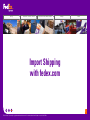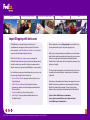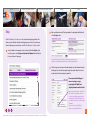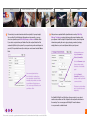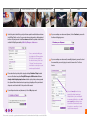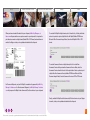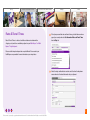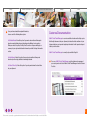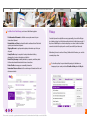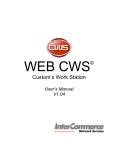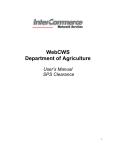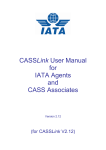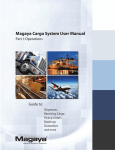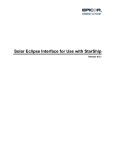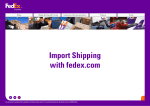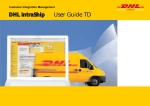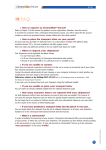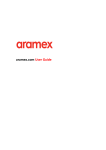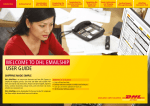Download Import Shipping with fedex.com
Transcript
Ship Rates & Transit Times Customs Documentation Pickup Track Import Shipping with fedex.com 1 The document is protected by copyright and trademark laws under U.S. and International law. All rights reserved. ©2009 FedEx. Ship Rates & Transit Times Customs Documentation Pickup Track Import Shipping with fedex.com With FedEx Express, inbound shipping has just become as straightforward as arranging an outbound shipment. Through the online application - FedEx Ship Manager® at fedex.com - you can now organise an inbound shipment quickly and easily. With FedEx Ship Manager® at fedex.com you can prepare the Air Waybill and Commercial Invoice for your inbound shipment not only from the comfort of your own office, but from any computer with an internet connection, using your normal FedEx Express account number. For further help arranging your inbound shipment, you can also use the following supporting applications on fedex.com: • Rates and Transit Times (to get a quote and transit times for your inbound shipment) • FedEx® Global Trade Manager (to find out which clearance documents you need for your inbound shipment and estimate the Duties and Taxes) • Pickup (to schedule a pickup in a foreign country) • FedEx InSight® (to monitor shipments without the need of an Air Waybill number) All these applications also work independently from each other in case you only want to take a specific step in the shipping process. With just one account number (your normal fedex.com account number works for both export shipment and import shipments) you can now use all tools to arrange your inbound shipments throughout the world. The entire flow is visible online and in real time (quote, documents, ship, pickup, track, insight). This step-by-step manual explains clearly how to use these online tools to organise your inbound shipments – wherever you or the sender are in the world. To perform your international import shipment, we suggest you log on to the English version of your fedex.com country homepage by selecting English in the header of the homepage. This way all your printing documents for your international shipment will be available in English. If you don’t have a FedEx Express account number, log on to fedex.com and follow the steps in ‘Open an Account’ or call FedEx Express Customer Service. 2 The document is protected by copyright and trademark laws under U.S. and International law. All rights reserved. ©2009 FedEx. Ship Rates & Transit Times Customs Documentation Ship 2 Pickup Track Enter your fedex.com user ID and password in the designated text fields and click the Login button. FedEx Ship Manager® at fedex.com is our web-based shipping application that allows you to handle the entire inbound shipping process online. To perform your inbound shipment, you need to log on to FedEx Ship Manager® at fedex.com first. 1 Go to the fedex.com homepage of your country and click the Ship tab at the top of the page or select Prepare an International Shipment from the Ship tab to access the main Login page. If you don’t yet have a fedex.com user ID and a password, you can register by completing the online fedex.com Login Registration Form. 3 The first step in processing an inbound shipment is to enter information about the Shipper. You can either manually change the sender’s details or select a sender from the Contact name drop-down list. Please ensure that the Shipper is aware of and agrees to you preparing the Air Waybill and shipping information on their behalf. Save new sender in address book: Select this checkbox if you want to store the sender’s details that you have entered, in your Address Book. All addresses in your Address Book can be used for future shipments. You can store up to 2000 different addresses in your Address Book. 3 The document is protected by copyright and trademark laws under U.S. and International law. All rights reserved. ©2009 FedEx. Ship 4 Rates & Transit Times Customs Documentation The next step is to enter information about the recipient(s) of your package(s). You can either fill out the Recipient Information section manually, or you can select a recipient from your FedEx Ship Manager® at fedex.com Address Book. If you select a recipient from your Address Book, the recipient’s details will be automatically filled in by the system. If you are performing an inbound shipment to yourself, fill in your details manually or select your contact name from the Address Book. 5 Pickup Track After you have completed the Recipient Information section, FedEx Ship Manager® at fedex.com requires that you provide some information about your shipment. In the Package & Shipment Details section, enter all required information regarding the service type, packaging, number of packages, weight, dimensions, value and shipment date for your shipment. Indicate whether you are shipping Documents or Products/Commodities. Select the Documents option if your package contains documents or non-dutiable goods. Save new recipient in address book: Select this checkbox if you have entered the recipient’s details manually, and you want to store them in your Address Book for later use. You can store up to 2000 addresses in your Address Book. Select the Products/ Commodities option if your package contains goods with a commercial value. The dynamic calendar allows you to select the date easily and quickly. Your FedEx Air Waybill is valid for 8 days after you create it, so you do not need to create another one if the shipment is not ready and cannot leave on the same day. You can even prepare Air Waybills 1 week in advance in case you need to schedule ahead. 4 The document is protected by copyright and trademark laws under U.S. and International law. All rights reserved. ©2009 FedEx. Ship 6 Rates & Transit Times Customs Documentation Select the parties that will be paying for the transportation and the duties and taxes in the Billing Details section. You can enter reference information in the designated text box. Any text you enter in the Your reference field will be printed on the invoices and the Air Waybill generated by FedEx Ship Manager® at fedex.com. Your account number will appear by default in the ‘Bill transportation to’ field. If you’re also paying for the duties and taxes, please select “Recipient” from the drop-down menu but do not enter your account number again (leave blank). 7 Please do not book a pickup at this stage by selecting Schedule a Pickup. Instead use one of the other two options Drop Off Package at a FedEx location or Use an already scheduled pickup at my location and book a pickup after you have prepared the shipment. More information about organising a pickup/drop-off for your inbound shipments can be found in the Pickup section of this manual. 8 If your shipment contains only documents, click on Ship to proceed. The document is protected by copyright and trademark laws under U.S. and International law. All rights reserved. ©2009 FedEx. Pickup Track 9 If you are sending a non-document shipment, click on Continue to proceed to the inbound shipping process. 10 If you are sending a non-document (commodity) shipment, you need to select the commodities you are shipping to create a Commercial or Pro Forma Invoice. Select a Commodity from the dropdown list (the Value, Quantity and Weight details of your commodity will be automatically filled in) or select Add new commodity from the drop-down list and fill in all the information about the product or commodity so it can be stored for future shipments. 5 Ship 11 Rates & Transit Times Customs Documentation If you are sending a non-document (commodity) shipment, shipping documentation may be required for your shipment. Check Create Commercial Invoice for FedEx Express online if you want FedEx Ship Manager® at fedex.com to generate a Commercial Invoice for your shipment. 12 Pickup Track Once all shipment information is filled in, click the Ship button in the Complete your Shipment section to get an overview of the shipment you are about to make. Press the Ship button at the bottom of the page to continue processing your shipment and to display your shipping labels. Check Create Pro Forma Invoice online if you want FedEx Ship Manager® at fedex. com to generate a Pro Forma Invoice for your shipment. 6 The document is protected by copyright and trademark laws under U.S. and International law. All rights reserved. ©2009 FedEx. Ship Rates & Transit Times Customs Documentation When you have entered all the details for your shipment, FedEx Ship Manager® at fedex.com will generate the necessary documents for your shipment. It is important to print these documents in a digital format (Adobe PDF or TIFF format) and send them via email to the Shipper so they can be printed and attached to the shipment. Pickup Track To save the Air Waybill in digital format, select it from the list, click the print button and select a printer to print a digital file of the Air Waybill (Adobe PDF Writer or Microsoft Office Document Image Printer). Save the Air Waybill in PDF or TIFF format. To save the Commercial Invoice in digital format, first click on the View Commercial Invoice link to preview the Commercial Invoice. Next, select the Commercial Invoice from the list and click the print button. Select a printer to print a digital file of the Commercial Invoice (Adobe PDF Writer or Microsoft Office Document Image Printer). Save the Commercial Invoice in PDF or TIFF format. For Document Shipments, only an Air Waybill is needed and is prepared by FedEx Ship Manager® at fedex.com. For Non-document Shipments, FedEx Ship Manager® at fedex. com will prepare an Air Waybill and a Commercial/Pro Forma Invoice for your shipment. Finally, send the Air Waybill and the Commercial/Pro Forma Invoice to your Shipper via email, so they can be printed and attached to the shipment. 7 The document is protected by copyright and trademark laws under U.S. and International law. All rights reserved. ©2009 FedEx. Ship Rates & Transit Times Customs Documentation Rates & Transit Times Pickup Track 1 To find your personalised rates and transit times, go to the fedex.com homepage of your country and select Get International Rates and Transit Times from the Ship tab. 2 Select the origin and destination countries and cities from the drop-down menus and enter all relevant information for your shipment. Rates & Transit Times is a free tool available on fedex.com to determine the shipping costs, transit times and delivery options for your FedEx Express® or FedEx Express® Freight shipment. Please note that import and export rates may be different. Please contact your FedEx Express representative for more information on your import rates. 8 The document is protected by copyright and trademark laws under U.S. and International law. All rights reserved. ©2009 FedEx. Ship 3 Rates & Transit Times Customs Documentation Once you have entered the required information, choose one of the following three options: Get Detailed Quote: Select this option if you want a rate and transit time quote based on more detailed package information and additional service options. When you select this option, the Ship From/To section collapses and displays a summary of your origin and destination information, and the Package Information section. Get Quick Quote: Select this option if you want a rate and transit time quote based only on the origin, destination and weight entered. Get Transit Time Only: Select this option if you only want to view the transit time for your shipment. Pickup Track Customs Documentation FedEx® Global Trade Manager is a service available on fedex.com that helps you to find the right documents for your shipment, estimates the duties and taxes of your shipment and gives you important regulatory information for the import and export side of your transaction. FedEx® Global Trade Manager is currently only available in English. 1 To access FedEx® Global Trade Manager, go to the fedex.com homepage of your country and select Go to FedEx® Global Trade Manager from the Customs Tools tab. 9 The document is protected by copyright and trademark laws under U.S. and International law. All rights reserved. ©2009 FedEx. Ship 2 Rates & Transit Times Customs Documentation In FedEx® Global Trade Manager, select one of the following options: Find International Documents to find the necessary documents for your international shipment. Estimate Duties and Taxes to estimate the duties and taxes that will be levied against your international shipment. Shipping Advisories to get important regulatory information specific to your shipment. Country Profiles to get a snapshot of country information including demographics, business information and statistics. Denied Party Screening to identify individuals, companies, and other parties that have been denied international business transactions. Product Profiles to manage your commodity information. International Resource Centre to utilise a wide range of international tools and reference materials. Pickup Track Pickup Once the shipment is ready (with necessary paperwork), please ask the Shipper to schedule a pickup by calling Customer Service directly in their home country. If they have a FedEx Express account number, they can connect to their local fedex. com website to book the pickup online as well (see availability on fedex.com). Alternatively, for most countries in Europe, North and Latin America, you can book a remote pickup online. 1 To schedule a pickup for your inbound shipment, go to the fedex.com homepage of your country and select Schedule a Pickup from the Ship tab. 10 The document is protected by copyright and trademark laws under U.S. and International law. All rights reserved. ©2009 FedEx. Ship 2 Rates & Transit Times Customs Documentation Select the Change Pickup Address option and complete the remote pickup details of your shipment. 3 Pickup Track Enter the number and the total weight of the packages that need to be picked up, select the pickup date and the time from which the packages can be picked up and the latest time by which they have to be picked up. Note: If this pickup request is scheduled on behalf of another Shipper, please ensure that the Shipper is aware of and agrees to you preparing the Air Waybill and shipping information on their behalf and notify them that the request for a pickup has been submitted. Note: If the country of your pickup address is not listed in the Countries drop-down list, please ask your Shipper to book it directly by calling FedEx Express in their home country. Send them the FedEx Express Customer Service number together with the Air Waybill and the Commercial/ Pro Forma Invoice. Keep in mind that the times are the local times of the origin country. 4 Click Schedule pickup to complete the scheduling of your pickup. The pickup details will be displayed on the FedEx Express Pickup Confirmation screen. 11 The document is protected by copyright and trademark laws under U.S. and International law. All rights reserved. ©2009 FedEx. Ship Rates & Transit Times Customs Documentation Track 2 FedEx InSight® is an online shipment visibility application that proactively notifies you by email of critical shipment events with actionable information. FedEx InSight® helps you to better plan your manufacturing or distribution resources, manage your inventories and returned goods and increase your customer satisfaction. Pickup Track The FedEx InSight® screen gives you an overview of all your Inbound, Outbound and Third Party Shipments, allowing you to track all your (inbound) shipments without a tracking number. When you login to FedEx InSight® for the first time, FedEx Express will provide you with a temporary login. Please register for a permanent login. 1 To access FedEx InSight®, go to the fedex.com homepage of your country and select Go to FedEx InSight® from the Track tab. If you have any questions, please contact your local FedEx Express Customer Service team. Contact details can be found at the top right of your Country Homepage. 12 The document is protected by copyright and trademark laws under U.S. and International law. All rights reserved. ©2009 FedEx.