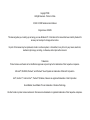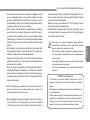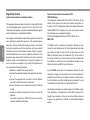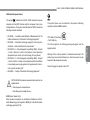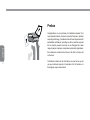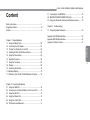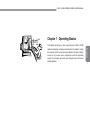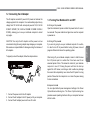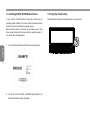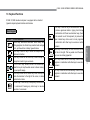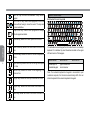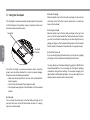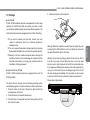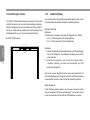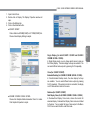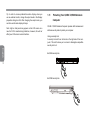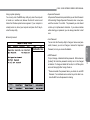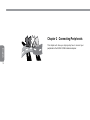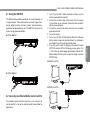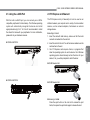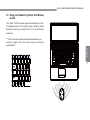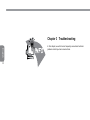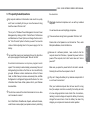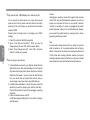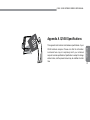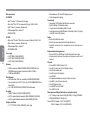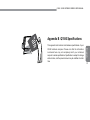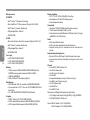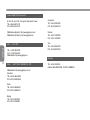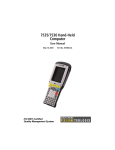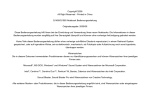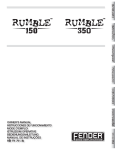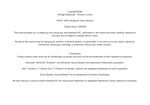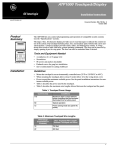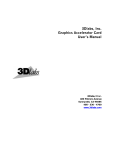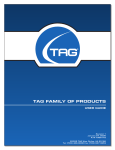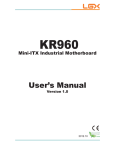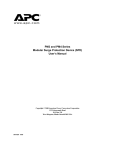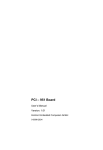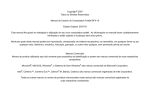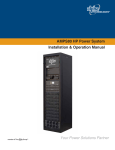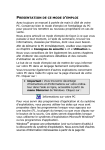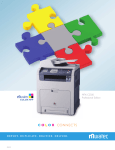Download Copyright©2009 All Right Reserved
Transcript
Copyright©2009 All Right Reserved - Printed in China Q1458 / Q1580 Notebook User's Manual Original Issue: 2009/09 This manual guides you in setting up and using your new Notebook PC. Information in the manual has been carefully checked for accuracy and is subject to change without notice. No part of this manual may be reproduced, stored in a retrieval system, or transmitted, in any form or by any means, electronic, mechanical, photocopy, recording, or otherwise, without prior written consent. Trademarks 3URGXFWQDPHVXVHGKHUHLQDUHIRULGHQWL¿FDWLRQSXUSRVHVRQO\DQGPD\EHWKHWUDGHPDUNVRIWKHLUUHVSHFWLYHFRPSDQLHV Microsoft®, MS-DOS, Windows®, and Windows® Sound System are trademarks of Microsoft Corporation. Intel®, Centrino™, Centrino Duo™, Pentium® M, Banias, Calexico are registered trademarks of Intel Corporation. Sound Blaster, Sound Blaster Pro are trademarks of Creative Technology. All other brands or product names mentioned in this manual are trademarks or registered trademarks of their respective companies. Safety Instructions Use the following safety guidelines to help protect yourself and your notebook. When Using Your Q1458 / Q1580 Notebook Computer English I CAUTION: Do not operate your portable computer for an extended period of time with the base resting directly on your body. With extended operation, heat can build up in the base. Allowing sustained contact with the skin can cause discomfort or a burn. 'RQRWDWWHPSWWRVHUYLFHWKHQRWHERRN\RXUVHOI$OZD\VIROORZLQstallation instructions closely. 'R QRW FDUU\ D EDWWHU\ LQ \RXU SRFNHW SXUVH RU RWKHU FRQWDLQHU where metal objects (such as car keys) could short-circuit the batWHU\WHUPLQDOV7KHUHVXOWLQJH[FHVVLYHFXUUHQWÀRZFDQJHQHUDWH extremely high temperature and may cause burns to your skin. %HVXUHWKDWQRWKLQJUHVWVRQ\RXU$&DGDSWHU¶VSRZHUFDEOHDQG that the cable is not located where it can be tripped over or stepped on. :KLOH \RX DUH XVLQJ WKH FRPSXWHU RU FKDUJLQJ WKH EDWWHU\ SODFH the AC adapter in a ventilated area, like on a desktop or on the ÀRRU'RQRWFRYHUWKH$&DGDSWHUZLWKSDSHUVRURWKHULWHPVWKDW may prevent ventilation. Also, do not use the AC adapter while it is inside a carrying case. 'RQRWLQVHUWREMHFWVLQWRWKHDLUYHQWRI\RXUQRWHERRNFRPSXWHU 'RLQJVRFDQFDXVHVKRUWFLUFXLWLQJDQGPD\UHVXOWLQ¿UHRUHOHFWULcal shock. 8VHRQO\WKH$&DGDSWHUDQGEDWWHULHVWKDWDUHVXSSOLHGE\\RXU notebook manufacturer. Using other types of battery or AC adapter PD\KHLJKWHQWKHULVNRI¿UHRUH[SORVLRQ ,QFRUUHFWO\SODFHGEDWWHULHVPD\UHVXOWLQDQH[SORVLRQ 5HSODFHRQO\ZLWKWKHVDPHRUFRPSDWLEOHEDWWHU\UHFRPPHQGHG by the manufacturer. 3OHDVHGLVFDUGXVHGEDWWHULHVDFFRUGLQJWRWKHPDQXIDFWXUHU¶VLQstructions. %HIRUH\RXFRQQHFW\RXUQRWHERRNWRDSRZHUVRXUFHHQVXUHWKDW the voltage rating of the AC adapter matches that of the available power source. - 115 V/60 Hz in most of North and South America and some Far Eastern countries such as South Korea. - 100 V/50 Hz in eastern Japan and 100 V/60Hz in western Japan. - 230 V/50 Hz in most of Europe, the Middle East, and the Far East. ,I\RXXVHDQH[WHQVLRQFRUGZLWK\RXU$&DGDSWHUHQVXUHWKDWWKH WRWDODPSHUHUDWLQJRIDOOGHYLFHVSOXJJHGLQWRWKHH[WHQVLRQFRUG GRHVQRWH[FHHGLWVWRWDOFDSDFLW\ :KHQUHPRYLQJEDWWHU\IURP\RXUQRWHERRN¿UVWWXUQRIIWKHV\Vtem, disconnect the AC adapter from the electrical outlet, then remove the battery. 7RDYRLGULVNRIDQHOHFWULFDOVKRFNGRQRWFRQQHFWRUGLVFRQQHFW DQ\FDEOHVRUSHUIRUPPDLQWHQDQFHRUUHFRQ¿JXUDWLRQRIWKLVSURGuct during a thunderstorm. 'R QRW WKURZ EDWWHULHV LQWR ¿UH GRLQJ VR PD\ FDXVH H[SORVLRQ &KHFNZLWKORFDODXWKRULWLHV¿UVWIRUEDWWHU\GLVSRVDOLQVWUXFWLRQV :KHQVHWWLQJXS\RXUQRWHERRNIRUZRUNSODFHLWRQDOHYHOVXUface. 44127(%22.6(5,(686(5¶60$18$/ 127,&(:KHQWDNLQJ\RXUQRWHERRNIURPDFROGHUWRDZDUPHUHQYLURQPHQWRUYLFHYHUVDDOORZ\RXUQRWHERRNHQRXJKWLPHWRDGDSWWRWKH QHZHQYLURQPHQWEHIRUHWXUQLQJRQSRZHU :KHQXQSOXJJLQJWKHSRZHUFRUGSOHDVHPDNHVXUHWKDW\RXSXOO on its connector or on its strain relief loop, and not on the power cord itself. As you pull out the connector, please ensure that it is pulled out evenly in order not to bend its connecting pins. Also, before you connect the power cord, make sure that both connectors are correctly oriented and aligned. %HIRUH\RXFOHDQ\RXUQRWHERRNWXUQLWRII¿UVWXQSOXJLWIURPLWV power source, and remove the battery. +DQGOHLQWHULRUFRPSRQHQWVZLWKFDUH:KHQUHPRYLQJDFRPSRnent, please hold it by the edge and not on the connecting pins (such as the memory module). When using your telephone equipments, safety instructions VKRXOG DOZD\V EH IROORZHG LQ RUGHU WR SUHYHQW ¿UH HOHFWULFDO shock or injuries, these instructions include: 'RQRWXVHWKLVSURGXFWQHDUZDWHUIRUH[DPSOHQHDUDEDWKtub, washing basins, kitchen/laundry sinks, wet basements or swimming pools. $YRLGXVLQJFRUGOHVVSKRQHVGXULQJDQHOHFWULFDOVWRUPDVOLJKWening may cause electrical shocks. 'RQRWXVHWKHWHOHSKRQHWRUHSRUWDJDVOHDNZLWKLQWKHOHDNage area. WARNING: Void of Warranty * If the battery is not properly handled, there may be a risk of explosion; make sure you are using the same or compatible battery. * Please discard used batteries according to the instructions given by the manufacturer. * Please be aware that use of cracked, severely scratched or poor quality discs may damage the optical drive and corrupt data in the disc. Such discs may break while drive operates in highspeed, in this case, your product warranty may be voided. English :KHQWUDYHOLQJGRQRWFKHFN\RXUQRWHERRNDVEDJJDJH<RXFDQ put your notebook through an X-ray security machine, but never put your notebook through a metal detector. If you have your notebook checked by hand, be sure to have a charged battery ready in case you are asked to turn on your notebook. :KHQWUDYHOLQJZLWKWKHKDUGGULYHUHPRYHGIURP\RXUQRWHERRN wrap the drive in an insulated material, such as cloth or paper. If you have the drive checked by hand, you may be asked to install the drive into your notebook. Your can have the hard drive checked through an X-ray machine, but never put the drive through a metal detector. :KHQWUDYHOLQJGRQRWSODFH\RXUQRWHERRNLQWKHRYHUKHDGVWRUage compartment where it could shift around. Do not drop your notebook or subject it to other mechanical shocks. 3URWHFW\RXUQRWHERRNEDWWHU\DQGKDUGGULYHIURPHQYLURQPHQWDO hazards such as dirt, dust, food, liquids, extreme temperature, and direct exposure to sunlight. :KHQ\RXPRYH\RXUQRWHERRNLQHQYLURQPHQWVZKHUHWKHUHLVD substantial difference of temperature or humidity level, condensation may form on or within your notebook. To avoid damaging your QRWHERRNSOHDVHDOORZVXI¿FLHQWWLPHIRUWKHPRLVWXUHWRHYDSRUDWH before continue using. II Regulatory Notices Federal Communications Commission Notice This equipment has been tested and found to comply with the limits for a Class B digital service, pursuant to Part 15 of the FCC rules. These limits are designed to provide reasonable protection against harmful interference in a residential installation. English III $Q\FKDQJHVRUPRGL¿FDWLRQVPDGHWRWKLVHTXLSPHQWPD\YRLGWKH XVHU¶VDXWKRULW\WRRSHUDWHWKLVHTXLSPHQW7KLVHTXLSPHQWJHQHUates, uses, and can radiate radio frequency energy. If not installed and used in accordance with the instructions, may cause harmful LQWHUIHUHQFHWRUDGLRFRPPXQLFDWLRQV+RZHYHUWKHUHLVQRJXDUDQtee that interference will not occur in a particular installation. If this equipment does cause harmful interference to radio or television reception, which can be determined by turning the equipment off and on, the user is encouraged to try to correct the interference by one or more of the following measures: Ɣ5HRULHQWRUUHORFDWHWKHUHFHLYLQJDQWHQQD Ɣ,QFUHDVHWKHVHSDUDWLRQEHWZHHQWKHHTXLSPHQWDQGUHFHLYer. Ɣ&RQQHFWWKHHTXLSPHQWLQWRDQRXWOHWRQDFLUFXLWGLIIHUHQW from that to which the receiver is connected. Ɣ&RQVXOW WKH GHDOHU RU DQ H[SHULHQFHG UDGLR79 WHFKQLFLDQ for help. Ɣ$OO H[WHUQDO FDEOHV FRQQHFWLQJ WR WKLV EDVLF XQLW PXVW EH shielded. For cables connecting to PCMCIA cards, see the option manual or installation instructions. Federal Communications Commission (FCC) PART 68 Warning This equipment complies with Part 68 of the FCC Rules. On the bottom of the computer is a label that contains, among other information, the FCC Registration Number and Ringer Equivalence Number (REN) for this equipment. You must, upon request, provide this information to your telephone company. FCC Part 68 Registration Number: 6CTTAI - 25876 - FB - E REN: 0.8B The REN is useful to determine the quantity of devices you may connect to your telephone and still have those devices ring when your number is called. In most, but not all areas, the sum of the 5(1¶VRIDOOGHYLFHVVKRXOGQRWH[FHHGILYH7REHFHUWDLQRI the number of devices you may connect to your line, as determined by the REN, you should call your local telephone company to determine the maximum REN for your calling area. If your MODEM causes harm to the telephone network, the local Telephone Company may discontinue your service temporarily. If SRVVLEOHWKH\ZLOOQRWLI\\RXLQDGYDQFH+RZHYHULIDGYDQFHGQRWLFHLVQ¶WSUDFWLFDO\RXZLOOEHQRWLILHGDVVRRQDVSRVVLEOH<RXZLOO be informed of your right to file a complaint with the FCC. Your telephone company may make changes in its facilities, equipment, operations, or procedures that could affect the proper functioning for your equipment. I they do, you will be notified in advance to give you an opportunity to maintain an uninterrupted telephone service. 44127(%22.6(5,(686(5¶60$18$/ CE Notice (European Union) indicates this Q1458 / Q1580 notebook computer This symbol FRPSOLHV ZLWK WKH (0& 'LUHFWLYH DQG WKH (XURSHDQ 8QLRQ¶V /RZ Voltage Directive. This symbol also indicates that W451U meets the following technical standards: NOTE: EN 55022 emissions requirements provide for two FODVVL¿FDDWLRV Class A governs commercial use Class B is governs residential use BSMI Notice (Taiwan Only) Most notebook computers are classified by the Bureau of Standards, Meteorology and Inspection (BSMI) as Class B information technology equipment (ITE). CCC Notice (China Only) )RU4RQO\ On Class A systems, the following warning will appear near the regulation label: Warning: This is a Class A product. In a domestic environment, this product may cause radio interference, in which case users may be required to take adequate measures. &DXWLRQ6XJJHVWWRRSHUDWHXQGHUÛ& English (1²³/LPLWDWLRQVDQG0HWKRGVRI0HDVXUHPHQWIRUWKH Radio Interferences of Information Technology Equipment.” (1²³,QIRUPDWLRQWHFKQRORJ\HTXLSPHQW,PPXQLW\FKDUDFWHULVWLFV/LPLWVDQGPHWKRGVRIPHDVXUHPHQW´ (1²³(OHFWURPDJQHWLFFRPSDWLELOLW\(0&&KDSWHU /LPLWV 6HFWLRQ /LPLWV RQ WKH KDUPRQLF FXUUHQW HPLVVLRQV (Equipment input current up to and including 16 A per phase).” (1²³(OHFWURPDJQHWLFFRPSDWLELOLW\(0&&KDSWHU /LPLWV6HFWLRQ/LPLWVRQWKHYROWDJHÀXFWXDWLRQVDQGÀLFNHU in low-voltage power supply systems for equipment with rate current up to and including 16 A.” (1²³6DIHW\RI,QIRUPDWLRQ7HFKQRORJ\(TXLSPHQW´ The symbol above must be attached to the product indicating compliance with the BSMI standard. IV Preface English V Congratulations on your purchase of a Notebook computer! Your new notebook features the most innovative features in portable computing technology. It combines state-of-the-art ergonomics with sophisticated architecture, providing you with a personal computer that is compact, powerful, and easy to use. Designed for a wide range of general, business, and personal productivity applications, WKLVQRWHERRNLVDQLGHDOFKRLFHIRUXVHLQWKHRI¿FHDWKRPHDQG on the road. This Manual contains all the information you need to set up and use your notebook computer, It describes all of its features in a thorough yet easy-to-read manner. 44127(%22.6(5,(686(5¶60$18$/ Content Safety instructions ......................................................................... I Regulatory Notices ........................................................................ III Preface .......................................................................................... V Chapter 2 Connecting Peripherals 2.1 Using the USB Port ...............................................................15 2.2 Connecting to an External Monitor via the D-sub Port .........15 8VLQJWKH/$13RUW ...............................................................16 2.4 Using the Modem Port ..........................................................16 2.5 Using the e-SATA Port ........................................................17 2.6 PCI Express card/Newcard ...................................................17 &KDSWHU 7URXEOHVKRRWLQJ )UHTXHQWO\$VNHG4XHVWLRQV .................................................20 $SSHQGL[$46SHFL¿FDWLRQV ................................................ $SSHQGL[%46SHFL¿FDWLRQV ................................................25 Appendix C Service Centers ........................................................27 English Chapter 1 Operating Basics 1.1 Using the Battery Pack .........................................................02 1.2 Connecting the AC Adapter .................................................. 7XUQLQJ<RXU1RWHERRN2QDQG2II ...................................... 1.4 Installing Q1458 / Q1580 Device Drivers ..............................04 1.5 Using the Power button ........................................................04 1.6 Keyboad Functions ...............................................................05 1.7 Using the Touchpad ..............................................................08 1.8 Storage .................................................................................09 1.9 Inroducing the Camera .........................................................10 1.10 Graphics Display ...................................................................10 1.11 Protecting Your Q1458 / Q1580 Notebook Computer ..........12 &RQQHFWLQJWRWKH+'0,3RUW ...............................................18 2.8 MS/ MS PRO/MS DUO/MMC/SD Cards ...............................18 2.9 Using your Bluetooth (optional) and Wireless devices. ........19 VI 44127(%22.6(5,(686(5¶60$18$/ Chapter 1 Operating Basics English This chapter will show you how to operate your Q1458 / Q1580 notebook computer, including connecting the AC adaptor, turning the computer on/off, using touch-pad, keyboard, hot keys, battery, and so on. If you are new to computers and to the operating system, this chapter will guide you through some of the new exciting features. 1 1.1 Using the Battery Pack Q1458 / Q1580 notebook computer is designed to operate with one of the following power sources: AC power (using the AC adapter connected to an electrical outlet) /LWKLXP,RQ/L,RQEDWWHU\SDFN English 2 You should use the AC adapter whenever possible; use the battery SDFN RQO\ ZKHQ$& SRZHU LV XQDYDLODEOH7KH UHFKDUJHDEOH /L Ion battery pack allows you to operate your notebook computer without an external power source. When you use the AC adapter to connect your notebook to a power outlet, the internal battery will begin to recharge. While the battery is charging, the Battery Charge icon on the indicator panel will be on. Once the battery is fully charged, the Battery Charge icon will turn off. Quick charging time LVKRXUVIRUWKH/LWKLXP,RQ/L,RQEDWWHU\ZKHQWKHFRPSXWHU LVWXUQHGRIIZKLOHWKHQRUPDOEDWWHU\FKDUJLQJWLPHLVKRXUV 2SHUDWLQJDID[PRGHPYLGHRRUDXGLRHTXLSPHQWFDQLQFUHDVH WKHXVHRI\RXUFRPSXWHU¶VSRZHU 'HFUHDVLQJPRQLWRUEULJKWQHVVFDQDOVRVDYHSRZHU :KHQ WKH EDWWHU\ LV QRW IXOO\ FKDUJHG DOORZ \RXU EDWWHU\ WR EH charged completely before using it (i.e., before disconnecting AC power). Calibrating the battery before use is also highly recommended. /L,RQ%DWWHU\LVYXOQHUDEOHGRQRWFKDUJHLWZLWKRWKHUSRZHUDGDSter, otherwise fire or explosion may occur. ŹReplacing the BatteryŻ The battery will gradually weaken over time. We recommend that \RXUHSODFH\RXUEDWWHU\ZKHQ\RXQRWLFHDVLJQL¿FDQWGHFUHDVHRI battery capacity. To change the battery pack, follow the steps below: 1. Turn off the computer. &ORVHWKHOLGDQGÀLSWKHFRPSXWHURYHU 6OLGH WKH VLGH EDWWHU\ ODWFK WR WKH OHIW &RQWLQXH WR KROG LW until the battery is removed. 4. Make sure the replacement battery is properly oriented before inserting it into the battery compartment. Note: The battery can not be charged to 100% when remaining EDWWHU\LVQROHVVWKDQ,WLVEDVHGRQWKHVXSSOLHU¶VDGYLFH and to extend charging frequency and battery life. ŹMaintenance of the AC AdapterŻ 'RQRWFRQQHFWWKHDGDSWHUWRDQ\RWKHUGHYLFH Do not step on the power cord or place heavy objects on top of it. Carefully route the power cord and keep cables away from all traffic. :KHQXQSOXJJLQJWKHSRZHUFRUGGRQRWSXOORQWKHFRUGLWVHOIEXW on the plug instead. ,I \RX DUH XVLQJ DQ H[WHQVLRQ FRUG PDNH VXUH WKDW WKH GHYLFHV plugged onto the cord do not exceed its total capacity. Furthermore, the devices plugged into the electrical outlet shall not exceed WKHIXVH¶VWRWDODPSHUHUDWLQJ 3OHDVHYHULI\SRZHUYROWDJHEHIRUHFRQQHFWLQJWKHHOHFWULFDOFRUG to the power outlet. If you are uncertain of its power specification, please consult with your local vendors or power company for more details. 44127(%22.6(5,(686(5¶60$18$/ 1.2 Connecting the AC Adapter The AC adapter converts AC power to DC power and reduces the voltage supplied to the computer. It can automatically adjust to any voltage from 100 to 240 volts and outputs power at 19V, 4.74A for 43439$IRU40404/ 4/ DOORZLQJ \RX WR XVH \RXU QRWHERRN FRPSXWHU LQ DOPRVW any region. 1.3 Turning Your Notebook On and Off &$87,21 8VH RQO\ WKH $& DGDSWHU DQG WKH SRZHU FRUG ZH UHFRPPHQG8VLQJWKHZURQJDGDSWHUPD\GDPDJH\RXUFRPSXWHU :HDVVXPHQRUHVSRQVLELOLWLHVIRUGDPDJHVDULVLQJIURPPLVXVHRI $&DGDSWHUV ŹTurning off the powerŻ If you are not going to use your notebook computer for a while, it is best to turn off its power. Before turning off power, close all SURJUDPV¿UVWDQGVKXWGRZQWKHRSHUDWLQJV\VWHP To properly connect the adapter, follow the steps as below: After turning off your notebook computer, make it a habit to leave WKH /&' SDQHO RSHQ IRU D ZKLOH DIWHU LW KDV EHHQ XVHG IRU DQ extended period of time. This allows the interior of your notebook computer to cool off. Closing the panel will force the heat up DJDLQVWWKH/&'VFUHHQDQGGRLQJVRDIWHUDZKLOHPD\GDPDJH WKHVFUHHQ0RUHLPSRUWDQWO\QHYHUFORVHWKH/&'SDQHOIRUDORQJ period of time when the computer is on or when the power saving function is disabled. 3 1 1. Connect the power cord to the AC adapter. 2. Connect the AC adapter to the DC power port of your computer. &RQQHFWWKH$&DGDSWHUSRZHUFRUGWRDQ$&RXWOHW ŹSuspend modeŻ You can adjust default power management settings in the Power Option/Advanced dialog box. The Power Options dialog box provides several operating functions after your computer has been idle for a while. English 2 ŹTurning on the powerŻ Open the notebook lid, press and hold the power button for one or two seconds. The power indicator will glow blue once the computer is powered on. 3 1.4 Installing Q1458 / Q1580 Device Drivers 1.5 Using the Power button If your Q1458 / Q1580 Notebook Computer already has an operating system installed, it is best to install all necessary device drivers in order for he hardware to properly function. Before installing drivers, check with your vendors to see if they have already installed all the drivers with the operating system, if not, please follow the steps below: The power button located on the top side allow you to power on. 1. <RXFDQ¿QGWKH8WLOLW\'ULYHU&'OLNHWKHRQHVKRZQEHORZ English 4 2. Put the CD into the CD R-W or DVD-RW (optional) Drive. An Auto Run installation screen will appear. 44127(%22.6(5,(686(5¶60$18$/ 1.6 Keyboad Functions Q1458 / Q1580 notebook computer is equipped with a standard typewriter-layout keyboard and has extra features. Basic Keypad Keypad <Tab> key. Press this key to move the cursor to the next tab on the right. This key works much the same way as on an ordinary typewriter. English , Function Desription <Enter> key. Execute a command. Within many text editing programs, the <Enter> key inserts a hard carriage return, just like what an ordinary typewriter does. <Esc> key. Press this key to cancel or escape from a command or function. <Ins> key. Known as the Insert key. Press this key to change from insert to type over mode. <Fn>+<PrtSc> key. Known as the Print Screen key. Press this key to map the whole screen to share memory IRU\RXUVSHFL¿FXVDJH <Del> key. Known as the Delete key. Press this key to delete the character to the right of the cursor, or delete marked texts or items. <Pause> key. Press this key to temporarily halt execution of a command. Pressing any other keys to resume execution of a command. <Shift> key. Press this key in combination with letters to produce uppercase letters in typing. Use this key in combination with those two-character keys (found on the second row of the keyboard) to produce the upper marked keys. Also used in most programs in combination with other keys to execute a certain command. <Ctrl> key. Known as the Control key. Used in most programs in combination with other keys to execute a command. 5 <Alt> key. Known as the Alternate key. Used in most programs in combination with other keys to execute a command. , 1XP/N!NH\$FWLYDWHVWKHHPEHGGHGNH\QXPHULF keypad. )Q!6FU/N!NH\8VHGLQPRVWSURJUDPVWRVFUROOWKH screen without having to move the cursor. The keys are in color-coded blue. &DS /RFN! NH\ 8VHG LQ PRVW SURJUDPV WR DOZD\V activate uppercase letters. Special Function Keys ŹEmbedded Numeric KeypadŻ Up arrow key. Moves the cursor up one line at a time. English 6 Down arrow key. Moves the cursor down one line at a time. /HIWDUURZNH\0RYHVWKHFXUVRUWRWKHOHIWRQHVSDFHDW a time. Right arrow key. Moves the cursor to the right one space at a time. +RPH! NH\ 0RYHV WKH FXUVRU WR WKH EHJLQQLQJ RI D screen or line. <PgUp> key. Moves the cursor up one screen at a time. <PgDn> key. Moves the cursor down one screen at a time. <End> key. Moves the cursor to the end of a screen or a line. The embedded numeric keypad functions like the one on a desktop keyboard. It is indicated by small characters located on the upper left-hand corner of the keycaps. Desired Access 1XP/RFN2Q Number keys on embedded keypad Type numbers in a normal manner 1XP/RFN2II Note: If an external keyboard or keypad is connected to your notebook computer, the Numlock automatically shifts from an internal keyboard to the external keyboard or keypad. 44127(%22.6(5,(686(5¶60$18$/ ŹWindows KeysŻ +[F1] Description Opens help and support +E Explores my computer +F Finds document +M Minimizes all + Shift + M Undoes minimize all +R + Tab Displays run dialog box Activates next taskbar button ŹFn KeysŻ By pressing the Fn key with other keys, it can simulate all keyboard functions of a regular desktop keyboard. [Fn]+[F1] [Fn]+[F2] >)Q@>)@ [Fn]+[F4] [Fn]+[F5] [Fn]+[F6] [Fn]+[F7] [Fn]+[F8] [Fn]+[F9] [Fn]+[F10] [Fn]+[F11] [Fn]+[F12] [Fn]+[Esc] Suspend switch Activate or deactivate wireless functions 6ZLWFKEHWZHHQ/&'RU&57PRQLWRU Increase screen brightness Decrease screen brightness Audio mute Decrease audio volume Increase audio volume Play or pause media player Stop media player Media player skip backward Media player skip forward Enable or disable Bluetooth function English Key㩷 ŹBasic keypadŻ you can input letters, numbers, punctuation marks, and special symbols with it. 7 1.7 Using the Touchpad The Touchpad is a pressure-sensitive pointing device that provides all of the features of a two-button mouse; its primary function is to move the cursor around the screen. Touchpad English Touchpad buttons 8 Since the Touchpad is a pressure-sensitive device, therefore SURSHU FDUH VKRXOG EH DWWHQGHG WR LQ RUGHU WR SUHYHQW GDPDJH 3OHDVHDOVRQRWHWKHIROORZLQJSUHFDXWLRQV 0DNHVXUHWKHWRXFKSDGGRHVQRWFRPHLQWRFRQWDFWZLWKGLUW liquid or grease. 'RQRWWRXFKWKHWRXFKSDGLI\RXUILQJHUVDUHGLUW\ 'RQRWSODFHKHDY\REMHFWVRQWKHWRXFKSDGRURQWKHWRXFKSDG EXWWRQV ŹClickingŻ <RXFDQPRYHWKHSRLQWHURYHUWRWKHLWHPZLWK\RXU¿QJHURQWKH pad, and click once on the left button below to select it, or simply tap once on the touchpad. Ź'RXEOH&OLFNLQJŻ 0RYHWKHSRLQWHURYHUWRWKHLWHPZLWK\RXU¿QJHURQWKHSDGDQG click twice on the left button to select menu items, or simply tap twice on the touchpad. Ź7RGUDJDQGGURSŻ 0RYHWKHSRLQWHURYHUWRWKHLWHPZLWK\RXU¿QJHURQWKHSDGFOLFN once on the left button beneath the Touchpad and select the item you want, once the item is selected, you can then drag the item by JOLGLQJ\RXU¿QJHURQWKH7RXFKSDGFOLFNLQJWZLFHRQWKH7RXFKSDG buttons equals to the speed of a double-click on a regular mouse). Ź7KH6FUROOEXWWRQVŻ If you are scrolling through the document, you may do so by gliding \RXU¿QJHURQWKH7RXFKSDGZKLOHKROGLQJWKHVFUROOEXWWRQ <RXPD\DGMXVW\RXU7RXFKSDGVHWWLQJVE\JRLQJLQWR6WDUW&RQWURO Panel /Mouse/Buttons. You can change the Touchpad’s operating RULHQWDWLRQV WKURXJK WKHVH VHWWLQJV IRU H[DPSOH FKDQJLQJ IURP ULJKWKDQGHGWROHIWKDQGHGRSHUDWLRQV<RXPD\DOVRDGMXVWFXUVRU VSHHGDVZHOODVUHVSRQVHWLPHRIPRXVHFOLFNV 44127(%22.6(5,(686(5¶60$18$/ 1.8 Storage 4. Slide the tray back until it clicks shut. Ź+DUG'LVNŻ Q1458 / Q1580 notebook computer is equipped with a built-in large capacity 2.5 inch IDE hard disk drive where you store or install your computer operating system as well as software programs. The internal hard disk is normally assigned as Drive C after formatting. 2 1 Ź2SWLFDO'LVF'ULYH2''Ż Q1458 / Q1580 notebook computer is equipped with one of the DVD Super Multi The optical drive is normally used for installing operating system and software programs. To insert and remove a disc from the drive: 1. Press the button on the front of the drive to eject the disc tray and gently pull out the tray. 2. Place the disc on the tray with label side up. 3ODFHWKHGLVFRQWKHVSLQGOHDQGSUHVVLWGRZQJHQWO\XQWLOWKH disc clicks into place. :DUQLQJ:KHQWKHFRPSXWHULVUHDGLQJIURPWKHRSWLFDOGULYHWKH LQGLFDWRUOLJKWIRU2''ZLOOÀDVKRQ'RQRWDWWHPSWWRUHPRYHWKH disc while the indicator light is still active. :DUQLQJ'RQRWLQVHUWDQ\IRUHLJQREMHFWVLQWRWKHGLVFWUD\'RQRW IRUFHWKHWUD\WRRSHQRUFORVH:KHQWKHGULYHLVQRWLQXVHNHHS WKHWUD\FORVHGLQRUGHUWRSUHYHQWGXVWRUGLUWIURPHQWHULQJWKHGULYH ,I\RXH[SHULHQFHGLI¿FXOW\ZKHQUHPRYLQJDGLVFVWLFNDSDSHUFOLSRU XVHDSLQRUDWKLQPHWDOURGLQWRWKHHPHUJHQF\HMHFWKROHWKH&' GLVFWUD\VKRXOGHMHFWLPPHGLDWHO\7KLVSURFHGXUHFDQDOVREHXVHG WRUHPRYHD&'IURPWKHGULYHZKHQWKHQRWHERRNLVSRZHUHGRII 3OHDVHUHIHUWR¿JXUHEHORZ English  If you wish to replace your hard disk, contact your local YHQGRU IRU LQIRUPDWLRQ DERXW \RXU QRWHERRN FRPSXWHU¶V hardware setup.  <RXFDQLQFUHDVHWKHV\VWHP¶VVWRUDJHFDSDFLW\E\UHSODFLQJ the standard hard disk drive with a drive of a greater capacity.  Always turn off your notebook computer before removing the hard drive. Failure to do so will damage the computer and the hard disk. Avoid jarring or moving your computer while the hard disk is still being accessed. 9 1.9 Inroducing the camera Your Q1458 / Q1580 notebook computer comes with a built-in camera.With this camera, you can conduct videoconferences with your friends or colleagues whenever and wherever as if they are right in front of you. It also works as a digital camera (with a resolution up to 2.0 Megapixel) that you can use to take snapshots instantly. ŹQ1458 / Q1580 camera English 10 1.10 Graphics Display Your computer has a high-performance graphics display system, which FDQHDVLO\KDQGOHWKHGHPDQGVRIWRGD\¶VPXOWLPHGLDFRPSXWLQJ ŹScreen ControlsŻ Brightness Function keys can increase or decrease the brightness of the monitor. )Q!)!GHFUHDVHVWKH/&'SDQHOEULJKWQHVV. )Q!)!LQFUHDVHVWKH/&'SDQHOEULJKWQHVV Resolution 1. Click My Computer/Control Panel/Appearance and Themes/ Display. &OLFNRQWKH6HWWLQJVWDE7KHGLDORJER[ZLOOGLVSOD\\RXUPRQLWRU¶V current resolution. 8QGHU ³6FUHHQ UHVROXWLRQ´ XVH WKH VOLGH EDU WR DGMXVW PRQLWRU¶ V UHVROXWLRQ 1RUPDOO\ \RX VKRXOG XVH WKH UHVROXWLRQ \RXU /&' monitor was designed for. 1RWH 8VLQJ D ORZHU UHVROXWLRQ WKDQ WKH VFUHHQ ZDV GHVLJQHG IRU ZLOO UHGXFHWKHGLVSOD\LQJDUHD8VLQJWKHFRPSXWHULQ'26PRGHSURGXFHV WKHVDPHHIIHFWEHFDXVHLWXVHVDE\UHVROXWLRQE\GHIDXOW Ź'XDO'LVSOD\VŻ Under Windows operating system, you may use an external monitor DQG\RXUQRWHERRN¶V/&'VFUHHQVLPXOWDQHRXVO\<RXPD\DOVRFKRRVH WRRQO\XVHWKHH[WHUQDOPRQLWRUZLWKWKH/&'GLVDEOHGRUYLFHYHUVD 44127(%22.6(5,(686(5¶60$18$/ 1. Open Control Panel. 2. Double-click on Display. The Display Properties window will open. &OLFNRQWKH6HWWLQJVWDE 4. Click on the Advanced button. Ŷ4343 &OLFNRQ*H)RUFH*043RU*7043WDE Choose nView Display Settings to adjust. Clone (for Q1458P / Q1580P) Extended Desktop (for Q1458M / Q1580M / Q1458L / Q1580L) In Clone/Extended Desktop mode, the video display hot keys are available. You can select different video outputs by pressing )Q)UHSHDWHGO\,IWKHH[WHUQDOPRQLWRULVFRQQHFWHGWKHGLVSOD\ RQ/&'DQGH[WHUQDOPRQLWRULVWKHVDPH Ŷ40404/4/ Choose Intel Graphics Media Accelerator Driver for mobile. Click Graphics Properties to adjust. Dualview (for Q1458P / Q1580P) Dual Display Clone (for Q1458M / Q1580M / Q1458L / Q1580L) In Dualview/Dual Display Clone mode, choose the monitor for extended display. Dualview/Dual Display Clone mode is controlled by the driver. You can adjust the type of video output in the Menu. )Q)KDVQRVZLWFKIXQFWLRQXQGHUWKLVPRGH English Single Display (for both Q1458P / Q1580P and Q1458M / Q1580M / Q1458L / Q1580L) In Single Display mode, you can choose which device to apply as the Primary display. The video display hot keys are available. You FDQVHOHFWGLIIHUHQWYLGHRRXWSXWVE\SUHVVLQJ)Q)UHSHDWHGO\ 11 7LS ,Q RUGHU WR HQVXUH SUREOHPIUHH YLGHR GLVSOD\ ZKHQ \RX XVH DQ H[WHUQDO PRQLWRU FKDQJH WKH RXWSXW PRGH LQ WKH 'LVSOD\ SURSHUWLHV GLDORJ ER[ ILUVW$IWHU FKDQJLQJ WKH RXWSXW PRGH \RX FDQWKHQXVHWKHYLGHRGLVSOD\KRWNH\V 1RWH /LJKW RU GDUN SL[HOV PD\ DSSHDU RQ WKH /&' VFUHHQ DV D UHVXOW RI /&'¶V PDQXIDFWXULQJ OLPLWDWLRQV KRZHYHU WKLV ZLOO QRW HIIHFW\RXU/&'VFUHHQ¶VQRUPDOIXQFWLRQV 1.11 Protecting Your Q1458 / Q1580 Notebook Computer Q1458 / Q1580 Notebook Computer provides both hardware and software security locks to protect your computer. Using a security lock: A security lock notch can be found on the right side of the computer. This notch allows you to connect a Kensington-compatible security lock to it. English ŹQ1458 security lock 12 ŹQ1580 security lock 44127(%22.6(5,(686(5¶60$18$/ Using a system protecing: You can only enter the BIOS setup utility only when the computer LVWXUQHGRQLQDQRWKHUZRUGEHWZHHQWKHWLPHLW¶VWXUQHGRQDQG before the Windows splash screen appears. If your computer is already turned on, reboot your computer and press the F2 key to enter the setup utility. ŹSecurity menuŻ 6XSHUYLVRU3DVVZRUG A Supervisor Password is required before you set User Password. After selecting Change Supervisor Password, enter a new password then re-enter it to confirm. The password you enter should contain up to 6 alphanumeric characters. If you make a mistake while entering your password, you can always press Esc to start over. +''3DVVZRUG To input, change, or disable hard drive password. When shown as >/RFNHG@ WKH KDUG GULYH SDVVZRUG FXUUHQWO\ FDQ QRW EH FKDQJHG or disabled. To change or disable the function, turn off the system and enter Setup right after turning it back on. 3OHDVH UHPHPEHU WKH SDVVZRUG ZKHQ \RX GHFLGH WR XVH +'' Password. Your notebook service center may not be able to reVWRUHWKH+''RQFHWKHSDVVZRUGLVPLVVLQJ Help English 8VHU3DVVZRUG You can enter into the setup utility to change or remove user passwords; however, you can not change or remove the Supervisor Password, nor can you access the diskette. 13 Chapter 2 Connecting Peripherals English 14 This chapter will show you step-by-step how to connect your peripherals to the Q1458 / Q1580 notebook computer. 44127(%22.6(5,(686(5¶60$18$/ The USB port allows multiple peripherals to run simultaneously on D VLQJOH FRPSXWHU7KHVH SHULSKHUDOV PD\ LQFOXGH ÀRSS\ GULYHV mouse, digital cameras, scanners, printers, optical disk drive, keyboards, and games devices...etc. The USB Port can also act as a hub or as an external workstation. ŹQ1458 USB Port 1. Turn off your Q1458 / Q1580 notebook and make sure the monitor power switch is turned off. 2. Connect the connector cable of the monitor to the D-sub port on the left side of your notebook. Secure the cable connection with the screws provided. &RQQHFW WKH PRQLWRU SRZHU FDEOH DQG SOXJ LW LQWR D SURSHUO\ grounded wall outlet. 4. Turn on the monitor. 7XUQ RQ \RXU 4 4 QRWHERRN %RWK WKH /&' SDQHO and the monitor screen will show the display. Your notebook is set at default to run at simultaneous display mode. 6. If you only want to show the display on the external monitor &57/&'DQGVKXWRIIWKH/&'GLVSOD\\RXFDQXVHWKH)Q! )!KRWNH\WRVZLWFKGLVSOD\W\SHEHWZHHQ/&'DQG&57 Keep pressing the hot-key until you get the display to external &57/&'RQO\ English 2.1 Using the USB Port ŹQ1458 D-sub Port 15 ŹQ1580 USB Port ŹQ1580 D-sub Port 2.2 Connecting to an External Monitor via the D-sub Port The notebook comes with a D-sub port for you to connect to an external monitor. To connect an external monitor, please follow the steps below: 2.3 Using the LAN Port 2.4 Using the Modem Port 1. Connect one end of the cable into the network wall outlet or the +8% &RQQHFW WKH RWKHU HQG RI WKH FDEOH LQWR WKH FRPSXWHU¶V /$1 port. The built-in fax/data modem allows you to connect a phone line to a phone jack. ŹQ1458 Modem Port ŹQ1458 /$13RUW English Note: Q1580 not support. 16 ŹQ1580 /$13RUW 44127(%22.6(5,(686(5¶60$18$/ 2.5 Using the e-SATA Port 2.6 PCI Express card/Newcard With the built-in e-SATA port, you can connect your e-SATAcompatible peripherals for data backup. The Windows operating system will automatically recognize the device and install appropriate driver(s) for it. Yet it is still recommended to install the drivers that came with your peripherals. For more information, please refer to your hardware manuals. The PCI Express card (or Newcard) slot can be used as an interface between your computer and a variety of communication devices, such as network adapters, fax/modems or external storage devices. ŹQ1458 e-SATA Port ŹQ1458 Newcard slot ŹQ1580 e-SATA Port ŹQ1580 Newcard slot ŹRemoving a CardŻ Press the eject button on the card slot to release the eject button, then press the eject button again to release the card. English ŹInserting a CardŻ 1. Insert the card with label side up, make sure that the metal connector is inserted into the card slot. 2. Insert the card into the slot. You will feel some resistance as the card reaches to the end. <RXU 3&, ([SUHVV FDUGV UHTXLUH GULYHUV RU SURJUDPV WKDW allow the operating system to use the device. Your Windows operating system should already contain the driver for your device, if not, you will be prompted to install the driver. 17 2.7 Connecting to the HDMI Port 2.8 MS/ MS PRO/MS DUO/MMC/SD Cards <RXU44QRWHERRNFRPSXWHUFRPHVZLWKDQ+'0,SRUW which allows you to connect your computer to an external television VHW7KLVLVSRVVLEOHE\XVLQJDQ+'0,FDEOH Multimedia card slot is located on the right side of your Q1458 / Q1580 notebook computer, it accepts MS/ MS PRO/MS DUO/ MMC/SD cards. Ź4+'0,SRUW ŹQ1458 Multimedia card slot English 18 Ź4+'0,SRUW ŹQ1580 Multimedia card slot 44127(%22.6(5,(686(5¶60$18$/ 2.9 Using your Bluetooth (optional) and Wireless devices. Your Q1458 / Q1580 computer supports both Bluetooth and WiFi compatible devices. You can press Fn+Esc to enable or disable Bluetooth function only and press Fn+F2 to turn on/off wireless function only. ****For how to connect your Bluetooth and wireless device to your computer, please refer to the manual from your hardware manufacturers.**** English 19 Chapter 3 Troubleshooting English 20 In this chapter, we will list some frequently encountered technical problems and tell you how to resolve them. 44127(%22.6(5,(686(5¶60$18$/ 3.1 Frequently Asked Questions My computer switches to hibernation mode much too quickly and I have to constantly hit a key or move the mouse to bring back the screen. What can I do? the volume bar. What kind of external microphone can I use with my notebook computer? You will need to use a self-amplifying microphone. ,¶YHKHDUGWKDWFOHDQLQJDQGUHDUUDQJLQJ¿OHVRQWKHKDUGGULYH ZLOOLPSURYHSURJUDP¶VODXQFKVSHHG+RZGR,GRWKLV" Good disk maintenances can improve program launch VSHHG7KLVQRUPDOO\LQFOXGHVGHOHWLQJXQQHFHVVDU\¿OHVDQG defragmenting hard disk so that files can be more efficiently grouped. Windows contains maintenance utilities for these WDVNVUXQ'LVN&OHDQXSWRUHPRYHXQQHFHVVDU\¿OHVDQG'LVN 'HIUDJPHQWHUWRGHIUDJPHQWIUDJPHQWHG¿OHEORFNV)RUPRUH information about these utilities, please refer to your Windows documentation. 7KHGLDOWRQHYROXPHRIWKHLQWHUQDOID[PRGHPLVWRRORZ+RZ can I increase its volume? Go to Start/Control Panel/Sounds, Speech, and Audio Devices, under Device volume, adjust your speaker volume by controlling There are echoes coming from my speakers. What can I do? Double click on the Speaker icon on the task bar. Then, under Microphone Balance, check the Mute box. Because of a software problem, I was unable to shut the computer down from Windows, I pressed the power button to SRZHU RII WKH FRPSXWHU EXW LW GLGQ¶W ZRUN +RZ FDQ , IRUFH D power off? Make sure you press the power button for at least 4 seconds. Normally, this will force the computer to shut off. :K\FDQ¶W,FKDUJHWKHEDWWHU\RIP\QRWHERRNFRPSXWHUDIWHULW is out of use for some time? After your notebook computer has not been used for a long time (for example: more than one month), the battery will enter into low voltage protection mode. Under this circumstance, restoring to normal voltage will require the battery to be slowly charged for several hours. Once the battery has been fully charged, your computer will resume to normal operation. English This is part of Windows Power Management. Access Power Management by clicking on Start / Control Panel / Performance and Maintenance / Power Options, and change the time next to WKH³7XUQRIIPRQLWRU´RSWLRQWRWKHWLPH\RXZDQW<RXKDYHWKH choice of either adjusting time for the power supply or for the battery. 21 0\FRPSXWHUVD\V³&026%DWWHU\/RZ´ZKDWVKRXOG,GR" If your computer is without power (i.e. unplug the computer power source from the power outlet and remove the battery pack from it) for over 45 days, you would lose the information stored in CMOS. English 22 Please follow the steps below to reconfigure your CMOS settings: 1. Press F2 to enter into the BIOS setup utility. 6HOHFW ³/RDG 2SWLRQDO 'HIDXOWV"´ :KHQ \RX VHH WKH following prompt, choose <OK> and then press <Enter>. 6HOHFW ³6DYH &KDQJHV DQG ([LW´ VHOHFW 2.! DQG SUHVV <Enter> to restart your computer. +RZWRXQSOXJRUHMHFWGHYLFHV 1. ,QWKHQRWL¿FDWLRQDUHDQH[WWR\RXUWDVNEDUGRXEOHFOLFNWKH Safe Removal icon. Safe removal displays a list of Plug and Play devices that support safe removal and that are currently attached to the system. If you do not see the Safe Removal icon, your device does not support safe removal, and you cannot unplug or eject your device using Safe Removal. 2. ,Q6DIHO\5HPRYH+DUGZDUHLQWKHOLVWRIGHYLFHVVHOHFWWKH device that you want to unplug or eject, and then click Stop. This tells the system that you will be unplugging or ejecting the device. ,Q6WRSD+DUGZDUHGHYLFHFOLFN2. $QRWL¿FDWLRQDSSHDUVVWDWLQJWKDWLWLVQRZVDIHWRXQSOXJRU eject the device. Caution Unplugging or ejecting a device that supports safe removal without first using the Safe Removal application to warn the system can cause data to be lost or your system to become unstable. For example, if a device is unplugged during a data transfer, data loss is likely. If you use Safe Removal, however, you can warn the system before you unplug or eject a device, preventing possible loss of data. Note For removable storage devices that can safely be removed while the system is on, the system disables write caching by default. It does this so the devices can be removed without loss of data. When write caching is disable, however, the system will likely experience slower performance, so be sure to enable ZULWHFDFKLQJZKHQ\RXKDYH¿QLVKHGUHPRYLQJWKHGHYLFH 44127(%22.6(5,(686(5¶60$18$/ Appendix A Q1458 Speci¿cations English 7KLV DSSHQGL[ OLVWV WHFKQLFDO DQG KDUGZDUH VSHFL¿FDWLRQV RI \RXU Q1458 notebook computer. Please note that the information mentioned here may not completely match your notebook FRPSXWHU¶VDFWXDOVSHFL¿FDWLRQV6SHFL¿FDWLRQLVVXEMHFWWRFKDQJH ZLWKRXWQRWLFHDQGWKHSUHVHQWPDQXDOPD\EHPRGL¿HGDWDODWHU time. 23 Microprocessor Q1458P/M ,QWHO® Centrino® 2 Processor Technology QP,QWHO®&RUH'XRSURFHVVRU3HQU\Q*a* ,QWHO® Celeron® processor (Montevina) 3*$SDFNDJHSLQ6RFNHW3 0+])6% Q1458L English 24 QP,QWHO® Pentium® Dual-Core processor (Merom) 2.0G~2.16G ,QWHO® Celeron® processor (Montevina) 3*$SDFNDJHSLQ6RFNHW3 0+])6% Core Logic ,QWHO® 30,&+043 ,QWHO® *0,&+040 ,QWHO® */,&+04/ Memory *%WRPD[LPXP*%0+]''56'5$0ZLWKWZR 62',00PHPRU\VRFNHWVPD[LPXP*%IRU4/ 0%IODVK520%,26 Data Storage 6$7$KDUGGLVNUSPDYDLODEOHLQ*%*%*% 2QH PRGXODUL]HG ´PP VOLP '9'&20%2'9''XDO Super Multi LQ060635206'8200&6'&DUG5HDGHU 6LPXODWDQHRXV/&'DQG&57GLVSOD\VXSSRUW 'XDOLQGHQSHQGHQWGLVSOD\ Connectivity ,QWHUJUDWHG0ESV)DVW(WKHUQHWFRQQHFWLRQ %XLOWLQ.ESV9ID[GDWDPRGHUQ 7KUHH8QLYHUVDO6HULDO%XV86%SRUWV 'XDOEDQGDQWHQQD,QWHO:LUHOHVV/$16KLUOH\3HDN[DJQ (Inte® :L)L/LQN2SWLRQ Audio %XLOWLQ+LJK'HILQLWLRQ$XGLR %XLOWLQWZRVWHUHRVSHDNHUV'XDO$UUD\0LFURSKRQH 6HSDUDWH DXGLR SRUWV IRU KHDGSKRQHRXW DQG PLFURSKRQHLQ devices Keyboard and pointing devices NH\86NH\(8NH\-3ZLWK:LQGRZVIXQFWLRQNH\V (UJRQRPLFDOO\FHQWHUHG WRXFKSDG SRLQWLQJ GHYLFH ZLWK VFUROO function I/O ports 2QHH6$7$86%FRPER3RUW 2QH5-SKRQHMDFN9.ESVPRGHP 2QH5-QHWZRUNMDFN 2QH'&LQMDFN$&DGDSWHU 2QH'68% 2QHVSHDNHUKHDGSKRQHRXWMDFNPPPLQLMDFN 2QH0,&LQMDFNPPPLQLMDFN 2QH3&,([SUHVV&DUG 2QH+'0,3RUWIRU43 7ZR86%3RUWV Graphics 19,',$® GeForce G105M 512MB (Q1458P) ,QWHO®*UDSKLFV0HGLD$FFHOHUDWRU*0$0+'40 ,QWHO®*UDSKLFV0HGLD$FFHOHUDWRU*0$04/ Dimensions and Weight (with battery and optical drive) ´GLVSOD\PRGHODERXWNJ43NJ40/ :['[a+PP Display and Video ´7)7/&':;*$[*ODUH7\SH Power: 90W AC adapter, 19V 4.74A (Q1458P) :$&DGDSWHU9$40/ 44127(%22.6(5,(686(5¶60$18$/ Appendix B Q1580 Speci¿cations English 7KLV DSSHQGL[ OLVWV WHFKQLFDO DQG KDUGZDUH VSHFL¿FDWLRQV RI \RXU Q1580 notebook computer. Please note that the information mentioned here may not completely match your notebook FRPSXWHU¶VDFWXDOVSHFL¿FDWLRQV6SHFL¿FDWLRQLVVXEMHFWWRFKDQJH ZLWKRXWQRWLFHDQGWKHSUHVHQWPDQXDOPD\EHPRGL¿HGDWDODWHU time. 25 Microprocessor Q1580P/M ,QWHO® Centrino® 2 Processor Technology QP,QWHO&RUH'XRSURFHVVRU3HQU\Q*a* ,QWHO® Celeron® processor (Montevina) 3*$SDFNDJHSLQ6RFNHW3 0+])6% Q1580L QP,QWHO® Pentium® Dual-Core processor (Merom) 2.0G~2.16G ,QWHO® Celeron® processor (Montevina) English 26 3*$SDFNDJHSLQ6RFNHW3 0+])6% Core Logic ,QWHO® 30,&+043 ,QWHO® *0,&+040 ,QWHO® */,&+04/ Memory *%WRPD[LPXP*%0+]''56'5$0ZLWKWZR 62',00PHPRU\VRFNHWVPD[LPXP*%IRU4/ 0%IODVK520%,26 *%ps 4GB Intel® Turbo Memory (Option) Data Storage 6$7$KDUGGLVNUSPDYDLODEOHLQ*%*%*% 2QH PRGXODUL]HG ´PP VOLP '9'&20%2'9''XDO Super Multi LQ060635206'8200&6'&DUG5HDGHU Graphics 19,',$®*H)RUFH*700%43 ,QWHO®*UDSKLFV0HGLD$FFHOHUDWRU*0$0+'40 ,QWHO®*UDSKLFV0HGLD$FFHOHUDWRU*0$04/ Display and Video ´7)7/&':;*$[*ODUH7\SH 6LPXODWDQHRXV/&'DQG&57GLVSOD\VXSSRUW 'XDOLQGHQSHQGHQWGLVSOD\ Connectivity ,QWHUJUDWHG0ESV)DVW(WKHUQHWFRQQHFWLRQ 7KUHH8QLYHUVDO6HULDO%XV86%SRUWV 'XDOEDQGDQWHQQD,QWHO:LUHOHVV/$16KLUOH\3HDN[DJQ ,QWHO:L)L/LQN2SWLRQ Audio %XLOWLQ+LJK'HILQLWLRQ$XGLR %XLOWLQWZRVWHUHRVSHDNHUV'XDO$UUD\0LFURSKRQH 6HSDUDWH DXGLR SRUWV IRU KHDGSKRQHRXW DQG PLFURSKRQHLQ devices Keyboard and pointing devices NH\86NH\(8NH\-3ZLWK:LQGRZVIXQFWLRQNH\V (UJRQRPLFDOO\FHQWHUHG WRXFKSDG SRLQWLQJ GHYLFH ZLWK VFUROO function I/O ports 2QHH6$7$86%FRPER3RUW 2QH5-QHWZRUNMDFN 2QH'&LQMDFN$&DGDSWHU 2QH'68% 2QHVSHDNHUKHDGSKRQHRXWMDFNPPPLQLMDFN 2QH0,&LQMDFNPPPLQLMDFN 2QH3&,([SUHVV&DUG 2QH+'0,3RUW 7ZR86%3RUWV Dimensions and Weight (with battery and optical drive) ´GLVSOD\PRGHODERXWNJ43NJ40/ :['[a+PP Power: 90W AC adapter, 19V 4.74A (Q1580P) :$&DGDSWHU9$40/ 44127(%22.6(5,(686(5¶60$18$/ Appendix C Service Centers English This appendix will list our service centers for your Q1458 / Q1580 notebook computer. 27 Taiwan GIGABYTE Service Center English 28 )1R-LHQ<L5G&KXQJ+R7DLSHL+VLHQ7DLZDQ 7(/ )$; Guangzhou 7(/ )$; WEB Address (English): http://www.gigabyte.com.tw/ WEB Address (Chinese): http://www.gigabyte.tw/ Shanhai 7(/ )$; U.S.A. Xian 7(/ )$; G.B.T. INC. 7(/ )$; WEB Address: http://www.gigabyte.us Germany &KLQD*%77(&+75$',1*&2/7' WEB Address: http://www.gigabyte.com.cn/ Shenzhen 7(/ FAX: +86-755-8240-8066 Ninbo 7(/ FAX: +86-574-86860781 Beijing 7(/ FAX: +86-10-62980499 7(/ $GGUHVV%8//(1.233(/+$0%85*