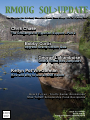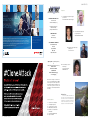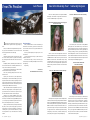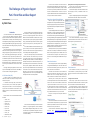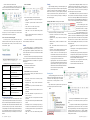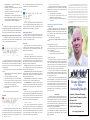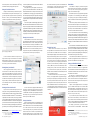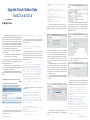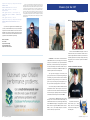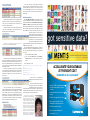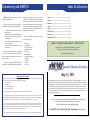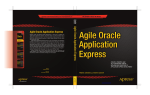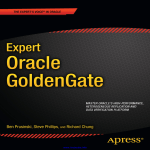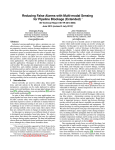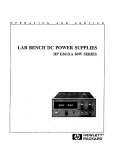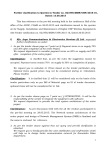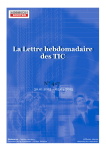Download Spring 2015 - Rocky Mountain Oracle Users Group
Transcript
The Magazine for the Rocky Mountain Oracle Users Group • Vol 78 • Spring 2015 Chris Chase The Challenges of Hyperion Support - Part 2 Bobby Curtis Upgrade Oracle Golden Gate George Laframboise Oracle Virtual Box Jumpstart Kellyn Pot’Vin-Gorman How and Why to Use an ASH Report Boa r d Focus - Sr ut hi Kum ar Annam n i d u Stan Yellot t Schol ar shi p Fund Reci pie n t s Change Service Requested Rocky Mountain Oracle Users Group PO Box 621942 Littleton, CO 80162 Non-Profit Organization U.S. Postage Paid San Dimas, CA Permit No. 410 contents f eatures WEBUILD 6 SOLUTIONS NEWSLETTER Director Vincent Giasolli [email protected] THATLEADTO SUCCESS The Challenger of Hyperion Support by Chris Chase Part 2: Smart View and User Support Graphics & Printing by PML Consulting [email protected] 12 Oracle Virtual Box Jump Start Rolta AdvizeX brings you a complete solution for all your application, data, and infrastructure needs.Our customers use technology to drive innovation and achieve their most important business goals because we first help them focus on a strategy that leads to success, then bring the data, applications and infrastructure expertise needed to create and sustain that success. SUBSCRIPTIONS Heidi Kuhn [email protected] To explore how we can help your organization, contact Rolta AdvizeX at 800-220-8454 or visit Rolta AdvizeX online at www.advizex.com Contributing Writers Sruthi Kumar Annamnidu Chris Chase George Laframboise Bobby Curtis Kellyn Pot’Vin-Gorman SQL>Update is published quarterly by Rocky Mountain Oracle Users Group 4869 S Coors Ct Morrison, CO 80465 (303) 929-6266 Email: [email protected] www.rmoug.org by George Laframboise A Short Installation Manual 18 Upgrade Oracle Golden Gate by Bobby Curtis 11.x/12.1.x to 12.1.x 22 How and Why to Use an ASH Report by Kellyn Pot’Vin-Gorman ASH Architecture Please submit advertising and editorial material to the [email protected]. RMOUG reserves the right to edit, revise or reject all material submitted for publication. Liability for errors in ads will not be greater than the cost of the advertising space. ©2014 Rocky Mountain Oracle Users Group On the Cover: issue f eatures 4 5 21 26 28 Letter From Our President Scholarship Recipients Volunteer of the Year 2015 RMOUG Board of Directors Board Focus - Sruthi Kumar Annamnidu 30 Volunteering With RMOUG 31 May 2015 QEW 2 SQL>UPDATE • Spring 2015 Cover photo by Mike Landrum. Mike has been a hiker all of his life and thoroughly enjoys the mountain of Colorado. He has finished all of Colorado 14000+ ft peaks and is now hiking the Colorado’s centennial peaks,(only 9 to go). This photograph is of Cub Lake while hiking in RMNP. SQL>UPDATE • Spring 2015 3 From The President John Peterson Stan Yellott Scholarship Fund Each of our scholarship winners were recognized at RMOUG Training Days. We would like to recognize each of them once more in this issue of RMOUG>Update. Congratulations! Scholarship Recipients Alex Barton - RMOUG 2015 Stan Yellott Scholarship Natalie Kalin - RMOUG 2015 Women in Technology and Stan Yellott Scholarship E ach February the Rocky Mountain Oracle Users Group holds the best regional Oracle Users group meeting any- where. This year new innovations and emphasis on SIG, special interest groups, with the SIG Luncheon. Great idea to network and lunch with people interested in the same things You are. Hundreds of presentation ideas and proposals were submitted, all were reviewed by dozens of your peers, and the challenging job of filling the schedule with the best of the best content was completed. Training Days February 2015 offers up the best content available to the world of Oracle users in the Rocky Mountain area, over 3 days, the Oracle community sets sometime to Retool, and refresh there knowledge of oracle, and to reconnect with there fellow Oracle Subject matter experts. This is truly an amazing gathering from all over the country and from overseas. Keynote speech was delivered by Maria Colgan, Master Product Manager for Oracle Database In-Memory Option, Oracle Corporation. Maria did an awesome job explaining the new technology that allows Oracle Processes to run much much faster, great technical examples and a mix of humor that made this speech one of the best Keynotes at RMOUG in recent memory. OWL: Oracle Without Limits was expanded this year to cover Oracle RAC, Cloning, Replication, Oracle Engineered systems, right on the floor next to the vendor area, was the place to be to get more direct information and advice on these technologies Vendors were very supportive of RMOUG this year with a larger gathering than years past. Many new vendors attended as well as many of are friends who have supported RMOUG year after year. Great place to get information on products and resources to make your Oracle Shop able to deliver to your customers. Deep dive presentations, One of my favorite parts of Trainings Days each year is the very first half day, people can get a bit more in depth coverage of current oracle technologies, the hardest part is deciding who to go see, these sessions delivered by our top of the class presenters were very well attended, some to overflowing numbers. 4 SQL>UPDATE • Spring 2015 Awards presentations Each year RMOUG hands out awards and scholarships to the members of our community, please read in this issue about our award winners, these are the very exceptional members of our Oracle community. We have a great Training Days event again this year, we can never thank our volunteers and contributors enough , they make this the best conference of the season. We look forward to seeing you next year and for many years to come, thank you for attending and making this a fun and exceptional gathering.. Keep smiling, John Peterson President RMOUG Oracle Users Group Natalie is a senior at Pine Creek High School and the first recipient of the WIT scholarship due to her First Robotics initiative to STEM Education at middle schools, along with her continued STEM focus for her own future. Natalie dreams of one day creating a defibrillator drone that will save lives as part of her great future in robotics. Natalie is still reviewing offers from colleges before she decides who will get the benefit of all she has to offer the academic community. Alex found his passion in Oracle after attending RMOUG Training Days 2013, which included sitting at lunch with Tim Gorman and getting a taste of what a real expert in the field is. His passion continued on in high school as a love for programming and technology, including java and C++ programming while attending Pine Creek High School. Alex has a drive to achieve and wishes to become a Database Administrator like his mother. He is currently a senior at Pine Creek High School and has been accepted to UCCS for their Computer Science/Engineering program . Sruthi Annamnidu - RMOUG 2015 Stan Yellott Scholarship John Crews - RMOUG 2015 Stan Yellott Scholarship John began software coding in 2011 at Pine Creek High School, under the capable and encouraging teaching of Ms. Denise Gardiner. In 2013, he attended RMOUG’s Training Days conference as part of a Pine Creek High School class trip sponsored by Stan Yellott. The RMOUG conference both inspired and reinforced John’s drive to pursue software coding as a career path. In school, John excelled in C++, SQL, and Java courses. He has been accepted into the College of Engineering at the University of Colorado, Colorado Springs (UCCS), and is pursuing a degree in Computer Engineering. While working on a data warehouse project, Kumar (Sruthi) realized how much he enjoyed working with Oracle technologies and decided to pursue a career in Oracle Database. Kumar has realized the further he pursues his education in ‘Information Technology’ with ‘Database Design and Administration‘ as majors, it provides him with necessary skills to advance his career. Kumar applied for and received the RMOUG the Stan Yellott scholarship and is a great support from the RMOUG membership as he works hard to provide value to the community. Read more about Kumar in this issue’s Board Focus segment. SQL>UPDATE • Spring 2015 5 The Challenges of Hyperion Support Part 2: Smart View and User Support If there isn’t well “scrubbed” data in the data warehouse, or being loaded through the ETL process into the Hyperion application, then the results gleaned from either may be suspect. Consider the case where no governance is provided in the creation of the data warehouse fact and dimension tables – in this case, we may have “duplicate” dimension members that if not consolidated when used for analysis, could lead to erroneous conclusions. Smart View vs. Hyperion Financial Reports by Chris Chase Introduction As we covered in Part #1 of our series – Metadata Management – we felt that the unique challenges of supporting a Hyperion application environment within the IT department, rather than from within finance or accounting, could be addressed by providing some insight that might help bridge the gap between the IT department and application DBAs who typically support enterprise applications and the finance and accounting groups that typically utilize Hyperion applications. In this, the second article in our series, we will tackle the topic of Smart View and User Support. Smart View and user support for the Hyperion application typically breaks down into two primary areas – client or desktop support and data support. Client support with Smart View is fairly straight forward provided users have the administrative permissions to install the Smart View add-in on their desktop, the ability to download the installer from the Hyperion Workspace, and an understanding of the connections they are using. We will address these items in a bit more detail later. Data support with Hyperion applications, on the other hand, requires an understanding of the Point of View, and the ETL process used to load data to the Hyperion applications. It’s The Point of View (POV) Typically these Chart of Account segments and related properties or attributes (or coordinates if the geographic analogy works better for you) are logically mapped into what are referred to as dimensions; and these dimensions in combination create a logical model for the business. Again, using the “geographic coordinates” analogy, these dimensions might be similar to latitude, longitude, elevation, etc. which provide a way of describing the data’s “location”. In turn, these data dimensions contain hierarchies that aggregate or “roll data up” at various levels and perform calculations on the data, all of which can then be used to support business analytic activities and performance management processes. In many cases, although not always, these transactional data records are loaded into a data warehouse using a star schema (or snow flake) model using some form of Extract-TransformLoad (ETL) process (see article #4 in our series Data Integration, Ownership and Security for more information on this process). As part of the ETL process into the data warehouse, the transactional data is physically mapped into dimension and fact tables which align with the logical dimensional model that has been developed for the business. And, if a data warehouse isn’t utilized, a similar ETL process is used to load data into the Hyperion application, mapping transactional data into the logical dimensional model developed for the business. This is depicted below: So, what is the point of view? Commonly referred to as an intersection, the Point of View (POV) can be thought of as GPS coordinates for your data. In traditional General Ledger (GL) systems transaction records are tracked by Chart of Account (CoA) segments and related properties or attributes. As seen in the example below, the “piece” of data in the transaction record is located at, what is commonly referred to as, the intersection defined by the following “coordinates”: Transaction Record: 50115-0100-2510-0010-2000-0000-9999001-2500.75 • Account - 50115 • Department - 0100 • Location - 2510 • Cost Code - 0010 • Product - 2000 • Project – 0000 • Customer - 9999 • Currency - 001 • Data Element – 2500.75 6 SQL>UPDATE • Spring 2015 End users typically access Hyperion data either through Smart View or though Financial Reports which are developed using Hyperion Reports Studio (we will discuss Hyperion Financial Reports and Reports Studio in the last article in our series). As the Oracle® Hyperion Smart View for Office User’s Guide Release 11.1.2.3 states, “Oracle Hyperion Smart View for Office provides a common Microsoft Office interface for Oracle Essbase, Oracle Hyperion Financial Management, Oracle Hyperion Planning, Oracle Hyperion Enterprise Performance Management Workspace, Oracle Hyperion Reporting and Analysis, Oracle Hyperion Financial Close Management, and Oracle Hyperion Enterprise® data sources. Using Smart View, you can view, import, manipulate, distribute, and share data from these data sources in Microsoft Excel, Word, Outlook, and PowerPoint. Historically, Smart View (or, in its prior life, the Excel Essbase Add-In) was most commonly used with MS Excel connecting to Essbase for the reporting and analysis of financial data; and, we will discuss that use case along with a few of the other ways that Smart View is used with the Hyperion and Microsoft suite of products. Opening a Data Source through a Shared Connection To open a data source from a shared connection, select the Smart View ribbon in Excel then click Panel. Once the Panel is displayed, select Shared Connections which then will prompt you to enter your credentials to connect to the data source. Navigate to and highlight (single-click) the desired application and database then select Ad-hoc Analysis in the Action Panel. Once a connection has been made, it will appear as a Recently Used connection which can be accessed as a shortcut for future use. Click the pin icon to pin connections to the list. Smart View Connections Each of the Hyperion products – Essbase, Hyperion Planning, and Hyperion Financial Management - has a Smart View connection with tools and functionality specific to that product. We will discuss each of these in more detail below. Once Smart View is installed, data source connections are accessed from the Smart View Panel using a shared or private connection. Users are able to manage connections, open grids, forms, and task lists once a connection is made to the data source. Smart View gives the user the option to connect to a data source through a Shared or Private connection. A shared connection allows the user to select from all avaliable data sources whereas a private connection allows the the user to create a list of “favorites” among all shared data sources. The advantages of creating a private connection is that it allows the user to bookmark and rename certain connections. This becomes useful when you have a long list of Essbase databases but only use a few of them. The process of creating shared and private connections is outlined below. Private Connections Private connections are created by the end user by saving a shared connection or by manually entering in a provider URL. When a private connection is created it becomes the active connection. Creating a Private Connection When creating a private connection, either select Private Connections within the Smart View Panel or select the drop down box next to the home icon and choose Private Connections. The list should be blank if no private connection has been created. Navigate to Shared Connections, select the Essbase server if necessary, and expand to the desired connection. Right-click and select Add to Private Connection. Shared Connections Once we think about these ETL processes that feed the data warehouse or the Hyperion application, it becomes understandable why metadata management and governance are so crucial to successful analytics and performance management, and why we covered this in our first article in the series (Metadata Management – Governance Is The Key). Smart View shared connections are stored in a central location and are available to multiple users. They are typically created and maintained by an administrator and users cannot edit or rename them unless saved as a private connection. A shared connection is established by entering the Shared Connection URL: (http://<server>:19000/workspace/ SmartViewProviders) within the Advanced tab of the Smart View Options. SQL>UPDATE • Spring 2015 7 Give the connection a name and click OK. Once the private connection has been made, you can now activate the connection in the Connections icon in the Smart View ribbon by selecting Connections then Active Connections. Now when you view the private connections within the Smart View panel you will see the Essbase server and the selected database instead of the full list of applications. Create a Private Connection Using URL To manually create a private connection, select Private Connections within the Smart View panel and simply enter the URL for the data source to which you want to connect in the text icon. box and click the The URL syntax for the various data sources is as follows: Financial Management http(s)://servername:port/hfmofficeprovider/hfmofficeprovider.aspx Hyperion Enterprise http://servername:port/heofficeprovider/heofficeprovider.aspx Planning http(s)://servername:port/ HyperionPlanning/SmartView Essbase http(s)://servername:port/aps/ SmartView Reporting & Analysis http(s)://servername:port/raframework/ browse/listxml Financial Close Management http://servername:port/fcc/servlets/ smartview/fcmsvservlet Hyperion Strategic Finance http://servername:port/ StrategicPlanning/SmartView Excel Smart View Connections Smart View provides users with multiple ribbons which replaced the old Hyperion ribbon. The Smart View functionality in Excel is accessed through ribbon commands on each respective ribbon. The Smart View ribbon, which contains commands for common operations, will always be present. Once a connection is made the corresponding data source ribbon is displayed. Each ribbon displays only the commands supported for the connection; for instance, an Essbase connection will only have functionality that is relevant to Essbase. 8 SQL>UPDATE • Spring 2015 Smart View Ribbon Some of the most commonly used commands include: • Panel – opens the Smart View panel that manages connections • Connections – quick access folder to common or saved connections • Undo – allows a user to undo a query or change • Refresh – refreshes the connected sheet • Submit Data – allows data submission through Smart View • Options – connection URL, member, data, formatting, and configuration options We will now take a deeper look at each of these connections and the functionality available in each. Essbase Oracle Essbase (Essbase) is a multidimensional database management system (MDBMS) that provides a platform to build analytic applications for comprehensive analyses. Essbase is built to house and calculate data; other tools, such as Smart View or HFR are used to display data. Smart View is an ad hoc analysis and reporting tool that allows users to view and share data from Essbase across Microsoft Excel, Word and PowerPoint. Smart View enables users to perform the following tasks: Query data and create reports Use functions to build common POVs Preform ad hoc analysis on data Essbase Ribbon – Essbase related commands Some of the most commonly used commands used on the Essbase ribbon include: • Zoom In/Out – drills in and out of a hierarchy to display data intersections • Keep/Remove Only – keeps or removes the member that is selected • Member Selection – provides a list of members to add to a spreadsheet • POV – allows member selection for members not on the spreadsheet • Pivot – allows dimensions to be pivoted from rows to columns and vice versa • Cascade – allows users to create separate tabs in the Excel spreadsheet • POV – opens the Point of View panel for dimension member selection • Drill Through –access to “drill through” reports that provide direct access to detailed “transaction” level reports of the underlying relational data for a particular intersection of data in Essbase • Submit Data – allows data submission through Smart View Planning Hyperion Planning (Planning) is a Web-based budgeting and forecasting tool that integrates financial and operational planning processes with improved business predictability. Planning and Essbase work in “unison” to provide a budgeting and planning analytic system that allows data entry and calculations with “one source of truth.” After connecting to Planning, the “Planning Ad Hoc” ribbon will appear. Planning Ad Hoc Ribbon – Planning related commands Some of the most commonly used commands include: • Zoom In/Out – drills in and out of a hierarchy to display data intersections • Keep/Remove Only – keeps or removes the member that is selected • Member Selection – provides a list of members to add to a spreadsheet • POV – allows member selection for members not on the spreadsheet • Cell Actions – these are Essbase intersection level details that are stored in a the Planning relational database -- Cell Text – allows users to enter comments (just like Cell Comments in Excel), however these comments can be accessed through the Financial Report Studio as well for reporting with the related numeric data -- Supporting Detail – allows users to enter an additional level of detail in the Planning application model using simple calculations, such as qty * price; again, with the additional detail stored in the Planning relational database and accessible for reporting through Financial Report Studio. Hyperion Financial Management (HFM) is widely used to consolidate enterprise wide financial data. It facilitates data collection, journal entry, intercompany eliminations, calculations, and currency translation. “Rules” are used to drive the processing of data and the logic used is fully customizable. Used with HFM, Smart View is a powerful user interface that not only allows for ad hoc analysis and reporting, but also provides users access to a wide range of HFM features and functionality. The following items exist in the Oracle EPMS Fusion Workspace, but can also be accessed through MS Office applications like Excel by utilizing Smart View. Once installed, Hyperion Smart View will appear along with the standard MS Excel ribbons, for example. After a connection to an HFM application has been established, one of two data source ribbons, ‘HFM’ or ‘HFM Ad Hoc’, will appear depending on what the user selects. The ‘HFM’ ribbon will appear when HFM application objects like Data Grids, Data Forms, and predefined user Task Lists are selected. In addition to features like Data Forms, the following HFM specific functionality can be accessed through Smart View: • Submitting data – allows for user driven input level data entry • Calculating data – runs the application’s calculation rules, which can be customized • Consolidating data - aggregates the data up throughout the enterprise. This process also performs currency translation and intercompany eliminations, and equity adjustments or minority ownership calculations if required. • Translating data – runs the application’s default currency translation rules, which can be customized • Add, edit and delete comments on data cells HFM Ad Hoc Ribbon Planning Panel Accessing Planning application data, Forms, and Task Lists are done within the Smart View Panel once a connection is made. Simply navigate to the desired Form, Task List, or Planning database for ad hoc analysis. Open a Task List, Form or perform ad-hoc analysis on a cube by selecting the option at the bottom of the panel. HFM HFM Ribbon Drill through to FDM and FDM data sources is also supported by Smart View, as are Smart Slices (reusable viewpoints of the data). It is important to remember that many of Hyperion Financial Management’s most powerful features for users can be accessed only through the Workspace; these include managing journals and managing intercompany transaction. Also, a majority of HFM’s purely administrative functions exist only through the Workspace, including but not limited to: SQL>UPDATE • Spring 2015 9 • Managing Periods – i.e. opening a new month for use • Creating Journal Templates • Load Tasks - examples include loading data, journal and intercompany transaction. • Extract Tasks - examples include extracting data, journal and intercompany transaction. • Rules Management – to update an application’s rules file. • Member List Management - member lists allow for administrators to build custom metadata member lists; i.e. a custom listing of entities, subsidiaries or departments. BI In addition there is a Smart View add-in for Oracle Business Intelligence (OBI) applications which similarly allow access to analytic data. We will not cover this add-in here, but the functionality is very similar to that described above for the Hyperion add-ins. Word, PowerPoint and Outlook Smart View Connections In addition to the Excel add-in, Smart View also provides direct connectivity to Hyperion data from the other Microsoft Office products such as Word, PowerPoint and Outlook. Word Outlook The Smart View add-in for Outlook allows Hyperion related tasks to be managed through Outlook with reminders, etc. This capability is important to the support of Workflow and Process Management which we will address in our next article. Smart View Tips and Trick Before we conclude, we thought we would also provide some tips and tricks that are useful in supporting users and Smart View in a Hyperion environment. These Tips and Tricks fall into two categories – server side and client side. Server Side Many of the Smart View issues that users encounter involve connectivity and data retrieval from the Essbase server. Some of these connectivity issues can be managed using settings in the Essbase server configuration file. The Smart View add-in for Word allows data grids to be inserted into Word documents which can then be refreshed directly from the Hyperion source systems. This minimizes potential transcription issues that may arise when entering data manually into the Word document. Follow the steps below to insert Smart View data from Excel into Word: 1. While connected to Smart View within Excel, highlight the data you wish to copy. 2. Select Copy within the Smart View ribbon. 3. Open the Word document that you wish to paste the data. 4. Create a connection in Word by selecting the Panel icon within the Smart View tab and following the same steps in creating a connection as done in Excel. 5. From the Smart View tab in Word, select Paste. 6. Select Refresh. Follow the same steps insert data into PowerPoint. PowerPoint The Smart View add-in for PowerPoint allows data grids to be inserted into PowerPoint presentations which can then be refreshed directly from the Hyperion source systems. This minimizes potential transcription issues that may arise when entering data manu10 ally into the PowerPoint presentation, and the steps for getting connected are the same as described above for Word. SQL>UPDATE • Spring 2015 Server Configuration File Essbase utilizes a configuration file to set certain parameters that have an impact on Smart View performance and that the support team should also be aware of. These include Net Delay, Net Retry Count, Net Connect Retry, Net Socket Time Out, and Net Retry Interval which we will describe below. Net Delay – Specifies the network request delay time. Can be set to an integer value of 100 or above, expressed in milliseconds. The default value is 200 milliseconds. Net Retry Count - Specifies the number of attempts Analytic Services is allowed to make a network connection before failing and reporting an error. Can be set to an integer value of 300 or above, and the default value is 600 retries. Net Connect Retry – Specifies the number of attempts the Provider Service will try to connect to an Essbase Server Net Socket Time Out – Specifies the amount of time the Provider Service will wait, in milli-seconds, before timing out the IO operations on socket. A zero value will result in infinite timeout. Color Coding Parent Members A common question that arises is figuring out what members can be drilled into. You can color code members to identify which members are parents and which are leaf level. Follow the steps below to color code parent members: 1. In the Smart View tab, select “Options”. 2. Under Cell Styles, expand “Analytic Services”, then “Member Cells”, and then check “Parent”. 3. Right click on “Parent” to specify how to highlight the parent members. Understanding and Dealing with #NoData or #MissingData Whenever an intersection has no data, Smart View will display #NoData or #MissingData. Often times having #NoData or #MissingData can interfere with calculations in the sheet. Many users would like to replace the default display. Follow the steps below to change the values: In the Smart View tab, select “Options.” Under Replacement, highlight the #Missing and insert desired display. Retaining Excel Formatting A common frustration among users is the loss of spreadsheet formatting when refreshing a query. Follow the steps below to retain excel formatting: 1. In Smart View tab, select “Options”. 2. Under Formatting, select “Use Excel Formatting”. Organizing Your Data Client Side Figuring out the best way to organize data in Smart View can be difficult. Simply thinking about whether a member should be on the rows or columns takes time and can be troublesome. When creating your spreadsheet, try to keep in mind what would be the best view; data is easiest to analyze by scrolling down. Here are a few ideas to help organize your Smart View spreadsheet: Any time you want one member to be consistent throughout the entire workbook, it should be in the POV; it keeps the spreadsheet clean and uncluttered, and if you need to change that member, you only need to do it once. In the case that you want to display multiple members, such as the accounts dimension, you have to figure out if you want them on the rows or columns. When comparing different accounts, it is often easier to put them in the rows, as it is easier to compare numbers by scrolling down instead of across. Often times, the best way to set up a grid is to have the account dimension down the rows and the period dimension across the columns. This way, you can analyze data by scrolling down. Intersection Issues By far, the most common mistake we have encountered is querying the wrong intersection. Essbase is a multidimensional database that houses data at an intersection of dimensions. With this in mind, one member changes the entire intersection. The first step in trouble shooting an issue with “missing” data is to verify that the user is looking at the correct intersection. In conclusion, Smart View user support requires both a functional and a technical understanding of the Hyperion environment. Functional support is required in order to assist with data support activities such as tracing analytic data back to its transactional “roots” through the Point of View; and, technical support to assist with the infrastructure and performance of connections used by Smart View to access Hyperion applications. In the next article in our series we will discuss the use of Process Management and Workflow in Hyperion applications and the importance of understanding these topics in supporting Hyperion applications.§ Smart View is one of the most powerful tools that takes full advantage of Essbase, Planning, HFM and BI. It offers hundreds of options to pull, analyze, and report data. Several common questions arise when trouble shooting data issues. The following is a list of tips and tricks to help make the most of Smart View. Chris Chase is a managing partner with The Bean Group. He is a Hyperion Planning and Essbase professional with over 20 years of experience designing, developing, and implementing corporate IT solutions using OLAP and OLTP databases and object oriented programming languages. Chris is a long time member of RMOUG and has served as the leader of the Hyperion/EPM special interest group (SIG) for the past 3 years. He is a frequent speaker at RMOUG meetings, the Hyperion/EPM SIG, and at the annual Training Days conference, as well as other local conferences and national conferences such as Oracle Open World, Collaborate, and KScope. Chris is also a member of the board of directors for the Colorado chapter of the Oracle Apps Users Group (Colorado.oaug.org) and is also an active member of ODTUG. Conclusion Become A Member For These Outstanding Benefits • • • • • Quarterly Education Workshops Special Annual Training Days Rates Database Labs List Server Subscriptions SQL>Update Magazine www.rmoug.org/member.htm SQL>UPDATE • Spring 2015 11 Oracle Virtual Box Jump Start by George Laframboise LightWorx Technology Consulting Abstract This Jump Start is a short installation manual to illustrate how to install Oracle Virtual Box (VBox) and Oracle Enterprise Linux (OEL) in a VBox Virtual Machine. I tried to cover it all in one Jump Start but found it to be just too long. I settled for showing the VBox install fairly completely in Part I along with an introduction to installing OEL. In Part II, I’ll cover more details on the OEL installation in an VBox virtual machine. Once you have OEL running in a Virtual Machine you can install many other types of software in it including Oracle 12c. The Manual for VBox is a over 350 pages. This article will show you how to quickly get VBox up and running in a few pages. It won’t cover everything but it will get you started. It will take you as far as starting the OEL installation and how to install Guest Additions1. If you have at least some experience with Linux, that should be enough. The nice part about VBox is that a guest operating system can be installed in a virtual machine for practice to gain experience. If the install doesn’t work out then the Guest OS can be easily and cleanly dropped and the resources recovered. You can start the installation again when you have more information about it and feel like you can configure it to better fit your needs. That’s a whole lot easier than cleaning up a failed install on a physical system. Intro VBox is a free Type II2 Hypervisor from Oracle and must be installed on top of an already installed operating system. Hypervisors extends the capabilities of the computers they are installed on by allowing multiple different guest operating systems to be installed on the host operating system and hardware. The VBox Hypervisor is only limited by the host’s disk space and memory. It can be installed on Operating Systems running Windows XPWindows 8, Mac OS X, Solaris and multiple different vendor implementations of Linux3. I’ll show you how to install VBox on either a PC or a Mac and then how to start the installation of OEL as a Virtual Machine inside of VBox. At that point, one or more Oracle databases or any other application that can run on Linux can be installed in the virtual machine created including Oracle 12c. Advantages of Oracle Virtual Box You can easily set up software based emulations of computers 1 Guest Additions contain additional hardware drivers specific to interactions between the host and the guest OS; such as shared folders, a shared clipboard, better video support, etc. 2 Type I Hypervisors can be installed on bare metal and do not need an operating system to run on. 3 See https://www.virtualbox.org/manual/UserManual.html for details on which versions work on which host operating systems. 12 SQL>UPDATE • Spring 2015 (Virtual Machines) using VBox. VM’s can also just as easily be cleanly dropped and the disk space recovered. The virtual machines can contain Oracle Databases or any other application you wish to install. Virtualization can help reduce costs, isolate your environments, and simplify administration. Snapshots of production systems at a specific point in time can be saved for testing and then be just as easily restored to the original pre-test system after testing is complete. Ever run into a new problem that stretches your Oracle skills to the max? I’d be surprised if you haven’t. VBox is a great place to test out something new before doing it in a production environment. Of course you can always make a backup in a non-virtualized system and then restore it later if the change doesn’t work out but that could take a serious amount of time (and stress). Suppose you had a virtual machine with at least a structural copy of production and a small test data set. You could test new features there before you jump in and try it in production and risk a disaster. VBox also provides a terrific environment to train DBA’s in Backup and Recovery. It’s a great place to check out Oracle 12c safely, especially if all you have is a PC or a Mac available. VBox provides an excellent environment for development, bug fix testing and new application testing. VBox is also capable of taking snapshots of virtual machines and snapshots can be very handy. Virtual Machines can be created and stored for later use. If you are experimenting with a new feature that you are unsure of, recovering to an older snapshot when results are disappointing is simple. Understanding Virtual Box Downloads Understanding VBox downloads is somewhat difficult. There are three pieces of VBox that can be downloaded. The main executable is mandatory, Guest Additions are highly recommended and extensions are optional. I also highly recommend downloading the VBox User Manual when you download the installation code. This article is a Jump Start only, there are more advanced features that you can take advantage of in VBox. The VBox install binary4 contains the bulk of the VBox program. The Oracle VM VBox “Extension Pack” can also be downloaded on the same page as the main VBox program. The Extension pack is not required but it contains support for USB 2.0 devices, Remote Desktop and PXE boot from Intel Network Cards if needed. The third download that is needed is the “Guest Additions”5 down4 Can be downloaded from https://www.virtualbox.org/wiki/Downloads 5 See http://download.virtualbox.org/virtualbox/ choose your version , then download VBoxGuestAdditions_<version>.iso load for VBox. Guest Additions provide additional drivers that sit between the Host OS and the Guest OS and have much better mouse support, allow shared folders & a shared clipboard, better video support and time synchronization between the Host and Guest Operating Systems. I personally find OEL very difficult to use without the Guest Additions. Just to be clear though, Guest Additions must be installed after a Guest Operating System is installed. VBox itself is running on the Host Operating system and Guest Additions provide support between the Guest OS and the Host OS and are installed within the Guest OS not the Host OS. The current download locations for these three install programs can be found in the footnotes. Downloading the VBox and VBox Extension Pack is straightforward. Downloading the Guest Additions requires that you download them directly from a page in your browser that represents a directory of the files in the download area. All the files can actually be downloaded from there but it is a confusing download area. On the other hand if you prefer an earlier version of VBox you can find it there. The initial page for the Guest Additions download shows the available versions of VBox . This download area contains all the VBox downloads not just the Guest Additions. Go to the folder that represents the same version number of the VBox installation that you downloaded previously and navigate to the VBox version folder. Download the “Oracle_VM_VirtualBox_Extension_Pack-… _<version>.iso file. The iso file is a CD image that will be mounted inside of a virtual machine once the virtual machine is installed. I’ll cover that in more detail in the section detailing how to start the install of OEL. Start out by downloading all three pieces of the install and putting them in a safe spot. VBox Installation VBox uses the installation program on the Host Operating System that is most common on the particular platform. For example, on the Windows platform an exe file is run by the Windows installer. On Mac OS X a dmg (disk image) file can be run to install VBox. On Solaris and Linux platforms there are shell scripts that run the install program. All these installations are virtually the same as the Mac OS X installation I’ll go through here. VBox Installation on Mac OS X VBox runs on Versions 10.6 or greater of OS X. The download file is a Mac OS X disk image file. Double clicking on the download file will mount the image and bring up a Mac finder window with its contents. I found that switching to a list view was the best way to view the files clearly6. When I was in icon view, instructions appeared but they were muddled by the appearance of the view. In any case, double-clicking on the VirtualBox.pkg file starts the installer. (see Figure 1) Figure 1 - Installer Finder Window 6 I am running Mac OS X 10.9.5 (Mavericks) Once you double-click the pkg file the installer starts with a welcome screen. All that can be done at this point is to press “Continue”. On the next screen (see Figure 2) is a “Change Standard Install” screen. It allows changing permissions on the VBox executable so that anyone can run it or it can be only run from the install user id. Note that any option that doesn’t make sense is grayed out. For example, if there is only one user on your computer then changing permissions so that any user logged on can run VBox is irrelevant and therefore grayed out. You may also customize the extensions installed, but since those include installing kernel exte sions7 and command line extensions8 which are very small executables, I recommend including them. Just press “Install” and the VBox application will be installed. Figure 2 Changing Install Location on the Mac After the install completes, starting VBox is as easy as clicking on the icon in the program dock or by locating “VirtualBox.app” in the applications folder and clicking on it. Keep in mind that at this point VBox is nothing more than a shareware boat anchor until a guest operating system has been installed and is running within it. Installing VBox on Windows The installation of VBox on Windows is essentially the same as it is with Mac OS X. As mentioned before, VBox is set up so that it takes advantage of the Host Operating System Install program. For Windows, that means double-clicking on the “VirtualBox-<version>Win.exe” program and following the same instructions outlined with OS X. You might have to make some small modifications to the install but not much is different. Installing a Guest Operating System in VBox VBox is nothing more than a hypervisor allowing virtual machines to be created and run inside of it. In order to do that a new Virtual Machine must be created with the VBox Manager. Once a Virtual Machine has been created, an Operating System can be installed inside the Virtual Machine. Virtual Machines can be created from multiple types of Guest Operating Systems including Windows (NT, OS/2, XP, Windows 7, Windows 89 and DOS), Linux, Solaris, Free BSD, and Mac OS X. For this 7 Kernel extensions are extensions to the Linux kernel that allow the use of other types of hardware such as USB Devices etc. 8 Command line extensions allow you to run VBox from the host command line and allow you to use the VBox Manage functions from the command line of the Host operating System vs. using the VBox Window Interface. 9 Requires AMD-V or VT-x visualization hardware extensions. Guest Additions have some remaining issues for Windows 8. SQL>UPDATE • Spring 2015 13 article I’ll show you how to create a virtual machine for OEL10. Creating virtual machines for other operating systems is very similar. Starting the Virtual Machine Creation Pressing the “New” Button at the top-left of the manager starts the Virtual Machine creation process. The first dialog box lets you type a descriptive name, OS type and version for the guest OS being installed. It is easier to press the “Hide Description Button” first and enter the required information on fewer pages (see Figure 3). to the choices you make for the size of the initial virtual drive. Additional drives can always be added later. Some people choose to partition systems with a drive containing only the OS and create additional drives for other software being installed. I install VBox so that I can easily run Oracle 12c on my PC and on my MacBook Pro so I am not going to get too sophisticated creating drives. This example system will only have a single drive with everything on it. I’m not trying to get this system production ready; I’m just creating a jump start system so I can experiment with Oracle 12c and other types of applications. I tend to create my disks as “VBox Disk Images (VDI)” which is the VBox container format for hard disks. Other vendor formats are available if they are more appropriate to the Host OS or Guest OS. Disk formats that support VMware and Microsoft types of disks are available. The default is VDI and will work in most cases. I chose “dynamic allocation” so that I would have space available when I needed it but don’t have to allocate all of it right away. Press “create” when you’ve chosen all options. idea to uncheck the devices not present in the Virtual Machine such as the Floppy Drive. I usually uncheck the network since I prefer that Virtual Machines are not bootable from the network. Mounting the Linux Install disk Figure 3- Configuring a VM for OEL The Virtual Machine is now available to have an Operating System Installed and configured within it. Previously I downloaded OEL. The download file is an “iso file”, a CD image. The install CD needs to be mounted as virtual storage and the VM started. Since the iso file is the only media in the VM, the system boots from the CD install Disk. In order to mount the install CD, press the settings button on the top menu of the VBox Manager and then press the storage button to show the storage tree (see Figure 4). If a name is entered for a VM that is descriptive of the OS being virtualized, the type and version default to what the VBox Manager thinks are appropriate values. It is usually correct; however, sometimes other choices need to be made from the drop downs for the correct type and version of the Guest OS. Allocating Memory for the Guest OS Choose an appropriate amount of memory to devote to the virtual machine. I have 4 GB of memory on my Mac and felt that I didn’t need more than 2GB for other programs so I chose 2048 MB for the Linux VM. I expected to install Oracle 12c into the VM and wanted to make sure that I had enough memory to experiment with. This value can be adjusted at any point; however, some knowledge of the memory available on the Host OS is important as well as some knowledge of the memory needed for other applications installed in the VM. Allocating Hard Drives for the Guest OS I prefer to create a virtual hard drive right away since it is the easiest option.11 Creating a virtual hard drive initially allocates a portion of the Host OS Disk Drive and makes it available to the VM but not the Host OS unless a shared folder is allocated later12. Once the Create Button is pressed, the location of the virtual drive, its size, its type, and whether or not it is dynamically allocated must be chosen. Notice in Figure 5 that the drive defaults to 12 GB. In the case of Linux that is barely enough disk space to install the OS. In order to make the system usable, I bumped up the size of the drive to 50 GB. Again, knowledge of your system and what type of software you will be installing in the Virtual Machine is important 10 Freely downloadable from https://edelivery.oracle.com/ although you must sign up for an Oracle account to do so. 11 Again, we are Jump Starting not creating Production Ready Systems. 12 After Guest Additions are installed. 14 SQL>UPDATE • Spring 2015 Figure 4 - Loading the Linux Install CD In order to mount the CD, highlight the IDE Controller and press the left “+” button. Notice as the cursor hovers over the button a dialog appears that says “add CD/DVD device”. That will take you to the Mac Finder or Windows explorer depending on which Host OS is running. Once you get to the finder or explorer, choose the iso file that represents the OEL install CD. Figure 5 - System Boot Order Settings Starting the Linux Install Now that the CD is in the virtual drive, it is just a matter of starting the VM to start the install. Press the “Start” button on the top menu of VBox. Once the VM starts the screen will display a window showing the beginning of the Linux install. There is a small dialog related to VBox telling you that the mouse is auto-captured. In other words, the mouse is responding to the Virtual Machine and not the host. The mouse can be un-captured by pressing the host key, which is specific to every host operating system. On Mac OS X the host key is the left command key, on Windows it is the right control key. Make sure you know what the command key is before the dialog goes away. In order to return control of the mouse to the host you will need to know it, especially before you install Guest Additions. Until the Guest Additions are installed the keyboard and mouse can be difficult to deal with. The install will automatically start if you wait too long (over a minute) or you can highlight “Install or Upgrade and existing system” and press return (see Figure 6). If nothing else works, at least the return key will and the default is “Install” so press the return key if navigation with the arrow keys is not possible. I’ll leave the detail of the OEL Install till Part II. I am assuming that there are a lot of people that have experience installing Linux. I will cover the Guest Additions Install in Part I. It is far trickier than I think it should be. Checking the Boot Order Before starting the Linux Install, the Virtual Machine system settings may need to be changed so that the Linux Install Disk will boot first. Make sure that the boot order in the VM System Settings is set so that the CD is the first boot device. The up and down arrows in the settings allow you to pick the order in which the VM will look for a boot device. In this case, the only executable code for the VM is on the CD (see Figure 5). As long as the CD is first and network is checked off the Install will boot from the CD. It is a good Figure 6 - Installing OEL Guest Additions Guest Additions are designed to provide better integration between the host and the guest. Unfortunately the guest additions do not always work well with all guest operating systems. For example, Linux 2.4 has limited support. Most Windows systems are fully supported although Windows 8 has problems. It is worth checking the guest addition support for a operating system you plan on installing before installing it. Chapter 3 of the VBox Users manual lists fully supported Operating Systems. OEL comes with partially installed Guest Additions. Not all the features included in the complete set of Guest Additions operate but enough of them are installed so that the mouse and keyboard work fairly well. Previous editions of OEL were very difficult to use until the full set of Guest Additions was installed. For this article I showed how to start an install for OEL (Linux 2.6) which is fully supported for the full Guest Additions install13. Guest Additions have the advantage of supplying better mouse support, better video support, shared folders available to both host and guest, time synchronization, and a shared clipboard. All of these features and others make using Linux in a VBox Virtual Machine much easier and much more useful. Earlier I showed how to download Guest Additions. Be aware that the iso file for Guest Additions contains the software for multiple different guests. I’ll just cover the OEL Guest Additions install; refer to the VBox user manual for instructions about installing on other guest operating systems. It is very similar; however, depending on the Guest OS you may have to do some research to get it to install correctly14. As I stressed before, Guest Additions are unique for each version of VBox. If you upgrade VBox to a newer version make sure you upgrade the Guest Additions to the matching version. Setting up the Virtual Machine Network An internet connection to the virtual machine is needed to install the Guest Additions. Linux needs to be upgraded before the Guest Additions can be installed and several packages need to be downloaded and installed from Linux download mirrors before Guest Additions can be installed. The network is set up from VBox Manager. If the virtual machine is running, shut it down. Verify that the Host OS is connected to the internet otherwise the resulting VBox network connection will not work. Press Settings > Network on the top menu to navigate to the network settings. “Adapter 1” will be highlighted and the rest of the adapters grayed out. “Enable Network Adapter” must be checked. Then choose “Bridged Adapter”. A Bridged Adapter will connect to the host’s network adapter and exchange packets with it directly. In other words, VBox will share the host’s network adapter for internet access. It is by far the easiest setup. If you are connected by cable to the internet and have a wireless network card then technically a wireless connection can be set up. I found that the wired networking worked more often than wireless. For wireless the MAC Address of the VM Network adapter must be set to the MAC Address of the Host’s NIC Card. The adapter type will show the type of the host’s network card. I chose “Allow” for Promiscuous Mode. Promiscuous Mode 13 I’ll cover the rest of the OEL Install in Part II of this article as well as discuss the available features of Guest Additions. 14 The OEL Guest Additions install instructions in the VBox manual needed modifications to work on my machine. SQL>UPDATE • Spring 2015 15 causes the NIC card to pass all traffic it receives to the CPU rather than just traffic intended for the computer. This is generally not a good idea, since performance suffers. Since the Linux adapter only has communication with the host’s network card, the Linux network adapter will receive traffic intended for both the host and the guest15. I’d prefer deny but my network adapter would only work in Promiscuous Mode. I assume that this was a driver feature. The MAC address can be chosen with the button next to it although with wired networking the default generally works. The cable connected check box is somewhat misleading. The cable it is referring to is the virtual cable between the guest OS and the host’s NIC card. In any case, check it. The guest must be connected to the host to enable networking. Once the network has been configured, start the guest and test the network. Installing Guest Additions for Oracle Enterprise Linux Installing Guest Additions is a bit more complicated than installing OEL. The first Step is to upgrade the Linux just installed. Then install the kernel development package and the gcc compiler before the guest additions can be installed. There are two ways to update OEL. The yum update program (Yellowdog Updater Modified) runs in a terminal window and works very well for small changes to the OS. It retrieves the code and then applies it. It works very well for small updates.16 Larger updates tend to perform poorly and error out without a fast internet connection to a mirror that isn’t busy. By far the easier way to update OEL is to update it from the main menu after logging in to your new system as root. Use the System>Administration>Software Update menu item to bring the system up to date. Be prepared for it to take a while, hundreds of packages may be updated the first time. Once the system has been updated, reboot it so that the packages will take effect. Now that the system has been updated ensure that it is fully updated by using the yum updater. Yum will update any packages that still need to be updated. Yum is a command line tool. Open a terminal window from the top menu “Applications>System Tools>Terminal”, then enter “yum update” on the command line. Yum will take care of any additional package updates that are required. Don’t be surprised if it doesn’t update anything. The update from the menu may have taken care of all updates. Once the system is fully updated, the GNU C compiler (gcc) must be installed. It is easily taken care of in the same terminal window with “yum install gcc”. After the gcc compiler is installed, install the kernel development package with “yum kernel-uek-devel”17. Then Re-Boot the VM to make sure the new installs are complete. If all of those installations succeed, mount the Guest Additions iso file and install the Linux Guest Additions from there. In the VBox System Manager, mount the Guest Additions iso file the same way the OEL Install disk was mounted18. Then, the next step is to set the “kernel directory” so that the make file used in the install knows where to find the kernel source. The install for Guest Additions recompiles the kernel with the original source and some code supplied by the GA Package but, unless the correct kernel directory is set, the makefile will not know what to recompile. The kernel src is in “/usr/src/kernels/<kernel-devel package name>”.19 Set the kernel source directory with “export KERN_DIR=/usr/ 15 Assuming the host’s NIC card is set to deny promiscuous mode. 16 It can also be used to install new software. 17 Unbreakable Enterprise Kernel (uek) development package. 18 VBox Settings > Storage > Add CD/DVD Device (left button) 19 The directory name is similar to the kernel-devel package that was installed. The choices are few below /usr/src/kernels. 16 SQL>UPDATE • Spring 2015 src/kernels/...”. In this case the <kernel-devel package name> is the latest one created and has “uek” embedded in the name. Finally, in a terminal window, change directory to “/media/ VBOXADDITIONS<version>build”. There are multiple install GA files in that directory. For OEL, execute “sh ./VBoxLinuxAdditions.run” in the same terminal window where KERN_DIR was set. A log of the install will start to appear in the install window. If there are no errors and all statuses == “OK”, Guest Additions are good to go. Re-Boot the system. The first thing you will notice is a bigger window for Linux that can be resized with the mouse. That is one way you will know that Guest Additions are installed correctly. Summary Installing VBox is not as straight forward a process as could be expected. While it is true VBox can be installed with all defaults, the resulting system is not very useful. I hope that this article illustrates enough extra information to enable you to create a usable virtual machine. I used OEL for my system although multiple other types of operating systems can be installed, including MS Windows, Mac OS X and several other types of Unix and Linux systems. In Part II of this article I’ll continue the OEL Install I started in this article and give more information about Guest Additions.§ Simplify IT With Hardware & Software Engineered to Work Together Big Data Appliance Oracle SuperCluster Exalogic Elastic Cloud Sun ZFS Storage Appliance Exadata Database Machine George Laframboise is an Oracle Certified DBA with more than 20 years of Oracle Consulting Experience. He has a BS Biology from UMASS and a BSEE from the University of CO, Denver. His specialties include Data Modeling, Data Architecture, Master Data Management, Data Base Administration, Java/J2EE Programming and Education. He can be reached at lightwrx@ gmail.com Stan Yellott Scholarship Fund The Scholarship Fund started in 2001 to encourage future IT professional in their efforts to broaden their knowledge. In 2007, RMOUG voted to rename the scholarship fund to honor the memory of Stan Yellott. Stan was a long time member of RMOUG where he supported the user community by serving on the RMOUG board. Stan focused on expanding Oracle educational opportunities. Stan’s vision was to include high school and college students as the next generation of IT professionals. Exalytics In-Memory Machine Database Appliance Oracle Engineered Systems For Details, Visit the RMOUG Website www.rmoug.org Copyright © 2015, Oracle and/or its affiliates. All rights reserved. Oracle and Java are registered trademarks of Oracle and/or its affiliates. SQL>UPDATE • Spring 2015 17 Upgrade Oracle Golden Gate 11.x/12.1.x to 12.1.x by Bobby Curtis Oracle Golden Gate had been around for many years before Oracle purchased them. When Oracle purchased the GoldenGate Company, it began to improve the product in many different areas; one of these areas was giving the installation process a OUI front end. In providing a front end for installation, they neglected to provide an option to upgrade. This has left many to question: how do I upgrade my Oracle GoldenGate environment now that I have to use a Oracle Universal Installer (OUI) front end? The answer to this is quite simple. Oracle GoldenGate can be upgraded in two ways: 1. Out-of-place upgrade (new Oracle Home for GoldenGate) 2. In-place upgrade (over write the binaries) The upgrade process I’m going to illustrate here is an in-place upgrade of Oracle GoldenGate 11.x/12.1.x using the latest binaries for Oracle GoldenGate 12c (12.1.2.1). Note: Before doing any upgrades of Oracle GoldenGate, make sure to stop all processes and backup the existing binaries and associated files needed for your environment. The first thing that needs to be done is to download the 12.1.2.1 binaries from either edelivery.oracle.com or My Oracle Support (Image 1). Sending STOP request to REPLICAT REP ... Request processed. GGSCI (ggtest2.acme.com) 3> stop mgr ! Sending STOP request to MANAGER ... Request processed. Manager stopped. GGSCI (ggtest2.acme.com) 4> info all Program Status Group Lag at Chkpt Time Since Chkpt MANAGER STOPPED REPLICAT STOPPED REP 45:14:08 00:00:05 To verify that everything has been stopped, the “ps -ef” command can be ran. After verifying that everything is stopped, the runInstaller can be used to start the OUI for the upgrade (Image 2). $ unzip ./OracleGoldenGate12121.zip -d ./ggate12121 Once the binaries are unzipped, go into the ./ggate12121 directory to find the runInstaller. On my system, the runInstaller was found at this location. /media/sf_Oracle/GGATE/GG12c/ggate12121/fbo_ggs_ Linux_x64_shiphome/Disk1 Before running the runInstaller, make sure that all of the Oracle GoldenGate processes are down. Since this is on my target (test) system, that means the manager, all replicats and collector processes should be stopped. A simple “ps -ef” command can help identify what is running. $ ps -ef | grep dirpm oracle 2401 1 0 22:47 ? 00:00:00 ./mgr PARAMFILE /opt/app/oracle/product/12.1.2/oggcore_1/dirprm/ MGR.prm REPORTFILE /opt/app/oracle/product/12.1.2/ oggcore_1/dirrpt/MGR.rpt PROCESSID MGR USESUBDIRS oracle 2407 2401 1 22:47 ? 00:00:02 /opt/app/oracle/product/12.1.2/oggcore_1/replicat PARAMFILE / opt/app/oracle/product/12.1.2/oggcore_1/dirprm/ REP.prm REPORTFILE /opt/app/oracle/product/12.1.2/ oggcore_1/dirrpt/REP.rpt PROCESSID REP USESUBDIRS $ ps -ef | grep server oracle 2486 1848 0 22:51 pts/0 00:00:00 grep server Notice in the lefthand column that there are 5 steps to the OUI. Also notice that there is not an “upgrade” option. Not to worry, we can still perform the upgrade. Depending on if you are upgrading to use Oracle GoldenGate against an Oracle Database 11g or Oracle Database 12c, select the version you need. After making your selection, the next button can be selected to move the wizard along. On the Installation screen, the location of the existing binaries needs to be selected from the drop down box for Software Location. In the example, the location is /opt/app/oracle/product/12.1.2/oggcore_1. Also notice in image 3, that I do not want the manager process to start. After making sure everything is correct and as expected, click Next. Note: The information on this screen is read from the oraInventory files. Make sure you know where the oraInventory located and set as needed. Oracle GoldenGate Command Interpreter for Oracle Version 12.1.2.0.0 17185003 OGGCORE_12.1.2.0.0_ PLATFORMS_130924.1316_FBO Linux, x64, 64bit (optimized), Oracle 12c on Sep 25 2013 02:33:54 Operating system character set identified as UTF-8. Copyright (C) 1995, 2013, Oracle and/or its affiliates. All rights reserved. 18 SQL>UPDATE • Spring 2015 GGSCI (ggtest2.acme.com) 1> info all Program Status Group Lag at Chkpt Time Since Chkpt MANAGER RUNNING REPLICAT RUNNING REP 45:06:32 00:04:35 GGSCI (ggtest2.acme.com) 2> stop er * After the install/upgrade is done (Image 6), we get a nice message saying that it was successful. Once the upgrade is complete, then the Oracle GoldenGate processes (manager, replicats) can be restarted. Notice that the version of Oracle GoldenGate 12c that is running now is 12.1.2.1.0 After identifying the processes, they need to be stopped from within GGSCI. After downloading the new binaries to a location where they can be extracted; they need to be unzipped. These need to be unzipped as the Oracle user. After clicking next to begin the installation, the OUI is going to overwrite the binaries that are located in the Oracle Home that was selected earlier in the OUI wizard. As the installation (upgrade) progresses, the OUI provides a progress bar to help see where the installation is at (Image 5). The wizard now moves to the Summary screen (Image 4). On this screen, the typical information is seen. Click Install when ready. [oracle@ggtest2 Disk1]$ cd /opt/app/oracle/product/12.1.2/oggcore_1 [oracle@ggtest2 oggcore_1]$ pwd /opt/app/oracle/product/12.1.2/oggcore_1 [oracle@ggtest2 oggcore_1]$ . oraenv ORACLE_SID = [oracle] ? remote12c The Oracle base has been set to /opt/app/oracle [oracle@ggtest2 oggcore_1]$ ./ggsci Oracle GoldenGate Command Interpreter for Oracle Version 12.1.2.1.0 OGGCORE_12.1.2.1.0_ PLATFORMS_140727.2135.1_FBO Linux, x64, 64bit (optimized), Oracle 12c on Aug 7 2014 10:21:34 Operating system character set identified as UTF-8. Copyright (C) 1995, 2014, Oracle and/or its affiliates. All rights reserved. GGSCI (ggtest2.acme.com) 1> info all SQL>UPDATE • Spring 2015 19 Program Status Group Lag at Chkpt Time Since Chkpt MANAGER STOPPED REPLICAT STOPPED REP 45:14:08 00:24:08 GGSCI (ggtest2.acme.com) 2> start mgr Manager started. GGSCI (ggtest2.acme.com) 3> start replicat rep Sending START request to MANAGER ... REPLICAT REP starting GGSCI (ggtest2.acme.com) 4> info all Program Status Group Lag at Chkpt Time Since Chkpt MANAGER RUNNING REPLICAT RUNNING REP 45:39:08 00:00:01 Bobby is an Oracle ACE, Infrastructure Principal with Accenture Enkitec Group and member of various Oracle User Groups. He specializes in creating, managing and tuning enterprise databases including Exadata, GoldenGate replication and is known for his work with Oracle Enterprise Manager 12c. His blog, http://dbasolved.com, and twitter handle, DBASolved, are respected as sources of information for information related to solving complex issues related to Oracle products. He is either a lead author or co-author on various technical books, published various technical articles in user group publications, and presented at conferences including Oracle Open World, Collaborate and KSCOPE. Bobby currently lives in the Atlanta, Georgia area with his wife and three kids. Volunteer of the Year 2015 RMOUG Training Days – lunch with an Oracle ACE As you can tell, the upgrade from Oracle GoldenGate 11g/12c (11.x/12.1.x) to Oracle GoldenGate 12c (12.1.2.1.0) can be completed using the Oracle Universal Installer that now comes with Oracle GoldenGate 12c. I wish Oracle would give an option for an upgrade in the OUI, it would cut down on some confusion when it comes to upgrades with Oracle GoldenGate using the OUI.§ Bobby Curtis, MBA Oracle ACE Infrastructure Principle Accenture Enkitec Group [email protected] Art Marshall, our current Director of Information Services and Web Master, has been very active keeping our web site working and up to date. Art finds time for every request and the Board of Directors has yet to hear him decline a request. In recognition of his time, talent, and willingness, Art received the volunteer of the year award for 2015. In his acceptance at the RMOUG training days, he thanked the organization with the following words. One of the traditions at RMOUG Training Days is lunch with an Oracle ACE. This year was no different. Attendees were welcomed to an elegant lunchroom on the final day of the conference for scholarship recognition, awards, and prize drawings, while having the opportunity to sit at a table with a specialist in the different technology areas. Galo Baldo - Name RMOUG’s O.W.L Winner “It is a great honor and privilege for me to volunteer for such a group of brilliant, innovative, and forward thinking technologists and educators, getting the word out about the excellent educational opportunities that this organization provides to its members and guests. Not only is it rewarding to me from this perspective, but it is also a fun and horizon expanding experience at the same time!” Art is currently working at the Bureau of Reclamation within the Department of Interior. His first exposure to Oracle was in 1991, when he was involved in a mainframe to Oracle/Sequent Unix data conversion project. Beginning in 1997 he started working as an Oracle DBA, while still being involved with other DBMSs. Art has attended every RMOUG Training Days since 2008. Through a desire to enrich his technical Oracle knowledge, he asked Tim Gorman if there were any volunteer opportunities during the 2011 RMOUG Training Days. Tim suggested the role of Web Master and Art has supported the RMOUG website since then. Thank you, Art, for your unceasing willingness to do whatever needs to be done and your positive attitude! 20 SQL>UPDATE • Spring 2015 Did you know our O.W.L (Oracle Without Limits) logo is named Rocky? Galo won our social media contest for 2014 for coming up with the winning name. SQL>UPDATE • Spring 2015 21 How and Why to Use an ASH Report Noting that this is an insert statement, I can then scan lower to see more detailed information about the SQL statement, waits and sessions involved: by Kellyn Pot’Vin-Gorman Active Session History, (ASH) reports are one of my favorite when investigating a performance issue. The biggest challenge that faces many administrators is to know what an ASH report covers, when to turn to an ASH report and how to use the report to diagnose an issue. If you aren’t familiar with ASH, it was introduced back in Oracle 10g as part of a larger project to an “always on” approach to performance data, which previously, with statspack, wasn’t possible without DBAs scripting and scheduling outside of the database. This feature does require the Diagnostic pack license to use, but I strongly believe in its value, as I do with the other features offered as part of this database management pack. Architecture I’ve been impressed with the initial ASH design and subsequent enhancements since it’s release. It’s well thought out and clearly addresses the requirements that were put in front of the development team: 1. An “always on” approach, that would remove the DBA from having to create a scripting and scheduler to collect snapshots, manage retention or data management. 2. Object statistics which determine access and usage statistics of both thedatabase segments. 3. Time model statistics based on time usage for activities, displayed in the V$SYS_TIME_MODEL and V$SESS_ TIME_MODEL views. 4. A percentage of the data stored in the system and session statistics collected in the V$SYSSTAT and V$SESSTA T views 5. SQL statements that are producing the highest load on the system, specifically based on criteria like elapsed time, CPU time, IO wait and other time consuming wait events. 6. Active Session History (ASH) statistics, representing the history of recent sessions activity, one out of every ten samples written to the AWR Repository. 7. Include its own background processes with a buffer that wrote in one direction, while users read in the opposite direction, to avoid concurrency issues. Digging in via EM12c Today’s example is brought to us thanks to a Workload replay, (run in one of the OEM group’s global environments) should be a simple, but also, a clear step by step of when and why to use an ASH report. 22 SQL>UPDATE • Spring 2015 The top wait shows the wait event “Buffer Exterminate” and although this wait event might not be familiar to everyone, we’re going to work through this post to investigate the information provided from the ASH report to experience the type of impact this it has on database processing. Report Options Top Activity In our EM12c environment, we note some high activity in a database and use Top Activity to view what’s going on: As a DBA, we often become alarmed at anything outside of green, (CPU) and a small amount of dark blue, (IO, larger amounts in OLAP/DSS systems), so understand when pink, (Other) is seen, it can be an indicator that there is an issue when viewing Top Activity. Below the Wait Events graph, information from the Top SQL and Top Sessions from just before 3pm is displayed and we can see that “Other” was the wait event that is shown to be most impacting in our Top SQL for SQL_ID “67sjxrg720p4”. We’re going to focus on this SQL_ID for the investigation. SQL Details We can then double click on the highlighted Top SQL session to dig down a bit more into that unique SQL_ID. The SQL Details page provides links for two reports to run- AWR SQL Report and the ASH Report. The command line versions of these reports are located in the $ORACLE_HOME/ rdbms/admin directory for each database contain some version specific code if run from the command line via SQL*Plus. The AWR SQL_ID specific report, titled awrsqrpt.sql and the ASH report, titled ashrpt.sql will be found among a number of other database reports, including AWR, ASH and ADDM, (Automatic Database Diagnostic Manager.) type reports. Any of these reports are available to be executed from the command line via SQL*Plus instead of using EM12c and many offer both HTML and text report output formats. For the purpose of this article, the ASH report will be chosen from the options in the SQL Details vs. the SQL_ID specific AWR report OR accessing another console page in the EM12c and running a full AWR report for numerous reasons: 1. We are only interested in this specific SQL_ID, so the full AWR report would provide many data and performance points that offer are beyond the goal of our exercise. 2. The specific AWR SQL_ID report wouldn’t include the session, blocked session and other wait info that would be valuable to this type of investigation. 3. We aren’t interested in execution plans at this stage of the investigation, which the SQL_ID specific AWR Report includes. 4. The ASH report allows us to use samples and drill down to by sample time vs. snapshots, which comes in handy when we are inspecting particular set of transactions. 5. We also need to keep in mind- we aren’t concerned with number of executions, which is offered in AWR, but not in samples with ASH. If number of executions is important, a sample not written to the AWR could be missing an execution that would affect the outcome of the results. Running an ASH Report Running an ASH report after clicking on the link button from the SQL Details page is quite easy. The report offers us the same time that was highlighted in the Top Activity page,(by default) and chooses the five minutes that match the Top SQL and Top Sessions section below the graph. We also have the SQL_ID filter to provide specific info about the SQL_ID we were investigating from the SQL Details page. You can change the window for the beginning and end time if you’d like to extend it, but know that ASH is much more effective for smaller snapshots of time. Once satisfied with the criteria for the report, click on Run Report and the HTML version of an ASH Report will display in short order. It’s always a good idea, if the report provides valuable data, to save the report locally to ensure that a timeout of the report in the console doesn’t impact your ability to view the data without having to redo all your previous work or dig into aggregated samples of data in the AWR Repository later on. The Actual Report via Cloud Control The first thing to remember is that the report is generated by database node if you are in a RAC environment. The left hand Target Navigation will show you what target node the report has been sourced from: The report starts out with basic information about the database environment, including version, memory, CPU, OS and other pertinent information. This is also very handy when these reports are uploaded to Oracle support, saving the support person and the submitter from having to re-upload the same information over again in a service request. The initial area of the report that is almost always the first to be investigated is the Top User events. In recent versions, the top five has been enhanced to a top ten, but as we see here, the top five is sufficient. SQL>UPDATE • Spring 2015 23 In the reports 3pm time, (just as was displayed in the Top Activity) the impact of the buffer exterminate wait, then the wait for CPU and cluster GC waits post the “hit”. If desired, we could even run another ASH report for just one or two minutes around there to isolate the issue even more than was done with the five minute report. Buffer Exterminate Waits I find it difficult to spend much time on anything that comes up under 10%, (at least it’s a pretty good rule of thumb to follow…) but as you can see, we are showing over 86% of the event waits on the wait event “buffer exterminate”. The next step I jump to is the top SQL involved with the top events, where the percentage of activity involved with each sql statement and wait event verifies the issue. For SQL_ID 67sjxrgv720p4, the report displays that over 86% is spent on the wait event buffer exterminate. The sessions involved with this SQL_ID clearly displays how many sessions and how little percentage per session is involved are included in the five minute time that was used for the report. If there were any Blocked Sessions, this would be listed in its own section, but none were found and the investigation can proceed with the data that is at hand. The objects most impacted by the waits for this statement are also displayed and if this had been part of a stored procedure of other internally stored code, this would have been shown, in a separated section, making it easy to digest and correlate to the other sections. At the very bottom of the report, we see what top waits happened in succession during the time we chose to examine the ASH samples. This also shows the value of an ASH report vs. an AWR report. An AWR report with a one hour snapshot display can be misleading as to what wait event happened during what time in the hour shown. In the ASH, we can clearly see what wait event occurred during what sample time and the times are small allotments, (in our example, around one minute each.) 24 SQL>UPDATE • Spring 2015 So what is Buffer Exterminate? A lot of folks like to refer to this as “SGA Thrashing”, (sounds lovely, doesn’t it?) The wait event happens when a database uses Automatic Memory Management, (AMM) and the MMON background process decides to shrink the buffer cache and reallocate the memory to other areas of the SGA after advice from the memory advisors. Many DBAs haven’t been sold on AMM for certain types of database usage and I have to admit, I’m one of them. I rarely use it for any OLTP or “hybrid” database environments. To add a disclaimer, I spend a considerable bit of time in EM12c databases for my current work, so I’m less likely to be working with memory allocation issues in DB12c and don’t have the experience with DB12c and multi-tenant to give an educated review of AMM with the newest release. The above ASH Report should be enough to let you know that this database is impacted by current AMM settings during resize, but if you need to provide more information, you can provide this in two ways: 1. Review the Memory Advisors in EM12c. 2. Query the V$SGA_RESIZE_OPS and V$MEMORY_ RESIZE_OPS directly to see how often the resize is happening. Here’s a simple query to start: SELECT parameter, initial_size, target_size, start_ time FROM v$memory_resize_ops WHERE initial_size > = 0 and final_size > = 0 ORDER BY parameter, start_time; Another choice is to set DB_CACHE_ ADVICE to off and then set the db_cache_size directly. There are numerous chances to show value with an ASH report in the day to day demands on a DBA when it comes to specific, small unit of time performance issues and investigation. Take advantage of this offering from Oracle and make the most of the tools to give you the upper hand when a performance issue arises.§ Kellyn Pot’Vin is an Oracle ACE Director. She specializes in environment optimization tuning and creating systems that are robust and enterprise level. Kellyn works almost exclusively on mult-TB size databases, including Exadata and databases with driven performance involving solid state disk solutions. Kellyn is deeply involved in the Oracle User Group Community, speaking at conferences around the world. She is the author of a number of technical books on both Oracle and SQL Server, blogs at http:// dbakevlar.com and can be found on Twitter @ DBAKevlar. She also heads up RMOUG and ODTUG’s WIT, (Women in Technology) groups, mentoring fellow women in technical fields. ACCELLERATE YOUR DATABASE AT THE RIGHT COST KAMINARIO K2 ALL-FLASH ARRAY • Average $2/GB usable with guaranteed effective capacity and all-inclusive software • High performance with consistently low latency • Flexible scale-up and scale-out design • Macro efficiency with selective deduplication and compression • Enterprise-grade resiliency • Ease of use and management www.kaminario.com SQL>UPDATE • Spring 2015 25 RMOUG Board of Directors Meet Your Board John Peterson President E-mail: [email protected] Chris Ostrowski Secretary E-mail: [email protected] Vince Giasolli Vice President Newsletter Director E-mail: [email protected] [email protected] Ron Bich Treasurer E-mail: [email protected] RMOUG Board of Directors John Jeunnette Training Days Technology Vendor Support Board Member Emeritus Kumar Annamnidu Board MemberAt Large E-mail: [email protected] Kellyn Pot’Vin Training Days Director Non-Voting Board Member Emeritus Al Gonzales Board Member At Large E-mail: [email protected] E-mail: [email protected] E-mail: [email protected] Bobby Curtis Social Media Director E-mail: [email protected] Dan Hotka Programs Director E-mail: [email protected] Chris Chase SIGs Director E-mail: [email protected] 26 SQL>UPDATE Spring SQL>UPDATE • Spring •2015 262015 Andreas Katsaris Marketing Director E-mail: [email protected] Art Marshall Web Director E-mail: [email protected] Bob Mason Education Director Scholarship Director E-mail: [email protected] Tim Gorman Past President E-mail: [email protected] Heidi Kuhn Executive Director Voice Mail: (303) 948-1786 Fax: (303) 933-6603 E-mail: [email protected] Peggy King Board Member Emeritus E-mail: [email protected] Mark James Board Member At Large E-mail: [email protected] Kathy Robb Board Member Emeritus Arisant, LLC E-mail: [email protected] Pat Van Buskirk Board Member Emeritus E-mail: [email protected] SQL>UPDATE • Spring 2015 SQL>UPDATE • Spring 2015 27 27 RMOUG Board Focus RMOUG Board Focus by Sruthi Kumar Annamnidu HI , my name is Sruthi Kumar Annamnidu. I am a memberat-large with the Rocky Mountain Oracle User Group (RMOUG) Board of Directors. I am writing about my journey into the Oracle world. After completing my undergraduate degree from Nagarjuna University in India, I questioned which IT area that I wanted to work in. At that time, a friend of mine shared his SQL basics tutorial. I instantly felt in love with queries after reading that tutorial. I have worked in different IT environments since then, but the SQL skills I learned have always been useful. I moved to Denver, CO for work a few years ago and came across the Denver SQL Server User Group (DSSUG) that meets once every month. I started attending their monthly meetings, started learning about 28 SQL>UPDATE • Spring 2015 different topics, met some great/friendly/ intelligent people, and became a regular member with that group. Meanwhile, I was chosen to work on a Master Data Management (MDM) project in Oracle technology at work. I started seeing the difference between SQL Server and Oracle technologies as I started working on Oracle while attending the DSSUG meetings regularly as an active member. The MDM project provided me with good insights into Oracle technology. I also noticed there is lot to learn! During that time, I actively participated as a volunteer at SQL Saturday in Denver for DSSUG. In my mind, I was debating whether to continue working in Oracle technology or move to Microsoft technology as I was exposed to both areas at work and outside work to some extent. I wanted to decide because I was determined to go back to school to focus on Database Administration as my major, but was uncertain whether to focus on Oracle or Microsoft. In the SQL Saturday in Denver for DSSUG that year, Kellyn Pot’Vin-Gorman presented a session on Oracle features. After the session, I introduced myself to her and mentioned that I was debating whether to continue working in Oracle or move to Microsoft technologies. She asked me a few questions about what I was currently doing at work and what I knew about the two different technologies. She mentioned I should pursue my career in Oracle as I was already working in that area and had a better exposure. While I continued working full time, I went to the University of Denver (DU) for my Master’s in Database Design and Administration program, focusing on Oracle technology. I did not stop participating at DSSUG meetings and introduced the DSSUG President to a Program Director at DU. This introduction lead to DSSUG starting their SQL Saturday in DU Campus. Because I was working on Oracle technology, my work sent me to RMOUG Training Days where I met a person and started talking about RMOUG and their activities, how they are helping Oracle community, etc. I happened to mention to him that I wanted to be a volunteer with RMOUG. He handed me his business card and asked me if I could be able to make it to the next RMOUG meeting, which happened to be the very next day. When I attended the meeting, I realized that he was the then President of RMOUG and he is none other than Tim Gorman, whom I consider one of the great and humble people I know. I became an active member and member-at-large with the RMOUG Board which helped me to know many great Oracle technologists with many years of experience in different areas of Oracle covering almost all features. This opened a world of opportunity for me to learn and to be successful. Knowing and talking to these people regularly at RMOUG meetings initially, and meeting them outside RMOUG to discuss many Oracle topics, encouraged me to choose many different areas of Oracle database administration. I took many DBA Courses at school, wrote papers, and presented them at school. I still remember coming up with some ideas to present at school, initially drafting papers and requesting people I know from RMOUG to review or discuss the paper I wrote and learn from their expertise. My connection with the RMOUG group has helped me a lot. In the meantime, I was moved to Data warehouse project at work. I started using the skills I gained at work and the book knowledge I gained in school at my place of work and at RMOUG. My RMOUG involvement continues to help me by introducing me to many people working with Oracle. I continue to meet people from RMOUG and often have the opportunity to chat with them about many different technical topics, helping me continue to gain more knowledge. With the RMOUG community supporting me to learn more, I started getting really involved with Oracle. They also supported me by granting me the Stan Yellot Scholarship, which helped me finish my graduate degree little sooner. They also gave me confidence to learn and practice many tasks that DBA’s perform in their dayto-day life at work. For example, I not only installed Oracle Linux OS and Oracle software, but I also created databases, users, data files, and schemas. In addition, I have handled security of database objects, presented at school, and blogged about these very topics. I am still involved with DSSUG and attending monthly meetings, occasionally meeting many people from DSSUG to catch up with technology, as well as their personal life. But, my involvement with the Oracle community through RMOUG has helped me achieve my educational goals and also opened a world of opportunities with the latest technology, which I am very excited about. I strongly recommend that everyone get involved with the user group communities as there are many user groups; not only DSSUG, RMOUG but also Big Data, Java, etc. Stay connected to give back and gain much more in the form of networking. One of the biggest benefits I have found is learning from other experienced people and then learning even more by teaching! I thank my wife Dhana Annamnidu, and my daughter Siriana Annamnidu, for supporting me with my commitments at work, school, volunteering and with all aspects of my life.§ SQL>UPDATE • Spring 2015 29 Volunteering with RMOUG RMOUG has amazing volunteers. Here are some statistics that everyone should know about... There were 50 out-of-town speakers arriving into Denver for RMOUG Training Days from Sunday through Thursday • • • • • 34 of these speakers requested airport pickup by RMOUG volunteers The remainder chose to make their own arrangements Of these, all but 2 were scheduled to be picked up by our volunteer drivers The two speakers lacking pickups both arrived on the last day of the conference One of the two called sick and did not end up coming to the conference What other conference anywhere in the world offers this service to its speakers, on this scale? What other users group offers its members this opportunity to connect with the best people in the industry? Our drivers are not compensated by RMOUG in any way, although this year RMOUG reimbursed our special volunteers for any expenses (i.e. fuel/miles, water, tolls, etc). These special volunteers do this to be hospitable and to make personal and professional connections with our conference speakers, who are some of the most accomplished and talented people in the IT industry. Many of our speakers are “headliners” at conferences around the world, and they are all coming to Denver, and we’re turning out personally to greet them. A huge round of applause and hearty thanks to our airport driver volunteers, who are... Chip Briggs Gary Brewington Jim Egan - ProKarma, Inc. Kellyn Pot’vin-Gorman Komal Goyal Ruslan Dautkhanov Sruthi (Kumar) Annamnidu Susan Llanes Tim Gorman V Giridaran Yelena Cohen SQL>Update Review Committee We require reviewers’ assistance when authors submit material after our Newsletter editor (Vincent Giasolli) performs an initial review, to have the article reviewed by others in the industry for the following: • Technical accuracy • Readability • Grammar beyond spell-check • Compassion and empathy We are in search of solid, fact-filled technical articles which are educational and pleasant to read. Once an article is sent out for review, a quick turnaround is necessary - within five calendar days if possible. As a reviewer, if you are unable to fulfill this timeline, RMOUG only asks that you say so immediately so we can get assistance from other reviewers or staff. We do understand that everyone has demands in their lives and we appreciate the time offered to us by our volunteers. The big advantage to doing this is the opportunity to learn new skills or hone existing skills, plus you get a chance to give back to the Oracle community! If someone submits an article within your existing area of expertise, then you can help the author make their article better. If someone submits an article in an area to which you’re new, then you can learn something new, you can still offer assistance by simply rating the article from the perspective of the typical reader. Index To Advertisers Advisex................................................................................... 2 Delphix.................................................................................. 2 Kaminario.............................................................................. 25 Mentis.................................................................................... 25 Oracle.................................................................................... 17 QEW May 2015..................................................................... 31 Solarwinds............................................................................. 20 Training Days 2016............................................................... 32 Reach A Targeted Oracle Audience • Advertise Now! A full page, full color ad in RMOUG SQL>UPDATE costs as little as 70 cents per printed magazine and even less for smaller ads. Contact [email protected] Quarterly Education Workshops May 15, 2015 The Spring QEW will be at the Oracle office in Broomfield on Friday May 15. RMOUG is planning a “Tools” day. Dell will have a TOAD Tips and Techniques presentation, Embarcadero will present a RapidSQL/DB Artisan/Software Management review, and there will be a Hyperion speaker. Dan Hotka, the RMOUG Programs Director, is also working on an OBIEE Tips and Techniques speaker as well as a SQL Developer Tips and Techniques speaker. We will have 6 topics covered with additional information available from the supporting vendors. Door prizes are a possibility as well. This is the morning event...come for the continental breakfast...stay for the nice lunch! Attend and learn some new areas of expertise with these various tools. If you or your organization are interested in partnering with RMOUG to host an upcoming meeting, or to submit an abstract for presentation, please contact Dan Hotka, Programs Director at [email protected] Watch RMOUG’s Web Page for Other QEW Training Topics www.rmoug.org Do you think you’d want to help with this? Send an email to [email protected] to volunteer or for more information. 30 SQL>UPDATE • Spring 2015 SQL>UPDATE • Spring 2015 31 32 SQL>UPDATE • Spring 2015