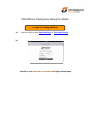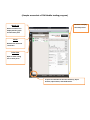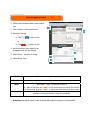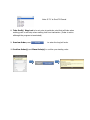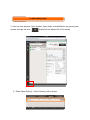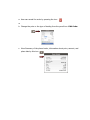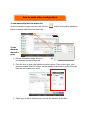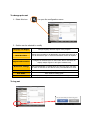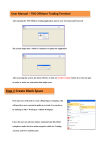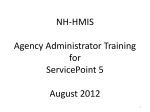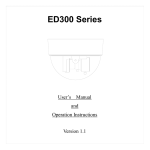Download TNS Offshore Trading User Manual for Mobile
Transcript
TNS Offshore Trading User Manual for Mobile 1) Login to Trading platform a) Client can login to either Full-client here or Trial version here b) Then fill in your Username and Password to login to the system (Sample screenshot of TNS Mobile trading program) Watch List Window to display selected product Menu to select list to display details: graph and the latest price News Window for news and researches Price Alert Open to view setting lists to alert prices To open new window for Account Summary, Open Position, Open Orders, and Notifications How to input an order 1. Select the interested stock under Watch List 1 2. Click Trade to set buy/sell order 2 3. Select to change a. Buy when to buy or b. Sell when to sell 4. put the amount that wants to be bought/sold in the box beside 4 5. Share Price – set price to trade 6. select Entry Type 3 6 Limit Place order to buy/sell at particular price Market Place order to buy/sell at the market price Stop Place order “wait” to buy/sell in case of Trailing stop 5 a) Want to set price and “wait” to buy at the higher price than the present b) Want to set price and “wait” to sell at the lower price than the present Place order to shift the stop loss point to move up steadily in the upward direction in case price moves in favor of profitability 7. Duration that set to trade (order is active although the program is terminated) Note: G.T.C is Good Till Cancel 8. Take Profit / Stop Lost is to set price at particular point that will take when making profit or will stop when making loss from transaction. (Order is active although the program is terminated) 9. Preview Order press to enter the buy/sell order 10. Confirm Order(s) and Place Order(s) to confirm your trading order To edit trading order 1. User can view Account, Open Position, Open Order, and Notification by opening new window through this icon located on the bottom left of the screen 2. Select Open Order(s) > Open Order(s) will be shown a. User can cancel the order by pressing the icon or b. Change the price or the type of trading from the pencil icon Edit Order c. View Summary of the placed order, information about price, amount, and place date by this icon How to make other configuration To add new entry into the watch list On the information page, user can click this icon that it is already added into the watch list until it turns yellow indicating To set alarm to alert at a price 1. On the information page, this icon be displayed on the bottom left. will 2. Click the icon to open new window to set an alarm. Then on the right, new window headed “Add Price Alert” will be display for the user to put in the price that the user wants to be alert. 3. Select type to alert, desired price, and set the duration to be alert. To change price set 1. Select this icon to open the configuration menu 2. Section can be selected to modify Language and Region Change language and time region of the program News Providers Change news providers to be displayed in the News tab on the left. It can be selected to open or close the information service at anytime. Regions and Countries Configure the desired region of news under “News” tab which can display multiple regions or all region simultaneously Notification settings Set Push Notification in mobile phone so if the buy order, sell order, or alarm is executed. It can also be set to push notification to email. Contact Contact list (Not implemented yet) User Guide Basis offshore trading guide Network Info Display internet speed that connects to our trading server To Log out