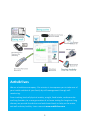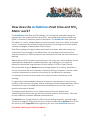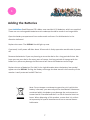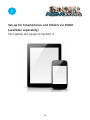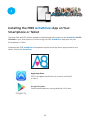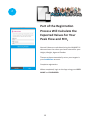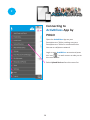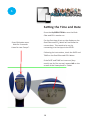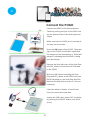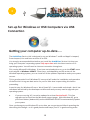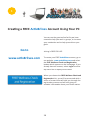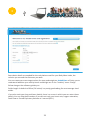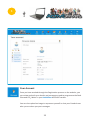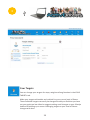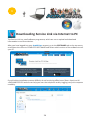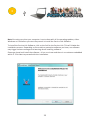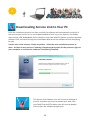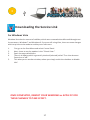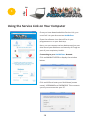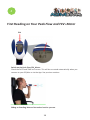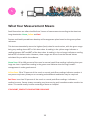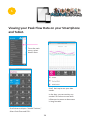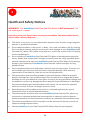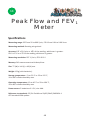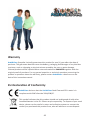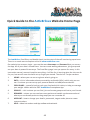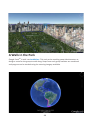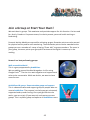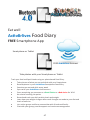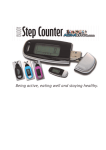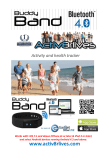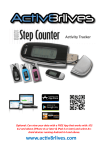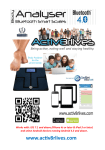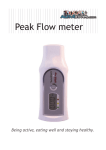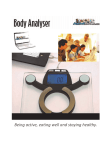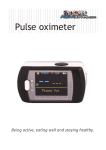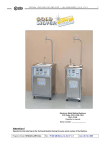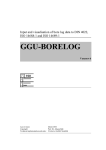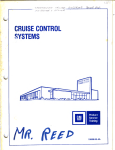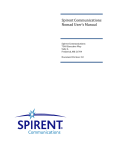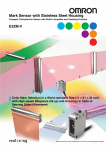Download Peak Flow and FEV1 Meter
Transcript
Peak Flow and FEV1 Meter Being active, eating well and staying healthy. Lung function and health. www.activ8rlives.com Activ8rlives We are a healthcare company. Our mission is to empower you to take care of your health and that of your family by self-management through selfmonitoring. From tracking levels of physical activity, weight, food intake, cardiovascular and lung function, to a new generation of at-home testing for long-term lung disease, we provide the devices and web-based tools to help you be active, eat well and stay healthy. Learn more at www.activ8rlives.com 2 Peak Flow and FEV1 Meter Summary: Activ8rlives Peak Flow and FEV1 Meter Please read this manual carefully before you use your new device so that you do not injure yourself or others, or cause damage to your new device through improper use. The Activ8rlives Peak Flow and FEV1 Meter is a simple electronic device, which allows you to monitor your lung function—especially useful if you have Asthma, Chronic Obstructive Pulmonary Disease (COPD), Cystic Fibrosis (CF) and need to track your Peak Expiratory (PEF) and Forced Expiratory Flow at 1 second (FEV1). It sends information to your private FREE Activ8rlives account via a USB connection to your PC, or using Activ8rlives POGO USB Hub (available separately) to your Smartphone or Tablet. You can see how well you are doing and keep track of your health and wellbeing. You can stay committed to your goals by forming groups with other members of your family, club, school or by joining our online communities. By working together in groups, we are more successful in achieving our health goals. Activ8rlives is designed to help you achieve this. The Activ8rlives Peak Flow and FEV1 Meter helps you to understand how your lung function can change throughout the week, during periods of ill health or as you change your weight and activity levels. It measures your total lung flow rate (PEF) and also determines how restricted your airways are (FEV1) using a non-invasive monitoring technology. When used with the Activ8rlives website or App, this device will help you to work out how close to your target values you are at any given time. This manual shows you how to quickly set-up your Activ8rlives Peak Flow and FEV1 Meter — it will take just 5 minutes if you follow this guide through. Included is a FREE Smartphone App and website, which also tracks your food intake via our photo-based Food Diary and these images are sent directly to your Free Activ8rlives account. Your activity, body composition and food intake can then all be viewed on a single page. Talk about cause and effect—very powerful. 3 Your Peak Flow and FEV1 Meter Your Activ8rlives Peak Flow and FEV1 meter has several parts, the DISPLAY (LCD), battery compartment, On/Off BUTTON, data compartment, memory scroll, measuring tube and mouth piece. It is also supplied with a storage bag. On/Off BUTTON Battery compartment LCD Display Memory scroll Data compartment Measuring tube Mouth piece Peak Flow meter 4 How does the Activ8rlives Peak Flow and FEV1 Meter work? The Activ8rlives Peak Flow and FEV1 Meter is a non-invasive method allowing the monitoring of the peak expiratory flow (PEF), also called peak expiratory flow rate (PEFR) is a person’s maximum speed of expiration. The Activ8rlives Peak Flow and FEV1 Meter is a small, hand-held device used to monitor a person’s ability to breathe out air. It measures the airflow through the bronchi of the lungs and can be used to estimate the degree of obstruction in the airways. Peak Flow readings are higher when we are well, and lower when the airways are constricted. From changes in recorded values, we may determine lung function, severity of Asthma or COPD symptoms and treatment and how well our treatment is working. Measurement of PEF requires some practise to correctly use a meter and the normal expected value depends on a patient’s gender, age and height. It is classically reduced in obstructive lung disorders such as Asthma, COPD or Cystic Fibrosis. Due to the wide range of Normal values and high degree of variability, peak flow is not the recommended test to identify respiratory disease. However, it can be useful in some circumstances to monitor the severity of it or efficacy of treatment. It is important to use the same meter every time to ensure consistency of the readings. It is generally recommended by Doctors to take one measurement in the morning and one in the evening, every day, before inhaling your prescribed medication. Also it is advisable to carry out additional measurements whenever you feel unwell or perceive shortness of breath. The highest peak flow value is the measurement of interest. Repeat your measurement until you have got the best possible result for the moment. Take care to have sufficient relaxation between measurements. The Normal value (Target value) for PEF varies according to gender, age and height. The chart on page 32 of this manual can be used to read-off your Normal value. Enter this value in your Target PEF when registering for your Free Activ8rlives account. If in doubt, contact your Doctor for advice. 5 6 1 Adding the Batteries Your Activ8rlives Peak Flow and FEV1 Meter uses two AAA 1.5V batteries, which are supplied. These are non-rechargeable batteries and no attempt should be made to recharge these. Open the battery compartment from underneath and insert 2 x AAA batteries in the direction indicated. Replace the cover. The DISPLAY should light up now. If not used, it will power off after about 30 seconds. A faulty operation would make it power off. Remove the batteries if you are planning to store the device for a long period of time. We hope you use your device for many years of course, but long periods of storage with the batteries in place may damage the device and will cause the batteries to discharge. Replace the set of batteries (2 x AAA) in the right direction when the battery low symbol appears on the DISPLAY. During the battery exchange the data stored in the memory of the monitor is well protected and NOT be lost. Note: Do not tamper or attempt to open the unit in which the battery is housed, your warranty will be invalidated. Substances contained within the battery may damage the environment or human health if handled and thus is a risk of electrical shock or burns. When disposing of this product, ensure that it is collected separately for special treatment and not as normal household waste. 7 Peak Flow and FEV1 Meter Washable Mouth Piece USB Cable 8 Carry Case 2 Two ways to set-up your Activ8rlives Peak Flow and FEV1 Meter Smartphone or Tablet Windows or OSX Computer via USB connection 9 2 Set-up for Smartphones and Tablets via POGO (available separately) For Laptop set-up go to Section 3. 10 2 Installing the FREE Activ8rlives App on Your Smartphone or Tablet The Peak Flow and FEV1 Meter uploads and downloads information via the Activ8rlives POGO USB Hub to your Smartphone or Tablet using the FREE Activ8rlives App open on your Smartphone or Tablet. Download the FREE Activ8rlives Smartphone App from the App Store appropriate to your device. Search for Activ8rlives. Apple App Store iOS 7.1 or higher and iPhone (4s or later) and iPad (3 or later). Google Play Store Select Android devices running Android 4.3 or later. 11 2 Register for Your FREE Activ8rlives Account Once you have installed the Activ8rlives App, open the App making sure your Smartphone or Tablet is connected to the internet. If you have already Registered, you can Login to your Activ8rlives account, click Login. If you have not previously registered for your Activ8rlives Account, then click the Register icon at the bottom left-hand corner of the App screen. Completing your Registration To complete the registration, add in the correct details for yourself by following the instructions on the App and selecting Next on each page. As you complete the information, your Activ8rlives account begins to learn more about you and your health. These data are used to help you with your self-management through self-monitoring. You can always edit these data later if you make an error, but please try to be accurate in entering your weight, height and age. These are important data. A conversion chart to assist you can be found on our website under the Information tab in the top menu. Remember your USER NAME (email) and PASSWORD details associated with your account and keep these safe. 12 2 Part of the Registration Process Will Calculate the Expected Values for Your Peak Flow and FEV1 Normal Values are calculated using the NHAINES III data and uses the values you have entered for your Height, Weight, Age and Gender. These are then automatically set as your targets in your Activ8rlives account. Complete registration. When completed, login to the App using your USER NAME and PASSWORD. 13 2 Connecting to Activ8rlives App by POGO Open the Activ8rlives App on your Smartphone or Tablet, making sure your Smartphone or Tablet is connected to the internet or cellphone network. Login to your Activ8rlives account and press this icon on each screen to take you to the menu screen Select Upload Devices from the menu list. 14 2 Connecting POGO and Peak Flow to Smartphone or Tablet Select the USB Peak Flow Meter from the list of devices which you can use to upload data to Activ8rlives . Then follow the instructions on-screen which will guide you through each step. 15 6 Setting the Time and Date Press the On/Off BUTTON to turn the Peak Flow and FEV1 monitor on. Press ON button once. Wait for 3 seconds. Listen for two “beeps”. For the first time of set-up, the display on the Peak Flow and FEV1 Meter will not show the correct date. This needs to be set, by connecting it to the App via the POGO. Following the instructions, check the DATE and TIME on the Peak Flow and FEV1 Meter. If the DATE and TIME are incorrect (they usually are for first set-up), answer NO on the screen of the Smartphone or Tablet. 16 6 Connect the POGO Connect the POGO to the Smartphone or Tablet by pushing the jack of the POGO into the ear phone socket of the Smartphone or Tablet. ON Make sure that the POGO jack is inserted all the way into the socket. Press the ON button of the POGO. The green light on the POGO should flash rapidly and the images on the Smartphone or Tablet will advance, indicating that the POGO is being seen by the App. Remove the blue left cover of the Peak Flow and FEV1 Meter and connect the USB cable to the POGO. With the USB cable connecting the Peak Flow and FEV1 Meter to the POGO, with the POGO switched on, the Peak Flow and FEV1 Meter will briefly show a series of 3 lines on its display. Check the Meter’s display. It should now have the correct time and date. Unplug the USB cable. Switch OFF the Meter by pressing the ON/OFF button once (brief press). 17 3 18 3 Set-up for Windows or OSX Computers via USB Connection Getting your computer up-to-date….. The Activ8rlives Service Link is designed to run on Windows 7 and 8 and Apple’s Leopard, Snow Leopard, Lion and later versions of its OSX. It is strongly recommended that before you install the Activ8rlives Service Link that you bring your computer’s operating system fully up-to-date with the latest version of its operating system. You will need an internet connection throughout. PCs running Microsoft’s Windows: If you have not already done so, go to the START menu and navigate to Windows UPDATE. From there, and depending on the version of the Windows operating system, you can install all of the updates required to make your system current. This is good practice for all Windows PC users and will make the installation and operation of the Service Link a great deal easier for you if a little time is spent doing this before proceeding. A special note for Windows XP users. We all loved XP—it was stable and simple—but it has now been left behind by the developers at Microsoft and you may need to upgrade your operating system: If you are running XP, it must be updated to at least Service Pack 2. This free upgrade can be found on the Microsoft support pages. With Windows XP, go to your Start Button (bottom left) and to WINDOWS UPDATE to automatically update your system. Once you have got your Windows PC up-to-date, we can get started. Worth spending the time doing this though—as it is good practice and keeps your PC in good working order. 19 3 Creating a FREE Activ8rlives Account Using Your PC You can use the great online facility we have created to help you work in groups, to increase your motivation and to help you achieve your goals. Go to www.activ8rlives.com Joining is FREE FOR LIFE. To create your FREE Activ8rlives account, go to our website: www.activ8rlives.com and select the FREE Wellness Check and Registration button which appears on the homepage. If you already have an account, select Login from the top menu bar to open your account. When you choose the FREE Wellness Check and Registration link, you will be presented with a series of screens that will take you through the registration process and will also give you valuable information about your health status. 20 3 Some basic details are needed for the calculations used for your Body Mass Index, the calories you use and the distances you walk. You can create your own target values for steps and weight to. Activ8rlives will help you to understand whether your activity levels and weight are in the “healthy” zones. Simply follow along as the software guides you. Stride length: A default of 60cm (24 inches) is a pretty good setting for most average sized adults. If you also track your lung and heart health, there is a screen in which you can enter these details. You can skip these sections if you do not track your heart rate, oxygen saturation, Peak Flow or Forced Expiratory Volume at 1 second (FEV1). 21 3 Your Account Once you have worked through the Registration process on the website, you can review and edit your details and parameters used to programme the Peak Flow and FEV1 Meter in your Activ8rlives ACCOUNT section. You can also upload an image to represent yourself so that your friends know who you are when you post messages. 22 3 Your Targets You can change your targets for steps, weight and lung function in the YOUR TARGETs tab. Make your targets achievable and realistic for your current level of fitness. These individual targets can easily be changed should you find that you have set your goals too low. We also suggest making small changes to your lifestyle habits and building up to more challenging targets as your level of fitness changes with time. 23 3 Downloading Service Link via Internet to PC The Service Link is a small software programme, which we use to upload and download information to and from devices. After you have logged into your Activ8rlives account, go to the SOFTWARE tab on the top menu, scroll down the menu to COMPUTER SOFTWARE and select which version of the software to suit your PC. If you find the installation process difficult, do call us during office hours (9am—6pm) on UK +44(0)1480 352 821 and we can help you over the telephone and by logging into your computer remotely. 24 2 3 Note: Do make sure that your computer is up-to-date with all its operating updates, either Windows or OSX before you start the process to install the Service Link Software. To install the Service Link Software, click on the link for the Service Link. This will initiate the installation process. Depending on the antivirus protection software you have, our software may trigger various messages and warning about installing software. Please go ahead and install the software—it has no viruses and there is no malware embedded within it. Click Next to proceed with the installation. 25 3 Downloading Service Link to Your PC Once the installation process has been started, the software will automatically install all of the services you need to run it and to download data from any of our devices: the Buddy Step Counter USB, BuddyBand, Pulse Oximeter, Peak Flow and FEV1 Meter as well as the Body Analyser USB. Just work through the installation Wizard and the software will do everything for you. It make take a few minutes. Please be patient - allow the auto-installation process to work. At times it may seem as if nothing is happening but watch for the processor light on your computer to see that the software is busy being installed. This Service Link Software icon will sit on the desktop of your PC and when you want to upload your data from your Peak Flow and FEV1 Meter you will need to double click to open the software programme. 26 2 3 Downloading the Service Link For Windows Vista Windows Vista has its own set of oddities, which were removed when Microsoft brought out its successors, Windows 7 and Windows 8. If you are still using Vista, there are some changes which may have to be made to enable you to edit users. 1. 2. 3. 4. 5. First, go to the Start Menu and select Control Panel. Next, chose to see the options in the “Classic View.” Open the page called Users. There is an option which is generally checked (selected) called “Turn User Account Control on or off.” This takes you to another window, where you simply untick the checkbox to disable UAC. ONCE COMPLETED, REBOOT YOUR WINDOWS or APPLE PC FOR THESE CHANGES TO TAKE EFFECT. 27 ON 3 Using the Service Link on Your Computer Once you have downloaded the Service Link, you must link it to your Account on Activ8rlives. Open the software icon that will be in your programmes or on your desk top. Here, you can connect various devices and you can also record your Wellness and severity of Cough as part of your respiratory health. Connecting to your Activ8rlives Account. Click on MANAGE USERS to display the window below. Click on ADD and enter your Nick Name (screen name), USERNAME and PASSWORD. This connects you to your account via your PC. 28 Using the Service Link on Your Computer Make sure your Peak Flow and FEV1 Meter is SWITCHED OFF Connect the USB data cable to the Peak Flow FEV1 Meter to your Windows or Apple PC via the USB port. Open the Service Link software that can be located on the desktop of your computer. SWITCH ON your meter. The Peak Flow Meter will automatically make a connection with your PC. Your PC may display a message indicating that it is looking for drivers, which it will automatically install. Be patient if your computer is old and a bit slow. On older PCs, this may require a second attempt. Once the drivers have been installed, then the Service Link software programmes your Peak Flow and FEV1 Meter and even your preference for metric or imperial units. This all takes place in seconds. We recommend uploading your data at regular intervals throughout the week to prevent loss of data due to damage or loss of your Peak Flow and FEV1 Meter. That’s it. All you have to do from now on is plug the Peak Flow and FEV1 Meter into your PC with the Service Link open (an internet connection is required) and then switch on the meter to upload your data to your account on Activ8rlives. 29 4 First Reading on Your Peak Flow and FEV1 Meter ON Switch on the Peak Flow FEV1 Meter. Check the DATE and TIME are correct. This will be corrected automatically when you connect to your PC/Mac or via the App. See previous sections. Sitting or Standing, blow as fast and as hard as you can. 30 4 First Reading on Your Peak Flow and FEV1 Meter Press the On/Off BUTTON to turn the Meter on. At first, the last result of the memory is shown (0 if there are not yet data) and then the device indicates READY for a measurement by two short beeps and flashing arrows. You must wait for the beeps before making a measurement. You can perform the measurement while standing or sitting upright . Hold the monitor with both hands on the two blue rubber areas (compartments). Inhale completely and hold your breath for 2 seconds. Cover the mouthpiece tightly with your lips. Blow into the measuring tube as hard and as fast as you can. A long beep confirms that the measurement has been recorded. OFF The peak flow value is displayed for about 3 seconds, the FEV 1 is shown. Afterwards the monitor is ready for a new measurement, which is indicated by two short beeps. YOU MUST SWITCH OFF THE METER TO STORE THE DATA. IT WILL NOT UP LOAD IF THE METER IS LEFT ON. 31 32 5 What Your Measurement Means Peak flow values are often classified into 3 zones of measurement according to the American Lung Association: Green, Yellow and Red. Doctors and health practitioners develop self-management plans based on the green-yellowred zones. This device automatically stores the highest (best) value for each session, with the green range being any reading above 80% of this best value. A reading in the yellow range indicates a reading between 60% and 80% of the best value. A reading in the red range indicates a reading below 60% of the best value. However, these ranges are driven from the Normal Values calculated for you within the software. Green Zone: 80 to 100 percent of the usual or normal peak flow readings indicating that your lungs are clear. A peak flow reading in the green zone indicates that the lung function management is under good control. Yellow Zone: 50 to 79 percent of the usual or normal peak flow readings indicates caution. It may mean respiratory airways are narrowing and additional medication may be required. Red Zone: Less than 50 percent of the usual or normal peak flow readings. Indicates a medical concern. Severe airway narrowing may be occurring and immediate action needs to be taken. This would usually involve contacting a doctor or hospital. IF IN DOUBT, CONTACT YOUR DOCTOR FOR ADVICE 33 6 Viewing your Peak Flow Data on your Smartphone and Tablet. From the main menu, select Health Data. Scroll back up to see your data trends. In the App, you can overlay any number of trackers to see what influences increases or decreases in lung function. Scroll down and open “Health Trackers,” Select Peak Flow and FEV1. 34 6 Viewing your Peak Flow Data on your Computer From the top menu of your Activ8rlives account you can view your Data. Select the time period for which you wish to display your data (Day, Week, Month or Year) and scroll down to see your data. Within this section you can start to see trends of what affects the other health parameters, and you begin to learn good behaviors. Along with the Activ8rlives Peak Flow and FEV1 Meter, you can monitor and adjust your levels of physical activity (BuddyBand), body composition (from the Body Analyser Bluetooth 4.0), blood oxygen saturation (Pulse Oximeter) and food intake can also be viewed on a single page. Talk about cause and effect - very powerful. 35 36 7 Cleaning and Disinfection It is recommended that you disinfect the mouthpiece and measuring tube before its first use and at least once a week using the following procedures. Never immerse the Meter’s central unit in water or disinfecting solution. Disconnect the mouthpiece from the measuring tube and stand it in continuously boiling water for 10 minutes. Or stand the mouthpiece in commonly used disinfecting solution and follow the instructions on its label. Leave the mouthpiece on a clean piece of paper towel to dry. Reassemble the mouthpiece onto the measuring tube. Disconnect the measuring tube from the mouthpiece and rinse it well with distilled water. DO NOT USE TAP WATER. Or lay the measuring tube down in a container of commonly used disinfecting solution and follow the instructions on its label. DO NOT IMMERSE THE MEASURING TUBE IN BOILING WATER. Leave to stand and dry on a clean piece of paper towel and then reassemble. Peak Flow meter (never immerse in water or disinfecting solution) Washable Mouthpiece Washable Measuring Tube 37 38 8 Health and Safety Notices WARNINGS: The Activ8rlives Peak Flow and FEV1 Meter is NOT waterproof. Do not submerge it in water. Seek advice from your Doctor about any long-term condition. This device should not be used to make a primary diagnosis. This device is not a toy. It is not calibrated for persons under 16 years of age, pregnant women, or professional athletes. Do not wash the Meter’s central unit in water. Use a soft, microfiber cloth for cleaning. Don’t use harsh cleaning products as these will cause damage to your Activ8rlives Peak Flow and FEV1 Meter. Don’t allow sharp objects to scratch the screen of the LCD display as this may damage it. Do not allow your Activ8rlives Peak Flow and FEV1 Meter to be subjected to excessive forces, shocks, dust, temperature changes or humidity over the range specified. Harsh physical treatment may stop your Activ8rlives Peak Flow and FEV1 Meter from working properly. Don’t expose your Activ8rlives Pulse Oximeter to direct sunlight for long periods of time. Don’t remove the back cover and tamper with the internal components. If you do, you will invalidate your warranty and may cause irreparable damage. Other than the replacement of the batteries, there are no user serviceable parts. Take precautions when handling all battery types and dispose of batteries properly. Remove the batteries if you are planning to store the device for a long period of time. We hope you use your device for many years of course, but long periods of storage with the batteries in place may damage the device and will cause the batteries to discharge. Only use the battery type recommended in this manual. Do not touch the exposed electronic circuits, as there is a danger of electric shock. When disposing of this product, ensure that it is collected separately for special treatment and not as normal household waste. The measurement functions built into the Activ8rlives Peak Flow and FEV1 Meter are not meant to substitute professional measurement or industrial precision devices. Values produced by the unit should be considered as reasonable representations only. The technical specifications for this product and the contents of the user manual are subject to change without notice. Contact Activ8rlives if your Peak Flow and FEV1 Meter does not work properly. 39 14 Peak Flow and FEV1 Meter Specifications Measuring range: PEF from 50 to 900 l/min, FEV1 from 0.01 to 9.99 litres. Measuring method: Rotating wing wheel. Accuracy: PEF ± 20 l/min or 10% of the reading, whichever is greater. FEV1 ± 0.1 l or ± 5% of the reading, whichever is greater. Measuring resolution: PEF 1 l/min; FEV1 0.01 l. Memory: 240 measurements with date/time. Size: 77 (W) x 144 (L) x 48 (H) mm. Weight: 150g (with batteries). Storage temperature: -5 to +50 °C or 23 to 122 °F, 10 to 90% relative humidity max. Operation temperature: 10 to 40 °C or 50 to 104 °F, 10 to 85% relative humidity max. Power source: 2 batteries of 1.5 V, size AAA. Reference to standards: CE (EU Guidelines 93/42/EWG) EN60601-1 ATS standard 1994 update. 40 Warranty Activ8rlives (Aseptika Limited) guarantees this product for one (1) year after the date of purchase. The guarantee does not cover the battery, packaging and damages of any kind due to misuse, such as: dropping or physical misuse caused by the user or water damage. Claimed products will be replaced when returned marked as DAMAGED together with the original proof-of-purchase. For any general enquiries or technical questions concerning the product or questions about the warranty, please contact Activ8rlives—details are on the back of this Instruction manual. EU-Declaration of Conformity Activ8rlives declares that the Activ8rlives Peak Flow and FEV 1 meter is in compliance with EMC directive 2004/108/EC. This symbol indicates that this product should not be disposed of with other household wastes in the EU. Please recycle responsibly. To dispose of your used device, please use the retailer’s return and collection systems or contact the retailer you purchased this product from, who will advise on correct disposal. 41 42 Quick Guide to the Activ8rlives Website Home Page The Activ8rlives Food Diary and Health App is just the start of the self-monitoring experience. There is so much more to explore online at www.activ8rlives.com Our website has a secure Login—you use the same Username and Password that you use on the App. All of your data is stored there. You can create walking adventures, join groups and see your data in powerful new ways. The Food Diary page is an eye opener for many. In this Instruction manual, we won’t explain everything—half the fun is learning what the site can do for you, but we will cover the basic set-up to get you started. The site has 7 major sections: 1. HOME—where you can see at a glance what is going on. 2. DATA —this is information about your activity and health (KPIs), which only you can see. It’s where you can set-up your personal details and add/remove devices. 3. FOOD DIARY— powerful tool to track your food and drink intake, to help you manage your weight. Works with the FREE Activ8rlives Smartphone App. 4. GROUPS — this is where you can find, join and create groups and chat to your friends. 5. REWARDS —where you can see how many points and medals you have earned and where you can donate points to the groups you are a member of. 6. ACCOUNT—how to change your details, passwords, targets and a place to create custom trackers. 7. HELP—video instructions and App software downloads. 43 A Walk in the Park Google EarthTM is built into Activ8rlives. This tool can be used by group Administrators to design a route for the group to walk along. Steps from each group member are combined and progress can be tracked using the stunning imagery available. 44 Join a Group or Start Your Own! We work best in groups. This motivates and provides support for this function. Can be used for: family, friends or Corporate teams, for charity events, personal health training or fundraising. Personal Activity Medals are earned for achieving targets. Donation points are also earned for physical activity and for self-monitoring. These Donation points can be awarded to the groups you are a member of: a way of saying "Great Job!" to group members. The more in your group, the more points your group will receive and the higher it moves up in the ranking. Some of our best performing groups Walk around the World This is a group supported by Activ8rlives. We are walking around the World together in silico using Google EarthTM. The aim is to work together and support each other to be more active. While we do this, we want to have some fun too. Activ8rlives A8 group: Demonstration group and support This is a demonstration and support group for people who are new to Activ8rlives. The purpose is to help you get orientated, supported and up-and-running. Once you get how the site works, you can unjoin (if you want to) and create your own groups. This is a public group and open to all Activ8rlives users. 45 46 Eat well Activ8rlives Food Diary FREE Smartphone App Smartphone or Tablet FREE Activ8rlives Account Take photos with your Smartphone or Tablet Track your food and liquid intake using our photo-based Food Diary. Take pictures of what you eat and drink with your Smartphone. Records photos in your Activ8rlives Smartphone Food Diary. See what you eat and drink every week. Syncs with your Activ8rlives cloud account. Score everything you consume as a Good Choice or a Bad choice for YOU! No calorie counting. No points. Record and track your daily activity levels and weight. Learn how your weight changes when small changes are made to your diet and levels of exercise. Join online groups and form communities with friends and family. Chat with your group, provide support and receive encouragement. 47 Activity Tracking The Activ8rlives BuddyBand Bluetooth 4.0 is a wearable wristband with integrated Bluetooth 4.0, 3D Sensor, upgradable firmware, with data upload to FREE Smartphone App via Bluetooth 4.0 or USB to your PC (Windows or OSX). The BuddyBand allows you to track your activity levels and energy expenditure — especially useful as part of an exercise schedule or weight loss programme. It uploads information to your private personal FREE account at Activ8rlives so that you can learn to manage your health and wellbeing and better support your family and friends with theirs. Records steps, calories burned, vibration alerts and LED shows intensity of exercise. Adjustable size, 3 interchangeable straps in Black/Blue/Pink. May not be suitable for sensitive skin. Displays time – looks like a modern watch and you can check your progress throughout the day. Synchronises with FREE Activ8rlives App via Bluetooth 4.0 or PC (Windows or OSX) via integrated USB. FREE Activ8rlives Smartphone App (iOS 7.1 and above and select Android devices running Android 4.3 and above). Fully comply with EU Privacy Laws. No cable required, no programming. Charges in 15 mins and works 3 days between charges. Sweat and splash proof but NOT waterproof. Not for use in swimming pool, shower or sauna. Learn from visualisation of combined weight, activity and Food Diary and work in groups for added motivation. 48 Blood Pressure The Activ8rlives Blood Pressure Bluetooth 4.0 monitor is an easy-to-use device that can measure your blood pressure — especially useful if you suffer from previously diagnosed conditions, which result in high or low blood pressure. This device is intended for measuring the blood pressure on the upper arm for people with an upper arm circumference of 22 to 42 cm (about 9-17 inches). It is intended for use by adults only. Automatically uploads information from your Activ8rlives Blood Pressure Bluetooth 4.0 monitor to your Smartphone or Tablet via FREE Activ8rlives App. Devices support are: iOS 7.1 and above (iPhones 4s or later or iPads 3 or later) and selected Android devices running 4.3 and above. Accurately measures Systolic and Diastolic blood pressure, and irregular heart beat. Upper arm measurement for accuracy, with adjustable cuff for 22-42cm circumference. Single integrated unit with wireless Bluetooth 4.0 set-up – no programming required. Automatically uploads to FREE Activ8rlives account via Smartphone App (iOS 7.1 or later & Android 4.3 or later). Easy to use, large LCD display and buttons for ease of use. Fully comply with EU Privacy Laws. 49 Body Composition The Activ8rlives Body Analyser Bluetooth 4.0 determines your weight and your visceral fat index. In addition to calculating your Body Mass Index (BMI), it will also calculate your percentage of muscle and fat, so that you can see whether your exercise or weight loss programme is removing fat (good) or losing muscle (bad), allowing you to monitor and adjust your regime. The Body Analyser Bluetooth 4.0 uploads your stored data directly to your FREE Activ8rlives account via your Smartphone or Tablet with Bluetooth 4.0 enabled devices. Includes a FREE Smartphone App (iOS 7.1 or later, selected Android 4.3 devices or later), which also tracks your food intake via our photo-based Food Diary. You can also use your FREE Activ8rlives App to track your lung and heart function, blood pressure, blood glucose, medication and any custom tracker you wish to record. Requires Bluetooth 4.0 Smartphone or Tablet to use and uploads data to your FREE account. Accurately measures: weight, BMI, Visceral fat, Body fat, Bone and Muscle Mass. FREE Smartphone App (iOS 7.1 or above and select Android devices running 4.3 or above). Fully comply with EU Privacy Laws. Simple – no programming of smart scales required. Learn from visualisation of weight, combined with activity and Food Diary. Work in groups for added motivation. 50 General Health Contactless Thermometer The Activ8rlives Contactless Thermometer Bluetooth 4.0 is an easy-to-use device that can measure your body’s temperature. It sends information to your private personal Activ8rlives account via your Bluetooth 4.0 enabled Smartphone or Tablet (not included) so that you can see your precise temperature without contact and to help you keep track of your health and wellbeing. The Activ8rlives Contactless Thermometer Bluetooth 4.0 does a lot more than just measure your body temperature — it helps you understand how your body is changing in response to numerous factors, such as age, sex, type and thickness of skin, internal biochemical and physiological changes. It also measures surface temperature. Contactless and simple operation. Measures body, ambient and surface temperatures. Upload data directly to your Free Activ8rlives account via Bluetooth 4.0. Fully comply with EU Privacy Laws. Replaceable 2 x AA battery. Suitable for all ages. 51 52 This Instruction manual is available FREE for download at http:// data.activ8rlives.com/help/manuals.aspx after Login and can be found in the Help section. It can also be purchased via our online Store http:// activ8rlives.hostedbywebstore.co.uk/ Make it fun—do it together! We are more effective when we work in groups. Be active, eat well and stay healthy. 53 Be active, eat well and stay healthy. 54