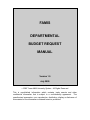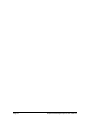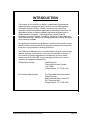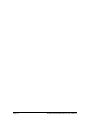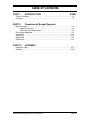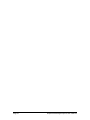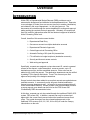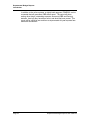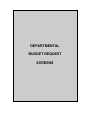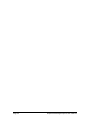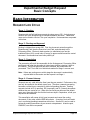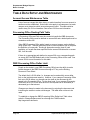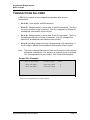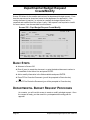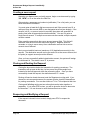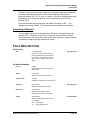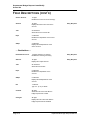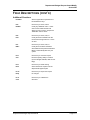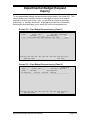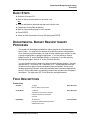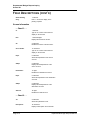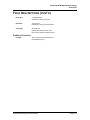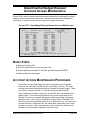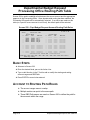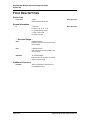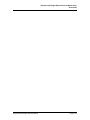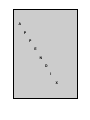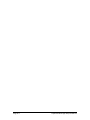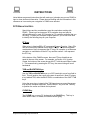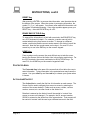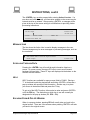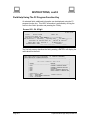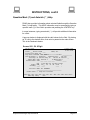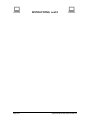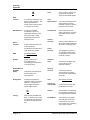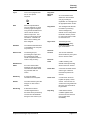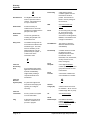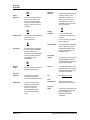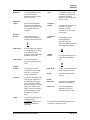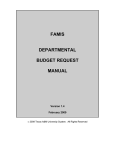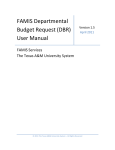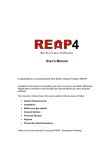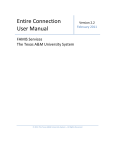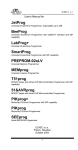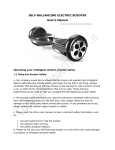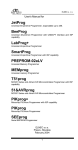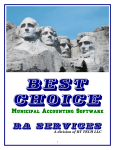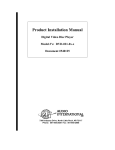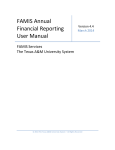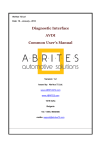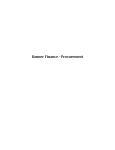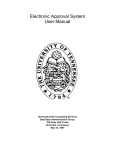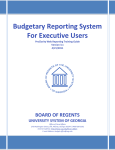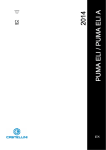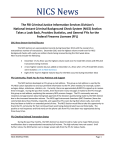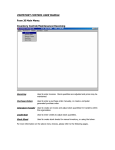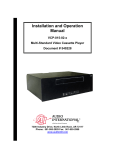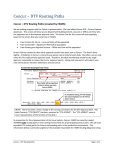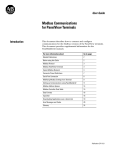Download famis departmental budget request manual
Transcript
FAMIS DEPARTMENTAL BUDGET REQUEST MANUAL Version 1.0 July 2005 © 2005 Texas A&M University System. All Rights Reserved This is unpublished information which contains trade secrets and other confidential information that is subject to a confidentiality agreement. The unauthorized possession, use, reproduction, distribution, display or disclosure of this material or the information contained herein is prohibited. Page I-2 Departmental Budget Request User’s Manual INTRODUCTION The purpose of this manual is to assist in understanding departmental budget requests procedures in the Financial Accounting Management Information System (FAMIS). FAMIS is an accounting system that responds to financial regulations applicable to educational institutions. All applications access a common database that allows different users to access identical information. Other applications include Financial Accounting, Accounts Payable, Purchasing, Receiving, Fixed Assets and Sponsored Research. Manuals for these applications are being developed or are currently available. By utilizing the information and guidelines contained in this manual, a user should be able to process reports and programs required at the end of the fiscal year, and to prepare for closing procedures. The FAMIS User Manuals are in a constant state of revision, due to screen updates, changes in procedures, or any one of a multitude of reasons. If you would like to make suggestions or call attention to errors, please contact us at (979) 458-6450, or copy the page with the error, note the correction or suggestion and send it to: College Station based: FAMIS Services Texas A&M University System 1144 TAMU College Station, TX 77843-1144 Non-College Station based: The Texas A&M University System FAMIS Services A&M System Building, Suite 2175 200 Technology Way College Station, TX 77845-3424 Departmental Budget Request User’s Manual Page I-3 Page I-4 Departmental Budget Request User’s Manual Table of Contents PART I INTRODUCTION PAGE Table of Contents................................................................................................ I-5 Overview ............................................................................................................. I-7 PART II Departmental Budget Requests Basic Concepts .................................................................................................. II-3 Request Life Cycle .................................................................................... II-4 Table Setup and Maintenance .................................................................. II-4 Routing and Approvals....................................................................................... II-3 Screen 520....................................................................................................... II-12 Screen 521....................................................................................................... II-12 Screen 528....................................................................................................... II-12 Screen 529....................................................................................................... II-13 PART VI APPENDIX Instruction Page ................................................................................................VI-3 Glossary ............................................................................................................VI-9 Departmental Budget Request User’s Manual Page I-5 Page I-6 Departmental Budget Request User’s Manual Overview INTRODUCTION Within FRS, a Departmental Budget Request (DBR) provides a way to automate the budget and fund transfers at the departmental level. Requests to move budget (or funds) from one account (source) to another (destination) are initiated by the source department, i.e. the giving account. The documents are routed through the source department’s routing and approval paths seeking the required electronic approvals. Ultimately, the request will post 02x (and 06x) transactions after the final electronic approval is satisfied at the Processing Office level. Overall, benefits of this new document include: ¾ Departmental Data Entry ¾ One source account to multiple destination accounts ¾ Departmental Electronic Approvals ¾ Central Approval via Processing Office ¾ Automatic Posting of 02x (and 06x) transactions ¾ FYI notification to budget recipients (destination accounts) ¾ Security and Account access controls ¾ Web routing and approval Specifically, requests are assigned a unique document ID, contain a general reason for the request, a short description, a source account, up to 10 destination accounts, and the associated amounts. Extra notes can be added to fully justify the request. The destination departments can be notified by adding FYIs to specific individuals. These FYIs are sent upon final approval and posting of the budget transactions. Several controls have been added to ensure that requests are made between qualified accounts. A new security entity will grant creation/modification access to source departments only. An account to account access table will refine the allowable transfers. Several system rules are embedded to ensure a proper request, more details can be found on the FRS Screen 520 Create/Modify DBR documentation below. At this time, requests can only be created through the traditional FAMIS 3270 system, FRS screen 520. In addition, requests can only be entered and approved in the current fiscal year and cannot be transferred across fiscal years. The routed documents can be reviewed and approved on the traditional 3270 screens (910, 911, 912, 914 or 918) or under the Canopy inbox/outbox on the web. Departmental Budget Request User’s Manual Page I-7 Departmental Budget Request Introduction In addition to the online systems, a nightly batch program, FBAR522, can be requested that will generate a DBR status report. The report will show, among other things, outstanding requests, document (DBR and Routing) statuses, how long they have been active, and what has been posted. This report will be critical at year end time as unprocessed old year requests face automatic cancellation. Page I-8 Departmental Budget Request User’s Manual DEPARTMENTAL BUDGET REQUEST SCREENS Page II-2 Departmental Budget Request User’s Manual Departmental Budget Request Basic Concepts BASIC INFORMATION REQUEST LIFE CYCLE Stage 1 - Creation Departmental staff will add new requests by using screen 520. A single source account can move budget/funds to multiple destination accounts. Destination users can be listed to receive FYIs upon completion. No transactions are posted at this time. Stage 2 - Routing and Approval Routing is initiated from screen 520. First, the document routes through the Departmental Path, then the Executive Level Path, and ultimately to the Processing Office. Electronic desk member (or substitutes) can use the traditional inbox (910) or web inbox (Canopy) to approve and forward the routed document. No transactions have been posted yet. Stage 3 - Completion The processing office will be responsible for the final approval. Processing Office participants can alter the document in limited ways (without rejecting it back to the creator). Once final approval has been achieved, the transactions are processed. The FYIs to the list of individuals marked in Stage 1 are now sent. Note: If there are posting errors at this stage the document is automatically rejected back to the creator and the request is at Stage 1. Stage 4 - Yearend cleanup Requests are only valid within the fiscal year they are created. Furthermore, they can only be created in the default (open) year. Therefore, yearend processing becomes a critical time to complete or cancel all pending requests. Pending requests include all IP (in process), RE (reopened), and CL (closed) documents whether they are routed or not. When the new fiscal year becomes the default open year, generally within the first few business days in September, all old year request will be cancelled. This cancellation will sweep all (old year) requests and cancel the routing documents, if they exist, and the DBR documents. A couple of tools will assist you in monitoring pending transactions at this time. Screen 521 can be used to review all pending transactions by an account or department. A batch report, FBAR522, can also be requested. Departmental Budget Request User’s Manual Page II-3 Departmental Budget Request Basic Concepts TABLE DATA SETUP AND MAINTENANCE Account Access Maintenance Table Lists of account ranges that allow, deny, or restrict transfers from one account to another must be established. Some basic rules apply to all campuses, but each campus must determine which account ranges are valid. This table could be used to deny GL-GL fund transfers. See screen 528 for more information. Processing Office Routing Path Table A Processing Office and Path must be created to handle the DBR documents. The Processing Office must be defined on screen 940 and a default path must be created on screen 926. Other DBR Processing Office paths, based on account ranges, can be defined using screen 529. The new path name must be used on screen 926 to complete the definition of a new path. Routing & Approvals uses the ‘best fit’ path available, so if a path has been specified on the screen 529 table and on screen 926, it will be used. If there is no appropriate path defined on screen 529 or no corresponding path on screen 926, the DBR default path in the Processing Office will be used. See screen 529 for more information on this table. . DBR Processing Office Dollar Limit People on the desks in your DBR Processing Office have the ability to make limited changes to the DBR Document through a PF key on the Routing Document Cover Sheet. The default limit is $1.00 dollar (i.e. changes can be made within a one dollar limit on the total document amount). However, if your campus Processing Office limit set to $0.00 dollars, no changes can be made to the document by the people in the Processing Office. On the other hand, if your campus Processing Office limit set to $ 5.00, the total amount of the request can be increased (or decreased) up to that amount. Changes can always be made to the document by rejecting the document and instructing the creator to make said changes. The table does not have to be used. To establish or change the DBR Processing Office Dollar Limit Table value, submit a Change/Enhancement form through the FAMIS website, http://sago.tamu.edu/famis. Page II-4 Departmental Budget Request Manual Departmental Budget Request Basic Concepts TRANSACTIONS ALLOWED A DBR can be created to move budget/funds between these account combinations: • GL to GL - Cash transfer, an 060 transaction. • SL to GL - Budget transfer by a one sided ‘C’redit 021 transaction. The SL is the source of funds, budget is reduced. If the SL is mapped to a different GL an additional cash transfer will be included. • GL to SL - Budget transfer by a one sided ‘D’ebit 021 transaction. The SL is the destination account, so budget is increased. If the SL is mapped to a different GL an additional cash transfer will be included. • SL to SL (including support accounts) - Budget transfer (022 transaction). If the SLs map to different GLs an additional cash transfer will be included. Note: The Account Access Maintenance Table can be used to limit the allowed transaction combinations. See below for an example of how to eliminate ALL GL combinations for your campus. See Screen 528 information. Screen 528 – Examples F Source of Funds/Budget Destination Range Access _ 000000 thru 099999 000000 thru 999999 N _ 100000 thru 999999 000000 thru 099999 N These rules would prohibit all GL fund balance transfers. Departmental Budget Request Manual Page II-5 Departmental Budget Request Basic Concepts ROUTING AND APPROVALS DEPARTMENTAL DESK PARTICIPANTS The creator of the request (or anyone with entity access) uses screen 520 to initiate routing. Once routing is initiated, the routing document must be recalled (or rejected) before departmental people can make changes to an original DBR document. Screen 520 is used to reopen the DBR. Once reopened, the request can be modified. The request must then be re-routed. EXECUTIVE DESK PARTICIPANTS If an Executive Level has been defined, the DBR document routes according to the prescribed path. No special access to the original request has been granted. PROCESSING OFFICE DESK PARTICIPANTS Special limited access to make changes to the original DBR document has be granted to people in the Processing Office. As a primary (or substitute) on your Processing Office desk, you will be able to modify the DBR document from the Inbox document coversheet. When pressed, the corrections PFKEY allows you to modify the dollar amount, pool, or mandatory/non-mandatory flag on the DBR document. The dollar limit established by your campus controls how much the dollar amount can be altered. The pool code can be changed to another pool code. FAMIS considers all transfers as Non-Mandatory. However, in rare cases, you can re-categorize it as a Mandatory transfer. For all other changes, the DBR document must be rejected back to the department for correction. For the department to make changes, the routing document cannot be active. You will have to reject it back to the creator, and all approvals up to this point become null and void. The departmental users then have the ability to reopen the document (Screen 520) to make changes. The DBR document must then be re-routed. Page II-6 Departmental Budget Request Manual Departmental Budget Request Create/Modify Screen 520 allows for the creation and review of a departmental budget request. From here the request can be closed and routed to the department for approval(s). If the routing document is inactive (i.e. rejected or recalled) the budget request can be reopened and modified from this screen. Lastly, if the request is not required or invalid for some reason, it can be cancelled from this screen. Screen 520 – Dept Budget Request Create/Modify 520 Dept Budget Request Create/Modify 07/06/05 09:31 FY 2005 CC AB Screen: ___ Doc: U500003 Doc FY: 2005 Status: Total Amount: Summary: ___________________________________ Route Doc: Justify: __ Source Account Amount Title Dept SDept ______ _____ ____ _______________ - Destinations ---------------------------------------------------------- Del ______ _____ ____ _______________ _ ______ _____ ____ _______________ _ ______ _____ ____ _______________ _ ______ _____ ____ _______________ _ ______ _____ ____ _______________ _ ______ _____ ____ _______________ _ ______ _____ ____ _______________ _ ______ _____ ____ _______________ _ ______ _____ ____ _______________ _ ______ _____ ____ _______________ _ Created: Changed: Enter-PF1---PF2---PF3---PF4---PF5---PF6---PF7---PF8---PF9---PF10--PF11--PF12--Hmenu Help EHelp NOTE FYI REFs Clse Rout Reop Canc BASIC STEPS • • • • • Advance to Screen 520. Enter 0 (zero) to create the document, or enter the desired document number to be modified on the Action Line and press ENTER. Add or modify information in the fields available and press ENTER. Press PF8 to Close the Document (you will be prompted to Route the doc) -orPress PF9 to Route the Document (you will be prompted to Close the doc) DEPARTMENTAL BUDGET REQUEST PROCESSES As a creator, you will use this screen to create or modify a budget request. Once the request is ready, you then send it to you departmental routing path for approval. Page II-7 Departmental Budget Request User’s Manual Departmental Budget Request Create/Modify Screen 520 Creating a new request Assuming you have screen and entity access, begin a new document by typing ‘U0’, ‘NEW’, or ‘0’ on the action line field Doc. After entering a summary and a select a justification (? for a list) code, you can enter the account information. You must enter at least the 6-digit source account and if the account is an SL a valid pool (from the account ABR or one designated as a line item budget). If the account is a GL, no account control is required; the system will generate it at posting time (after all approvals have been satisfied). You can only enter a single source account. If multiple source accounts are needed, multiple requests must be created. Enter a positive amount into the source account amount field. This field will match the total amount field and cannot be negative. Negative amounts, reversals, or trying to move money from a destination account into a source account are not allowed. Next you must add at least one (maximum of 10) destination account(s) to the request. The destination account can be the same SL as the source account, but the pools (or support account) must be different. Once you have successfully added a destination account, the system will assign the document id. The status is now ‘IP’ in process. Closing and Routing the Request Closing the documents checks the transaction for posting correctness. The transaction will not post at this time, but any errors should be caught here, instead of at the final approval within the processing office. Once you have successfully closed the request, the status becomes ‘CL’ closed. Routing will send a closed document onto the Department routing path. If you choose to route an open document, the system will also check the transactions for posting correctness. You can also insert an FYI or FYA recipient at this time. Closing and Initiating routing are two actions that can be taken together or separately. If you press PF8 to close, you will be given the choice to also route the document. You can choose to route the document now or later. Reopening and Modifying a Request If the request is closed, but not routed, simply press PF10 to reopen the document. Page II-8 Departmental Budget Request Manual Departmental Budget Request Create/Modify Screen 520 However, if the request has been routed, the routing document cannot be active. It must be cancelled, rejected, or creator recalled within the Routing and Approval screens (910, 911, 912) or on Canopy. Once the routing document has been taken out of routing, the request can be reopened on screen 520 by pressing PF10. Once the document has be reopened, the status will change to ‘RE’. The changes can now be entered. The request must be closed and routed again. Canceling a Request You can simply cancel any request that does not have a routing document by pressing PF11. However, if you wish to cancel the document with an active routing document, the routing document must first be rejected or creator recalled. A cancelled request cannot be reopened or closed. FIELD DESCRIPTIONS Action Line Doc: 7 character/digits Enter zero to create the document or enter the desired document number to be modified. Comprised of a ‘prefix’ (1 digit) + ‘year’ (1 digit) + sequence (5 digits) Entry Required Screen Information Doc FY: 4 digits Displays the fiscal year the document was created. Status: 2 characters Shows the status of the document. Total Amount: 15 digits Identifies the total amount of the request Summary: 35 characters Displays the document summary. Route Doc: 15 characters Displays an associated routing document and status (if one exists) Justify: 38 characters Shows the justification code and text. For example: CD - Cover Deficit OI - Over realized income Departmental Budget Request Manual Entry Required ? Help Available Page II-9 Departmental Budget Request Create/Modify Screen 520 FIELD DESCRIPTIONS (CONT’D) Source Account: 15 digits Identifies the source account number(s). Amount: 15 digits Displays the amount from the source account Title: 25 characters Shows the source account title Dept: 4 characters Identifies the department on the source account. SDept: 4 characters Displays the subdepartment on the source account. Entry Required - - Destinations - Destination Account: 15 Digits (maximum 10 entries) Identifies the receiving account(s) Entry Required Amount: 15 digits Displays the request amount Entry Required Title: 25 characters Shows the account title Dept: 5 characters Identifies the department on the account. SDept: 5 characters Displays the subdepartment on the account. Del: 1 character Type a ‘Y’ (or ‘X’) to delete. Created: 30 digits Shows the user name and date the budget request was created. Changed: 30 digits Displays the user name and date the budget request was last modified Page II-10 Departmental Budget Request Manual Departmental Budget Request Create/Modify Screen 520 FIELD DESCRIPTIONS (CONT’D) Additional Functions PF KEYS See the Appendix for explanations of the standard PF Keys. PF5 NOTES Use this key to review, add or modify any additional notes. If notes exist a screen label *NOTES* will appear (at top of screen). Required if Justification code is ‘Other’. PF6 FYIs Use this key to review, add, or modify the list of individuals who will receive the final approval FYIs. These are sent PF7 REFs Use this key to review, add, or modify the ref numbers that will be associated with the posted transactions. REF2 is automatically filled in by the system. PF 8 Clse Use this key to close the request. Document posting ability is checked (such as budget available, valid account flags) PF 9 Rout Use this key to initiate routing which releases the request onto the departmental approval path. PF 10 Reop Use this key to reopen the request for changes. PF 11 Canc Use this key to CANCEL the document. Departmental Budget Request Manual Page II-11 Departmental Budget Request Inquiry To view departmental budget requests that have been created, use Screen 521. This screen allows you to review by account or dept/sdept from a source of funds or destination account point of view. Also, you can filter the request to show only outstanding, i.e. pending, documents. A right panel provides more information. Selecting the document takes you to screen 520 for the more detailed view. Screen 521 – Dept Budget Request Inquiry (Panel 1) 521 DBR Inquiry Screen: ___ Account: 144013 _____ Dept/SDept: _____ _____ 07/06/05 10:43 FY 2005 CC AB As Src/Dest: D Destination Show Pending Only: _ MORE >> S Doc St Src of Funds Dept SDept Destination Dept SDept Amount - ------- -- ------------ ----- ----- ------------ ----- ----- -------------- Enter-PF1---PF2---PF3---PF4---PF5---PF6---PF7---PF8---PF9---PF10--PF11--PF12--Hmenu Help EHelp Left Right Screen 521 – Dept Budget Request Inquiry (Panel 2) 521 DBR Inquiry Screen: ___ << MORE Account: 144013 _____ Dept/SDept: _____ _____ 07/06/05 10:45 FY 2005 CC AB As Src/Dest: D Destination Show Pending Only: _ S JC Description Route Doc Rte Status Created by - -- --------------- ----------- ------------ -------------------------------- Enter-PF1---PF2---PF3---PF4---PF5---PF6---PF7---PF8---PF9---PF10--PF11--PF12--Hmenu Help EHelp Left Right Departmental Budget Request User’s Manual Page II-12 Departmental Budget Request Inquiry Screen 521 BASIC STEPS • • • • • • • Advance to Screen 521. Enter a valid account number on the Action Line. -orEnter a valid dept or dept and sub-dept on the Action Line Change the Source/Dest as desired Mark to show pending, blank for ALL requests Press ENTER. Select an item to proceed to Screen 520 and press ENTER. DEPARTMENTAL BUDGET REQUEST INQUIRY PROCESSES This screen will list budget requests from either the source or the destination point of view. You may look for requests by a specific account or department. So to effectively use this screen you need to know whether your account or dept is giving budget/funds or getting budget/funds. If you are looking to receive budget, mark a ‘D’ as the Src/Dest direction. Conversely, if you are inquiring about giving budget, mark an ‘S’ as the Src/Dest direction. You can filter the results to show only those requests that are pending. Pending requests are IP - In process, RE - reopened, or CL - closed statuses and have not achieved final approval and consequently have not posted. Since not all pending requests are closed, all pending requests have even been released into routing. On the other hand, non-pending requests are cancelled and completed documents. The right panel (PF11) will show the routing document. FIELD DESCRIPTIONS Action Line Account: 11 digits Enter a valid account number. Entry Required As Src/Dest: 1 character The default is S for Source requests D will find requests by destination accounts Entry Required Dept/SDept: 10 characters Include the desired department and/or subdepartment code Departmental Budget Request Manual ? Help Available Page II-13 Departmental Budget Request Inquiry Screen 521 FIELD DESCRIPTIONS (CONT’D) Show Pending Only: 1 character Enter ‘Y’ to limit the display to the pending requests. Screen Information - - Panel 1 - S: 1 character Type an ‘X’ to select a document for display on Screen 520. Doc: 1 character/digits Displays the document number. St: 2 characters Identifies the status of the document. Src of Funds: 11 characters Type an ‘X’ to select a document for display on Screen 520. Dept: 5 characters Shows the department of the source account. SDept: 5 characters Displays the subdepartment of the source account. Destination: 11 digits Identifies the destination accounts Dept: 5 characters Shows the department of the destination accounts. SDept: 5 characters Displays the subdepartment of the destination accounts. Amount: 15 digits Identifies the dollar amount. - - Panel 2 - JC: 2 characters Shows the justification code. Description: 15 characters Displays a description for the transfer. Page II-14 Departmental Budget Request Manual Departmental Budget Request Inquiry Screen 521 FIELD DESCRIPTIONS (CONT’D) Route Doc: 7 character/digits Identifies the routing document. Rte Status: 12 characters Indicates the routing document status. Created by: 32 characters Displays the date and name of the person that created the budget request Additional Functions PF KEYS See the Appendix for explanations of the standard PF Keys. Departmental Budget Request Manual Page II-15 Departmental Budget Request Account Access Maintenance Screen 528 is used to maintain which accounts are allowed (or not allowed) to transfer budget to other accounts with a fiscal year. Several rules have been established to allow, deny, or restrict transfer to/from an account or range of accounts. Screen 528 – Dept Budget Request Account Access Maintenance 528 DBR Account Access Maintenance 07/06/05 11:18 FY 2005 CC AB Screen: ___ Fiscal Year: 2005 Access Type: _ Src/Dest Order: _ Start From: ______ F Source of Funds/Budget Destination Range Access _ 000000 thru 099999 000000 thru 999999 Y _ 000000 100001 100000 100000 Y _ 000000 999999 000000 999999 Y _ 110000 110000 100000 100000 Y _ 110000 129999 110000 129999 Y _ 120000 120000 120000 120000 Y _ 120001 120001 120001 120001 R _ 120005 120006 000000 999999 N _ 121000 121000 120000 120000 R _ 121001 121001 550101 550101 R _ 121001 121002 120001 120001 R _ 121233 122333 100000 100000 Y _ 130000 139999 130000 139999 Y _ 136000 136999 136000 136999 R _ 136000 136999 137000 137999 R *** Press ENTER for More Entries *** Enter-PF1---PF2---PF3---PF4---PF5---PF6---PF7---PF8---PF9---PF10--PF11--PF12--Hmenu Help EHelp BASIC STEPS • • • • Advance to Screen 528. Enter the desired fiscal year on the Action Line. Include additional information in the fields provided and press ENTER. Make modifications as needed. ACCOUNT ACCESS MAINTENANCE PROCESSES Source accounts and Destination accounts combinations must be granted access on this table before a DBR can be successfully use them. This table controls what accounts are allowed (and not allowed) to transfer budget. There are 3 types of access: Allowed (Y), Not-Allowed (N) and Restricted (R). When creating or modifying a request on screen 520, the rules are applied in a specific order. If the source and destination account are found within a ‘Not allowed’ rule, an error message will appear and that source/dest combination cannot be used. If the source or destination is found within a ‘Restricted’ rule BOTH the source and destination must be on a ‘Restricted’ rule. If the accounts are both found on a ‘Restricted’ rule, the source/dest combination can be used, otherwise, it cannot. Lastly, the accounts must be found on an ‘Allowed’ rule, otherwise, the source/dest combination cannot be used. Departmental Budget Request User’s Manual Page II-16 Departmental Budget Request Access Maintenance Screen 528 ACCOUNT ACCESS MAINTENANCE PROCESSES (CONT’D) Screen 528 – Examples n o p q F _ _ _ _ Source of Funds/Budget 000000 thru 099999 121000 121999 100000 199999 136000 136999 Destination Range 000000 thru 099999 000000 999999 100000 199999 136000 136999 Access N N Y R Rule n would prohibit GL to GL transfers. Similar rules could prohibit SL to GL or GL to SL transfers. Rule o would prohibit a small section of ledger 1 accounts from giving budget to any account. Rule p would (generally) allow transfers between ledger 1 accounts Rule q would force transfers from 136XXX account to remain within 136XXX accounts. FIELD DESCRIPTIONS Action Line Fiscal Year: 4 digits Enter the desired fiscal year. Access Type: 1 character Show records by access ‘BLANK’ - all records Y - Show only allow records N - Show only not allow records R - Show only restrict records Src/Dest Order: 1 character Type S to display the records in source account order Type D to display the records in destination account order Start From: Up to 6 digits Enter the account number (or beginning digits) to reposition the display from that value Entry Required Screen Information F: 1 character Function code: ‘U’, ‘A’, or ‘D’ U - Update existing records A - Add a new record D - Delete a record Entry Required Source of Funds Funds/Budget: 12 digits Account Range for the giving accounts Entry Required Departmental Budget Request Manual Page II-17 Departmental Budget Request Access Maintenance Screen 528 FIELD DESCRIPTIONS (CONT’D) Destination Range: 12 characters Account Range for the receiving accounts Entry Required Access: 1 character Types: ‘Y’ , ‘N’, or ‘R’ Y - (generally) Allowed R - Restricted N - Not allowed Entry Required Additional Functions PF KEYS Page II-18 See the Appendix for explanations of the standard PF Keys. Departmental Budget Request Manual Departmental Budget Request Processing Office Routing Path Table Screen 529 is used to establish a link between the source account and the appropriate approver in the Processing Office. Once departmental routing has been satisfied, the Processing Office path will be automatically selected. If no entries are made on this table (or a specific source account is not found), the default path will be selected. Screen 529 – Dept Budget Request Account Routing Path Rules 529 DBR Processing Office Routing Path Table Screen: ___ F _ _ _ _ _ _ _ _ _ _ _ _ 07/06/05 11:29 FY 2005 CC AB Fiscal Year: 2005 Account Start -----11XXXX 18XXXX 4XXXXX 5XXXXX ______ ______ ______ ______ ______ ______ ______ ______ Range End -----17XXXX 18XXXX 4XXXXX 6XXXXX ______ ______ ______ ______ ______ ______ ______ ______ DBR Path ---------F&G_1 F&G_2 RES_CG RES_56 __________ __________ __________ __________ __________ __________ __________ __________ Account Start -----______ ______ ______ ______ ______ ______ ______ ______ ______ ______ ______ ______ F _ _ _ _ _ _ _ _ _ _ _ _ Range End -----______ ______ ______ ______ ______ ______ ______ ______ ______ ______ ______ ______ DBR Path ---------__________ __________ __________ __________ __________ __________ __________ __________ __________ __________ __________ __________ ***************** End of data ***************** Enter-PF1---PF2---PF3---PF4---PF5---PF6---PF7---PF8---PF9---PF10--PF11--PF12--Hmenu Help EHelp BASIC STEPS • • • • Advance to Screen 529. Enter the desired fiscal year on the Action Line. Type a valid function in the F: field to add or modify the starting and ending account ranges and DBR Path. Press ENTER to record rules entered. ACCOUNT TO ROUTING PATH RULES • • • Page II-19 The account ranges cannot overlap. Multiple entries can point to the same path. These DBR Path names are used on Screen 926 to define the path for the accounts within the range. Departmental Budget Request User’s Manual Departmental Budget Request Routing Path Rules Screen 529 FIELD DESCRIPTIONS Action Line Fiscal Year: 4 digits Enter the desired fiscal year. Entry Required 1 character Function code: ‘U’, ‘A’, or ‘D’ U - Update existing records A - Add a new record D - Delete a record Entry Required Screen Information F: - - Account Range- Start: 6 digits/characters Enter the starting account number of the account range. End: 6 digits/characters Enter the ending account number of the account range. DBR Path: 10 characters/digits Enter the name of the path to coordinate with the account range. Additional Functions PF KEYS Page II-20 See the Appendix for explanations of the standard PF Keys. Departmental Budget Request Manual Departmental Budget Request Access Maintenance Screen 529 Departmental Budget Request Manual Page II-21 A P P E N D I X Page III-2 Departmental Budget Request Manual INSTRUCTIONS Listed below are general instructions that will make your job easier as you use FAMIS to input or view document information. Please become familiar with the information in this reference as it can make your navigation in FAMIS more efficient. 3270 EMULATION KEYS Special keys and key combinations must be used when working with FAMIS. These keys are known as 3270 emulation keys and may be defined differently by each 3270 terminal or PC emulation software that you are using. Contact your computer support person if you do not know how to identify the following keys on your computer. PF Keys When a key is listed as PFn , PF represents Program Function. Many PCs use the function keys labeled Fn for these PF keys. Others have special combinations of keys to represent the PF keys, for example, on a Memorex emulation, a combination of the ALT key and the number 1 will represent the PF1 key. At the bottom of the FAMIS screens, there are PF keys listed that can assist in the use of the screen. For example, on Screen 104, Voucher Create, the bottom of the screen shows the PF7 with the word 'Bkwd' under it. This means that by pressing the PF7 key, the screen listing will scroll backwards. TAB and BACKTAB Keys Use the TAB and BACKTAB keys on a 3270 terminal to move from field to field. This will position the cursor at the start of each field. Most PCs have a key labeled TAB, while the BACKTAB is a combination of the SHIFT/TAB keys. Using the arrow keys, instead of the TAB keys, to move around the screen may lock the computer keyboard. Use the RESET key, then the TAB key, to position the cursor and unlock the keyboard. CLEAR Key The CLEAR key on many PC keyboards is the PAUSE key. This key is often used to clear, or refresh, the screen before typing. Departmental Budget Request Manual Page III-3 INSTRUCTIONS, cont'd RESET Key After pressing <ENTER> to process data information, note the status bar at the bottom of the screen. When the system is processing information, the symbol "X ( )" or will appear. You cannot enter additional information until the system is finished processing. If any other symbols appear, press your RESET key -- often the ESCAPE key on a PC. ERASE END OF FIELD Key To erase all the information in a field with one stroke, the ERASE EOF key on a 3270 keyboard is helpful. For example, a vendor name is held in context when moving from screen to screen. To change to a different vendor, use this key and the current vendor name in the Action Line will be removed. Now the new vendor name can be input. On most PCs, the correct key to use is the END key on the numeric keypad. HOME Key From anywhere on the screen, the most efficient way to take the cursor back to the Screen: field on the Action Line is by pressing certain keys. For the 3270 terminals, the correct combination is the ALT/RULE keys. On most PCs, the HOME key on the numeric keypad will work. PROTECTED AREA The Protected Area is the area of the screen that will not allow the user to enter information. Typing information in the protected area may freeze the screen. Use your reset key and then tab key to release your system when it freezes. ACTION LINE/CONTEXT The Action Line is usually the first line of information on each screen. The Screen: field is used to navigate from screen to screen by entering the number of the screen desired. Fields such as screen, vendor, voucher number, account, etc. are often found on the Action Line. Data that is entered on the Action Line will be carried in 'context' from screen to screen until changed. For example, the GL account number 032365 is entered on the action line of the screen below. That account will be carried in 'context' until the user keys a different account in the field. Page III-4 Departmental Budget Request Manual INSTRUCTIONS, cont'd The <ENTER> key must be pressed after entering Action Line data. If a user does not follow this step, all information entered on the screen may be lost and must be re-entered. After pressing <ENTER>, a message will be given at the top of the screen asking for modifications or providing further processing instructions. F0002 Record has been successfully added 002 GL 6 Digit 03/03/94 14:56 n Screen: ___ Account: 032365 ____ FY 1994 CC AA NAVSO, INC. Account Title: NAVSO, INC.________________________ MESSAGE LINE The line above the Action Line is used to display messages to the user. These messages may be error messages or processing messages, such as the one below. Î F6537 Please enter a valid six digit GL account 002 GL 6 Digit 01/20/92 11:26 SCROLLING THROUGH DATA Pressing the <ENTER> key will scroll through information listed on a screen. On some screens, there are PF keys to use to scroll forward, backward, left and right. These PF keys are displayed at the bottom on the screens with that function. HELP HELP functions are available for many screen fields in FAMIS. Placing a "?" in the blank beside the desired field and hitting <ENTER> will access a pop-up window with specified field information. Another way is to place your cursor in the desired field and press the F2 key. To get out of the HELP function, either select a value and press <ENTER> or hit the PF4 key. The distinction on which key to use will normally be designated in the pop-up window (EX: PF4 = Exit). ESCAPING FROM A POP-UP WINDOW When in a pop-up window, pressing PF4 will usually take you back to the original screen. There are a few screens when pressing <ENTER> will take you back to the original screen. Departmental Budget Request Manual Page III-5 INSTRUCTIONS, cont'd Field Help Using The F2 Program Function Key On selected fields, additional information can be displayed using the F2 program function key. This HELP information is accessed by moving the cursor to the field in question and pressing the F2 Key. Screen 002 - GL 6 Digit 002 GL 6 Digit Screen: ___ Account: 032365 ____ 11/24/97 12:05 FY 1997 CC AA NAVSO, INC. Account Title: NAVSO, INC.________________________ Resp Person: 499999999 SOSA, MARIE M Old Acct: _______________ Year-end Process: F Reclassify: _ Reporting Group: __ Aux Code: ___ Fund Group: FG Sub Fund Group: DF Sub-Sub: GP Function: __ Default Bank: 00001 Override: Y SL Mapped Count: 1 Alternate Banks: 00002 _____ _____ _____ _____ Security: ______ The first help screen describes the field; pressing <ENTER> will display the valid values for the field. DESCRIPTION: DESIGNATES DEPARTMENTS WITHIN SCHOOLS OR UNITS FOR WHICH FISCAL REPORTS WILL BE NECESSARY, I.E. CHEMISTRY DEPARTMENT, ADMINISTRATION AND COUNSELOR EDUCATION. +------------------------------------------------------------------+ ³ ³ *** D I C T I O N A R Y - H E L P *** ³ ³ VALUES MEANING ³ -------------------------------- ----------------------------³ ACCN ACADEMIC COMPUTING CENTER ³ ACCS ACADEMIC COMPUTING SERVICES ³ ACCT ACCOUNTING ³ ADEX ADULT & EXTENSION EDUCATION ³ ADLL ADULT LITERACY & LEARNING CEN ³ ³ Lookup Value / . Menu ________________________________ ³ Rule : IASYS-DEPT Default value is: ³ View : IAFRS-GENERAL-SUBSIDIARY ³ Field: FG-FS-DEPT Page III-6 ³ ³ ³ ³ ³ ³ ³ ³ ³ ³ ³ ³ ³ ³ ³ Departmental Budget Request Manual INSTRUCTIONS, cont'd Question Mark (?) and Asterisk ( * ) Help FAMIS also provides information about selected fields through the Question Mark (?) Help facility. This HELP information may be accessed by typing a question mark (?) in the field in question and pressing the <ENTER> key. In some instances, typing an asterisk ( * ) will provide additional information for a field. A pop-up window is displayed with the valid values for the field. By placing an 'X' next to the desired value, that value is passed to the main screen. This is the Passback feature. Screen 002 - GL 6 Digit 002 GL 6 Digit 11/24/97 13:09 FY 1997 CC AA Screen: ___ Account: 032365 ____ NAVSO, INC. Account Title: NAVSO, INC.________________________ Resp Person: 499999999 SOSA, MARIE M Old Acct: _______________ Year-end Process: F Reclassify: _ Reporting Group: __ Aux Code: ___ Fund Group: FG Sub Fund Group: DF Sub-Sub: GP Function: __ Default Bank: 00001 Override: Y SL Mapped Count: 1 Alternate Banks: 00002 _____ _____ _____ _____ Security: ______ Dept Primary: ELEN_ Secondary: _____ S-Dept Exec Div EPI__ AA CD _____ Coll Mail Cd Stmt EN C3128 Y _____ _ Long Title: NAVSO, INC. ENDOWMENT___________________ ________________________________________ Account Letter: Y Setup Date: 02/28/1994 Enter-PF1---PF2---PF3---PF4---PF5---PF6---PF7---PF8---PF9---PF10--PF11--PF12--Hmenu Help EHelp Next Departmental Budget Request Manual Page III-7 Page III-8 INSTRUCTIONS, cont'd Departmental Budget Request Manual Glossary A ABR ABR Pool Table Account Account Control Account ID Account Number Accounts Payable See Automatic Budget Reallocation. A user-defined table assigning rules for budget pools and the subcode ranges participating in each pool. A functional unit, identified by an account ID that serves a particular accounting purpose where one person has primary responsibility for it. Accounts include balance sheets (GL) and revenue/expenditure accounts (SL). A building (in the Plant Funds area) is an example of a General Ledger account and the President’s Office is an example of a Subsidiary Ledger account. Action/Context Line An application of the Financial Records System. AP processes vendor payments and keeps track of financial activity involving vendors. The screen line (usually fourth from the top) or lines where the screen to be accessed and the key of the data to be addressed are input and displayed. Alias A commonly used name for a customer, other than the formal customer name (primary name) that prints on the check. The Purchasing System also offers a commodity alias name and permits you to define any number of alias names, once a vendor has been created. AP See Accounts Payable. The last four digits in the ten digit account number for a General Ledger account. The account control designates a specific asset, liability, fund balance, fund addition, fund deduction or summary control. Attributes Descriptive data associated with a record. Examples are school, department, function, name and responsible person. Attributes support a variety of sophisticated reporting techniques. A 6-digit identification number for an account. Automatic Budget Reallocation (ABR) A 10-position ID within the master file of the Financial Accounting System. The first 6 positions identify the specific account while the last four positions identify the account control for a balance sheet account (GL) and the object code for a revenue or expenditure account (SL). Departmental Budget Request Manual When transactions are entered, a process by which the system automatically transfers budget dollars from predefined budget pools to specific object codes. Page III-9 Glossary Appendix B Bank Transfer Batch/Session Batch Interface Cash Coins, currency, checks, and anything else a bank will accept for immediate deposit. A movement of cash from one bank account to another. This allows expenditures at specific object codes to share in a single pool of money. Cash Disbursement A collection of related transactions input to the system with a header record and control totals, usually prepared by one person or subsystem feed. Cash Receipt A type of interface where one system generates transactions to be batched for input into another system. BBA See Budget Balance Available. Budget A plan of revenue and expenditures for an accounting period expressed in monetary terms. Chart of Accounts Check Override Claim-OnCash Budget Balance Available (BBA) That portion of budget funds that is unspent and unencumbered. Clearing Account Budget Pool COA A budget summarized at significant levels of revenue or expense. A single pool of money defines for use by specific object codes. C Canopy Page III-10 Web interface to FAMIS and BPP. It contains your Routing and Approval document inbox and the same data as screen 910. A non-vouchered payment for goods received, services rendered, reduction of debt or purchase of other assets. Cash received from cash sales, collections on accounts receivable and sale of other assets. A listing, at the 6-digit level, of all account numbers within the Financial Accounting System. The capability to bypass, on an individual-voucher basis, controls that were previously set for all vouchers. The share of ownership that an account has in the institution’s Moines. A temporary summary account (such as a payroll account) which is periodically set to zero. See Chart of Accounts. Compound Journal Entry A two-sided transaction that posts debits and credits. Context The information that identifies the record being displayed or to be displayed by the system. Credit Memo The reduction of a payable previously paid or still open. A credit memo may result from overpayment, overbilling, or the return of goods. Departmental Budget Request Manual Glossary Appendix Cycle Two or more programs that are run in a specific sequence. Diagnostic Message HELP D Data Data are representations, such as characters, to which meaning might be assigned. They provide information and can be used to control or influence a process. This term is not synonymous with information. Information is data to which meaning has been assigned. Database The collected information that is accessible to the computer for processing. Data Control The tracking of input, processing and output, and the comparing of actual results to expected results in order to verify accuracy. Data Element HELP Data Entry An on-line feature which assists the user by providing immediate information about any particular field on a screen. A means for adding information into the system. Default The value that the system will assign if no other value is entered. Delete Flag A data element whose condition signifies that a document will be permanently removed from the database during the next archive cycle. Departmental Budget Request Manual An on-line feature which assists the user with data entry by providing an explanation of a message and the appropriate action to take. Diagnostics The messages that describe the results of processing. These messages may indicate an error and provide information about a process by noting what action to take to correct the error. Digit 3 of TC The third digit of the Transaction Code (Entry Code) which specifies the type of transaction. Discount Account Discount Table The account credited for discounts taken by the system when a check is written. A table containing userdefined values representing discount terms for vendors. Dollar Data A record of the dollar amount and the type of financial transactions posted to an account. Dollar Limit A code used in Accounts Payable to specify a check amount. If the amount of a vendor’s check is greater than this value, the check will not be generated. Drop Flag A data element whose condition signifies that a document is to be removed from the data base immediately. Page III-11 Glossary Appendix E Encumbrance An obligation incurred in the form of a purchase order or contract. Also referred to as an open commitment. Endowment Funds received by an institution from a donor who specifies the condition that the principal not be spent. Endowment Income Entry Code Freeze Flag A data element whose condition signifies that new transactions cannot be posted. This includes no feeds or invoice postings for this document. FRS See Financial Records System. Fund An accounting entity (a 6-digit GL account) with a selfbalancing set of 10-digit accounts for recording assets, liabilities, a fund balance and changes in the balance. Fund Balance The equity of a fund (the difference between assets and liabilities). Fund Group A related collection of funds (6-digit GL accounts). Examples include Current Unrestricted, Current Restricted, Loan, Endowment, Annuity and Life Income, Plant, and Agency. The income generated by investing the principal of an Endowment Fund. The initial three-digit code on a transaction that denotes the transaction type. This code, which is mandatory for all FRS transactions, may be predefined by the system. It is also known as the Transaction Code. F Financial Accounting (FA) Financial Records System (FRS) Financial Transaction Flag Page III-12 Fund Group ID A Financial Records System application that balances the General and Subsidiary ledgers while providing a complete audit trail of all transactions. Fund Transfer A one-digit identification number representing the fund group with which an account is associated. A movement of dollars from one fund balance to another. G A system that supports the financial record-keeping and reporting of a college or university. An entry made to the system to record information. A data element used to set controls or conditions on a process or program. General Ledger (GL) GL A balance sheet account for the institution. All GL account numbers begin with “0” (zero). See General Ledger. GL/SL Relationships User-defined structures relating Subsidiary Ledger revenue/expense accounts to General Ledger fund accounts. Departmental Budget Request Manual Glossary Appendix Global Subcode Edit (GSE) A system edit which checks each new 10-digit account against a table which specifies valid combinations of 6-digit accounts and subcodes. GSE Job Control Language See Global Subcode Edit. Journal Entry H Header HEAF That portion of a Purchasing document containing basic information such as the document’s number, the date and amount. Inquiry Screen Interface Interfund Borrowing A non-cash transfer of dollars between two or more accounts. L Ledger Indicates a Higher Education Assistance Fund code number. I Indirect Updating A problem-oriented language, used in IBM that expresses the statements of a processing job. It is also used to identify the job or describe its requirements, usually to an operating system. Liability Account The automatic posting of real dollar activity to a GL Balance Sheet account as a result of a direct transaction. A collection of account records for an organization. FRS contains two ledgers: the GL (balance sheet) and the SL (revenue and expense). See also General Ledger and Subsidiary Ledger. In AP, a GL account that is credited for the liability when a voucher is processed. Any GL account that accepts a transaction creating a liability. M A screen which only displays information and cannot be used for entering data. A communication link between data processing systems or parts of systems that permits sharing of information. The transfer of an asset or liability from one fund to another. Map Code Memo Bank Account Menu A five-digit attribute code in an SL account indicating the GL Fund ID to which it relates. An account that represents the balances of deposits for operating accounts. A screen containing a list of available processes, screens or other menus. J JCL See Job Control Language. Departmental Budget Request Manual Page III-13 Glossary Appendix N Name Rotation A feature that allows users to print a vendor name in one format on checks and then rotate it to another format for sorting on reports on on-line searching. O Object Code A variable that is assigned a constant value for a specific purpose or process. It provides the user with defined choices for report selection, processing or output requirements. 6-Digit Account Screen HELP Secondary Vendor R Regular Order Remit-To Address Requisition Page III-14 A type of document that internally requests goods and/or services to be acquired. It must be authorized before being converted to a purchase order. For GL: An entity which consists of a self-balancing accounts. For SL: An entity of revenues and/or expenses. An on-line feature that assists the user with data entry by providing information on the purpose and operation of a particular screen. The vendor record holding the multiple addresses that are used periodically, as opposed to the primary address. Session A control mechanism to track real-time posting of a group of financial transactions is order to provide an audit trail. SL See Subsidiary Ledger. A type or purchase order that denotes a typical order. The address to which the check for goods and/or services rendered will be sent. A data element defined when creating a vendor. This indicates the number of months a vendor is to be maintained on file after all outstanding items have been paid or reconciled. S A four-digit number identifying specific items of revenue/expense. P Parameter Retention Months Split Encumbrance Standing Order An encumbrance which applies to several accounts. A type of purchase order used for reoccurring services like those provided by the telephone and electric companies. Departmental Budget Request Manual Glossary Appendix Subcode Subsidiary Ledger Suspense Account Four digits appended to the account ID to identify attributes and dollar records within an account. Taxes Revenue and expenditure accounts for the institution. All SL account numbers begin with a ledger number of 1 through 9. Temporary Vendor A GL clearing account reflecting real dollar activity directed to the Suspense File. Transaction Code T 1099 Vendor 1099 Voucher 10-Digit Account Tax Code Tax ID A vendor (usually a consultant or professional service hired by an institution) whose payments must be reported to the IRS on Form 1099. A code that identifies a record in the PO Tax Table (for the Purchasing System) and in the Tax Currency Table (for Accounts Payable). The code must be the same for both tables. This record contains the tax percentage and the tax liability account to be used. A Social Security Number or Federal Employer Identification Number that is available for 1099 report preparation. Departmental Budget Request Manual A vendor from whom only one purchase or service is required. No further transactions, for this vendor, are expected. A three-digit code that uniquely identifies a transaction type and determines editing criteria and dollar fields to be updated. U Update Screen A voucher that must be reported to the IRS on Form 1099. The six-digit account ID combined with the four-digit subcode, i.e. an account control or object code.. An additional charge on the acquisition of goods which is imposed by the taxing authority and should be paid with the invoice. A screen that allows a user to enter data for updating the files. V Valid Value A value of a data element that has been defined for input. Vendor A provider of goods and/or services. Vendor Addresses Vendor File See Order-From Addresses and Remit-To Addresses. A record of all attributes, dollar data, and control information for all vendors. K:\FA\DOC\WRKNPRCS\Budget\deptbudgetcurr.doc Last Revised: 10/13/2005 8:29 AM Page III-15 Glossary Appendix Page III-16 Departmental Budget Request Manual