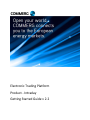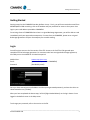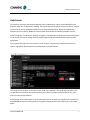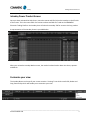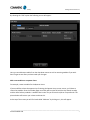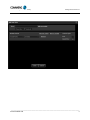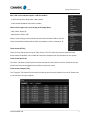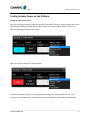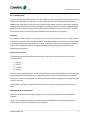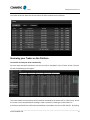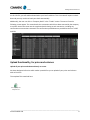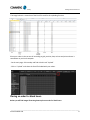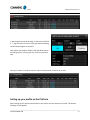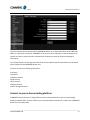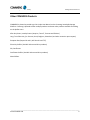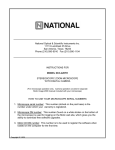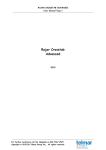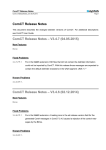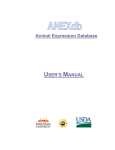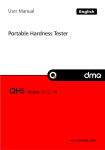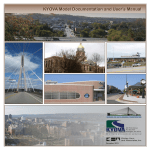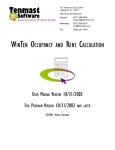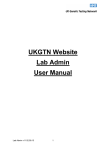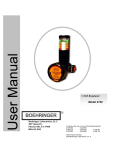Download COMMERG Electronic Trading Platform – Wood Pellets
Transcript
Electronic Trading Platform Product - Intraday Getting Started Guide v 2.2 Electronic Trading Platform – Intraday Getting Started Guide v2.2 COMMERG provides this manual “as is”, makes no representations or warranties with respect to its contents or use, and specifically disclaims any expressed or implied warranties or merchantability or fitness for any particular purpose. COMMERG reserves the right to make changes to the content of this manual, at any time, without obligation to notify any person or entity of such changes. No part of this manual may be reproduced or transmitted in any form or by any means, electronic or mechanical, including photocopying, recording, or information storage and retrieval systems, for any purpose other than the purchaser’s personal use, without the express written permission of COMMERG. _____________________________________________________________________________________ WWW.COMMERG.COM 2 Electronic Trading Platform – Intraday Getting Started Guide v2.2 Welcome to COMMERG’s Electronic Trading Platform for Trading Intraday Power Thank you for your interest in COMMERG’s Electronic Trading Platform (ETP) for transacting Intraday Electricity. We are a commodities broker specializing in energy products, Intraday Power being the latest addition to our growing product list and services. As a name passing broker we act as an intermediary for a wide range of participants within the industry. We do not take positions in the products traded on the COMMERG Electronic Trading Platform. Our marketplace in energy products and power profiles is unique, transparent and cost efficient. It allows traders and analysts to easily access products, prices and market information. We are committed to providing our clients the best possible solutions combined with excellent customer service. Having more than a decade of a trading experience in the financial and commodity markets, we understand the need of our customers. COMMERG is the only broker servicing the Intraday Market. COMMERG brokers support our customers with electronic physical intraday trading. This Getting Started Guide will quickly teach you the key concepts for using the Electronic Trading Platform for Intraday Power Trading. You will be guided in a simple step by step process through the following topics: • Getting Started • Login • Help Screen • Intraday Power Product Screen • Customize Your View • Trading Intraday Power on the Platform • Reviewing your Trades on the Platform • Upload functionality for volumes and prices • Placing an Order for Block Hours • Setting up your profile on the Platform • Other Commerg Products This guide is intended to provide you an introduction to the COMMERG Electronic Trading Platform. Please refer to the COMMERG Electronic Trading Platform help file for a comprehensive explanation of all the features. We hope you enjoy the COMMERG Electronic Trading Platform experience. _____________________________________________________________________________________ WWW.COMMERG.COM 3 Electronic Trading Platform – Intraday Getting Started Guide v2.2 Getting Started Getting started on the COMMERG Intraday platform is easy. Firstly, you will have received an email from ARENA.QINSTO.COM containing a link to the website and your password for access to the system. Your login is your email address provided to COMMERG. For existing clients of COMMERG where there is a signed Brokerage Agreement, you will be able to trade immediately with your approved counterparties. For new clients to COMMERG, please return a signed Brokerage Agreements and your Counterparty list to enable trading. Login You will be given access to the live version of the ETP. Access to the live ETP will be granted upon completion of the brokerage agreement. For customers who have not signed a Brokerage Agreement, View Only access is available for a limited time period. Weblink Live: Email: Password: www.arena.qinsto.com (your email as provided to COMMERG) (Provided by email) Once you have entered your email address and the system generated password, you have the choice to select Remember me [Tick Box]. When you have completed the above steps, left click [Right Handed Mouse] on the log in button. Once logged in the default screen is the Help screen. Too change your password, refer to the section on Profile. _____________________________________________________________________________________ WWW.COMMERG.COM 4 Electronic Trading Platform – Intraday Getting Started Guide v2.2 Help Screen For simplicity, the help screen displays German Power Trade Screens, which can be identified by the products under the “Trade Screen” heading. The Help Screen clearly indicates the price, volume, and the instructions on how to manage and maintain your proposed transactions. Below the Trade Screen examples, there are four (4) additional sections which describe the functionality available to a user. Directly under the “Trade Screen”, displays a “Legend” of possible prices colours which can be displayed on the system. The colour coding of each example represents different Bid and Offer types and their explanation. To the right of the Legend on Price colours are the “Actions” instructions on trade execution on the system. A graphical representation of the Help Screen is provided below. To the right of the “Actions” instructions is the “Order Entry Window”. The Order Entry Window is the window which is created by the system when the user selects a product and would like to buy, sell or enter an order into the platform. At the bottom of the Help Screen is the Volumes which each transaction size is defined for execution on the COMMERG Electronic Trading Platform. A graphical representation of the Help Screen is provided above. _____________________________________________________________________________________ WWW.COMMERG.COM 5 Electronic Trading Platform – Intraday Getting Started Guide v2.2 Intraday Power Product Screen Once you have reviewed the Help Screen, move the mouse and left click on the Intraday on the left side of the screen. This is the menu which lists various markets available for Trade on the COMMERG Electronic Trading Platform. An Intraday User will select the Intraday Tab for access to this key product. A representation of the Intraday Screen is provided below. When you review the Intraday Market screen, the market has been broken down into hours, quarters and blocks. Customize your view The Intraday Button at the top of your screen contains a “settings” icon which unveils Edit, Delete and Copy functionality which will enable you to customize your view. _____________________________________________________________________________________ WWW.COMMERG.COM 6 Electronic Trading Platform – Intraday Getting Started Guide v2.2 By selecting the “Edit” option the following screen will appear: Here you can add new modules from the drop down menus as well as removing modules if you wish. Don’t forget to save after you have made your changes. Add a new module on a separate sheet For example, create a module for the Quarter Hours. If you would like to have the opportunity of viewing the Quarter Hours on our screen, you’d have to create that module. Since the Intraday page most likely will be quite full with the Day-ahead, Intraday and the After Delivery modules. It would make it easier for you to have the QHs on a separate tab. The picture below will instruct you in how to achieve this. At the top of the screen you will find a tab called “Add new” by clicking on it, this will appear: _____________________________________________________________________________________ WWW.COMMERG.COM 7 Electronic Trading Platform – Intraday Getting Started Guide v2.2 _____________________________________________________________________________________ WWW.COMMERG.COM 8 Electronic Trading Platform – Intraday Getting Started Guide v2.2 Now, click on the underlined option “Add new module’’ - In the first drop down field, select: Hourly Power - In the second dropdown field, select: Intraday Under Contract types set it up according to the image above: - Hour, Select: Empty (0) - QuarterHours: Select: 288 Wrap it up by clicking on Save and now the new sheet should be visible in the left starter menu below Intraday and the other commodities. See the example to Ticker Screen (All Tab) There are three tabs across the Top of Ticker Screen. The “All” Tab shows all prices which has been entered onto the platform, this includes all transaction proposals from all participants on the system. Ticker Screen (Own Tab) The “Own” Tab shows all prices which has been entered onto the platform from the Traders and or sale persons which has been logged into the platform by that user name. Ticker Screen (Company Tab) The “Company” Tab shows all prices which has been entered onto the platform from the all Traders and or sale persons from your company. _____________________________________________________________________________________ WWW.COMMERG.COM 9 Electronic Trading Platform – Intraday Getting Started Guide v2.2 Trading Intraday Power on the Platform Placing an order to Sell or Buy Once you are ready to trade, an order to trade can be initiated by clicking on either the bid or the ask cell of the desired Product within the desired market. When a user wants to place a bid he clicks on the Offer, the following trade screen will appear: And if you’d click on Bid, this screen will appear: Enter the desired bid / offer price, the volume that you wish to buy/sell and whether it is an “all-ornothing” or an “indication price” and the delivery point (the grid) where the power will be delivered. _____________________________________________________________________________________ WWW.COMMERG.COM 10 Electronic Trading Platform – Intraday Getting Started Guide v2.2 All-or-Nothing (AoN) An “All or Nothing” Bid and/or Offer is a firm bid or offer to trade only the total amount of Volume which is specified in the order. If a trade offers an “All or Nothing” transaction, 2Q1 Mon 09/06: 43.00 Bid, 150MW, then a transaction can only be executed for the full volume at the price and location specified. Participants on the platform are able to manage price and delivery location through a COMMERG broker before execution of the transaction on the platform, although when a position is set as “all or nothing” the volume is fixed in the resulting contract between two participants on the platform. Indication An “Indication” Offer is an offer to show an amount of Volume at an indicative price. If a trader offers an “Indication” transaction, which is 2Q1 Mon 09/06: 43.00 Bid, 150MW, then the offer can only be viewed by other participants on screen and not hit or lifted. Participants on the platform are able to negotiate price, volume and delivery location through a COMMERG broker where the ultimate transaction parameters will be agreed. Delivery Points / Grids The following grids have been identified as the major grids which will be covered on the Electronic Trading Platform: Amprion TenneT Transnet 50Hertz Once you have validated the Price, Volume, Code, and Delivery point and are willing to execute the order with the specified transaction detail, click the Confirm button. If the user selects the Ask and wants to Bid, the user can click on the Bid/Ask section in the left hand corner and change the transaction from Bid to Ask or vice versa. Other traders operating on the platform will now see this order to transact and can respond to your order. Withdrawing prices and positions All prices and positions are removed overnight for the refresh of the system which is scheduled for midnight. There is also a withdraw me button at the top right hand side of the screen. Clicking this button will remove all your live prices and positions on the platform. _____________________________________________________________________________________ WWW.COMMERG.COM 11 Electronic Trading Platform – Intraday Getting Started Guide v2.2 The Ticker Screen will show the contract which has been entered into the platform. Reviewing your Trades on the Platform Use CSV-file to book your deals automatically. Once you have executed a transaction, the user can click on “My Deals” in the “Trades” section. The user will see the following screen appear: The screen details the transactions which have been executed by the trader and / or sales person. Across the screen are the complete details relating to each transaction, including any confirmation on transactions executed. The confirmation spreadsheet is provided to the user in PDF and CSV. By clicking _____________________________________________________________________________________ WWW.COMMERG.COM 12 Electronic Trading Platform – Intraday Getting Started Guide v2.2 on this CSV-file, you will enable a download to your local hard drive. This is how we will export our dealdata and you may use this to book your deals automatically. Additionally, the user can click on “Company Deals” in the “Trades” section. The user will see the following screen appear. The screen details the transactions which have been executed by the company as a whole. Across the screen are the complete details relating to each transaction, including any confirmation on transactions executed. The confirmation spreadsheets are provided to the user in PDF and CSV. Upload functionality, for prices and volumes. Upload all your prices and volumes directly on screen. We have developed a function which makes it possible for you to upload all your prices and volumes with an Excel file. The template file is attached here: Intraday Upload Template.xlsx _____________________________________________________________________________________ WWW.COMMERG.COM 13 Electronic Trading Platform – Intraday Getting Started Guide v2.2 The image below is a screenshot of the Excel file used for this uploading-function. - Place your orders in the correct cell according to grid, position, date, volume and price and save it somewhere on your local computer. - On the main page, click Intraday and find circled in red ‘’Upload’’ - Click on ‘’Upload’’ and chose the Excel-file loaded with your orders. Placing an order for block hours. Below you will find images illustrating how to place an order for block hours. _____________________________________________________________________________________ WWW.COMMERG.COM 14 Electronic Trading Platform – Intraday Getting Started Guide v2.2 In the image at the top of this page, to the left you will find a “+” sign circled in red. Click on this sign and the following window should appear on screen Now, define your product. Select in the drop down menus according to price, volume, grid, Day, from hour and until hour. Once you’re done, hit confirm and your order will be placed on screen for all to view: Setting up your profile on the Platform When setting up your personal information in the system, the User selects the “Profile” Tab and the following screen appears. _____________________________________________________________________________________ WWW.COMMERG.COM 15 Electronic Trading Platform – Intraday Getting Started Guide v2.2 The User should enter the details that the COMMERG Broker can contact them about specific Bids and Offers on a particular transaction. COMMERG currently uses Yahoo and Skype, as well as telephone to contact its clients to ensure that the communication channels are open for the quick exchange of information. The “Shared” Buttons on the right hand side of the screen indicates that the information can be shared and is shared with the COMMERG Broker only. The User can enter the following information: First Name Last Names Telephone Number Skype Account Yahoo Account Change Password Confirm Change Password Connect to your in-house trading platform COMMERG’s Arena Electronic Trading Platform can be connected directly to your in-house trading platform and back office systems to deliver your transaction data automatically. Contact your COMMERG Broker for more information. _____________________________________________________________________________________ WWW.COMMERG.COM 16 Electronic Trading Platform – Intraday Getting Started Guide v2.2 Other COMMERG Products COMMERG is pleased to provide you this simple User Manual on the Commerg Intraday Brokerage Platform. Commerg is pleased to offer multiple products and some other products available for trading on the platform are: After day Power, Intraday Power (Amprion, TenneT, Transnet and 50Hertz) Long- Term Electricity (i.e. German, Dutch, Belgium, Switzerland, and other countries upon request) European Gas (Gaspool H and L, NCG H and L and TTF) Electricity Profiles (Variable Volume and Price products) GO, Certificates Certificates Profiles (Variable Volume and Price products) Wood Pellets _____________________________________________________________________________________ WWW.COMMERG.COM 17