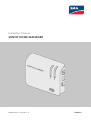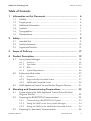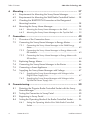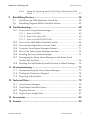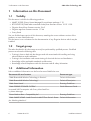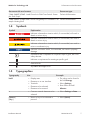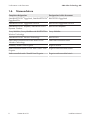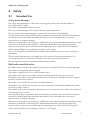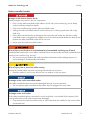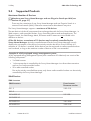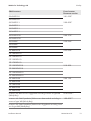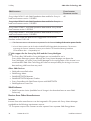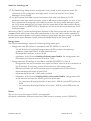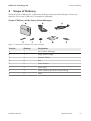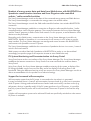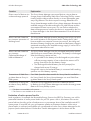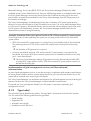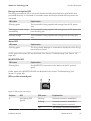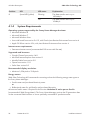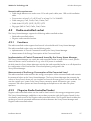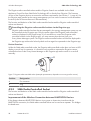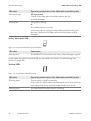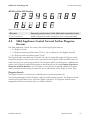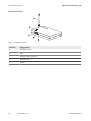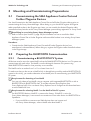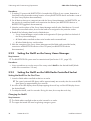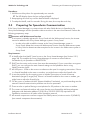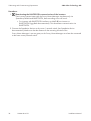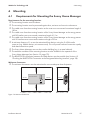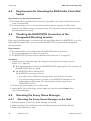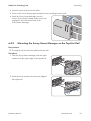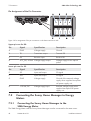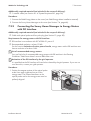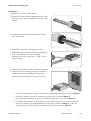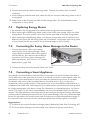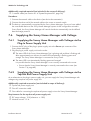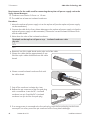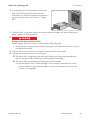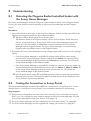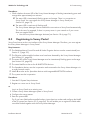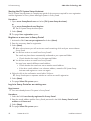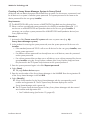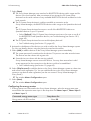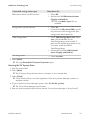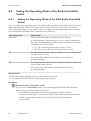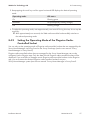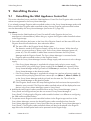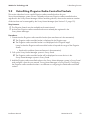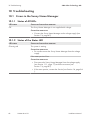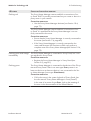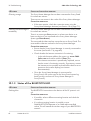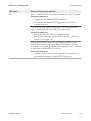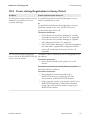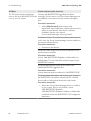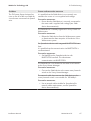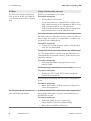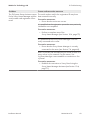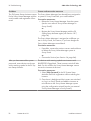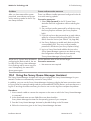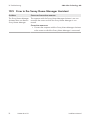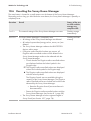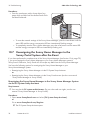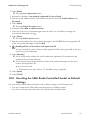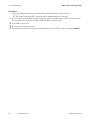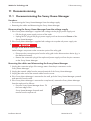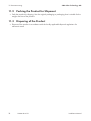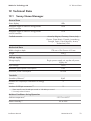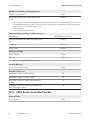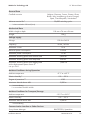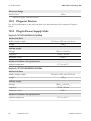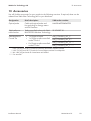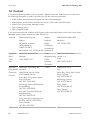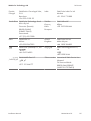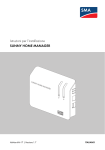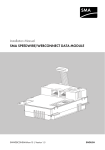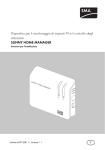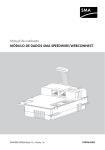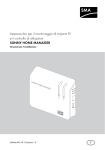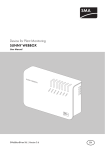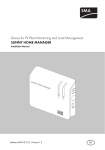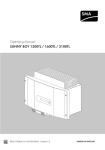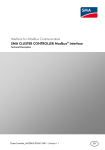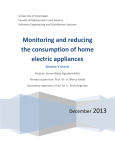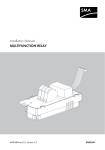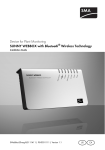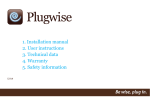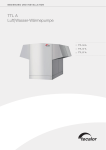Download Installation Manual - SMA Solar Technology AG
Transcript
Installation Manual SUNNY HOME MANAGER HoMan-IA-en-18 | Version 1.8 ENGLISH Legal Provisions SMA Solar Technology AG Legal Provisions The information contained in these documents is property of SMA Solar Technology AG. Any publication, whether in whole or in part, requires prior written approval by SMA Solar Technology AG. Internal reproduction used solely for the purpose of product evaluation or other proper use is allowed and does not require prior approval. Declaration of Conformity SMA Solar Technology AG hereby declares that the equipment described is in compliance with the essential requirements and other relevant provisions of Directive 1999/5/EC. The entire EC Declaration of Conformity can be found at www.SMA-Solar.com. SMA Warranty You can download the current warranty conditions from the Internet at www.SMA-Solar.com. Software licenses The software licenses for the installed software modules are contained in the Sunny Home Manager software. Upon connection of the Sunny Home Manager with a web browser, you will find the licenses at the following address: http://IP_address/legal_notices.txt. The IP address (e.g. 192.168.1.120) will be assigned by your router for the Sunny Home Manager. You will find further information on determining the IP address in your router documentation. Trademarks All trademarks are recognized, even if not explicitly identified as such. A lack of identification does not mean that a product or symbol is not trademarked. The BLUETOOTH® word mark and logos are registered trademarks of Bluetooth SIG, Inc. and any use of these marks by SMA Solar Technology AG is under license. Modbus® is a registered trademark of Schneider Electric and is licensed by the Modbus Organization, Inc. QR Code is a registered trademark of DENSO WAVE INCORPORATED. Phillips® and Pozidriv® are registered trademarks of Phillips Screw Company. Torx® is a registered trademark of Acument Global Technologies, Inc. SMA Solar Technology AG Sonnenallee 1 34266 Niestetal Germany Tel. +49 561 9522-0 Fax +49 561 9522-100 www.SMA.de E-mail: [email protected] © 2004 to 2015 SMA Solar Technology AG. All rights reserved. 2 HoMan-IA-en-18 Installation Manual SMA Solar Technology AG Table of Contents Table of Contents 1 2 Information on this Document ................................................. 6 1.1 1.2 1.3 1.4 1.5 1.6 Validity ................................................................................................ Target group....................................................................................... Additional Information ....................................................................... Symbols .............................................................................................. Typographies...................................................................................... Nomenclature..................................................................................... 6 6 6 7 7 8 Safety......................................................................................... 9 2.1 2.2 2.3 Intended Use ...................................................................................... 9 Safety Information.............................................................................. 10 Supported Products............................................................................ 12 3 Scope of Delivery...................................................................... 17 4 Product Description................................................................... 19 4.1 Sunny Home Manager ...................................................................... 19 4.1.1 4.1.2 4.1.3 4.1.4 4.2 5 19 23 24 26 Radio-controlled socket...................................................................... 27 4.2.1 4.2.2 4.2.3 4.3 Functions ......................................................................................... Type Label ...................................................................................... LEDs................................................................................................. System Requirements ..................................................................... Functions ......................................................................................... 27 Plugwise Radio-Controlled Socket ................................................ 27 SMA Radio-Controlled Socket ...................................................... 28 SMA Appliance Control Set and Further Plugwise Devices............ 31 Mounting and Commissioning Preparations.......................... 33 5.1 5.2 Commissioning the SMA Appliance Control Set and Further Plugwise Devices................................................................................ 33 Preparing the BLUETOOTH Communication.................................... 33 5.2.1 5.2.2 5.2.3 5.3 Commissioning a BLUETOOTH PV System .................................. 33 Setting the NetID on the Sunny Home Manager......................... 34 Setting the NetID on the SMA Radio-Controlled Socket............. 34 Preparing for Speedwire Communication ........................................ 35 Installation Manual HoMan-IA-en-18 3 Table of Contents 6 Mounting ................................................................................... 37 6.1 6.2 6.3 6.4 Requirements for Mounting the Sunny Home Manager.................. Requirements for Mounting the SMA Radio Controlled Socket...... Checking the BLUETOOTH Connection at the Designated Mounting Location ............................................................................. Mounting the Sunny Home Manager............................................... 6.4.1 6.4.2 7 38 38 Mounting the Sunny Home Manager on the Wall...................... 38 Mounting the Sunny Home Manager on the Top-Hat Rail ......... 39 Overview of the Connection Area .................................................... 40 Connecting the Sunny Home Manager to Energy Meters.............. 42 7.2.1 7.2.2 7.2.3 7.3 7.4 7.5 7.6 Connecting the Sunny Home Manager to the SMA Energy Meter .............................................................................................. 42 Connecting the Sunny Home Manager to Energy Meters with D0 Interface.................................................................................... 43 Connecting the Sunny Home Manager to Energy Meters with S0 interface .................................................................................... 44 Replacing Energy Meters .................................................................. Connecting the Sunny Home Manager to the Router ..................... Connecting a Smart Appliance ......................................................... Supplying the Sunny Home Manager with Voltage ........................ 7.6.1 7.6.2 46 46 46 47 Supplying the Sunny Home Manager with Voltage via the Plug-In Power Supply Unit ............................................................. 47 Supplying the Sunny Home Manager with Voltage via the Top-Hat Rail Power Supply Unit.................................................... 47 Commissioning.......................................................................... 50 8.1 8.2 8.3 8.4 Detecting the Plugwise Radio-Controlled Socket with the Sunny Home Manager ................................................................................. Testing the Connection to Sunny Portal ............................................ Registering in Sunny Portal ................................................................ Setting the Operating Mode of the Radio-Controlled Socket ......... 8.4.1 4 37 38 Connection................................................................................. 40 7.1 7.2 8 SMA Solar Technology AG 50 50 51 56 Setting the Operating Mode of the SMA Radio-Controlled Socket ............................................................................................. 56 HoMan-IA-en-18 Installation Manual SMA Solar Technology AG 8.4.2 9 Table of Contents Setting the Operating Mode of the Plugwise Radio-Controlled Socket ............................................................................................. 57 Retrofitting Devices................................................................... 58 9.1 9.2 Retrofitting the SMA Appliance Control Set..................................... 58 Retrofitting Plugwise Radio-Controlled Sockets ................................ 59 10 Troubleshooting ........................................................................ 60 10.1 Errors in the Sunny Home Manager ................................................. 60 10.1.1 States of All LEDs ........................................................................... 60 10.1.2 States of the Status LED ................................................................. 60 10.1.3 States of the BLUETOOTH LED ..................................................... 62 10.2 10.3 10.4 10.5 10.6 10.7 Errors in the SMA Radio-Controlled Socket ..................................... Errors during Registration in Sunny Portal ........................................ Using the Sunny Home Manager Assistant...................................... Error in the Sunny Home Manager Assistant ................................... Resetting the Sunny Home Manager................................................ Reassigning the Sunny Home Manager to the Sunny Portal System after the Reset ........................................................................ 10.8 Resetting the SMA Radio-Controlled Socket to Default Settings..... 64 65 71 72 73 74 75 11 Decommissioning...................................................................... 77 11.1 Decommissioning the Sunny Home Manager.................................. 77 11.2 Packing the Product for Shipment ..................................................... 78 11.3 Disposing of the Product.................................................................... 78 12 Technical Data........................................................................... 79 12.1 12.2 12.3 12.4 Sunny Home Manager ...................................................................... SMA Radio-Controlled Socket .......................................................... Plugwise Devices................................................................................ Plug-In Power Supply Units................................................................ 79 80 82 82 13 Accessories ................................................................................ 83 14 Contact....................................................................................... 84 Installation Manual HoMan-IA-en-18 5 1 Information on this Document 1 1.1 SMA Solar Technology AG Information on this Document Validity This document is valid for the following products: • HM-BT-10.GR2 (Sunny Home Manager) from software package 1.12 • BT-SOCKET-10 (SMA radio-controlled socket) from firmware version 12.12.113.R • Plugwise Stretch from firmware version 2.6.0 • Plugwise app from firmware version 1.7.64 • Sunny Portal You can find the latest version of this document, matching the current software version of the products, at www.SMA-Solar.com. This document is not a substitute for the documentation of any Plugwise devices which may be installed. 1.2 Target group The tasks described in this document must only be performed by qualified persons. Qualified persons must have the following skills: • Training in how to deal with the dangers and risks associated with installing and using electrical devices and installations • Training in the installation and commissioning of electrical devices and installations • Knowledge of the applicable standards and directives • Knowledge of and compliance with this document and all safety information 1.3 Additional Information Links to additional information can be found at www.SMA-Solar.com: Document title and content Document type "SMA Bluetooth® Wireless Technology in Practice" Technical Information "SMA Bluetooth® Wireless Technology" Technical Description "SMA Smart Home" Planning Guidelines "SMA FLEXIBLE STORAGE SYSTEM" Increased Self-Consumption with Sunny Island and Sunny Home Manager Quick Reference Guide "Power Reducer Box – Compatibility List" Planning Guidelines "SMA SMART HOME - Load Control via MUST Time Period - Exam- Technical Information ple: Washing Machine" 6 HoMan-IA-en-18 Installation Manual 1 Information on this Document SMA Solar Technology AG Document title and content Document type "SMA SMART HOME - Load Control via CAN Time Period - Example: Pool Pump" Technical Information "SMA SMART HOME Load Control Using Relays or Contactors - Ex- Technical Information ample: Heating Rod" 1.4 Symbols Symbol Explanation Indicates a hazardous situation which, if not avoided, will result in death or serious injury Indicates a hazardous situation which, if not avoided, can result in death or serious injury Indicates a hazardous situation which, if not avoided, can result in minor or moderate injury Indicates a situation which, if not avoided, can result in property damage Information that is important for a specific topic or goal, but is not safety-relevant Indicates a requirement for meeting a specific goal Desired result A problem that might occur 1.5 Typographies Typography Use Example bold • • • • • > • Connects several elements to be selected • Select Settings > Date. [Button] [Key] • Button or key to be selected or pressed • Select [Next]. Installation Manual Display texts Elements on a user interface Terminals Elements to be selected Elements to be entered • The value can be found in the field Energy. • Select Settings. • Enter 10 in the field Minutes. HoMan-IA-en-18 7 1 Information on this Document 1.6 SMA Solar Technology AG Nomenclature Complete designation Designation in this document SMA BLUETOOTH® Piggy-Back, SMA BLUETOOTH® BLUETOOTH Piggy-Back Piggy-Back Plus SMA BLUETOOTH® Piggy-Back Off-Grid BLUETOOTH Piggy-Back Off-Grid ® SMA BLUETOOTH Repeater, SMA BLUETOOTH Repeater Outdoor ® BLUETOOTH Repeater Sunny WebBox, Sunny WebBox with BLUETOOTH® Sunny WebBox Wireless Technology SMA BLUETOOTH® Wireless Technology SMA radio-controlled socket with BLUETOOTH Wireless Technology BLUETOOTH ® SMA radio-controlled socket Gateway "Stretch" from Plugwise Plugwise Stretch Radio-controlled sockets "Circle" and "Circle+" from Plugwise Plugwise radio-controlled socket Radio-controlled switch "Stealth" from Plugwise Plugwise radio-controlled switch 8 HoMan-IA-en-18 Installation Manual 2 Safety SMA Solar Technology AG 2 2.1 Safety Intended Use Sunny Home Manager The Sunny Home Manager is a device for monitoring PV systems and controlling loads in households with PV systems. The product is designed for indoor use only. The Sunny Home Manager must only be used with supported products. Do not use the Sunny Home Manager in systems which include a Sunny WebBox. Use this product only in accordance with the information provided in the enclosed documentation and with the locally applicable standards and directives. Any other application may cause personal injury or property damage. Alterations to the product, e.g. changes or modifications, are only permitted with the express written permission of SMA Solar Technology AG. Unauthorized alterations will void guarantee and warranty claims and in most cases terminate the operating license. SMA Solar Technology AG shall not be held liable for any damage caused by such changes. Any use of the product other than that described in the Intended Use section does not qualify as appropriate. The enclosed documentation is an integral part of this product. Keep the documentation in a convenient place for future reference and observe all instructions contained therein. The type label must remain permanently attached to the product. SMA radio-controlled socket The SMA radio-controlled socket supports load control in households with Sunny Home Manager. The product is designed for indoor use only. The product is approved for use in all EU member states. The product may only be connected to correctly installed outlets with a protective contact. The product may only be connected to loads that are suitable for the voltage- and power range of the wall outlet and of the product. The product is not suitable for connection to medical devices. The product is not suitable for connection to devices that must be continually supplied with electric current (e.g. fridge, freezer). The product must not be connected to devices that can cause injuries or fires if they are switched on unintentionally (e.g. an iron). Use this product only in accordance with the information provided in the enclosed documentation and with the locally applicable standards and directives. Any other application may cause personal injury or property damage. Alterations to the product, e.g. changes or modifications, are only permitted with the express written permission of SMA Solar Technology AG. Unauthorized alterations will void guarantee and warranty claims and in most cases terminate the operating license. SMA Solar Technology AG shall not be held liable for any damage caused by such changes. Installation Manual HoMan-IA-en-18 9 2 Safety SMA Solar Technology AG Any use of the product other than that described in the Intended Use section does not qualify as appropriate. The enclosed documentation is an integral part of this product. Keep the documentation in a convenient place for future reference and observe all instructions contained therein. The type label must remain permanently attached to the product. SMA Appliance Control Set The SMA Appliance Control Set consists of products of the manufacturer Plugwise, e.g Plugwise Stretch and Plugwise radio-controlled socket. You will find information on the intended use of the respective product in the manufacturer's documentation. 2.2 Safety Information This section contains safety information that must be observed at all times when working on or with the product. To prevent personal injury and property damage and to ensure long-term operation of the product, read this section carefully and observe all safety information at all times. Sunny Home Manager Danger to life due to electric shock from touching a damaged or open power supply unit Lethal voltages are present in the conductive parts inside the power supply unit. Touching a damaged or open power supply unit can cause a lethal electric shock. • Only use the power supply unit indoors and in a dry environment; keep it away from liquids. • If the enclosure or the cable of the power supply unit is damaged, disconnect the outlet from voltage and remove the power supply unit from the outlet. Replace the power supply unit with a suitable new power supply unit. • Never open the power supply unit. Damage to the product due to moisture The product is not splash-proof (degree of protection: IP20). Moisture can penetrate the product and damage it. • Only use the product in a dry, indoor environment. Damage to the product due to condensation If the product is moved from a cold environment to a warm environment, condensation may form in the product. • When there is a large temperature difference, wait for the product to reach room temperature before connecting to the voltage supply. 10 HoMan-IA-en-18 Installation Manual 2 Safety SMA Solar Technology AG Radio-controlled socket Danger to life due to electric shock Lethal voltages are present in the live components. • Only use the radio-controlled socket indoors and in a dry environment (e.g. not in damp rooms) and keep away from liquids. • Only insert suitable plugs into the radio-controlled socket. • Unplug the radio-controlled socket from the outlet prior to cleaning and clean with a dry cloth only. • If the radio-controlled socket is damaged, disconnect the wall outlet into which the radiocontrolled socket is plugged from voltage sources (via the household distribution board) and replace the radio-controlled socket with a new one. • Never open the radio-controlled socket. Risk of injury and fire due to unintentional and unattended switching on of loads Loads that are switched on via a radio-controlled socket unintentionally and while unattended can cause injuries and fires (e.g. an iron). • Do not connect any loads to the radio-controlled socket that could endanger persons or cause damage if unintentionally switched on. Risk of injury due to incorrect cable routing Incorrectly routed cables can pose a tripping hazard and cause injuries. • Route the cables in such a way that no one can step on or trip over them. Damage to the radio-controlled socket The radio-controlled socket can become damaged through incorrect operation. • Do not operate radio-controlled sockets when they are plugged into each other. Damage to the wall outlet If the radio-controlled socket is operated in a wall outlet that is not suitable for the power of the connected load, the wall outlet can become damaged. • Only operate the radio-controlled socket in wall outlets that are suitable for the power of the connected load. Installation Manual HoMan-IA-en-18 11 2 Safety 2.3 SMA Solar Technology AG Supported Products Maximum Number of Devices Maximum one Sunny Home Manager and one Plugwise Stretch per LAN (see Section 4.3, page 31) There may be a maximum of one Sunny Home Manager and one Plugwise Stretch in a common local network (LAN). Otherwise communication disturbances may arise. The Sunny Home Manager supports a maximum of 24 devices. The term device includes all components that exchange data with the Sunny Home Manager, i.e. SMA inverters, radio-controlled sockets, Sunny SensorBox devices and smart appliances. The Plugwise Stretch, the SMA Energy Meter, D0 meters and S0 meters are not included in this definition as devices. Of the 24 devices, a maximum of 12 devices may be actively controlled by the Sunny Home Manager. Actively controlled means that the Sunny Home Manager not only displays the consumption of the device, but actively switches the device. Even if the limit of a maximum of 12 devices is reached, further devices can be monitored via radio-controlled sockets and visualized, so long as the maximum number of devices of 24 is not exceeded. Example of a fully equipped energy management system: A fully equipped energy management system (with a maximum of 24 devices) can consist of the following components: • 3 x SMA Inverters • 1 x heat pump that is controlled by the Sunny Home Manager via a direct data connection and not via a radio-controlled socket. • 20 x radio-controlled sockets Due to the actively controlled heat pump, only eleven radio-controlled sockets can be actively controlled by the Sunny Home Manager. SMA Devices SMA Inverters SMA Inverters From inverter firmware version SB 1.5 2.03.01.R SB 2.5 SB 3600SE-10 2.3.35.R SB 5000SE-10 SB 3000TL-20 3.01.00.R* SB 3600TL-20 3.25.01.R* 12 HoMan-IA-en-18 Installation Manual 2 Safety SMA Solar Technology AG SMA Inverters From inverter firmware version SB 4000TL-20 3.01.02.R* SB 5000TL-20 SB 3000TL-21 2.00.00.R* SB 4000TL-21 SB 5000TL-21 SB 3600TL-21 SB 2500TLST-21 2.00.27.R* SB 3000TLST-21 SB 2000HF 2.30.06.R* SB 2500HF SB 3000HF STP 8000TL-10 2.33.02.R* STP 10000TL-10 STP 12000TL-10 STP 15000TL-10 STP 17000TL-10 STP 15000TLEE-10 2.10.20.R STP 20000TLEE-10 STP 15000TLHE-10 STP 20000TLHE-10 STP 5000TL-20 2.00.15.R STP 6000TL-20 STP 7000TL-20 STP 8000TL-20 STP 9000TL-20 Inverters with BLUETOOTH Piggy-Back excluding inverters of type WB (Windy Boy) 02.00.06.R** Inverters with SMA Speedwire/Webconnect data module excluding inverters of type WB (Windy Boy) 1.00.00.R** Inverters with SMA Speedwire/Webconnect Piggy-Back excluding inverters of type WB (Windy Boy) Installation Manual HoMan-IA-en-18 13 2 Safety SMA Solar Technology AG SMA Inverters From inverter firmware version Sunny Island 6.0H-11 with SMA Speedwire data module for Sunny Island from firmware version 1.00.00.R All Sunny Island 8.0H-11 with SMA Speedwire data module for Sunny Island from firmware version 1.00.00.R Sunny Island 3.0M-11 with SMA Speedwire data module Sunny Island from firmware version 1.00.00.R Sunny Island 4.4M-11 with SMA Speedwire data module for Sunny Island from firmware version 1.00.00.R Sunny Backup 2200 with BLUETOOTH Piggy-Back Off-Grid from firmware version 01.01.4.R * This firmware version is the minimum requirement for the function Limiting of the active power feed-in . ** A list of these inverters can be found in the BLUETOOTH Piggy-Back documentation. The inverters supporting the function "Limitation of active power feed-in" are listed the Planning Guidelines "Power Reducer Box – Compatibility List". No support for the Sunny Boy 240 and the Sunny Multigate The Sunny Boy 240 and the Sunny Multigate are not intended for use in Sunny Home Manager systems. Although the Sunny Home Manager can detect the Sunny Multigate, use of the Sunny Home Manager for the configuration of this inverter is not recommended. SMA Solar Technology AG does not accept liability for missing or incorrect data and any yield losses that may result. Other SMA Devices • SMA radio-controlled socket • SMA Energy Meter • SMA BLUETOOTH Repeater • SMA BLUETOOTH Repeater Outdoor • Sunny SensorBox with SMA Power Injector with BLUETOOTH • SMA Appliance Control Set SMA Software • SMA Connection Assist (available free of charge in the download area at www.SMASolar.com). Devices from Other Manufacturers Inverter Inverters from other manufacturers can be integrated in PV systems with Sunny Home Manager provided that the following requirements are met: ☐ The power output of the inverters must be captured via a separate SMA Energy Meter. 14 HoMan-IA-en-18 Installation Manual 2 Safety SMA Solar Technology AG ☐ The SMA Energy Meter must be configured in Sunny Portal as a PV production meter (for information on the configuration of energy meters, see the user manual "Sunny Home Manager in Sunny Portal). ☐ In hybrid systems with SMA inverters and inverters from other manufacturers, the PV production meter must measure the joint power of all inverters taken together. As soon as you have registered and configured a PV production meter in the Sunny Home Manager system, the Sunny Home Manager will no longer query the power data of the SMA inverters directly from the inverters via BLUETOOTH or Speedwire, but will receive the power data from the PV production meter. Monitoring of the PV system and the dynamic limitation of the active power fed into the utility grid are not possible with inverters from other manufacturers. In this case, verify whether operation of the PV system without dynamic active power limitation is permitted in the given country, or whether dynamic active power limitation can be performed independently by the inverter itself. Energy meter The Sunny Home Manager supports the following energy meter types: • Energy meter with D0 interface in accordance with IEC 62056-21, section 4.3: – You will find a list of supported energy meters with D0 interface in the planning guidelines "SMA Smart Home" at www.SMA-Solar.com. – Recommended resolution: at least 10 Wh – Information: for the function Limiting of active power feed-in, the energy meters with D0 interface must have a resolution of at least 1 Wh. • Energy meter with S0 interface in accordance with DIN EN 62053-31, class A: – Energy meters with an S0 interface must output cumulative values of all line conductors at the S0 interface. If necessary, contact the manufacturer of the energy meter. – Bidirectional meters with an S0 interface must be equipped with two S0 interfaces. – Recommended pulse length: at least 20 ms – Recommended pulse rate: 1,000 pulses per kWh – Information: for the function Limiting of the active power feed-in, energy meters with an S0 interface must have the following minimum pulse rates: – At a maximum allowed grid feed-in of more than 1,500 W: at least 250 pulses per kWh – At a maximum allowed grid feed-in of less than 1,500 W: at least 500 pulses per kWh Router The use of a router that supports DHCP is recommended. All network components used must support the IGMP protocol, minimum version 3 (IGMPv3). Installation Manual HoMan-IA-en-18 15 2 Safety SMA Solar Technology AG Other Devices The following devices can be controlled via a radio-controlled socket. Suitable load profiles are already available for these devices in Sunny Portal. • Heat pump Stiebel Eltron WWK 300 • Heat pump Tecalor TTA 300 Smart appliances The following household devices have been fitted with the energy management data protocol and have been tested with SMA Smart Home (status: June 2015, additional devices in preparation). • Stiebel Eltron heat pumps in conjunction with the Stiebel Eltron ISG web and the EMI software module: – Integral systems: – LWZ 303, 403 (Integral/SOL) from manufacture date 08/2008 – LWZ 304, 404 (SOL) – Air/water heat pumps: – WPL 10 I, IK, AC – WPL 13/ 20 A – WPL 13/18/ 23 E, cool – WPL 34/47/57 – Brine heat pumps: – WPF 10/13/16 M – WPF 20/27/27 HT/35/40/52/66 – WPF 04/05/07/10/13/16 cool – WPC 04/05/07/10/13, 04/05/07/10/13 cool • Tecalor heat pumps THZ with ISG and EMI software module • Miele household devices via Miele@home gateway XGW 2000 and XGW 3000 (especially washing machines, dryers and dishwashers with Smart Start functionality) • Mennekes AMTRON Wallboxes as charging stations for electric vehicles Devices of the manufacturer Plugwise (www.plugwise.com) • Plugwise Stretch • Plugwise radio-controlled sockets "Circle" and "Circle+" • Plugwise radio-controlled sockets "Sting" and "Sting+" • Plugwise radio-controlled switch "Stealth" 16 HoMan-IA-en-18 Installation Manual 3 Scope of Delivery SMA Solar Technology AG 3 Scope of Delivery Check the scope of delivery for completeness and any externally visible damage. Contact your distributor if the scope of delivery is incomplete or damaged. Scope of Delivery of the Sunny Home Manager Figure 1: Components included in the scope of delivery Position Quantity Designation A 1 Sunny Home Manager B 1 Plug-in power supply C 1 Network Cables D 2 Bolt E 2 Screw anchors F 3 4-pole plug G 1 Quick reference guide for commissioning H 6 Label Installation Manual HoMan-IA-en-18 17 3 Scope of Delivery SMA Solar Technology AG SMA Appliance Control Set scope of delivery Figure 2: Components included in the scope of delivery Position Quantity Designation A 1 Plugwise Stretch B 1 Wall mounting bracket C 1 Plug-in power supply D 1 Network Cables E 8 Plugwise radio-controlled socket "Circle"* F 1 Plugwise radio-controlled socket "Circle+"* G 1 Quick start manual and installation list * Example representation (dependent on country-specific version) Scope of Delivery of SMA Radio-Controlled Socket Figure 3: Components included in the scope of delivery Position Quantity Designation A 1 SMA radio-controlled socket B 1 Installation manual and supplementary sheet 18 HoMan-IA-en-18 Installation Manual SMA Solar Technology AG 4 4 Product Description Product Description 4.1 4.1.1 Sunny Home Manager Functions The Sunny Home Manager is a device for monitoring PV systems and controlling loads in households with PV systems. The Sunny Home Manager carries out the following tasks: • Reading out energy meter data and data from SMA devices with BLUETOOTH or Speedwire communication interface and from Plugwise radio-controlled sockets • Energy management with forecast-based load control via various interfaces • Transmission of data to Sunny Portal • Support for increased self-consumption • Limitation of active power feed-in • Implementation of grid management services via Ethernet-based communication Device Overview Figure 4: Sunny Home Manager Position Designation A Status LED and energy consumption LED B USB port* C Connection area with BLUETOOTH LED * The USB ports on the right-hand and left-hand sides of the enclosure currently have no function. Installation Manual HoMan-IA-en-18 19 4 Product Description SMA Solar Technology AG Readout of energy meter data and data from SMA devices with BLUETOOTH or Speedwire communication interface and from Plugwise radio-controlled sockets / radio-controlled switches The Sunny Home Manager reads out the data of the connected energy meters and SMA devices. The Sunny Home Manager is connected to the energy meters via network cables. The Sunny Home Manager controls the SMA radio-controlled sockets via a wireless BLUETOOTH connection. The Sunny Home Manager establishes a connection to Plugwise radio-controlled sockets / radiocontrolled switches via the Plugwise gateway. The connection between the Sunny Home Manager and the "Stretch" gateway is made via the local network. For this purpose, a mutual detection of the devices must be performed. Depending on the SMA inverter, communication to the Sunny Home Manager is possible via BLUETOOTH, WLAN or Speedwire. It is not necessary for all inverters in a PV system to use the same interface. The Sunny Home Manager can manage and control inverters with BLUETOOTH and inverters with Speedwire as one PV system. The Sunny Home Manager establishes the connection to Speedwire devices via a router / network switch in the local network. SMA inverters are either fitted with Speedwire or BLUETOOTH ex works or can be retrofitted accordingly (see product page of the respective inverter at www.SMA-Solar.com). PV System Monitoring and Parameterization via Sunny Portal Sunny Portal serves as the user interface of the Sunny Home Manager. The Sunny Home Manager establishes the Internet connection to Sunny Portal via a router and sends the read-out data to Sunny Portal. Using Sunny Portal, the Sunny Home Manager enables monitoring of the system, a display of the PV energy available over the course of the day, and a live display of all energy flows in the household. Taking the different electricity prices into account, the Sunny Home Manager uses this to derive recommendations for the prudent use of electrical energy. Support for increased self-consumption Self-consumption means that the PV power is consumed at the site where it is generated. In every household, there is "natural" self-consumption, because loads (e.g. oven) are in operation while PV power is being produced and because certain loads continuously consume current (e.g. refrigerator, devices in standby mode). If the PV system produces a lot of PV power, it is possible that only a part of that PV power will be self-consumed. The excess PV power is fed into the utility grid. A higher self-consumption quota can be achieved if loads are specifically switched on when excess PV power is available. 20 HoMan-IA-en-18 Installation Manual 4 Product Description SMA Solar Technology AG The following functions of the Sunny Home Manager make it possible to increase the selfconsumption quota: Function Explanation Creation of a PV yield forecast The Sunny Home Manager continuously logs the energy generated by the PV system. The Sunny Home Manager also receives locationbased weather forecasts via the Internet*. Based on this information, the Sunny Home Manager creates a PV yield forecast for the PV system. Creation of a load profile The Sunny Home Manager logs data on PV generation, grid feed-in and purchased electricity. Based on PV generation, grid feed-in and purchased electricity, the Sunny Home Manager determines how much energy is typically consumed at which times and uses this to create a load profile for the household. This load profile can be different for each day of the week. The Sunny Home Manger receives the measured data for PV generation, grid feed-in and purchased electricity via the installed energy meters (S0, D0 or SMA Energy Meter) or from the inverters directly via the data connection. Control of radio-controlled sockets Specific loads connected to radio-controlled sockets can be switched on and off by the Sunny Home Manager. The Sunny Home Manager uses the yield forecast and the load profile to determine favorable time periods for optimization of internal power supply and self-consumption. In accordance with the PV system operator's specifications and taking the determined time periods into account, the Sunny Home Manager controls the switching on and off of the loads. Furthermore, radio-controlled sockets provide the option of individually monitoring and recording the energy consumption of loads. Control of Miele devices via The Sunny Home Manager can control supported devices from the Miele@home system Miele & Cie. KG via a Miele@home gateway**. The Sunny Home Manager uses the yield forecast and the load profile to determine favorable time periods for optimization of internal power supply and self-consumption. In accordance with the PV system operator's specifications and taking the determined time periods into account, the Sunny Home Manager controls the switching on and -off of the Miele devices. Installation Manual HoMan-IA-en-18 21 4 Product Description Function SMA Solar Technology AG Explanation Direct control of devices via The Sunny Home Manager can control devices using a data exa data exchange protocol change protocol defined by SMA Solar Technology AG by communicating with the devices either directly or via an appropriate gateway using Ethernet. The device reports its energy demand to the Sunny Home Manager and the Sunny Home Manager allocates the available energy to the device taking the PV yield forecast and the consumption forecast into account. You can find out whether the data exchange protocol used by the device is supported by the Sunny Home Manager in the device documentation or from the device manufacturer. When used with SMA battery inverters: prevention of derating losses The Sunny Home Manager prevents derating losses which can arise due to the limitation of active power feed-in. Taking the PV yield forecast and the consumption forecast into account, the timing and duration of battery charging are controlled and the battery charge is optimized according to the available energy supply, if excess PV energy cannot otherwise be used. When used with SMA battery inverters: Optimized discharge of lead-acid batteries The Sunny Home Manager uses the calculated load profile and the yield forecast to control battery discharge. The battery is discharged when the following criteria are met: • It is possible for the battery to be discharged to a point where sufficient storage capacity is free to absorb the amount of PV energy forecast for the next battery charge. • The discharged lead-acid battery can then promptly be charged with excess PV energy. Using these criteria, the lead-acid battery is conserved while making optimum use of the battery capacity. Transmission of SMA Energy Meter data to Sunny Island systems If an SMA Speedwire data module for Sunny Island is installed in the Sunny Island, the Sunny Home Manager can send SMA Energy Meter data to the Sunny Island system. Transmission of energy meter data to Sunny Backup systems If a BLUETOOTH Piggy-Back Off-Grid is installed in the Sunny Backup, the Sunny Home Manager can transfer the energy meter data to the Sunny Backup system. * The data is not available in all countries. ** This function is not available in all countries. Limitation of active power feed-in Local regulations, for example the Renewable Energy Sources Act (EEG) in Germany, can call for permanent limitation of active power feed-in for your PV system - that is, a limitation of the active power fed into the utility grid to a fixed amount or a percentage share of the installed nominal PV system power. If required, ask your grid operator whether a permanent limitation of the active power feed-in is necessary and whether you are allowed to use the Sunny Home Manager for this purpose (see the Manufacturer's Declaration "Feed-In Management in Accordance with the 22 HoMan-IA-en-18 Installation Manual 4 Product Description SMA Solar Technology AG Renewable Energy Sources Act (EEG) 2012 with Sunny Home Manager (SHM) from SMA" available at http://www.SMA-Solar.com). Using an SMA Energy Meter or a suitable feed-in meter, the Sunny Home Manager monitors the active power that is fed into the utility grid. If the active power feed-in exceeds the prescribed limit, the Sunny Home Manager limits the PV generation of the inverters accordingly. The Sunny Home Manager avoids derating losses due to limitation of PV power generation by taking the current self-consumption of the household into account. The Sunny Home Manager helps to use excess PV power in households directly and increases the self-consumption quota as a result. For PV systems with SMA battery inverters, the Sunny Home Manager preferentially uses the derated active power to charge the battery. Example: Limitation of the active power feed-in to 70% of the nominal PV system power Due to high levels of solar irradiation, the system can currently produce 90% of the nominal PV system power. • 20% of the nominal PV system power is currently being consumed by loads in the household. The remaining amount of 70% of the nominal PV system power is being fed into the utility grid. ☑ No limitation of PV generation is required. • A load is switched off and only 10% of the nominal PV system power is consumed in the household. As a result, 80% of the nominal system power is available for feed-in to the utility grid – more than allowed. ☑ The Sunny Home Manager reduces PV generation from the theoretically possible 90% of nominal PV system power to 80%. 70% of the nominal PV system power continues to be fed into the utility grid. Implementation of grid management services via Ethernet-based communication As part of grid management services, it may be necessary to implement grid operator specifications for active power limitation and for reactive power feed-in (e.g. the active power feed-in of your PV system will be reduced in the event of grid overloads). The Sunny Home Manager can implement specifications for grid management services that the grid operator sends to the Sunny Home Manager via Ethernet-based communication. If required, ask your grid operator whether your PV system is required to implement grid management services. 4.1.2 Type Label The type label clearly identifies the product. The type label is located on the back of the product. You can read off the following data from the type label: • Serial Number • Registration ID • Assembly name (type) • Hardware version (Version) Installation Manual HoMan-IA-en-18 23 4 Product Description SMA Solar Technology AG You will require the information on the type label to use the product safely and when seeking customer support from Service (see Section 14 "Contact", page 84). Symbols on the Type Label Symbol Designation Explanation C-Tick The product complies with the requirements of the applicable Australian EMC standards. FCC designation The product complies with the requirements of the applicable FCC standards. BLUETOOTH Wireless Tech- The product has a BLUETOOTH internology face. Data matrix code 4.1.3 2D code for device-specific characteristics LEDs Figure 5: LEDs of the Sunny Home Manager Position Designation Explanation A Energy consumption LED Displays the current electricity consumption B Status LED Displays the current status of the Sunny Home Manager C BLUETOOTH LED Displays the status of the BLUETOOTH connection 24 HoMan-IA-en-18 Installation Manual 4 Product Description SMA Solar Technology AG Energy consumption LED The energy consumption LED is only active if either the bidirectional meter for grid feed-in and purchased electricity is connected or one feed-in meter and one purchased electricity meter are connected. LED status Explanation Glowing green The household is being supplied with energy from the PV system only. Flashing green and orange intermittently The household is being supplied with energy from the PV system and from the utility grid. Glowing orange The household is being supplied with energy from the utility grid only. Status LED LED status Explanation Glowing green The Sunny Home Manager is connected to the devices of the PV system and Sunny Portal. Further states of the status LED are described in the Section "Troubleshooting" (see Section 10, page 60). BLUETOOTH LED LED status Explanation Glowing blue The BLUETOOTH connection to the devices of the PV system is good. Further states of the BLUETOOTH LED are described in the Section "Troubleshooting" (see Section 10, page 60). LEDs on the network port Figure 6: LEDs on the network port Position LED LED status Explanation A Link/Activity LED (green) Glowing Network connection established Flashing Network connection established Data is being sent or received. Off No network connection established Installation Manual HoMan-IA-en-18 25 4 Product Description SMA Solar Technology AG Position LED LED status Explanation B Speed LED (yellow) Glowing The data transfer rate is up to 100 Mbit/s. Off The data transfer rate is up to 10 Mbit/s. 4.1.4 System Requirements Operating systems supported by the Sunny Home Manager Assistant: • Microsoft Windows 8 • Microsoft Windows 7 • Microsoft Windows Vista • Linux with kernel from version 2.6.12, with Oracle Java Runtime Environment from version 6 • Apple OS X from version 10.6, with Java Runtime Environment from version 6 Internet access requirements: • Permanent Internet access (recommended: DSL access with flat rate) Supported web browsers: • Google Chrome from version 14.0 • Microsoft Internet Explorer from version 8 • Mozilla Firefox from version 5.0 • Opera from version 11.0 • Safari from version 5.0 Recommended display resolution: • Minimum 1,024 pixels x 768 pixels Energy meters: SMA Solar Technology AG recommends connecting at least the following energy meter types to the Sunny Home Manager: • Feed-in meter and purchased electricity meter or • Bidirectional meter for grid feed-in and purchased electricity At least one feed-in meter is required for the function Limitation of active power feed-in (recommended: SMA Energy Meter). The Sunny Home Manager receives the PV generation data via the connected SMA inverters or via an optionally connected PV production meter. 26 HoMan-IA-en-18 Installation Manual 4 Product Description SMA Solar Technology AG Network cable requirements: • Cable length between two nodes: max. 50 m with patch cable, max. 100 m with installation cable • Cross-section: at least 2 x 2 x 0.22 mm2 or at least 2 x 2 x 24 AWG • Cable category: Cat5, Cat5e, Cat6, Cat6a, Cat7 • Cable shield: SF/UTP, S/UTP, SF/FTP, S/FTP • Plug type: RJ45 of Cat5, Cat5e, Cat6, Cat6a 4.2 Radio-controlled socket The Sunny Home Manager supports the following radio-controlled sockets: • SMA radio-controlled sockets • Plugwise radio-controlled sockets 4.2.1 Functions The radio-controlled socket supports load control in households with Sunny Home Manager. The radio-controlled socket carries out the following tasks: • Implementation of Control Commands Issued by the Sunny Home Manager • Measurement of the Energy Consumption of the Connected Load Implementation of Control Commands Issued by the Sunny Home Manager The Sunny Home Manager can switch the radio-controlled socket on and off. As a result, specific electrical devices can be switched on if e.g. a lot of PV power is available. At which times the Sunny Home Manager switches the radio-controlled socket on or off depends on the configuration of the load and the current load planning configured in the Sunny Home Manager. Measurement of the Energy Consumption of the Connected Load The radio-controlled socket measures the energy consumption of the connected loads and transmits the measured values to the Sunny Home Manager. The Sunny Home Manager then transmits the values to Sunny Portal, where you can visualize and control the energy flows in the household. You can also register your system in the Sunny Places community portal and monitor your system, compare it with other systems and share knowledge and experiences with other PV system operators. 4.2.2 Plugwise Radio-Controlled Socket Plugwise radio-controlled sockets can be used for load control in the energy management system. The Sunny Home Manager establishes a secure data connection with the Plugwise Stretch for the visualization and control of the Plugwise radio-controlled sockets. The Plugwise Stretch enables the exchange of control commands and measured values between the Sunny Home Manager and Plugwise radio-controlled sockets. Installation Manual HoMan-IA-en-18 27 4 Product Description SMA Solar Technology AG The Plugwise radio-controlled sockets and the Plugwise Stretch are available via the SMA Appliance Control Set from SMA Solar Technology AG or directly from Plugwise. The firmware version of the Plugwise devices must meet the minimum requirements (see Section 1.1, page 6). Via the Plugwise app, parallel to the energy management you can use the numerous house-automation functions (refer to the manufacturer's documentation). The function and behavior of the SMA radio-controlled socket and the Plugwise radio-controlled socket are identical. Controlling the Plugwise radio-controlled sockets via the Plugwise app Plugwise radio-controlled sockets that are managed in the energy management system can not be controlled via the Plugwise app. Only the power data of the Plugwise radio-controlled sockets is displayed in the Plugwise app. If you would like to control the Plugwise radiocontrolled sockets via the Plugwise app, you must remove these devices from your Sunny Home Manager system. The Plugwise radio-controlled sockets will then be displayed in the Plugwise app without the locked symbol and can again be operated via the Plugwise app. Device Overview Unlike the SMA radio-controlled socket, the Plugwise radio-controlled socket does not have an LED display or touch key for operation. It is therefore only possible to operate the Plugwise remotecontrolled socket via the Sunny Home Manager or the Plugwise app and to switch it on and off manually. Figure 7: Plugwise radio-controlled socket (example representation; dependent on country-specific version) Position Designation A Pin connector B Plug 4.2.3 SMA Radio-Controlled Socket The function and behavior of the SMA radio-controlled socket and the Plugwise radio-controlled socket are identical. Improvement of the Wireless Connection between BLUETOOTH Devices If the distance between BLUETOOTH devices is too great or obstructions interfere with the BLUETOOTH connection, the SMA radio-controlled socket can be used as a repeater. This bridges the dead zone. 28 HoMan-IA-en-18 Installation Manual 4 Product Description SMA Solar Technology AG Device Overview Figure 8: SMA radio-controlled socket Position Designation Explanation A LED display Displays status, operating modes and NetIDs B Touch key Operation of the SMA radio-controlled socket Upper horizontal LED of the LED display Figure 9: Upper horizontal LED of the LED display LED status Operating mode/status of the SMA radio-controlled socket Glowing green On No control of the SMA radio-controlled socket by the Sunny Home Manager Glowing orange Off No control of the SMA radio-controlled socket by the Sunny Home Manager Flashing green On (automatic) Control of the SMA radio-controlled socket by the Sunny Home Manager Installation Manual HoMan-IA-en-18 29 4 Product Description SMA Solar Technology AG LED status Operating mode/status of the SMA radio-controlled socket Flashing orange Off (automatic) Control of the SMA radio-controlled socket by the Sunny Home Manager Glowing red The system is starting. or The update process is running. In this status, do not unplug the SMA radio-controlled socket from the outlet. Otherwise, the SMA radio-controlled socket could be damaged. Lower Horizontal LED Figure 10: Lower horizontal LED of the LED display LED status Explanation Glowing blue The BLUETOOTH connection to the Sunny Home Manager is good. Further states of the lower horizontal LED are described in the Section "Troubleshooting" (see Section 10, page 60). Vertical LEDs Figure 11: Vertical LEDs of the LED display LED status Operating mode/status of the SMA radio-controlled socket Glowing green The touch key is ready for operation. In this status, the SMA radio-controlled socket can be reset to the default settings (see Sunny Home Manager installation manual). Flashing green The SMA radio-controlled socket is initializing. 30 HoMan-IA-en-18 Installation Manual 4 Product Description SMA Solar Technology AG All LEDs of the LED Display Figure 12: Display of the NetIDs LED status Operating mode/status of the SMA radio-controlled socket 0, 2 to 9 und A to F NetID configuration mode and display of the configured NetID 4.3 SMA Appliance Control Set and Further Plugwise Devices The SMA Appliance Control Set consists of the following Plugwise devices: • 1 x Plugwise Stretch • 1 x Plugwise radio-controlled socket "Circle+" (as coordinator for the ZigBee network) • 8 x Plugwise radio-controlled sockets "Circle" The Plugwise radio-controlled switch "Stealth" can also be ordered through the Plugwise online shop (www.plugwise.com). Loads can be connected to the Plugwise radio-controlled switch via cable securely to the spring-cage terminals. The Plugwise radio-controlled switch is added to the system via the Plugwise app and then appears automatically on the page Device Overview > Overview of New Devices in the PV system in Sunny Portal. If required, additional Plugwise radio-controlled sockets can be purchased in sets or individually via the Plugwise online shop. Plugwise Stretch The Plugwise Stretch is necessary for establishing the connection between the Sunny Home Manager and the Plugwise radio-controlled sockets/switches. The Plugwise Stretch controls the Plugwise devices via a wireless ZigBee connection. The Plugwise Stretch can be integrated into the local network either via cable or WLAN. Installation Manual HoMan-IA-en-18 31 4 Product Description SMA Solar Technology AG Device Overview Figure 13: Plugwise Stretch Position Designation A WLAN antenna B LEDs C Voltage supply terminal D Network port E Button 32 HoMan-IA-en-18 Installation Manual SMA Solar Technology AG 5 5 Mounting and Commissioning Preparations Mounting and Commissioning Preparations 5.1 Commissioning the SMA Appliance Control Set and Further Plugwise Devices You should commission the SMA Appliance Control Set and all further Plugwise devices prior to commissioning the Sunny Home Manager. When doing so, you should first register all Plugwise radio-controlled sockets in the Plugwise app. Later, you can transfer the desired Plugwise radiocontrolled sockets/switches to the Sunny Home Manager system during registration in Sunny Portal. Retrofitting in an existing Sunny Home Manager system Refer to Section (see Section 9, page 58) for information on how to retrofit the SMA Appliance Control Set or further Plugwise radio-controlled sockets in an existing Sunny Home Manager system. Procedure: • Commission the SMA Appliance Control Set and all further Plugwise devices (see manufacturer's documentation). When doing so, register the Plugwise radio-controlled sockets in the Plugwise app. 5.2 5.2.1 Preparing the BLUETOOTH Communication Commissioning a BLUETOOTH PV System All devices must be set to the same NetID so that the SMA BLUETOOTH devices in a PV system can communicate with each other. The NetID is used to distinguish between PV systems using SMA BLUETOOTH located in close proximity to one another. The NetID can be a number from 1 to 9 or a letter from A to F. To make sure that you do not set a NetID which is already being used by another BLUETOOTH PV system in the vicinity, you need to determine a free NetID prior to commissioning your BLUETOOTH PV system. Requirement for detecting a free NetID You can only detect a free NetID using a computer with integrated BLUETOOTH or with a BLUETOOTH stick (BLUETOOTH class 1) and the software Sunny Explorer (see Sunny Explorer help). You can obtain Sunny Explorer free of charge from the download area at www.SMA-Solar.com. Requirement for selecting NetID 1 as the NetID of the PV system For BLUETOOTH devices, NetID 1 is preset at the factory. If NetID 1 is set in the Sunny Home Manager, it can connect to a maximum of one other device via BLUETOOTH or Speedwire. • If you would like to connect more SMA devices than one inverter and one Sunny Home Manager, select a NetID other than NetID 1. Installation Manual HoMan-IA-en-18 33 5 Mounting and Commissioning Preparations SMA Solar Technology AG Procedure: 1. If another PV system with BLUETOOTH is located within 500 m of your system, determine a free NetID at the planned mounting location of every BLUETOOTH device and make a note of this (see Sunny Explorer documentation). 2. For all devices that are to communicate with the Sunny Home Manager via BLUETOOTH, set the previously noted free NetID and commission the devices (see BLUETOOTH device- or BLUETOOTH Piggy-Back documentation). 3. Note the serial numbers of the Sunny Home Manager and all other SMA devices. For each SMA radio-controlled socket, also note the load to be assigned to the particular socket. 4. Read off the following data from the SMA devices: • Sunny Home Manager: serial number and registration ID (see type label on the back of the Sunny Home Manager). • All SMA radio-controlled sockets: serial number and connected load • All other SMA devices: serial number 5. With the exception of the Sunny Home Manager and the SMA radio-controlled socket, commission all BLUETOOTH devices of the PV system (see BLUETOOTH device documentation). 5.2.2 Setting the NetID on the Sunny Home Manager Requirement: ☐ The BLUETOOTH PV system must be commissioned (see Section 5.2.1, page 33). Procedure: • Use a screwdriver to turn the arrow of the rotary switch NetID to the desired NetID (blade width of the screwdriver: 2.5 mm). 5.2.3 Setting the NetID on the SMA Radio-Controlled Socket Setting the NetID for the First Time 1. Insert the SMA radio-controlled socket into an outlet. ☑ The upper horizontal LED glows red for approximately ten seconds, then the vertical LEDs glow green for approximately four seconds. 2. As soon as the LED display shows 0, keep tapping the touch key until the LED display shows the desired NetID. 3. To adopt the NetID, wait five seconds. During this time, do not tap the touch key. Changing the NetID Requirements: ☐ The SMA radio-controlled socket must be inserted in an outlet. ☐ The upper horizontal LED must be glowing orange or green. 34 HoMan-IA-en-18 Installation Manual SMA Solar Technology AG 5 Mounting and Commissioning Preparations Procedure: 1. Hold the touch key down for approximately two seconds. ☑ The LED display shows the last configured NetID. 2. Keep tapping the touch key until the desired NetID is displayed. 3. To adopt the NetID, wait five seconds. During this time, do not tap the touch key. 5.3 Preparing for Speedwire Communication If the Sunny Home Manager is to communicate with other SMA devices via Speedwire, the Sunny Home Manager and the Speedwire devices must be in the same local network. Perform the following preparatory steps. Inverters with Webconnect function If an inverter is already registered in Sunny Portal with the Webconnect function, the inverter cannot be added to the Sunny Home Manager system in Sunny Portal. • In order to be able to add the inverter to the Sunny Home Manager system in Sunny Portal, delete the inverter with Webconnect function from the Webconnect system in Sunny Portal or deactivate data reception for the inverter in the Webconnect system in Sunny Portal. Requirements: ☐ A NetID other than NetID 1 must be set on the Sunny Home Manager (see Section 5.2.2, page 34). This enables the Sunny Home Manager to connect to several devices simultaneously via Speedwire or BLUETOOTH. ☐ DHCP must be active on the router (see router documentation). If your router does not support DHCP, you can configure the static network settings on the Speedwire device using SMA Connection Assist. ☐ All UDP ports > 1024 on the router or modem must be open for outgoing connections. If there is a firewall installed on the router or modem, you might have to adjust the firewall rules. ☐ It must be possible for the outgoing router or modem connections to reach all Internet destinations (target IP, target port). If there is a firewall installed on the router or modem, you might have to adjust the firewall rules. ☐ On the router or modem with NAT (Network Address Translation), no port forwarding must be entered. Potential communication problems can thus be prevented. ☐ There must be no packet filtering or manipulation for SIP packets on the router or modem. ☐ The routers and network switches with router function must forward the Multicast telegrams (telegrams with destination address 239.0.0.0 to 239.255.255.255) required for the Speedwire connection to all nodes of the Speedwire network. ☐ All network components used must support the IGMP protocol, minimum version 3 (IGMPv3) (see network component documentation). Installation Manual HoMan-IA-en-18 35 5 Mounting and Commissioning Preparations SMA Solar Technology AG Procedure: 1. Deactivating the BLUETOOTH communication of the inverters If an inverter communicates with the Sunny Home Manager simultaneously via Speedwire/WLAN and BLUETOOTH, data recording errors will result. • For inverters with BLUETOOTH interface, set NetID 0 (see inverter- or BLUETOOTH Piggy-Back documentation). This deactivates communication via BLUETOOTH. 2. Connect the Speedwire devices to the router / network switch (see Speedwire device documentation). Make sure that the distance to the mounting location of the Sunny Home Manager is not too great, as the Sunny Home Manager must later be connected to the same router/network switch. 36 HoMan-IA-en-18 Installation Manual 6 Mounting SMA Solar Technology AG 6 6.1 Mounting Requirements for Mounting the Sunny Home Manager Requirements for the mounting location: ☐ The mounting location must be indoors. ☐ The mounting location must be protected against dust, moisture and corrosive substances. ☐ The cable route from the mounting location to the router must not exceed a maximum length of 100 m. ☐ The cable route from the mounting location of the Sunny Home Manager to the energy meters with D0 interface must not exceed a maximum length of 15 m. ☐ The cable route from the mounting location of the Sunny Home Manager to the energy meters with S0 interface must not exceed a maximum length of 30 m. ☐ A minimum distance of 1 m must be maintained from devices using the 2.4 GHz radio spectrum (e.g. WLAN devices, microwave ovens). This will prevent reduced connection quality and data transmission speed. ☐ The Sunny Home Manager must not have radio shielding (e.g. in a metal cabinet). ☐ The ambient conditions at the mounting location must be suitable for the operation of the Sunny Home Manager (see Section 12, page 79). ☐ The BLUETOOTH connection between the SMA devices must be possible (see Section 6.3 "Checking the BLUETOOTH Connection at the Designated Mounting Location", page 38). 50 mm Minimum clearances: ☐ The minimum clearances must be maintained to ensure adequate heat dissipation. SUNNY HOME MANAGER 70 mm 50 mm 150 mm 70 mm Figure 14: Minimum clearances Installation Manual HoMan-IA-en-18 37 6 Mounting 6.2 SMA Solar Technology AG Requirements for Mounting the SMA Radio Controlled Socket Requirements for the mounting location: ☐ The SMA radio-controlled socket must only be operated in wall outlets suitable for the power of the connected load. ☐ A minimum distance of 1 m must be maintained from devices using the 2.4 GHz radio spectrum (e.g. WLAN devices, microwave ovens). This will prevent reduced connection quality and data transmission speed. 6.3 Checking the BLUETOOTH Connection at the Designated Mounting Location If the Sunny Home Manager is to communicate with other SMA devices via BLUETOOTH, e.g. with SMA radio-controlled sockets, you must check the BLUETOOTH connection at the designated mounting location. Requirements: ☐ The same NetID must be configured for all BLUETOOTH devices and on the Sunny Home Manager (see Section 5, page 33). ☐ The BLUETOOTH PV system must be commissioned (see Section 5.2, page 33). Procedure: 1. Supply the Sunny Home Manager with voltage via the plug-in power supply unit (see Section 7.6.1, page 47). ☑ After approximately two minutes, the BLUETOOTH LED is glowing blue. The connection to the BLUETOOTH devices is good. ✖ The BLUETOOTH LED is flashing blue? The BLUETOOTH connection is critical. • If possible, select a different mounting location and check the connection. • If no other mounting location is possible, use a BLUETOOTH Repeater or an SMA radio-controlled socket. This will extend the wireless range of your BLUETOOTH network. 2. Pull the plug-in power supply unit out of the outlet. 3. Unplug the DC plug of the plug-in power supply unit from the terminal Power of the Sunny Home Manager. 6.4 6.4.1 Mounting the Sunny Home Manager Mounting the Sunny Home Manager on the Wall 1. Define the position of the Sunny Home Manager on the wall. 2. Mark the position of the drill holes on the wall (distance between drill holes: 58 mm). 3. Drill the holes (diameter: 6 mm). 38 HoMan-IA-en-18 Installation Manual 6 Mounting SMA Solar Technology AG 4. Insert the screw anchors into the holes. 5. Screw in the screws leaving approximately 6 mm protruding from the wall. 6. Hook the Sunny Home Manager onto the screws. Ensure that the heads of the screws are engaged in the holes at the back of the Sunny Home Manager. 6.4.2 Mounting the Sunny Home Manager on the Top-Hat Rail Requirement: ☐ The top-hat rail must be firmly attached to the wall. Procedure: 1. Press the Sunny Home Manager with the upper retainers into the upper edge of the top-hat rail. 2. Hook the lower retainers into the lower edge of the top-hat rail. Installation Manual HoMan-IA-en-18 39 7 Connection 7 SMA Solar Technology AG Connection 7.1 Overview of the Connection Area Bottom of Enclosure Figure 15: Terminals on the bottom of the enclosure Position Designation Explanation A Power Pin connector for plug-in power supply unit B NetID Rotary switch for setting the NetID C BLUETOOTH LED Status display of BLUETOOTH connection D Meter 1 Pin connector for: • One purchased electricity meter with D0 or S0 interface or • One bidirectional meter with D0 interface for grid feed-in and purchased electricity E Meter 2 Pin connector for one feed-in meter with D0 or S0 interface* F Meter 3 Pin connector for one PV production meter with D0 or S0 interface G Network port RJ45 pin connector for the network cable * If a bidirectional meter is connected to the pin connector Meter 1, the pin connector Meter 2 has no function. 40 HoMan-IA-en-18 Installation Manual 7 Connection SMA Solar Technology AG Right Side of Enclosure Figure 16: Terminal on the right-hand side of the enclosure Position Designation Explanation A USB port Currently without function Left Side of Enclosure Figure 17: Terminal on the left-hand side of the enclosure Position Designation Explanation A USB port Currently without function Installation Manual HoMan-IA-en-18 41 7 Connection SMA Solar Technology AG Pin Assignment of the Pin Connector Figure 18: Pin assignment of the pin connectors on the bottom enclosure side Upper pin row for D0: Pin Signal Specification Description A GND Voltage supply Ground B TX Transmitter output Transmit D0 C RX Receiver input Receive D0 D VCC_D0, +8 Volt Voltage supply output Voltage supply for the optical probe Lower pin row for S0: Pin Signal Specification Description E S0- Input and output S0 signal F S0+ Input and output S0 signal G GND Voltage supply Ground of the external voltage supply when supplied via top-hat rail power supply unit H +12 Volt, DC Voltage supply input External voltage supply when supplied via top-hat rail power supply unit 7.2 7.2.1 Connecting the Sunny Home Manager to Energy Meters Connecting the Sunny Home Manager to the SMA Energy Meter The SMA Energy Meter and the Sunny Home Manager must be connected to the same router. 42 HoMan-IA-en-18 Installation Manual 7 Connection SMA Solar Technology AG Additionally required material (not included in the scope of delivery): ☐ 1 network cable (see Section 4.1.4 "System Requirements", page 26) Procedure: 1. Connect the SMA Energy Meter to the router (see SMA Energy Meter installation manual). 2. Connect the Sunny Home Manager to the router (see Section 7.4, page 46). 7.2.2 Connecting the Sunny Home Manager to Energy Meters with D0 Interface Additionally required material (not included in the scope of delivery): ☐ Cable with optical probe and four-pole plug (see Section 13, page 83). Requirements for energy meters with D0 interface: ☐ D0 interface in accordance with IEC 62056‑21, part 4.3 ☐ Recommended resolution: at least 10 Wh For the function Limitation of active power feed-in, energy meters with a D0 interface must have a resolution of at least 1 Wh. List of recommended energy meters You can find a list of recommended energy meters with D0 interface in the Planning Guidelines "SMA Smart Home" at www.SMA-Solar.com. Activation of the D0 interface by the grid operator It is possible that the D0 interface will need to be cleared by the grid operator. If you are not sure about this, contact your grid operator. Procedure: 1. Position the magnet retainer of the optical probe at the front upper right-hand corner of the energy meter. The infrared interfaces on the optical probe and on the energy meter must be perfectly aligned. Installation Manual HoMan-IA-en-18 43 7 Connection SMA Solar Technology AG 2. Connect the plug of the optical probe to the pin connector to which the corresponding energy meter is assigned. Insert the four-pole plug into the upper pin row: • • • • For purchased electricity meters, insert the four-pole plug into the pin connector Meter 1. For feed-in meters, insert the four-pole plug into the pin connector Meter 2. For PV production meters, insert the four-pole plug into the pin connector Meter 3. For bidirectional meters for grid feed-in and purchased electricity, insert the four-pole plug into the pin connector Meter 1. 3. Use the labels provided to mark each cable with the pin connector and energy meter to which it is assigned. 7.2.3 Connecting the Sunny Home Manager to Energy Meters with S0 interface Additionally required material (not included in the scope of delivery): ☐ A cable with at least two insulated conductors Cable requirements: ☐ Conductor cross-section: 0.2 mm2 to 1.5 mm2 ☐ Maximum cable length: 30 m Requirements for energy meters with S0 interface: ☐ S0 interface in accordance with DIN EN 62053-31, class A ☐ Bidirectional meters with an S0 interface must be equipped with two S0 interfaces. ☐ Energy meters with an S0 interface must output cumulative values of all line conductors at the S0 interface. If necessary, contact the manufacturer of the energy meter. ☐ Recommended pulse length: at least 20 ms ☐ Recommended pulse rate: 1,000 pulses per kWh For the function Limitation of active power feed-in, energy meters with an S0 interface must have the following minimum pulse rates: For systems with maximum permitted grid feed-in of more than 1,500 W: at least 250 pulses per kWh For systems with maximum permitted grid feed-in of less than 1,500 W: at least 500 pulses per kWh 44 HoMan-IA-en-18 Installation Manual 7 Connection SMA Solar Technology AG Procedure: 1. Remove 4 cm of the cable sheath. 2. Shorten the cable shield to approximately 5 mm. Fold the surplus cable shield back onto the cable sheath. 3. Shorten unused insulated conductors flush with the cable sheath. 4. Strip off the conductor insulation by 6 mm. 5. Release the pin connectors of the four-pole plug with a screwdriver. Insert the insulated conductors into the contact pins 1 and 2 of the four-pole plug. 6. Write down the color of the insulated conductors. 7. Connect the four-pole plug to the pin connector assigned to the corresponding energy meter. Insert the four-pole plug into the lower pin row: • • • • For purchased electricity meters, insert the four-pole plug into the pin connector Meter 1. For feed-in meters, insert the four-pole plug into the pin connector Meter 2. For PV production meters, insert the four-pole plug into the pin connector Meter 3. For bidirectional meters for grid feed-in and purchased electricity, insert the connection plug of the cable for purchased electricity into the pin connector Meter 1. Insert the connection plug of the cable for grid feed-in into the pin connector Meter 2. Installation Manual HoMan-IA-en-18 45 7 Connection SMA Solar Technology AG 8. Connect the end of the cable to the energy meter. Observe the polarity of the insulated conductors. 9. Use the labels provided to mark each cable with the pin connector and energy meter to which it is assigned. 10. Make a note of the S0 pulses per kWh of each energy meter. This will facilitate the meter configuration in Sunny Portal. 7.3 Replacing Energy Meters 1. Decommission the energy meter to be replaced (see energy meter documentation). 2. When replacing the SMA Energy Meter, make a note of the serial number of the new SMA Energy Meter. The serial number is to be found on the type label of the SMA Energy Meter. 3. When replacing the SMA Energy Meter, or if the new energy meter with S0 interface has a different pulse rate to the old energy meter with S0 interface, configure the new energy meter in Sunny Portal (see the user manual "Sunny Home Manager in Sunny Portal"). 7.4 Connecting the Sunny Home Manager to the Router 1. Connect the network cable to the network terminal of the Sunny Home Manager. When using a different network cable to that supplied with the delivery, the cable must be suitable for connection to the Sunny Home Manager (for cable requirements, (see Section 4.1.4 "System Requirements", page 26)). 2. Connect the other end of the network cable to the router. 7.5 Connecting a Smart Appliance Some modern household devices have an Ethernet connection with which the data of the device can be called up via the local network. If there is an Internet connection via the network router, the manufacturers of household devices can use this data for maintenance purposes, for example. Visualization and control of the household devices via mobile devices (e.g. via app in the Smartphone) is also possible with this. If the manufacturer of the networked household devices, in cooperation with SMA Solar Technology AG, has implemented a special data exchange protocol for energy management in the device control (for information on supported products, see Section Section 2.3, page 12), the Sunny Home Manager can control these loads directly via the local network. The smart appliances send information on the load type, the planned energy requirement, and the preferred operating time period to the Sunny Home Manager. The Sunny Home Manager factors this information into its load control, and also taking the configured optimization targets in the context of load control into account, sends appropriate start and stop signals to the loads. Requirements: ☐ The device must support the data exchange protocol defined by SMA Solar Technology AG. ☐ The Sunny Home Manager must be located in the same local network as the device. 46 HoMan-IA-en-18 Installation Manual 7 Connection SMA Solar Technology AG Additionally required material (not included in the scope of delivery): ☐ 1 network cable (see Section 4.1.4 "System Requirements", page 26) Procedure: 1. Connect the network cable to the device (see device documentation). 2. Connect the other end of the network cable to the router or network switch. ☑ The device is automatically recognized by the Sunny Home Manager. Once you have added the controllable device to the Sunny Home Manager system via the configuration wizard in Sunny Portal, the Sunny Home Manager will control the device automatically via the defined data exchange protocol. 7.6 7.6.1 Supplying the Sunny Home Manager with Voltage Supplying the Sunny Home Manager with Voltage via the Plug-In Power Supply Unit 1. Connect the DC plug of the plug-in power supply unit to the Power pin connector of the Sunny Home Manager. 2. Plug the plug-in power supply unit into the outlet. ☑ The status LED of the Sunny Home Manager first is glowing red, and then is flashing red. After approximately two minutes, the status LED intermittently is flashing green and orange. The Sunny Home Manager is connected to Sunny Portal. ✖ The status LED is not intermittently flashing green and orange? It is possible that the Sunny Home Manager is not correctly connected to the router. • Ensure that the Sunny Home Manager is correctly connected to the router (see Section 7.4, page 46) 7.6.2 Supplying the Sunny Home Manager with Voltage via the Top-Hat Rail Power Supply Unit As an alternative to the plug-in power supply unit, you can supply the Sunny Home Manager with voltage using a top-hat rail power supply unit. Additionally required accessories (not included in scope of delivery): ☐ Top-hat rail power supply unit ☐ One AC connection cable ☐ One cable for connecting the top-hat rail power supply unit to the Sunny Home Manager Requirements for the top-hat rail power supply unit: ☐ DC output voltage: 12 V (tolerance: ± 10%) ☐ Nominal current: 1.5 A Installation Manual HoMan-IA-en-18 47 7 Connection SMA Solar Technology AG Requirements for the cable used for connecting the top-hat rail power supply unit to the Sunny Home Manager: ☐ Conductor cross-section: 0.2 mm2 to 1.5 mm2 ☐ The cable has at least two insulated conductors. Procedure: 1. Mount the top-hat rail power supply unit on the top-hat rail (see the top-hat rail power supply unit documentation). 2. Connect the cable for the Sunny Home Manager to the top-hat rail power supply unit (see the top-hat rail power supply unit documentation). Shorten the unused insulated conductors flush with the cable shield. 3. Write down the color of the insulated conductors. Terminals on the top-hat rail power supply unit Insulated conductor color DC+ DC− 4. Remove 4 cm of the cable sheath at the other end of the cable. 5. Shorten the cable shield to approximately 5 mm. Fold the surplus cable shield back onto the cable sheath. 6. Shorten unused insulated conductors flush with the cable sheath. 7. Strip off the conductor insulation by 6 mm. 8. Release the pin connectors of the four-pole plug with a screwdriver. Insert the DC− insulated conductor into pin 3 and the DC+ insulated conductor into pin 4 of the four-pole plug. 9. If no energy meter is connected to the four-pole plug, insert the four-pole plug into the lower contact pin row of any one of the pin connectors on the Sunny Home Manager. 48 HoMan-IA-en-18 Installation Manual 7 Connection SMA Solar Technology AG 10. If an energy meter is connected to the four‑pole plug, insert the four-pole plug into the lower contact pin row of the pin connector assigned to the given energy meter (see Section 7.1, page 40). 11. Connect the AC connection cable to the top-hat rail power supply unit (see the top-hat rail power supply unit documentation). 12. Danger to life due to electric shock Lethal voltages are present at the connection point of the utility grid. • Disconnect the connection point from the utility grid via the disconnection device (e.g. in the distribution board). 13. Connect the other end of the AC connection cable to the electricity supply. 14. Connect the connection point to the utility grid. ☑ The status LED is first glowing red and is then flashing red. After approximately two minutes, the status LED intermittently is flashing green and orange. ✖ The status LED is not intermittently flashing green and orange? It is possible that the Sunny Home Manager is not correctly connected to the router. • Ensure that the Sunny Home Manager is correctly connected to the router (see Section 7.4, page 46). Installation Manual HoMan-IA-en-18 49 8 Commissioning 8 8.1 SMA Solar Technology AG Commissioning Detecting the Plugwise Radio-Controlled Socket with the Sunny Home Manager The Sunny Home Manager detects the Plugwise radio-controlled sockets via the Plugwise Stretch. For this, you must perform a mutual detection of the Sunny Home Manager and the Plugwise Stretch. Procedure: 1. Press and hold down the button on the front of the Plugwise Stretch until the status LED on the Plugwise Stretch has flashed twice, then release the button. ☑ The status LED on the Plugwise Stretch flashes green. The detection mode of the Plugwise Stretch is active for five minutes. Within these five minutes you must perform a "power cycle" for the Sunny Home Manager (power off, power on). This will establish a stable data connection between the Sunny Home Manager and the Plugwise Stretch. The Sunny Home Manager is connected to the Plugwise radio-controlled sockets via the Plugwise Stretch. 2. Disconnect the Sunny Home Manager from the voltage supply and reconnect it to the voltage supply: • If the Sunny Home Manager is supplied with voltage via the plug-in power supply, remove the DC plug of the plug-in power supply from the Power pin connector of the Sunny Home Manager and plug it back into the Power pin connector. This will set the Sunny Home Manager to the detection mode. • If the Sunny Home Manager is supplied with voltage via a top-hat rail power supply unit, remove the four-pole plug from the lower contact pin row (Meter 1, Meter 2, Meter 3) on the Sunny Home Manager and plug it back into the same slot. This will set the Sunny Home Manager to the detection mode. ☑ If the Plugwise Stretch status LED stops flashing before the five minutes have passed, the detection was successful. The Plugwise radio-controlled sockets will be displayed in the Sunny Portal PV System Setup Assistant. 8.2 Testing the Connection to Sunny Portal The Sunny Home Manager automatically establishes a connection to Sunny Portal. You can test whether there is a connection to Sunny Portal if you proceed as described in the following. Requirements: ☐ DHCP must be activated on the router (see router manual). If your router does not support DHCP, you can configure the static network settings on the Sunny Home Manager using the Sunny Home Manager Assistant (see Section 10.4, page 71). ☐ The Sunny Home Manager must be connected to the router (see Section 7.4, page 46). ☐ The Sunny Home Manager must be supplied with voltage (see Section 7.6, page 47). 50 HoMan-IA-en-18 Installation Manual SMA Solar Technology AG 8 Commissioning Procedure: • Check whether the status LED of the Sunny Home Manager is flashing intermittently green and orange after approximately two minutes. ☑ The status LED is intermittently flashing green and orange. There is a connection to Sunny Portal. You can register the Sunny Home Manager in Sunny Portal (see Section 8.3, page 51). ✖ The status LED is continuously flashing red? The Sunny Home Manager cannot establish the connection to Sunny Portal automatically. This is the case, for example, if there is a proxy server in your network or if your router does not support DHCP. • Use the Sunny Home Manager Assistant (see Section 10.4, page 71). 8.3 Registering in Sunny Portal Sunny Portal serves as the user interface of the Sunny Home Manager. Therefore, you must register the Sunny Home Manager in Sunny Portal. Requirements: ☐ The SMA Appliance Control Set and all further Plugwise devices must be commissioned (see Section 5.1, page 33). ☐ The Plugwise radio-controlled sockets must have been detected by the Sunny Home Manager (see Section 8.1, page 50). ☐ The status LED of the Sunny Home Manager must be intermittently flashing green and orange (see Section 8.2, page 50). ☐ The same NetID must be set for all BLUETOOTH devices. ☐ The Speedwire devices must be in operation and connected to the Sunny Home Manager via a router/network switch. ☐ NetID 0 must be set for Speedwire devices with integrated BLUETOOTH interface. ☐ The system must be in operation. Procedure: 1. Start the PV System Setup Assistant. 2. Register as a new user in Sunny Portal. or Log in to Sunny Portal as an existing user. 3. Create a Sunny Home Manager system in Sunny Portal. 4. Configure the energy meters. 5. Enter the system data. Tip: If you have SMA radio-controlled sockets, insert these into outlets and configure the NetID of the PV system (see Section 5.2.3, page 34). This will enable you to register the SMA radiocontrolled sockets together with the Sunny Home Manager. Installation Manual HoMan-IA-en-18 51 8 Commissioning SMA Solar Technology AG Starting the PV System Setup Assistant The PV System Setup Assistant is a step-by-step guide of the processes required for user registration and the registration of Sunny Home Manager systems in Sunny Portal. Procedure: 1. Open www.SunnyPortal.com and select [PV System Setup Assistant]. or Go to www.SunnyPortal.com/Register. ☑ The PV System Setup Assistant opens. 2. Select [Next]. ☑ The page User registration opens. Register as a new user in Sunny Portal. 1. Activate the field I am not yet registered and select [Next]. 2. Enter the necessary data for registration. 3. Select [Next]. ☑ After a few minutes you will receive an e-mail containing a link and your access data to Sunny Portal. ✖ You did not receive an e-mail from Sunny Portal? The e-mail may have been automatically redirected to your spam mail folder. • Check whether the e-mail is in the spam mail folder. ✖ You did not receive an e-mail from Sunny Portal? You may have stated a different e-mail address. • Check whether the e-mail was sent to another e-mail address. • If the other e-mail address is an unknown address, restart the PV System Setup Assistant and register as a new user again. 4. Follow the link in the confirmation e-mail within 24 hours. ☑ Sunny Portal opens a separate window to confirm successful registration. 5. Select [Next]. 6. The page Select PV system opens. Log in to Sunny Portal as an existing user. Requirement: ☐ You must already have a PV system in Sunny Portal. Procedure: 1. Select the field I am already registered in Sunny Portal. 2. Enter the e-mail address and the Sunny Portal password in the fields Sunny Portal e-mail address and Password. 3. Select [Next]. ☑ The page Select PV system opens. 52 HoMan-IA-en-18 Installation Manual SMA Solar Technology AG 8 Commissioning Creating a Sunny Home Manager System in Sunny Portal All devices with an identical password and NetID form a system. For this reason, a password used for all devices in a system is called a system password. The system password is the same as the device password for the user group Installer. Requirements: ☐ The BLUETOOTH LED on the inverter or BLUETOOTH Piggy‑Back must be glowing blue. ☐ Either a uniform user-defined system password or the factory-set standard password 1111 must be set on all BLUETOOTH and Speedwire devices for the user group Installer. If necessary, set a uniform system password for all BLUETOOTH and Speedwire devices (see Sunny Explorer Help). Procedure: 1. Activate the field Create a new PV system and enter a system name (e.g. My Sunny Home Manager system). 2. In the window for entering the system password, enter the system password of the user role Installer: • If the standard password 1111 is still set on all devices for the user group Installer, enter a new system password. • If a different uniform password has already been set on all devices, enter this password as the system password. • If a uniform password has not been set on all devices, set a uniform password for the user group Installer using the Sunny Explorer software (see Sunny Explorer help) and enter this password in the PV System Setup Assistant as the system password. 3. Enter the system password again in the field Repeat password. 4. Select [Next]. ☑ The page Select devices opens. 5. Enter the serial number of the Sunny Home Manager in the field PIC. Enter the registration ID of the Sunny Home Manager in the field RID. 6. Select [Identify]. ☑ Sunny Portal searches for the Sunny Home Manager with the corresponding serial number and registration ID. The PV System Setup Assistant displays the correct Sunny Home Manager with a green tick. ✖ The PV System Setup Assistant cannot find any Sunny Home Manager with the entered serial number and registration ID? • See Troubleshooting (see Section 10, page 60). Installation Manual HoMan-IA-en-18 53 8 Commissioning SMA Solar Technology AG 7. Select [Next]. ☑ The Sunny Home Manager now searches for BLUETOOTH devices within range and for devices in the local network. After a maximum of ten minutes the PV System Setup Assistant lists the serial numbers of any available BLUETOOTH devices and devices in the local network. ✖ The PV System Setup Assistant is unable to establish a connection to the Sunny Home Manager, the BLUETOOTH devices within range or the Speedwire devices? or The PV System Setup Assistant lists none or not all of the BLUETOOTH devices or Speedwire devices in your PV system? • Select [Refresh]. If the PV System Setup Assistant continues to list none or not all of the BLUETOOTH and Speedwire devices, see Troubleshooting (see Section 10.3, page 65). ✖ The PV System Setup Assistant lists own and third-party devices? • See Troubleshooting (see Section 10, page 60). 8. Activate the checkboxes of the devices you wish to add to the Sunny Home Manager system. Tip: You can identify devices using the previously noted serial numbers. 9. Select [Add] to add the devices to the Sunny Home Manager system immediately. ☑ The system password is transferred to the devices. This process can take several minutes. The devices are then shown with a green tick. ✖ Some devices are shown with the warning symbol? Sunny Home Manager cannot access the devices. You may have entered an invalid system password or the connection to the devices could not be established. • See Troubleshooting (see Section 10, page 60). 10. Select [Skip forward] to add the devices to the Sunny Home Manager system at a later time and continue with registration. Tip: You can add the devices to the Sunny Home Manager system as new devices after registration (see the user manual "Sunny Home Manager in Sunny Portal"). ☑ The window Meter Configuration opens. 11. Select [Next]. ☑ The window Meter Configuration opens. Configuring the energy meters 1. If energy meters are connected to the Sunny Home Manager, select the energy meter type connected to the respective meter input in the drop-down lists Meter input 1, Meter input 2 and Meter input 3: Connected energy meter type Energy meter with D0 interface 54 HoMan-IA-en-18 Drop-down list • Select D0. Installation Manual 8 Commissioning SMA Solar Technology AG Connected energy meter type Drop-down list Bidirectional meter with D0 interface • Select D0. • Activate the field Bidirectional meter (Supply and feed-in). ☑ The area Meter input 2 is not available. Energy meter with S0 interface • Select S0. • In the text field S0 pulses/kWh, specify the pulse rate of the energy meter (see energy meter documentation). SMA Energy Meter • Select SMA Energy Meter xxx. Here, xxx is the placeholder for the SMA Energy Meter serial number. If there are two SMA Energy Meters in the PV system, select the desired SMA Energy Meter. • Activate the checkbox Bidirectional meter (Supply and feed-in). No energy meter • Select no meter. 2. Select [Next]. ☑ The page Extended PV System Properties opens. Entering the PV System Data 1. Enter the system data. 2. Select [Next]. ☑ The PV System Setup Assistant shows a summary of your entered data. 3. Select [Finish]. ☑ Sunny Portal confirms successful registration of the Sunny Home Manager system in a separate window. 4. To go to the Sunny Home Manager system, select [To the PV system]. ☑ The Sunny Home Manager system opens. 5. Enter the system properties (see the user manual "Sunny Home Manager in Sunny Portal"). Installation Manual HoMan-IA-en-18 55 8 Commissioning 8.4 SMA Solar Technology AG Setting the Operating Mode of the Radio-Controlled Socket 8.4.1 Setting the Operating Mode of the SMA Radio-Controlled Socket You can configure the operating mode of the SMA radio-controlled socket via the touch key on the SMA radio-controlled socket or via Sunny Portal or the Sunny Portal app (see the user manual "Sunny Home Manager in Sunny Portal"). How to configure the operating mode via the touch key of the SMA radio-controlled socket is described in the following. Operating mode Explanation Automatic Control of the SMA radio-controlled socket by the Sunny Home Manager. Depending on the current control command of the Sunny Home Manager, the SMA radio-controlled socket is either switched on or off in this mode. • On: The connected load can draw electric current. • Off: The connected load cannot draw electric current. On The SMA radio-controlled socket is switched on. The connected load can draw electric current. No control of the SMA radio-controlled socket by the Sunny Home Manager. Off The SMA radio-controlled socket is switched off. The connected load cannot draw electric current. No control of the SMA radio-controlled socket by the Sunny Home Manager. Requirements: ☐ The SMA radio-controlled socket must be inserted in the outlet. ☐ The upper horizontal LED must be glowing orange or green. Procedure: 1. 56 Requirement for "Automatic" mode You can only set Automatic mode if you have configured the SMA radio-controlled socket for the connected load in Sunny Portal. • If the SMA radio-controlled socket was not registered together with the Sunny Home Manager in Sunny Portal, add the SMA radio-controlled socket to the system as a new device (see the user manual "Sunny Home Manager in Sunny Portal"). HoMan-IA-en-18 Installation Manual 8 Commissioning SMA Solar Technology AG 2. Keep tapping the touch key until the upper horizontal LED displays the desired operating mode: Operating mode LED status On Glowing green Automatic Off (subsequently flashing orange) Off Glowing orange 3. To adopt the operating mode, wait approximately one second. During this time, do not tap the touch key. ☑ After approximately two seconds, the SMA radio-controlled socket audibly switches to the selected operating mode. 8.4.2 Setting the Operating Mode of the Plugwise RadioControlled Socket You can only set the operating mode of Plugwise radio-controlled sockets that are managed by the Sunny Home Manager via Sunny Portal or the Sunny Portal app (see the user manual "Sunny Home Manager in Sunny Portal"). Plugwise radio-controlled sockets that are managed by the Sunny Home Manager can not be configured via the Plugwise app. Only the data of these Plugwise radio-controlled sockets will be displayed. If you would like to manage certain Plugwise radio-controlled sockets via the Plugwise app, you must remove the desired Plugwise radio-controlled sockets from your Sunny Home Manager system (see the user manual "Sunny Home Manager in Sunny Portal". Installation Manual HoMan-IA-en-18 57 9 Retrofitting Devices 9 9.1 SMA Solar Technology AG Retrofitting Devices Retrofitting the SMA Appliance Control Set This section describes how to retrofit the SMA Appliance Control Set if no Plugwise radio-controlled sockets are registered in the Sunny Home Manager. If you already manage Plugwise radio-controlled sockets via the Sunny Home Manager and would like to retrofit further Plugwise radio-controlled sockets, the new Plugwise radio-controlled sockets must be detected by the Sunny Home Manager (see Section 9.2, page 59). Procedure: 1. Commission the SMA Appliance Control Set and all further Plugwise devices (see manufacturer's documentation). When doing so, register the Plugwise radio-controlled sockets in the Plugwise app. 2. Press and hold down the button on the front of the Plugwise Stretch until the status LED on the Plugwise Stretch has flashed twice, then release the button. ☑ The status LED on the Plugwise Stretch flashes green. The detection mode of the Plugwise Stretch is active for five minutes. Within these five minutes you must perform a "power cycle" for the Sunny Home Manager (power off, power on). This will establish a stable data connection between the Sunny Home Manager and the Plugwise Stretch. The Sunny Home Manager is connected to the Plugwise radio-controlled sockets via the Plugwise Stretch. 3. Disconnect the Sunny Home Manager from the voltage supply and reconnect it to the voltage supply: • If the Sunny Home Manager is supplied with voltage via the plug-in power supply, remove the DC plug of the plug-in power supply from the Power pin connector of the Sunny Home Manager and plug it back into the Power pin connector. This will set the Sunny Home Manager to the detection mode. • If the Sunny Home Manager is supplied with voltage via a top-hat rail power supply unit, remove the four-pole plug from the lower contact pin row (Meter 1, Meter 2, Meter 3) on the Sunny Home Manager and plug it back into the same slot. This will set the Sunny Home Manager to the detection mode. ☑ If the Plugwise Stretch status LED stops flashing before the five minutes have passed, the detection was successful. The Plugwise radio-controlled sockets will be displayed as new devices in the Sunny Home Manager system in Sunny Portal. 4. Add the desired Plugwise radio-controlled sockets to the Sunny Home Manager system in Sunny Portal and configure them (see the user manual "Sunny Home Manager in Sunny Portal"). Configuring the Plugwise radio-controlled sockets is no different to configuring the SMA radio-controlled sockets. 5. To operate certain Plugwise radio-controlled sockets via the Plugwise app and not via the Sunny Home Manager, remove the desired Plugwise radio-controlled sockets from the Sunny Home Manager system in Sunny Portal (see the user manual "Sunny Home Manager in Sunny Portal"). The Plugwise radio-controlled sockets will then be displayed in the Plugwise app without the locked symbol and can be operated via the Plugwise app. 58 HoMan-IA-en-18 Installation Manual SMA Solar Technology AG 9.2 9 Retrofitting Devices Retrofitting Plugwise Radio-Controlled Sockets This section describes how to retrofit Plugwise radio-controlled sockets for your Sunny Home Manager system if there is already at least one Plugwise radio-controlled socket registered in the Sunny Home Manager. When retrofitting devices, observe the maximum number of devices that can be managed by the Sunny Home Manager (see Section 2.3, page 12). Requirement: ☐ The Plugwise Stretch must be available and commissioned. ☐ At least one Plugwise radio-controlled socket must already be registered in the Sunny Home Manager. Procedure: 1. Commission the Plugwise radio-controlled socket (see manufacturer's documentation). ☑ The Plugwise radio-controlled socket is displayed in the Plugwise app. ✖ The Plugwise radio-controlled socket is not displayed in the Plugwise app? It may be that the Plugwise radio-controlled socket is beyond the range of the Plugwise Stretch. • Resolve this problem (see manufacturer's documentation). 2. Call up the Sunny Home Manager system in Sunny Portal. ☑ The Plugwise radio-controlled socket will be displayed as a new device in the Sunny Home Manager system in Sunny Portal. 3. Add the Plugwise radio-controlled socket to the Sunny Home Manager system in Sunny Portal and configure it (see the user manual "Sunny Home Manager in Sunny Portal"). Configuring the Plugwise radio-controlled sockets is no different to configuring the SMA radio-controlled sockets. Installation Manual HoMan-IA-en-18 59 10 Troubleshooting SMA Solar Technology AG 10 Troubleshooting 10.1 Errors in the Sunny Home Manager 10.1.1 States of All LEDs LED status Cause and corrective measure Off The Sunny Home Manager is not supplied with voltage. Corrective measures: • Connect the Sunny Home Manager to the voltage supply (see Section 7.6, page 47). 10.1.2 States of the Status LED LED status Cause and corrective measure Glowing red The system is starting. Corrective measures: • Do not disconnect the Sunny Home Manager from the voltage supply. If the status persists: Error. Corrective measures: • Disconnect the Sunny Home Manager from the voltage supply (see Section 11.1, page 77) and then reconnect (see Section 7.6, page 47). • If the status persists, contact the Service (see Section 14, page 84 ). 60 HoMan-IA-en-18 Installation Manual 10 Troubleshooting SMA Solar Technology AG LED status Cause and corrective measure Flashing red The Sunny Home Manager cannot establish a connection to Sunny Portal. DHCP is possibly not activated on your router or there is a proxy server in your network. Corrective measures: • Use the Sunny Home Manager Assistant (see Section 10.4, page 71). The Sunny Home Manager cannot establish a connection to Sunny Portal. It is possible that the Sunny Home Manager is not correctly connected to the router. Corrective measures: • Ensure that the Sunny Home Manager is correctly connected to the router (see Section 7.4, page 46). • If the Sunny Home Manager is correctly connected to the router and the status LED continues to flash red, perform a complete reset of the Sunny Home Manager(see Section 10.6, page 73). Flashing green and orange intermittently The Sunny Home Manager is connected to Sunny Portal, but is not yet registered in Sunny Portal. Corrective measures: • Register the Sunny Home Manager in Sunny Portal (see Section 8.3, page 51). Flashing green The Sunny Home Manager is connected to the devices of the PV system and Sunny Portal. There is an event type Error present in at least one device or at least one device is not connected to the Sunny Home Manager (event type Disturbance). Corrective measures: • Call up the event in the system log book of Sunny Portal (see the user manual "Sunny Home Manager in Sunny Portal"). In the case of an event of type Error, look up the meaning of the error in the documentation of the affected device. Installation Manual HoMan-IA-en-18 61 10 Troubleshooting SMA Solar Technology AG LED status Cause and corrective measure Glowing orange The Sunny Home Manager has not been connected to Sunny Portal for at least ten minutes. There are no new events in the cache of the Sunny Home Manager. Corrective measures: • If the status persists, check the connection status using the Sunny Home Manager Assistant (see Section 10.4, page 71). Flashing red and orange in- The Sunny Home Manager has not been connected to Sunny Portal termittently for at least ten minutes. There is an event type Error present in at least one device or at least one device is not connected to the Sunny Home Manager (event type Disturbance). The event and the data read out cannot be sent to Sunny Portal. The event and the data are cached in the Sunny Home Manager. Corrective measures: • Ensure that the Sunny Home Manager is correctly connected to the router (see Section 7.4, page 46). • Check whether the Internet connection is functioning: – In the web browser address line, enter e.g. www.SMASolar.com and confirm with the [Enter] key. – If the Internet connection is permanently impaired, ensure that the router is functioning correctly. If necessary, contact the Internet service provider and read off the device errors present on the inverter display (see inverter documentation). • Once the Sunny Home Manager is reconnected to Sunny Portal, call up the event in the Sunny Portal system log book (see the user manual "Sunny Home Manager in Sunny Portal"). 10.1.3 States of the BLUETOOTH LED LED status Cause and corrective measure Flashing blue The BLUETOOTH connection to the devices of the PV system is critical. Corrective measures: • If possible, select a different mounting location and check the connection. • If no other mounting location is possible, use an SMA BLUETOOTH Repeater or an SMA radio-controlled socket. This will extend the wireless range of your BLUETOOTH network. 62 HoMan-IA-en-18 Installation Manual 10 Troubleshooting SMA Solar Technology AG LED status Cause and corrective measure Off There is no BLUETOOTH connection to the devices of the PV system. Corrective measures: • Commission the SMA BLUETOOTH devices. • For inverters with BLUETOOTH Piggy‑Back: wait until the inverters switch on. It is possible that the NetID configured on the Sunny Home Manager is not identical with that of the PV system devices. Corrective measures: • Ensure that the same NetID is configured on the Sunny Home Manager and the devices of the PV system (see Section 5.2.2, page 34). There may already be more than one additional master in your BLUETOOTH network (e.g. Sunny Beam and computer with Sunny Explorer). As a result, the Sunny Home Manager cannot establish a connection to the BLUETOOTH devices. Corrective measures: • Together with the Sunny Home Manager, use a maximum of one additional master in the BLUETOOTH network. Installation Manual HoMan-IA-en-18 63 10 Troubleshooting SMA Solar Technology AG 10.2 Errors in the SMA Radio-Controlled Socket States of the Lower Horizontal LED LED status Cause and corrective measure Flashing blue The BLUETOOTH connection to the Sunny Home Manager is critical. Corrective measures: • If possible, select a different mounting location. • If no other mounting location is possible, use an SMA BLUETOOTH Repeater or an additional SMA radiocontrolled socket. This will extend the wireless range of your BLUETOOTH network. Off There is no BLUETOOTH connection between the SMA radio-controlled socket and the Sunny Home Manager. Corrective measures: • Ensure that the Sunny Home Manager is supplied with voltage (see Section 7.6, page 47). • Ensure that the same NetID is configured on the SMA radiocontrolled socket and the Sunny Home Manager (see Section 5.2.3, page 34). • If possible, select a different mounting location. • If no other mounting location is possible, use an SMA BLUETOOTH Repeater or an additional SMA radiocontrolled socket. This will extend the wireless range of your BLUETOOTH network. 64 HoMan-IA-en-18 Installation Manual 10 Troubleshooting SMA Solar Technology AG 10.3 Errors during Registration in Sunny Portal Problem Cause and corrective measure The PV System Setup Assistant cannot It is possible that the Sunny Home Manager is not corestablish a connection to the Sunrectly connected to the router. ny Home Manager. or It is possible that the Sunny Home Manager is not supplied with voltage. In this case, all LEDs on the Sunny Home Manager will be off. Corrective measures: • Ensure that the Sunny Home Manager is correctly connected to the router (see Section 7.4, page 46). • Ensure that the Sunny Home Manager is supplied with voltage (see Section 7.6, page 47). • If the Sunny Home Manager is correctly connected to the router and is supplied with voltage but all LEDs remain off, contact the Service (see Section 14, page 84). The PV System Setup Assistant lists The NetID of the PV system may not be configured on cernone or not all of the BLUETOOTH de- tain devices. vices in your PV system. Corrective measures: • Ensure that the NetID of the system is set on all devices. The wireless connection of several devices may be disturbed by ambient conditions. Corrective measures: • Ensure that the connection quality for the BLUETOOTH devices is at least "good" (see documentation of the BLUETOOTH devices). • If the connection quality is not at least "good", use a BLUETOOTH Repeater or SMA radio-controlled socket. This will extend the wireless range of your BLUETOOTH network. Installation Manual HoMan-IA-en-18 65 10 Troubleshooting Problem SMA Solar Technology AG Cause and corrective measure The PV System Setup Assistant lists Inverters with BLUETOOTH Piggy-Back shut down none or not all of the BLUETOOTH de- overnight. For this reason, the Sunny Home Manager canvices in your PV system. not establish a connection to these inverters during this time. Corrective measures: • Select [Skip forward] and continue with registration. Upon registration, add the devices to the system as new devices when there is sufficient irradiation (see the user manual "Sunny Home Manager in Sunny Portal"). The devices of your PV system may not be commissioned. In this case, the Sunny Home Manager cannot establish a connection to these devices. Corrective measures: • Commission the devices. Insufficient radio range of the inverter with BLUETOOTH communication interface. Corrective measures: Use an SMA BLUETOOTH Repeater or SMA radio-controlled socket. This will extend the wireless range of your BLUETOOTH network. Insufficient transmission power of the inverter with SMA BLUETOOTH Piggy‑Back Plus. Corrective measures: Use the antenna extension add-on kit "ANTEXTKIT25-10". The Sunny Home Manager is too far from your system or the BLUETOOTH connection is disturbed. This could be due to walls or ceilings that absorb the radio waves. Corrective measures: • Mount the Sunny Home Manager closer to a device in your system. If this is not possible, use an SMA BLUETOOTH Repeater, SMA BLUETOOTH Repeater Outdoor or SMA radiocontrolled socket with BLUETOOTH. This bridges the dead zone. 66 HoMan-IA-en-18 Installation Manual 10 Troubleshooting SMA Solar Technology AG Problem Cause and corrective measure The PV System Setup Assistant lists none or not all of the new SMA devices that are connected via Speedwire. It is possible that the SMA device is not correctly connected to the router or is not supplied with voltage. Corrective measures: • Ensure that the SMA device is correctly connected to the router and is supplied with voltage (see SMA device documentation). The SMA device is already registered in Sunny Portal via Webconnect. Corrective measures: • Delete the SMA device from the Webconnect system or deactivate the data reception of the device in the Webconnect system. For Speedwire devices with integrated BLUETOOTH interface: It is possible that the communication via BLUETOOTH is not deactivated. Corrective measures: • Set NetID 0 on the Speedwire device with BLUETOOTH interface. This deactivates communication via BLUETOOTH. The SMA device is not located in the same local network as the Sunny Home Manager. Corrective measures: • Connect the SMA device to the same router/network switch as the Sunny Home Manager. The network cable that connects the SMA device to the router/network switch is not suitable for 100 MBit/s. Corrective measures: • Use a network cable suitable for Speedwire (for network cable requirements, see the Speedwire device documentation). Installation Manual HoMan-IA-en-18 67 10 Troubleshooting SMA Solar Technology AG Problem Cause and corrective measure The PV System Setup Assistant lists none or not all of the new SMA devices that are connected via Speedwire. DHCP is not activated in your router. Corrective measures: • Activate DHCP in the router. • If your router does not support DHCP, configure the static network settings on the Speedwire device using SMA Connection Assist. You can obtain the SMA Connection Assist software free of charge from the download area at www.SMA-Solar.com. The router/network switch used in the network deactivates the LAN ports when they appear to be inactive in order to save energy. As a result, it is not possible to establish any connection to the SMA device. Corrective measures: • Configure the router/network switch so that the LAN ports are not deactivated. The network switch used in the network uses IGMP snooping. This means that the connection to the SMA device is interrupted due to apparent inactivity, and cannot be subsequently restored. Corrective measures: • Deactivate the IGMP snooping function in the network switch. The firewall may not have been set up correctly. Corrective measures: • Enable ports 9523 and 3478 in the firewall (see firewall documentation). The firewall or IP filter may not have been configured correctly. Corrective measures: • Adjust the firewall or IP filter settings (see firewall- or router documentation). The PV System Setup Assistant lists own and third-party devices. 68 HoMan-IA-en-18 A different BLUETOOTH system within radio range of the Sunny Home Manager is using the same NetID as your BLUETOOTH system. Corrective measures: • Find a free NetID for your system using Sunny Explorer (see Sunny Explorer help). • Adjust the new NetID in all devices. Installation Manual 10 Troubleshooting SMA Solar Technology AG Problem Cause and corrective measure The PV System Setup Assistant cannot The serial number and/or the registration ID may have find a Sunny Home Manager with the been entered incorrectly. serial number and registration ID en- Corrective measures: tered. • Ensure that the entries are correct. It is possible that the registration procedure was previously initiated but not completed. Corrective measures: • Perform a complete reset of the Sunny Home Manager (see Section 10.6, page 73) . It is possible that the Sunny Home Manager is not correctly connected to the router. Corrective measures: • Ensure that the Sunny Home Manager is correctly connected to the router (see Section 7.4, page 46). DHCP is possibly not activated on your router or there is a proxy server in your network. For this reason, Sunny Home Manager cannot establish a connection to Sunny Portal. Corrective measures: • Establish the connection to Sunny Portal using the Sunny Home Manager Assistant (see Section 10.4, page 71). Installation Manual HoMan-IA-en-18 69 10 Troubleshooting Problem SMA Solar Technology AG Cause and corrective measure The PV System Setup Assistant cannot The Sunny Home Manager has already been assigned to find a Sunny Home Manager with the a system in Sunny Portal with your e-mail address. serial number and registration ID en- Corrective measures: tered. • Delete the Sunny Home Manager from the system (see the user manual "Sunny Home Manager in Sunny Portal"). or • Register the Sunny Home Manager with the PV System Setup Assistant again (see Section 10.7, page 74). The Sunny Home Manager is assigned to a different system in Sunny Portal, for instance, if you have bought the Sunny Home Manager second-hand. Corrective measures: • If possible, contact the previous owners and ask them to delete the Sunny Home Manager system in Sunny Portal. or • Contact the Service (see Section 14, page 84). After you have entered the system password, some devices are shown with a warning symbol in the PV System Setup Assistant. 70 HoMan-IA-en-18 The devices with warning symbols are inverters with BLUETOOTH Piggy‑Back. These inverters switch off after dark. For this reason, the Sunny Home Manager cannot access the inverters at this time. Corrective measures: 1. Select [Skip forward] in the PV System Setup Assistant and finish registration without selecting the inverters. 2. Once there is daylight and the inverters are switched on, log in to Sunny Portal and add the inverters as new devices to the Sunny Home Manager system using the configuration wizard (see the user manual "Sunny Home Manager in Sunny Portal"). Installation Manual 10 Troubleshooting SMA Solar Technology AG Problem Cause and corrective measure After you have entered the system password, some devices are shown with a warning symbol in the PV System Setup Assistant. There is a different installer password configured in the devices with warning symbols. Corrective measures: 1. Select [Skip forward] in the PV System Setup Assistant and finish registration without selecting the devices. 2. Set a uniform installer password for all devices using the Sunny Explorer software (see Sunny Explorer help). 3. If you do not know the password set on each device, apply for a Personal Unlocking Key (PUK) for each device from the Service (see Section 14, page 84). 4. Use Sunny Explorer to enable each device with the corresponding PUK. Then set a uniform installer password in all devices (see Sunny Explorer Help). 5. Log in to Sunny Portal and add the devices to the Sunny Home Manager system as new devices using the configuration wizard (see the user manual "Sunny Home Manager in Sunny Portal"). While the PV System Setup Assistant is Device detection takes a few minutes longer. performing the device search, the sta- Corrective measures: tus LED of the Sunny Home Manager • No measures are required. first is flashing red for one to two minutes. Subsequently, the status LED glows green again. 10.4 Using the Sunny Home Manager Assistant The Sunny Home Manager Assistant will help you configure the Sunny Home Manager for your network if it does not automatically connect to Sunny Portal. In addition, you can use the Sunny Home Manager Assistant to display the latest connection status to Sunny Portal, the network settings and the connected BLUETOOTH devices, and save these as a log file. If servicing should be necessary, the Service can use this log file to analyze the problem. Procedure: 1. Use a network cable to connect the computer to the router to which the Sunny Home Manager is connected. 2. In the download area at www.SMA-Solar.com, download the Sunny Home Manager Assistant for the operating system of your computer. 3. Start the Sunny Home Manager Assistant by double-clicking on the file name. 4. Follow the instructions given in the Sunny Home Manager Assistant. Installation Manual HoMan-IA-en-18 71 10 Troubleshooting SMA Solar Technology AG 10.5 Error in the Sunny Home Manager Assistant Problem Cause and corrective measure The Sunny Home Manager Assistant does not detect a Sunny Home Manager. The computer with the Sunny Home Manager Assistant is not connected to the router to which the Sunny Home Manager is connected. Corrective measures: • Connect the computer with the Sunny Home Manager Assistant to the router to which the Sunny Home Manager is connected. 72 HoMan-IA-en-18 Installation Manual 10 Troubleshooting SMA Solar Technology AG 10.6 Resetting the Sunny Home Manager The reset button is located in a small aperture on the bottom of the Sunny Home Manager. Depending on how long you hold down the reset button, the Sunny Home Manager is partially or completely reset. Duration Result Status of the status LED and the energy consumption LED 1 to 5 s The network settings of the Sunny Home Manager are reset. Flashing orange intermittently 5 to 10 s The Sunny Home Manager is completely reset: • All settings of the Sunny Home Manager are deleted. • All cached system data (energy values, events, etc.) are deleted. • The Sunny Home Manager redetects the BLUETOOTH devices within range. • If Plugwise radio-controlled sockets are present, all Plugwise radio-controlled sockets will be deleted in the Sunny Home Manager and must be redected with the Sunny Home Manager: – Check whether the Plugwise radio-controlled sockets are displayed without the locked symbol in the Plugwise app. ☑ The Plugwise radio-controlled sockets are displayed without the locked symbol in the Plugwise app. ✖ The Plugwise radio-controlled sockets are displayed with the locked symbol? The Plugwise Stretch was not available during the resetting of the Sunny Home Manager. The Plugwise radio-controlled sockets are locked and could not be detected by the Sunny Home Manager. • Reset the Plugwise Stretch (see manufacturer's documentation). – Detect the Plugwise radio-controlled sockets with the Sunny Home Manager (see Section 8.1, page 50). • The Sunny Home Manager must be registered again in Sunny Portal (see Section 10.7, page 74). Flashing red intermittently Installation Manual HoMan-IA-en-18 73 10 Troubleshooting SMA Solar Technology AG Procedure: • Press the reset button with a sharp object (e.g. paper clip) and hold until the desired reset result has been achieved: • To reset the network settings of the Sunny Home Manager, press the reset button until the status LED and the energy consumption LED are intermittently flashing orange. • To completely reset the Sunny Home Manager, press the reset button until the status LED and the energy consumption LED are intermittently flashing red. 10.7 Reassigning the Sunny Home Manager to the Sunny Portal System after the Reset If you have performed a complete reset of the Sunny Home Manager (see Section 10.6, page 73) ), you must reassign the Sunny Home Manager to your Sunny Home Manager system in Sunny Portal. Otherwise, Sunny Portal will not accept any data from the Sunny Home Manager. You have the following options for reassigning the Sunny Home Manager to your Sunny Home Manager system: • Reassigning the Sunny Home Manager via the PV System Setup Assistant or • Reassigning the Sunny Home Manager via the Sunny Portal access (see the user manual "Sunny Home Manager in Sunny Portal") Reassigning the Sunny Home Manager to the Sunny Home Manager System via the PV System Setup Assistant Requirement: ☐ You must be the PV system administrator (for user roles and user rights, see the user manual "Sunny Home Manager in Sunny Portal"). Procedure: 1. Open www.SunnyPortal.com and select [PV System Setup Assistant]. or Go to www.SunnyPortal.com/Register. ☑ The PV System Setup Assistant opens. 74 HoMan-IA-en-18 Installation Manual SMA Solar Technology AG 10 Troubleshooting 2. Select [Next]. ☑ The page User registration opens. 3. Activate the checkbox I am already registered in Sunny Portal. 4. Enter the e-mail address and the Sunny Portal password in the fields E-mail address and Password. 5. Select [Next]. ☑ The page Select PV system opens. 6. Activate the field Add or replace devices. 7. In the line of the Sunny Home Manager system to which you would like to reassign the Sunny Home Manager, select . 8. Select [Next]. ☑ The page Select devices opens. 9. Enter the serial number of the Sunny Home Manager in the field PIC. Enter the registration ID of the Sunny Home Manager in the field RID. 10. Reading off the serial number and registration ID You can read off the serial number and the registration ID from the type label on the rear of the Sunny Home Manager. 11. Select [Identify]. ☑ Sunny Portal checks whether the serial number and registration ID correspond to the connected Sunny Home Manager. ✖ The PV System Setup Assistant cannot find any Sunny Home Manager with the serial number and registration ID? An error has occurred. • Eliminate the error (see Section 10 "Troubleshooting", page 60). 12. Select [Next]. 13. Select [Finish]. 10.8 Resetting the SMA Radio-Controlled Socket to Default Settings You must reset the SMA radio-controlled socket to default settings in the following cases: • You wish to operate the SMA radio-controlled socket in a different system. • You wish to reset the measured values of the SMA radio-controlled socket. Installation Manual HoMan-IA-en-18 75 10 Troubleshooting SMA Solar Technology AG Procedure: 1. Unplug the SMA radio-controlled socket from the outlet and then plug it back in. ☑ The upper horizontal LED is glowing red for approximately ten seconds. 2. As soon as the vertical LEDs are glowing green, press and hold the touch key for five seconds. Do not release the key until the upper horizontal LED is glowing red. ☑ The NetID is reset to 0. ☑ The measured values are reset. ☑ The system password is reset to the standard password of 1111 for the user group Installer. 76 HoMan-IA-en-18 Installation Manual SMA Solar Technology AG 11 Decommissioning 11 Decommissioning 11.1 Decommissioning the Sunny Home Manager Procedure: • Disconnecting the Sunny Home Manager from the voltage supply • Removing the cables and dismounting the Sunny Home Manager Disconnecting the Sunny Home Manager from the voltage supply 1. If the Sunny Home Manager is supplied with voltage via the plug-in power supply unit: • Pull the plug-in power supply unit out of the outlet. • Unplug the DC plug of the plug-in power supply unit from the terminal Power of the Sunny Home Manager. 2. If the Sunny Home Manager is supplied with voltage via a top-hat rail power supply unit: 3. Danger to life due to electric shock Lethal voltages are present at the connection point of the utility grid. • Disconnect the connection point from the utility grid via the disconnection device (e.g. in the distribution board). • Remove the connection plug of the top-hat rail power supply unit from the pin connector on the Sunny Home Manager. Removing the cables and dismounting the Sunny Home Manager 1. Unplug the connection plugs of the energy meters from the pin connectors on the Sunny Home Manager. 2. Unplug the network cable from the network terminal of the Sunny Home Manager. 3. Unplug the other end of the network cable from the router. 4. If the Sunny Home Manager is mounted on the wall, push the Sunny Home Manager upwards and remove it from the wall. 5. If the Sunny Home Manager is mounted on a top-hat rail, remove the Sunny Home Manager from the top-hat rail as follows: • Press the Sunny Home Manager down. Tilt the lower edge of the Sunny Home Manager forwards and remove from the top-hat rail. Installation Manual HoMan-IA-en-18 77 11 Decommissioning SMA Solar Technology AG 11.2 Packing the Product for Shipment • Pack the product for shipping. Use the original packaging or packaging that is suitable for the weight and size of the product. 11.3 Disposing of the Product • Dispose of the product in accordance with the locally applicable disposal regulations for electronic waste. 78 HoMan-IA-en-18 Installation Manual 12 Technical Data SMA Solar Technology AG 12 Technical Data 12.1 Sunny Home Manager General Data Status display LEDs Maximum length of cables to energy meters with S0 interface 30 m Maximum length of cables to energy meters with D0 interface 15 m Certified countries Australia, Belgium, Germany, France, Italy, Greece, Great Britain, Canada, Luxembourg, Portugal, Spain, Czech Republic, Austria, Switzerland, USA Mechanical Data Width x height x depth 170 mm x 124.5 mm x 41.5 mm Weight 220 g Voltage supply Voltage supply Plug-in power supply unit, top-hat rail power supply unit Input voltage Maximum typical power consumption Maximum power consumption 12 VDC 6W 14.3 W Terminals Speedwire/Ethernet* RJ45 Number of 2 x 4‑pole pin connectors for energy meters 3 Number of USB pin connectors** 2 * Data transfer rate 10 Mbit per second or 100 Mbit per second ** Currently without function Ambient Conditions during Operation Ambient temperature* Relative humidity** Installation Manual −25°C to +60°C 5% to 95% HoMan-IA-en-18 79 12 Technical Data SMA Solar Technology AG Ambient Conditions during Operation Degree of protection*** Maximum altitude above MSL (Mean Sea Level) IP20 2,000 m * When using the Sunny Home Manager at temperatures below 0°C and exceeding 40°C: do not use the supplied plug-in power supply unit (see Section 12.4, page 82). Requirements for the plug-in power supply unit: 12 V DC, nominal current: 1.5 A. ** non-condensing *** in accordance with IEC 60529 Communication Interface to Other Devices SMA devices BLUETOOTH, Speedwire Devices controlled via a data exchange protocol Ethernet Computer Ethernet Sunny Portal Ethernet Maximum Range BLUETOOTH* 100 m Ethernet 100 m * Maximum range in free-field conditions Internal Memory Cache for PV system data 5 days Number of Devices Maximum number of SMA devices 16 Maximum number of SMA inverters 12 Maximum number of SMA radio-controlled sockets 10 Maximum number of devices controlled via a data exchange protocol 32 12.2 SMA Radio-Controlled Socket General Data Status display 80 HoMan-IA-en-18 LEDs Installation Manual 12 Technical Data SMA Solar Technology AG General Data Certified countries Minimum service life* Belgium, Germany, France, Greece, Great Britain, Italy, Luxembourg, Austria, Portugal, Spain, Czech Republic, Switzerland 20,000 switching cycles * when switched at full load (16 A) Mechanical Data Width x height x depth Weight 118 mm x 76 mm x 56 mm 156 g Voltage supply Voltage 100 V to 240 V Frequency 50 Hz / 60 Hz Maximum current 16 A Minimum power consumption 0.25 W Maximum power consumption 1.5 W Maximum switching power with resistive load Maximum switching power with lamp load Maximum switching power with lagging load with a displacement power factor of cos φ > 0.65 3,680 W 600 W 1,200 VA Ambient Conditions during Operation Ambient temperature Relative humidity* Degree of protection** Maximum altitude above MSL −5°C to +65°C 5 % … 95 % IP20 3,000 m * non-condensing ** in accordance with IEC 60529 Ambient Conditions for Transport/Storage Ambient temperature Relative humidity* Maximum altitude above MSL −25°C to +80°C 5 % … 95 % 3,000 m * non-condensing Communication Interface to Other Devices Sunny Home Manager Installation Manual BLUETOOTH, Speedwire HoMan-IA-en-18 81 12 Technical Data SMA Solar Technology AG Maximum Range BLUETOOTH* 100 m * Maximum range in free-field conditions 12.3 Plugwise Devices You will find information on the technical data in the documentation of the respective Plugwise device. 12.4 Plug-In Power Supply Units TaiyTech, TYT251200200UV/3000M Mechanical Data Width x height x depth Weight 92.0 mm x 58.0 mm x 41.4 mm 244 g Voltage supply Voltage 100 VAC to 240 VAC Frequency 50 Hz / 60 Hz Maximum current 0.85 A Ambient Conditions during Operation Ambient temperature 0°C to +45°C TaiyTech, TYT251200200EU/3000M Mechanical Data Width x height x depth Weight 92.0 mm x 90.6 mm x 36.0 mm 190 g Voltage supply Voltage 100 VAC to 240 VAC Frequency 50 Hz / 60 Hz Maximum current 0.85 A Ambient Conditions during Operation Ambient temperature 82 HoMan-IA-en-18 0°C to +45°C Installation Manual 13 Accessories SMA Solar Technology AG 13 Accessories You will find the accessories for your product in the following overview. If required, these can be ordered from SMA Solar Technology AG or your distributor. Designation Brief description SMA order number Optical probe Cable with optical probe and four‑pole plug for energy meters with D0 interface HM-D0-METERADAPTER SMA radio-controlled socket Radio-controlled socket with SMA BLUETOOTH Wireless Technology BT-SOCKET-10 SMA Appliance Control Set • 1 x Plugwise Stretch • 1 x Plugwise radio-controlled socket "Circle+" • 8 x Plugwise radio-controlled sockets "Circle" * ** *** **** HM_CONTROL_SET_F* HM_CONTROL_SET_E** HM_CONTROL_SET_G*** HM_CONTROL_SET_I**** CEE 7/4 plug and CEE 7/3 outlet for Germany and other European countries CEE 7/5 plug and CEE 7/5 outlet for France, Belgium and the Czech Republic BS 1363 plug and outlet for Great Britain and Ireland For Australia Installation Manual HoMan-IA-en-18 83 14 Contact SMA Solar Technology AG 14 Contact If you have technical problems with our products, please contact the SMA Service Line. We need the following information in order to provide you with the necessary assistance: • Serial number and software package of the Sunny Home Manager • Manufacturer, serial number and firmware version of the radio-controlled socket • Name of the Sunny Home Manager system • Type of energy meters • Type of optical probes If you encounter technical problems with Plugwise radio-controlled sockets used in the Sunny Home Manager system, please contact the SMA Service Line. Australia SMA Australia Pty Ltd. Sydney Toll free for Australia: 1800 SMA AUS (1800 762 287) International: +61 2 9491 4200 Belgien Belgique België Luxemburg Luxembourg Nederland SMA Benelux BVBA/SPRL Mechelen +32 15 286 730 Argentina Brasil Chile Perú SMA South America SPA Santiago +562 2820 2101 Česko Magyarország Polska România Slovensko SMA Central & Eastern Europe s.r.o. Praha +420 235 010 417 Danmark Deutschland Österreich Schweiz SMA Solar Technology AG France Niestetal SMA Online Service Center: www.SMA.de/Service Sunny Boy, Sunny Mini Central, Sunny Tripower: +49 561 9522‑1499 Monitoring Systems (Kommunikationsprodukte): +49 561 9522‑2499 Fuel Save Controller (PV-DieselHybridsysteme): +49 561 9522-3199 Sunny Island, Sunny Backup, Hydro Boy: +49 561 9522-399 Sunny Central: +49 561 9522-299 84 HoMan-IA-en-18 SMA France S.A.S. Lyon Sunny Boy, Sunny Mini Central, Sunny Tripower: +33 472 09 04 40 Monitoring Systems: +33 472 09 04 41 Sunny Island : +33 472 09 04 42 Sunny Central : +33 472 09 04 43 Installation Manual 14 Contact SMA Solar Technology AG España Portugal SMA Ibérica Tecnología Solar, S.L.U. Barcelona +34 935 63 50 99 India SMA Solar India Pvt. Ltd. Mumbai +91 22 61713888 South Africa SMA Solar Technology South Africa Pty Ltd. Centurion (Pretoria) 08600 SUNNY (08600 78669) International: +27 (12) 622 3000 Ελλάδα Κύπρος Kıbrıs България SMA Hellas AE Αθήνα +30 210 9856666 Italia SMA Italia S.r.l. Milano +39 02 8934-7299 United Kingdom SMA Solar UK Ltd. Milton Keynes +44 1908 304899 SMA Solar (Thailand) Co., Ltd. 대한민국 SMA Technology Korea Co., Ltd. 서울 +82-2-520-2666 +66 2 670 6999 5%6!78% SMA Middle East LLC ,234 9:;*<+%,='3)>+% /01,234 9:; dle East LLC +971 2 234-6177 Installation Manual Other countries International SMA Service Line Niestetal Toll free worldwide: 00800 SMA SERVICE (+800 762 7378423) HoMan-IA-en-18 85 SMA Solar Technology www.SMA-Solar.com