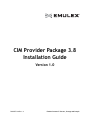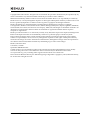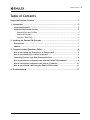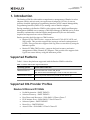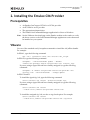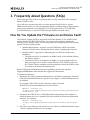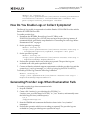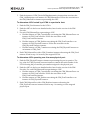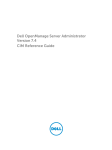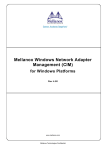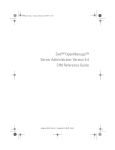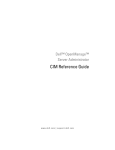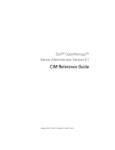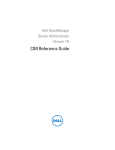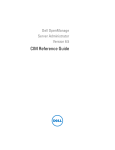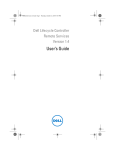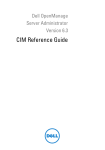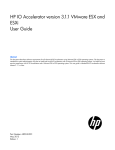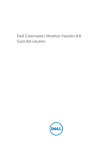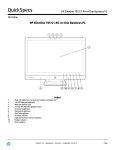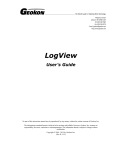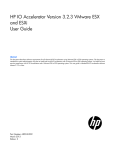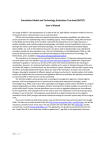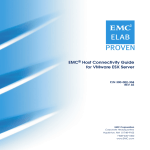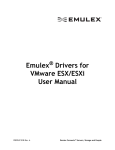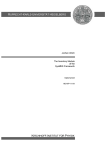Download CIM Provider Manual
Transcript
CIM Provider Package 3.8 Installation Guide Version 1.0 P009425-01A Rev. A Emulex Connects™ Servers, Storage and People 2 Copyright © 2011-2013 Emulex. All rights reserved worldwide. No part of this document may be reproduced by any means or translated to any electronic medium without the prior written consent of Emulex. Information furnished by Emulex is believed to be accurate and reliable. However, no responsibility is assumed by Emulex for its use; or for any infringements of patents or other rights of third parties which may result from its use. No license is granted by implication or otherwise under any patent, copyright or related rights of Emulex. Emulex, the Emulex logo, AutoPilot Installer, AutoPilot Manager, BlockGuard, Connectivity Continuum, Convergenomics, Emulex Connect, Emulex Secure, EZPilot, FibreSpy, HBAnyware, InSpeed, LightPulse, MultiPulse, OneCommand, OneConnect, One Network. One Company., SBOD, SLI, and VEngine are trademarks of Emulex. All other brand or product names referenced herein are trademarks or registered trademarks of their respective companies or organizations. Emulex provides this manual "as is" without any warranty of any kind, either expressed or implied, including but not limited to the implied warranties of merchantability or fitness for a particular purpose. Emulex may make improvements and changes to the product described in this manual at any time and without any notice. Emulex assumes no responsibility for its use, nor for any infringements of patents or other rights of third parties that may result. Periodic changes are made to information contained herein; although these changes will be incorporated into new editions of this manual, Emulex disclaims any undertaking to give notice of such changes. Emulex, 3333 Susan Street Costa Mesa, CA 92626 OpenSolaris DHCHAP Notice. Contains portions of Covered Software subject to the Common Development and Distribution License (CDDL) Version 1.0. Such portions of Covered Software in Source Code form may be obtained from the website www.opensolaris.org, or by contacting online support from the website www.emulex.com. Derived from the RSA Data Security, Inc. MD5 Message-Digest Algorithm. Copyright (C) 1991-2, RSA Data Security, Inc. Created 1991. All rights reserved. CIM Provider Package 3.8 Installation Guide P009425-01A Rev. A Supported Provider Versions Supported Provider Versions Provider Versions UCNA Providers 1.8 FC Providers 2.8 CIM Provider Package 3.8 Installation Guide P009425-01A Rev. A 3 Table of Contents Table of Contents Supported Provider Versions ....................................................................3 1. Introduction .....................................................................................5 Supported Platforms.................................................................................. 5 Supported CIM Provider Profiles ................................................................... 5 Emulex UCNAs and FC HBAs ..................................................................... 5 Emulex UCNAs Only............................................................................... 6 Emulex FC HBAs Only............................................................................. 6 2. Installing the Emulex CIM Provider .........................................................7 Prerequisites ........................................................................................... 7 VMware .................................................................................................. 7 3. Frequently Asked Questions (FAQs)........................................................8 How do you update the firmware on an Emulex card? ........................................ 8 How do you enable logs or collect symptoms? .................................................. 9 Generating Provider Logs When Enumeration Fails ............................................ 9 How do you execute a diagnostic test with the Emulex UCNA adapter?................. 10 How do you execute a diagnostic test with an FC adapter? ................................ 11 How do you discover vNICs using the Emulex CIM Provider? ............................... 11 4. Troubleshooting .............................................................................. 13 CIM Provider Package 3.8 Installation Guide P009425-01A Rev. A 4 1. Introduction Supported Platforms 1. Introduction The Emulex® CIM Provider enables comprehensive management of Emulex host bus adapters (HBAs) and universal converged network adapters (UCNAs). It uses an industry standard Application Programming Interface (API) Common Manageability Programming Interface (CMPI v2.0) to manage various Emulex adapters. During installation, the Emulex CIM Provider registers with a Web-based Enterprise Management (WBEM) server running a CIM Object Manager (CIMOM) service. It then internally communicates with the Emulex management API/drivers and handles inquiries and requests from various CIM clients. Emulex provides the following two CIM Providers: Emulex UCNA CIM Provider – supports the basic UCNA (FCoE, iSCSI, and NIC) profile. This provider supports the inventory and active management of UCNAs. This provider also supports Link Up/Down events delivery using the Indication profile. Emulex FC HBA CIM Provider – supports the basic inventory and active management of Fibre Channel (FC) adapters. This provider also supports Link Up/Down events delivery using the Indication profile. Supported Platforms Table 1-1 shows the platforms supported with the Emulex CIM Provider Kits. Table 1-1 Emulex CIM Provider Supported Platforms Operating Systems Emulex CIM Provider Kits VMware ESX COS 4.1 elxocmcore-esx41-<kit version>.x86_64.rpm Note: Emulex OneCommand Manager Core Kit includes the CIM Provider. VMware ESXi 5.0 and 5.1 vmware-esx-provider-emulex-cim-provider-50.<kit version>.zip VMware Visor 4.1 vmware-esx-provider-emulex-cim-provider-410.<kit version>.zip Supported CIM Provider Profiles Emulex UCNAs and FC HBAs Profile Registration – DMTF DSP1033 Software Inventory – DMTF DSP1023 Host Discovered Resources – SNIA SMI-S 1.5 Part 6 Clause 7 FCoE Initiator Ports – SNIA SMI-S 1.5 Part 2 Clause 22 Software Update – DMTF DSP1025 Record Log – DMTF DSP1010 Access Points – SNIA SMI-S 1.5 Part 2 Clause 23 CIM Provider Package 3.8 Installation Guide P009425-01A Rev. A 5 1. Introduction Supported CIM Provider Profiles Physical Package – SNIA SMI-S 1.5 Part 2 Clause 31CIM Provider Package 3.8 Installation GuidePCI Device – DMTF DSP1075 Physical Assets Profile – DMTF DSP1011 Storage HBA – SNIA SMI-S 1.5 Part 6 Clause 6 Indication Profile (partial) – DMTF DSP1054 Emulex UCNAs Only Ethernet Port – DMTF DSP1014 Host LAN Network Port – DMTF DSP1035 IP Interface – DMTF DSP1036 Diagnostics (CDMv2) – DMTF DSP1002 iSCSI Initiator – SNIA SMI-S 1.5 Part 6 Clause 9 iSCSI Initiator Ports Profile – SNIA SMI-S 1.5 Part 2 Clause 16 Emulex FC HBAs Only FC HBA – SNIA SMI-S 1.5 Part 6 Clause 5 FC Initiator Ports Profile – SNIA SMI-S 1.5 Part 2 Clause 17 FC HBA Diagnostic Profile – DMTF DSP1104 CIM Provider Package 3.8 Installation Guide P009425-01A Rev. A 6 2. Installing the Emulex CIM Provider Prerequisites 2. Installing the Emulex CIM Provider Prerequisites An Emulex OneConnect UCNA for a UCNA provider An FC HBA for an FC provider The appropriate adapter driver The Emulex OneCommand Manager application for Linux or Windows Note: See the VMware download page on the Emulex website or the vendor to verify the driver version or the OneCommand Manager application version that must be installed on your system. VMware Use one of the standard esxcli/esxupdate commands to install the vib/offline-bundle. For example: In ESX 4.1, type the following command: rpm -ivh < elxocmcore-esx41-<kit version>.x86_64.rpm In ESXi 4.1, type the following command: esxupdate --maintenancemode update --bundle= <vmware-esx-provider-emulex-cim-provider-<kit version>.zip> If you are using a zipped file and have already unzipped it, type the following command: esxupdate -b <vmware-esx-provider-emulex-cim-provider-<kit version>.vib> --maintenancemode --nodeps update In ESXi 5.0 and 5.1 To install the signed zip/vib, type the following command: esxcli software vib install -d<offline-bundle.zip> If you are using a zipped file and have already unzipped it, type the following command: esxcli software vib install --viburl=<file:/vmware-esx-provider-emulex.vib> To install the unsigned zip/vib, use the -no-sig-check option. For example: esxcli software vib install --viburl=file:/vmware-esx-provider-emulex.vib--sig-check CIM Provider Package 3.8 Installation Guide P009425-01A Rev. A 7 3. Frequently Asked Questions (FAQs) How do you update the firmware on an Emulex card? 8 3. Frequently Asked Questions (FAQs) This section provides answers to questions that you may encounter while using the Emulex CIM Provider. If you still have questions that have not been answered in the FAQs or require additional information, contact an authorized Emulex technical support representative at [email protected], 800-854-7112 (US/Canada toll free), +1714-885-3402 (US/International), or +44 1189-772929 (Europe, Middle East, and Africa). How Do You Update the Firmware on an Emulex Card? The Software Update profile is supported on both the Emulex UCNA CIM Provider and the Emulex FC HBA CIM Provider. You must use this profile to update the firmware on the Emulex cards. The following methods are implemented in the Emulex specific Software Update profile: InstallfromByteStream – requires a custom CIM client, which can read the firmware file and create a ByteStream that is used for updating the firmware. InstallfromURI – supports two different types of URI (Uniform Resource Identifiers). The firmware file to be updated is available locally on the machine hosting the Emulex adapter. The firmware file to be updated is available on a remote machine like an http or an https server. In this case the Emulex UCNA CIM Provider uses the “libcurl” library available on the host machine, where the CIM Provider is running, to download the firmware file. Emulex CIM_SoftwareInstallationServiceCapabilities class has the attribute SupportedURISchemes that indicates the supported URI schemes. To update the firmware: 1. Enumerate the CIM_SoftwareInstallationService in Emulex's namespace. Select the CIM_SoftwareInstallationService specific to the adapter on which the firmware is to be updated. For example, if the UCNA needs a firmware update, select the ELXUCNA_SoftwareInstallationService class instance. wbemcli -noverify ein 'https://root:<password>@<IP>/root/emulex:elxucna_softwareinstal lationservice' -nl 2. Enumerate the CIM_FCPort or CIM_EthernetPort depending on the adapter on which the firmware is to be updated. Select the desired port from the enumerated instances. For example: wbemcli -noverify ein 'https://root:<password>@<IP>/root/emulex:elxucna_ethernetport' -nl 3. Select the correct firmware file and choose one of the two methods detailed in steps 1 and 2 to update the firmware. For example: CIM Provider Package 3.8 Installation Guide P009425-01A Rev. A 3. Frequently Asked Questions (FAQs) How do you enable logs or collect symptoms? wbemcli -nl -noverify cm 'https://root:<password>@<IP>/root/emulex:<elxucna_softwareinsta llationservice instance>' InstallFromURI.URI="<Firmware file path>",Target=<elxucna_ethernetport instance> How Do You Enable Logs or Collect Symptoms? The Record Log profile is supported on both the Emulex UCNA CIM Provider and the Emulex FC HBA CIM Provider. To enable provider logs: 1. Enumerate the ELXHBA_RecordLog (for an FC HBA) or the ELXUCNA_RecordLog (for a UCNA) class and note the provider log instance. If enumeration fails, perform the steps detailed in “Generating Provider Logs When Enumeration Fails” on page 9. 2. Set the provider log settings: wbemcli -noverify cm 'https://root:<password>@<IP>/root/emulex:<Instance from step 1> ' SetLogParams.LogLevel=5,logmode=2,tracepath='<file path>' 3. Set the provider log state: wbemcli -noverify cm 'https://root:<password>@<IP>/root/emulex:<Instance from step 1> ' RequestStateChange.RequestedState=2 4. Perform the operation that is not working as expected. The provider logs are available in the <file path> specified in step 2. 5. Contact an Emulex technical support representative with the provider logs and the system logs (/var/log/messages, or /var/log/syslog.log for ESXi 5.0 and 5.1). To disable provider logs, enter the following command: wbemcli -noverify cm 'https://root:<password>@<IP>/root/emulex:<Instance from step 1> ' RequestStateChange.RequestedState=3 Generating Provider Logs When Enumeration Fails To enable provider logs when enumeration fails: 1. Stop the CIMOM. 2. Create a file “emulex_fc_provider.dmp (for FC HBA)” or “emulex_ucna_provider.dmp (for UCNA)” in “/etc” location, and manually enter the following two lines (without spaces): 2,5,2 /tmp/providerlogs.txt 3. Start the CIMOM and enumerate the Emulex classes in the “root/emulex” namespace. 4. Perform the operation which is not working as expected. The provider logs are available in </tmp/providerlogs.txt> specified in step 2. CIM Provider Package 3.8 Installation Guide P009425-01A Rev. A 9 3. Frequently Asked Questions (FAQs) How do you execute a diagnostic test with the Emulex UCNA adapter? 5. Contact an Emulex technical support representative with the provider logs and the system logs (/var/log/messages, or /var/log/syslog.log for ESXi 5.0 and 5.1). How Do You Execute a Diagnostic Test for the Emulex UCNA Adapter? To execute a diagnostic test with the Emulex CIM Provider: 1. Get the instance of the managed element (ethernet port). For example: wbemcli -noverify ein ‘https://root:<password>@<IP>/root/emulex:elxucna_ethernetport’ -nl 2. Get the instance of the ELXUCNA_DiagnosticTest class. For example: wbemcli -noverify ein ‘https://root:<password>@<IP>/root/emulex:elxucna_diagnostictest ’ -nl 3. Invoke the method RunDiagnosticservice on the elxucna_diagnostictest. For example: wbemcli -noverify cm ‘https://root:<password>@<IP>/root/emulex:<Diagnostic Test instance from step 2>’ RunDiagnosticservice.ManagedElement=<ManagedElement instance from step 1>’ 4. A CIM_ConcreteJob instance is created for each diagnostic test run. For example: wbemcli -noverify ein ‘https://root:<password>@<IP>/root/emulex:elxucna_concretejob’ -nl 5. Results of the diagnostic test runs are available in ELXUCNA_DiagnosticCompletionRecord class instances. For example: wbemcli -noverify ein ‘https://root:<password>@<IP>/root/emulex:elxucna_diagnosticcomp letionrecord’ -nl 6. The diagnostic logs can be cleared using the ClearLog function of ELXUCNA_DiagnosticsLog class. For example: wbemcli -noverify cm ‘https://root:<password>@<IP>/root/emulex:<Corresponding Diagnostic log instance>’ ClearLog CIM Provider Package 3.8 Installation Guide P009425-01A Rev. A 10 3. Frequently Asked Questions (FAQs) How do you execute a diagnostic test with an FC adapter? 11 How Do You Execute a Diagnostic Test for an FC Adapter? To execute a diagnostic test with an FC adapter: 1. Get the instance of the managed element (ELXHBA_PortController). For example: wbemcli -noverify ein ‘https://root:<password>@<IP>/root/emulex:elxhba_portcontroller’ -nl 2. Get the instance of the ELXHBA_FCHBADiagnostictest class. For example: wbemcli -noverify ein ‘https://root:<password>@<IP>/root/emulex:elxhba_diagnostictest’ -nl 3. Invoke the method RunDiagnosticservice on the ELXHBA_FCHBADiagnostictest. For example: wbemcli -noverify cm ‘https://root:<password>@<IP>/root/emulex:<Diagnostic Test instance from step 2>’ RunDiagnosticservice.ManagedElement=<ManagedElement instance from step 1>’ 4. A CIM_ConcreteJob instance is created for each diagnostic test run. For example: wbemcli -noverify ein ‘https://root:<password>@<IP>/root/emulex:elxhba_concretejob’ -nl 5. Results of the diagnostic test runs are available in ELXHBA_DiagnosticCompletionRecord class instances. For example: wbemcli -noverify ein ‘https://root:<password>@<IP>/root/emulex:elxhba_diagnosticcompl etionrecord’ -nl 6. The diagnostic logs can be cleared using the ClearLog function of ELXHBA_DiagnosticsLog class. For example: wbemcli -noverify cm ‘https://root:<password>@<IP>/root/emulex:<Corresponding Diagnostic log instance>’ ClearLog How Do You Discover vNICs using the Emulex CIM Provider? To determine vNICs using the Emulex CIM Provider: 1. Find all the CIM_VLANEndpoint instances whose SystemName property has a value equal to the name of the desired host. These instances are vNIC endpoints. 2. Find the CIM_EndpointIdentity instance associating the CIM_VLANEndpoint instance to a CIM_LANEndpoint instance. Follow the association to the CIM_LANEndpoint. CIM Provider Package 3.8 Installation Guide P009425-01A Rev. A 3. Frequently Asked Questions (FAQs) How do you discover vNICs using the Emulex CIM Provider? 3. Find the instance of CIM_DeviceSAPImplementation instance that associates the CIM_LANEndpoint to an instance of CIM_EthernetPort. Follow the associations to the CIM_EthernetPort instance representing the vNIC. To determine vNICs hosted by a UCNA in a particular host: 1. Find the CIM_Card instance for the UCNA. 2. Find the vNICs in the host as detailed earlier, based on the version of the CIM Provider. 3. For each CIM_EthernetPort representing a vNIC: a. Find the instance of CIM_ControlledBy associating the CIM_EthernetPort to an instance of CIM_PortController. Follow the association to the CIM_PortController instance. b. Find the instance of CIM_Realizes associating the CIM_PortController to an instance of CIM_PhysicalConnector. Follow the association to the CIM_PhysicalConnector instance. c. Find the instance of CIM_Container associating the CIM_PhysicalConnector to an instance of CIM_Card. 4. Each CIM_EthernetPort with a CIM_Container instance referencing the CIM_Card instance found in step 1 is hosted by the targeted UCNA. To determine vNICs operating over the same physical port: 1. Find the CIM_PhysicalConnector instance representing the port in question. The key value for CIM_PhysicalConnector instances contains the serial number of the UCNA hosting the port and the port number assigned to the physical port. 2. Find the vNICs in the host as detailed earlier, based on the version of the CIM Provider. For each CIM_EthernetPort representing a vNIC: a. Find the instance of CIM_ControlledBy associating the CIM_EthernetPort to an instance of CIM_PortController. Follow the association to the CIM_PortController instance. b. Find the instance of CIM_Realizes associating the CIM_PortController to an instance of CIM_PhysicalConnector. 3. Each CIM_EthernetPort with a CIM_Realizes instance referencing the CIM_PhysicalConnector instance found in step 1 is running over the targeted physical port. CIM Provider Package 3.8 Installation Guide P009425-01A Rev. A 12 4. Troubleshooting 4. Troubleshooting The following error message may appear if the CIM hosts are not properly added to the OneCommand Manager application: “Unknown or invalid host specified” There could be instances when even with all the drivers, CIM Provider, and the CIM Client on a Windows machine properly installed, the CIM hosts might still not get added to the OneCommand Manager application. Listed below are the most common reasons for this: The machine with the specified IP is not reachable. Try pinging the machine. The specified protocol (HTTP/HTTPS) is not supported by the CIMOM. Most often the CIMOM will be configured to use HTTPS. Therefore, if you are trying to connect with HTTP, you might get an error. Try using HTTPS instead. The namespace specified is invalid. For ESX/ESXi 4.1 systems, ensure that the namespace conforms to the “Namespaces Used for Providers” table in the OneCommand Manager Command Line Interface User Manual. For ESXi 5.0 and 5.1 systems, ensure that the namespace for the Emulex MN provider is ‘root/emulex’. The username or the password specified is invalid. Verify that the username given is correct, and try retyping the password. The CIMOM is not running on the ESX/ESXi host. Try restarting the CIMOM. You can check whether the CIMOM (sfcb) is running by typing one of these commands. /etc/init.d/sfcbd-watchdog status or ps -ef | grep sfcb If the CIMOM is listening to a different port than 5988 or 5989, the connection might not take place. You can configure the sfcb CIMOM settings by editing /etc/sfcb/sfcb.cfg. If you still experience problems when adding the host, run the following commands on the ESX/ESXi host and send the output to the Emulex Technical Support team: vm-support dump esxcfg-module -l esxcfg-scsidevs -a esxcfg-nics -l lspci In ESXi 5.0 and 5.1: esxcli software vib list | grep -i be2 esxcli software vib list | grep -i lpfc esxcli software vib list | grep -i emu In ESX/ESXi 4.1: esxupdate –vib-view query | grep -i be2 esxupdate –vib-view query | grep -i lpfc CIM Provider Package 3.8 Installation Guide P009425-01A Rev. A 13 4. Troubleshooting esxupdate –vib-view query | grep -i emu For ESX/ESXi 4.1 systems, send the “/var/log/messages” file for all of the above operations. For ESXi 5.0 and 5.1 systems, send the “/var/log/syslog.log” file for all of the above operations. CIM Provider Package 3.8 Installation Guide P009425-01A Rev. A 14