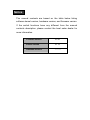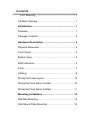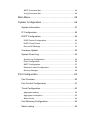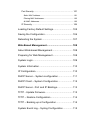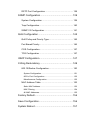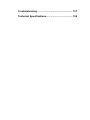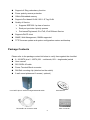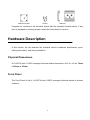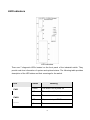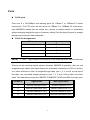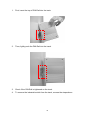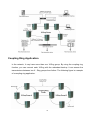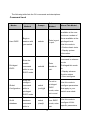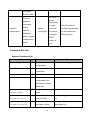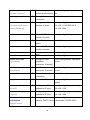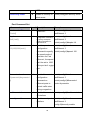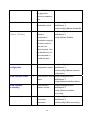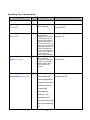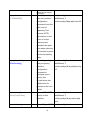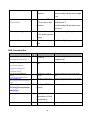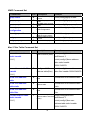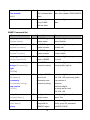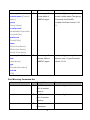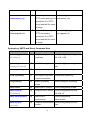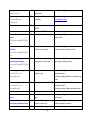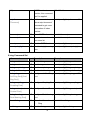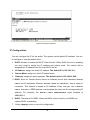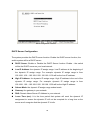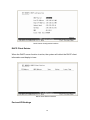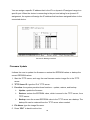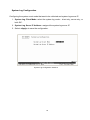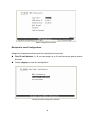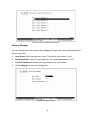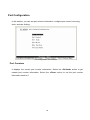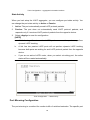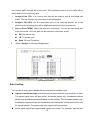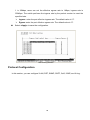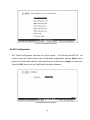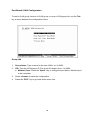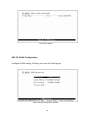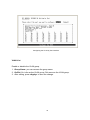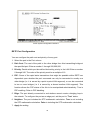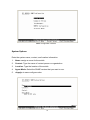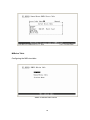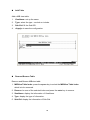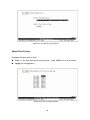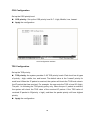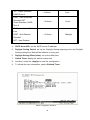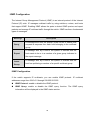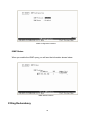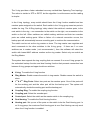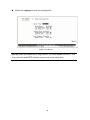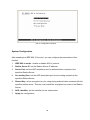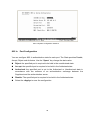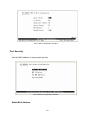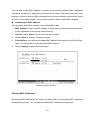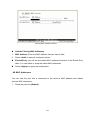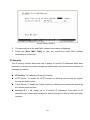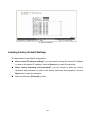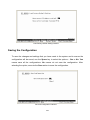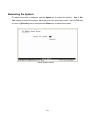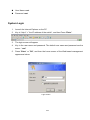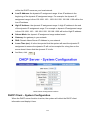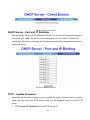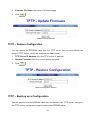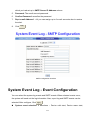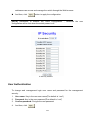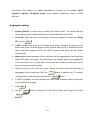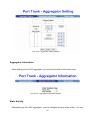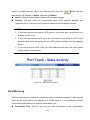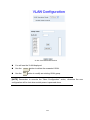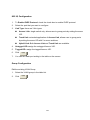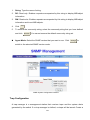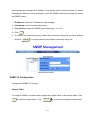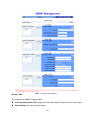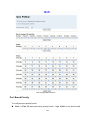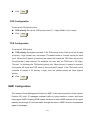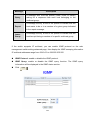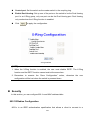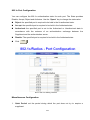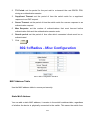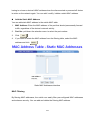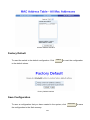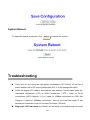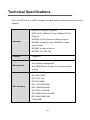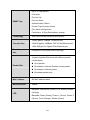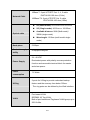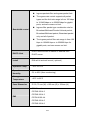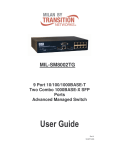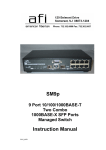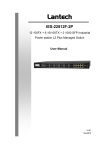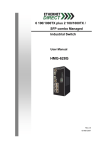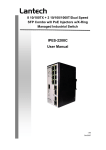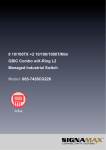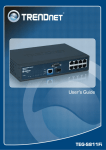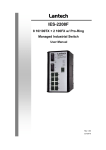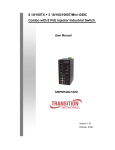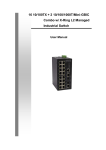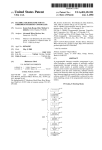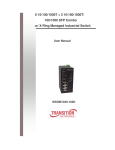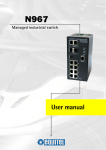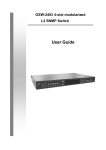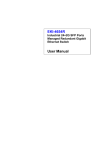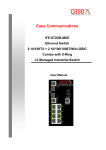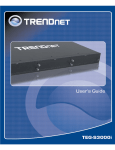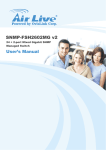Download HME-821 Manual - Ethernet Direct
Transcript
8 port 10/100TX plus 2 port 100FX Managed Industrial Switch HME-821 (multimode) HME-823 (singlemode) User Manual Rev.2.0 Oct.-2006 Notice The manual contents are based on the table below listing software kernel version, hardware version, and firmware version. If the switch functions have any different from the manual contents description, please contact the local sales dealer for more information. Firmware Version V1.00 Kernel Version V1.12 Hardware Version ---------- FCC Warning This Equipment has been tested and found to comply with the limits for a Class-A digital device, pursuant to Part 15 of the FCC rules. These limits are designed to provide reasonable protection against harmful interference in a residential installation. This equipment generates uses and can radiate radio frequency energy and, if not installed and used in accordance with the instructions, may cause harmful interference to radio communications. However, there is no guarantee that interference will not occur in a particular installation. If this equipment does cause harmful interference to radio or television reception, which can be determined by turning the equipment off and on, the user is encouraged to try to correct the interference by one or more of the following measures: Re-orient or relocate the receiving antenna. Increase the separation between the equipment and receiver. Connect the equipment into an outlet on a circuit different from that to which the receiver is connected. Consult the dealer or an experienced radio/TV technician for help. CE Mark Warning This is a Class-A product. In a domestic environment this product may cause radio interference in which case the user may be required to take adequate measures. Contents FCC Warning ........................................................... 1 CE Mark Warning ........................................................ 1 Introduction................................................................ 1 Features ...................................................................... 1 Package Contents ....................................................... 2 Hardware Description ............................................... 3 Physical Dimension ..................................................... 3 Front Panel.................................................................. 3 Bottom View ................................................................ 4 LED Indicators............................................................. 5 Ports ............................................................................ 7 Cabling ........................................................................ 9 Wiring the Power Inputs ............................................ 10 Wiring the Fault Alarm Contact ................................. 10 Wiring the Fault Alarm Contact ................................. 11 Mounting Installation .............................................. 12 DIN-Rail Mounting ..................................................... 12 Wall Mount Plate Mounting ....................................... 14 Hardware Installation .............................................. 15 Installation Steps ....................................................... 15 Network Application................................................ 16 X-Ring Application - Redundancy ............................. 16 Coupling Ring Application ......................................... 17 Dual Homing Application ........................................... 18 Console Management ............................................. 18 Connecting to the Console Port ................................ 18 Login in the Console Interface................................... 19 CLI Management....................................................... 20 Command Level............................................................... 21 Command Set List ........................................................... 22 System Command Set ................................................................ 22 Port Command Set ..................................................................... 25 Trunk Command Set................................................................... 28 VLAN Command Set................................................................... 29 Spanning Tree Command Set..................................................... 31 QOS Command Set .................................................................... 33 IGMP Command Set................................................................... 34 Mac / Filter Table Command Set ................................................ 34 SNMP Command Set.................................................................. 35 Port Mirroring Command Set ...................................................... 37 802.1x Command Set ................................................................. 38 TFTP Command Set ................................................................... 40 SystemLog, SMTP and Event Command Sets ........................... 41 SNTP Command Set .................................................................. 43 X-ring Command Set .................................................................. 44 Main Menu................................................................. 45 System Configuration ................................................ 46 System Information.......................................................... 47 IP Configuration ............................................................... 48 DHCP Configuration ........................................................ 49 DHCP Server Configuration ........................................................ 50 DHCP Client Entries ................................................................... 51 Port and IP Bindings ................................................................... 51 Firmware Update ............................................................. 52 System Event Log............................................................ 53 System Log Configuration........................................................... 54 Event Configuration .................................................................... 55 SMTP Configuration.................................................................... 57 Recipient’s email Configuration................................................... 58 Security Manager........................................................................ 59 Port Configuration ..................................................... 60 Port Counters................................................................... 60 Port Control Configuration ............................................... 61 Trunk Configuration ......................................................... 62 Aggregator setting....................................................................... 62 Aggregator Information ............................................................... 63 State Activity ............................................................................... 64 Port Mirroring Configuration............................................. 64 Rate Limiting.................................................................... 65 Protocol Configuration............................................... 66 VLAN Configuration ......................................................... 67 Port Based VLAN Configuration.................................................. 68 802.1Q VLAN Configuration ....................................................... 70 Rapid Spanning Tree....................................................... 73 RSTP System Configuration ....................................................... 74 RSTP Port Configuration ............................................................ 75 SNMP Configuration ........................................................ 76 System Options........................................................................... 77 Community Strings...................................................................... 78 Trap Managers............................................................................ 78 SNMP v3 Configuration .............................................................. 79 QoS Configuration ........................................................... 86 QoS Policy and Priority Type ...................................................... 87 Default Port Priority..................................................................... 88 COS Configuration...................................................................... 89 TOS Configuration ...................................................................... 89 SNTP Configuration ......................................................... 90 IGMP Configuration ......................................................... 93 IGMP Configuration .................................................................... 93 IGMP Status................................................................................ 94 X Ring Redundancy .................................................. 94 Security Configuration ............................................... 97 802.1X/ Radius Configuration .......................................... 97 System Configuration.................................................................. 98 802.1x Port Configuration......................................................... 99 Miscellaneous Configuration ..................................................... 100 Port Security .................................................................. 101 Static MAC Address.................................................................. 101 Filtering MAC Addresses .......................................................... 102 All MAC Addresses ................................................................... 103 IP Security ..................................................................... 104 Loading Factory Default Settings ............................ 105 Saving the Configuration ......................................... 106 Rebooting the System ............................................. 107 Web-Based Management ...................................... 108 About Web-based Management.............................. 108 Preparing for Web Management ............................. 108 System Login........................................................... 109 System Information ................................................. 110 IP Configuration....................................................... 110 DHCP Server – System configuration ..................... 111 DHCP Client – System Configuration...................... 112 DHCP Server - Port and IP Bindings....................... 113 TFTP - Update Firmware......................................... 113 TFTP – Restore Configuration ................................ 114 TFTP – Backing up a Configuration ........................ 114 System Event Log – Syslog Configuration .............. 115 System Event Log - SMTP Configuration................ 116 System Event Log - Event Configuration ................ 117 Fault Relay Alarm.................................................... 119 SNTP Configuration ................................................ 120 IP Security ............................................................... 122 User Authentication ................................................. 123 Port Statistics .......................................................... 124 Port Control ............................................................. 124 Port Trunk................................................................ 125 Aggregator setting ......................................................... 126 Aggregator Information .................................................. 127 State Activity .................................................................. 127 Port Mirroring........................................................... 128 Rate Limiting ........................................................... 129 VLAN configuration ................................................. 130 VLAN configuration - Port-based VLAN......................... 131 802.1Q VLAN................................................................. 134 802.1Q Configuration................................................................ 135 Group Configuration.................................................................. 135 Rapid Spanning Tree .............................................. 137 RSTP System Configuration .......................................... 137 RSTP Port Configuration ............................................... 138 SNMP Configuration................................................ 139 System Configuration .................................................... 139 Trap Configuration ......................................................... 140 SNMP V3 Configuration................................................. 141 QoS Configuration................................................... 145 QoS Policy and Priority Type ......................................... 145 Port Based Priority......................................................... 146 COS Configuration......................................................... 147 TOS Configuration ......................................................... 147 IGMP Configuration................................................. 147 X-Ring Redundancy ................................................ 149 802.1X/Radius Configuration ......................................... 150 System Configuration................................................................ 151 802.1x Port Configuration ......................................................... 152 Miscellaneous Configuration ..................................................... 152 MAC Address Table....................................................... 153 Static MAC Address.................................................................. 153 MAC Filtering ............................................................................ 154 All MAC Addresses ................................................................... 155 Factory Default ........................................................ 156 Save Configuration.................................................. 156 System Reboot........................................................ 157 Troubleshooting .................................................... 157 Technical Specifications....................................... 159 Introduction The 8 port 10/100TX plus 2 port 100FX managed industrial switch is a cost-effective solution and meets the high reliability requirements demanded by industrial applications. The managed industrial switch can be easily managed through the Web GUI. Using the fiber ports can extend the connection distance that increases the network elasticity and performance. It also provides the X-Ring Redundancy function that can prevent a network connection failure. Features Conforms to IEEE 802.3 10Base-T, 802.3u 100Base-TX/100BASE-FX 8-port 10/100TX plus 2 port 100FX ports (821 – multimode, 823 – singlemode) RJ-45 ports support auto MDI/MDI-X function Store-and-Forward switching architecture Wide-range redundant power design DIN rail and wall mount design Easy configuration setup 8K MAC address table Web management GUI Each port supports 4 priority queues Provides Fiber link ability – 2 FX ports (HME-821 multimode, HME-823 singlemode) IEEE 802.3x flow control support ¾ Flow control with full-duplex ¾ Back pressure with half-duplex Supports Class of Service ( COS ) Supports IGMP with Query mode for multi media applications Supports ingress packet filtering and egress rate limiting. Supports SNTP/SMTP Port mirroring for TX or RX or TX and RX packets. Alarm Relay output for system events 1 Supports X-Ring redundancy function Power polarity reverse protection 1Mbits Embedded memory Supports Port based VLAN / 802.1 Q Tag VLAN Quality of Service: ¾ Supports IEEE 802.1p class of service ¾ Each port provides 4 priority queues ¾ Port based/Tag based, IPv4 ToS, IPv4 Different Service Supports DHCP client SNMP, Web Management, RMON supported TFTP firmware update and system configuration restore and backup. Package Contents Please refer to the package content list below to verify them against the checklist. 8 -10/100TX plus 2 -100FX (821 – multimode, 823 – singlemode) switch User manual RS-232/RJ-45 cable Power Terminal Block connector DIN-Rail mounting clip (attached on the switch) 2 wall mount plates and 6 screws ( optional ) 8 10/100TX plus 2 100FX managed industrial switch User Manual RS-232/RJ-45 connector cable block connector 2 Wall Mount Plate Screws DIN-Rail Compare the contents of the industrial switch with the standard checklist above. If any item is damaged or missing, please contact the local dealer for service. Hardware Description In this section, we will describe the Industrial switch’s hardware specification, ports, cabling information, and wiring installation. Physical Dimensions 8 10/100TX plus 2 100FX managed industrial switch dimensions (W x D x H) are 72mm x 105mm x 152mm Front Panel The Front Panel of the 8 -10/100TX plus 2-100FX managed industrial switch is showed as below: 3 Front Panel of the industrial switch Bottom View The bottom panel of the 8 -10/100TX plus 2 -100FX managed industrial switch has one terminal block connector within two DC power inputs and one DC IN power jack. Bottom Panel of the industrial switch 4 LED Indicators LED indicators There are 7 diagnostic LEDs located on the front panel of the industrial switch. They provide real-time information of system and optional status. The following table provides description of the LED status and their meanings for the switch. LED Status Meaning Green The switch unit is power on Off The switch unit has no power Green Power on Off No power to input PWR1 Green Power on PWR PWR1 PWR2 5 Off Orange Fault Off Green No power to input PWR2 Power failure or UTP port failure or Fiber port failure No Problems The industrial switch is the master of X-Ring group R.M. Off Green LNK/ACT Blinks Off Orange The industrial switch is not a ring master in X-Ring group The fiber port is linking The port is transmitting or receiving packets from the TX device. No device attached The port is operating in full-duplex mode. Blinking (Orange) P1 ~ P8 Off Collision of Packets occurs. The port is in half-duplex mode or no device is attached. Green A network device is detected. Blinking (Green) The port is transmitting or receiving packets from the TX device. Off No device attached 6 Ports RJ-45 ports There are 8 x 10/100Mbps auto-sensing ports for 10Base-T or 100Base-TX device connections. The UTP ports will auto-sense for 10Base-T or 100Base-TX connections. Auto MDI/MDIX means that the switch can connect to another switch or workstation without changing straight through or crossover cabling. See the below figures for straight through and crossover cable schematic. RJ-45 Pin Assignments [NOTE] Pin Number Assignment 1 Tx+ 2 Tx- 3 Rx+ 6 Rx- “+” and “-” signs represent the polarity of the wires that make up each wire pair. All ports on this industrial switch support automatic MDI/MDI-X operation, user can use straight-through cables (See figure below) for all network connections to PCs or servers, or to other switches or hubs. In straight-through cable, pins 1, 2, 3, and 6, at one end of the cable, are connected straight through to pins 1, 2, 3 and 6 at the other end of the cable. The table below shows the 10BASE-T/100BASE-TX MDI and MDI-X port pin outs. Pin MDI-X Signal Name MDI Signal Name 1 Receive Data plus (RD+) Transmit Data plus (TD+) 2 Receive Data minus (RD-) Transmit Data minus (TD-) 3 Transmit Data plus (TD+) Receive Data plus (RD+) 6 Transmit Data minus (TD-) Receive Data minus (RD-) 7 Straight Through Cable Schematic Cross Over Cable Schematic Fiber Port There are two 100Base-FX ports. The fiber port has an SC type connector for the multi mode HME-821 (2Km) or single mode HME-823 (30Km). When a user connects the fiber port to another fiber port, please follow the figure below to connect it. A wrong connection will not allow the port to work. ATTENTION This is a Class 1 Laser/LED product. the Laser/LED Beam. 8 Don’t stare into Cabling Use four twisted-pair, Category 5 cabling for RJ-45 port connections. The cable between the converter and the link partner (switch, hub, workstation, etc.) must be less than 100 meters (328 ft.) long. Fiber segments using single-mode cabling must use 8/125 or 9/125 um singlemode fiber cable. The User can connect two devices up to a distance of 30 Kilometers. Fiber segments using multi-mode cabling must use 50 or 62.5/125 um multi-mode fiber cable. The User can connect two devices up to a distance of 2 Kilometers. 9 Wiring the Power Inputs Please follow the steps below to insert the power wires. V- V+ V- V+ 1. Insert the positive and negative wires into the V+ and Vcontacts on the terminal block connector. 2. Tighten the wire-clamp screws to prevent the DC wires from loosening. [NOTE] The wire gauge of the terminal block is from 12~ 24 AWG. 10 Wiring the Fault Alarm Contact The fault alarm contact is in the middle of terminal block connector as the picture shows. If used, it will detect the fault status - power failure of PWR1 or PWR2 or port link failure and will close a normally open contact. An application example for the fault alarm contact is below: Capacity of the N.O. contact is 1.0 Amp @ 24VDC. 1A@24V Insert the wires into the fault alarm contact [NOTE] The wire gauge of the terminal block is from 12~ 24 AWG. 11 Mounting Installation DIN-Rail Mounting The DIN-Rail is installed on the industrial switch from the factory. If the DIN-Rail is not installed on the industrial switch, please see the following pictures to install the DIN-Rail on the switch. Follow the steps below to mount the industrial switch. Rear Panel of the switch DIN-Rail 1. Use the screws to install the DIN-Rail on the industrial switch 2. To remove the DIN-Rail, reverse step 1. 12 1. First, insert the top of DIN-Rail into the track. 2. Then, lightly push the DIN-Rail into the track. 3. Check if the DIN-Rail is tightened on the track. 4. To remove the industrial switch from the track, reverse the steps above. 13 Wall Mount Plate Mounting Follow the below steps to mount the industrial switch with wall mount plate. 1. Remove the DIN-Rail from the industrial switch; loosen the screws to remove the DIN-Rail. 2. Place the wall mount plate on the rear panel of the industrial switch. 3. Use the screws to install the wall mount plate on the industrial switch. 4. Use the hook holes at the corners of the wall mount plate to mount the industrial switch on the wall. 5. To remove the wall mount plate, reverse the steps above. Installing the wall mount plate on the Industrial switch. 14 Hardware Installation In this paragraph, we will describe how to install the 8 10/100TX plus 2 100 FX Managed Industrial Switch. Installation Steps 1. Unpack the Industrial switch 2. Check if the DIN-Rail is installed on the Industrial switch. If the DIN-Rail is not screwed on the Industrial switch, please refer to DIN-Rail Mounting section for DINRail installation. If the user wants to wall mount the Industrial switch, then please refer to Wall Mount Plate Mounting section for wall mount plate installation. 3. To mount the Industrial switch on the DIN-Rail track or wall, please refer to the Mounting Installation section. 4. To apply power on the Industrial switch, please refer to the Wiring the Power Inputs section for the information about how to wire the terminal block. The power LED on the Industrial switch will light up. Please refer to the LED Indicators section for the indication of LED lights. 5. Prepare the twisted-pair, straight through Category 5 cables for Ethernet connections. 6. Insert one side of RJ-45 cable (category 5) into the Industrial switch Ethernet port (RJ-45 port) and another side of RJ-45 cable (category 5) to the network device’s Ethernet port (RJ-45 port), ex: Switch, PC or Server. The UTP port (RJ-45) LED on the Industrial switch will light up when the cable is connected with the network device. Please refer to the LED Indicators section for LED light indication. [NOTE] Make sure that the connected network devices support MDI/MDI-X. If it does not support it, then use a crossover category-5 cable. 7. When all connections are set and LED lights all show normal, the installation is complete. 15 Network Application This chapter provides some sample applications to help user to have more actual idea of industrial switch function application. A sample application of the industrial switch is as below: X-Ring Application - Redundancy The industrial switch supports the X-Ring Redundancy protocol that can help the network system to recover from a network connection failure within 300ms or less, and make the network system more reliable. The X-Ring algorithm is similar to spanning tree protocol (STP) algorithm, but its recovery time is faster than STP and RSTP. The following figure is a sample X-Ring application. 16 Coupling Ring Application In the network, it may have more than one X-Ring group. By using the coupling ring function, you can connect each X-Ring with the redundant backup. It can ensure the transmissions between two X - Ring groups from failure. The following figure is a sample of a coupling ring application. 17 Dual Homing Application A Dual Homing function is to prevent the connection loss from between an X-Ring group and an upper level/core switch. Assign two ports to be the Dual Homing port that is the backup port in the X-Ring group. The Dual Homing function only works when the X-Ring function is active. Each X-Ring group only has one Dual Homing port. [NOTE] In Dual Homing application architecture, the upper level switches need to enable the Rapid Spanning Tree protocol ( RSTP ). Console Management Connecting to the Console Port The supplied cable - one end is a 9 pin RS-232 connector and the other end is a RJ-45 connector. Attach the end of the RS-232 connector to a PC or terminal and the end of RJ-45 connector to the console port of switch. The connected terminal or PC must support the terminal emulation program. 18 Login in the Console Interface When the connection between the Switch and the PC is ready, turn on the PC and run a terminal emulation program such as Hyper Terminal and configure its communication parameters to match the following default characteristics of the console port: Baud Rate: 9600 bps Data Bits: 8 Parity: none Stop Bit: 1 Flow control: None The settings of communication parameters After setting the parameter settings, click “OK“. When the blank screen shows up, press the Enter key to bring up the login prompt. Key in the “root“(default value) for the both User name and Password (use Enter key to switch), then press the Enter key and the Main Menu of the console management appears. Please see the figure below for the login screen. 19 Console login interface CLI Management The system supports two types of console management – CLI command and Menu selection. After you log in to the system, you will see a command prompt. To enter the CLI management interface, enter the “enable” command. Input ) CLI command interface 20 ( CLI is Command Line The following table lists the CLI commands and descriptions. Command Level Modes Access Method Exit Prompt Method About This Mode1 The user commands available at the user level are a subset of Begin a User EXEC session with Enter logout switch> or quit. your switch. those available at the privileged level. Use this mode to • Perform basic tests. • Display system information. The privileged command is advance Enter the Privileged EXEC enable command Enter switch# disable to while in user exit. EXEC mode. mode Privileged this mode to • Display advance function status • Save configures Enter the To exit to configure Global command switch Configuration while in (config)# privileged EXEC mode, enter privileged exit or end EXEC mode. Enter the vlan To exit to VLAN database switch user EXEC database command (vlan)# mode, enter while in exit. 21 Use this mode to configure parameters that apply to your switch as a whole. Use this mode to configure VLANspecific parameters. privileged EXEC mode. To exit to Enter the global interface configuratio command Interface configuration (with a specific interface) n mode, Use this mode to switch enter exit. configure parameters (config-if)# To exist to for the switch and privileged Ethernet ports. while in global EXEC configuration mode, or mode end. Command Set List System Command Set Commands show config Level Description E Example Show switch switch>show config configuration show terminal P Show console switch#show terminal information menu E Enter MENU mode switch>menu write memory G Save user switch#write memory configuration into permanent memory (flash rom) system name G G [System Location] system description [System Description] switch(config)#system name xxx name [System Name] system location Configure system G Set switch system switch(config)#system location location string xxx Set switch system switch(config)#system description string description xxx 22 system contact G switch(config)#system contact contact window string xxx [System Contact] show system-info Set switch system E Show system switch>show system-info information ip address G [Ip-address] [Subnet- Configure the IP switch(config)#ip address address of switch 192.168.1.1 255.255.255.0 192.168.1.254 mask] [Gateway] ip dhcp G Enable DHCP client switch(config)#ip dhcp function of switch show ip P Show IP information of switch#show ip switch no ip dhcp G Disable DHCP client switch(config)#no ip dhcp function of switch reload G Halt and perform a cold restart switch(config)#reload default G Restore to default Switch(config)#default admin username G Changes a login switch(config)#admin username username. xxxxxx [Username] (maximum 10 words) admin password G [Password] show admin P Specifies a password switch(config)#admin password (maximum 10 words) xxxxxx Show administrator switch#show admin information dhcpserver enable G Enable DHCP Server switch(config)#dhcpserver enable dhcpserver lowip G [Low IP] dhcpserver highip G [High IP] dhcpserver subnetmask G Configure low IP switch(config)# dhcpserver lowip address for IP pool 192.168.1.100 Configure high IP switch(config)# dhcpserver highip address for IP pool 192.168.1.200 Configure subnet switch(config)#dhcpserver mask for DHCP clients subnetmask 255.255.255.0 [Subnet mask] 23 dhcpserver gateway G DHCP clients [Gateway] dhcpserver dnsip G [DNS IP] dhcpserver leasetime G [Hours] dhcpserver ipbinding Configure gateway for switch(config)#dhcpserver I gateway 192.168.1.254 Configure DNS IP for switch(config)# dhcpserver dnsip DHCP clients 192.168.1.1 Configure lease time switch(config)#dhcpserver (in hour) leasetime 1 Set static IP for DHCP switch(config)#interface clients by port [IP address] fastEthernet 2 switch(config-if)#dhcpserver ipbinding 192.168.1.1 show dhcpserver P DHCP server configuration show dhcpserver P configuration Show client entries of switch#show dhcpserver clients DHCP server clients show dhcpserver ip- Show configuration of switch#show dhcpserver P binding Show IP-Binding switch#show dhcpserver ip- information of DHCP binding server no dhcpserver G Disable DHCP server switch(config)#no dhcpserver function security enable G Enable IP security switch(config)#security enable function security http G Enable IP security of switch(config)#security http HTTP server security telnet G Enable IP security of switch(config)#security telnet telnet server security ip G Set the IP security list switch(config)#security ip 1 192.168.1.55 [Index(1..10)] [IP Address] show security P Show the information switch#show security of IP security no security G Disable IP security switch(config)#no security function no security http G Disable IP security of 24 switch(config)#no security http HTTP server no security telnet Disable IP security of switch(config)#no security telnet G telnet server Port Command Set Commands interface fastEthernet Level Description G [Portid] duplex I [full | half] speed I [10|100|1000|auto] Example Choose the port for modification. switch(config)#interface Use the duplex configuration command to specify the duplex mode of operation for Fast Ethernet. switch(config)#interface Use the speed switch(config)#interface configuration fastEthernet 2 fastEthernet 2 fastEthernet 2 switch(config-if)#duplex full command to specify switch(config-if)#speed 100 the speed mode of operation for Fast Ethernet., the speed can’t be set to 1000 if the port isn’t a giga port.. Use the flowcontrol switch(config)#interface [Symmetric|Asymmetri configuration fastEthernet 2 c] command on switch(config-if)#flowcontrol Ethernet ports to mode Asymmetric flowcontrol mode I control traffic rates during congestion. no flowcontrol I Disable flow control switch(config-if)#no flowcontrol of interface security enable I Enable security of switch(config)#interface interface fastEthernet 2 (config-if)#security enable 25 no security I Disable security of switch(config)#interface interface fastEthernet 2 switch(config-if)#no security bandwidth type all I Set interface ingress switch(config)#interface limit frame type to fastEthernet 2 “accept all frame” switch(config-if)#bandwidth type all bandwidth type I Set interface ingress switch(config)#interface broadcast-multicast- limit frame type to fastEthernet 2 flooded-unicast “accept broadcast, switch(config-if)#bandwidth type multicast, and broadcast-multicast-flooded- flooded unicast unicast frame” bandwidth type I broadcast-multicast Set interface ingress switch(config)#interface limit frame type to fastEthernet 2 “accept broadcast switch(config-if)#bandwidth type and multicast frame” broadcast-multicast bandwidth type I broadcast-only bandwidth in [Value] I Set interface ingress switch(config)#interface limit frame type to fastEthernet 2 “only accept switch(config-if)#bandwidth type broadcast frame” broadcast-only Set interface input switch(config)#interface bandwidth. Rate fastEthernet 2 Range is from 100 switch(config-if)#bandwidth in kbps to 102400 kbps 100 or to 256000 kbps for giga ports, and zero means no limit. bandwidth out Set interface output switch(config)#interface [Value] bandwidth. Rate fastEthernet 2 Range is from 100 switch(config-if)#bandwidth out kbps to 102400 kbps 100 26 or to 256000 kbps for giga ports, and zero means no limit. show bandwidth I Show interfaces switch(config)#interface bandwidth control fastEthernet 2 switch(config-if)#show bandwidth state I [Enable | Disable] Use the state switch(config)#interface interface fastEthernet 2 configuration (config-if)#state Disable command to specify the state mode of operation for Ethernet ports. Use the disable form of this command to disable the port. show interface I show interface switch(config)#interface configuration status fastEthernet 2 configuration switch(config-if)#show interface configuration show interface status I show interface actual switch(config)#interface status fastEthernet 2 (config-if)#show interface status show interface I accounting show interface switch(config)#interface statistic counter fastEthernet 2 (config-if)#show interface accounting no accounting I Clear interface switch(config)#interface accounting fastEthernet 2 information switch(config-if)#no accounting 27 Trunk Command Set Commands aggregator priority Level Description G Set port group system priority G Set activity port switch(config)#aggregator activityport 2 [Port Numbers] aggregator group switch(config)#aggregator priority 22 [1~65535] aggregator activityport Example G Assign a trunk group with switch(config)#aggregator group LACP active. [GroupID] [Port-list] [GroupID] :1~3 1 1-4 lacp workp 2 lacp [Port-list]:Member or workp port list, This switch(config)#aggregator group [Workport] parameter could be 2 1,4,3 lacp workp 3 a port range(ex.1-4) or a port list separate by a comma(ex.2, 3, 6) aggregator group G [Workport]: The amount of work ports, this value could not be less than zero or be large than the amount of member ports. Assign a static trunk switch(config)#aggregator group group. 1 2-4 nolacp [GroupID] [Port-list] [GroupID] :1~3 nolacp or [Port-list]:Member port list, This parameter could be a port range(ex.1-4) switch(config)#aggreator group 1 or a port list separate by 3,1,2 nolacp a comma(ex.2, 3, 6) show aggregator P Show the information of trunk group switch#show aggregator no aggregator lacp G Disable the LACP function of trunk group switch(config)#no aggreator lacp Remove a trunk group switch(config)#no aggreator [GroupID] no aggregator group G 1 group 2 [GroupID] 28 VLAN Command Set Commands Level Description vlan database P Vlanmode V Enter VLAN configure mode To set switch VLAN mode. Example switch#vlan database switch(vlan)# vlanmode portbase [portbase| 802.1q | or gvrp] switch(vlan)# vlanmode 802.1q or switch(vlan)# vlanmode gvrp no vlan V Disable VLAN Ported based VLAN configuration vlan port-based V Add new port based VALN switch(vlan)# vlan port-based grpname test grpid 2 port 2-4 grpname [Group Name] grpid [GroupID] port [PortNumbers] show vlan [GroupID] or show vlan V no vlan group [GroupID] V Show VLAN switch(vlan)#show vlan 23 information Delete port base group ID switch(vlan)#no vlan group 2 IEEE 802.1Q VLAN vlan 8021q name [GroupName] vid [VID] V Change the name of switch(vlan)#vlan 8021q test vid VLAN group, if the 22 group didn’t exist, this command can’t be applied. vlan 8021q port [PortNumber] access-link untag [UntaggedVID] V Assign a access link switch(vlan)#vlan 8021q port 3 for VLAN by port, if the port belong to a trunk group, this 29 access-link untag 33 command can’t be applied. vlan 8021q port [PortNumber] V trunk-link tag [TaggedVID List] Assign a trunk link for switch(vlan)#vlan 8021q port 3 VLAN by port, if the port belong to a trunk group, trunk-link tag 2,3,6,99 this command can’t be or applied. switch(vlan)#vlan 8021q port 3 trunk-link tag 3-20 vlan 8021q port [PortNumber] hybrid-link untag [UntaggedVID] tag [TaggedVID List] V Assign a hybrid link switch(vlan)# vlan 8021q port 3 for VLAN by port, if hybrid-link untag 4 tag 3,6,8 the port belong to a or trunk group, this switch(vlan)# vlan 8021q port 3 command can’t be hybrid-link untag 5 tag 6-8 applied. vlan 8021q trunk [PortNumber] access-link untag [UntaggedVID] V vlan 8021q trunk [PortNumber] V Assign a access link switch(vlan)#vlan 8021q trunk 3 for VLAN by trunk access-link untag 33 group Assign a trunk link for VLAN by trunk group switch(vlan)#vlan 8021q trunk 3 trunk-link tag trunk-link tag 2,3,6,99 [TaggedVID List] or switch(vlan)#vlan 8021q trunk 3 trunk-link tag 3-20 vlan 8021q trunk [PortNumber] hybrid-link untag [UntaggedVID] tag [TaggedVID List] V Assign a hybrid link switch(vlan)# vlan 8021q trunk 3 for VLAN by trunk hybrid-link untag 4 tag 3,6,8 group or switch(vlan)# vlan 8021q trunk 3 hybrid-link untag 5 tag 6-8 show vlan [GroupID] or show vlan V no vlan group [GroupID] V Show VLAN switch(vlan)#show vlan 23 information Delete port base group ID 30 switch(vlan)#no vlan group 2 Spanning Tree Command Set Commands Level Description Example spanning-tree enable G Enable spanning tree spanning-tree priority G Configure spanning tree switch(config)#spanning-tree priority parameter priority 32767 [0~61440] spanning-tree max-age G [seconds] spanning-tree switch(config)#spanning-tree enable hello- G time [seconds] spanning-tree forward-time [seconds] G Use the spanning-tree max-age global configuration command to change the interval between messages the spanning tree receives from the root switch. If a switch does not receive a bridge protocol data unit (BPDU) message from the root switch within this interval, it recomputed the Spanning Tree Protocol (STP) topology. Use the spanning-tree hello-time global configuration command to specify the interval between hello bridge protocol data units (BPDUs). switch(config)# spanning-tree Use the spanning- switch(config)# spanning-tree tree forward-time forward-time 20 global configuration command to set the forwarding-time for the specified spanning-tree instances. The forwarding time determines how long each of the listening and 31 max-age 15 switch(config)#spanning-tree hello-time 3 learning states last before the port begins forwarding. stp-path-cost I [1~200000000] Use the spanning- switch(config)#interface tree cost interface fastEthernet 2 configuration switch(config-if)#stp-path-cost 20 command to set the path cost for Spanning Tree Protocol (STP) calculations. In the event of a loop, spanning tree considers the path cost when selecting an interface to place into the forwarding state. stp-path-priority I [Port Priority] Use the spanning- switch(config)#interface tree port-priority fastEthernet 2 interface switch(config-if)# stp-path-priority configuration 127 command to configure a port priority that is used when two switches tie for position as the root switch. stp-admin-p2p I [Auto|True|False] Admin P2P of STP switch(config)#interface priority on this fastEthernet 2 interface. switch(config-if)# stp-admin-p2p Auto stp-admin-edge I Admin Edge of STP switch(config)#interface 32 [True|False] priority on this fastEthernet 2 interface. switch(config-if)# stp-admin-edge True stp-admin-non-stp I [True|False] Admin NonSTP of switch(config)#interface STP priority on this fastEthernet 2 interface. switch(config-if)# stp-admin-nonstp False show spanning-tree E Display a summary switch>show spanning-tree of the spanning-tree states. no spanning-tree G Disable spanning- switch(config)#no spanning-tree tree. QOS Command Set Commands Level Description Example Select QOS policy scheduling switch(config)#qos policy G Setting of QOS priority type switch(config)#qos prioritytype qos priority portbased [Port] [lowest|low|middle|high] qos priority cos [Priority][lowest|low|middle| high] G Configure Port-based Priority switch(config)#qos priority portbased 1 low G Configure COS Priority switch(config)#qos priority cos 0 middle qos priority tos G Configure TOS switch(config)#qos priority tos 3 high qos policy G [weighted-fair|strict] qos prioritytype [port-based|cos- weighted-fair only|tos-only|cosfirst|tos-first] Priority [Priority][lowest|low|mi ddle|high] show qos P Display the Switch#show qos information of QoS configuration no qos G Disable QoS function switch(config)#no qos 33 IGMP Command Set Commands Level Description igmp enable G Igmp-query auto G Igmp-query force G show igmp P Enable IGMP snooping function Set IGMP query to auto mode Set IGMP query to force mode Displays the details of an IGMP configuration. Example switch(config)#igmp enable switch(config)#Igmp-query auto switch(config)#Igmp-query force switch#show igmp configuration configuration show igmp multi P no igmp G no igmp-query G Displays the details of an switch#show igmp multi IGMP snooping entries. Disable IGMP snooping switch(config)#no igmp function Disable IGMP query switch#no igmp-query Mac / Filter Table Command Set Commands mac-address-table Level Description I Example Configure MAC address switch(config)#interface table of interface (static). static hwaddr fastEthernet 2 [MAC] switch(config-if)#mac-addresstable static hwaddr 000012345678 mac-address-table filter Configure MAC switch(config)#mac-address- address table(filter) table filter hwaddr 000012348678 P Show all MAC address table switch#show mac-address-table P Show static MAC address table switch#show mac-address-table G hwaddr [MAC] show mac-addresstable show mac-address- static table static show mac-address- P Show filter MAC address switch#show mac-address-table table. filter table filter no mac-address-table static hwaddr I Remove an entry of MAC switch(config)#interface address table of interface fastEthernet 2 (static) switch(config-if)#no mac- [MAC] address-table static hwaddr 000012345678 34 no mac-address-table G Remove an entry of switch(config)#no mac-address- filter hwaddr MAC address table [MAC] (filter) no mac-address-table G table filter hwaddr 000012348678 Remove dynamic switch(config)#no mac-address- entry of MAC table address table SNMP Command Set Commands Level Description Example Set SNMP agent switch(config)#snmp system- system name name l2switch Set SNMP agent switch(config)#snmp system- system location location lab Set SNMP agent switch(config)#snmp system- system contact contact where Select the agent switch(config)#snmp agent-mode mode of SNMP v1v2cv3 Add SNMP switch(config)#snmp community- community string. strings public right rw Configure SNMP switch(config)#snmp-server host [IP address] server host 192.168.1.50 community public community information and trap-version v1 [Community-string] community string (remove) snmp system-name G [System Name] snmp system-location G [System Location] snmp system-contact G [System Contact] snmp agent-mode G [v1v2c|v3|v1v2cv3] snmp community- G strings [Community] right [RO/RW] snmp-server host G trap-version Switch(config)# [v1|v2c] no snmp-server host 192.168.1.50 Configure the switch(config)#snmpv3 context- context name name Test Configure the switch(config)#snmpv3 user [User Name] userprofile for test01 group G1 password group SNMPV3 agent. AuthPW PrivPW snmpv3 context-name G [Context Name ] snmpv3 user G 35 [Group Name] Privacy password password could be empty. [Authentication Password] [Privacy Password] snmpv3 access G Configure the access switch(config)#snmpv3 access context-name [Context table of SNMPV3 context-name Test group G1 Name ] agent security-level AuthPriv match-rule Exact views V1 V1 V1 group [Group Name ] security-level [NoAuthNoPriv|AuthNo Priv|AuthPriv] match-rule [Exact|Prifix] views [Read View Name] [Write View Name] [Notify View Name] Configure the switch(config)#snmpv3 mibview [View Name] mibview table of view V1 type Excluded sub-oid type SNMPV3 agent 1.3.6.1 Show SNMP switch#show snmp snmpv3 mibview view G [Excluded|Included] sub-oid [OID] show snmp P configuration no snmp community- G G [Host-address] no snmpv3 user [User Name] switch(config)#no snmp specified community. community-strings public strings [Community] no snmp-server host Remove the G Remove the SNMP switch(config)#no snmp-server server host. 192.168.1.50 Remove specified switch(config)#no snmpv3 user user of SNMPv3 Test 36 agent. Remove specified switch(config)#no snmpv3 context-name [Context access table of access context-name Test group Name ] SNMPv3 agent. G1 security-level AuthPr no snmpv3 access G group iv match-rule Exact views V1 V1 [Group Name ] V1 security-level [NoAuthNoPriv|AuthNo Priv|AuthPriv] match-rule [Exact|Prifix] views [Read View Name] [Write View Name] [Notify View Name] Remove specified switch(config)#no snmpv3 view mibview table of mibview view V1 type Excluded [View Name] SNMPV3 agent. sub-oid 1.3.6.1 no snmpv3 mibview G type [Excluded|Included] sub-oid [OID] Port Mirroring Command Set Commands monitor rx Level Description G Set RX destination Example switch(config)#monitor rx port of monitor function monitor tx G Set TX destination switch(config)#monitor tx port of monitor function show monitor P Show port monitor information 37 switch#show monitor monitor I [RX|TX|Both] show monitor I Configure source switch(config)#interface port of monitor fastEthernet 2 function switch(config-if)#monitor RX Show port monitor switch(config)#interface information fastEthernet 2 switch(config-if)#show monitor no monitor I Disable source port switch(config)#interface of monitor function fastEthernet 2 switch(config-if)#no monitor 802.1x Command Set Commands 8021x enable Level Description G Use the 802.1x Example switch(config)# 8021x enable global configuration command to enable 802.1x protocols. 8021x system radiousip G [IP address] Use the 802.1x switch(config)# 8021x system system radious IP radiousip 192.168.1.1 global configuration command to change the radious server IP. Use the 802.1x switch(config)# 8021x system serverport system server port serverport 1815 [port ID] global configuration 8021x system G command to change the radious server port 8021x system G Use the 802.1x switch(config)# 8021x system accountport system account port accountport 1816 [port ID] global configuration command to change the accounting port 38 8021x system sharekey G [ID] Use the 802.1x switch(config)# 8021x system system share key sharekey 123456 global configuration command to change the shared key value. 8021x system nasid G Use the 802.1x switch(config)# 8021x system system nasid global nasid test1 [words] configuration command to change the NAS ID 8021x misc quietperiod G Use the 802.1x misc switch(config)# 8021x misc quiet period global [sec.] quietperiod 10 configuration command to specify the quiet period value of the switch. 8021x misc txperiod G Use the 802.1x misc switch(config)# 8021x misc TX period global [sec.] txperiod 5 configuration command to set the TX period. 8021x misc G Use the 802.1x misc switch(config)# 8021x misc supp timeout global supportimeout 20 supportimeout [sec.] configuration command to set the supplicant timeout. 8021x misc servertimeout G [sec.] Use the 802.1x misc switch(config)#8021x misc server timeout global servertimeout 20 configuration command to set the server timeout. 39 8021x misc maxrequest G Use the 802.1x misc switch(config)# 8021x misc max request global [number] maxrequest 3 configuration command to set the MAX requests. 8021x misc G Use the 802.1x misc switch(config)# 8021x misc reauth period global reauthperiod 3000 reauthperiod [sec.] configuration command to set the reauth period. 8021x portstate I Use the 802.1x port switch(config)#interface [disable | reject | accept state interface fastethernet 3 | authorize] configuration switch(config-if)#8021x portstate command to set the accept state of the selected port. show 8021x E Display a summary switch>show 8021x of the 802.1x properties and also the port sates. no 8021x G Disable 802.1x switch(config)#no 8021x function TFTP Command Set Commands backup flash:backup_cfg Level Description G Defaults Example Save configuration to switch(config)#backup TFTP and need to flash:backup_cfg specify the IP of TFTP server and the file name 40 of image. restore G switch(config)#restore Get configuration from TFTP server and need to flash:restore_cfg flash:restore_cfg specify the IP of TFTP server and the file name of image. upgrade G flash:upgrade_fw Upgrade firmware by switch(config)#upgrade TFTP and need to lash:upgrade_fw specify the IP of TFTP server and the file name of image. SystemLog, SMTP and Event Command Sets Commands systemlog ip Level Description G [IP address] systemlog mode G Example Set System log server switch(config)# systemlog ip IP address. 192.168.1.100 Specified the log mode switch(config)# systemlog mode both [client|server|both] show systemlog E Display system log. Switch>show systemlog show systemlog P Show system log client switch#show systemlog & server information no systemlog G Disable systemlog switch(config)#no systemlog functon smtp enable G Enable SMTP function smtp serverip G Configure SMTP server switch(config)#smtp serverip [IP address] smtp authentication smtp account [account] G G switch(config)#smtp enable IP 192.168.1.5 Enable SMTP switch(config)#smtp authentication authentication Configure authentication switch(config)#smtp account account User 41 smtp password G password [password] smtp rcptemail Configure authentication switch(config)#smtp password G [Index] [Email Configure Rcpt e-mail switch(config)#smtp rcptemail 1 Address [email protected] address] show smtp P Show the information of switch#show smtp SMTP no smtp G Disable SMTP function switch(config)#no smtp event device-cold- G Set cold start event type switch(config)#event device-coldstart both start [Systemlog|SMTP|Bo th] event authentication- G failure Set Authentication switch(config)#event failure event type authentication-failure both Set X - switch(config)#event X - -ring- [Systemlog|SMTP|Bo th] event X - -ring- G topology-change ring topology changed event type topology-change both Set port event for switch(config)#interface system log fastethernet 3 [Systemlog|SMTP|Bo th] event systemlog I [Link-UP|Link- switch(config-if)#event systemlog Down|Both] both event smtp I Set port event for SMTP switch(config)#interface [Link-UP|Link- fastethernet 3 Down|Both] switch(config-if)#event smtp both show event P Show event selection no event device-cold- G Disable cold start event switch(config)#no event device- start no event G authentication-failure no event X - -ring- G switch#show event type cold-start Disable Authentication switch(config)#no event failure event typ authentication-failure Disable X - ring switch(config)#no event X - -ring- 42 topology changed event topology-change topology-change type no event systemlog I Disable port event for switch(config)#interface system log fastethernet 3 switch(config-if)#no event systemlog no event smpt I Disable port event for switch(config)#interface SMTP fastethernet 3 switch(config-if)#no event smtp show systemlog P Show system log client switch#show systemlog & server information SNTP Command Set Commands Level Description Example sntp enable G Enable SNTP function switch(config)#sntp enable sntp daylight G Enable daylight saving switch(config)#sntp daylight time, if SNTP function is inactive, this command can’t be applied. Set period of daylight switch(config)# sntp daylight- [Start time] [End saving time, if SNTP period 20060101-01:01 time] function is inactive, this 20060202-01-01 sntp daylight-period G command can’t be applied. Parameter format: [yyyymmdd-hh:mm] sntp daylight-offset G [Minute] Set offset of daylight switch(config)#sntp daylight- saving time, if SNTP offset 3 function is inactive, this command can’t be applied. sntp ip G Set SNTP server IP, if 43 switch(config)#sntp ip SNTP function is [IP] 192.169.1.1 inactive, this command can’t be applied. sntp timezone G Set timezone index, use switch(config)#sntp timezone 22 “show sntp timzezone” [Timezone] command to get more information of index number show sntp P Show SNTP information switch#show sntp show sntp timezone P Show index number of switch#show sntp timezone time zone list no sntp G Disable SNTP function switch(config)#no sntp no sntp daylight G Disable daylight saving switch(config)#no sntp daylight time X-ring Command Set Commands Level Description Example X-ring enable G Enable X-ring switch(config)#Xring enable X-ring master G Enable ring master switch(config)#Xring master X-ring couplering G Enable couple ring switch(config)#Xring couplering X-ring dualhoming G Enable dual homing switch(config)#Xring dualhoming X-ring ringport G Configure 1st/2nd Ring switch(config)#Xring ringport 7 8 Port [1st Ring Port] [2nd Ring Port] X-ring couplingport G Configure Coupling Port switch(config)#Xring couplingport 1 [Coupling Port] X-ring controlport G Configure Control Port switch(config)#Xring controlport 2 G Configure Dual Homing switch(config)#Xring homingport [Control Port] X-ring homingport Port [Dual Homing Port] show X-ring P 3 Show the information of switch#show Xring X - Ring no X-ring G Disable X-ring switch(config)#no X ring 44 no X-ring master G Disable ring master switch(config)# no Xring master no X-ring couplering G Disable couple ring switch(config)# no Xring couplering no X-ring G Disable dual homing switch(config)# no Xring dualhoming dualhoming Main Menu Input “disable” then press <Enter> key to quit CLI mode when the prompt symbol is in the state of “switch#”. After the prompt symbol becomes “switch>”, input “Menu” or “m” or “M” and press <Enter>, the Main Menu interface will appear. Switch to main menu mode from CLI mode The selections of the main menu are as follows. System Configuration: Configure system information, IP, DHCP, login security, event logs and firmware update. Port Configuration: Display port statistic. Configure the port control, trunk, rate limiting and mirroring. Protocol Configuration: Configure VLAN, RST, SNMP, QoS, SNTP, IGMP, and Super Ring function. Security Configuration: Configure 802.1X, IP, and Port security function. Load Factory Default: Reset switch to default configuration. 45 Save All of Configuration: Save the configuration that user had made in the switch system. Reboot the Device: Reboot the switch system without reset to the default value. Logout the Device: Exit the menu line program. Main menu line interface Control Key description: The control keys provided in all menus: Tab: Move the vernier to next item. Backspace: Move the vernier to previous item. Enter: Select item. Space: Toggle selected item to next configure or change the value. Esc: to exit the current action mode. System Configuration In System Configuration, you can configure system event log, SMTP, system description, IP, DHCP, login security and firmware update. You can press the “Tab” or “Backspace” to choose the item, and press “Enter” key to select the item. 46 Status and Counters main configuration interface System Information You can configure the name, description, location, contact of the system. Also, you can view the version of firmware, kernel and MAC address. 1. Name: the name of device. 2. Description: the name of device type. 3. Location: where the device is located. 4. Contact: the contact person or information. 5. Firmware Version: the switch’s firmware version. 6. Kernel Version: the system kernel software version. 7. MAC Address: The unique hardware address assigned by manufacturer. 8. Select <Apply> to save the configuration 47 System Description interface IP Configuration You can configure the IP for the switch. The system has the default IP address. You can re-configure or use the default value. 1. DHCP: disable or enable the DHCP client function. When DHCP function is enabling, you don’t need to assign the IP address and subnet mask. The system will be assigned the IP address from the local DHCP server. 2. IP Address: assign the switch IP address. The default IP is 192.168.16.1. 3. Subnet Mask: assign the switch IP subnet mask. 4. Gateway: assign the switch gateway. The default value is 192.168.16.254. 5. DNS1: Short for Domain Name Server an Internet service that translates domain name into IP addresses. Because domain name are alphabetic, they're easier to remember. The Internet is based on IP address. Every time you use a domain name , therefore, a DNS service must translate the name into the corresponding IP address. For example, the domain name www.net.com might translate to 192.168.1.1. 6. DNS2: The backup for DNS1. When the DNS1 cannot function, the DNS2 can replace DNS1 immediately. 7. Select <Apply> action to save the configuration. 48 [NOTE] Always restart the switch after finished the setup. IP Configuration interface DHCP Configuration DHCP (Dynamic Host Configuration Protocol) is a protocol for assigning dynamic IP addresses to devices on a network. With dynamic addressing, a device can have a different IP address when it connects to the network. In some systems, the device's IP address can even change while it is still connected. DHCP also supports a mix of static and dynamic IP addresses. Dynamic addressing simplifies network administration because the software keeps track of IP addresses rather than requiring an administrator to manage the task. This means that a new computer can be added to a network without the hassle of manually assigning it a unique IP address. 49 DHCP Configuration interface DHCP Server Configuration The system provides the DHCP server function. Enable the DHCP server function, the switch system will be a DHCP server. DHCP Server: Enable or Disable the DHCP Server function. Enable – the switch will be the DHCP server on your local network. Low IP Address: the dynamic IP assign range. Low IP address is the beginning of the dynamic IP assign range. For example: dynamic IP assign range is from 192.168.1.100 ~ 192.168.1.200. 192.168.1.100 will be the Low IP address. High IP Address: the dynamic IP assign range. High IP address is the end of the dynamic IP assign range. For example: dynamic IP assign range is from 192.168.1.100 ~ 192.168.1.200. 192.168.1.200 will be the High IP address. Subnet Mask: the dynamic IP assign range subnet mask. Gateway: the gateway in your network. DNS: Domain Name Server IP Address in your network. Lease Time (sec): It is the time period that system will reset the dynamic IP assignment to ensure the dynamic IP will not be occupied for a long time or the server won’t recognize that the dynamic IP is idle. 50 DHCP Server Configuration interface DHCP Client Entries When the DHCP server function is active, the system will collect the DHCP client information and display in here. DHCP Client Entries interface Port and IP Bindings 51 You can assign a specific IP address that is the IP in a dynamic IP assigned range to a specific port. When the device is connecting to the port and asking for a dynamic IP assignment, the system will assign the IP address that has been assigned before to the connected device. Port and IP Bindings interface Firmware Update It allows the user to update the firmware or restore the EEPROM values or backup the current EEPROM values. 1. Start the TFTP server, and copy the new firmware version image file to the TFTP server. 2. TFTP Server IP: type the IP of TFTP server. 3. Function: the system provides three functions – update, restore, and backup. ¾ Update: update the firmware. ¾ Restore: restore the EEPROM value, which is saved in the TFTP server, from TFTP server. ¾ Backup: save the current EEPROM value to the TFTP server as a backup. The backup file can be restored from the TFTP server when needed. 4. File Name: type the image file name. 5. Press “ESC” to back to action line. 52 6. “Execute” the configuration. Firmware Update interface System Event Log Configure the switch as the system log client for receiving and viewing the system log information from system log server. System Log Configuration interface 53 System Log Configuration Configuring the system event mode that want to be collected and system log server IP. 1. System Log Client Mode: select the system log mode – client only, server only, or both S/C. 2. System Log Server IP Address: assigned the system log server IP. 3. Select <Apply> to save the configuration. System Log Configuration interface 54 Event Configuration Event Configuration interface You can select the system log and SMTP events. When selected events occur, the system will send out the log information or alert. Device cold start: when the device executes cold start action, the system will issue a log event. Device warm start: when the device executes warm start, the system will issue a log event. Authentication Failure: when the SNMP authentication fails, the system will issue a log event. X-ring topology change: when the X-ring topology has changed, the system will issue a log event. Select <Apply> to save the configuration 55 System Event Selection interface Port Event Selection Select system log and SMTP events of the port Select the per port events. Each port has 3 event selections both for system log and SMTP – Link UP, Link Down, and Link UP & Link Down. Disable means no event is selected ¾ Link UP: The system will result a log message when port connection is up only ¾ Link Down: The system will result a log message when port connection is down only ¾ Link UP & Link Down: The system will result a log message when port connection is up and down 56 Port Event Selection interface SMTP Configuration You can set up the mail server IP, mail account, and account password. 1. Email Alert: enable or disable the email alert function. 2. SMTP Server IP: set up the mail server IP address. 3. Authentication: mark the check box to enable and configure the email account and password for authentication. 4. Mail Account: set up the email account to receive the alert. Ex: [email protected]. It must be an existing email account on the mail server, which you had set up in SMTP Server IP Address column. 5. Password: The email account password. 6. Confirm Password: reconfirm the password. 7. Select <Apply> to save the configuration. 57 SMTP Configuration interface Recipient’s email Configuration Assign the forwarded email account for receiving the event alert. Rcpt E-mail Address 1 ~ 6: you can assign up to 6 e-mail accounts also to receive the alert. Select <Apply> to save the configuration Recipient’s email Configuration interface 58 Recipient’s email Configuration interface Security Manager You can change the console and web management login user name and password for the security issue. 1. User Name: Enter the new user name. The default user name is “root”. 2. New Password: enter the new password. The default password is “root” 3. Confirm Password: reenter the new password for confirmation. 4. Select <Apply> to save the configuration. Security Manager interface 59 Port Configuration In this section, you can see port counter information, configure port control, mirroring, trunk, and rate limiting. Port Configuration main interface Port Counters It displays the current port counter information. Select the <Refresh> action to get newest port counter information. Select the <Clear> action to set the port counter information back to 0. 60 Port Counter interface Port Control Configuration You can set up every port status. 1. Use the “Tab” key to move between items. 2. Port: select the port to be configured. 3. State: Current port status. The port can be set to ‘disable’ or ‘enable’ mode. If the port setting is ‘disable’ then it will not receive or transmit any packet. 4. Neg: set the auto-negotiation status of port. 5. Speed: set the port link speed. 6. Duplex: set the full-duplex or half-duplex mode of the port. 7. Flow Control: Set the flow control function as Symmetric or Asymmetric in Full Duplex mode. The default value is Disable 8. Select the <Apply> to save the configuration. 61 Port Control Configuration interface Trunk Configuration The Link Aggregation Control Protocol (LACP) provides a standardized means for exchanging information between Partner Systems on a link to allow their Link Aggregation Control instances to reach agreement on the identity of the Link Aggregation Group to which the link belongs, move the link to that Link Aggregation Group, and enable its transmission and reception functions in an orderly manner. Link aggregation lets you group up to seven consecutive ports into two dedicated connections. This feature can expand bandwidth to a device on the network. LACP operation requires full-duplex mode, more detail information refer to IEEE 802.3ad. Aggregator setting 1. System Priority: a value used to identify the active LACP. The switch with the lowest value has the highest priority and is selected as the active LACP. 2. LACP Configuration: If enable, the group is LACP static trunk group. If disabled, the group is a local static trunk group. All ports support a LACP dynamic trunk group. If connecting to the device that also supports LACP, the LACP dynamic trunk group will be created automatically. Trunk Group: there are three-trunk groups – trunk 1, 2, and 3. You can select 62 the trunk group and enable the LACP or disable it. Work ports: select a work port number for the trunk group. The LACP static trunk group work port number cannot be 0. Port Configuration: to assign the port to the trunk group. 3. Select the ports to join the trunk group. 4. Select the <Apply> to save the configuration. 5. You can view the setting information in summary frame. Trunk Configuration — Aggregator Setting interface Aggregator Information When you had setup the LACP aggregator, you will see relate information in here. 63 Trunk Configuration – Aggregator Information interface State Activity When you had setup the LACP aggregator, you can configure port state activity. You can change the port state activity to Active or Passive. 1. Active: The port automatically sends LACP protocol packets. 2. Passive: The port does not automatically send LACP protocol packets, and responds only if it receives LACP protocol packets from the opposite device. 3. Select <Apply> to save the configuration. [NOTE] a. A link having either two active LACP ports or one active port can perform dynamic LACP trunking. b. A link has two passive LACP ports will not perform dynamic LACP trunking because both ports are waiting for and LACP protocol packet from the opposite device. c. If you are an active LACP’s actor, when you select a trunking port, the active status will be created automatically. Trunk Configuration ─ State Activity Port Mirroring Configuration The port mirroring is a method for monitor traffic of switched networks. The specific port 64 can monitor traffic through the mirror ports. The monitored ports in or out traffic will be duplicated into the monitoring port. 1. Analysis Port (TX): It is a mirror port that can be used to see all monitored port traffic. You can connect the mirror port to a LAN analyzer. 2. Analysis Port (RX): Set the destination port of the mirroring packet. All of the packets of the mirroring port will be duplicated and sent to the Analysis port. 3. Source Port (TX/RX): select the port to be monitored. You can choose which port to be monitored - only one port can be selected in the mirror mode. 4. RX: RX packet only TX: TX packet only Both: RX and TX packet Select <Apply> to save the configuration. Port Mirroring interface Rate Limiting You can set up every port’s bandwidth rate and packet limitation type. Ingress Limit Packet type: select the packet type which the user would like to filter. The packet types have all type packet, broadcast packet only, broadcast/multicast packet and broadcast/multicast/flooded unicast packet. The broadcast packet only, broadcast/multicast packet and broadcast/multicast/flooded unicast packet are only for ingress packet. The egress rate only supports all type packets. All the ports support port ingress and egress rate control. For example, assume port 65 1 is 10Mbps, users can set the effective egress rate to 1Mbps, ingress rate is 500Kbps. The switch performs the ingress rate by the packet counter to meet the specified rate. ¾ Ingress: enter the port effective ingress rate. The default value is “0”. ¾ Egress: enter the port effective egress rate. The default value is “0”. Select <Apply> to save the configuration. Rate Limiting interface Protocol Configuration In this section, you can configure VLAN, RST, SNMP, SNTP, QoS, IGMP, and X-ring. 66 Protocol Configuration interface VLAN Configuration The VLAN Configuration provides two VLAN modes – Port Based and 802.1Q. You need to select the VLAN mode for the VLAN detail configuration. Use the Space key to switch the VLAN mode selection. After selecting the VLAN mode, <Apply> the selection. Press the ESC key to exit the VLAN Mode Selection interface. VLAN Mode Selection interface 67 Port Based VLAN Configuration To add a VLAN group, remove a VLAN group, or view a VLAN group list, use the Tab key to move between the configuration items. Group Add 1. Group Name: Type a name for the new VLAN, ex: VLAN01. 2. VID: Type the VLAN group ID. The group ID range is from 1 to 4094. a. Member Ports: Press the ”Space” key to change the port status. Mark the port to be a member. 3. Select <Create> to save the configuration. 4. Press the “ESC” key to go back action menu line. 68 Group Add interface Removing a VLAN Group You can remove an unwanted VLAN group. Enter the group Vid and select <Apply>. Group Remove interface Group List Display all the VLAN group’s information. 69 Group List interface 802.1Q VLAN Configuration Configure GVRP setting, VLAN by port, and edit VLAN group. 802.1Q VLAN Configuration interface 70 GVRP Setting GVRP (Generic Attribute Registration Protocol) is an application defined in the IEEE 802.1Q standard that allows for the control of VLANs. Use the Space key to change the GVRP setting – Disable or Enable. Select the Apply to apply the setting. GVRP Setting interface Configuring VLAN by Port 1. Select the port that you want to configure by using the Spec key. Submit to get the current port setting. 2. Link Type: There are 3 types. ¾ Access Link: single switch only, allow the user to group ports by setting the same Vid. ¾ Trunk Link: extended application of the Access Link, allows the user to group ports by setting the same Vid with 2 or more switches. ¾ Hybrid Link: Both Access Link and Trunk Link are available. 3. Untagged Vid: assign the untagged frame Vid. 4. Tagged Vid: assign the tagged frame Vid. 5. Apply the configuration. 71 Configuring the VLAN by Port interface VLAN List Enable or disable the VLAN group. 1. Group Name: you can rename the group name. 2. On/Del: On is the active VLAN group. Del removes the VLAN group. 3. After editing, press <Apply> to save the change. 72 Edit VLAN Group interface Rapid Spanning Tree The Rapid Spanning Tree Protocol (RSTP) is an evolution of the Spanning Tree Protocol and provides for faster spanning tree convergence after a topology change. The system also supports STP and the system will auto detect the connected device that is running STP or RSTP protocol. Rapid Spanning Tree interface 73 RSTP System Configuration 1. You can view the spanning tree information about the Root Bridge. 2. You can modify RSTP state. After modification, Apply the configuration. RSTP mode: you must enable or disable the RSTP function before configuring the related parameters. Priority (0-61440): a value used to identify the root bridge. The bridge with the lowest value has the highest priority and is selected as the root. If you change the value, you must reboot the switch to assign the path priority number. The value must be a multiple of 4096 according to the protocol standard rule. Max Age (6-40): the number of seconds a bridge waits without receiving Spanning-tree Protocol configuration messages before attempting a reconfiguration. Enter a value between 6 through 40. Hello Time (1-10): the time that controls switch sends out the BPDU packet to check RSTP current status. Enter a value between 1 through 10. Forward Delay Time (4-30): the number of seconds a port waits before changing from its Rapid Spanning-Tree Protocol learning and listening states to the forwarding state. Enter a value between 4 through 30. 3. Press <Apply> to save the configuration. [NOTE] Follow the rule to configure the MAX Age, Hello Time, and Forward Delay Time. 2 x (Forward Delay Time value –1) > = Max Age value >= 2 x (Hello Time value +1) 74 RSTP System Configuration interface RSTP Port Configuration You can configure the path cost and priority of every port. 1. Select the port in the Port column. 2. Path Cost: The cost of the path to the other bridge from this transmitting bridge at the specified port. Enter a number 1 through 200,000,000. 3. Priority: Decide which port should be blocked by priority in the LAN. Enter a number 0 through 240. The value of the priority must be a multiple of 16. 4. P2P: Some of the rapid state transactions that might be possible within RSTP are dependent upon whether the port concerned can only be connected to exactly one other bridge (i.e. it is served by a point-to-point LAN segment), or can be connected to two or more bridges (i.e. it is served by a shared medium LAN segment). This function allows the P2P status of the link to be manipulated administratively. True is P2P enabling. False is P2P disabling. 5. Edge: The port directly connected to end stations cannot create a bridging loop in the network. To configure the port as an edge port, set the port to “True” status. 6. Neighbor: The port includes the STP mathematic calculation. True is not including the STP mathematic calculation. False is including the STP mathematic calculation. 7. Apply the setting. 75 RSTP Port Configuration interface SNMP Configuration Simple Network Management Protocol (SNMP) is the protocol developed to manage nodes (servers, workstations, routers, switches and hubs etc.) on an IP network. SNMP enables network administrators to manage network performance, find and solve network problems, and plan for network growth. Network management systems learn of problems by receiving traps or change notices from network devices implementing SNMP. 76 SNMP Configuration interface System Options Enter the system name, contact, and location information. 1. Name: assign a name for the switch. 2. Contact: Type the name of contact person or organization. 3. Location: Type the location of the switch. 4. Agent Mode: Select the SNMP version that you want to use. 5. <Apply> to save configure value. 77 SNMP System Options interface Community Strings You can change the default community string, public and private attribute, and define two more set community string. 1. Community Name: It uses for authenticating the manager to allow access the agent. Type the name of community strings. The Public and Private Community string cannot be changed the name. 2. Attribute: enable the access rights is read only or read/write or string removed. Read only: Read only, enables requests accompanied by this string to display MIB-object information. Read/Write: Read write, enables requests accompanied by this string to display MIB-object information and to set MIB objects. 3. String Removed: this community string is disabling. Apply the configuration. Add Community Strings interface Trap Managers A trap manager is a management station that receives traps, the system alerts 78 generated by the switch. If no trap manager is defined, no traps will issue. Create a trap manager by entering the IP address of the station and a community string. To define management stations as trap manager and enter SNMP community strings and selects the SNMP version. 1. Trap Manager IP: enter the IP address of the trap manager. 2. Community Name: enter the community string. 3. Ver.: select the SNMP version type – v1 or v2. 4. <Apply> to save the configuration 5. To disable the trap manager, please delete the trap manager IP, community string and version. And then, save the change. Trap Managers interface SNMP v3 Configuration Configure the SNMP v3 function. 79 SNMP v3 configuration interface Context Table Configuring the SNMP v3 context table. Assign the context name in the context table. SNMP v3 Context Table interface User Table 80 Configure SNMP v3 user table.. 1. User Name: set up the user name. 2. Auth Password: set up the authentication password. 3. Priv Password: set up the private password. 4. <Apply> to save the configuration SNMP v3 User Profile Table interface Group Table Configure SNMP v3 group table. 1. User Name: assign the user name that you have set up in user table. 2. Group Name: set up the group name. 3. <Apply> to save the configuration 81 SNMP v3 Group Table interface Access Table Configuring the SNMP v3 access table. SNMP v3 AccessTable interface Add Table Add the access table. 82 1. Context: set up the context name. 2. Group: set up the group. 3. Sec Level: select the access level. 4. Read View: set up the read view. 5. Write View: set up the write view. 6. Notify View: Set up the notify view. 7. <Apply> to save all configurations. Remove/Browse Table Remove and Browse access table. 1. Access Table Index: press the space key to select the Access Table Index which is to be removed. 2. Remove: be sure of the selected index and press the enter key to remove 3. Context: display the context information.. 4. Group: display the group information. 5. SecLevel: display the SecLevel information. 6. Read View: display the Read View information. 7. Write View: display the Write View information. 8. Notify View: display the Notify View information. 83 MIBview Table Configuring the MIB view table. SNMP v3 MIBviewTable interface 84 Add Table Add a MIB view table. 1. ViewName: set up the name. 2. Type: select the type – exclude or include. 3. Sub-Oid: fill the Sub OID. 4. <Apply> to save the configuration Remove/Browse Table Remove and Browse MIBview table. 1. MIBView Table Index: press the space key to select the MIBView Table Index which is to be removed. 2. Remove: be sure of the selected index and press the enter key to remove. 3. ViewName: display the information of ViewName. 4. Type: display the type of information. 5. Sub-Oid: display the information of Sub-Oid. 85 QoS Configuration You can configure the Qos policy and priority settings, port priority settings, COS and TOS settings. QoS Configuration interface 86 QoS Policy and Priority Type Select the Qos Policy: Select the Qos policy rule ¾ Using the 8,4,2,1 weight fair queue scheme: The switch will follow 8:4:2:1 rating to process the priority queue from High to Lowest queue. For example: the system will process 80 % high queue traffic, 40 % middle queue traffic, 20 % low queue traffic, and 10 % lowest queue traffic at the same time. And the traffic in the Low Priority queue is not transmitted until all High, Medium, and Normal traffic are serviced. ¾ Use the strict priority scheme: The higher queue will always be processed first, except when the higher queue is empty Select the Priority Type: Every port has 5 priority type selections. Disable means no priority type is selected ¾ Port-base: The port priority will follow the default port priority that has been assigned – High, middle, low, or lowest ¾ COS only: The port priority will only follow the COS priority that has been assigned ¾ TOS only: The port priority will only follow the TOS priority that has been assigned ¾ COS first: The port priority will follow the COS priority first, and then other priority rule ¾ TOS first: The port priority will follow the TOS priority first, and the other priority rule Select the <Apply> to save the configuration 87 QoS Policy and Priority Type interface Default Port Priority Configure the port priority level. Port 1 ~ 10: each port has 4 priority levels – High, Middle, Low, and Lowest. Apply the configuration. Default Port Priority Setting interface 88 COS Configuration Set up the COS priority level. COS priority:. Set up the COS priority level 0~7 –High, Middle, Low, Lowest. Apply the configuration. COS Configuration interface TOS Configuration Set up the TOS priority. TOS priority: the system provides 0~63 TOS priority levels. Each level has 4 types of priority – high, middle, low, and lowest. The default value is the “Lowest” priority for each level. When the IP packet is received, the system will check the TOS level value in the IP packet that has received. For example: the user sets the TOS to level 25 (high). The port 1 is following the TOS priority policy only. When the port 1 packet is received, the system will check the TOS value of the received IP packet. If the TOS value of received IP packet is 25(priority = high), and then the packet priority will have highest priority. Apply the configuration. 89 TOS Configuration interface SNTP Configuration You can configure the SNTP (Simple Network Time Protocol) settings. The SNTP allows you to synchronize switch clocks on the Internet. 1. SNTP Client: enable or disable SNTP function to get the time from the SNTP server. 2. Daylight Saving Time: enable or disable the daylight saving time function. When daylight saving time is enabled, you need to configure the daylight saving time period. 3. UTC Timezone: set the switch location time zone. The following table lists the different location time zones for your reference. Local Time Zone Conversion from UTC Time at 12:00 UTC November Time Zone -1 hour 11am Oscar Time Zone -2 hours 10 am ADT - Atlantic Daylight -3 hours 9 am -4 hours 8 am AST - Atlantic Standard EDT - Eastern Daylight 90 EST - Eastern Standard -5 hours 7 am -6 hours 6 am -7 hours 5 am -8 hours 4 am ALA - Alaskan Standard -9 hours 3 am HAW - Hawaiian Standard -10 hours 2 am Nome, Alaska -11 hours 1 am +1 hour 1 pm +2 hours 2 pm +3 hours 3 pm ZP4 - USSR Zone 3 +4 hours 4 pm ZP5 - USSR Zone 4 +5 hours 5 pm ZP6 - USSR Zone 5 +6 hours 6 pm +7 hours 7 pm +8 hours 8 pm CDT - Central Daylight CST - Central Standard MDT - Mountain Daylight MST - Mountain Standard PDT - Pacific Daylight PST - Pacific Standard ADT - Alaskan Daylight CET - Central European FWT - French Winter MET - Middle European MEWT - Middle European Winter SWT - Swedish Winter EET - Eastern European, USSR Zone 1 BT - Baghdad, USSR Zone 2 WAST - West Australian Standard CCT - China Coast, USSR Zone 7 91 JST - Japan Standard, USSR Zone 8 +9 hours 9 pm +10 hours 10 pm +12 hours Midnight EAST - East Australian Standard GST Guam Standard, USSR Zone 9 IDLE - International Date Line NZST - New Zealand Standard NZT - New Zealand 4. SNTP Sever URL: set the SNTP server IP address. 5. Daylight Saving Period: set up the Daylight Saving beginning time and Daylight Saving ending time. Both will be different in every year. 6. Daylight Saving Offset (mins): set up the offset time. 7. Switch Timer: display the switch current time. 8. And then, select the <Apply> to save the configuration 9. To refresh the time information, select <Refresh Time> SNTP Configuration interface 92 IGMP Configuration The Internet Group Management Protocol (IGMP) is an internal protocol of the Internet Protocol (IP) suite. IP manages multicast traffic by using switches, routers, and hosts that support IGMP. Enabling IGMP allows the ports to detect IGMP queries and report packets and manage IP multicast traffic through the switch. IGMP has three fundamental types of messages. Message Query Description A message sent from the querier (IGMP router or switch) that requests a response from each host belonging to the multicast group. A message sent by a host to the querier to indicate that the Report host wants to be or is a member of a given group indicated in the report message. Leave A message sent by a host to the querier to indicate that the Group host has quit being a member of a specific multicast group. IGMP Configuration If the switch supports IP multicasts, you can enable IGMP protocol. IP multicast addresses range from 224.0.0.0 through 239.255.255.255. IGMP Protocol: enable or disable the IGMP protocol. IGMP Query: enable or disable the IGMP query function. The IGMP query information will be displayed in the IGMP status section. 93 IGMP Configuration interface IGMP Status When you enable the IGMP query you will see the information shown below. IGMP Status interface X Ring Redundancy 94 The X-ring provides a faster redundant recovery method than Spanning Tree topology. The action is similar to STP or RSTP, but the algorithm is not the same and the cabling is simpler. In the X-ring topology, every switch should have the X-ring function enabled and two member ports assigned on the switch. Each switch in the X-ring group uses two ports to enable the ring. The X-Ring topology ‘daisy chains’ the switches’ member ports, to the next switch in the ring – one connection to the switch on the right, one connection to the switch on the left. Other switches are called working switches and their two member ports are called working ports. When a failure of a network connection occurs, the backup port will automatically become a working port to continue the communication. The switch can be set as the ring master or slave. The ring master can negotiate and send commands to the other switches in the X-ring group. If there are 2 or more switches are in master mode ( not recommended ), then the software will select the switch with lowest MAC address number as the ring master. Select only one switch as the Ring Master. The system also supports the ring coupling that can connect 2 or more X-ring groups for the redundant backup function and dual homing function that prevents connection loss between X-ring groups and upper level/core switches. X-ring: To enable the X-ring function Ring Master: Enable means the switch is ring master. Disable means the switch is slave 1st & 2nd Ring Ports: Select two ports as the member ports. One of the ports will be the working port and the other port will be the backup port. The system will automatically decide the working port and the backup port. Coupling Ring: To enable the coupling ring function Coupling port: Select the member port Control port: Select the switch as the master switch in the coupling ring Dual Homing: To enable the Dual Homing function Homing port: Set up one of the ports on the switch to be the Dual Homing port. In an X-ring group, the maximum Dual Homing port is one. Dual Homing can only work when the X-ring function is enabled. 95 Select the <Apply> to save the configuration Super ring Interface [NOTE] When you enable the X-ring function, you must disable the RSTP. The X-ring function and RSTP function cannot exist at the same time. 96 Security Configuration In this section, you can configure 802.1x, IP, and port security. Security Configuration interface 802.1X/ Radius Configuration 802.1x is an IEEE authentication specification that allows a client to connect to a wireless access point or wired switch but prevents the client from gaining access to the Internet until it provides authority, like a user name and password that are verified by a separate server. 97 802.1x Configuration interface System Configuration After enabling the IEEE 802.1X function, you can configure the parameters of this function. 1. IEEE 802.1x mode: .enable or disable 802.1x protocol. 2. Radius Server IP: set the Radius Server IP address. 3. Server Port: set the UDP destination port for authentication requests to the specified Radius Server. 4. Accounting Port: set the UDP destination port for accounting requests to the specified Radius Server. 5. Shared Key: set an encryption key for using during authentication sessions with the specified radius server. This key must match the encryption key used on the Radius Server. 6. NAS, Identifier: set the identifier for the radius client. 7. Apply the configuration. 98 802.1x System Configuration interface 802.1x Port Configuration You can configure 802.1x authentication state for each port. The State provides Disable, Accept, Reject and Authorize. Use the “Space” key change the state value. Reject: the specified port is required to be held in the unauthorized state. Accept: the specified port is required to be held in the Authorized state. Authorized: the specified port is set to the Authorized or Unauthorized state in accordance with the outcome of an authentication exchange between the Supplicant and the authentication server. Disable: The specified port is required to be held in the Authorized state Select the <Apply> to save the configuration 99 802.1x Per Port Setting interface Miscellaneous Configuration 1. Quiet Period: set the period during which the port does not try to acquire a supplicant. 2. TX Period: set the period the port waits for the next re-transmit of EAPOL PDU during an authentication session. 3. Supplicant Timeout: set the period of time the switch waits for a supplicant response to an EAP request. 4. Server Timeout: set the period of time the switch waits for a server response to an authentication request. 5. Max Requests: set the number of authentications that must time-out before authentication fails and the authentication session ends. 6. Reauth period: set the period of time after which connected clients must be reauthenticated. 7. Select <Apply> 100 802.1x Misc Configuration interface Port Security Use the MAC address to ensure port security. MAC Address Configuration interface Static MAC Address 101 You can add a static MAC address: it remains in the switch's address table, regardless of whether the device is physically connected to the switch. This saves the switch from having to re-learn a device's MAC address when the disconnected or powered-off device is active on the network again. You can add / modify / delete a static MAC address. Add the Static MAC Address You can add a static MAC address in the switch MAC table. 1. MAC Address: Enter the MAC address of the port that should permanently forward traffic, regardless of the device network activity. 2. Port No.: press “Space” key to select the port number. 3. Select <Add> to save all configured values. 4. Existed Entry: you will see the added MAC address information in the Exited Entry table. You can delete or keep the added MAC address. 5. Select <Apply> to apply the configuration. Static MAC Address interface Filtering MAC Addresses By filtering MAC addresses, the switch can easily filter pre-configured MAC addresses and enhance security. You can add and delete MAC addresses to be filtered. 102 Filtering MAC Address interface Add the Filtering MAC Addresses 1. MAC Address: Enter the MAC address that you want to filter. 2. Select <Add> to save all configured values. Existed Entry: you will see the added MAC address information in the Exited Entry table. You can delete or keep the added MAC addresses Select <Apply> to apply the configuration. All MAC Addresses You can view the port that is connected to the device’s MAC address and related devices’ MAC addresses. 1. Select the port and [Submit]. 103 All MAC Address interface 2. The selected port of the static MAC address information is displayed. 3. Select the [Clear MAC Table] to clear the current port static MAC address information on the screen. IP Security The IP security function allows the user to assign 10 specific IP addresses which have permission to access the switch through the web browser and remote telnet interface for managing the switch. IP Security: To enable the IP security function HTTP Server: To enable the HTTP function for allowing user access the system through the web browser Telnet Server: To enable the Telnet function for allowing user access the system by the remote telnet interface Security IP 1 ~ 10: Assign up to 10 specific IP addresses. Only these 10 IP addresses can access and manage the switch through the Web browser and telnet interface 104 IP Security interface Loading Factory Default Settings To reset switch to the default configuration. Keep current IP address setting?: you can decide to keep the current IP address or reset to the default IP address. Use the Space key to mark the selection. Keep current username and password?: you can decide to keep the current username and password or reset to the default username and password. Use the Space key to mark the selection. After the selection, [Execute] to reset. 105 Load Factory Default Setting interface Saving the Configuration To save the changes and settings that you have made in the system and to ensure the configuration will be saved, use the Space key to select the options – Yes or No. Yes means save all the configurations. No means do not save the configuration. After selecting the option, execute the Save action to save the configuration. Save All Configuration interface 106 Rebooting the System To reboot the switch in software, use the Space key to select the options – Yes or No. Yes means to reboot the system. No means do not reboot the system. Use the Tab key to move to [Execute] action and press the Enter key to reboot the system. Reboot System interface 107 Web-Based Management This section introduces the configuration and functions of the Web-Based management. About Web-based Management On the CPU board of the switch there is an embedded HTML web site residing in flash memory, which offers advanced management features and allows users to manage the switch from anywhere on the network through a standard browser such as Microsoft Internet Explorer. The Web-Based Management supports Internet Explorer 5.0. And, it is applied for Java Applets for reducing network bandwidth consumption, enhancing access speed and presenting an easy viewing screen. [NOTE] By default, IE5.0 or later version does not allow Java Applets to activate sockets. The user has to explicitly modify the browser setting to enable Java Applets to operate network ports. Use IE6.0 or later for ease of use. Preparing for Web Management Before using the web management, install the industrial switch on the network and make sure that any PC on the network can connect with the industrial switch through the web browser. The industrial switch default IP address, subnet mask, username and password are: IP Address: 192.168.16.1 Subnet Mask: 255.255.255.0 Default Gateway: 192.168.16.254 108 User Name: root Password: root System Login 1. Launch the Internet Explorer on the PC 2. Key in “http:// “+” the IP address of the switch”, and then Press “Enter”. 3. The login screen will appear 4. Key in the user name and password. The default user name and password are the same - “root” 5. Press “Enter” or ”OK”, and then the home screen of the Web-based management appears as below: Login screen 109 System Information Assigning the system name, location and view the system information System Name: Assign the name of switch. The maximum length is 64 bytes System Description: Displays the description of switch. Read only cannot be modified System Location: Assign the switch physical location. The maximum length is 64 bytes System Contact: Enter the name of contact person or organization Firmware Version: Display the switch’s firmware version Kernel Version: Display the kernel software version MAC Address: Display the unique hardware address assigned by manufacturer (default) Switch settings interface IP Configuration The user can configure the IP Settings and DHCP client function DHCP Client: To enable or disable the DHCP client function. When DHCP client function is enabled, the industrial switch will be assigned the IP address from the 110 network DHCP server. The default IP address will be replaced by the DHCP server assigned IP address. After clicking the “Apply” button, a popup dialog appears. It is to inform the user that when the DHCP client is enabled, the current IP will be lost and the user should find the new IP on the DHCP server. To cancel enabling the DHCP client function, click “cancel” IP Address: To assign an IP address by the user. If the DHCP client function is enabled, then the user does not need to assign an IP address because the DHCP server will assign the IP address for the industrial switch and display it in this column. The default IP address is 192.168.16.1 Subnet Mask: Assign the subnet mask of the IP address. If the DHCP client function is enabled, then the user does not need to assign the subnet mask Gateway: Assign the network gateway for the industrial switch. The default gateway is 192.168.16.254 DNS1: Assign the primary DNS IP address DNS2: Assign the secondary DNS IP address And then, click Apply IP configuration interface DHCP Server – System configuration The system provides the DHCP server function. Enabling the DHCP server function, the switch system will be a DHCP server. DHCP Server: Enable or Disable the DHCP Server function. Enabled – the switch 111 will be the DHCP server on your local network. Low IP Address: the dynamic IP assignment range. A low IP address is the beginning of the dynamic IP assignment range. For example: the dynamic IP assignment range is from 192.168.1.100 ~ 192.168.1.200. 192.168.1.100 will be the Low IP address. High IP Address: the dynamic IP assignment range. A high IP address is the end of the dynamic IP assignment range. For example: a dynamic IP assignment range is from 192.168.1.100 ~ 192.168.1.200. 192.168.1.200 will be the High IP address. Subnet Mask: the dynamic IP assignment range subnet mask. Gateway: the gateway in your network. DNS: Domain Name Server IP Address in your network. Lease Time (sec): It is the time period that the system will reset the dynamic IP assignment to ensure the dynamic IP will not be occupied for a long time or the server doesn’t know that the dynamic IP is idle. And then, click Apply DHCP Server Configuration interface DHCP Client – System Configuration When the DHCP server function is active, the system will collect the DHCP client information and display it here. 112 DHCP Client Entries interface DHCP Server - Port and IP Bindings You can assign the specific IP address that is the IP in dynamic IP assignment range to the specific port. When the device is connecting to the port and asks for dynamic IP assignment, the system will assign the IP address that has been assigned before to the connected device. Port and IP Bindings interface TFTP - Update Firmware It provides the functions to allow a user to update the switch firmware. Before updating, make sure you have your TFTP server ready and the firmware image is on the TFTP server. 1. TFTP Server IP Address: fill in your TFTP server IP. 113 2. Firmware File Name: the name of firmware image. 3. Click Apply . Update Firmware interface TFTP – Restore Configuration You can restore the EEPROM value from the TFTP server, but you must restore the image in TFTP server, switch will download the flash image. 1. TFTP Server IP Address: fill in the TFTP server IP address. 2. Restore File Name: fill in the correct restore file name. 3. Click Apply . Restore Configuration interface TFTP – Backing up a Configuration You can save the current EEPROM value from the switch to the TFTP server, then go to the TFTP restore configuration page to restore the EEPROM value. 114 1. TFTP Server IP Address: fill in the TFTP server IP address 2. Backup File Name: fill in the file name 3. Click Apply . Backup Configuration interface System Event Log – Syslog Configuration Configuring the system event mode to be collected and stored in the system log server IP. 1. Syslog Client Mode: select the system log mode – client only, server only, or both S/C. 2. System Log Server IP Address: assign the system log server IP address. 3. Click Reload to refresh the events log. 4. Click Clear to clear all current events log. 5. After configuring, Click Apply . 115 Syslog Configuration interface System Event Log - SMTP Configuration You can set up the mail server IP, mail account, account password, and forwarded email account for receiving the event alert. 1. Email Alert: enable or disable the email alert function. 2. SMTP Server IP: set up the mail server IP address (when the Email Alert is enabled, this function will then be available). 3. Authentication: mark the check box to enable and configure the email account and password for authentication (when Email Alert enabled, this function will then be available). 4. Mail Account: set up the email account to receive the alert. Ex: [email protected]. It must be an existing email account on the mail server, 116 which you had set up in SMTP Server IP Address column. 5. Password: The email account password. 6. Confirm Password: reconfirm the password. 7. Rcpt e-mail Address 1 ~ 6: you can assign up to 6 e-mail accounts also to receive the alert. 8. Click Apply . SMTP Configuration interface System Event Log - Event Configuration You can select the system log events and SMTP events. When selected events occur, the system will send out the log information. Also, a port log and SMTP events can be selected. After configure, Click Apply . System event selection: 4 selections – Device cold start, Device warm start, 117 SNMP Authentication Failure, and X-ring topology change. Mark the checkbox to select the event. When selected events occur, the system will issue the logs. ¾ Device cold start: when the device executes a cold start action, the system will issue a log event. ¾ Device warm start: when the device executes a warm start, the system will issue a log event. ¾ Authentication Failure: when the SNMP authentication fails, the system will issue a log event. ¾ X-ring topology change: when the X-ring topology has changed, the system will issue a log event. Port event selection: select the port events and port SMTP events. It has 3 selections – Link UP, Link Down, and Link UP & Link Down. Disable means no event is selected. ¾ Link UP: the system will issue a log message when port connection is up only. ¾ Link Down: the system will issue a log message when port connection is down only. ¾ Link UP & Link Down: the system will issue a log message when port connection is up and down. 118 Event Configuration interface Fault Relay Alarm Power Failure: Mark the check box to enable the function of enabling the FAULT LED on the panel when power fails. The alarm contact will close. Port Link Down/Broken: Mark the check box to enable the function of enabling the FAULT LED on the panel when ports’ link states are down. The alarm contact will close. 119 SNTP Configuration You can configure the SNTP (Simple Network Time Protocol) settings. The SNTP allows you to synchronize switch clocks on the Internet. 1. SNTP Client: enable or disable SNTP function to get the time from the SNTP server. 2. Daylight Saving Time: enable or disable daylight saving time function. When daylight saving time is enabled, you need to configure the daylight saving time period. 3. UTC Timezone: set the switch location time zone. The following table lists the different location time zone for your reference. Local Time Zone Conversion from UTC Time at 12:00 UTC November Time Zone - 1 hour 11am Oscar Time Zone -2 hours 10 am ADT - Atlantic Daylight -3 hours 9 am -4 hours 8 am -5 hours 7 am -6 hours 6 am -7 hours 5 am -8 hours 4 am ALA - Alaskan Standard -9 hours 3 am HAW - Hawaiian -10 hours 2 am AST - Atlantic Standard EDT - Eastern Daylight EST - Eastern Standard CDT - Central Daylight CST - Central Standard MDT - Mountain Daylight MST - Mountain Standard PDT - Pacific Daylight PST - Pacific Standard ADT - Alaskan Daylight 120 Standard Nome, Alaska -11 hours 1 am +1 hour 1 pm +2 hours 2 pm +3 hours 3 pm ZP4 - USSR Zone 3 +4 hours 4 pm ZP5 - USSR Zone 4 +5 hours 5 pm ZP6 - USSR Zone 5 +6 hours 6 pm +7 hours 7 pm +8 hours 8 pm +9 hours 9 pm +10 hours 10 pm +12 hours Midnight CET - Central European FWT - French Winter MET - Middle European MEWT - Middle European Winter SWT - Swedish Winter EET - Eastern European, USSR Zone 1 BT - Baghdad, USSR Zone 2 WAST - West Australian Standard CCT - China Coast, USSR Zone 7 JST - Japan Standard, USSR Zone 8 EAST - East Australian Standard GST Guam Standard, USSR Zone 9 IDLE - International Date Line NZST - New Zealand Standard NZT - New Zealand 121 4. SNTP Sever URL: set the SNTP server IP address. 5. Daylight Saving Period: set up the Daylight Saving beginning time and Daylight Saving ending time. Both will be different in every year. 6. Daylight Saving Offset (mins): set up the offset time. 7. Switch Timer: display the switch current time. 8. Click Apply . SNTP Configuration interface IP Security The IP security function allows the user to assign 10 specific IP addresses that have permission to access the switch through the web browser for secure switch management. IP Security Mode: when this option is in the Enable mode, the Enable HTTP Server and Enable Telnet Server check boxes will be available. Enable HTTP Server: when this check box is checked, the IP addresses among Security IP1 ~ IP10 will be allowed to access the switch via the HTTP service. Enable Telnet Server: when checked, the IP addresses among Security IP1 ~ IP10 will be allowed to access the switch via the telnet service. Security IP 1 ~ 10: Assign up to 10 specific IP address. Only these 10 IP 122 addresses can access and manage the switch through the Web browser. And then, click Apply button to apply the configuration [NOTE] Remember to execute the “Save Configuration” , otherwise the new configuration will be lost when the switch power is off. IP Security interface User Authentication To change web management login user name and password for the management security. 1. User name: Key in the new user name(The default is “root”) 2. Password: Key in the new password(The default is “root”) 3. Confirm password: Re-type the new password 4. And then, click Apply 123 User Authentication interface Port Statistics The following information provides the current port statistic information Click Clear button to clean all counts Port Statistics interface Port Control In Port control, you can view the parameters of the ports. 1. Port: select the port that you want to configure. 2. State: Current port status. The port can be disabled or enabled. If the port setting is disabled then will not receive or transmit any packet. 124 3. Negotiation: set auto negotiation status of the port. 4. Speed: set the port link speed. TX can 10/100, FX is always 100 5. Duplex: set full-duplex or half-duplex mode of the port. 6. Flow Control: set the flow control function as Symmetric or Asymmetric in Full Duplex mode. The default value is Disable. 7. Security: When its state is “On”, means this port accepts only one MAC address. 8. Click Apply . Port Control interface Port Trunk The Link Aggregation Control Protocol (LACP) provides a standardized means for exchanging information between Partner Systems on a link to allow their Link Aggregation Control instances to reach agreement on the identity of the Link Aggregation Group to which the link belongs, move the link to that Link Aggregation Group, and enable its transmission and reception functions in an orderly manner. Link aggregation lets you group up to seven consecutive ports into two dedicated 125 connections. This feature can expand bandwidth to a device on the network. LACP operation requires full-duplex mode, more detailed information refers to IEEE 802.3ad. Aggregator setting 1. System Priority: a value used to identify the active LACP. The switch with the lowest value has the highest priority and is selected as the active LACP. 2. Group ID: There are three trunk groups to provide configure. Choose the "Group ID" and click Select . 3. LACP: If enable, the group is LACP static trunk group. If disable, the group is local static trunk group. All ports support LACP dynamic trunk group. If connecting to the device that also supports LACP, the LACP dynamic trunk group will be created automatically. 4. Work ports: allows maximum of four ports that can be aggregated at the same time. With LACP static trunk group, the exceed ports are standby and can be aggregated if work ports fail. If it is a local static trunk group, the number of ports must be the same as the group member ports. 5. Select the ports to join the trunk group. Allows four ports maximum that can be aggregated at the same time. Click the Add button to add the port. To remove unwanted ports, select the port and click the Remove button. 6. If LACP is enabled, you can configure the LACP Active/Passive status in each port on the State Activity page. 7. Click Apply . 8. Use the Delete button to delete the Trunk Group. Select the Group ID and click Delete button. 126 Port Trunk—Aggregator Setting interface Aggregator Information When setting up the LACP aggregator, you will see the relation information here. Port Trunk – Aggregator Information interface State Activity After setting up the LACP aggregator, you can configure the port state activity. You can 127 mark or un-mark the port. When you mark the port and click Apply button the port state activity will change to Active. Opposite is Passive. Active: The port automatically sends LACP protocol packets. Passive: The port does not automatically send LACP protocol packets, and responds only if it receives LACP protocol packets from the opposite device. [NOTE] 1. A link having either two active LACP ports or one active port can perform as a dynamic LACP trunk. 2. A link has two passive LACP ports will not perform as a dynamic LACP trunk because both ports are waiting for the LACP protocol packet from the opposite device. 3. If you are an active LACP, after you have selected trunk port, the active status will be created automatically. Port Trunk – State Activity interface Port Mirroring The Port mirroring is a method for monitoring traffic in switched networks. Traffic through ports can be monitored by one specific port. Traffic goes in or out monitored (source) ports will be duplicated into a mirrored (destination) port. Destination Port: There is only one port can be selected to be a destination 128 (mirrored) port for monitoring both RX and TX traffic which comes from the source port. Or, use one of two ports for monitoring RX traffic only and the other one for TX traffic only. The user can connect the mirrored port to a LAN analyzer. Source Port: The ports that the user wants to monitor. All monitored port traffic will be copied to the mirrored (destination) port. The user can select multiple source ports by checking the RX or TX check boxes to be monitored. And then, click Apply button. Port Trunk – Port Mirroring interface Rate Limiting You can set up the bandwidth rate and frame limitation type for each port. Ingress Limit Frame type: select the frame type that is to be filtered. The frame types have 4 filtering options: All, Broadcast/Multicast/Flooded Unicast, Broadcast/Multicast and Broadcast only. Broadcast/Multicast/Flooded Unicast, Broadcast/Multicast and Broadcast only types are only for ingress frames. The egress rate supports All types. 129 Rate Limiting interface All the ports support port ingress and egress rate control. For example, assume port 1 is 10Mbps, users can set it’s effective egress rate to 1Mbps, ingress rate is 500Kbps. The switch performs the ingress rate by packet counter to meet the specified rate ¾ Ingress: Enter the port effective ingress rate (The default value is “0”) ¾ Egress: Enter the port effective egress rate (The default value is “0”) And then, click Apply to apply the settings [NOTE] Rate Range is from 64 kbps to 102400 kbps (250000 kbps for giga ports) and zero means no limit VLAN configuration A Virtual LAN (VLAN) is a logical network grouping that limits the broadcast domain, which would, allow you to isolate network traffic so only the members of the VLAN will 130 receive traffic from the same members of VLAN. Basically, creating a VLAN from a switch is logically equivalent of reconnecting a group of network devices to another Layer 2 switch. However, all the network devices are still plugged into the same switch physically. The industrial switch supports port-based and 802.1Q (tagged-based) VLANs. In the default configuration, the VLAN operation default mode is “Disable”. VLAN Configuration interface VLAN configuration - Port-based VLAN Packets can only travel among members of the same VLAN group. All unselected ports ( not belonging to a specified VLAN group ) are treated as belonging to another single VLAN. If the port-based VLAN is enabled, the VLAN-tagging is ignored. In order for an end station to send packets to different VLAN groups, it has to be either capable of tagging packets it sends with VLAN tags or attached to a VLAN-aware ‘bridge’ that is capable of classifying and tagging the packet with different VLAN IDs based on not only default PVIDs but also with other information about the packet, such as the protocol. 131 VLAN – Port Based interface Click Add to add a new VLAN group (The maximum number of VLAN groups is 64 ) Enter the VLAN name, group ID and port numbers of the VLAN group Click Apply 132 VLAN—Port Based Add interface You will see the VLAN displayed. Use the Use the Edit Delete button to delete the unwanted VLAN. button to modify an existing VLAN group. [NOTE] Remember to execute the “Save Configuration” action, otherwise the new configuration will be lost when switch power is powered down. 133 802.1Q VLAN Tagged-based VLAN is an IEEE 802.1Q specification standard. Therefore, it is possible to create a VLAN across devices from different switch vendors. IEEE 802.1Q VLAN uses a technique to insert a “tag” into the Ethernet frames. The tag contains a VLAN Identifier (VID) that indicates the VLAN information. You can create a Tag-based VLAN, and enable or disable GVRP protocol. There are 256 VLAN groups available. To enable an 802.1Q VLAN, all the ports on the switch belong to the default VLAN; the VID is 1. The default VLAN cannot be deleted. GVRP allows automatic VLAN configuration between the switch and nodes. If the switch is connected to a device with GVRP enabled, you can send a GVRP request using the VID of a VLAN defined on the switch; the switch will automatically add that device to the existing VLAN. 802.1q VLAN interface 134 802.1Q Configuration 1. To Enable GVRP Protocol: check the check box to enable GVRP protocol. 2. Select the port that you want to configure. 3. Link Type: there are 3 link types. Access Link: single switch only, allows user to group ports by setting the same VID. Trunk Link: extended application of Access Link, allows user to group ports by setting the same VID with 2 or more switches. Hybrid Link: Both Access Link and Trunk Link are available. 4. Untagged VID: assign the untagged frame a VID. 5. Tagged VID: assign the tagged frame a VID. 6. Click 7. You can see each port setting in the table on the screen. Apply Group Configuration Edit the existing VLAN Group. 1. Select the VLAN group in the table list. 2. Click Apply 135 Group Configuration interface 3. You can Change the VLAN group name and VLAN ID. 4. Click Apply . Group Configuration interface 136 Rapid Spanning Tree The Rapid Spanning Tree Protocol (RSTP) is an evolution of the Spanning Tree Protocol and provides for faster spanning tree convergence after a topology change. The system also supports STP and the system will auto detect the connected device that is running STP or RSTP protocol. RSTP System Configuration The user can view the spanning tree information about the Root Bridge User can modify the RSTP state. After modification, click the ¾ Apply button RSTP mode: user must enable or disable the RSTP function before configuring the related parameters ¾ Priority (0-61440): a value used to identify the root bridge. The bridge with the lowest value has the highest priority and is selected as the root. If the value changes, user must reboot the switch. The value must be multiple of 4096 according to the protocol standard rule ¾ Max Age (6-40): the number of seconds a bridge waits without receiving Spanning-tree Protocol configuration messages before attempting a reconfiguration. Enter a value between 6 through 40 ¾ Hello Time (1-10): the time that before a switch sends out the BPDU packet to check RSTP current status. Enter a value between 1 through 10 ¾ Forward Delay Time (4-30): the number of seconds a port waits before changing from its Rapid Spanning-Tree Protocol learning and listening states to the forwarding state. Enter a value between 4 through 30 [NOTE] Follow the rule to configure the MAX Age, Hello Time, and Forward Delay Time. 2 x (Forward Delay Time value –1) > = Max Age value >= 2 x (Hello Time value +1) 137 RSTP System Configuration interface RSTP Port Configuration You can configure the path cost and priority of every port. 8. Select the port in the Port column. 1. Path Cost: The cost of the path to the other bridge from the transmitting bridge at the specified port. Enter a number 1 through 200,000,000. 2. Priority: Decide which port should be blocked by priority in the LAN. Enter a number 0 through 240. The value of the priority must be the multiple of 16. 3. P2P: Some of the rapid state transactions that are possible within RSTP are dependent upon whether the port concerned can only be connected to exactly one other bridge (i.e. it is served by a point-to-point LAN segment), or can be connected to two or more bridges (i.e. it is served by a shared medium LAN segment). This function allows the P2P status of the link to be manipulated administratively. True is P2P enabling. False is P2P disabling. 4. Edge: The port directly connected to end stations cannot create a bridging loop in the network. To configure the port as an edge port, set the port to “True” status. 138 5. Non Stp: The port includes the STP mathematic calculation. True is not including the STP mathematic calculation. False is including the STP mathematic calculation. 6. Click Apply . RSTP Per Port Configuration interface SNMP Configuration Simple Network Management Protocol (SNMP) is the protocol developed to manage nodes (servers, workstations, routers, switches and hubs etc.) on an IP network. SNMP enables network administrators to manage network performance, find and solve network problems, and plan for network growth. Network management systems learn of problems by receiving traps or change notices from network devices implementing SNMP. System Configuration Community Strings You can define a new community string set and remove an unwanted community string. 139 1. String: Type the name of string. 2. RO: Read only. Enables requests accompanied by this string to display MIB-object information. 3. RW: Read write. Enables requests accompanied by this string to display MIB-object information and to set MIB objects. 4. Click Add . 5. To remove the community string, select the community string that you have defined and click Remove . You cannot remove the default community string set. Agent Mode: Select the SNMP version that you want to use . Click Change to switch to the selected SNMP version mode. SNMP System Configuration interface Trap Configuration A trap manager is a management station that receives traps and the system alerts generated by the switch. If no trap manager is defined, no traps will be issued. Create a 140 trap manager by entering the IP address of the station and a community string. To define management stations as trap managers, enter the SNMP community strings and select the SNMP version. 1. IP Address: enter the IP address of trap manager. 2. Community: enter the community string. 3. Trap Version: select the SNMP trap version type – v1 or v2. 4. Click Add . 5. To remove the community string, select the community string that you have defined and click Remove . You cannot remove the default community string set. Trap Managers interface SNMP V3 Configuration Configure the SNMP V3 function. Context Table To configure SNMP v3 context table, assign the context name of the context table. Click Add to add the context name. Click Remove 141 to remove an unwanted context name. User Profile To configure the SNMP v3 user table User ID: set up the user name. Authentication Password: set up the authentication password. Privacy Password: set up the private password. Click Click Add Remove to add context name. to remove an unwanted context name. 142 SNMP V3 configuration interface Group Table To configure an SNMP v3 group table. Security Name (User ID): assign the user name that you have set up in user table. Group Name: set up the group name. 143 Click Click Add to add the context name. Remove to remove an unwanted context name. Access Table To configure the SNMP v3 access table. Context Prefix: set up the context name. Group Name: set up the group. Security Level: select the access level. Context Match Rule: select the context match rule. Read View Name: set up the read view. Write View Name: set up the write view. Notify View Name: set up the notify view. Click Click Add to add context name. Remove to remove an unwanted context name. MIB view Table To configure a MIB view table. ViewName: set up the name. Sub-Oid Tree: fill the Sub OID. Type: select the type – exclude or included. Click Click Add to add a context name. Remove to remove an unwanted context name. 144 QoS Configuration You can configure QoS policy and priority setting, per port priority setting, and the COS and TOS settings. QoS Policy and Priority Type Qos Policy: select the QoS policy rule. ¾ Using the 8,4,2,1 weight fair queue scheme: The switch will follow 8:4:2:1 rate to process priority queue from Hi to lowest queue. For example: the system will process 80 % high queue traffic, 40 % middle queue traffic, 20 % low queue traffic, and 10 % lowest queue traffic at the same time. And the traffic in the Low Priority queue is not transmitted until all High, Medium, and Normal traffic are serviced. ¾ Use the strict priority scheme: The higher queue will always be processed first, except when the higher queue is empty. Priority Type: there are 5 priority type selections available. Disable means no priority type is selected. Port-base: the port priority will follow the Port-base that you have assigned – High, middle, low, or lowest. ¾ COS only: the port priority will only follow the COS priority that you have assigned. ¾ TOS only: the port priority will only follow the TOS priority that you have assigned. ¾ COS first: the port priority will follow the COS priority first, and then other priority rules. ¾ TOS first: the port priority will follow the TOS priority first, and the other priority rules. Click Apply . 145 QoS Configuration interface Port Based Priority To configure port priority levels. Port 1 ~ Port 10: each port has 4 priority levels – High, Middle, Low, and Lowest. 146 Click Apply . COS Configuration To set up the COS priority level. COS priority: Set up the COS priority level 0~7 –High, Middle, Low, Lowest. Click Apply . TOS Configuration To set up the TOS priority. TOS priority: the system provides 0~63 TOS priority levels. Each level has 4 types of priority – high, middle, low, and lowest. The default value is “Lowest” priority for each level. When the IP packet is received, the system will check the TOS level value in the IP packet that it has received. For example: the user sets the TOS level to 25 (high). The port 1 is following the TOS priority policy only. When the port 1 packet is received, the system will check the TOS value of the received IP packet. If the TOS value of the received IP packet is 25 (priority = high), then the packet priority will have highest priority. Click Apply . IGMP Configuration The Internet Group Management Protocol (IGMP) is an internal protocol of the Internet Protocol (IP) suite. IP manages multicast traffic by using switches, routers, and hosts that support IGMP. Enabling IGMP allows the ports to detect IGMP queries and to report packets and manage IP multicast traffic through the switch. IGMP has three fundamental types of messages: 147 Message Description A message sent from the querier (IGMP router or switch) asking for a response from each host belonging to the multicast group. Query A message sent by a host to the querier to indicate that the host wants to be or is a member of a given group indicated Report in the report message. Leave A message sent by a host to the querier to indicate that the Group host has quit being a member of a specific multicast group. If the switch supports IP multicast, you can enable IGMP protocol on the web management switch setting advanced page, then display the IGMP snooping information. IP multicast addresses range from 224.0.0.0 to 239.255.255.255. IGMP Protocol: enable or disable the IGMP protocol. IGMP Query: enable or disable the IGMP query function. The IGMP query information will be displayed in the IGMP status section. Click Apply . 148 X-Ring Redundancy X-Ring Redundancy provides a faster redundant recovery scheme than the Rapid Spanning Tree scheme. The action is similar to STP or RSTP, but the algorithms are not the same, and the amount of cabling simpler. In the X-Ring topology, every switch should enable the X-Ring function and assign two member ports for the ring. Only one switch in the X-Ring group would be set as a Ring Master switch. Other switches are called working switches and their two member ports are called working ports. When the failure of a network connection occurs in the ring, the Ring Master will automatically transmit the packets over the remaining member port. The ring master can negotiate and send commands to other switches in the X-Ring group. If there are 2 or more switches in master mode, then the software will select the switch with lowest MAC address number as the ring master. The X-Ring master ring mode will be enabled by the X-Ring configuration interface. Also, the user can identify the switch as the ring master from the R.M. LED of the LED panel on the switch. The system also supports the coupling ring that can connect 2 or more X-Ring groups for the redundant backup function and dual homing function that prevents connection loss between X-Ring groups and upper level/core switches. Enable X-Ring: To enable the X-Ring function. Mark the check box to enable the XRing function. Enable Ring Master: Mark the check box for enabling this switch to be the ring master. 1st & 2nd Ring Ports: Pull down the selection menu to assign two ports as the member ports. 1st Ring Port is the working port and 2nd Ring Port is the backup port. When 1st Ring Port fails, the system will automatically upgrade the 2nd Ring Port to be the working port. Enable Coupling Ring: To enable the coupling ring function, mark the check box to enable the coupling ring function. Coupling port: Assign the member port. 149 Control port: Set the switch as the master switch in the coupling ring. Enable Dual Homing: Set up one of the ports on the switch to be the Dual Homing port. In an X-Ring group, only one port can be the Dual Homing port. Dual Homing only works when the X-Ring function is enabled. Click Apply to apply the configuration. X-ring Interface [NOTE] 1. When the X-Ring function is enabled, the user must disable RSTP. The X-Ring function and the RSTP function cannot exist at the same time. 2. Remember to execute the “Save Configuration” action, otherwise the new configuration will be lost when the switch is powered down. Security In this section, you can configure 802.1x and MAC address table. 802.1X/Radius Configuration 802.1x is an IEEE authentication specification that allows a client to connect to a 150 wireless access point or wired switch but prevents the client from gaining access to the Internet until it provides authority, like a user name and password that are verified by a separate server. System Configuration After enabling the IEEE 802.1X function, you can configure the parameters of this function. 1. IEEE 802.1x Protocol: .enable or disable 802.1x protocol. 2. Radius Server IP: set the Radius Server IP address. 3. Server Port: set the UDP destination port for authentication requests to the specified Radius Server. 4. Accounting Port: set the UDP destination port for accounting requests to the specified Radius Server. 5. Shared Key: set an encryption key for using during authentication sessions with the specified radius server. This key must match the encryption key used on the Radius Server. 6. NAS, Identifier: set the identifier for the radius client. 7. Click Apply . 802.1x System Configuration interface 151 802.1x Port Configuration You can configure the 802.1x authentication state for each port. The State provides Disable, Accept, Reject and Authorize. Use the “Space” key to change the state value. Reject: the specified port is required to be held in the Unauthorized state. Accept: the specified port is required to be held in the Authorized state. Authorized: the specified port is set to the Authorized or Unauthorized state in accordance with the outcome of an authentication exchange between the Supplicant and the authentication server. Disable: The specified port is required to be held in the Authorized state Click Apply . 802.1x Per Port Setting interface Miscellaneous Configuration 1. Quiet Period: set the period during which the port does not try to acquire a supplicant. 152 2. TX Period: set the period for the port wait to re-transmit the next EAPOL PDU during an authentication session. 3. Supplicant Timeout: set the period of time the switch waits for a supplicant response to an EAP request. 4. Server Timeout: set the period of time the switch waits for a server response to an authentication request. 5. Max Requests: set the number of authentications that must time-out before authentication fails and the authentication session ends. 6. Reauth period: set the period of time after which connected clients must be reauthenticated. 7. Click Apply . 802.1x Misc Configuration interface MAC Address Table Use the MAC address table to ensure port security. Static MAC Address You can add a static MAC address; it remains in the switch's address table, regardless of whether the device is physically connected to the switch. This saves the switch from 153 having to re-learn a device's MAC address when the disconnected or powered-off device is active on the network again. You can add / modify / delete a static MAC address. Add the Static MAC Address You can add static MAC address in the switch MAC table. 1. MAC Address: Enter the MAC address of the port that should permanently forward traffic, regardless of the device’s network activity. 2. Port No.: pull down the selection menu to select the port number. 3. Click 4. If you want to delete the MAC address from the filtering table, select the MAC Add . address and click Delete . Static MAC Addresses interface MAC Filtering By filtering MAC addresses, the switch can easily filter pre-configured MAC addresses and enhance security. You can add and delete the filtering MAC address. 154 MAC Filtering interface 1. MAC Address: Enter the MAC address that you want to filter. 2. Click 3. If you want to delete the MAC addresses from the filtering table, select the MAC Add . address and click Delete . All MAC Addresses You can view the port that is connected to the device’s MAC address and related devices’ MAC addresses. 1. Select the port. 2. The selected port of the static MAC address information will be displayed. 3. Click Clear MAC Table to clear the current port static MAC address information on the screen. 155 All MAC Address interface Factory Default To reset the switch to the default configuration. Click Default to reset the configuration to the default values. Factory Default interface Save Configuration To save a configuration that you have created in the system, click the configuration to the flash memory. 156 Save Flash to save Save Configuration interface System Reboot To reboot the switch in software, click Reboot to reboot the system. System Reboot interface Troubleshooting Verify that you are using the right power cord/adapter (DC 24-48V), do not use a power adapter with a DC output greater than 48V, or it will damage the switch. Select the proper UTP cable to construct the user network. Correct cable types are: unshielded twisted-pair (UTP) or shield twisted-pair ( STP ) cable for RJ-45 connections: 100Ω Category 3, 4 or 5 cable for 10Mbps connections or 100Ω Use Category 5 cable for 100Mbps connections. Also be sure that the length of any twisted-pair connection does not exceed 100 meters (328 feet). Diagnostic LED Indicators: the Switch can be easily monitored through the panel 157 indicators to assist in identifying problems, which describes common problems that the user may encounter. If the power indicator does not turn on when power is applied, there may be a problem with the power supply. Check for loose power connections, power losses or surges at the power supply. If the user cannot resolve the problem, contact the local dealer for assistance. If the Industrial switch LED indicators are normal and the connected cables are correct but the packets still cannot transmit, check the system’s Ethernet devices’ configuration or status. 158 Technical Specifications The 8 10/100TX plus 2 100FX managed industrial switch technical specification is the following. IEEE 802.3 10Base-T Ethernet IEEE 802.3u 100Base-TX and 100Base-FX Fast Ethernet Standard IEEE802.3x Flow Control and Back-pressure IEEE802.1d spanning tree / IEEE802.1w rapid spanning tree IEEE802.1p class of service IEEE802.1Q VLAN Tag Protocol CSMA/CD SNMP management Management Web interface management One RESET button to return to the system default settings RFC2030 SNTP RFC 2821 SMTP RFC 1215 Trap RFC2233 MIBII RFC Standard RFC 1157 SNMP MIB RFC 1493 Bridge MIB RFC 2674 VLAN MIB RFC 2665 Ethernet like MIB RFC 2819 RMON MIB Private MIB 159 Up to 3 Trap stations Cold start Port link Up SNMP Trap Port link down Authentication Failure Private Trap for power status Port Alarm configuration Fault alarm, X-Ring Redundancy change Technology Store and forward switching architecture 14,880 pps for 10Base-T Ethernet port Transfer Rate 148,800 pps for 100Base-TX/FX Fast Ethernet port 1,488,000 pps for Gigabit Fiber Ethernet port Transfer packet size 64 bytes to 1522 bytes (with VLAN tag) 4 types of packet filter rules with different packet combinations: Packet filter All of packet Broadcast/ multicast/ flooded unicast packet Broadcast/ multicast packet Broadcast packet only MAC address 8K MAC address table Memory Buffer 1Mbits Per port: Link/Activity (Green), Full duplex/Collision LED (Orange) Per unit: Power (Green), Power 1 (Green), Power 2 (Green), Fault (Orange), Master (Green) 160 10Base-T: 2-pair UTP/STP Cat. 3, 4, 5 cable Network Cable EIA/TIA-568 100-ohm (100m) 100Base-TX: 2-pair UTP/STP Cat. 5 cable EIA/TIA-568 100-ohm (100m) Optical cable SC (Multi-mode): 50/125um or 62.5/125um SC (Single mode): 9/125um or 10/125um Available distance: 2KM (Multi-mode) / 30KM (single-mode) Wavelength: 1310nm (multi-mode/ single mode) Back-plane Packet throughput ability 5.6Gbps 8.3Mpps at 64bytes 24 ~48 VDC Power Supply Redundant power with polarity reverse protection function and removable terminal block for master and slave power. Power consumption 7.5 Watts 2 ports for X-Ring to provide redundant backup X-Ring feature and the recovery time below 300ms. The ring ports can be defined by the Web interface. Port based VLAN VLAN IEEE802.1Q Tag VLAN. Both of port based and Tag based VLAN group up to 256 VLANs. 161 Class of service Quality of service Spanning tree IGMP IEEE802.1p class of service 4 priority queues per port. Port based/Tag based, IPv4 Tos, IPv6 Different Service. IEEE802.1d spanning tree IEEE802.1w rapid spanning tree. IGMP v1, v2 and Query mode Up to 256 multicast groups. SMTP Simple mail transfer protocol. SNTP Simple Network time protocol. Management IP security IP address security to prevent unauthorized intruder TX packet only Port mirror RX packet only, Both of TX and RX packet Firmware update TFTP firmware update TFTP backup and restore One relay output for port breakdown and power fail Alarm alarm Normally Open contact Alarm Relay current carry ability: 1A @ DC24V 162 Ingress packets filter and egress packet limit. The egress rate control supports all packet types and the limit rate range is from 100 kbps to 102400 kbps or to 256000 kbps for gigabit ports, and zero means no limit. Bandwidth control Ingress filter packet type combination rule for Broadcast/Multicast/Flooded Unicast packet, Broadcast/Multicast packet, Broadcast packet only and all of packet. The ingress packet filter rate range is from 100 kbps to 102400 kbps or to 256000 kbps for gigabit ports, and zero means no limit. DHCP client DHCP client function to obtain IP address from DHCP server Install DIN rail kit and wall mount ( optional ) Operation Temp. -10℃ to 70℃ Operation Humidity Storage 5% to 95% (Non-condensing) -40℃ to 85℃ Temperature Case Dimension IP-30, 72 mm (W) x 105 mm (D) x 152mm (H) FCC Class A CE EN6100-4-2 EMI CE EN6100-4-3 CE EN-6100-4-4 CE EN6100-4-5 CE EN6100-4-6 163 UL Safety cUL CE/EN60950 IEC60068-2-32 (Free fall) Stability testing IEC60068-2-27 (Shock) IEC60068-2-6 (Vibration) 164