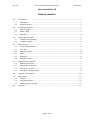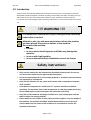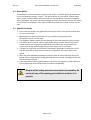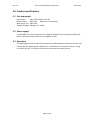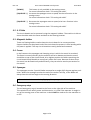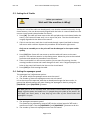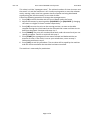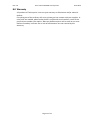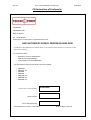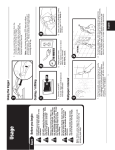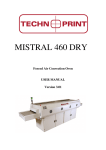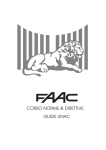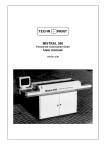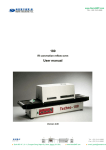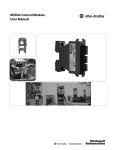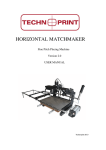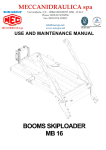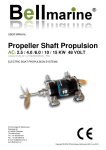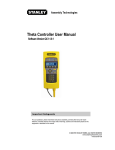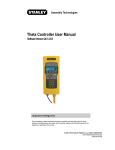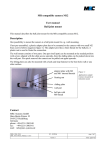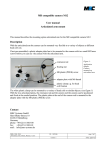Download Manual SD-3642 DESK - technoprint
Transcript
SEMI AUTOMATIC STENCIL PRINTER SD 3642 DESK Rev.1.0 User manual SD3642 stencilprinter Rev.1.0 User manual SD3642 stencil printer 10-4-2014 User manual Rev.1.0 Table of contents. 1.0 Introduction ............................................................................................................................... 2 1.1 Description ............................................................................................................................. 3 1.1 Special Functions ................................................................................................................... 3 2.0 Product specifications ................................................................................................................ 4 2.1 Size and weight ...................................................................................................................... 4 2.2 Power supply ......................................................................................................................... 4 2.3 Operation ............................................................................................................................... 4 3.0 Preparing the SD-3642 ............................................................................................................... 5 3.1 Contents of the package ........................................................................................................ 5 3.2 Installation guide ................................................................................................................... 5 3.0 Machine parts ............................................................................................................................ 5 3.1 The operating console ........................................................................................................... 5 3.2 X-Y Table ................................................................................................................................ 6 3.3 Magnetic holders ................................................................................................................... 6 3.4 Frame ..................................................................................................................................... 6 3.5 Squeegee ............................................................................................................................... 6 3.6 Emergency stop ..................................................................................................................... 6 5.0 Setting the stencil printer .......................................................................................................... 7 5.1 Mounting the stencil .............................................................................................................. 7 5.2 Placing the circuit board ........................................................................................................ 7 5.3 Setting the X-Y table .............................................................................................................. 8 5.4 Setting the squeegee speed................................................................................................... 8 6.0 Using the stencil printer ........................................................................................................... 10 7.0 Maintenance ............................................................................................................................ 11 7.1 General................................................................................................................................. 11 7.2 Setting table limits ............................................................................................................... 11 7.3 Resetting factory settings .................................................................................................... 11 8.0 Warranty .................................................................................................................................. 12 Page 1 of 13 Rev.1.0 User manual SD3642 stencil printer 10-4-2014 1.0 Introduction Thank you for choosing the SD3642 semi-automatic stencil printer. Our products have been developed to fulfil the highest standards in quality, functionality and safety. We hope that you will be able to use your new Technoprint product to your satisfaction. Please read the instruction manual thoroughly before operating and keep it in a secure environment for future use. !!!! WARNING !!!! The machine can cause serious injury if falling from an incorrectly picked table or surface! Maintain a safe, dry and warm environment where the machine has been placed, this prevents defects to the machine. Do not place the machine: • Outside • In areas where harmful gasses and fluids may damage the machine. • In areas with high humidity. • In areas without sufficient ventilation to vent the fumes. Safety instructions • • • • • • Only use this product for the intended use described in the manual, do not use any accessories which are not approved by Technoprint. Do not use this machine if it’s not working properly or situated in an environment not approved by Technoprint. Only use this machine in a dry, clean environment with a temperature between 18˚C. and 24˚C. If the device’s temperature is colder than 17 ˚C please wait 24 hours before operating. The transition from a cold temperature to a warmer temperature may cause condensation on electronic parts and cannot be used safely. Stay clear of the machines working area while in its cycle, always wait until the table is back at its starting position. Please make sure the surface is clean, flat and solid enough to carry the weight of the machine. The machine should be levelled horizontally to ensure the best results. Make sure the outlet is safe and has a PE connection to connect the machine to the mains. Page 2 of 13 Rev.1.0 User manual SD3642 stencil printer 10-4-2014 1.1 Description The SD 3642 is a semi-automatic stencil printer which is used for applying solder paste to a circuit board by using a “stencil”. The stencil which is a thin sheet, usually metal, with a pattern of holes which match the isles on a circuit board. The paste is applied with a squeegee. The paste is pressed through the holes and remains on the isles of the circuit board, the thickness of the stencil determines how much paste remains on the isles. 1.1 Special Functions • • • • • • • Extra holes are usually not required to line up the holes in the stencil and the isles on the circuit board. Mounting of the stencil goes fast and easy without using special tools. Also plastic stencils can be used. The magnetic holders make sure the placing of the circuit board is quick and easy. The stencil printer can be used to apply solder paste on both sides of the circuit board. If there are components soldered on one side of the circuit board, the stencil still can be used to apply paste on the empty side, if necessary. The table on which the circuit board is mounted is adjustable in both the X and Y axis and provides an easy and accurate line up between the stencil and circuit board. After the paste had been applied the stencil will be vertically lifted off the circuit board. This a unique feature and guarantees the best results, the edges of the isles will be sharply confined. If any object would be trapped between any of the moving parts of this machine it has an electronic control and will be shut down immediately. Despite of the safety measures mounted on the machine, do not touch any of the moving parts while the machine is in process. Page 3 of 13 Rev.1.0 User manual SD3642 stencil printer 10-4-2014 2.0 Product specifications 2.1 Size and weight Dimensions : 950 x 750 x 800 (L x W x H) Work surface : 300 x 400 (Max. Size circuit board) Max stencil size : 350 x 450 Weight SD-3642 : 160 Kg. (incl. Table) 2.2 Power supply The SD-3642 has to be connected to a voltage of 240VAC with a Frequency of 50 to 60 Hertz. A Protective Earth (PE) has to be applies as well. 2.3 Operation The operating console contains all the buttons to safely operate the device. Results and instructions are displayed on a display of 2 x 16 characters. Consult the section “using the stencil printer” for further instructions how to use the stencil printer. Page 4 of 13 Rev.1.0 User manual SD3642 stencil printer 10-4-2014 3.0 Preparing the SD-3642 3.1 Contents of the package The machine has been packaged and transported with care if, despite of all precautions, the machine shows defect or damaging, please contact your supplier immediately, within 3 days. These are all the contents the package should contain: 1. The machine. 2. 2 kinds of magnetic holders, the fixating holders and the supports. 3.2 Installation guide Weight of the table model is 70Kg, please make sure the table or surface on which it is placed is suitable to carry the weight of the machine and its accessories. If the machine has been placed and connected in the manner described before, it’s ready for use. 3.0 Machine parts The machine consists several main parts, each with its own specific purpose. 3.1 The operating console On the console there are seven buttons and one switch, on the display its current process is shown. The machine will automatically enter production mode if during five seconds no buttons are pressed. The following buttons and switches are on the console: [ON/OFF] This switch turns the machine on or off. [START] This button starts the production cycle, the table will move from the starting position to the left, when it’s in position the frame will lower and the squeegee will move back and forth the number of times “squeegee count” is set, the frame then moves up and the table returns to the starting position. This button has a different function during setup. For more information check “5.3 setting the table” [IN] The table will move to the left and the frame will lower. The program will then enter a new menu to set the table and squeegee speed. For more information check “5.3 setting the table” [OUT] This button is only available in the settings menu. For more information check “5.3 setting the table” [UP] This button is only available in the settings menu. For more information check “5.3 setting the table” Page 5 of 13 Rev.1.0 User manual SD3642 stencil printer 10-4-2014 [DOWN] This button is only available in the settings menu. For more information check “5.3 setting the table” [SQUEEGEE +] Increases the squeegee count or speed, also has a function in the settings menu. For more information check “5.3 setting the table” [SQUEEGEE -] Decreases the squeegee count or speed, also has a function in the settings menu. For more information check “5.3 setting the table” 3.2 X-Y Table The circuit boards can be mounted using the magnetic holders. The machine is able to move the table under the frame and back to the starting location. 3.3 Magnetic holders These are fixating holders used to keep the circuit board in its correct positions. Support holders can be placed under the circuit board to prevent it from bending while the paste is applied. This way circuit boards are easily placed and removed. 3.4 Frame In the frame are the squeegee and clamping strips in which the stencil is stretched. The frame is moved vertically by the machine and at its bottom position the stencil should be on top of the circuit board. At its highest position the table containing the circuit board should be able to move freely under the frame. Because of these strips the stencil can be fitted easily and efficiently, they can also be used to put tension on the stencil. 3.5 Squeegee The squeegee consists 2 special blades mounted at an angle of 45 degrees against each other. When the squeegee reaches the end of its stroke it will flip, so the blade will always have the correct angle to the moving direction. To maintain the best results the flipping of the squeegee should not be prevented 3.6 Emergency stop The red emergency stop is located at the front on the right side of the machine. This switch will turn off all power and electronics. It is used if the operator is caught in any of the moving parts of the machine. It should NOT be used to turn the machine on or off! Page 6 of 13 Rev.1.0 User manual SD3642 stencil printer 10-4-2014 5.0 Setting the stencil printer Only start setting the machine if it’s in an waiting position, this can be recognized at the text on the display: “Ready to start” “Squeegee count 2” 5.1 Mounting the stencil The stencil is clamped by 2 metal strips. To place or remove a stencil the following procedure must be followed. • Loosen the clamping screws using the correct Allen key, these should be loosened enough to remove the stencil easily and can be loosened without excessive force. • Remove the old stencil • The metal strips can be loosened and moved so they have the right distance between them for placement of the new stencil. • Place the new stencil in the stencil holders and fasten the screws firmly. • Turn the tightening screw until the stencil is tensed but still has some suspension. 5.2 Placing the circuit board Please wait until the machine is idling, make sure the stencil and circuit board are matching and place one circuit board on the machine table. Delivered with the table are 2 kinds of magnetic holders, the fixating holders and the supports. • Place the fixating holders en place the circuit board between them. Then shift the holders to the edges of the circuit board so it is clamped between. • Move the print with the holders to a point where it will be aligned as accurate as possible with the stencil. • Place the print in a way so the isles where the solder paste should be applied are visible. The table can now be set. Page 7 of 13 Rev.1.0 User manual SD3642 stencil printer 10-4-2014 5.3 Setting the X-Y table Before you continue: Wait until the machine is idling! The X and Y axis of the table can be adjusted, it can also be rotated horizontally. Using these features, isles can be accurately aligned with the holes in a stencil. Make sure the correct circuit board is placed under the stencil. 1. Press [IN]. The table will now move to the left and place the circuit board under the stencil, the frame will lower until it is on top of the print. The isles should now be roughly aligned with the holes of the stencil. 2. If this is not the case, mark the circuit board through a pencil pad hole in the top left corner with a marker. Repeat this procedure at the bottom right corner. Only use an erasable pen so the print will not be damaged or has a poor solder quality. 3. Press [OUT] the frame will now move up and the table will return to the start position. The machine remains in the setting menu. Move the print to the marked pad holes and repeat the procedure from step one. 4. If the circuit board is in the correct position you can start fine-tuning. Use the rotating handles to move and rotate along the X and Y axis. If aligned properly the holes in the stencil will match the isles on the circuit board. 5. Press [OUT] to finish setting the table. 5.4 Setting the squeegee speed The squeegee has 2 adjustment options a. The speed which the squeegee moves over the stencil. b. The number of times the squeegee moves over the stencil. It’s to the view of the operator what has to be adjusted to get the best results. In general the default settings will meet. Setting the squeegee is done by using the [SQUEEGEE +] and [SQUEEGEE -] button. De table has to be set correctly and the correct circuit board must be in place. Apply sufficient paste and make sure it’s spread along the width of the stencil. Do not apply too much paste, it may drop off the sides of the stencil when the squeegee is in cycle. a. The squeegees movement speed The speed can be adjusted by steps of 10% with a minimal speed of 10% and a maximum of 100%. Use the [SQUEEGEE +] and [SQUEEGEE -] buttons to do this. b. The number of times the squeegee moves over the stencil. Page 8 of 13 Rev.1.0 User manual SD3642 stencil printer 10-4-2014 This value is call the “squeegee count”. The minimal number of times it moves over the stencil is 1 and the maximum is 10. Usually moving twice or more has a better result, moving it only once has a greater chance of paste not being distributed equally along the isles but mostly on one side of them. Follow the following procedure to change the squeegee count. 1. Press [IN] to move the table with the circuit board under the frame. 2. Adjust the counter by pressing either [SQUEEGEE +] or [SQUEEGEE -] changing the count to a higher or lower number respectively. 3. Press [UP] to move the print to the starting position, as soon as the table stopped moving the circuit board can be removed and a new and clean circuit board can be placed. Continue with step 4 or 5 4. Press [DOWN] The print will now be placed back under the stencil and you can repeat procedure 2 and 3 or continue with step 5. 5. Press [START] the squeegee will now move forward and backward the set amount of times, if the result is not to your satisfaction, return to step 2. Otherwise continue to step 6. 6. Press [OUT] to end this procedure. The set value will be saved by the machine and will also be used after the machine has been turned off. The machine is now ready for production. Page 9 of 13 Rev.1.0 User manual SD3642 stencil printer 10-4-2014 6.0 Using the stencil printer For the best results it’s important the room temperature is between 18˚C. and 24˚C. Solder paste contains metal and solvents and can be very hazardous. Therefore, work in a hygiene area and do not consume any food or beverages near this machine. Consideration of health, we recommend an extraction system! Hands should be cleaned after operation of this machine! 1. When the machine is correctly set, production can begin. This is a simple process. 2. 3. 4. 5. Place the print in the magnetic holders, make sure the print is well clamped between the fixating holders and pressing well against the support holders. Start by applying solder paste to the stencil, it’s recommended to do this on the largest plane on the stencil and carefully spread it over the width of the stencil. Do not apply too much at once, otherwise it may drop off the edges of the stencil, and in this way it won’t be exposed to open air longer than necessary. Press [START] the table will now move to its work location, the frame will lower so the stencil will be on top of the print, the squeegee moves back and forth with the previously set amount of times and speed. The “squeegee count” will count down until it reaches 0 and the frame will move up and the table is moved back to its starting position. Remove the Circuit board and place it in a suitable storage area, replenish some solder paste if necessary and repeat the procedure from 2 until every print is done. Clean the machine, stencil and squeegee thoroughly with suitable cleaning solvent until no paste is left on these parts. Do not use any cleaning solvent which are harmful for the machine. Cleaning this machine regularly guarantees a longer lifetime and the best results. Page 10 of 13 Rev.1.0 User manual SD3642 stencil printer 10-4-2014 7.0 Maintenance 7.1 General To prevent rust it is necessary to clean metal unpainted parts regularly with clean acidfree oil. Make sure that after production all remains of paste are thoroughly removed. Only use cleaning solvent which the paste producer prescribes. Do not use any aggressive solutions to clean other machine parts. 7.2 Setting table limits The machine has been fitted with software to set the table limits correctly, if it is necessary to recalibrate the limit sensors, please consult your supplier. Connect the machine to the given voltage. Switch it on and simultaneously press [SQUEEGEE +] and [SQUEEGEE -] at the same time. The program will now continue to the sensor calibration menu. Using this the table limits and frame limits can be set. Press: [IN] [OUT] [UP] [DOWN] To set the left table sensor To set the right table sensor To set the highest frame position sensor To set the lowest frame position sensor To move a sensor it should first be loosened enough to be shifted. Remove the back plate of the control console. Looking into it at the back you will notices some LED’s, if a sensor is engaged one of the LED’s will burn. This is where the software usually stops the movement it is making at that time, move the sensor to the desired endpoint and tighten the screw. 7.3 Resetting factory settings Switch on the machine and simultaneously press [START], the machine will now be reset to the factory settings, after reset the following text will appear in the display: “Ready to start” “squeegee count 2” The factory settings are: Squeegee count: 2 Squeegee speed: 50% The machine is now ready for normal use. Page 11 of 13 Rev.1.0 User manual SD3642 stencil printer 10-4-2014 8.0 Warranty All products of Technoprint have one year warranty on fabrication and/or material defects. If anything out of the ordinary will occur, please get into contact with your supplier. In case parts are needed, please make photo’s and provide serial number, name of the part and part number you require. Warranty defective parts will be send at our costs. Defects caused by incorrect use or lack of maintenance are not covered by this warranty. Page 12 of 13 Rev.1.0 User manual SD3642 stencil printer 10-4-2014 CE Declaration of Conformity Technoprint Veldzichtweg 10B 3851 SH Ermelo Tel. : 0341 563026 Technoprint as stated above, herewith declares that: SEMI AUTOMATIC STENCIL PRINTER SD-3642 DESK intended for the application of solder paste on to printed circuit boards as is common in the electronics industry, is in compliance with: - Machinery directive 2006/42/EG - EMC directive 2004/108/EG - Low Voltage Directive 2006/95/EG The following harmonized standards have been applied: - EN 60204 EN14121-1/2 EN13850 EN60335 EN61000-6-3 EN61000-6-2 EN61000-4-2. SD-3642 DESK Trade name of the machine: Serial number: Year of manufacturing: The Netherlands, Ermelo, 01-07-2010 R.van de Beek , Director Page 13 of 13