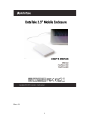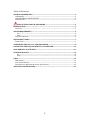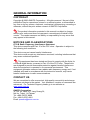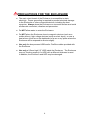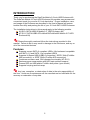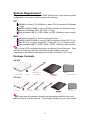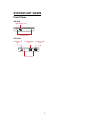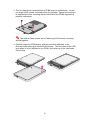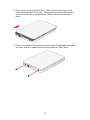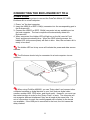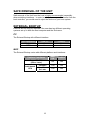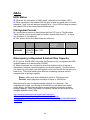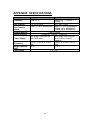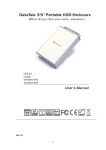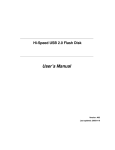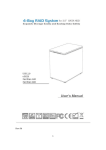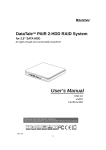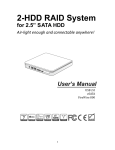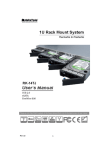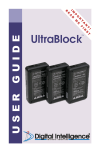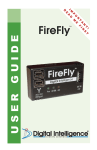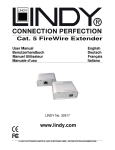Download 1 Rev. 01
Transcript
Rev. 01 1 Table of Contents GENERAL INFORMATION ............................................................................................................... 3 COPYRIGHT.................................................................................................................................................... 3 NOTICES AND CLASSIFICATIONS ......................................................................................................... 3 CONTACT US.................................................................................................................................................. 3 PRECAUTIONS FOR THE ENCLOSURE.............................................................................. 4 INTRODUCTION................................................................................................................................. 5 FEATURES .......................................................................................................................................................... 5 SYSTEM REQUIREMENT ................................................................................................................. 6 PC ........................................................................................................................................................................... 6 MAC....................................................................................................................................................................... 6 PACKAGE CONTENTS ....................................................................................................................................... 6 SYSTEM UNIT VIEWS ....................................................................................................................... 7 FRONT VIEW ..................................................................................................................................................... 7 ASSEMBLING THE SATA 2.5” HDD ENCLOSURE ..................................................................... 8 CONNECTING THE ENCLOSURE KIT TO A COMPUTER.......................................................11 SAFE REMOVAL OF THE UNIT.....................................................................................................12 EXTERNAL BOOTUP.......................................................................................................................12 PC .........................................................................................................................................................................12 MAC.....................................................................................................................................................................12 Q&AS ...................................................................................................................................................13 HDD STATUS ................................................................................................................................................. 13 FILE SYSTEM FORMAT .................................................................................................................................. 13 DISCREPANCY IN REPORTED & ACTUAL SIZE CAPACITY........................................................................ 13 APPENDIX: SPECIFICATIONS ......................................................................................................14 2 GENERAL INFORMATION COPYRIGHT Copyright @ 2009 ONNTO Corporation. All rights reserved. No part of this publication may be reproduced, stored in a retrieval system, or transmitted in any form or by any means, electronic, mechanical, photocopying, recording or otherwise, without the prior written consent of ONNTO Corporation. The product information provided in this manual is subject to change without prior notice and does not represent a commitment on behalf of the vendor. The vendor assumes no liability or responsibility for any errors that may appear in this manual. NOTICES AND CLASSIFICATIONS FCC-B Radio Frequency Interference Statement This device complies with Part 15 of the FCC rules. Operation is subject to the following two conditions: This device may not cause harmful interference. This device must accept any interference received, including interference that may cause undesired operation. This equipment has been tested and found to comply with the limits for a Class B digital device, pursuant to Part 15 of the FCC rules. These limits are designed to provide reasonable protection against harmful interference when the equipment is operated in a commercial environment. This equipment generates uses and can radiate radio frequency energy and, if not installed and used in accordance with the instruction manual, may cause harmful interference to radio communications. CONTACT US We are committed to offer economical, high-quality connectivity and storage enclosure solutions to the market. Your questions, inquiries or comments are welcomed. For Technical Support, please go to our website at www.onnto.com.tw ONNTO Corporation 3F, No. 60, Lane 321, Yang Guang St., Nei Hu, Taipei 114 Taiwan Tel: +886-2-8797-8868 Fax: +886-2-8797-4801 Email: [email protected] 3 PRECAUTIONS FOR THE ENCLOSURE ♦ The main circuit board of the Enclosure is susceptible to static electricity. Proper grounding is required to prevent electrical damage to the Enclosure or other connected devices, including the host computer. Always place the Enclosure on a smooth surface and avoid all dramatic movement, vibration and percussion. ♦ Do NOT allow water to enter the Enclosure. ♦ Do NOT place the Enclosure close to magnetic devices (such as a mobile phone), high-voltage devices (such as a hair dryer), or near a heat source (such as on the dashboard of a car or any place where the Enclosure will be exposed to direct sunlight). ♦ Use only the bus-powered USB and/or FireWire cables provided with the Enclosure. ♦ Use only a 9.5mm high 2.5” HDD inside the Enclosure. The Enclosure may not function properly if a HDD with a different thickness is used. In addition, the Enclosure and HDD may be damaged. 4 INTRODUCTION Thank you for purchasing the DataTale Mobile 2.5-inch HDD Enclosure Kit. The DataTale Mobile 2.5-inch HDD Enclosure Kit provides easy access and convenient travel for your slim 2.5-inch hard drive. Proper installation, care, and usage of the Enclosure as described in the User’s Manual will ensure trouble-free utility and prolong the life of your 2.5-inch SATA HDD Enclosure. The installation instructions in this manual apply to the following models: AU-S10 (SATA-USB2.0 Mobile 2.5” HDD Enclosure Kit) AT-S111 (SATA-USB2.0/FireWire400/FireWire800 Mobile 2.5” HDD Enclosure Kit) Please thoroughly read and follow the instructions provided in this manual. Failure to do so may result in damage to the Enclosure, and any or all of the connected devices. Features Supports current SATA II compliant HDDs, fully backward compatible with SATA 1.0 and SATA 1.0a compliant HDDs Supports Hi-Speed USB (USB2.0 connection), IEEE 1394a (FireWire 400 connection), or IEEE 1394b (FireWire 800 connection) Combines enclosure and 1394 repeater functionality (AT-S111) Reduces power consumption with HDD spin up/down support Powers HDD via USB and/or FireWire bus power (upon model) Supports hot-plug and hot-swap Any loss, corruption, or destruction of data is the sole responsibility of the user. Under no circumstances will the manufacturer be held liable for the recovery or restoration of any data. 5 System Requirement To use the DataTale Mobile 2.5-inch HDD Enclosure Kit, the minimum system configuration in the host computer require the following: PC 266MHz or faster CPU (800MHz or faster CPU is required for Windows Vista) 64MB of RAM (512MB or more of RAM is required for Windows Vista) Microsoft Windows 2000, XP, 2003, or Vista One available USB 2.0, IEEE 1394a, or IEEE 1394b port (upon model) MAC Macintosh PowerPC or Intel Core Duo processor 64MB of RAM (256MB or more of RAM is required for Mac OS X 10.4) Mac OS 9.0X or higher (PowerPC) or Mac OS X 10.4 or higher (Intel) One available USB 2.0, IEEE 1394a, or IEEE 1394b port (upon model) 2.5-inch SATA compatible hard drive is required for the Enclosure. Once the HDD is formatted, the actual available storage capacity can vary depending on the selected operating environment (normally 5-10 % less). Package Contents AU-S10 Enclosure Kit Screws USB Type A to mini‐B Cable Quick Start Guide AT-S111 Enclosure Kit Screws USB Type A to mini‐B Cable IEEE 1394a Cable IEEE 1394b Cable Quick Start Guide Please keep all package contents and packaging material in the event that the product must be returned. The package contents vary for each model. 6 SYSTEM UNIT VIEWS Front View AU-S10 USB Mini‐B port Case Screws AT-S111 USB Mini‐B port FireWire 800 FireWire 400 Port Port Case Screws 7 ASSEMBLING THE SATA 2.5” HDD ENCLOSURE To begin using the DataTale Mobile 2.5” SATA HDD Enclosure Kit, simply install a 2.5” SATA hard drive in the Enclosure and complete the assembly steps outlined below: 1. Firmly push the lid down from front to back and open the Enclosure. After the lid is opened, the PCBA board (Printed Circuit Board) should be securely in place inside the Enclosure. One package containing the two HDD screws and two case screws should be attached. 2. Carefully take out the PCBA board from the enclosure. Align the SATA connector of the hard drive with the PCBA board. Carefully insert the SATA connector into the slot on the PCBA board until it’s firmly connected. 8 3. Turn the hard drive connected to the PCBA board to its backside. Locate two larger HDD screws enclosed inside the package. Tighten the screws in its appropriate holes, ensuring that the hard drive and PCBA alignment is properly maintained. The smaller Case screws are for fastening the Enclosure’s housing and lid together. 4. Carefully align the PCBA board, with the hard drive attached, to the Enclosure port opening(s) inside the Enclosure. The two holes of the HDD end, where it is not attached to the PCBA, will match up to the ribs inside the housing. 9 5. Place the lid on top of the Enclosure. Make sure the two copper screw holes are aligned with Front View. Firmly push the lid down from back to front and lock the lid on the Enclosure. Make sure the lid is securely in place. 6. Find the two smaller Case screws enclosed inside the package and fasten two Case screws to attach the lid onto the Enclosure (Front View). 10 CONNECTING THE ENCLOSURE KIT TO A COMPUTER Complete the following steps to connect the DataTale Mobile 2.5” HDD Enclosure Kit to a host computer: 1. Power “on” the host computer. 2. Insert the USB2.0 or IEEE 1394(b) connector into the corresponding port in the Enclosure Kit. 3. Connect the USB2.0 or IEEE 1394(b) connector into an available port on the host computer. The host computer will automatically detect the Enclosure Kit. 4. When connected, the hidden LED will light up on the lid (near its Front View) and become steadily blue. When the HDD is being access, the hidden LED (at the same place) will flash in blue. Now, the enclosure kit is ready to be used! The hidden LED on its top cover will indicate the power and data access statuses. The Enclosure should only be connected to a host computer via one interface. LED When using FireWire 400/800, you can “Daisy chain” and connect other computer hardware or digital devices to your Unit (such as digital video camera, another HDD, DVD writer, and much more). However, you must use the same interface in order for the “Daisy Chain” to work. The computer will not recognize different interfaces if they are all used at the same time. If a mix of connections is used, the resulting speed will be limited to the lowest one available. If the USB port is connected to the host, the Unit cannot be daisy chained. 11 SAFE REMOVAL OF THE UNIT Safe removal of the Unit from the host is highly recommended, especially when switching interfaces. In order to safely remove your Enclosure from the host controller, you would need to eject the device on your host system. EXTERNAL BOOTUP External Bootup may be required if the user has two different operating systems set up in both the host computer and the Enclosure. PC The External Bootup with different interface: OS \ Interfaces Windows DOS USB 2.0 No Yes FireWire No No MAC The External Bootup varies with different platform and interfaces: Platform \ Interfaces USB 2.0 FireWire Power PC CPU (G4 or Later) No Yes CoreDuo Yes Yes Core2Duo Or Later Yes Yes Intel-based CPU 12 Q&As HDD Status Q: What are the indications of HDD status, reflected by the hidden LED? A: When connected, the hidden LED will light up and one small part on the lid toward its Front View will become steadily blue. If the HDD is being accessed, the hidden LED at the same place will flash in blue. File System Format Q: I would like to format my hard drives with the FAT (a.k.a. File Allocation Table) format, which can be read and written by both Mac and PC. Is there any limitation on its capacity? A: Yes, please check the table below for reference. File System Capacity Limitation NTFS FAT32 FAT (Format by Win2000 / WinXP) Vista: Windows: 32GB 4GB 16384TB Mac: 2TB XP: 2TB FAT16 2GB Discrepancy in Reported & Actual Size Capacity Q: If I have a 320GB HDD, why does the Enclosure only recognizes the HDD available space as to be less than 320GB? A: Many customers are confused by their host systems when it reports a discrepancy between reported capacity and actual capacity. Several factors can come into play when your host system views and reports the capacity of a hard drive. There are actually two different numbering systems used to express units of storage capacity: Binary, which says that a kilobyte is equal to 1024 bytes; and Decimal, which says that a kilobyte is equal to 1000 bytes. Most commonly used to display storage capacity is in Decimal. The surprising fact is that even though it seems like you will have more bytes under Binary, the Decimal calculation system actually presents a greater storage capacity. More information on capacity issues can be found at the Seagate website under FAQs. http://www.seagate.com/ww/v/index.jsp?locale=enUS&name=Storage_Capacity_Measurement_Standards__Seagate_Technology&vgnextoid=9493781e73d5d010VgnVCM100000dd040 90aRCRD 13 APPENDIX: SPECIFICATIONS Model Name Connector HDD Support Data Transfer Speed System Material Status Indicator Power Supply Dimension Weight (without HDD) Certification AU-S10 USB 2.0 x 1 AT-S111 USB 2.0 x 1, 1394a x 1, 1394b x 1 2.5” SATA HDD 2.5” SATA HDD USB 2.0: up to 480Mbit/sec USB 2.0: up to 480Mbit/sec 1394a: up to 400Mbit/sec 1394b: up to 800Mbit/sec Plastic casing Power On / Access / Power Off Bus power from host via Bus power from host via mini USB cable mini USB or 1394a/b cable(s) 125 (L) x 76 (W) x 16 (H) 133 (L) x 76 (W) x 16 (H) mm mm 85 G 113 G CE, FCC 14