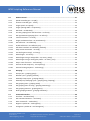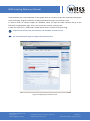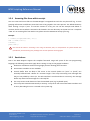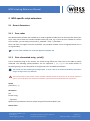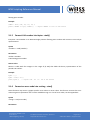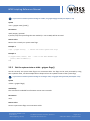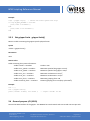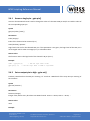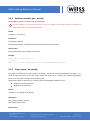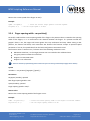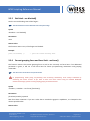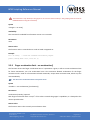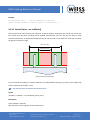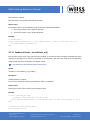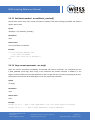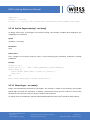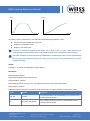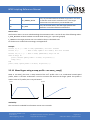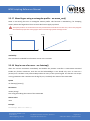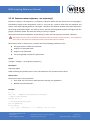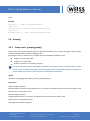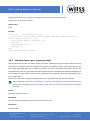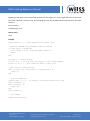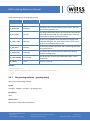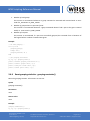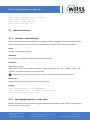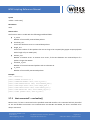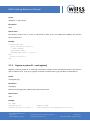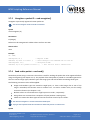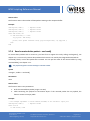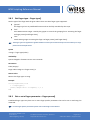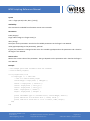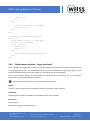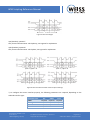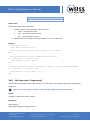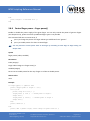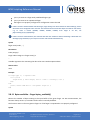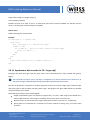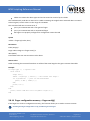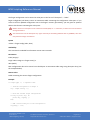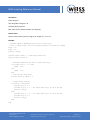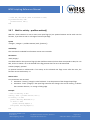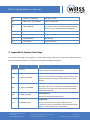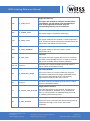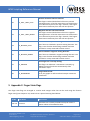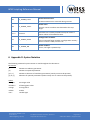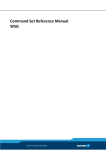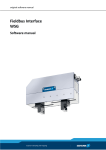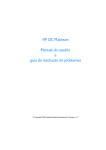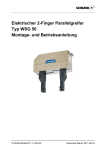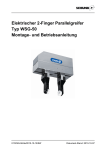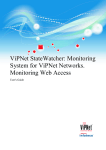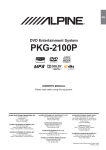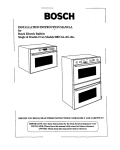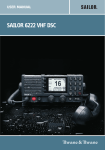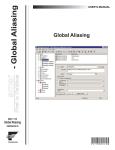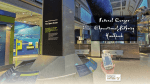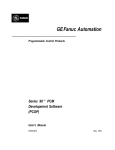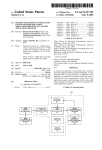Download WSG Scripting Reference Manual
Transcript
WSG Series of Intelligent Servo-Electric Grippers
Scripting Reference Manual
Firmware Version 2.4.3
January 2013
Weiss Robotics GmbH & Co. KG
In der Gerste 2
71636 Ludwigsburg, Germany
For updates and further information, please visit
http://www.weiss-robotics.com
Page 1 of 77
© 2013 Weiss Robotics, all rights reserved
WSG Scripting Reference Manual
Contents
1
Introduction ...................................................................................................... 5
1.1
The LUA Scripting Language ..........................................................................................5
1.2
The Scripting Environment ............................................................................................5
1.2.1
Using the Interactive Script Editor......................................................................................... 5
1.2.2
Uploading and downloading scripts ...................................................................................... 7
1.2.3
Automatically run a script on startup .................................................................................... 7
1.2.4
Accessing files from within a script ....................................................................................... 9
1.2.5
Restrictions ............................................................................................................................ 9
2
WSG-specific script extensions ......................................................................... 10
2.1
Generic Extensions ..................................................................................................... 10
2.1.1
Error codes .......................................................................................................................... 10
2.1.2
Print a formatted string - printf() ........................................................................................ 10
2.1.3
Wait some time - sleep() ..................................................................................................... 11
2.1.4
Convert bytes into a LUA number - bton() .......................................................................... 11
2.1.5
Convert LUA number into bytes - ntob() ............................................................................. 12
2.1.6
Convert an error code into a string – etos() ........................................................................ 12
2.1.7
Convert an error code into bytes – etob()........................................................................... 13
2.1.8
Replace characters inside a string – replace() ..................................................................... 13
2.2
System ....................................................................................................................... 14
2.2.1
Get system information - system.info() .............................................................................. 14
2.2.2
Device tag - system.tag() ..................................................................................................... 15
2.2.3
Get the service tag - system.servicetag() ............................................................................ 15
2.2.4
Get temperature - system.temperature() ........................................................................... 16
2.3
Gripper state and device information .......................................................................... 16
2.3.1
Read system state flags - gripper.state() ............................................................................. 16
2.3.2
Get the system state as table - gripper.flags() .................................................................... 17
2.3.3
Get gripper limits - gripper.limits() ...................................................................................... 18
2.4
General purpose I/O (GPIO) ........................................................................................ 18
2.4.1
Access a single pin - gpio.pin()............................................................................................. 19
2.4.2
Set an output pin to high - gpio.set() .................................................................................. 19
2.4.3
Set output Pin to low - gpio.clear()...................................................................................... 20
2.4.4
Access I/O pins directly - gpio.pins() ................................................................................... 20
Weiss Robotics GmbH & Co. KG
In der Gerste 2
71636 Ludwigsburg, Germany
For updates and further information, please visit
http://www.weiss-robotics.com
Page 2 of 77
© 2013 Weiss Robotics, all rights reserved
WSG Scripting Reference Manual
2.5
Motion Control ........................................................................................................... 21
2.5.1
Speed controller gain - mc.pid() .......................................................................................... 21
2.5.2
Position controller gain - mc.kv() ........................................................................................ 22
2.5.3
Finger speed - mc.speed() ................................................................................................... 22
2.5.4
Finger opening width - mc.position() .................................................................................. 23
2.5.5
Get block - mc.blocked()...................................................................................................... 24
2.5.6
Current grasping force and force limit - mc.force()............................................................. 24
2.5.7
Get approximated grasping force - mc.aforce() .................................................................. 25
2.5.8
Tare force sensors - mc.tare() ............................................................................................. 25
2.5.9
Finger acceleration limit - mc.acceleration() ....................................................................... 26
2.5.10
Set soft limits - mc.softlimits() ............................................................................................. 27
2.5.11
Enable soft limits - mc.softlimits_en() ................................................................................. 28
2.5.12
Soft limits reached - mc.softlimits_reached() ..................................................................... 29
2.5.13
Stop current movement - mc.stop() .................................................................................... 29
2.5.14
Are the fingers moving? - mc.busy().................................................................................... 30
2.5.15
Move fingers - mc.move() ................................................................................................... 30
2.5.16
Move fingers using a ramp profile – mc.move_ramp() ....................................................... 32
2.5.17
Move fingers using a rectangular profile – mc.move_rect() ............................................... 33
2.5.18
Stop in case of an error - mc.faststop() ............................................................................... 33
2.5.19
Execute custom trajectory - mc.trajectory() ....................................................................... 34
2.5.20
Execute homing sequence - mc.homing() ........................................................................... 35
2.6
Grasping..................................................................................................................... 36
2.6.1
Grasp a part - grasping.grasp() ............................................................................................ 36
2.6.2
Release a part - grasping.release() ...................................................................................... 37
2.6.3
Manually clamp a part - grasping.clamp() ........................................................................... 38
2.6.4
Manually stop clamping a part - grasping.stop_clamping() ................................................ 40
2.6.5
Get grasping state - grasping.state() ................................................................................... 40
2.6.6
Get grasping state as string – grasping.statestring() ........................................................... 41
2.6.7
Get grasping statistics - grasping.stats() .............................................................................. 42
2.6.8
Reset grasping statistics - grasping.resetstats() .................................................................. 43
2.7
Command Interface .................................................................................................... 44
2.7.1
Interface – cmd.interface() .................................................................................................. 44
2.7.2
Get command statistics – cmd.stats() ................................................................................. 44
2.7.3
Host connected? – cmd.online() ......................................................................................... 45
2.7.4
Register a packet ID – cmd.register() .................................................................................. 46
2.7.5
Unregister a packet ID – cmd.unregister() .......................................................................... 47
Weiss Robotics GmbH & Co. KG
In der Gerste 2
71636 Ludwigsburg, Germany
For updates and further information, please visit
http://www.weiss-robotics.com
Page 3 of 77
© 2013 Weiss Robotics, all rights reserved
WSG Scripting Reference Manual
2.7.6
Send a data packet – cmd.send() ........................................................................................ 47
2.7.7
Get number of available packets – cmd.available() ............................................................ 48
2.7.8
Read a received data packet – cmd.read() .......................................................................... 49
2.8
Finger control ............................................................................................................. 50
2.8.1
Get number of fingers – finger.count() ............................................................................... 50
2.8.2
Get finger type – finger.type() ............................................................................................. 51
2.8.3
Get or set a finger parameter – finger.param()................................................................... 51
2.8.4
Get the current finger data – finger.data().......................................................................... 53
2.8.5
Digital sensor interface – finger.interface()......................................................................... 54
2.8.6
Get finger state – finger.state() ........................................................................................... 57
2.8.7
Get the finger state as table - finger.flags()......................................................................... 58
2.8.8
Control finger power – finger.power() ................................................................................ 59
2.8.9
Get analog voltage – finger.analog() ................................................................................... 60
2.8.10
Write data to finger – finger.write() .................................................................................... 60
2.8.11
Bytes available – finger.bytes_available() ........................................................................... 61
2.8.12
Read data from finger – finger.read() ................................................................................. 62
2.8.13
Synchronous data transfer via SPI – finger.spi().................................................................. 63
2.8.14
Finger configuration memory – finger.config() ................................................................... 64
2.9
Profibus ..................................................................................................................... 66
2.9.1
Get connection state – profibus.online() ............................................................................ 66
2.9.2
Get bitrate – profibus.bitrate()............................................................................................ 67
2.9.3
Access an I/O flag – profibus.flag() ...................................................................................... 67
2.9.4
Write/read user flags – profibus.flags() .............................................................................. 69
2.9.5
Set one or more output flags – profibus.fset() .................................................................... 69
2.9.6
Clear one or more output Flags – profibus.fclear() ............................................................. 70
2.9.7
Wait for activity – profibus.waitact() .................................................................................. 71
3
Appendix A: Error Codes .................................................................................. 72
4
Appendix B: System State Flags ........................................................................ 73
5
Appendix C: Finger State Flags.......................................................................... 75
6
Appendix D: Syntax Notation ........................................................................... 76
Weiss Robotics GmbH & Co. KG
In der Gerste 2
71636 Ludwigsburg, Germany
For updates and further information, please visit
http://www.weiss-robotics.com
Page 4 of 77
© 2013 Weiss Robotics, all rights reserved
WSG Scripting Reference Manual
1 Introduction
The WSG family of grippers includes a powerful scripting engine based on the LUA language that enables
you to implement application specific behavior of your gripper. The WSG Grippers include the LUA
interpreter version 5.1.4.
1.1 The LUA Scripting Language
LUA is a lightweight and extensible configuration language and was developed by a research group around
Roberto Ierusalimschy at Pontifical Catholic University of Rio de Janeiro, Brazil in 1993. This manual will not
give you a complete introduction in how to program LUA, but will focus on the gripper-specific extensions
of the programming language. A good source for learning LUA and for programming examples is the official
LUA Website at http://LUA.org and the LUA User’s website at http://LUA-users.org.
In addition, the following books will give you an introduction in the LUA programming language:
For beginners in programming, we recommend this book:
K. Jung, A. Brown: Beginning LUA Programming, 2007, ISBN 0-470-06917-1
If you are already familiar with programming, you may read instead:
R. Ierusalimschy: LUA 5.1 Reference Manual, August 2006, ISBN 85-903798-3-3
R. Ierusalimschy: Programming in LUA, March 2006, ISBN 85-903798-2-5
There is also a German edition of the latter one:
R. Ierusalimschy: Programmieren mit LUA, September 2006, ISBN 3-937514-22-8
1.2 The Scripting Environment
1.2.1 Using the Interactive Script Editor
For developing and testing scripts, the WSG Grippers contain an interactive script editor (see Figure 1) that
is accessible over its web interface. It consists of an editor with syntax highlighting and a console window to
display log messages from your script. To open the interactive script editor, go to the gripper’s website by
entering its IP address in your browser’s address line. Alternatively, you can use the symbolic name
http://wsg50-00000000.local of your gripper, replacing the “00000000” by the serial number of your
Gripper (this requires mDNS to be enabled on the gripper and an mDNS service like “Bonjour” running on
your PC). This 8 digit number can be found on the type label located above the connectors. When accessing
the WSG’s web interface, you may have to log in first, depending on the security settings of the gripper.
Weiss Robotics GmbH & Co. KG
In der Gerste 2
71636 Ludwigsburg, Germany
For updates and further information, please visit
http://www.weiss-robotics.com
Page 5 of 77
© 2013 Weiss Robotics, all rights reserved
WSG Scripting Reference Manual
You need administrator rights to use the interactive script editor
Go to the interactive scripting page by choosing “Scripting -> Interactive Scripting” from the main menu.
You can now either write a new script or load one from the WSG’s SD-Card by pressing the “Open” button.
To run a script, it has to be saved first. Select a name that allows an easy identification of the script by its
function. The file extension has to be “.lua”. To abort a currently running script, press the “Stop” button.
The editor supports common hotkeys, e.g. CTRL-C for copy, CTRL-P for paste and CRTL-S for save.
Figure 1: The Interactive Scripting Editor
Weiss Robotics GmbH & Co. KG
In der Gerste 2
71636 Ludwigsburg, Germany
For updates and further information, please visit
http://www.weiss-robotics.com
Page 6 of 77
© 2013 Weiss Robotics, all rights reserved
WSG Scripting Reference Manual
1.2.2 Uploading and downloading scripts
You can either copy your scripts to the SD card manually by placing the SD card into a compatible reader or
you can use the upload feature of the WSG’s web interface, see Figure 2.
Scripts must be located in the /user directory or any subdirectory and must end with “.lua” to be started.
You need administrator rights to upload or download scripts
Figure 2: Up-/Download Page
1.2.3 Automatically run a script on startup
Via the web interface of the WSG Gripper (go to the system settings page via “Settings -> System”), you
may specify any script from the /user directory to be automatically executed when the gripper starts up
(see Figure 3). Care should be taken that the script runs error-free. It is easy to imagine that you can
Weiss Robotics GmbH & Co. KG
In der Gerste 2
71636 Ludwigsburg, Germany
For updates and further information, please visit
http://www.weiss-robotics.com
Page 7 of 77
© 2013 Weiss Robotics, all rights reserved
WSG Scripting Reference Manual
seriously disturb the normal operation of the gripper with an erroneous script. We recommend testing the
script extensively using the interactive scripting editor before using it as an autorun script.
In autorun mode, all console outputs are discarded, unless you open the web interface and go to the
interactive scripting editor page. There, you can see the currently running script.
In case of a script error, a FAST STOP is raised and the error is written to the system log.
Scripts must be located in the /user directory to be selectable as autostart script.
You need administrator rights to configure the autostart feature
Figure 3: Configuring an autostart script
Weiss Robotics GmbH & Co. KG
In der Gerste 2
71636 Ludwigsburg, Germany
For updates and further information, please visit
http://www.weiss-robotics.com
Page 8 of 77
© 2013 Weiss Robotics, all rights reserved
WSG Scripting Reference Manual
1.2.4 Accessing files from within a script
You can create and access files on the WSG Gripper’s integrated SD card. This may be useful e.g. to store
grasping information on different parts that have to be grasped in the same process. The default directory
when starting a script is /user. To read the content of a file, you can use the example code below. It
accesses the file test.txt which is assumed to be located in the user directory on the SD card. For a complete
“How To” on accessing files from within LUA, please see the LUA Manual at http://lua.org.
Example
f = assert( io.open("test.txt", "r" ));
text = f:read( "*all" );
f:close();
print( text );
Care should be taken if accessing a file using an absolute path, as manipulation of system-related files
(outside the /user directory) may endanger the correct operation of the gripper!
1.2.5 Restrictions
Even if the WSG Grippers support the complete functional range and syntax of the LUA programming
language, the following restrictions apply when running a script on the gripper hardware:
Arithmetic calculations are done using single precision floating point functions.
Environment variables are not available.
Console buffer does not block if full. Prints to the console (either via “print” or “printf”) are
internally buffered with a buffer of a constant length. If the script constantly prints messages but
they are not polled by a client (i.e. the web interface’s console window is not active), the message
buffer may discard new messages if it is already full.
The script cannot read characters from the standard input (e.g. keyboard input).
If the script was started automatically on startup, a script error will raise a FAST STOP condition and
an entry describing the error is created in the system log.
Weiss Robotics GmbH & Co. KG
In der Gerste 2
71636 Ludwigsburg, Germany
For updates and further information, please visit
http://www.weiss-robotics.com
Page 9 of 77
© 2013 Weiss Robotics, all rights reserved
WSG Scripting Reference Manual
2 WSG-specific script extensions
2.1 Generic Extensions
2.1.1 Error codes
The WSG firmware provides the available error codes as global variables that can be used from within your
script. They can be used as a standard variable inside your code, e.g. to print the error number for success
to the console, you can simply write printf( "E_SUCCESS = %d\n", E_SUCCESS ).
Since LUA does not support constants by default, the provided variables can be changed (however this is
not a good idea!).
For a list of the available error codes see Appendix A (chapter 2.9).
2.1.2 Print a formatted string - printf()
Print a formatted string to the console. The format string follows the same rules as the ANSI C printf()
command. The following options/modifiers are not supported: *, l, L, n, p, h. For further details on
formatting strings, see the description of string.format in the LUA Reference Manual.
The console uses line buffering for printf() outputs. To force a line to be printed immediately, terminate it
using a carriage return ('\n') character.
The internal buffer of the console output will hold a limited number of characters. If no console window is
open or your script prints too much text, this buffer may become full and additional text may be lost!
Syntax
printf( fmt, […] )
Parameters
fmt
Format string
… (optional)
Optional list of parameters that are output using the format described in fmt.
Return Value
Weiss Robotics GmbH & Co. KG
In der Gerste 2
71636 Ludwigsburg, Germany
For updates and further information, please visit
http://www.weiss-robotics.com
Page 10 of 77
© 2013 Weiss Robotics, all rights reserved
WSG Scripting Reference Manual
none
Example
printf( “Hello World!\n” ); -- outputs “Hello World” at the console
printf( “This is a %s: %d\n”, “ten”, 10 ); -- outputs “This is a ten: 10” at the console
2.1.3 Wait some time - sleep()
Pauses the script execution for a given time.
Syntax
sleep( ms )
Parameters
ms (integer)
Time to wait in milliseconds. Negative values are treated as 0.
Return Value
none
Example
sleep( 1000 ); -- waits for 1 second
2.1.4 Convert bytes into a LUA number - bton()
Converts a table with 4 bytes representing an IEEE 754 single precision floating point number into a LUA
number.
Syntax
<number> = bton( bytes )
Parameters
bytes <table>
Table containing four integers in the range of [0..255]. Byte addressing is little endian.
Return Value
Weiss Robotics GmbH & Co. KG
In der Gerste 2
71636 Ludwigsburg, Germany
For updates and further information, please visit
http://www.weiss-robotics.com
Page 11 of 77
© 2013 Weiss Robotics, all rights reserved
WSG Scripting Reference Manual
floating point number
Example
number = bton( {164, 112, 157, 63} );
printf( “Number is %g\n”, number ); -- outputs “Number is 1.23” at the console
2.1.5 Convert LUA number into bytes - ntob()
Interprets a LUA number as an IEEE 754 single precision floating point number and converts it into its byte
representation.
Syntax
<number> = ntob( number )
Parameters
number <number>
LUA Floating point number.
Return Value
Returns a table with four integers in the range of [0..255] that holds the binary representation of the
passed LUA number.
Example
bytes = {};
bytes = ntob( 1.23 );
print( bytes ); -- outputs “164 112 157 63” at the console
2.1.6 Convert an error code into a string – etos()
Some functions may return a gripper-specific error code as a return value. This function converts the error
code into given as parameter into a human readable string. For a list of error codes, see the Appendix A.
Syntax
<string> = etos( errorcode )
Parameters
Weiss Robotics GmbH & Co. KG
In der Gerste 2
71636 Ludwigsburg, Germany
For updates and further information, please visit
http://www.weiss-robotics.com
Page 12 of 77
© 2013 Weiss Robotics, all rights reserved
WSG Scripting Reference Manual
errorcode (integer)
Error code.
Return Value
returns a human readable string describing the error.
Example
s = etos( E_CMD_FAILED );
printf( "Error text: %s\n", s ); -- Will output: "Error text: Command failed"
2.1.7 Convert an error code into bytes – etob()
Convert the given error code into its two-byte representation as it is used e.g. as a return code for custom
commands. The function does not check for the validity of the given error code. For a list of error codes,
see the Appendix A.
Syntax
<table> = etob( errorcode )
Parameters
errorcode (integer)
Error code. See Appendix A for a list of error codes.
Return Value
Returns a table containing the two byte values as integer values (range 0..255).
Example
-- This will output "Error code bytes: 18, 0" at the console:
printf( "Error code bytes: %d, %d\n", etob( E_CMD_FAILED ));
2.1.8 Replace characters inside a string – replace()
Replace all occurrences of the old character inside a string by a new character.
Syntax
<string> = replace( str, oldch, newch )
Availability
Weiss Robotics GmbH & Co. KG
In der Gerste 2
71636 Ludwigsburg, Germany
For updates and further information, please visit
http://www.weiss-robotics.com
Page 13 of 77
© 2013 Weiss Robotics, all rights reserved
WSG Scripting Reference Manual
This command is available from firmware version 2.4.0 onwards
Parameters
str (string)
String where the characters should be replaced.
oldch (string)
Character to be replaced. This string must only contain one character.
newch (string)
Replacement character. This string must only contain one character.
Return Value
Returns a copy of the given string where the characters have been replaced.
Example
-- Replace all points by commas:
s = "These are numbers: 1.234 and 3.45";
print( replace( s, ".", "," )); -- -> produces "These are numbers: 1,234 and 3,45"
2.2 System
2.2.1 Get system information - system.info()
Returns a table containing the system information and the gripper-specific physical limits.
Syntax
<table> = system.info()
Parameters
none
Return Value
Table containing the system information:
<table>.serial_number = <int>
Serial Number
<table>.hw_revision = <int>
Hardware revision
<table>.sw_revision = <string>
Software revision
<table>.bl_version = <string>
Bootloader version
Weiss Robotics GmbH & Co. KG
In der Gerste 2
71636 Ludwigsburg, Germany
For updates and further information, please visit
http://www.weiss-robotics.com
Page 14 of 77
© 2013 Weiss Robotics, all rights reserved
WSG Scripting Reference Manual
<table>.type = <string>
System type, e.g. "WSG 50"
<table>.macaddr = <string>
The sensor’s MAC address
Example
info = {};
info = system.info();
printf( "type: %s mm\n", info.type );
-- outputs: “type: WSG 50”
2.2.2 Device tag - system.tag()
Sets and/or returns the system tag. The system tag is a string that can be set to any value. You can write
e.g. application specific data or the gripper location to it. The system tag can be accessed via the command
interface, too.
Syntax
<string> = system.tag( [value] )
Parameters
value (string), optional
If this parameter is passed, it defines the new value for the tag.
Return Value
Current tag value.
Example
system.tag( "Example" );
-- Set the system tag to "Example"
printf( "System tag is %s\n", system.tag()); -- outputs: "System tag is Example"
2.2.3 Get the service tag - system.servicetag()
Return the service tag of the device. The service tag is an alphanumeric string that is used to identify the
device for service purposes.
Syntax
<string> = system.servicetag()
Availability
This command is available from firmware version 2.4.0 onwards
Weiss Robotics GmbH & Co. KG
In der Gerste 2
71636 Ludwigsburg, Germany
For updates and further information, please visit
http://www.weiss-robotics.com
Page 15 of 77
© 2013 Weiss Robotics, all rights reserved
WSG Scripting Reference Manual
Parameters
none
Return Value
String containing the service tag of the device
Example
tag = system.servicetag();
printf("The system service tag is %s\n", tag );
2.2.4 Get temperature - system.temperature()
Return the temperature of the device.
Syntax
<number> = system.temperature()
Availability
This command is available from firmware version 2.4.0 onwards
Parameters
none
Return Value
Temperature in degrees celsius
Example
t = system.temperature();
printf("The current system temperature is %f degC\n", t );
2.3 Gripper state and device information
2.3.1 Read system state flags - gripper.state()
Get the currently set system state flags. A mask can be applied to filter out specific flags. See chapter 4 for
the system flags definition.
Weiss Robotics GmbH & Co. KG
In der Gerste 2
71636 Ludwigsburg, Germany
For updates and further information, please visit
http://www.weiss-robotics.com
Page 16 of 77
© 2013 Weiss Robotics, all rights reserved
WSG Scripting Reference Manual
If you want to read the system state flags as a table, use gripper.flags() instead (see chapter 2.3.2)
Syntax
<int> = gripper.state( [mask] )
Parameters
mask (integer), optional
If passed, only the system flags that are masked (i.e. set to HIGH) will be returned.
Return Value
Returns the currently set system state flags.
Example 1
flags = gripper.state();
-- returns the current system state flags.
Example 2
if gripper.state( 0x0018 ) then -- Test for the AXIS BLOCKED flags
printf(" Axis blocked!\n" );
end;
2.3.2 Get the system state as table - gripper.flags()
Get the currently set system state flags as an associative table. The flags can be easily accessed by using
their symbolic name, see the example below. Chapter 4 lists the symbolic names of the system flags.
If you want to read the system state flags as an integer value, use gripper.state() instead (see Chapter 2.3.1)
Syntax
<table> = gripper.flags()
Availability
This command is available from firmware version 2.4.0 onwards
Parameters
none
Return Value
Current system state flags as an associative table.
Weiss Robotics GmbH & Co. KG
In der Gerste 2
71636 Ludwigsburg, Germany
For updates and further information, please visit
http://www.weiss-robotics.com
Page 17 of 77
© 2013 Weiss Robotics, all rights reserved
WSG Scripting Reference Manual
Example
flags = gripper.flags(); -- returns the current system state flags.
if flags.SF_AXIS_BLOCKED == true then
print(" Axis is blocked!" );
else
print(" Axis is not blocked!" );
end;
2.3.3 Get gripper limits - gripper.limits()
Returns a table containing the gripper-specific physical limits.
Syntax
<table> = gripper.limits()
Parameters
none
Return Value
Table containing the system information:
<table>.stroke = <number>
Stroke in mm
<table>.min_speed = <number>
Minimum speed of the gripper in mm/s
<table>.max_speed = <number>
Maximum speed of the grippe in mm/s
<table>.min_acc = <number>
Minimum acceleration in mm/s²
<table>.max_acc = <number>
Maximum acceleration in mm/s²
<table>.min_force = <number>
Minimum grasping force in N
<table>.nominal_force = <number>
Nominal grasping force in N (duty cycle 100%)
Example
info = {};
info = gripper.limits();
printf( "stroke: %d mm\n", info.stroke );
-- outputs: “stroke: 110 mm”
2.4 General purpose I/O (GPIO)
Control the GPIO interface of the gripper. The WSG 50 has two channels with one IN and one OUT pin each.
Weiss Robotics GmbH & Co. KG
In der Gerste 2
71636 Ludwigsburg, Germany
For updates and further information, please visit
http://www.weiss-robotics.com
Page 18 of 77
© 2013 Weiss Robotics, all rights reserved
WSG Scripting Reference Manual
2.4.1 Access a single pin - gpio.pin()
Access a discrete GPIO channel. Used to change the value of a discrete GPIO pin and/or to read the value of
the corresponding input pin.
Syntax
gpio.pin( index, [state] )
Parameters
index (integer)
Index of the channel to be accessed (0..1)
state (boolean), optional
Logic level to be set for the selected OUT pin. If this parameter is not given, the logic level of the OUT pin is
not changed. Can be either an integer (0..1) or a boolean value.
Return Value
The function returns the logic level of the channel’s IN pin (0 or 1).
Example
level = gpio.pin(1);
-- Get the logic level of IN1
gpio.pin(0, 1); -- Set the logic level of OUT0 to logic HIGH
2.4.2 Set an output pin to high - gpio.set()
Produce a HIGH level on the OUT pins. Passing a ‘1’ results in a HIGH level of the resp. OUT pin. Passing ‘0’
has no effect.
Syntax
gpio.set( bitvector )
Parameters
bitvector (integer)
Integer value, where every bit selects one GPIO channel. state.0 -> OUT0, state.1 -> OUT1, …
Return Value
none
Example
Weiss Robotics GmbH & Co. KG
In der Gerste 2
71636 Ludwigsburg, Germany
For updates and further information, please visit
http://www.weiss-robotics.com
Page 19 of 77
© 2013 Weiss Robotics, all rights reserved
WSG Scripting Reference Manual
gpio.set(2);
gpio.set(3);
-- Sets OUT1 to logic HIGH. The logic level of OUT0 remains unchanged.
-- Sets both OUT0 and OUT1 to logic HIGH
2.4.3 Set output Pin to low - gpio.clear()
Produce a LOW level on the OUT pins. Passing a ‘1’ results in a LOW level of the resp. OUT pin while passing
‘0’ has no effect.
Syntax
gpio.clear( bitvector )
Parameters
bitvector (integer)
Integer value where every bit selects one GPIO channel. state.0 -> OUT0, state.1 -> OUT1, …
Return Value
none
Example
gpio.clear(1); -- Clear OUT0 and leave OUT1 untouched
gpio.clear(3); -- Clears both OUT0 and OUT1
2.4.4 Access I/O pins directly - gpio.pins()
Accesses the GPIO pins directly. This function can be used to write to all OUT pins simultaneously and/or to
read from all IN pins.
Syntax
<int> = gpio.pins( [bitvector] )
Parameters
bitvector (integer), optional
If passed, the OUT pins will be set according to this bit vector. Output is treated as bit vector, where bit 0
corresponds to OUT0 pin, bit 1 to OUT1, etc.
Return Value
Returns the current logic level of the IN pins as a bit vector, where bit 0 represents the logic level of IN0, bit
1 that of IN1, etc.
Weiss Robotics GmbH & Co. KG
In der Gerste 2
71636 Ludwigsburg, Germany
For updates and further information, please visit
http://www.weiss-robotics.com
Page 20 of 77
© 2013 Weiss Robotics, all rights reserved
WSG Scripting Reference Manual
Example
levels = gpio.pins();
-- returns 2, if IN1 is HIGH and IN0 is LOW.
gpio.pins(2);
-- sets OUT0 to LOW and OUT1 to HIGH
2.5 Motion Control
2.5.1 Speed controller gain - mc.pid()
Set and get the PID parameters for the speed controller.
Incorrect settings of the controller gains may result in swinging of the fingers which can damage the
mechanics. Please use this command with care!
Syntax
<number>, <number>, <number> = mc.pid( [new_p, new_i, new_d] )
Parameters
new_p (number), optional
New proportional gain for the speed controller. Must be a positive value.
new_i (number), optional
New integral gain for the speed controller. Must be >= 0.
new_d (number), optional
New differential gain for the speed controller. Must be >= 0.
Return Value
The function returns three parameters:
1. currently set proportional gain
2. currently set integral gain
3. currently set differential gain
If new gain values are passed, the function returns these values.
Example
p, i, d = mc.pid(); -- stores the current gain values in the variables p, i and d.
mc.pid( 3.2, 60, 0 ); -- sets the proportional gain to 3.2, integral to 60 and differential to 0
Weiss Robotics GmbH & Co. KG
In der Gerste 2
71636 Ludwigsburg, Germany
For updates and further information, please visit
http://www.weiss-robotics.com
Page 21 of 77
© 2013 Weiss Robotics, all rights reserved
WSG Scripting Reference Manual
2.5.2 Position controller gain - mc.kv()
Set and get the position controller’s proportional gain.
Incorrect settings of the controller gains may result in swinging of the fingers which can damage the
mechanics. Please use this command with care!
Syntax
<number> = mc.kv( [kv] )
Parameters
kv (number), optional
New proportional gain for the position controller. Must be a positive value.
Return Value
The function returns the currently set kv value.
Example
printf( "Kv is %.2f\n", mc.kv() );
-- Set kv:
mc.kv( 13.2 ); -- sets the proportional gain of the position controller to 13.2
2.5.3 Finger speed - mc.speed()
Set and/or read back the current speed of the fingers. The speed is measured between the fingers, i.e. a
value of 100 mm/s means that every finger moves with 50 mm/s. If a speed value outside the gripper’s
limits is set, the value is clamped to the limiting value.
The function raises a runtime error, if at least one of the following conditions is met:
Gripper is in FAST STOP state.
Gripper is not referenced.
Syntax
<number> = mc.speed( [new_speed] )
Parameters
new_speed (number), optional
New speed value in mm/s.
Return Value
Weiss Robotics GmbH & Co. KG
In der Gerste 2
71636 Ludwigsburg, Germany
For updates and further information, please visit
http://www.weiss-robotics.com
Page 22 of 77
© 2013 Weiss Robotics, all rights reserved
WSG Scripting Reference Manual
Returns the current speed of the fingers in mm/s.
Example
speed = mc.speed();
-- stores the current finger speed in variable "speed".
mc.speed( 50 ); -- set the finger speed to 50 mm/s
2.5.4 Finger opening width - mc.position()
Set and/or read back the current opening width of the fingers. The position value is treated as the opening
width of the fingers, i.e. it is measured as the distance between the fingers. If a position outside the
gripper’s limits is set, the Fingers will move against the resp. mechanical end stop. When setting a new
position, the function will block, until movement was finished. The function accepts an optional speed
parameter. If not set, the speed value from the last move/position command is used.
The function raises a runtime error, if at least one of the following conditions is met:
Movement timed out, i.e. the target position was not reached in the calculated time.
The given position violates the soft limits.
Gripper is in FAST STOP state.
Gripper is not referenced.
The force limit for prepositioning mode can be set by the mc.force() command (see page 24 for details)
Syntax
<number> = mc.position( [targetpos], [speed] )
Parameters
targetpos (number), optional
New finger opening width in mm.
speed (number), optional
Finger opening speed in mm/s.
Return Value
Returns the current opening width of the fingers in mm.
Example
width = mc.position();
mc.position( 50 );
Weiss Robotics GmbH & Co. KG
In der Gerste 2
71636 Ludwigsburg, Germany
-- stores the current opening width of the fingers in variable "width".
-- set the finger opening width to 50 mm.
For updates and further information, please visit
http://www.weiss-robotics.com
Page 23 of 77
© 2013 Weiss Robotics, all rights reserved
WSG Scripting Reference Manual
2.5.5 Get block - mc.blocked()
Get the current blocking state of the fingers.
The block direction can be obtained from the System Flags.
Syntax
<boolean> = mc.blocked()
Parameters
none
Return Value
The function returns true, if the fingers are blocked.
Example
print( mc.blocked() );
-- print the current blocking state
2.5.6 Current grasping force and force limit - mc.force()
The function returns the current grasping force as well as the currently set force limit. If an additional
parameter is given, it will set a new force limit for future pre-positioning movements and grasping
commands.
The value set as force limit is lost power-down.
In
prepositioning mode (using mc.position() and mc.move() commands), force always estimated by
measuring the motor current. If you want to have true force control using an installed WSG-FMF
measurement finger, please use the grasping.grasp() command instead.
Syntax
<number>, <number> = mc.force( [forcelimit] )
Parameters
forcelimit (number), optional
New force limit in Newton. If you set a value that is outside the gripper’s capabilities, it is clamped to the
nearest possible value.
Return Value
Weiss Robotics GmbH & Co. KG
In der Gerste 2
71636 Ludwigsburg, Germany
For updates and further information, please visit
http://www.weiss-robotics.com
Page 24 of 77
© 2013 Weiss Robotics, all rights reserved
WSG Scripting Reference Manual
The function returns two parameters:
1. Current grasping force
2. Force limit value
Example
mc.force( 50 );
print( mc.force() );
-- Set the force limit to 50 N
-- print the current grasping force and the force limit
2.5.7 Get approximated grasping force - mc.aforce()
The function returns the approximated grasping force computed from the motor current. Especially with
force measurement fingers installed, this command is useful to determine any loads that are applied
outside the force-sensitive area of the finger.
Without force measurement fingers installed, this is same as the grasping force returned by mc.force() (see
chapter 2.5.6).
Syntax
<number> = mc.aforce()
Availability
This command is available from firmware version 2.0.0 onwards
Parameters
none
Return Value
The function returns the actual approximated force in Newton.
Example
f = mc.aforce();
print( "Approximated Force is %.1f N\n", f );
-- print the approximated force
2.5.8 Tare force sensors - mc.tare()
Adjusts the force sensor output to zero, hiding any static offset error or initial load condition.
Depending on the system settings, the force sensors are automatically zeroed with every homing sequence,
too.
Weiss Robotics GmbH & Co. KG
In der Gerste 2
71636 Ludwigsburg, Germany
For updates and further information, please visit
http://www.weiss-robotics.com
Page 25 of 77
© 2013 Weiss Robotics, all rights reserved
WSG Scripting Reference Manual
This command is only allowed, if the gripper is not in force control mode (i.e. the grasping state must not be
HOLDING when issuing this command).
Syntax
<integer> = mc.tare()
Availability
This command is available from firmware version 1.1.0 onwards
Parameters
none
Return Value
The function returns a standard error code as listed in Appendix A:
Example
err = mc.tare(); -- Tares the connected force sensing fingers
printf( "Taring done: %s\n", etos( err ));
2.5.9 Finger acceleration limit - mc.acceleration()
The function returns the finger acceleration limit. If a parameter is given, it will set a new acceleration limit
for future movements, too. The acceleration limit is the maximum allowed acceleration for the finger
movement and is used for all movement-related commands, except STOP and FAST STOP, which stop the
axis immediately.
The value set as acceleration limit is lost power-down.
Syntax
<number> = mc.acceleration( [acceleration] )
Parameters
acceleration (number), optional
New finger acceleration limit in mm/s². If this value is outside the gripper’s capabilities, it is clamped to the
nearest possible value.
Return Value
The function returns the currently set acceleration limit.
Weiss Robotics GmbH & Co. KG
In der Gerste 2
71636 Ludwigsburg, Germany
For updates and further information, please visit
http://www.weiss-robotics.com
Page 26 of 77
© 2013 Weiss Robotics, all rights reserved
WSG Scripting Reference Manual
Example
mc.acceleration( 1000 ); -- Set the acceleration to 1000 mm/s²
printf( "Current acceleration limit is %g mm/s²", mc.acceleration() );
2.5.10 Set soft limits - mc.softlimits()
The function returns the currently set soft limits. If two parameters are passed, they will be set as new soft
limit values and soft limits checking will be enabled automatically. You can only set soft limits in both
movement directions. To effectively disable checking in one direction, set its limit to a value that is outside
the gripper movement range.
PLUS SOFT LIMIT
MINUS SOFT LIMIT
Operating Area
Restricted Area
Operating Area
Figure 4: Soft Limits definition
To see if soft limit checking is currently enabled or to enable/disable checking, you may use the Enable Soft
Limits command, see chapter 2.5.11.
Any value set by this command is lost at power-down.
Syntax
<number>, <number> = mc.softlimits( [minus, plus] )
Parameters
minus (number), optional
New soft limit in mm, negative movement direction.
Weiss Robotics GmbH & Co. KG
In der Gerste 2
71636 Ludwigsburg, Germany
For updates and further information, please visit
http://www.weiss-robotics.com
Page 27 of 77
© 2013 Weiss Robotics, all rights reserved
WSG Scripting Reference Manual
plus (number), optional
New soft limit in mm, positive movement direction.
Return Value
The function returns two parameters (even if soft limit checking is disabled):
1. Currently set limit in mm, negative direction.
2. Currently set limit in mm, positive direction.
Example
-- Set new limits:
printf( "Setting negative limit: %.1f mm, positive limit: %.1f mm\n", mc.softlimits( 10, 90 ));
-- Soft limit checking is enabled, now!
end;
2.5.11 Enable soft limits - mc.softlimits_en()
The function returns true, if the soft limits are enabled. It can also be used to enable or disable soft limits
checking by passing true or false as a parameter to this function. The soft limits have to be set separately
using the Set Soft Limits command, see chapter 2.5.10.
Any value set by this command is lost at power-down.
Syntax
<number> = mc.softlimits_en( [enable] )
Parameters
enable (boolean), optional
If set to true, soft limits checking is enabled. On false, it is disabled.
Return Value
The function returns the currently set acceleration limit.
Example
if not mc.softlimits_en() then
-- Currently no soft limits set, so we do it, now:
printf( "Setting negative limit: %.1f mm, positive limit: %.1f mm\n", mc.softlimits( 10, 90 ));
end;
-- Disable soft limits checking again:
mc.softlimits_en( false );
Weiss Robotics GmbH & Co. KG
In der Gerste 2
71636 Ludwigsburg, Germany
For updates and further information, please visit
http://www.weiss-robotics.com
Page 28 of 77
© 2013 Weiss Robotics, all rights reserved
WSG Scripting Reference Manual
2.5.12 Soft limits reached - mc.softlimits_reached()
The function returns true, if one of the soft limits is violated. If soft limit checking is disabled, the function
always returns false.
Syntax
<boolean> = mc.softlimits_reached()
Parameters
none
Return Value
True, if soft limits are violated.
Example
if not mc.softlimits_reached() then
-- Soft limits not reached:
printf( "Soft limits are not reached\n" );
end;
2.5.13 Stop current movement - mc.stop()
Abort the current movement immediately and disable the position controller. The command sets the
E_AXIS_STOPPED system flag. After issuing a stop command, the position controller is disabled, i.e. the
fingers can be moved by an externally applied force that is larger than the currently set grasping force limit.
The position controller will be enabled again by the next positioning command.
Syntax
mc.stop()
Parameters
none
Return Value
none
Example
mc.move( 10, 100 ); -- Move to 10mm, speed=100mm/s, wait, until target position was reached.
mc.move( 100, 10, 0 ); -- Move to 100mm, speed=10mm/s, 0=return immediately
Weiss Robotics GmbH & Co. KG
In der Gerste 2
71636 Ludwigsburg, Germany
For updates and further information, please visit
http://www.weiss-robotics.com
Page 29 of 77
© 2013 Weiss Robotics, all rights reserved
WSG Scripting Reference Manual
sleep( 2000 );
mc.stop(); -- Stop axis
mc.force( 0 ); -- Set force limit to minimum value, thus enabling a manual movement of the fingers
2.5.14 Are the fingers moving? - mc.busy()
mc.busy() returns true, if the fingers are currently moving. This function is helpful when waiting for the
completion of a movement.
Syntax
<boolean> = mc.busy()
Parameters
none
Return Value
true, if fingers are currently moving or false, if the previously given movement command is already
completed.
Example
mc.move( 10, 100 );
mc.move( 100, 10, 0 ); -- Move to 100mm, speed=10mm/s, 0=return immediately
while mc.busy() do
printf( "Current opening width: %.2f mm\n", mc. position() );
sleep( 300 );
end;
printf( "Done, opening width: %.2f mm\n", mc.position() );
2.5.15 Move fingers - mc.move()
Initiate a pre-positioning movement of the fingers. The function is similar to mc.position(), but accepts
special flags to control the movement. In addition, the function returns an error code as a result of the
movement. The force limit set by mc.force() is used for the movement.
mc.move() uses an acceleration- and jerk-limited speed profile for motion (sin²x profile) as shown below.
Weiss Robotics GmbH & Co. KG
In der Gerste 2
71636 Ludwigsburg, Germany
For updates and further information, please visit
http://www.weiss-robotics.com
Page 30 of 77
© 2013 Weiss Robotics, all rights reserved
WSG Scripting Reference Manual
position
speed
time
time
mc.move() raises a runtime error, if at least one of the following conditions is met:
The given position violates the soft limits.
Gripper is in FAST STOP state.
Gripper is not referenced.
mc.move() is intended to preposition the fingers, not to grasp a part. To grasp a part, please use the
grasping.grasp() command instead, since it offers additional features as part detection and monitoring.
Even with installed force measurement finger (WSG-FMF), prepositioning is always done by approximating
the force from the measured motor current, which is not as accurate as the measurement by the force
measurement finger.
Syntax
<integer> = mc.move( openingwidth, [speed], [flags] )
Parameters
openingwidth (number)
Target opening width of the fingers in mm
speed (number), optional
Positioning speed in mm/s. If not set, the speed from the last move command is taken.
flags (integer), optional
Additional flags to control the movement. If this parameter is not given, flags are treated as PC_WAIT.
Bit No.
Symbol
Description
D31..D3
unused
It is a good practice to set unused flags to 0, since they may
be used in future versions.
D2
PC_STOP_ON_BLOCK
If set, a STOP command is issued, if a mechanical block of
the fingers was detected.
Weiss Robotics GmbH & Co. KG
In der Gerste 2
71636 Ludwigsburg, Germany
For updates and further information, please visit
http://www.weiss-robotics.com
Page 31 of 77
© 2013 Weiss Robotics, all rights reserved
WSG Scripting Reference Manual
D1
PC_IGNORE_BLOCK
If set, any mechanical block condition is ignored. In this case,
the function returns with a timeout error, if the target
position was not reached in a pre-calculated time.
D0
PC_WAIT
If set, the function waits, until the target position was
reached or a mechanical block was detected.
Return Value
The function returns an error code describing the movement result. It can be of one of the following values:
E_AXIS_BLOCKED: A block condition occurred while moving (i.e. a part was grasped)
E_TIMEOUT: The target position was not reached in the pre-calculated time.
For further error codes and its meanings, see Appendix A.
Example
mc.move( 10, 50 ); -- Move to 10mm, speed=50mm/s, wait until finished
mc.move( 50 );
-- Move to 50mm, speed is still 50mm/s, wait until finished
mc.move( 100, 10, 0 ); -- Move to 100mm, speed=10mm/s, Flags: not set
while mc.busy() do
printf( "Current opening width: %.2f mm\n", mc.position() );
sleep( 300 );
end;
printf( "Done, opening width: %.2f mm\n", mc.position() );
2.5.16 Move fingers using a ramp profile – mc.move_ramp()
Same as mc.move(), but uses a ramp instead of the sin²x profile. This is an acceleration limited speed
profile, where a constant acceleration is used to increase and decrease the finger speed. This profile is
similar to the sin²x-profile, but is not jerk-limited.
speed
position
time
time
Availability
This command is available from firmware version 2.2.0 onwards
Weiss Robotics GmbH & Co. KG
In der Gerste 2
71636 Ludwigsburg, Germany
For updates and further information, please visit
http://www.weiss-robotics.com
Page 32 of 77
© 2013 Weiss Robotics, all rights reserved
WSG Scripting Reference Manual
2.5.17 Move fingers using a rectangular profile – mc.move_rect()
Same as mc.move(), but uses a rectangular motion profile. This function is intended e.g. for clamping
actions, where the fingers don’t have to move but have to apply a preload.
This speed profile is not acceleration-and not jerk-limited and should be used with care, since it may degrade
the mechanical properties of the gripper when used with high speeds and finger loads.
speed
position
time
time
Availability
This command is available from firmware version 2.2.0 onwards
2.5.18 Stop in case of an error - mc.faststop()
Abort the current movement immediately and disable the position controller. A FAST STOP command
inhibits any further movement, until the user did acknowledge it. You should only use it to react on a
(severe) error condition. Every FAST STOP produces an entry in the system log file. The function can accept
a string parameter that is written into the log file, too, to identify the reason of the FAST STOP.
Syntax
mc.faststop( [reason] )
Parameters
reason (string)
Text string, describing the reason of the FAST STOP.
Return Value
none
Example
mc.faststop( "This is a test" );
Weiss Robotics GmbH & Co. KG
In der Gerste 2
71636 Ludwigsburg, Germany
For updates and further information, please visit
http://www.weiss-robotics.com
Page 33 of 77
© 2013 Weiss Robotics, all rights reserved
WSG Scripting Reference Manual
2.5.19 Execute custom trajectory - mc.trajectory()
Execute a trajectory. The trajectory is a sequence of position points that are directly sent to the gripper’s
interpolation engine. Every interpolation cycle (i.e. every 10 ms), a point is taken from the sequence and
used as new target opening width for the fingers. Therefore, the distance between the points determines
the moving speed of the fingers. You have to ensure, that the resulting speed becomes not higher than the
gripper’s maximum speed. The force limit set by mc.force() is applied.
The function will return immediately. Use mc.busy() to wait, until the trajectory execution is finished.
The gripper does not test for maximum acceleration when executing a custom trajectory. Your application
has to ensure, that speed and acceleration limits of the hardware are not violated.
The function raises a runtime error, if at least one of the following conditions is met:
The given position violates the soft limits.
Gripper is in FAST STOP state.
Gripper is not referenced.
The moving speed exceeds the system limits.
Syntax
<integer>, <integer> = mc.trajectory( trajectory )
Parameters
trajectory (table)
Table containing the position points in mm. The table must only contain numeric values.
Return Value
The function returns two parameters:
1. Error Code. For a list of error codes and their meaning, see Appendix A.
2. Number of processed points
Example
t = {};
len = 200; -- Length of the trajectory is 200 points
-- Move to start position:
mc.move( 10, 50 );
-- Calculate trajectory points:
pos = mc.position();
for i=1,len do
t[i] = pos + ( math.sin(( i - 1 ) * math.pi / len )^2 * 80 );
Weiss Robotics GmbH & Co. KG
In der Gerste 2
71636 Ludwigsburg, Germany
For updates and further information, please visit
http://www.weiss-robotics.com
Page 34 of 77
© 2013 Weiss Robotics, all rights reserved
WSG Scripting Reference Manual
end;
-- Execute trajectory:
error_code, cnt = mc.trajectory( t );
if error_code ~= 0 then
-- An error occurred:
printf( "Error while executing: %s. %d points processed.\n", error2str( error_code ), cnt );
else
-- No error, wait until movement finished:
while mc.busy() do
sleep( 50 );
end;
printf( "Trajectory executed successfully\n" );
end;
2.5.20 Execute homing sequence - mc.homing()
Execute a homing sequence to reference the gripper. During homing, the fingers are moved to one of the
mechanical end stops. An optional parameter determines, which end stop is used. The function raises a
runtime error, if the gripper is currently in FAST STOP state.
The best positioning performance will be achieved if homing is done into the direction you require the better
positioning accuracy.
Depending on the system settings, the force sensors are automatically zeroed during the homing sequence,
too.
During homing, soft limits are disabled!
Obstacles in the movement range of the fingers and collision with these during homing may result in a wrong
reference point for the finger position!
Syntax
mc.homing( [direction] )
Parameters
direction (boolean), optional
If true, the end stop in positive direction will be used. If set to false, the end stop in negative moving
direction will be used. If the parameter is not given, the default end stop is used. You can use the web
interface to setup the default value.
Return Value
Weiss Robotics GmbH & Co. KG
In der Gerste 2
71636 Ludwigsburg, Germany
For updates and further information, please visit
http://www.weiss-robotics.com
Page 35 of 77
© 2013 Weiss Robotics, all rights reserved
WSG Scripting Reference Manual
none
Example
mc.homing(); -- homes in the default direction
sleep( 500 );
mc.homing( true ); -- homes towards the positive end stop
sleep( 500 );
mc.homing( false ); -- homes towards the negative end stop
2.6 Grasping
2.6.1 Grasp a part - grasping.grasp()
Grasp a part with a given nominal width. As optional parameters, you can pass the finger opening width,
traveling speed and the maximum clamping travel.
The function raises a runtime error, if at least one of the following conditions is met:
Gripper is in FAST STOP state.
Gripper is not referenced.
Another movement is currently in progress.
If a force measurement finger (WSG-FMF) is installed on the gripper, the part is grasped using true force
control. If no force measurement finger is found, the grasping force is approximated by measuring the motor
current. Please note, that this is not as accurate as a direct force measurement.
Syntax
<boolean> = grasping.grasp( [width], [speed], [clampingtravel] )
Parameters
width (number), optional
Nominal width of the part to be grasped in mm. If not given, the width set by the last call to grasp() is used.
Default value on startup is 10 mm.
speed (number), optional
Grasping speed in mm/s. If not given, the speed set by the last call to grasp() is used.
Default value on startup is 50 mm/s.
clampingtravel (number), optional
Weiss Robotics GmbH & Co. KG
In der Gerste 2
71636 Ludwigsburg, Germany
For updates and further information, please visit
http://www.weiss-robotics.com
Page 36 of 77
© 2013 Weiss Robotics, all rights reserved
WSG Scripting Reference Manual
Clamping travel in mm. After touching a part, the gripper tries to establish the grasping force by moving the
finger further to the part. This value defines a travel limit for this. If the parameter is not given, the
clamping travel set by the last call to grasp() is used.
The default value can be set up using the Web Interface (Settings|Motion Configuration -> Default
Clamping Travel).
Return Value
Returns true, if a part was grasped (i.e. the grasping state is "holding"). If no part was found or an error
occurred, the function returns false.
Example
-- Set a grasping force of 10N:
mc.force( 10 );
-- Grasp a part with a nominal width of 10mm, a speed of 50mm and with a
-- max. clamping travel is 5mm:
if grasping.grasp( 10, 50, 5 ) then
printf( "Part successfully grasped\n" );
else
printf( "No part grasped\n" );
end;
2.6.2 Release a part - grasping.release()
Release a part by opening the fingers. By an optional parameter, you can specify the opening speed.
The function raises a runtime error, if at least one of the following conditions is met:
Gripper is in FAST STOP state.
Gripper is not referenced.
Syntax
grasping.release( [width], [speed] )
Parameters
width (number), optional
Opening width in mm to release the part. If not given, the width set by the last call to release() is used.
Default value on startup is the gripper’s stroke – 5mm.
speed (number), optional
Weiss Robotics GmbH & Co. KG
In der Gerste 2
71636 Ludwigsburg, Germany
For updates and further information, please visit
http://www.weiss-robotics.com
Page 37 of 77
© 2013 Weiss Robotics, all rights reserved
WSG Scripting Reference Manual
Opening speed in mm/s. If not given, the speed set by the last call to release() is used.
Default value on startup is 50 mm/s.
Return Value
none
Example
mc.force( 10 ); -- Set Grasping Force to 10N
-- Grasp a part with a nominal width of 10mm and a speed of 50mm. Max. Clamping travel is 5mm:
while not grasping.grasp( 10, 50, 5 ) do
printf( "No part grasped – trying again...\n" );
sleep( 500 );
grasping.release( 30, 100 );
sleep( 2000 );
end;
printf( "Part successfully grasped\n" );
2.6.3 Manually clamp a part - grasping.clamp()
This command can be used to manually clamp a part with a defined grasping force and a defined clamping
travel. Since the speed cannot be set with this command, the gripper’s fingers should already touch the
part. Finger prepositioning can be realized e.g. using a mc.move() command (see chapter 2.5.15). The
clamping travel is the way, the fingers will move towards the part to establish the specified clamping force.
If the fingers can move further than given the clamping travel, the gripper stops and the grasping state is
set to “PART LOST”.
Note that the axis must already be blocked by the part to be grasped. Else, the command will fail.
Once initiated the clamping of a part manually, you need to stop clamping using the grasping.release() or
grasping.stop_clamping() command (see chapters 2.6.2 and 2.6.4) prior the issueing of another movement
command.
Syntax
grasping.clamp( travel, force )
Availability
This command is available from firmware version 1.2.0 onwards
Parameters
travel (number)
Weiss Robotics GmbH & Co. KG
In der Gerste 2
71636 Ludwigsburg, Germany
For updates and further information, please visit
http://www.weiss-robotics.com
Page 38 of 77
© 2013 Weiss Robotics, all rights reserved
WSG Scripting Reference Manual
Clamping travel width in mm. Measured between the two fingers (i.e. every finger will move at most half
this value). Must be a positive value. The clamping direction will be detected automatically from the block
direction.
force (number)
Clamping force in N.
Return Value
none
Example
force_threshold = 2.0; -- Force threshold in N to detect a part
-- Make sure a WSG-FMF force measurement finger is installed
if finger.type(0) ~= FT_FMF then
printf( "Finger 0 is not a force measurement finger\n" );
return;
end;
mc.homing(); -- Home the gripper
mc.force( 30 ); -- Set force limit (high enough to allow a smooth movement)
mc.move( 10, 50, 0 ); -- Move towards the center to grasp a part
-- Wait, until we touched something:
while ( mc.busy() and ( finger.data(0) < force_threshold )) do
sleep( 1 );
end;
-- Clamp the touched part:
grasping.clamp( -5, 5 ); -- for the WSG 50, the minimum grasping force is 5N!
printf( "Holding\n" );
while ( mc.busy() ) do
sleep( 100 );
end;
printf( "bye!\n" );
-- Stop clamping:
grasping.stop_clamping();
Weiss Robotics GmbH & Co. KG
In der Gerste 2
71636 Ludwigsburg, Germany
For updates and further information, please visit
http://www.weiss-robotics.com
Page 39 of 77
© 2013 Weiss Robotics, all rights reserved
WSG Scripting Reference Manual
2.6.4 Manually stop clamping a part - grasping.stop_clamping()
Stop clamping a part after issuing a grasping.grasp() or grasping.clamp() command. This command simply
stops the force control without opening the fingers. This function will set the grasping state to IDLE.
Syntax
grasping.stop_clamping()
Availability
This command is available from firmware version 1.2.0 onwards
Parameters
none
Return Value
none
Example
mc.force( 10 ); -- Set Grasping Force to 10N
if grasping.grasp( 10, 50, 15 ) then -- Grasp a part with 10 mm width and a force of 15 N
printf( "Part successfully grasped\n" );
sleep( 3000 );
-- Stop clamping:
grasping.stop_clamping();
end;
2.6.5 Get grasping state - grasping.state()
Returns the current grasping state.
Syntax
<integer> = grasping.state()
Parameters
none
Return Value
Integer value holding the current grasping state. The grasping state can have one of the following values:
Weiss Robotics GmbH & Co. KG
In der Gerste 2
71636 Ludwigsburg, Germany
For updates and further information, please visit
http://www.weiss-robotics.com
Page 40 of 77
© 2013 Weiss Robotics, all rights reserved
WSG Scripting Reference Manual
Value
Symbol
Description
0
GS_IDLE
Gripper is in idle state, i.e. it is not holding a part.
1
GS_GRASPING
The fingers are currently closing to grasp a part. The part has
not been grasped, yet
2
GS_NO_PART
The fingers have been closed, but no part was found at the
specified nominal width. This state will be active until the
next grasp or release command is issued.
3
GS_PART_LOST
A part was grasped but then lost before the fingers have
been opened again. This state will be active until the next
grasp or release command is issued.
4
GS_HOLDING
A part was grasped successfully and is now being hold with
the grasping force.
5
GS_RELEASING
The fingers are currently opening towards the opening
width to release a part.
6
GS_POSITIONING
The fingers are currently pre-positioned using a “move”
command.
7
GS_ERROR
An error occurred.
Example
state = grasping.state();
if state == 4 then
printf( “Holding a part\n” );
else
printf( “No part!\n” );
end;
2.6.6 Get grasping state as string – grasping.statestring()
Returns the current grasping state as a human-readable string.
Syntax
<string> = grasping.statestring()
Parameters
none
Return Value
Weiss Robotics GmbH & Co. KG
In der Gerste 2
71636 Ludwigsburg, Germany
For updates and further information, please visit
http://www.weiss-robotics.com
Page 41 of 77
© 2013 Weiss Robotics, all rights reserved
WSG Scripting Reference Manual
String describing the current grasping state:
State
Return value
Description
GS_IDLE
“idle”
Gripper is in idle state, i.e. it is not holding a part.
GS_GRASPING
“grasping”
The fingers are currently closing to grasp a part. The part
has not been grasped, yet
GS_NO_PART
“no part”
The fingers have been closed, but no part was found at the
specified nominal width. This state will be active until the
next grasp or release command is issued.
GS_PART_LOST
“part lost”
A part was grasped but then lost before the fingers have
been opened again. This state will be active until the next
grasp or release command is issued.
GS_HOLDING
“holding”
A part was grasped successfully and is now being hold with
the grasping force.
GS_RELEASING
“releasing”
The fingers are currently opening towards the opening
width to release a part.
GS_POSITIONING “positioning”
The fingers are currently pre-positioned using a “move”
command.
GS_ERROR
An error occurred.
“error”
Example
grasping.grasp( 10 );
printf( "Current grasping state is '%s'\n", grasping.statestring() );
2.6.7 Get grasping statistics - grasping.stats()
Get the current grasping statistics.
Syntax
<integer>, <integer>, <integer> = grasping.stats()
Parameters
none
Return Value
The function returns three parameters:
Weiss Robotics GmbH & Co. KG
In der Gerste 2
71636 Ludwigsburg, Germany
For updates and further information, please visit
http://www.weiss-robotics.com
Page 42 of 77
© 2013 Weiss Robotics, all rights reserved
WSG Scripting Reference Manual
1. Number of total grasps.
This counter is incremented whenever a grasp command is executed and returned with an error
code of E_SUCCESS or E_CMD_FAILED
2. Number of grasps where no part was found.
This counter is incremented whenever a grasp commands doesn’t find a part at the given nominal
width, i.e. returns with E_CMD_FAILED.
3. Number of lost parts.
This counter is incremented, if a part was successfully grasped, but removed from in between of
the fingers before a release command was given.
Example
-- do some grasping...
for i=1,10 do
grasping.grasp();
sleep( 500 );
grasping.release( 20 );
end;
-- get grasping statistics:
tg, np, lp = grasping.stats();
printf( "Current grasping statistics:\n" );
printf( "\tTotal grasps: %d\n", tg );
printf( "\tNo part found: %d\n", np );
printf( "\tLost parts: %d\n", lp );
2.6.8 Reset grasping statistics - grasping.resetstats()
Reset the grasping statistics. All counters are set to 0.
Syntax
grasping.resetstats()
Parameters
none
Return Value
none
Example
grasping.resetstats();
tg, np, lp = grasping.stats();
Weiss Robotics GmbH & Co. KG
In der Gerste 2
71636 Ludwigsburg, Germany
For updates and further information, please visit
http://www.weiss-robotics.com
Page 43 of 77
© 2013 Weiss Robotics, all rights reserved
WSG Scripting Reference Manual
printf(
printf(
printf(
printf(
"Freshly resetted grasping statistics:\n" );
"\tTotal grasps: %d\n", tg );
"\tNo part found: %d\n", np );
"\tLost parts: %d\n", lp );
2.7 Command Interface
2.7.1 Interface – cmd.interface()
Get the currently used command interface or to change it. When changing to a connection-based interface,
you may want to ensure that the connection is established by using the cmd.connected() command.
Syntax
<string> = cmd.interface( [name] )
Availability
This command is available from firmware version 1.3.0 onwards
Parameters
name (string), optional
Name of the interface to be used for commands. Possible string values are: “none”, “RS232”, “CAN”, “TCP”,
“Profibus”. The name evaluation is not case sensitive.
Depending on the hardware platform you are using, not all of these interfaces might be available.
Return Value
String descriptor for the currently used interface (e.g. “CAN”)
Example
printf( "Current Interface is %s\n", cmd.interface() );
iface = cmd.interface( "can" ); -- changing interface to CAN-Bus
printf( "Interface changed to %s\n", iface );
2.7.2 Get command statistics – cmd.stats()
Read the command interface statistics. They give you detailed information on the health of your high level
communication with the gripper.
Weiss Robotics GmbH & Co. KG
In der Gerste 2
71636 Ludwigsburg, Germany
For updates and further information, please visit
http://www.weiss-robotics.com
Page 44 of 77
© 2013 Weiss Robotics, all rights reserved
WSG Scripting Reference Manual
Syntax
<table> = cmd.stats()
Parameters
none
Return Value
The function returns a table with the following predefined fields:
rx_count
Number of successfully received data packets.
checksum_errs
Counts the checksum errors in received data packets
length_errs
Counts the number of data packets that are too long to be accepted (the gripper accepts payloads
with a length of up to 1024 bytes)
timeout_errs
Number of timeout errors. A timeout error occurs, if the time between two received bytes of a
packet is larger than 300ms.
unknown_id_errs
Number of received command packets with an unknown ID.
tx_count
Number of successfully transmitted packets.
Example
stats =
printf(
printf(
printf(
printf(
printf(
printf(
printf(
cmd.stats();
"Command statistics:\n" );
"\tReceived Packets: %d\n", stats.rx_count );
"\tRx checksum errors: %d\n", stats.checksum_errs );
"\tRx length errors: %d\n", stats.length_errs );
"\tRx timeout errors: %d\n", stats.timeout_errs );
"\tRx unknown IDs: %d\n", stats.unknown_id_errs );
"\tSent packets: %d\n", stats.tx_count );
2.7.3 Host connected? – cmd.online()
Returns true, if a host is connected via the specified command interface. This command will only be useful
on TCP and Profibus connections. On communication via CAN-Bus and RS232, the host is assumed to be
always connected.
Weiss Robotics GmbH & Co. KG
In der Gerste 2
71636 Ludwigsburg, Germany
For updates and further information, please visit
http://www.weiss-robotics.com
Page 45 of 77
© 2013 Weiss Robotics, all rights reserved
WSG Scripting Reference Manual
Syntax
<Boolean> = cmd.online()
Parameters
none
Return Value
The function returns true, if a host is connected or false, if not. For RS232 and CAN-Bus, the function
returns always true.
Example
if cmd.online() then
printf( "Currently online!\n" );
-- Send a message:
cmd.register( 0xBB );
cmd.send( 0xBB, "This is a test!" );
else
printf( "offline\n" );
end;
2.7.4
Register a packet ID – cmd.register()
Register a custom packet ID to send and receive data packets via the command interface. The function
raises a runtime error, if you try to register an ID that is already used, e.g. by the built-in command set.
Syntax
cmd.register( id )
Parameters
id (integer)
Packet ID to be registered. Valid ID values are from 0 to 255.
Return Value
none
Example
id = 0xBB;
cmd.register( id );
cmd.send( id, "This is a test!" );
Weiss Robotics GmbH & Co. KG
In der Gerste 2
71636 Ludwigsburg, Germany
-- Register ID BBh
-- Send a message to the connected host via this Id
For updates and further information, please visit
http://www.weiss-robotics.com
Page 46 of 77
© 2013 Weiss Robotics, all rights reserved
WSG Scripting Reference Manual
2.7.5 Unregister a packet ID – cmd.unregister()
Unregister a previously registered custom packet ID.
You cannot unregister an ID of a built-in command.
Syntax
cmd.unregister( id )
Parameters
id (integer)
Packet ID to be unregistered. Valid ID values are from 0 to 255.
Return Value
none
Example
id = 0xBB;
cmd.register( id );
-- Register ID BBh
cmd.send( id, "This is a test!" ); -- Send a message to the connected host via this Id
cmd.unregister( id );
-- Un-register ID BBh
cmd.send( id, "I will produce an error!" ); -- This line will raise a runtime error!
2.7.6 Send a data packet – cmd.send()
Send a data packet using a custom ID. The ID that is used for sending the packet has to be registered before
using cmd.register() (see chapter 2.7.4). The payload of the data packet is passed as a variable argument list
that can contain integer types, Boolean types and string types and well as tables containing these types.
The following conversion rules will be applied:
Integer and Number types are treated as single bytes, i.e. have a valid range of 0 to 255. If this
range is exceeded, the function raises a runtime error. To send a number value, use the ntob()
conversion function (see chapter 2.1.5).
Boolean values are converted into a single byte set to 0 and 1, respectively.
String values are converted into a sequence of bytes (without a trailing zero).
Tables can contain the above types and can be nested at a total of up to 5 levels.
The maximum length for a custom command is 65536 bytes.
Trying to send a packet while the connection is offline will produce a runtime error.
Syntax
Weiss Robotics GmbH & Co. KG
In der Gerste 2
71636 Ludwigsburg, Germany
For updates and further information, please visit
http://www.weiss-robotics.com
Page 47 of 77
© 2013 Weiss Robotics, all rights reserved
WSG Scripting Reference Manual
cmd.send( id, [...] )
Parameters
id (integer)
Packet ID. Valid ID values are from 0 to 255.
..., optional
Variable argument list with one or more integer parameters (range: 0 to 255) forming the payload of the
data packet. See the description above.
Return Value
none
Example
id = 0xBB;
cmd.register( id );
-- Register ID BBh
if cmd.online() then
-- String payload:
cmd.send( id, "This is a test!" );
-- Number as payload:
cmd.send( id, ntob( 1.234 ));
-- Payload combining various types:
cmd.send( id, 0x54, 0x68, "is is a test!", {1, 2, 3}, {4, 5, ntob(6.7), { "Nested Table" }} );
-- Payload with nested tables:
cmd.send( id, {1, 2, { 3, 4, { 5, 6, { 7, 8, { 9, 10 }}}}} );
else
printf( "Sorry, currently offline!\n" );
end;
2.7.7 Get number of available packets – cmd.available()
Returns the number of received data packets waiting in the input buffer for being read.
If the connection is currently offline, cmd.available() returns always 0.
Syntax
<integer> = cmd.available()
Parameters
none
Weiss Robotics GmbH & Co. KG
In der Gerste 2
71636 Ludwigsburg, Germany
For updates and further information, please visit
http://www.weiss-robotics.com
Page 48 of 77
© 2013 Weiss Robotics, all rights reserved
WSG Scripting Reference Manual
Return Value
The function returns the number of data packets waiting in the reception buffer.
Example
cmd.register( 0xBB );
-- Register ID BBh
cmd.register( 0xBC );
-- Register ID BCh
cmd.register( 0xBD );
-- Register ID BDh
while cmd.online() do
if cmd.available() > 0 then
id, payload = cmd.read();
printf( "Data packet received: ID=%d, payload length=%d\n", id, #payload );
end;
end;
2.7.8 Read a received data packet – cmd.read()
To receive data packets with a certain ID, you have first to register this ID by calling cmd.register(), see
chapter 2.7.4. You can only receive data packets which IDs are not used by the integrated command set.
cmd.read() blocks, until a data packet was received. You can poll the state of the receive buffer by using
cmd.available(), see chapter 2.7.7.
The payload length for received messages is limited to 1024.
Syntax
<integer>, <table> = cmd.read()
Parameters
none
Return Value
The function returns two parameters:
1. ID of the received data packet (range: 0 to 255)
2. Table containing the payload as consecutive bytes. If the received packet has no payload, the
function returns an empty table.
Example
-- This example implements a custom command (ID=0xBB) to set the GPIO’s output pins
cmd.register( 0xBB );
-- Register ID BBh
while true do
if cmd.online() then
Weiss Robotics GmbH & Co. KG
In der Gerste 2
71636 Ludwigsburg, Germany
For updates and further information, please visit
http://www.weiss-robotics.com
Page 49 of 77
© 2013 Weiss Robotics, all rights reserved
WSG Scripting Reference Manual
id, payload = cmd.read();
if #payload == 1 then
-- Payload length is okay:
printf( "Setting outputs to %d\n", payload[1] );
gpio.pins( payload[1] );
cmd.send( id, etob( E_SUCCESS )); -- Send E_SUCCESS as return value
else
-- Error: Payload length mismatch:
printf( "Payload length mismatch (%d)\n", #payload );
cmd.send( id, 15, etob( E_CMD_FORMAT_ERROR )); -- Send E_CMD_FORMAT_ERROR as return value
end;
else
-- Interface is offline...
sleep( 50 );
end;
end;
2.8 Finger control
The Finger Module is used to control and communicate with active fingers connected to the sensor port of
the WSG Gripper’s base jaws. In contrast to the Lua standard, finger numbering starts at 0, i.e. WSG
Grippers with two fingers uses the indices 0 and 1.
2.8.1 Get number of fingers – finger.count()
Get the number of available fingers. For the WSG, this is always 2.
Syntax
<integer> = finger.count()
Parameters
none
Return Value
Number of fingers.
Example
printf( "This gripper has %d fingers\n", finger.count() );
Weiss Robotics GmbH & Co. KG
In der Gerste 2
71636 Ludwigsburg, Germany
For updates and further information, please visit
http://www.weiss-robotics.com
Page 50 of 77
© 2013 Weiss Robotics, all rights reserved
WSG Scripting Reference Manual
2.8.2 Get finger type – finger.type()
Get the type of the finger with the given index. There are three finger types supported:
“generic”
This finger type has no predefined function and can be fully controlled by the script.
“fmf”
Force Measurement Finger. Used by the gripper to control the grasping force. Accessing the finger
via finger.param() and finger.data().
“dsa”
Tactile Sensing Finger. Accessing the finger via finger.param() and finger.data().
The finger types are registered as global variables on startup and can be directly used from inside your script,
please see the example below.
Syntax
<string> = finger.type( index )
Availability
Syntax changed in firmware version 2.3.0 onwards
Parameters
index (integer)
Finger index. Range is 0..finger.count()-1.
Return Value
Returns the finger type as string.
Example
for i=0,finger.count()-1 do
t = finger.type(i);
printf( "Finger %d is a %s finger\n", i, t );
end;
2.8.3 Get or set a finger parameter – finger.param()
Predefined finger types may have one or more finger-specific parameters that can be set or read using this
command.
For the finger-specific parameters please refer to the finger’s User Manual.
Weiss Robotics GmbH & Co. KG
In der Gerste 2
71636 Ludwigsburg, Germany
For updates and further information, please visit
http://www.weiss-robotics.com
Page 51 of 77
© 2013 Weiss Robotics, all rights reserved
WSG Scripting Reference Manual
Syntax
<var> = finger.param( index, descr, [value] )
Availability
This command is available from firmware version 2.3.0 onwards
Parameters
index (integer)
Finger index. Range is 0..finger.count()-1.
descr (string)
Descriptor for the parameter. See the list of available parameters in the finger’s User Manual.
value (type depending on the parameter), optional
If given, the parameter is changed to this value. The variable type depends on the parameter and is listed in
the finger’s User Manual.
Return Value
Returns the current value of the parameter. The type depends on the parameter and is listed in the finger’s
User Manual.
Example
-- This example prints some information about the connected
-- Tactile Sensing finger(s)
for i=0,finger.count()-1 do
if finger.type( i ) == "dsa" then
-- This is a tactile sensing finger
controllerType = finger.param( i, "dsatype" );
version = finger.param( i, "version" );
cellsX = finger.param( i, "cells_x" );
cellsY = finger.param( i, "cells_y" );
width = finger.param( i, "width" );
height = finger.param( i, "height" );
printf( "Transducer type: %s (software V%s)\n", controllerType, version );
printf( "Matrix has %d x %d sensor cells ", cellsX, cellsY );
printf( "and has an active area of %.1f x %.1f mm\n", width, height );
end;
end;
Weiss Robotics GmbH & Co. KG
In der Gerste 2
71636 Ludwigsburg, Germany
For updates and further information, please visit
http://www.weiss-robotics.com
Page 52 of 77
© 2013 Weiss Robotics, all rights reserved
WSG Scripting Reference Manual
2.8.4 Get the current finger data – finger.data()
Read the current data from a predefined finger. It returns a single value whose format depends on the
finger type. This command is only available for fingers of predefined type.
The command will raise a runtime error, if
you try to access a generic finger
you try to access an unpowered finger or a finger with a communication error indicated in the
finger flags.
For the finger-specific parameters please refer to the finger’s User Manual.
Syntax
<var> = finger.data( index )
Availability
This command is available from firmware version 2.3.0 onwards
Parameters
index (integer)
Finger index. Range is 0..finger.count()-1.
Return Value
Returns the current data from the selected finger. Only one value is returned, but its type depends on the
finger type. The returned data is described in the finger’s User Manual.
Example
-- This example tries to read the finger data
-- and print it to the console output
-- Determines the data type and print it:
function printData( m )
local x, y;
if type( m ) == "table" then
-- This is a WSG-DSA frame:
printf( "Timestamp: %d\n", m.timestamp );
-- data is a matrix:
for y=1,#m.frame[1] do
for x=1,#m.frame do
printf( "%4d ", m.frame[x][y] );
end;
Weiss Robotics GmbH & Co. KG
In der Gerste 2
71636 Ludwigsburg, Germany
For updates and further information, please visit
http://www.weiss-robotics.com
Page 53 of 77
© 2013 Weiss Robotics, all rights reserved
WSG Scripting Reference Manual
printf( "\n" );
end;
else
-- data is a scalar value (e.g. WSG-FMF):
printf( "%.1f\n", m );
end;
end;
-- Read data from all fingers that support it:
for i=0,1 do
printf( "Finger %d (%s)\n", i, finger.type(i) );
res, data = pcall( finger.data, i );
if res == true then
printData( data );
printf( "\n" );
else
printf( "Finger doesn't provide any data\n" );
end;
end;
2.8.5 Digital sensor interface – finger.interface()
Get or configure the digital sensor interface inside the gripper’s base jaw that is used to communicate with
a custom finger electronics. This command allows to set up the communication type (SPI or UART), as well
as other interface settings like bit rate, frame size, clocking polarity and phasing (SPI).
The current interface settings can be obtained by using this function without any of the optional
parameters (e.g. finger.interface(0) for finger 0).
Setting the interface configuration is only possible for generic fingers.
Syntax
<string> = finger.interface( index, [ifacetype], [bitrate], [framesize], [CPOL], [CPHA] )
Availability
Configuring the interface is available from firmware version 2.0.0 onwards
Parameters
index (integer)
Finger index. Range is 0..finger.count()-1.
Weiss Robotics GmbH & Co. KG
In der Gerste 2
71636 Ludwigsburg, Germany
For updates and further information, please visit
http://www.weiss-robotics.com
Page 54 of 77
© 2013 Weiss Robotics, all rights reserved
WSG Scripting Reference Manual
ifacetype (string), optional*
String describing the new interface to be used. Valid descriptors are
•
“spi” for SPI interface
•
“uart” for UART interface
•
“none” to disable the interface.
bitrate (integer), optional*
Bit rate of the interface in Bits per second.
For SPI connections: available bitrates can be determined using the following formula (n=0..255):
If a bit rate is set that does not satisfy the formula above, the device uses the nearest possible bit
rate. To determine the actual bit rate, you may evaluate the return value of the function.
For UART connections: only the following bitrates are allowed:
•
1.200 bit/s
•
2.400 bit/s
•
4.800 bit/s
•
9.600 bit/s
•
19.200 bit/s
•
38.400 bit/s
•
57.600 bit/s
•
115.200 bit/s
•
230.400 bit/s
•
460.800 bit/s
Setting other bit rates as those listed above will produce a runtime error.
framesize (integer), optional*
Only for SPI communication: Size of the data frame, can be 4 to 16 bits long, see
Figure 5.
Weiss Robotics GmbH & Co. KG
In der Gerste 2
71636 Ludwigsburg, Germany
For updates and further information, please visit
http://www.weiss-robotics.com
Page 55 of 77
© 2013 Weiss Robotics, all rights reserved
WSG Scripting Reference Manual
Figure 5: SPI Frame length
cpol (boolean), optional*
Only for SPI communication: Clock polarity, see Figure 6 for explanation.
cpha (boolean), optional*
Only for SPI communication: Clock phase, see Figure 6 for explanation.
cpol = 0, cpha = 0
cpol = 1, cpha = 0
cpol = 0, cpha = 1
cpol = 1, cpha = 1
Figure 6: SPI Frame with available clock and phase settings
*) To configure the sensor interface properly, the following parameters are required, depending on the
selected interface type:
Interface Type:
index
ifacetype
bitrate
framesize
Weiss Robotics GmbH & Co. KG
In der Gerste 2
71636 Ludwigsburg, Germany
SPI
UART
none
required required required
required required required
required required
required
-
For updates and further information, please visit
http://www.weiss-robotics.com
Page 56 of 77
© 2013 Weiss Robotics, all rights reserved
WSG Scripting Reference Manual
cpol
cpha
required
required
-
-
Return Value
The function returns two parameters:
1. Interface used for communication. Can be of either
•
“none” - No interface is used.
•
“uart” - The UART interface is used.
•
“spi” - The SPI interface is used.
2. Effective bitrate in bits per second (for interface “none”, 0 is returned).
Example
for i=0,finger.count()-1 do
iface, speed = finger.interface( i );
printf( "Finger %d interface: %s, speed: %d bps\n", i, iface, speed );
end;
-- Setting the interface of Finger 0 to UART mode with 115200 baud:
if ( finger.type( 0 ) == "generic" ) then
finger.interface( 0, "uart", 115200 );
end;
-- Setting the interface of Finger 1 to SPI mode with 8 MBit/s, 8 bits per frame and CPOL=CPHA=0:
if ( finger.type( 1 ) == "generic" ) then
finger.interface( 1, "spi", 8000000, 8, 0, 0 );
end;
2.8.6 Get finger state – finger.state()
Get the state of the finger with the given index. For a description of the Finger State Flags, see Appendix C
(chapter 5).
If you want to read the finger state flags as a table, use finger.flags() instead (see Chapter 2.8.7)
Syntax
<integer> = finger.state( index [, mask] )
Parameters
index (integer)
Finger index. Range is 0..finger.count()-1.
Weiss Robotics GmbH & Co. KG
In der Gerste 2
71636 Ludwigsburg, Germany
For updates and further information, please visit
http://www.weiss-robotics.com
Page 57 of 77
© 2013 Weiss Robotics, all rights reserved
WSG Scripting Reference Manual
mask (integer), optional
If passed, only the finger state flags that are masked (i.e. set to HIGH) will be returned.
Return Value
Returns the currently set finger state flags.
Example
for i=0,finger.count()-1 do
if finger.state( i, 0x0001 ) then -- Test for the FINGER ENABLED flag
printf( "Finger %d is enabled! (state: %.4xh)\n", i, finger.state( i ));
else
printf( "Finger %d is disabled!\n", i );
end;
end;
2.8.7 Get the finger state as table - finger.flags()
Get the currently set Finger State Flags as an associative table. The flags can be easily accessed by using
their symbolic name, see the example below. Chapter 5 lists the symbolic names of the system flags.
If you want to read the system state flags as an integer value, use finger.state() instead (see Chapter Get
finger state – finger.state()2.8.6)
Syntax
<table> = finger.flags( index )
Availability
This command is available from firmware version 2.4.0 onwards
Parameters
index (integer)
Finger index. Range is 0..finger.count()-1.
Return Value
Current finger state flags as an associative table.
Example
flags = finger.flags(0); -- returns the state flags of finger 0.
if flags.FF_POWER_ON == true then
print(" Finger 0 is switched on!" );
Weiss Robotics GmbH & Co. KG
In der Gerste 2
71636 Ludwigsburg, Germany
For updates and further information, please visit
http://www.weiss-robotics.com
Page 58 of 77
© 2013 Weiss Robotics, all rights reserved
WSG Scripting Reference Manual
else
print(" Finger 0 is switched off!" );
end;
2.8.8 Control finger power – finger.power()
Enable or disable the power supply of the given finger. You can only control the power of generic fingers
(see chapter 2.8.2), power control for predefined finger types is not possible.
This command will raise a runtime error, if
you try to change the power of a finger whose type is different from “generic”
you try to enable power of a short-circuited finger
You may check the current power state of the finger by evaluating its state flags via finger.state(), see
chapter 2.8.2.
Syntax
finger.power( index, enabled )
Parameters
index (integer)
Finger index. Range is 0..finger.count()-1.
enabled (integer)
Set to true to enable power for the resp. finger or to false to disable power.
Return Value
none
Example
if finger.type(0) == "generic" then
printf( "Toggle power of finger 0...\n" );
for i=1,5 do
printf( "Step %d of 5\n", i );
finger.power( 0, true ); -- enable power of finger 0
sleep( 2000 );
finger.power( 0, false ); -- disable power of finger 0
sleep( 2000 );
end;
printf( "done!\n" );
else
printf( "Not a generic finger, cannot change its power state.\n" );
Weiss Robotics GmbH & Co. KG
In der Gerste 2
71636 Ludwigsburg, Germany
For updates and further information, please visit
http://www.weiss-robotics.com
Page 59 of 77
© 2013 Weiss Robotics, all rights reserved
WSG Scripting Reference Manual
end;
2.8.9 Get analog voltage – finger.analog()
Get the analog voltage from the finger interface with the given index. The voltage signal is between 0 and
2.5 V. This command is only available for generic fingers.
Syntax
<number> = finger.analog( index )
Parameters
index (integer)
Finger index. Range is 0..finger.count()-1.
Return Value
Returns the voltage at the analog input pin of the selected finger interface in Volts.
Example
while true do
printf( "Analog input: %.2fV\n", finger.analog( 0 )); -- Get the analog input voltage of finger 0
sleep( 500 );
end;
2.8.10 Write data to finger – finger.write()
Write the given data to the indexed finger. Direct communication with the finger is only possible for generic
fingers.
The data to be written is passed as a variable argument list that can contain integer types, Boolean types
and string types as well as tables containing these types.
The following conversion rules will be applied:
Integer and Number types are treated as single bytes, i.e. have a valid range of 0 to 255. If this
range is exceeded, the function raises a runtime error. To send a number value, use the ntob()
conversion function (see chapter 2.1.5).
Boolean values are converted into a single byte set to 0 and 1, respectively.
String values are converted into a sequence of bytes (without a trailing zero).
Tables can contain the above types and can be nested at a total of up to 5 levels.
This command will raise a runtime error, if
Weiss Robotics GmbH & Co. KG
In der Gerste 2
71636 Ludwigsburg, Germany
For updates and further information, please visit
http://www.weiss-robotics.com
Page 60 of 77
© 2013 Weiss Robotics, all rights reserved
WSG Scripting Reference Manual
you try to write to a finger with predefined finger type
you try to write to an unpowered finger
the finger is not properly configured or configuration cannot be read
If SPI is used for communication with the finger, finger.write() uses 16-bit frames for data exchange, even if
the frame size is configured to 8 or less bits. This means that two consecutive bytes are used for each frame,
e.g.
to
write
4
frames
(0x0001,
0x0002,
0x0003,
0xF004)
from
finger
0
via
SPI,
use
finger.write(0,{1,0,2,0,3,0,4,0xF0}).
If SPI is used for communication, the received data that was clocked in while transmitting is discarded. Use
the finger.spi() command, if you require to receive and transmit simultaneously.
Syntax
finger.write( index, ... )
Parameters
index (integer)
Finger index. Range is 0..finger.count()-1.
...
Variable arguments list containing the data to be sent. See description above.
Return Value
none
Example
if finger.type( 0 ) == "generic" then
for i=1,10 do
finger.write( 0, "Hello Finger, this is a test: "..tostring(i).."\n" );
end;
else
printf( "Cannot send data to a non-generic finger.\n" );
end;
2.8.11 Bytes available – finger.bytes_available()
Returns the number of bytes waiting in the input buffer of the given finger. For SPI communication, the
function always returns 2, since SPI transfers aren’t internally buffered.
The function returns 0 for non-generic fingers or if the finger is unpowered or not properly configured.
Syntax
Weiss Robotics GmbH & Co. KG
In der Gerste 2
71636 Ludwigsburg, Germany
For updates and further information, please visit
http://www.weiss-robotics.com
Page 61 of 77
© 2013 Weiss Robotics, all rights reserved
WSG Scripting Reference Manual
<integer> = finger.bytes_available( index )
Parameters
index (integer)
Finger index. Range is 0..finger.count()-1.
Return Value
Number of bytes waiting in the input buffer.
Example
if finger.type( 0 ) == "generic" then
printf( "%d bytes available\n", finger.bytes_available( 0 ));
end;
2.8.12 Read data from finger – finger.read()
Read data from the finger with the given index. Direct communication is only possible for generic fingers.
finger.read() returns the data in form of a table containing the received bytes. You can optionally specify
the number of bytes to be read. The function blocks in case there is not enough data inside the receive
buffer. If you don’t specify the number of bytes to be read, the function returns all available data or an
empty table, if there is currently no data available.
This command will raise a runtime error, if
you try to read from a finger whose type is different from “generic”
you try to read from an unpowered finger
the finger is not properly configured or configuration cannot be read
If SPI is used for communication with the finger, finger.read() uses 16-bit frames for data exchange, even if
the frame size is configured to 8 or less bits. This means that each frame is returned as two consecutive
bytes, e.g. to read 4 frames from finger 0 via SPI, use rxdata = finger.read(0, 8). The result will be a table
containing 8 bytes that represent the 4 frames.
If SPI is used for communication, the gripper clocks out zeros to read the data. Use the finger.spi() command,
if you require to receive and transmit simultaneously.
Syntax
<table> = finger.read( index, [count] )
Parameters
index (integer)
Weiss Robotics GmbH & Co. KG
In der Gerste 2
71636 Ludwigsburg, Germany
For updates and further information, please visit
http://www.weiss-robotics.com
Page 62 of 77
© 2013 Weiss Robotics, all rights reserved
WSG Scripting Reference Manual
Finger index. Range is 0..finger.count()-1.
count (integer), optional
Number of bytes to be read. If you try to read more bytes than currently available, the function will not
return, until the given number of bytes is available.
Return Value
Table containing the received data.
Example
if finger.type( 0 ) == "generic" then
while true do
data = finger.read( 0 ); -- read data from finger 0
if #data > 0 then
for i=1,#data do -- print out all data, assuming it is ASCII coded.
printf( "%c", data[i] );
end;
end;
end;
else
printf( "Cannot read data from a non-generic finger.\n" );
end;
2.8.13 Synchronous data transfer via SPI – finger.spi()
Exchange data with the finger with the given index. Direct communication is only possible with generic
fingers.
This command can only be used, if the finger is configured to use the SPI interface and is intended as an
alternative to finger.read() and finger.write() supporting true bidirectional data transfers.
The data to be written is passed as a variable argument list that can contain integer types, Boolean types
and string types as well as tables containing these types. The length of the given table defines the number
of frame transfers to be made.
The following conversion rules will be applied:
Integer and Number types are treated as single frame, i.e. have a valid range of 0 to 65535 for a
frame width of 16 bits. If this range is exceeded, the function raises a runtime error.
Boolean values are converted into a single frame whose content is set to 0 or 1, respectively.
String values are converted into a sequence of frames (without a trailing zero), one frame each
character.
Weiss Robotics GmbH & Co. KG
In der Gerste 2
71636 Ludwigsburg, Germany
For updates and further information, please visit
http://www.weiss-robotics.com
Page 63 of 77
© 2013 Weiss Robotics, all rights reserved
WSG Scripting Reference Manual
Tables can contain the above types and can be nested at a total of up to 5 levels.
The simultaneously read data is returned as a table containing the single frames. Received data is assumed
to be unsigned, so each value is in the range of 0 to 65535.
This command will raise a runtime error, if
you try to communicate with a non-generic finger
you try to communicate with an unpowered finger
the finger is not properly configured or configuration cannot be read
Syntax
<table> = finger.spi( index, data )
Parameters
index (integer)
Finger index. Range is 0..finger.count()-1.
data (table)
Frame data to be sent. See conversion rules above.
Return Value
Table containing the received frame data. It will be of the same length as the given transmit data table.
Example
if finger.type( 1 ) == "generic" then
while true do
sleep( 1000 );
rxdata = finger.spi( 1, 0x1234 ); -- SPI transfer with finger 0
for i=1,#rxdata do -- print out the received data
printf( "%.4Xh ", rxdata[i] );
end;
printf( "\n" );
end;
else
printf( "Cannot read data from a non-generic finger.\n" );
end;
2.8.14 Finger configuration memory – finger.config()
If the finger has a built-in configuration memory, this function allows you to read or write its content.
Accessing the finger configuration is only possible for generic fingers.
Weiss Robotics GmbH & Co. KG
In der Gerste 2
71636 Ludwigsburg, Germany
For updates and further information, please visit
http://www.weiss-robotics.com
Page 64 of 77
© 2013 Weiss Robotics, all rights reserved
WSG Scripting Reference Manual
The finger configuration can be stored as value pairs in the form of “descriptor” = “value”.
finger.config(index) will always return an associative table containing the configuration value pairs. If you
want to store an updated configuration set to the finger’s memory persistently, you may pass an optional
table to the function containing the value pairs.
Neither values nor descriptors must contain Line Feeds (0Ah) or “=” characters, as these are used as internal
storage formatters.
You should never set the descriptor key “type” manually to something different than FT_GERERIC, since this
may render the Finger unusable !!!
Syntax
<table> = finger.config( index, data )
Availability
This command is available from firmware version 2.0.0 onwards
Parameters
index (integer)
Finger index. Range is 0..finger.count()-1.
data (table)
New configuration data to be stored. You should pass an associative table using string descriptor keys (see
the example below).
Return Value
Table containing the current finger configuration.
Example
if finger.type( 1 ) == "generic" then
-- read the configuration of Finger 1:
cfg = finger.config( 1 );
-- Print the current finger configuration:
for key in pairs( cfg ) do
print( key, cfg[key] );
end;
-- Add a custom value pair to the configuration:
cfg["key"] = 1.05;
Weiss Robotics GmbH & Co. KG
In der Gerste 2
71636 Ludwigsburg, Germany
For updates and further information, please visit
http://www.weiss-robotics.com
Page 65 of 77
© 2013 Weiss Robotics, all rights reserved
WSG Scripting Reference Manual
-- Store the updated configuration to the finger’s nonvolatile memory:
finger.config( 1, cfg );
else
printf( "Cannot read the configuration data from a non-generic finger.\n" );
end;
2.9 Profibus
This module extends the scripting environment with Profibus functionality and virtual I/O terminals that
can be used to interact with the connected PLC.
The Profibus Scripting Extension is only supported by devices that have a built-in Profibus interface
Virtual I/O over Profibus
In addition to the gripping command interface, the WSG Grippers have 8 user input flags (IF1 to IF8) and
eight user output flags (OF1 to OF8) that can be independently controlled. From the PLC side, they can be
accessed as a normal input or output respectively, thus enabling an effective data exchange between a PLC
program on the one side and the user script running on the WSG Gripper on the other.
for further details about the WSG’s Profibus Interface, please see the “WSG Profibus Interface Manual”
2.9.1
Get connection state – profibus.online()
Return the state of the Profibus connection.
Syntax
<online> = profibus.online()
Availability
This command is available from firmware version 2.2.0 onwards
Parameters
no parameters expected
Return Value
true, if the device is online.
Example
while profibus.online() do
Weiss Robotics GmbH & Co. KG
In der Gerste 2
71636 Ludwigsburg, Germany
For updates and further information, please visit
http://www.weiss-robotics.com
Page 66 of 77
© 2013 Weiss Robotics, all rights reserved
WSG Scripting Reference Manual
-- Do something here...
end;
2.9.2 Get bitrate – profibus.bitrate()
Return the currently used bit rate on the Profibus network.
Syntax
<bitrate> = profibus.bitrate()
Availability
This command is available from firmware version 2.2.0 onwards
Parameters
no parameters expected
Return Value
Bitrate in bits/s.
Example
if profibus.online() then
br = profibus.bitrate();
printf( "Bitrate: %d bit/s\n", br );
else
printf( "Profibus is offline\n" );
end;
2.9.3 Access an I/O flag – profibus.flag()
Read the state of the user input flag (IF) with the given index and optionally change the value of the
corresponding user output flag (OF). This command can be used in conjunction with the PLC program to
implement custom behavior on the device using scripts.
Syntax
<value> = profibus.flag( index, [setvalue] )
Availability
This command is available from firmware version 2.2.0 onwards
Weiss Robotics GmbH & Co. KG
In der Gerste 2
71636 Ludwigsburg, Germany
For updates and further information, please visit
http://www.weiss-robotics.com
Page 67 of 77
© 2013 Weiss Robotics, all rights reserved
WSG Scripting Reference Manual
Parameters
index (integer)
User Flag index. Range is 1..8.
setvalue (bool), optional
New value for the indexed output user flag (OF).
Return Value
Current value of the input user flag (IF) as integer (i.e. ‘0’ or ‘1’).
Example
-- Movement speed is determined by the state of Input Flag 1
-- State of Output Flags 1 and 2 are toggled according to the position reached
POS_A = 10;
POS_B = 60;
position = POS_A;
profibus.fclear( 0xFF ); -- reset Output User Flags
while profibus.online() do
-- Determine speed from the state of Input User Flag 1:
if profibus.flag( 1 ) == 0 then
speed = 50.0;
else
speed = 10.0;
end;
-- move and wait while busy:
mc.move( position, speed, 1 );
-- Toggle target position:
if position == POS_A then
profibus.flag( 1, 0 );
profibus.flag( 2, 1 ); -- set Output User Flag 2 as ack to the PLC
position = POS_B;
else
profibus.flag( 1, 1 ); -- set Output User Flag 1 as ack to the PLC
profibus.flag( 2, 0 );
position = POS_A;
end;
end;
Weiss Robotics GmbH & Co. KG
In der Gerste 2
71636 Ludwigsburg, Germany
For updates and further information, please visit
http://www.weiss-robotics.com
Page 68 of 77
© 2013 Weiss Robotics, all rights reserved
WSG Scripting Reference Manual
2.9.4 Write/read user flags – profibus.flags()
Read the state of all user input flags (IF) and optionally change the value of all user output flag (OF). This
command can be used in conjunction with the PLC program to implement custom behavior on the device
using scripts.
if you want to read the state of a single flag or manipulate it, you can use the profibus.flag() command
instead.
Syntax
<value> = profibus.flags( [setvalue] )
Availability
This command is available from firmware version 2.2.0 onwards
Parameters
setvalue (integer), optional
New value for the output user flags (OF) as a bit field value, i.e. bit 0 of setvalue corresponds to OF1, bit 1
to OF2, …
Return Value
Current value of the input user flags (IF) as a bit field value (i.e. bit 0 has state of IF1, bit 1 of IF2, …).
Example
-- Simple counter example. The counting value is written to the Profibus Output Flags (OF)
count = 0;
while profibus.online() do
count = count + 1;
if count == 256 then
count = 1;
end;
profibus.flags( count ); -- write counting value to the Profibus Output Flags
sleep( 500 );
end;
2.9.5 Set one or more output flags – profibus.fset()
Set the state of one or more user output flags (OF) to ‘1’.
Syntax
Weiss Robotics GmbH & Co. KG
In der Gerste 2
71636 Ludwigsburg, Germany
For updates and further information, please visit
http://www.weiss-robotics.com
Page 69 of 77
© 2013 Weiss Robotics, all rights reserved
WSG Scripting Reference Manual
profibus.fset( mask )
Availability
This command is available from firmware version 2.2.0 onwards
Parameters
mask (integer)
A bit field value for the output user flags (OF) where bit 0 corresponds to OF1, bit 1 to OF2, and so on.
A ‘1’ in the bit field will set the corresponding OF while a ‘0’ has no effect.
Return Value
no return value.
Example
-- Set OF1, OF5 and OF7 (mask is 01010001b or 0x51)
if profibus.online() then
profibus.fset( 0x51 );
end;
2.9.6 Clear one or more output Flags – profibus.fclear()
Set the state of one or more user output flags (OF) to ‘0’.
Syntax
profibus.fclear( mask )
Availability
This command is available from firmware version 2.2.0 onwards
Parameters
mask (integer)
A bit field value for the output user flags (OF) where bit 0 corresponds to OF1, bit 1 to OF2, and so on.
A ‘1’ in the bit field will clear the corresponding OF while a ‘0’ has no effect.
Return Value
no return value.
Example
Weiss Robotics GmbH & Co. KG
In der Gerste 2
71636 Ludwigsburg, Germany
For updates and further information, please visit
http://www.weiss-robotics.com
Page 70 of 77
© 2013 Weiss Robotics, all rights reserved
WSG Scripting Reference Manual
-- Clear OF1, OF5 and OF7 (mask is 01010001b or 0x51)
if profibus.online() then
profibus.fclear( 0x51 );
end;
2.9.7 Wait for activity – profibus.waitact()
Wait for a state transition on one or more user input flags (IF). An optional timeout can be used. Use this
function, if you have to wait on a change of certain input flags.
Syntax
<integer>, <integer> = profibus.waitact( mask, [timeout] )
Availability
This command is available from firmware version 2.2.0 onwards
Parameters
mask (integer)
A bit field value for the input user flags (IF) that shall be monitored, where bit 0 corresponds to OF1, bit 1 to
OF2, and so on. Write a ‘0’ in the bit field at the flag position that has not to be monitored.
timeout (integer), optional
An optional timeout in milliseconds. If no activity on the selected user flags occurs after this time, the
function returns with activity = 0.
Return Value
Two parameters are returned:
1. Parameter: “activity” (integer) is a bit field with ‘1’s at the position of the changed input flags.
2. Parameter: “state” (integer) is the input flag state after the change. This can be used e.g. to detect
the transition direction, i.e. raising or falling edge.
Example
-- Wait for Activity on IF1:
activity, state = profibus.waitact( 0x01 );
if activity ~= 0 then
printf( "Activity detected!\n" );
if state > 0 then
printf( "Raising edge\n" );
else printf( "Falling edge\n" );
end;
Weiss Robotics GmbH & Co. KG
In der Gerste 2
71636 Ludwigsburg, Germany
For updates and further information, please visit
http://www.weiss-robotics.com
Page 71 of 77
© 2013 Weiss Robotics, all rights reserved
WSG Scripting Reference Manual
3 Appendix A: Error Codes
Error code
Symbol name
Description
0
E_SUCCESS
No error occurred, operation was successful
1
E_NOT_AVAILABLE
Function or data is not available
2
E_NO_SENSOR
No measurement converter is connected
3
E_NOT_INITIALIZED
Device was not initialized
4
E_ALREADY_RUNNING
The data acquisition is already running
5
E_FEATURE_NOT_SUPPORTED
The requested feature is currently not available
6
E_INCONSISTENT_DATA
One or more parameters are inconsistent
7
E_TIMEOUT
Timeout error
8
E_READ_ERROR
Error while reading data
9
E_WRITE_ERROR
Error while writing data
10
E_INSUFFICIENT_RESOURCES
No more memory available
11
E_CHECKSUM_ERROR
Checksum error
12
E_NO_PARAM_EXPECTED
A Parameter was given, but none expected
13
E_NOT_ENOUGH_PARAMS
Not enough parameters for executing the
command
14
E_CMD_UNKNOWN
Unknown command
15
E_CMD_FORMAT_ERROR
Command format error
16
E_ACCESS_DENIED
Access denied
17
E_ALREADY_OPEN
Interface is already open
18
E_CMD_FAILED
Error while executing a command
19
E_CMD_ABORTED
Command execution was aborted by the user
20
E_INVALID_HANDLE
Invalid handle
21
E_ NOT_FOUND
Device or file not found
22
E_ NOT_OPEN
Device or file not open
23
E_IO_ERROR
Input/Output Error
Weiss Robotics GmbH & Co. KG
In der Gerste 2
71636 Ludwigsburg, Germany
For updates and further information, please visit
http://www.weiss-robotics.com
Page 72 of 77
© 2013 Weiss Robotics, all rights reserved
WSG Scripting Reference Manual
24
E_INVALID_PARAMETER
Wrong parameter
25
E_INDEX_OUT_OF_BOUNDS
Index out of bounds
26
E_CMD_PENDING
No error, but the command was not completed,
yet. Another return message will follow including
an error code, if the function was completed.
27
E_OVERRUN
Data overrun
28
RANGE_ERROR
Range error
29
E_AXIS_BLOCKED
Axis blocked
30
E_FILE_EXISTS
File already exists
4 Appendix B: System State Flags
The System State Flags are arranged as a 32-bit wide integer value that can be read using the function
system.state() (see chapter 2.3.1). Each bit has a special meaning listed below.
Bit No.
Flag Name
Description
These bits are currently unused but may be used in a
future release of the WSG firmware.
D31..21 reserved
Script Error.
D20
SF_SCRIPT_FAILURE
An error occurred while executing a script and the script
has been aborted. This flag is reset whenever a script is
started.
A script is currently running.
D19
SF_SCRIPT_RUNNING
D18
SF_CMD_FAILURE
The flag is reset if the script either terminated normally, a
script error occurred or the script has been terminated
manually by the user.
Command Error.
The last command returned an error.
Finger Fault.
D17
SF_FINGER_FAULT
Weiss Robotics GmbH & Co. KG
In der Gerste 2
71636 Ludwigsburg, Germany
The status of at least one finger is different from
“operating” and “not connected”. Please check the finger
flags for a more detailed error description.
For updates and further information, please visit
http://www.weiss-robotics.com
Page 73 of 77
© 2013 Weiss Robotics, all rights reserved
WSG Scripting Reference Manual
Engine Current Error.
The engine has reached its maximum thermal power
consumption. The flag will be reset automatically as
soon as the engine has recovered. Then the
corresponding Fast Stop can be committed.
D16
SF_CURR_FAULT
D15
SF_POWER_FAULT
Power Error.
The power supply is outside the valid range.
Temperature Error.
D14
The gripper hardware has reached a critical temperature
level. All motion related commands are disabled until the
temperature falls below the critical level.
SF_TEMP_FAULT
Temperature Warning.
D13
SF_TEMP_WARNING
The gripper hardware will soon reach a critical
temperature level.
Fast Stop.
D12
The gripper has been stopped due to an error condition.
You have to acknowledge the error in order to reset this
flag and to re-enable motion related commands.
SF_FAST_STOP
These bits are currently unused but may be used in a
future release of the WSG firmware.
D11..10 reserved
Force Control Mode.
D9
SF_FORCECNTL_MODE
D8
reserved
True Force Control is currently enabled by using the
installed Force Measurement Finger (WSG-FMF). If this
flag is not set, the grasping force is controlled by
approximation based on the motor current.
This bit is currently unused but may be used in a future
release of the WSG firmware.
Target position reached.
D7
SF_TARGET_POS_REACHED
Set if the target position was reached. This flag is not
synchronized with SF_MOVING, so it is possible that
there is a delay between SF_MOVING being reset and
SF_TARGET_POS becoming active.
Axis stopped.
D6
SF_AXIS_STOPPED
Weiss Robotics GmbH & Co. KG
In der Gerste 2
71636 Ludwigsburg, Germany
A previous motion command was aborted using the stop
command. This flag is reset on the next motion
command.
For updates and further information, please visit
http://www.weiss-robotics.com
Page 74 of 77
© 2013 Weiss Robotics, all rights reserved
WSG Scripting Reference Manual
Positive direction soft limit reached.
D5
SF_SOFT_LIMIT_PLUS
The fingers reached the defined soft limit in positive
moving direction. A further movement into this direction
is not allowed anymore. This flag is cleared, if the fingers
have been moved away from the soft limit position.
Negative direction soft limit reached.
D4
SF_SOFT_LIMIT_MINUS
The fingers reached the defined soft limit in negative
moving direction. A further movement into this direction
is not allowed anymore. This flag is cleared, if the fingers
have been moved away from the soft limit position.
Axis is blocked in positive moving direction.
D3
SF_BLOCKED_PLUS
Set if the axis is blocked in positive moving direction. The
flag is reset if either the blocking condition has been
resolved or a stop command has been issued.
Axis is blocked in negative moving direction.
D2
SF_BLOCKED_MINUS
Set if the axis is blocked in negative moving direction. The
flag is reset if either the blocking condition has been
resolved or a stop command has been issued.
The Fingers are currently moving.
D1
SF_MOVING
This flag is set whenever a movement is started (e.g.
MOVE command) and reset automatically if the
movement stops.
Fingers Referenced.
D0
SF_REFERENCED
If set, the gripper is referenced and accepts movement
commands.
5 Appendix C: Finger State Flags
The finger state flags are arranged as a 16-bit wide integer value that can be read using the function
finger.state() (see chapter 2.8.1). Each bit has a special meaning listed below.
Bit No.
Flag Name
D15..10 reserved
Weiss Robotics GmbH & Co. KG
In der Gerste 2
71636 Ludwigsburg, Germany
Description
These bits are currently unused but may be used in a
future release of the WSG firmware.
For updates and further information, please visit
http://www.weiss-robotics.com
Page 75 of 77
© 2013 Weiss Robotics, all rights reserved
WSG Scripting Reference Manual
D9
FF_COMM_FAULT
Communication Fault.
A communication error occurred during runtime.
Power Fault.
D8
FF_POWER_FAULT
D7..2
reserved
An over-current condition was detected at the resp.
finger.
These bits are currently unused but may be used in a
future release of the WSG firmware.
Configuration available.
D1
FF_CONFIG_AVAIL
D0
FF_POWER_ON
If the connected finger provides a configuration memory
and its content is valid, this bit is set.
Power enabled.
If true, the finger is powered up.
6 Appendix D: Syntax Notation
The following command syntax notation is used throughout this document:
Parameters
a
Denotes a mandatory parameter
[a]
Denotes an optional parameter
{a, b, c}
Denotes a selection of mandatory parameters (exactly one must be present)
[{a, b, c}]
Selection of optional parameters (either exactly one or none must be present)
Values
<integer>
An integer value
<number>
A floating point value
<string>
A string literal
<table>
A table
<var>
variable type
Weiss Robotics GmbH & Co. KG
In der Gerste 2
71636 Ludwigsburg, Germany
For updates and further information, please visit
http://www.weiss-robotics.com
Page 76 of 77
© 2013 Weiss Robotics, all rights reserved
WSG Scripting Reference Manual
Weiss Robotics GmbH & Co. KG
In der Gerste 2
D-71636 Ludwigsburg, Germany
e-mail: [email protected]
For further information and other products from Weiss Robotics, please visit our homepage at
http://www.weiss-robotics.com.
_________________________________________________________________________________________
© 2010-2012 Weiss Robotics, all rights reserved.
All technical data mentioned in this data sheet can be changed to improve our products without prior notice.
Used trademarks are the property of their respective trademark owners. Our products are not intended for
use in life support systems or systems whose failure can lead to personal injury.
Weiss Robotics GmbH & Co. KG
In der Gerste 2
71636 Ludwigsburg, Germany
For updates and further information, please visit
http://www.weiss-robotics.com
Page 77 of 77
© 2013 Weiss Robotics, all rights reserved