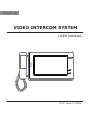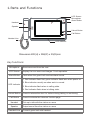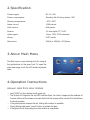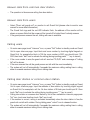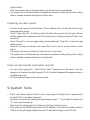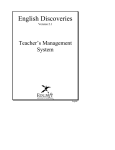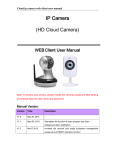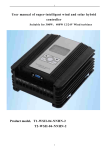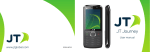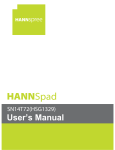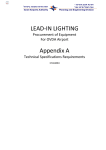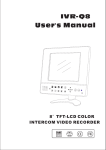Download IP-G21 User Manual
Transcript
English VIDEO INTERCOM SYSTEM USER MANUAL SOS IP-G21 Version 1.0 120308 1.Parts and Functions Handset SOS LCD Screen Microphone Alarm Button Speaker Unlock Button Call Button Handset Line LED Indicator Dimension:220(H) x 358(W) x 35(D)mm Key functions: Microphone Receives sound from the user. LCD Screen Display the icon menu and images .Touch operation. Alarm Button Flash when the guard unit receives alarm record. 1. Red indicator flash first, green indicator flash later when power on. LED Indicator 2. Blue indicator ormally on when work in normal. 3. Blue indicator flash when in calling state. 4. Red indicator flash when in talking state. Unlock Button Call Button Press to release the door for visitors during talking or monitoring. Press to activate the intercom function page. Handset Pick up to talk with the visitors or users Speaker Output sound from the visitors or users Handset Line Connect guard unit with handset 2.Specification Power supply: DC 14~30V Power consumption: Standby 6W; Working status 13W Working temperature: -100C~550C Alarm record: 1000 pieces Calls record: 600 pieces Screen: 10 inch digital TFT LCD Video signal: 1Vp-p, 75Ω, CCIR standard Wiring: CAT5 cable Dimension: 220(H) x 358(W) x 35(D)mm 3.About Main Menu The Main menu is your starting point for using all the applications on the guard unit. To open the main menu page, touch the LCD screen anywhere twice. 4.Operation Instructions Answer calls from door station • Input "0000" on door station to call guard unit. • The Guard Unit rings,and the red LED indicator flash, the vistors' image and the address of the door station will be shown on screen.Note that the screen will be turned off in limited time if nobody answers • If the guard person answers the call ,talking with outdoor is available. • During talking state,press "unlock" button to release the door. • If the guard unit is busy,calling from door station is unavailable. Answer calls from common door station • The operation is the same as calling from door station. Answer calls from users • Select "Direct call guard unit" on monitor to call Guard Unit.(please refer to monitor user manual for more detail information) • The Guard Unit rings,and the red LED indicator flash, the address of the monitor will be shown on screen.Note that the screen will be turned off in limited time if nobody answers • If the guard person answers the call ,talking with user is available. Calling users • On main menu page,touch "Intercom" icon, or press "Call" button in standby mode on Guard Unit to open intercom page. Input block and room number by touching digital keypad on Guard Unit, for example,the block is 124,the room number is 0001,you should input 1240001,then touch "dial" icon to activate the calling.(during inputting,press " * " key to cancel) • If the room number is error,the guard unit will send out "Di,Di,Di" and a message of "calling fail" will be shown. • If the user answers the call,the guard person can talk with the user immediately. • The system will cut off automatically if exceeds the maximum calling waiting time in calling state or exceeds maximum talking time in talking state. Calling door station or common door station • On main menu page,touch "Intercom" icon, or press "Call" button in standby mode on Guard Unit to open intercom page. Input the address of door station by touching digital keypad on Guard Unit, for example,to call the 1st door station of B block.you should input B-1.then touch "dial" icon to activate the calling.(during inputting,press " * " key to cancel) • Calling door station or common door station by list is also available.on intercom page,press "list" icon, touch one item,then touch "dial" icon to call. • If the number is correct, calling is activated immediately when the door station is free,the guard unit can talk with outdoor. During talking,press "unlock" icon to release the door. • The system will cut off automatically if exceeds the maximum calling waiting time in calling state or exceeds maximum talking time in talking state. User alarms to Guard Unit • Select "Call Guard Unit" on monitor to alarm guard unit.(please refer to monitor user manual for more detail information) • The Guard Unit will send out a soud of buzzer and the alarm button will flash in red when receives alarm signal. At the same time, the address of the monitor will be shown on screen. The latest alarm record will be displayed on first item. • Press one of alarm record to enter alarm status page,the buzzer will stop ringing,and the alarm indicator will stop flash. • At alarm status page,press "dial" icon to call back the current monitor. • If the user answers the call,the guard person can talk with the user immediately. • The system will cut off automatically if exceeds the maximum calling waiting time in calling state or exceeds maximum talking time in talking state. Entrance monitoring • On main menu page,touch " Manual Monitor" icon to open monitor page. Input the address of door station by touching digital keypad on guard unit, for example,to monitor the 1st door station of B block.you should input B-1.then touch "Monitor" icon to monitor.(during inputing,press " * " key to cancel) • Monitoring door station or common door station by list is also available.on monitor page,press "list" icon, touch one item,then touch "monitor" icon to see conditions of door station. • If the number is correct, monitoring is activated immediately when the door station is free. During monitoring,press "unlock" icon to release the door. • The system will cut off automatically if exceeds maximum monitor time. Checking alarm records for monitor • On main menu page of the Guard Unit,touch " Event->Alarm record"to enter alarm record page,the latest record will be shown on first item. • All alarm records ,the current record ,the alarm type, alarm time and the address of monitor will be displayed . • If the system has no alarm records,it will show "have no record !". • Press "Page Up" to see last page alarm records,and press "Page Dn" to see next page alarm records. • Press one of alarm record item to enter alarm status page, then press "Dial" icon to call the current monitor. • If the user answers the call,the guard person can talk with the user immediately. • The system will cut off automatically if exceeds the maximum calling waiting time in calling state or exceeds maximum talking time in talking state. Checking all calls record • On main menu page of Guard Unit,touch " Event->Missed calls ",all calls that has not been answered will be shown . • Touch " Event->All calls", all calling records ,the latest calling record ,the call type, call time and the address will be displayed. and If the system has no calling records,it will show "have no record !". • Press "Page Up" to see last page calling records,and press "Page Dn" to see next page calling records. • Press one of calling record item, then press "Dial" icon to call the current monitor or door station. • The calling is the same as Guard Unit calls monitor or door station. • The system will cut off automatically if exceeds the maximum calling waiting time in calling state or exceeds maximum talking time in talking state. Clear all call records and alarm records • On main menu page,touch " Event->Event clear".A password will be asked. Input the password by touching the digital keypad,1234 is the default password,the password can be modified at any time. • All call records and alarm records will be cleared. 5.System Tools • Touch "User Setup->System Tools" on main menu page of the Guard Unit, a password will be asked. 2412 is the default password. • Input the code number by touching the digital keypad, press " * " key to select the digit, press " # " key to save the settings. • When enter the setting page,the IP address of the Guard Unit can be set. • Each guard unit should be assigned with one IP address in IP system.Input code number of 2108 by touching the digital keypad,then input IP address,the range is from 247~254. 6.Settings Ring tone setting • User call tone, door station call tone,GL call tone can be set different ring tone to distinguish different calling • Touch "User Setup" icon on main menu page, then touch "Call Tone Setup", total 6 pieces ring tones will be displayed • Touch "Ring Type" icon to switch to set User call tone, door station call tone,GL call tone • Touch "Louder Volume" to select a louder ring tone volume. Date and time setting • Touch "User Setup" icon on main menu page, then touch "Clock", a digital keypad will be shown on screen • Input the date and time by touching the digital keypad, press " * " key to select the digit, press " # " key to save the settings. • The date format can be set to DD/MM/YY or MM/DD/YY, touch "Date Format" icon to switch date format setting • The time format can be set to 24 hours or 12 hours format, touch "Time Format" icon to switch time format setting • To see the current date and time, touch the screen anywhere once in standby mode to open the calendar page. or enter the status bar. Monitor time setting • Touch "User Setup" icon on main menu page, then touch "Monitor Time Set", a digital keypad will be shown on screen • Input the monitor time by touching the digital keypad, press " * " key to select the digit, press " # " key to save the settings. Change password • A password will be asked before enter Menu Upgrade ,Event clear and Restore to default page, the default password is 1234 • Touch "User Setup" icon on main menu page, then touch "Password Setup", a digital keypad will be shown on screen • Input the old and new password by touching the digital keypad, press " * " key to select the digit, press " # " key to save the settings. 7.Built-in Memory and SD Card The Guard Unit has been equipped with a built-in memory (about 120 MB) together with a SD card reader. Maximum 16 GB SD card can be supported. SOS SD card Picture recording Both auto recording and manual recording are available.and auto recording is default. If receive a call , after a moment, the guard unit will record automatically. one picture will be taken for each calling.or you can touch Capture icon to record the visitor's image manually. Picture playback On main menu page,touch Event->Memory Playback,4 pictures will be displayed in the memo for each page. you can touch Page up or Page down icon to view last or next picture memo,or touch Delete all icon to delete all pictures. And you can view the pictures on full screen by touch Full icon , on full screen mode, touch Last or Next icon to preview last/next picture.or you can touch Delete icon to delete the current picture you are previewing.press Home icon to return main menu page. Note: • The captured pictures will be saved in a folder named by date. • The captured pictures in the built-in memory can be copied to the SD card, and you should use T-views memo software tool to convert the pictures to JPG format that can be seen on the computer. • When the built-in memory is full,the oldest picture will be deleted to make room for new record . • Avoid to plug in/out the SD card when the guard unit is under operation. • Playing will be interrupted by the calling. 8.Screen and Volume Adjustment During monitoring or talking, touch ADJUST icon, then touch and select the adjustment item you want; touch / icon to decrease / increase the value. • The Scene mode selection: Total 4 screen modes can be selected in sequence: Normal, User, Soft and Bright. Whenever you modify Brightness or colour, Scene item will be set to User mode automatically. • The Brightness and Color item is for the image quality setting, adjust the value to get the best image you like. • The Talk Volume item is for talking volume adjustment. • Note that all the modifications will be performed immediately after the operation. Please read this manual carefully before using the product you purchase, and keep it well for future use.We reserve the right to modify the specification in this manual at any time without notice.