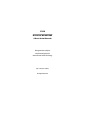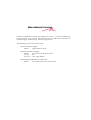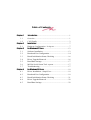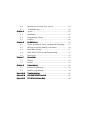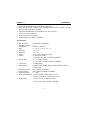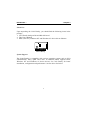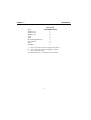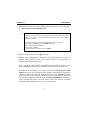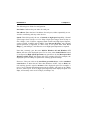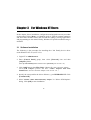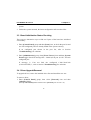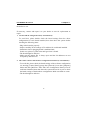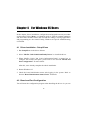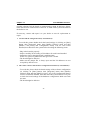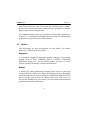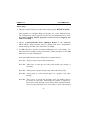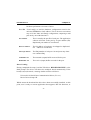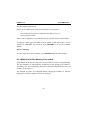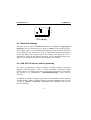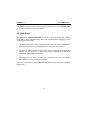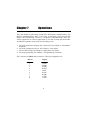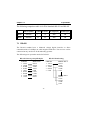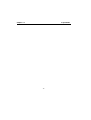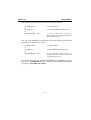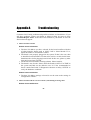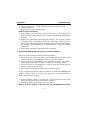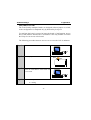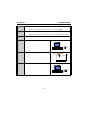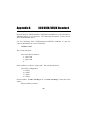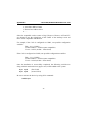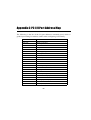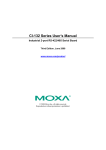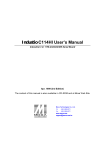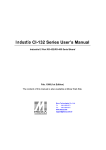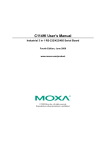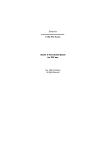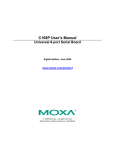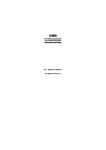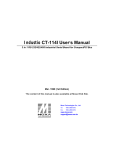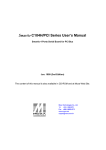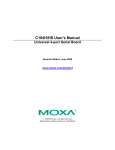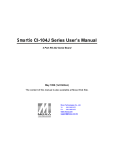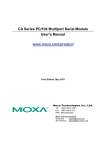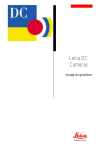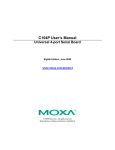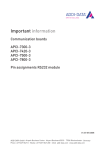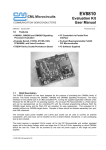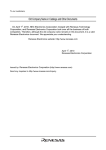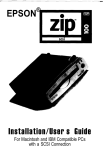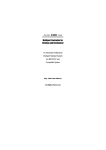Download Universal RS-422/485 2 Port Serial Boards New
Transcript
C102 Universal RS-422/485 2 Port Serial Boards New generation multiport serial boards family with state-of-the-art ASIC technology Sep. 1997 (4th edition) All Rights Reserved Copyright Notice This documentation is copyrighted by Moxa Technologies Co., Ltd. All rights are reserved. Moxa Technologies reserves the right to make improvements to the products described in this manual at any time without notice. Information provided in this manual is intended to be accurate and reliable. However, Moxa Technologies assumes no responsibility for its use, nor for any infringements of rights of the fourth party which may result from its use. MOXA is a registered trademark of Moxa Technologies Co., Ltd. trademarks in this manual belong to their manufacturers individually. The other Moxa Technologies Co., Ltd. Moxa Tech USA (CA) Tel: +866-2-8665-6373 Tel: (408)734-2224 Fax: +886-2-8665-6372 Fax: (408)734-4442 www.moxa.com.tw support @moxa.com.tw Moxa Internet Services Customer’s satisfaction is always our number one concern. To ensure customers get the full benefit of our services, Moxa Internet Services (MIS) have been built for technical support, product inquiry, new driver upgrade, etc. The followings are the services we provide. E-mail for technical support address : [email protected] Ftp site for free driver upgrade address : ftp.moxa.com or ftp.moxa.com.tw user ID : ftp password : your_email_address World Wide Web (WWW) for product info. address : www.moxa.com or www.moxa.com.tw Table of Contents Chapter 1 1.1 1.2 Chapter 2 2.1 Chapter 3 3.1 3.2 3.3 3.4 3.5 3.6 3.7 Chapter 4 4.1 4.2 4.3 4.4 4.5 Introduction.......................................................................1 Overview ............................................................................1 C102 Family .......................................................................3 Installation.........................................................................7 Hardware Configuration - Io-irq.exe..................................7 For Windows NT Users ......................................................13 Software Installation ........................................................13 Board and Port Configuration ..........................................14 Board Initialization Status Checking ...............................16 Driver Upgrade/Removal .................................................16 Baud Rate Settings ...........................................................17 MOXA Serial Comm Tool: PComm ..................................17 Troubleshooting ...............................................................17 For Windows 95 Users......................................................19 Driver Installation - Setup95.exe .....................................19 Board and Port Configuration ..........................................19 Board Initialization Status Checking ...............................21 Driver Upgrade/Removal .................................................22 Baud Rate Settings ...........................................................22 4.6 MOXA Serial Comm Tool: PComm ..................................22 4.7 Chapter 5 Troubleshooting ...............................................................23 PComm ...............................................................................25 5.1 5.2 5.3 Chapter 6 6.1 6.2 6.3 6.4 6.5 Chapter 7 7.1 7.2 Chapter 8 8.1 8.2 Appendix A Appendix B Appendix C Installation........................................................................25 Programming Library .......................................................25 Utilities .............................................................................26 For DOS Users....................................................................27 Driver Installation, Setup, Loading and Unloading .........27 MOXA Serial Port Naming Convention ..........................30 Baud Rate Settings ...........................................................31 DOS API-232 Library and Programming ........................31 Data Scope........................................................................32 Operations........................................................................33 RS-422..............................................................................34 RS-485..............................................................................35 Programming ...................................................................39 RS-422 Programming.......................................................39 RS-485 programming .......................................................39 Troubleshooting...............................................................43 SCO UNIX/XENIX Standard .................................................47 PC I/O Port Address Map...................................................49 Chapter 1 Introduction 1.1 Overview The Industrial Multiport Async Solution The C102 Family, including C102P, C102H, C102HI and C102HIS, supports 2 independent RS-422/RS-485 serial ports. It offers reliable communication link over a longer distance (4000ft.). It is best suitable for industrial environment. Connections with point-to-point or multidrop and full-duplex or half-duplex are available to meet user’s needs. The C102 Family is equipped with a custom-designed ASIC chip which replaces lots of conventional ICs and reduces the board to half-size. The whole family supports 16 bit architecture. Full range of I/O addresses and IRQs are available. In addition, with on-board EEPROM for storing the configuration data, the family is designed without jumper or switch. These features make each port on the board truly independent to any other port and thus compatible with most existing non-intelligent boards. Hardware Configuration Method JP1 Switch ......... ......... ON 1 2 3 4 ON 1 2 3 4 ......... ......... ......... ......... Jumper Former C102 C102 Family 1 • Introduction Chapter 1• New : set I/O address Traditional : set switch and and IRQ via software and jumper manually for Utility. I/O address and IRQ. Instead of using traditional jumper or switch for IRQ and I/O address settings, hardware configuration of each port is easily set by DOS utility, Io-irq.exe, which read and write the on-board EEPROM for configuration information through the CAP (Configuration Access Port) address. The CAP address is the only channel via which the configuration utility Io-irq.exe can access the board, which is identical to the first port's base I/O address. The only jumper, JP1, is designed in case that users forget the CAP address. Normally JP1 is left open. When JP1 is short, the CAP address is forced to a fixed I/O address, 0xA700. To prevent the boards from damage caused by lighting or high potential voltage, surge/isolation protection technology is introduced in some models to protect the board. Because the family is so flexible in hardware configuration that they are compatible virtually with all kinds of other manufacturer's non-intelligent multiport boards using 16450 or 16550 UART. The family is operational under most popular operating systems such as DOS, Windows 3.1, Windows NT, Windows 95, SCO UNIX/XENIX/OpenServer, OS/2, Linux, QNX, FreeBSD, etc. However, MOXA device drivers for DOS, Windows 95 and Windows NT are provided for better installation, configuration and performance. In this manual, chapters for MOXA DOS, Windows 95 and Windows NT device drivers and appendix for SCO UNIX/XENIX standard driver are included. For other compatible systems not mentioned, please refer to system’s manual for how to install and configure the standard driver. 2 Introduction • • Chapter 1 MOXA Serial Comm Tool For easy application development, MOXA provides an easy-use serial communication library under Windows NT/95 (PComm) and Windows 3.x/DOS (API-232). Users can use this library to develop your own applications using Microsoft C, Turbo C, Assembly, QuickBASIC, Turbo Pascal, Clipper, Visual Basic, Visual C++, Borland Delphi, etc. Utilities, such as diagnostic and monitor, are included for diagnosing the board/port or monitoring the communication status. It is our commitment to support more operating systems. Please call Moxa dealer/distributor or visit the MOXA Web site for more information about newly available device drivers. 1.2 C102 Family The family consists of members as follows: C102P C102H C102HI C102HIS 2 port RS-422/RS-485, 16550 UART 2 port RS-422/RS-485, high speed TI550C UART 2 port RS-422/RS-485, isolation protection,TI550C 2 port RS-422/RS-485, isolation + surge protection, TI550C Features v v v v v Custom-designed ASIC, compact board size (half-size) No switch no jumper, easily configured by software Independent I/O address, IRQ setting for each of 2 serial ports Supports two independent RS-422/RS-485 serial ports COM1/COM2/COM3/COM4 compatible 3 • Introduction Chapter 1• v v v v v v 16 bit AT bus architecture, more IRQs supported High speed TI550C UARTs with on-chip hardware flow control, no data loss (C102H, C102HI, C102HIS) Supports DOS/Windows NT/Windows 95 device drivers 2-wire or 4-wire operation Surge protection (C102HIS) Opto-isolation (C102HI, C102HIS) Specifications v Bus interface Number of ports I/O address IRQ Data bits Stop bits Parity UART : : : : : : : : v Speed (bps) : v Connectors Data signals : : v v v v v v v v v Surge protection : Opto-isolation : Operating temp. : Power requirement : v Dimensions v v v : ISA (EISA compatible) 2 0x0000 ~ 0xFFFF 2, 3, 4, 5, 7, 10, 11, 12, 15 5, 6, 7, 8 1, 1.5, 2 none, even, odd, space, mark 2¡Ñ16550 (C102P) 2¡ÑTI550C (C102H, C102HI, C102HIS) 50 ~ 115.2K (C102P) 50 ~ 921.6K (C102H, C102HI, C102HIS) 2¡ÑDB9 male TxDB, TxDA, RxDB, RxDA, RTSB, RTSA, CTSB, CTSA,GND max. 2000V (C102HIS) max. 2000V (C102HI, C102HIS) 0 ~ 55¢J C102P, C102H¡Ð200mA max. (+5V) C102HI, C102HIS¡Ð750mA max. (+5V) 15.7cm¡Ñ8.3cm (C102P, C102H) 15.7cm¡Ñ10.5cm (C102HI, C102HIS) 4 Introduction • • Chapter 1 Check List Upon unpacking the C102 Family, you should find the following items in the package, 1. C102 Family dual port RS-422/RS-485 board 2. This User's Manual 3. DOS (API-232), Windows NT and Windows 95 device driver diskettes C102 Family System Support The C102 Family is compatible with various operating systems such as SCO UNIX/XENIX, OS/2, QNX and Linux. In addition, Moxa supports DOS, Windows NT and Windows 95 device drivers for C102 Family for better installation, configuration and performance. See the driver list below. 5 • Introduction Chapter 1• C102 Family 3 C 3 3 C C C C C C DOS Windows 3.1 Windows NT Windows 95 Linux QNX SCO UNIX/OpenServer SCO XENIX OS/2 FreeBSD 3: Driver supported by Moxa and shipped with product R : Driver supported by Moxa but shipped by request C : Driver supported by OS Note: MOXA FTP site is available for driver download. 6 Chapter 2 Installation The installation of C102 Family is as follows: 1. Start with hardware configuration. See next Section for Io-irq.exe. 2. Continue with the software (driver) installation according to the corresponding operating system chapters for details. In this manual, chapters for MOXA DOS, Windows 95 and Windows NT device drivers are included. For other compatible systems not mentioned, please refer to system’s manual for how to install and configure the standard driver. Remember to keep the hardware settings in mind for the software installation. After this, users already complete the whole installation. 2.1 Hardware Configuration - Io-irq.exe Because the ASIC-designed C102 Family has no switch no jumper, users must configure the I/O address, IRQ, INT Vector, etc. of the boards via utility, Ioirq.exe, before proceeding to install. To set up the hardware configuration for C102 Family, please run Io-irq.exe in the driver diskette under DOS system. 1. Choose a PC that has DOS system inside. 2. Power off the PC. 7 Chapter 2 l l Installation 3. Make sure no hardware conflict and plug the board in a free 16-bit slot of the PC, one board at a time with JP1 open. + If you are installing multiple boards, insert one board at a time and configure it using the Io-irq program before inserting the next board. This is to prevent conflict between two boards with same default hardware settings. The C102 Family has the following default (factory) settings, I/O address : 0x180 (1st port), 0x188 (2nd port) IRQ : 10 (shared by 4/8 ports) INT Vector : 0x1C0 Configuration Access Port (CAP) : 0x180 4. Power on the PC and enter into DOS system. 5. Run the utility "Io-irq.exe" contained in the driver diskette to set up I/O address, IRQ and INT vector of the board. Follow the on-line help to configure the C102 Family board. After completing the hardware configuration, the board is ready for use under operating systems such as Windows NT/95, SCO UNIX, DOS, etc. Note that the CAP address, e.g. 0x180, is identical to the first port's I/O address except in one case that the JP1 jumper is installed before powering on the PC. In this case, the CAP address will be forced to 0xA700. The CAP address must be typed correctly. With the correct CAP address, the utility can find the configuration stored in the on-board EEPROM and display it on the configuration panel. The CAP address is the only channel via which the configuration utility Io-irq.exe can access the board. 8 Installation l l Chapter 2 The followings are fields for configuration: Port Index: Indicate the port index for each port. I/O address: Enter the base I/O address for each port, either sequentially or not. Avoid to conflicting with any other devices. Speed: This field specify the use of normal or high speed capability. Normal speed ranges from 50 bps to 115.2 Kbps. High speed ranges from 50 bps to 921.6 Kbps. C102 H Series supported both normal and High Speed Spectra, such as C102H, C102HS, and C102HIS. For C102 non H Series, only Normal Speed Spectrum is supported. In other word, to use speed faster than 115.2 Kbps, e.g. 460.8 Kbps, C102 H Series set to High Speed Spectrum is required. Note that, currently, port that uses MOXA Windows 95 and Windows NT driver will run at the displayed speed. To be clear, when C102 H Series board is configured as High Speed Spectrum, any port driven by the Moxa-provided Windows 95/NT driver will display the exact working speed. For example, the displayed speed 38.4 Kbps is equal to the working speed 38.4 Kbps. However, if the port is driven by non Moxa-provided driver, such as standard serial driver, or Moxa drivers other than Windows 95/NT, such as DOS, the real working speed is equal to 8 times of the displayed speed. For example, a port, if set to Normal Speed Spectrum with 38.4 Kbps, will work at 38.4 Kbps for sure; while a port, if set to High Speed Spectrum with displayed speed 38.4 Kbps, will actually work at 307.2 Kbps (38.4 Kbps¡Ñ8). 9 Chapter 2 l l Installation The following is the 8 times speed mapping list for quick reference purpose. Normal Speed Spectrum High Speed Spectrum 50 (bps) 75 110 134.5 150 300 600 1200 1800 2400 4800 7200 9600 19.2K 38.4K 57.6K 115.2K 400 (bps) 600 880 1076 1200 2400 4800 9600 14.4K 19.2K 38.4K 57.6K 76.8K 153.6K 307.2K 460.8K 921.6K IRQ: Enter the IRQ, 2, 3, 4, 5, 7, 10, 11, 12 or 15, for each port, independently or not. Interrupt Vector: Enter the interrupt vector I/O address for all ports. I/O address for interrupt vector is from 00000H to 0FFFFH. Interrupt vector is one byte of I/O address, in which each bit is used to indicate the occurrence of interrupt for corresponding port. To use interrupt vector, type in the hardware Interrupt vector I/O address. If not using interrupt vector, type 0 or leave blank as the interrupt vector. There are two modes for the C102 driver. One is using interrupt vector, the 10 Installation l l Chapter 2 other is not using interrupt vector. Driver employing interrupt vector scheme is supposed to have better performance than employing polling scheme. Tx enable: To control the enable/disable mode of the driver, there are 3 options: "Always On", "By Register" and "By RTS" for the driver. The setting should be correlated with setting of receiver. See later description for details. Rx enable: To control the enable/disable mode of the receiver, there are 2 options: "Always On", "By Register" and "By /RTS" for the receiver. For RS-422 communications, set [Tx, Rx] to [Always On, Always On] and use point-to-point full-duplex operation. See Chapter 6 "Operations" for details. For RS-485 communications, there are several setting combinations for Tx and Rx: (See Chapter 6 "Operations" for details.) 1. Point-to-point full-duplex operation Set [Tx, Rx] to [Always On, Always On]. 2. Point-to-point half-duplex operation For echo mode , set [Tx, Rx] to [By Register, Always On] or [By RTS, Always On]. For non-echo mode, set [Tx, Rx] to [By Register, By Register] or [By RTS, By /RTS]. 3. Multidrop full-duplex operation Set [Tx, Rx] of the master to [Always On, Always On]. Set [Tx, Rx] of the slaves to [By Register, Always On] or [By RTS, Always On]. 4. Multidrop half-duplex operation For echo mode, set [Tx, Rx] of the master and slaves to [By Register, Always On] or [By RTS, Always On]. For non-echo mode, set [Tx, Rx] to [By Register, By Register] or [By RTS, By /RTS]. 11 Chapter 3 For Windows NT Users In this chapter, driver installation, configuration and upgrade/removal procedure are described. Utility, Mxtty, is explained, which is good for terminal emulation and file transfer. Related issues such as baud rate settings, existing applications and programming are also stated. Finally, Windows NT-specific troubleshooting is included. 3.1 Software Installation The following is the procedure for installing the C102 Family device driver under Windows NT 4.0 (or NT 3.51): 1. Login NT as Administrator. 2. Enter [Control Panel] group, then select [Network] icon and then [Adapters] folder. (Enter [Control Panel] folder and then select [Network] icon for NT 3.51.) 3. Click [Add] button, then [Have Disk...] button for "Select Network Adapter". (Click [Add Adapter...] button and then "<Other> Requires disk from manufacturer" item for "Network Adapter Card:" for NT 3.51.) 4. Specify the exact path for the driver diskette, e.g. A:\WINDOWS.NT. Click [Continue/OK]. 5. Select "MOXA C102/C104/C168 Family Adapter" in "Select OEM Option" dialog. Click [OK] to start installation. 12 For Windows NT Users l l Chapter 3 6. When MOXA C102/C104/C168 Configuration Panel is popped up, to configure the board(s) and ports, please refer to the Section "Board and Port Configuration" for more details. 7. Select [OK] for "Network Settings" dialog. Restart system as prompted. 3.2 Board and Port Configuration The following is the procedure for configuring the C102 Family driver under Windows NT 4.0 (or NT 3.51): 1. Enter [Control Panel] group, then select [Network] icon and then [Adapters] folder. (Enter [Control Panel] folder and then select [Network] icon for NT 3.51.) 2. Select "MOXA C102/C104/C168 Adapter" item for "Installed Adapter Cards:", then [Configure/Properties] button to start the "MOXA C102/C104/C168 Family Configuration Panel" dialog. When the configuration panel is popped up: Click [Add] button to add a board. Click [Remove] button to remove a board. Click [Properties] button to set up a board with correct "Board Type", "IRQ", "INT Vector", "I/O Address", "COM Number" and "Received FIFO Trigger Level", where the possible parameters are as follows: Board Type: C102 Family. 13 Chapter 3 l l For Windows NT Users IRQ No.: 2, 3, 4, 5, 7, 10, 11, 12, 15 INT Vector: I/O address for interrupt vector from 00000H to 0FFFFH. To use INT vector, type in the hardware INT vector I/O address. If not using INT vector, type 0 or leave blank as the INT vector. There are two modes for the C102 driver. One is using INT vector, the other is not using INT vector. INT vector is one byte of I/O address, in which each bit is used to indicate the occurrence of interrupt for corresponding port. Driver employing INT vector scheme is supposed to have better performance than employing polling scheme. Sequential Port Mapping: For I/O Address, specify the I/O address of the first port and subsequent ports are set to continuous I/O addresses by the offset of 8 bytes. For instance, if the first port is set to 0x180, then the second port is set to 0x188 sequentially. For COM number, specify the COM number of the first port and subsequent ports are mapped to continuous COM numbers. For instance, if the first port is mapped to COM10, then the second port is mapped to COM11 sequentially. For receive FIFO trigger level (bytes), every port will have the same trigger level as set. For 16550compatible type of UART, receive FIFO trigger level is 1, 4, 8 or 14 bytes. For 16450-compatible UART, only one byte is available no matter what you set. Non-sequential Port Mapping: For I/O Address, set the I/O address of each port independently. For COM number, set the COM number of each port independently. For receive FIFO trigger level (bytes), set the trigger level of each port independently. For 16550-compatible type of UART, receive FIFO trigger level is 1, 4, 8 or 14 bytes. For 16450-compatible UART, only one byte is available no matter what you set. At most 4 boards of C102/C104/C168 Family can be installed together as long as the IRQ and I/O address resources are sufficient and available in a 14 For Windows NT Users l l Chapter 3 system. 3. Unless the system restarted, the latest configuration will not take effect. 3.3 Board Initialization Status Checking There are two alternative ways to find out if ports of the board are initialized successfully: 1. Enter [Control Panel] group and then [Ports] icon, to check the port list and see if all configured ports are already added in the system correctly. If no configured port shown in the port list, refer to Section "Troubleshooting" for solutions. 2. Enter [Administrative] group, then [Event Viewer] icon and then [System Event Log] to check for message like " COM3 (C102 port 1) O.K." for each configured port. If message is "Can not find the configured C102/C104/C168 (CAP=0xXXXX) !", refer to Section "Troubleshooting" for solutions. 3.4 Driver Upgrade/Removal To upgrade driver, remove the installed driver first and install the new one. To remove driver, 1. Enter [Control Panel] group, then select [Network] icon and then [Adapters] folder. (Enter [Control Panel] folder and then select [Network] icon for NT 3.51.) 15 Chapter 3 l l For Windows NT Users 2. Select "MOXA C102/C104/C168 Adapter" in adapter list and then [Remove] button to start removing the MOXA board. 3.5 Baud Rate Settings When C102 H Series board is configured as High Speed Spectrum, any port driven by the Moxa-provided driver will display the exact working speed. For example, the displayed speed 38.4 Kbps is equal to the working speed 38.4 Kbps. However, if the port is driven by non Moxa-provided driver, such as standard serial driver, the real working speed is equal to 8 times of the displayed speed. For example, a port, if set to Normal Speed Spectrum with 38.4 Kbps, will work at 38.4 Kbps for sure; while a port, if set to High Speed Spectrum with displayed speed 38.4 Kbps, will actually work at 307.2 Kbps (38.4 Kbps¡Ñ8). 3.6 MOXA Serial Comm Tool: PComm PComm is a software package consisting of MOXA serial communication library and utilities for diagnostic and monitor as well as example programs under Windows NT/95. Please see Chapter "PComm" for details. 3.7 Troubleshooting The error messages and solutions are stated as clearly as possible. If all the possible solutions fail, the board or connection box might be defective. Please check the board or connection box ONE AT A TIME in the system and find out 16 For Windows NT Users l l Chapter 3 the defective one. If necessary, contact and report it to your dealer at once for replacement or repair. 1. Can not find the configured C102 (CAP=0xXXXX) ! To avoid this, please double check the board settings from the driver configuration for each board installed, then shut down the system before checking the following items: - Plug in the board(s) properly. - Inspect carefully on the settings of I/O address for each board installed. - Sometimes slot for plugging board is malfunctional. In this case, please try other slots until good one is found. - The board might be defective. - Make sure the jumper JP1 is always open and the I/O addresses are not occupied by other devices. 2. The C102's software and hardware configuration mismatch (CAP=0xXXXX) ! - To avoid this, please check the board settings of the software configuration via entering [Control Panel] group, then [Network] icon, then [Adapters] folder and then [MOXA C102/C104/C168 Configuration Panel] icon for each board installed, then shut down the system and run Io-irq.exe to check the board settings of the hardware configuration. Make sure both are same. - The board might be defective. 17 Chapter 4 For Windows 95 Users In this chapter, driver installation, configuration and upgrade/removal procedure are described. Utility, Mxtty, is explained, which is good for terminal emulation and file transfer. Related issues such as baud rate settings, existing applications and programming are also stated. Finally, Windows 95-specific troubleshooting is included. 4.1 Driver Installation - Setup95.exe 1. Run Setup95.exe in the driver diskette. 2. Select "MOXA C102/C104/C168 Family Driver" to install the driver. 3. When "MOXA C102_C104_C168 Configuration Panel" is popped up, to configure the board(s) and ports, please refer to the Section "Board and Port Configuration" for more details. After this, users already complete the whole installation. 4. Restart Windows 95. 5. Check the board initialization status after logging in the system. Refer to Section "Board Initialization Status Check" for details. 4.2 Board and Port Configuration You will enter the configuration program when installing the driver. Or you can 18 For Windows 95 Users l l Chapter 4 click on the Taskbar [Start] button, then select [Programs] menu, then [MOXA Utilities] menu and then [MOXA C102_C104_C168 Configuration Panel] icon. When the configuration panel is popped up: Click [Add] button to add a board. Click [Remove] button to remove a board. Click [Properties] button to set up a board with correct "Board Type", "IRQ", "INT Vector", "I/O Address", "COM Number" and "Received FIFO Trigger Level", where the possible parameters are as follows: Board Type: C102 Family. IRQ: 2, 3, 4, 5, 7, 10, 11, 12, 15. INT Vector: I/O address for interrupt vector from 00000H to 0FFFFH. To use INT vector, type in the hardware INT vector I/O address. If not using INT vector, type 0 or leave blank as the INT vector. There are two modes for the C102 driver. One is using INT vector, the other is not using INT vector. INT vector is one byte of I/O address, in which each bit is used to indicate the occurrence of interrupt for corresponding port. Driver employing INT vector scheme is supposed to have better performance than employing polling scheme. Sequential Port Mapping: For I/O Address, specify the I/O address of the first port and subsequent ports are set to continuous I/O addresses by the offset of 8 bytes. For instance, if the first port is set to 0x180, then the second port is set to 0x188 sequentially. For COM number, specify the COM number of the first port and subsequent ports are mapped to continuous COM numbers. For instance, if the first port is mapped to COM10, then the second port is mapped 19 Chapter 4 l l For Windows 95 Users to COM11 sequentially. For receive FIFO trigger level (bytes), every port will have the same trigger level as set. For 16550-compatible type of UART, receive FIFO trigger level is 1, 4, 8 or 14 bytes. For 16450-compatible UART, only one byte is available no matter what you set. Non-sequential Port Mapping: For I/O Address, set the I/O address of each port independently. For COM number, set the COM number of each port independently. For receive FIFO trigger level (bytes), set the trigger level of each port independently. For 16550-compatible type of UART, receive FIFO trigger level is 1, 4, 8 or 14 bytes. For 16450-compatible UART, only one byte is available no matter what you set. At most 4 boards of C102/C104/C168 Family can be installed together as long as the IRQ and I/O port resources are sufficient and available in a system. Unless the system restarted, the latest configuration will not take effect. 4.3 Board Initialization Status Checking All the error conditions, during the initialization of Windows 95, will be popped up onto the screen. Otherwise, everything should be fine. If message like "Can not find the configured C102/C104/C168 (CAP=0xXXXX) !" or "The C102/C104/C168's software and hardware configuration mismatch (CAP=0xXXXX) !" shows, refer to Section "Troubleshooting " for solutions. 4.4 Driver Upgrade/Removal To upgrade the driver, simply install the driver again. 20 For Windows 95 Users l l Chapter 4 To remove driver, just remove all the configured boards. Once the MOXA driver is installed, it exists permanently in Windows 95 like other adapters do. Removing changes nothing but that particular board's existence in Windows 95 Registry. 4.5 Baud Rate Settings When C102 H Series board is configured as High Speed Spectrum, any port driven by the Moxa-provided driver will display the exact working speed. For example, the displayed speed 38.4 Kbps is equal to the working speed 38.4 Kbps. However, if the port is driven by non Moxa-provided driver, such as standard serial driver, the real working speed is equal to 8 times of the displayed speed. For example, a port, if set to Normal Speed Spectrum with 38.4 Kbps, will work at 38.4 Kbps for sure; while a port, if set to High Speed Spectrum with displayed speed 38.4 Kbps, will actually work at 307.2 Kbps (38.4 Kbps¡Ñ8). 4.6 MOXA Serial Comm Tool: PComm PComm is a software package consisting of MOXA serial communication library and utilities for diagnostic and monitor as well as example programs under Windows NT/95. Please see Chapter "PComm" for details. 4.7 Troubleshooting The error messages and solutions are stated as clearly as possible. If all the 21 Chapter 4 l l For Windows 95 Users possible solutions fail, the board or connection box might be defective. Please check the board or connection box ONE AT A TIME in the system and find out the defective one. If necessary, contact and report it to your dealer at once for replacement or repair. 1. Can not find the configured C102 (CAP=0xXXXX) ! To avoid this, please double check the board settings via clicking on [Start] button, then [Programs] menu, then [MOXA Utilities] menu and then [MOXA C102_C104_C168 Configuration Panel] icon for each board installed, then shut down the system before checking the following items: - Plug in the board(s) properly. - Inspect carefully on the setting of I/O address for each board installed. - Sometimes slot for plugging board is malfunctional. In this case, please try other slots until good one is found. - The board might be defective. - Make sure the jumper JP1 is always open and the I/O addresses are not occupied by other devices. 2. The C102's software and hardware configuration mismatch (CAP=0xXXXX) ! - To avoid this, please check the board settings of the software configuration via clicking on [Start] button, then [Programs] menu, then [MOXA Utilities] menu and then [MOXA C102_C104_C168 Configuration Panel] icon for each board installed, then shut down the system and run Io-irq.exe to check the board settings of the hardware configuration. Make sure both are same. - The board might be defective. 22 Chapter 5 PComm PComm, the professional serial comm tool for PC, is a software package under Windows NT/95, which consists of powerful serial communication library for easy programming in most popular languages, useful utilities such as diagnostic and monitor, illustrative example programs and comprehensive on-line documents. The serial communication library is especially for users who develop a system for data communication, remote access, data acquisition or industrial control in the Windows NT/95 environment, which offers an easier solution compared with the more complex Windows Win32 COMM API. 5.1 Installation To install PComm, please run \Setup.exe in the diskette. Note that the MOXA Windows NT/95 device driver is required as using PComm diagnostic and monitor utilities. 5.2 Programming Library The serial communication library is to assist users to develop programs for serial communications for any COM port complying 23 Chapter 5 l l PComm with Microsoft Win32 API. It can ease the implementation of multiprocess and multi-thread serial communication programs and hence greatly reduce the developing time. For complete library function description and example programs for Visual C++, Visual Basic and Delphi, please see help file and example programs in PComm directory for more details. 5.3 Utilities The followings are short descriptions of each utility. For details, please see on-line help in the diskette. Diagnostic A convenient diagnostic program provides internal and external testing, such as IRQ, TxD/RxD, UART, CTS/RTS, DTR/DSR, DTR/DCD testing, etc., for the MOXA boards and ports to verify correct operation of both the software and hardware. Monitor A useful port status monitoring program allows users to watch the selected MOXA COM ports’ data transmitting/receiving throughput and communication line status which are updated and displayed on the screen at every time interval. In addition, users may click on one of the specific displayed port in order to see the current communication parameters and status of that port. 24 Chapter 6 For DOS Users The C102 is useful for industrial control as well as data acquisition and communication. Because many users need to implement an industrial control system or data acquisition system in the DOS environment, but DOS did not have any better communication API, thus Moxa has developed device drivers and library functions under DOS. Furthermore, Data Scope utility is very helpful for troubleshooting and debugging the serial communications. In this chapter, driver installation, setup, loading and removal procedure are described. Utility, Data Scope, is explained, which is good for terminal emulation, data scope and diagnostics. Related issues such as device naming, baud rate settings and programming are also stated. 6.1 Driver Installation, Setup, Loading and Unloading MOXA DOS API-232 is a software package that assists users to develop and/or debug programs for serial communications. It supports device drivers for the MOXA boards such as C102/C104/C168 Family, C218/C320 Series, standard PC COM ports, etc. Driver Installation Run the installation program, DOSINST.EXE, in the API-232 software diskette. Specify the target API-232 directory (e.g. C:\MOXA) where software driver and library will be copied to. Press F2 to start the installation. 25 Chapter 6 l l For DOS Users Driver Setup 1. Change to API-232 directory and run the setup program, BIN\SETUP.EXE. This program is to configure IRQ, port number, etc., of the MOXA boards. The configuration will be referred to by the later executed DOS driver. Note that before running SETUP program, execute Io-irq to designate I/O address and IRQ. 2. Choose "C102/C104/C168 Series Multiport Board" in the "DRIVER SELECTION" dialog and then enter or modify each port's configuration which are the port initial value when driver is loaded. 3. Use F8 function to load the on-board configuration for C102 Family. Use other functions to modify settings if necessary. Finally remember to use F10 function to save the configuration. Some noticeable functions keys and fields are explained below. Press F1: "Help" to learn an up-to-date instructions. Press F3: "Add port" to add one port entry and modify the settings if necessary. Press F4: "Delete port" to delete the port entry where the cursor stops. Press F5: "Group edit" to set the selected ports (as a group) to the same settings. Press F6: "INT vector" to specify the interrupt vector I/O address and set the status for each port. Interrupt-driven scheme is applied for those ports using interrupt vector while polling scheme for those ports not using interrupt vector. The former is more efficient and 26 For DOS Users l l Chapter 6 has better performance in terms of driver. Press F8: "Load config" to load the hardware configuration stored in the on-board EEPROM at CAP address. This is the most convenient way of C102/C104/C168 Family configuration, comparing to add port one by one with function F3. Port number : This is actually the port ID of each port. The application software will refer to the port by its port number (ID). Duplicated port number is not allowed. Base I/O address : The I/O address of each port. Overlapped or duplicated I/O address is not allowed. Interrupt number : The IRQ number of each port. Several ports may share one common IRQ. TxD buffer size : The transmit (output) buffer reserved for the port. RxD buffer size : The receive (input) buffer reserved for the port. Driver Loading Having completed the setup, load the TSR driver, BIN\SER-DRV.EXE, at the DOS prompt. The driver will detect the multiport board automatically. If the board(s) is(are) detected, a message similar to below will show: Universal 2/4/8 Serial Port Communication Driver (Ver x.x) Device Driver Setup O.K. Which means the board and the driver have been successfully installed. At this point, user is ready to execute application that supports API-232 functions, or 27 Chapter 6 l l For DOS Users start developing applications. If there is no matched port, the screen will show a message like: Universal 2/4/8 Serial Port Communication Driver (Ver x.x) No Serial Port Found!! Please refer to Appendix A Troubleshooting for possible reasons and solutions. To support various types of UARTs such as 16450, 16550 and TI550C, several options for SER-DRV are provided. Type SER-DRV/? to see the available options. Driver Unloading To remove the driver from memory, type SER-DRV/Q at the DOS prompt. 6.2 MOXA Serial Port Naming Convention Each MOXA serial port are referenced as port number in terms of programming. The port numbers are automatically assigned once the starting port number is decided by user when configuring the ports of the board. Duplication of the port numbers is not allowed. For example, if 2 ports are configured and the starting port number is 1, then the mapping of serial port numbers will be as depicted. 28 For DOS Users l l Chapter 6 1 2 C102 Family 6.3 Baud Rate Settings Be aware that, for those C102 H Series boards configured as High Speed Spectrum, the real working speed is equal to 8 times of the displayed speed. For example, a port, if set to Normal Speed Spectrum with 38.4 Kbps, will work at 38.4 Kbps for sure; while a port, if set to High Speed Spectrum with shown speed 38.4 Kbps, will actually work at 307.2 Kbps (38.4 Kbps¡Ñ8). This is applicable to Moxa-provided driver and utility, such as Setup and Data Scope, and also any non Moxa-provided driver and utility, such as Telix. 6.4 DOS API-232 Library and Programming For DOS programming, API-232 includes powerful libraries supporting languages like Microsoft C, Turbo C, Macro Assembly, QuickBasic, Turbo Pascal, Clipper, etc. Sample programs for each supported language are included, and placed in the sub-directory ..\EXAMPLE\language of the API-232 directory. In addition, for DOS C language only, there are also Modem Control and File Transfer library available, supporting Hayes compatible modem control as well as ASCII, KERMIT, XMODEM, YMODEM and ZMODEM file transfer protocol functions. 29 Chapter 6 l l For DOS Users For complete and last-minute API-232 function description, see file API-232.TXT in the API-232 directory for more details. 6.5 Data Scope The Data Scope, BIN\SCOPE.EXE, is a suite of utility programs that can help users with system troubleshooting and serial communication debugging. There are three major functions: 1. The Data Scope utility offers transparent monitoring of serial communication lines and allows data to be streamed to disk storage for later analysis. 2. The TTY terminal emulation utility allows user to view the signal status and transfer data interactively or files using ASCII, XMODEM, YMODEM, ZMODEM and KERMIT protocols. 3. The diagnostic test utility provides port connection test with two MOXA ports connected via a properly-wired cable. Please see on-line help as running BIN\SCOPE.EXE for more usage and capability information. 30 Chapter 7 Operations The C102 Family is particularly designed for RS-422/485 communications. For RS-422 communications, there is two types of operation, point-to-point fullduplex and broadcasting. However, for RS-485 communications, there are various operations for various applications. To be able to make the desired RS422/RS-485 operation work, there are four things to do: 1. Correctly install and configure the C102 board. See Chapter 2 "Installation" for details. 2. Correctly configure the driver. See Chapter 3~5 for details. 3. Correct cable wiring. See Chapter 6 "Operations" for details. 4. Correct programming. See Chapter 7 "Programming" for details. The C102 has two DB-9 male connectors. Their pin assignments are: Pin no. Signal 1 2 3 4 5 6 7 8 9 TxDA TxDB RxDB RxDA GND RTSA RTSB CTSB CTSA 31 Chapter 7 l l Operations The following comparison table is for EIA Standards RS-422 and RS-485. Mode of operation No. of Drv. No. of Rcv. Max. length ( FT ) Max. Rate ( bps ) RS-422 differential 1 10 4000 10M RS-485 differential 32 32 4000 10M 7.1 RS-422 The RS-422 standard uses a balanced voltage digital interface to allow communications of 10 Mbps on cable length of 4000 feet. Ten receivers can be connected to any one driver for broadcasting systems. The followings are operation modes for RS-422: RS-422 Point-to-point full-duplex C102 site 1 TxDA 2 TxDB 3 RxDB 4 RxDA 5 GND 6 RTSA 7 RTSB 8 CTSB 9 CTSA Remote site RxDA RxDB TxDB TxDA GND CTSA CTSB RTSB RTSA RS-422 Broadcasting C102 Site 1 TxDA 4 RxDA 2 TxDB 3 RxDB 5 GND Remote Site 1 RxDA TxDA RxDB TxDB GND Remote site n RxDA TxDA RxDB TxDB GND 32 Operations l l Chapter 7 For RS-422 communications, do set [Tx, Rx] port features in the Io-irq hardware configuration utility to [Always On, Always On] and then use pointto-point full-duplex or broadcasting operation. See Chapter 2 "Installation" Section 2.1 "Hardware Configuration - Io-irq.exe" for details. 7.2 RS-485 The RS-485 standard is an enhanced version of the RS-422A balanced line standard. It allows multiple drivers and receivers in a multidrop systems. As many as 32 drivers and 32 receivers can be put on any multidrop system. There are basically two operations for RS-485, point-to-point and multidrop. And each operation has half and full-duplex options. For half-duplex, there are still echo and non-echo modes. Since TxDB and RxDB are wired together (see pictures below), whatever data sent from TxDB will be received by RxDB of the local site and, of course, the RxDB of the other site. If the local RxDB is enabled to receive data, it is called echo mode. Otherwise, the local RxDB is disabled and it is called non-echo mode. If the port feature is set to [By RTS, By /RTS], only the non-echo mode is possible. See Chapter 7 "Programming" Section 7.2 "RS-485 Programming" for details. Point-to-point Point-to-point communications means two devices located at two different places can be linked together to communicate via RS-485 interface. Depending on the wiring, half-duplex or full-duplex can be used. 33 Chapter 7 l l Point-to-point RS-485 Half-duplex C102 site 1 TxDA 4 RxDA 2 TxDB 3 RxDB 5 GND Operations Point-to-point RS-485 Full-duplex Remote site TxDA RxDA TxDB RxDB GND C102 site 1 TxDA 4 RxDA 2 TxDB 3 RxDB 5 GND Remote site RxDA TxDA RxDB TxDB GND In accordance with the point-to-point operation shown above, there are a couple of setting combinations for Tx and Rx: 1. Point-to-point full-duplex operation Set [Tx, Rx] to [Always On, Always On]. 2. Point-to-point half-duplex operation For echo mode, set [Tx, Rx] to [By Register, Always On] or [By RTS, Always On]. For non-echo mode, set [Tx, Rx] to [By Register, By Register] or [By RTS, By /RTS]. Multidrop Multidrop communication means that more than two devices can be linked together to communicate with one another via RS-485 interface. In this operation, one of the device serves as master device while the rest of the devices as slaves. Normally, master will send data to individual slave and the slave will receive the data according to its ID (or any site-specific identification) embedded in the data. This is how master communicate with each slave. However, broadcasting is also possible if the master sends data without any ID to all the salves. 34 Operations l l Chapter 7 Depending on the wiring, half-duplex or full-duplex can be used. Multidrop RS-485 Half-duplex Multidrop RS-485 Full-duplex C102 site Master Remote site 1 Slave C102 site Master Remote site 1 Slave 1 TxDA 4 RxDA 2 TxDB 3 RxDB 5 GND TxDA RxDA TxDB RxDB GND 1 TxDA 4 RxDA 2 TxDB 3 RxDB 5 GND RxDA TxDA RxDB TxDB GND Remote site n Slave Remote site n Slave TxDA RxDA TxDB RxDB GND RxDA TxDA RxDB TxDB GND In accordance with the multidrop operations shown above, there are a couple of setting combinations for Tx and Rx: 1. Multidrop full-duplex operation Set [Tx, Rx] of the master to [Always On, Always On]. Set [Tx, Rx] of the slaves to [By Register, Always On] or [By RTS, Always On]. 2. Multidrop half-duplex operation For echo mode, set [Tx, Rx] of the master and slaves to [By Register, Always On] or [By RTS, Always On]. For non-echo mode, set [Tx, Rx] to [By Register, By Register] or [By RTS, By /RTS]. 35 Chapter 7 l l 36 Operations Chapter 8 Programming The C102 Family boards could be used as either RS-422 or RS-485. 8.1 RS-422 Programming When RS-422 is needed, there is no difference from RS-232 in programming except that the cable wiring must refer to RS-422's and the [Tx enable] and [Rx enable] port features must be set to "Always On" in the Io-irq board configuration software. For cable wiring, please refer to Chapter 6 "Operations" for RS-422 operation details. 8.2 RS-485 programming The C102 Family has two independent ports and each port has one receiver (Rx) and one driver (Tx). Both driver and receiver can be either enabled or disabled in order to achieve point-to-point half/full-duplex communication but also the multidrop half/full-duplex communication. See Chapter 6 "Operations" for RS-485 operation details. The principle for RS-485 full-duplex programming is same as that for RS232/422 programming. However, for RS-485 half-duplex programming, remember that only one signal line can be enabled when Tx and Rx of both sites are physically wired together. For example, C102 site Remote site TxDA RxDA TxDA RxDA 37 Chapter 8 l l Programming When the TxDA of C102 site is enabled to transmit data, the TxDA of the remote site should be disabled and RxDA of remote site should be enabled to receive data. Meanwhile, the RxDA of the C102 site can be either enabled to receive data from TxDA of C102 site, which is call echo mode, or disabled, which is called non-echo mode. In a half-duplex environment, contention problems (or data collision) will occur if two devices attempt to transmit data simultaneously. For example, if the TxDA of both the C102 site and the remote site are enabled at the same time, the data sent will be garbled due to the contention problems. However, if the TxDA of both the C102 site and the remote site are disabled, the line will be floating. To control the enable/disable mode of the driver and receiver, there are 3 options: "Always On", "By Register" and "By RTS" for the driver (Tx enable feature in Io-irq) and 3 options: "Always On", "By Register" and "By /RTS" for the receiver (Rx enable feature in Io-irq) to be chosen in the Io-irq board configuration software. 1. Always On If the [Tx enable] and [Rx enable] port features are set to "Always On" in the Io-irq board configuration software, the driver/receiver is always enabled and ready for transmitting/receiving data. 2. By Register If the [Tx enable] or [Rx enable] port feature is set to "By Register" in the Io-irq board configuration software, the driver (or receiver) is controlled by bit 1 (or bit 0) of the control register BASE + 7, where BASE is the base I/O address of the UART for the port. When the corresponding bit is set to "1", the driver/receiver is enabled. Setting the corresponding bit to "0" will turn the driver/receiver off and the 16x50 UART chip will not transmit/receive any signal. That is, driver and receiver are controlled independently. "By Register" is only suitable for any system that allows register control, 38 Programming l l Chapter 8 i.e. direct I/O access, from application programs, such as DOS. For example, in Turbo C language under DOS system, a statement as following will turn on the driver: outportb(BASE + 7, 1); /* turn on driver and turn receiver off */ A statement as following will turn on the receiver: outportb(BASE + 7, 2); /* turn on receiver and turn off driver */ A statement as following will turn off both the driver and receiver: outportb(BASE + 7, 0); /* turn off both driver and receiver */ A statement as following will turn on both the driver and the receiver: outportb(BASE + 7, 3); /* turn on both driver and receiver */ For systems where direct access of the I/O address is not allowed, such as Windows 95 and Windows NT, "By RTS" or "By /RTS" is recommended, instead. 3. By RTS or By /RTS The [Tx enable] (or [Rx enable]) port feature can be set to "By RTS" (or "By /RTS") in the Io-irq board configuration software. The driver and receiver are controlled independently. The driver is enabled, if driver is set to "By RTS" and the RTS signal is on. The driver is disabled, if driver is set to "By RTS" and the RTS signal is off. If receiver is set to "By /RTS" and the RTS signal is on, the receiver is disabled. If receiver is set to "By /RTS" and the RTS signal is off, the receiver is enabled. "By RTS" or "By /RTS" is suitable for any system that allows RTS control from application programs. Any one of the statements as following will set 39 Chapter 8 l l Programming RTS signal true and turn on the driver or turn off the receiver: sio_RTS(port, 1); or sio_putb_x(); or outportb(BASE + 4, 2); /* turn on RTS */ /* turn on RTS before data sent */ /* turn on RTS, direct I/O access. Where BASE is the base I/O address of the UART of the port */ Any one of the statements as following will clear the RTS signal and turn off the driver or turn on the receiver: sio_RTS(port, 0); or sio_putb_x(); or outportb(BASE + 4, 0); /* turn off RTS */ /* turn off RTS after data sent */ /* turn off RTS, direct I/O access. Where BASE is the base I/O address of the UART of the port */ For details about API-232 function, sio_RTS() and sio_putb_x(), please refer to the ..\LIB\Readme.txt file in API-232 driver diskette and sample C program, ..\EXAMPLE\C\rs485.c. 40 Appendix A Troubleshooting Common C102 Family problems and possible solutions are listed below. If you still have problems, contact your dealer or Moxa for help. Or report it using "Problem Report Form" at the end of this manual to your dealer at once for faster technical support. 1. MOXA board not found. Hardware causes and solutions: a. The base I/O address you have selected for the board conflicts with that of other interface boards such as SCSI, LAN or Sound boards. If so, adjust the address to forestall the conflict. b. The board is not properly plugged in the system. If that is the case, then re-install the board and make sure that it fits well in a 16-bit slot this time. Sometimes the slot for plugging board is bad. In this case, please try other slots until a good one is found. c. The board is not installed or missing (absent). Please install it. d. The board is out of order. Please check the board(s) ONE AT A TIME in the system and find out the defective one. It is also recommended to check it under DOS with F3 Diagnostics function of utility "SETUP" to verify the hardware conditions. Software Causes and Solutions: a. The base I/O address settings on board is not the same as the settings in configuration software. 2. MOXA board found but can not transfer (transmitting/receiving) data. Hardware Causes and Solutions: ~41~ Appendix A l l Troubleshooting a. Check if wrong cable wiring. Refer to Chapter 6 for proper wiring. b. Cable is defective. c. IRQ is used or reserved by PCI bus. Software Causes and Solutions : a. C102 Family will check line status (CTS) before it sends data out if RTS/CTS flow control feature is set to ON in configuration or application program. b. Perhaps the application controlling the board is not correctly written according to the corresponding API of the operating system. To verify, please run existing and known good application or Moxa-provided utility. For example, under Windows 95, "Hyperterminal" is good for testing COM ports. c. IRQ settings of software and hardware do not match. 3. Why the DOS utility IQ-IRQ can not access C102 to configure? There are several reasons that may lead to this trouble: a. The user forgets or does not know the Configuration Access Port (CAP) of the board. See next problem 4 for how to solve this problem. b. The CAP of the board conflicts with other add-on boards’ I/O address. Please change other add-on boards’ I/O address to avoid the conflict. c. The C102 board is not plugged in a right or good slot. Please plug the board in a good 16-bit ISA slot. d. The C102 board may malfunction. Please return for repair. If any existing board has the same I/O address as 0x180, the default CAP address, or the 1st port's I/O address, you must try to avoid the conflict by doing either one the following. a. Install a jumper (short) at position JP1 on the upper-left corner of the board. This will force the CAP address to 0xA700. b. Change or disable the existing board's I/O address. 4. What to do if user forgets or does not know the Configuration Access Port 42 Troubleshooting l l Appendix A (CAP) address of C102? The C102 Family multiport boards are designed without jumper or switch, so the configuration is completed only by DOS utility Io-irq.exe. To configure the board, you need to know the board’s Configuration Access Port (CAP) address. Because the CAP address is the only channel via which the Io-irq.exe can access to the board. The following procedure instructs user to recover once the CAP is unknown. Step 1. Power off the PC. OFF Step 2. Install jumper onto the JP1 of the board. Install jumper JP1 Step 3. Power on the PC. Now the CAP address of the board will be 0xA700. ON Step 4. Execute Io-irq under DOS environment. A:> Io-irq 43 Appendix A l l Troubleshooting Step 5. Enter CAP address 0xA700 to access the board. Step 6. Enter the “Configuration Access Port” in HEX: A700 The previous hardware configuration will be shown. Step 7. Modify them if necessary. Remember the CAP address this time. Exit the IO-IRQ. Step 8. Power off the PC. OFF Step 9. Remove the jumper on position JP1. Remove jumper JP1 Step 10. Power on the PC. ON 44 Appendix B SCO UNIX/XENIX Standard Because the SCO UNIX/OpenServer/XENIX has bundled a 2 port board driver, additional driver is not necessary. The following description is based on the SCO UNIX/XENIX driver. Use the following SCO UNIX/OpenServer/XENIX command to start the software installation of a new serial board: # mkdev serial The screen will show: You would like to install a: 1. 1 port card 2. 2 port card 3. 4 port card 4. ...... Enter number 2 to choose "2 port card". The screen then shows: The card is configured as: 1. COM1 2. COM2 3. COM3 4. COM4 Choose either 1 (COM1 with IRQ 4) or 2 (COM2 with IRQ 3). Then the screen shows: Which card do you have? ~45~ Appendix B l l SCO UNIX/XENIX Standard Driver for C102 1. Arnet base address 0xaaa 2. Arnet base address 0xbbb 3. Hostess base address 0xccc 4. ...... Select the compatible such as Arnet or Digi. However, Hostess, AST and CTC are designed to use the eighth byte of the UART as the interrupt vector and those are not compatible with MOXA. For example, if the C102 is configured as COM1, one possible configuration would be: IRQ = 4 (i.e. COM1) I/O base address = 0x280 (Arnet compatible) Vector = 0x2C2 (0x280 + offset 0x42) If the C102 is configured as COM2, one possible configuration would be: IRQ = 3 (i.e. COM2) I/O base address = 0x300 (Arnet compatible) Vector = 0x342 (0x300 + offset 0x42) Once the installation is successfully completed, the following serial devices along with their modem devices (upper-case) will be added to the system. tty1a tty2a tty1b tty2b (first C102) (second C102) Be sure to activate the device by using SCO command: # enable ttyxx 46 Appendix C PC I/O Port Address Map The following is the list of the I/O port addresses commonly used, which is good for preventing I/O address conflict when configuring C102 Family. IO/ Address 000-01F 020-03F 040-05F 060-06F 070-07F 080-09F 0A0-0BF 0C0-0DF 0F0-0FF 100-1EF 1F0-1F8 200-207 278-27F 2F8-2FF 300-31F 360-36F 378-37F 3B0-3BF 3C0-3CF 3D0-3DF 3F0-3F7 3F8-3FF Device DMA controller 1 interrupt controller Timer Keyboard Real-time clock DMA page register Interrupt controller 2 DMA controller Math coprocessor not usable Fixed disk Game I/O Parallel printer port 2 ( LP2: ) Serial Port 2 ( COM2: ) Prototype card Reserved Parallel printer port 1 ( LP1: ) Monochrome display Reserved Color graphics display Diskette controller Serial port 1 ( COM 1: ) ~47~