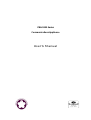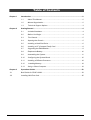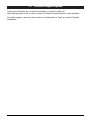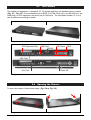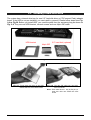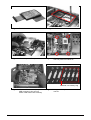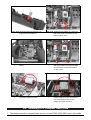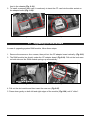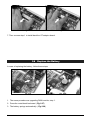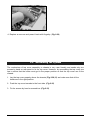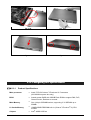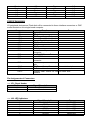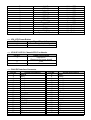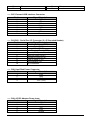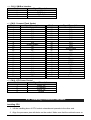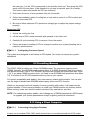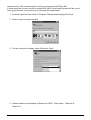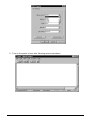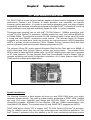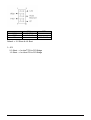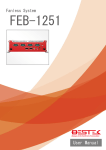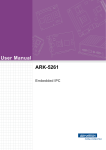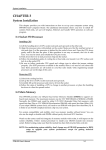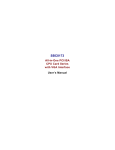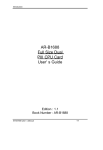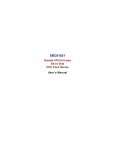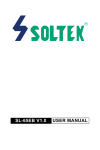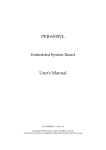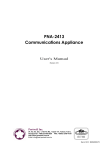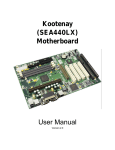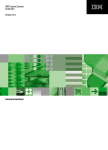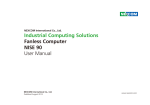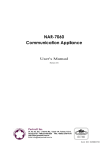Download pna-1800 user manual
Transcript
PNA-1800 Series Communications Appliance User?s Manual Portwell Inc. 3F, No. 92, Nei-Hu Rd., Sec. 1, Taipei 114, Taiwan, R.O.C. Headquarter: +886-2-2799-2020 Fax: +886-2-2799-1010 www.portwell.com.tw E-mail: [email protected] Table of Contents Chapter 1 Chapter 2 Introduction .................................................................................................................2 1.1 About This Manual .........................................................................................2 1.2 Manual Organization ......................................................................................2 1.3 Technical Support Options .............................................................................3 Getting Started ............................................................................................................4 2.1 Included Hardware .........................................................................................4 2.2 Before You Begin ...........................................................................................4 2.3 The Chassis....................................................................................................5 2.4 Opening the Chassis......................................................................................5 2.5 Installing a Hard Disk Drive............................................................................6 2.6 Installing a CF (Compact Flash) Card............................................................8 2.7 Upgrading the RAM Module...........................................................................9 2.8 Replace the Battery ......................................................................................10 2.9 Assembling the System ................................................................................11 2.10 Configuring the System Board .....................................................................12 2.11 Installing a Different Processor ....................................................................18 2.12 Installing Memory ........................................................................................19 2.13 Using a Client Computer ..............................................................................19 Chapter 3 Operation Guides ......................................................................................................23 3.1 Brief Guide for PPAP-100W........................................................................................23 3.2 Installing LAN Port Card .............................................................................................25 PNA-1800 User’s Manual 1 Chapter 1 1.1 Introduction About This Manual This manual describes all required information for setting up and using the PNA-1800 series products. PNA-1800 series products provide the essential components for delivering optimal performance and functionality in the value communications appliance market segment. This manual should help its users to get familiar with PNA-1800 series products to be able to fulfill requirements. Features of PNA-1800 series products includes: Versatile networking and I/O capabilities: 3/4/6 choice of Ethernet ports (optional per model) ◆ Support one compact flash card or one 2.5” HDD per IDE channel ◆ Two USB ports ◆ Two available COM ports ◆ One on-board DMA33 IDE channel to support two IDE hard disk drives ◆ One PCI expansion slot ◆ 1.2 Manual Organization The manual describes how to configure your PNA-1800 system to meet various operating requirements. It is divided into three chapters, with each chapter addressing a basic concept and operation of this whole system. Chapter 1: Introduction. It’s a briefing of the whole documentation and has some guidelines for users who do not want to read through all the pages, but still finding what they need. Chapter 2: Hardware Configuration Setting and Installation. This chapter shows how the hardware was put together. Detail information is also included in this section of this article. It shows the definitions and locations of Jumpers and Connectors that you can easily configure your system. Descriptions on how to properly mount the CPU and main memory to get a safe installation. By reading this chapter, the users should be able to set up PNA-1800. Chapter 3: Operation Information. It illustrates the main board system architecture. This section intends to give the users more information on the system architecture and how its performance can be maximized. Any updates to this manual, technical clarification, and answers to frequently asked questions will be posted on the following web site: http://www.portwell.com.tw/technical.htm PNA-1800 User’s Manual 2 1.3 Technical Support Options Users may find helpful tips or related information on Portwell's Web site. http://www.portwell.com.tw. A direct contact to Portwell's technical person is also available. For further support, users may also contact our headquarter in Taipei or contact Portwell's distributors. PNA-1800 User’s Manual 3 Chapter 2 Getting Started This section describes how the hardware installation and system settings should be done. 2.1 Included Hardware The following hardware are included in your kit: ◆ ◆ ◆ ◆ ◆ ◆ ◆ PPAP-100W net appliance system board Vertical 3-Slot (2xPCI) PICMG Backplane PNA-N106F3/ F4/F6 Ethernet LAN port board 125 W power supply 1U Chassis One CPU and one SODIMM One NULL cable 2.2 Before You Begin To prevent damage to any system board, it is important to handle it with care. The following measures are generally sufficient to protect your equipment from static electricity discharge: When handling the board, use a grounded wrist strap designed for static discharge elimination. Touch a grounded metal object before removing the board from the antistatic bag. Handle the board by its edges only; do not touch its components, peripheral chips, memory modules or gold contacts. When handling processor chips or memory modules, avoid touching their pins or gold edge fingers. Put the value communications appliance system board and peripherals back into the antistatic bag when they are not in use or not installed in the chassis. Some circuitry on the system board can continue to operate even though the power is switched off. Under no circumstances should the Lithium coin cell that is being used to power the realtime clock be allowed to be shorted. The coin cell can heat under these conditions and present a burn hazard. Warning : This guide is for technically qualified personnel who have experience installing and configuring system boards Disconnect the system board power supply from its power source before you connect or disconnect cables or install or remove any system board components. Failure to do this can result in personnel injury or equipment damage. Warning : Avoid short-circuiting the lithium battery; this can cause it to superheat and cause burns if touched. Warning : Do not operate the processor without a thermal solution. Damage to the processor can occur in seconds. PNA-1800 User’s Manual 4 2.3 The Chassis The system is integrated in a standard 19" 1U chassis and fits in all standard rack or cabinet (Fig. 2-1 , Fig. 2-2). Front accessible are an EZIO (For PNA-1810 only), one RS-232 port, two USB ports, on PCI-expansion slot and a set of LAN ports. The LAN ports number (3, 4 or 6) can be different according to model. Fig. 2-1 Front View of the Chassis Fig. 2-2 Rear View of the Chassis PCI Expansion Slot USB Ports RS-232 LED Panel EZIO LAN Ports 4cm Fan Power AC in Fig. 2-3 Function description of front and rear panel 2.4 Opening the Chassis To open the chassis, follow below steps: (Fig. 2-4 to Fig. 2-5) Fig. 2-4 Remove the screw by hand or PNA-1800 User’s Manual Fig. 2-5 Slide lightly the top-cover to rear side 5 screwdriver on the rear panel 2.5 until it is stopped and then raise it up Installing a Hard Disk Drive The system has a internal drive bay for one 2.5" hard disk drive or CF(Compact Flash) adaptor board. If the HDD is not pre-installed, you can install by yourself. Please follow steps form Fig. 2-6 to Fig.20. Before you install HDD, you need the parts from the accessory-bag as shown on Fig. 2-6. They are one HDD-bracket, several screws and one 44pin IDE cable. 2.5" hard disk (optional) HDD-bracket 44pin IDE Fig. 2-6 Fig. 2-7 Fix the hard disk drive on the HDD bracket with four sink -head screws PNA-1800 User’s Manual Fig. 2-8 Plug the IDE cable into hard disk drive connector Note : Red cable have to aim at first pin on hard disk drive and PPAP-100 CPU board 6 Fig. 2-9 The half assembled hard disk drive Fig. 2-11 Take away the CF-adaptor board Fig. 2-10 Remove the screws Fig. 2-12 Remove three round-head screws and one plastic hex-stand-off Attached in accessory-bag Fig. 2-13 Remove all connecters (except USB connector), then pull out PPAP-100W CPU board vertically PNA-1800 User’s Manual Fig. 2-14 Long and short plastic hex-stand-off and nut 7 Fig. 2-15 Remove plastic nut and pull out long plastic hex-stand-off Fig. 2-16 Replaced long plastic hex-stand-off with short plastic hex-stand-off and then fix plastic nuts Fig. 2-17 Replace the PPAP-100W CPU Board Fig. 2-18 Replace long plastic hex -stand-off with short plastic hex-stand-off, then fix it and three round-head screws on the corner Fig. 2-19 Plug the cable into the connector on PPAP-100W CPU card Fig. 2-20 Place the hard disk drive over the PPAP-100W CPU card, then fix the four round-head screws in four plastic hex-stand-off holes 2.6 Installing a CF (Compact Flash) Card 1. The adaptor board for compact flash card is over the PPAP-100W SBC and in the middle PNA-1800 User’s Manual 8 front in the chassis (Fig. 2-21) 2. To install a compact flash card, it needs only to insert the CF card into the white socket on the adaptor board (Fig. 2-22) Fig. 2-21 2.7 Fig. 2-22 Upgrading the RAM Module In case of upgrading system RAM module, follow these steps: 1. Remove the screws on four corners, then pull out the CF-adaptor board vertically. (Fig.2-23) 2. The RAM module lies directly under the CF-adaptor board (Fig.2-24). Pull out the lock arms on both side and the RAM module springs up automatically. Fig. 2-23 Fig. 2-24 4. Pull out the old module and then insert the new one (Fig.2-25). 5. Press down gently on both left and right edges of the module (Fig.2-26) until it "clicks". PNA-1800 User’s Manual 9 Fig. 2-25 Fig. 2-26 7. Then reverse step 1 to install back the CF-adaptor board. 2.8 Replace the Battery In case of replacing the battery, follow these steps: Fig. 2-27 Fig. 2-28 1. The same procedure as upgrading RAM module, step 1. 2. Press the metal hook backward. (Fig.2-27) 3. The battery springs automatically. (Fig.2-28) PNA-1800 User’s Manual 10 Fig. 2-29 4. Replace a new one and press it back with fingertip. (Fig.2-29) 2.9 Assembling the System The mechanism of top cover assembly to chassis is very user friendly and needs only two screws by hand on rear panel to fix the top cover. However, by assembling the top cover one has to notice that the hooks must get in the proper position so that the top cover can fit the chassis. 1. Lay the top cover properly above the chassis (Fig.2-30,31) and make sure that all four hooks are in the right position. 2. Push the top cover towards to the front side. (Fig.2-32) 3. Fix the screws by hand or screwdriver (Fig.2-33) PNA-1800 User’s Manual 11 Fig. 2-30 Fig. 2-31 Fig. 2-32 Fig.-2-33 2.10 Configuring the System Board 2.10.1 Product Specifications Main processor ?? Intel® FC-PGA Celeron™ /Pentium® III Processors (66/100 MHz system bus only) BIOS ?? Award system BIOS with 256KB Flash ROM to support DMI, PnP, Green function, Redirect to console. Main Memory ?? One 144-pin SODIMM socket, supporting 3.3V SDRAM up to 256MB L2 Cache Memory ?? 128KB/256KB PBSRAM built in (Celeron™ /Pentium® III) CPU module Chipset PNA-1800 User’s Manual ?? Intel® 440BX AGPset 12 IDE Interface ?? One on-board DMA33 IDE channel to support two IDE devices Default support 2.5" IDE devices only Serial Ports ?? One DB9 Connector for connecting to console ?? One internal Pin pair connector for optional LCD/Key pad module (Portwell Proprietary) USB Interface ?? Support two USB ports for high speed I/O peripheral devices Auxiliary I/O Interfaces ?? System reset switch, Power LED, LAN activity LED, Power On/Off Watchdog Timer ?? 0.5,1,2,4,8,16,32,64 sec. time-out intervals by jumper setting or 255 button and HDD LED interface intervals from 0.5 min. to 254.5 min. by software programming Power Inlet ?? One standard 20-pin ATX power connector, with power button pin ?? One on-board DC input jack I2C ?? One I2C interface connector PCI Golden Finger ?? One PCI golden finger edge connector for PCI connection Disk-On-Chip Feature ?? One 32-pin socket for M-system Flash Disk up to 288MB Hardware Monitor On-board hardware monitor for: ?? CPU fan x 1 ?? Chassis fan x 2 ?? System voltages: +5V and +12V Power Good ?? On-board power good generator with reset time, 300ms~500ms 2.10.2 Hardware Configuration Setting This section gives the definitions and shows the positions of jumpers, headers and connectors. All of the configuration jumpers on PPAP-100W are in the proper position. The default settings set by factory are marked with a star ( ? ). 2.10.2.1 Jumpers In general, jumpers on the single board computer are used to select options for certain features. Some of the jumpers are user-configurable, which allows system enhancement. The others are for testing purpose only and should not be altered. To select any option, cover the jumper cap over (Short) or remove (NC) it from the jumper pins according to the following instructions. Here NC stands for "Not Connected". (Please refer to Fig. 2-34 for detail jumper positions) PNA-1800 User’s Manual 13 Fig.2-34 PPAP-100W Jumper Locations Disk-On-Chip Jumper Setting (JP3) 1-2 3-4 5-6 7-8 Short NC NC NC NC Short NC NC NC NC Short NC NC NC NC Short Memory address Window D0000-D1FFF? D2000-D3FFF D4000-D5FFF D6000-D7FFF Watch-Dog Timer Jumper Setting (JP7) 5-6 3-4 1-2 Time-Out Interval (TWD) Short Short Short Short Short NC 0.5 Sec. 1 Sec. ? PNA-1800 User’s Manual 14 Short Short NC NC NC NC NC NC Short Short NC NC Short NC Short NC Short NC 2 Sec. 4 Sec. 8 Sec. 16 Sec. 32 Sec. 64 Sec. 2.10.2.2 Connectors I/O peripheral devices and Flash disk will be connected to these interface connectors or DOC socket located on this single board computer. Connector JP1 JP6 JP9 JP10 JP11 JP12 CN1 CN2 CN3 CN4 CN5 CN7 CN8 CN9 CN10 CN11 CN12 Function Remark System Reset Header LED Indicator ATX Power Control Button Chassis Fan 1 Monitor Header Chassis Fan 2 Monitor Header CPU Fan Monitor Header COM 1 ATX Power Connector COM 2 Pitch 2.0mm 44-pin Hard Drive Connector Dual RJ-45 Ethernet Ports Dual USB Ports 2.5”/3.5” Hard Drive Power Connector AD/DC Adaptor Power Input Jack ATX Power Control Connector Connect to backplane I2C External Interface Compact flash Socket for IDE On solder side Interface Pin Assignments of Connectors ?? JP1: Reset Header Pin No. 1 2 ?? J06: LED Indicators Pin No. 1 2 3 4 5 6 PNA-1800 User’s Manual Signal Description Reset Ground Signal Description Link A GPO0 Active A GPO8 10/100 A GPO24 Type Yellow LED Yellow LED Yellow LED Yellow LED Yellow LED Yellow LED 15 7 8 9 10 11 12 13 14 15 16 17 18 19 20 Link B GPO25 Active B GPO26 10/100 B GPO27 HDD LED GPO28 Power LED GPO29 Ground 5VSB SW ON System H/W Reset Yellow LED Yellow LED Yellow LED Yellow LED Yellow LED Yellow LED Red LED Yellow LED Green LED Yellow LED Wire/Cable Wire/Cable Wire/Cable Wire/Cable ?? JP9: ATX Power Button Pin No. Signal Description 1 Power Button Control Signal 2 Ground ?? JP10/JP11/JP12: Chassis/CPU Fan Header Pin No. Signal Description 1 Pull-Up 5V (Reserved for sense signal) 2 +12V 3 Ground ?? CN4: IDE Interface Connector Pin No. Signal Description 1 Reset # 3 Data 7 5 Data 6 7 Data 5 9 Data 4 11 Data 3 13 Data 2 15 Data 1 17 Data 0 19 Ground 21 DMA REQ 23 IOW # 25 IOR # 27 IOCHRDY 29 DMA ACK # 31 INT REQ 14 33 DAI 35 DA0 37 CS1 39 HDD Active # PNA-1800 User’s Manual Pin No. 2 4 6 8 10 12 14 16 18 20 22 24 26 28 30 32 34 36 38 40 Signal Description Data 7 Data 8 Data 9 Data 10 Data 11 Data 12 Data 13 Data 14 Data 15 N/C Ground Ground Ground Pull-Down Ground CS16 N/C DA2 CS3 Ground 16 41 43 +5V Ground 42 44 +5V Ground ?? CN7: External USB Interface Connector Pin No. Signal Description 1 OC0 2 P03 P0+ 4 Ground 5 OC1 6 P17 P1+ 8 Ground ?? CN1/CN3 : Serial Port 1/2 Connector (2 x 5 Shrouded Header) Pin No. Signal Description 1 Data Carrier Detect (DCD) 2 Receive Data (RXD) 3 Transmit Data (TXD) 4 Data Terminal Ready (DTR) 5 Ground (GND) 6 Data Set Ready (DSR) 7 Request to Send (RTS) 8 Clear to Send (CTS) 9 Ring Indicator (RI) 10 No Connection ?? CN8: Hard Disk Power Connector Pin No. Signal Description 1 +12V 2 GND 3 GND 4 VCC (+5V) ?? CN9: AC/DC Adaptor Power Input Pin No. Signal Description 1 +5V 2 +12V 3 +5V 4 +12V 5 Ground PNA-1800 User’s Manual 17 ?? CN11: SM-Bus Interface Pin No. 1 2 3 4 Signal Description +5V SMB-Data SMB-CLK Ground ?? CN12: Compact Flash Socket Pin No. Signal Description 1 Ground 2 D3 3 D4 4 D5 5 D6 6 D7 7 CS1 8 A10 9 Output Enable 10 A9 11 A8 12 A7 13 +5V 14 A6 15 A5 16 A4 17 A3 18 A2 19 A1 20 A0 21 D0 22 D1 23 D2 24 CS16 25 CD2 Pin No. 26 27 28 29 30 31 32 33 34 35 36 37 38 39 40 41 42 43 44 45 46 47 48 49 50 Signal Description CD1 D11 D12 D13 D14 D15 CS3 VS1 IOR IOW Write Enable IRQ +5V CSEL VS2 Reset IORDY DREQ DACK VD2 VD1 D8 D9 D10 Ground ?? CN10: ATX Power Control Pin No. Signal Description 1 Power OK 2 5v Standby 3 Power On 4 Ground 2.11 Installing a Different Processor Installing CPU 1. Lift the handling lever of CPU socket outwards and upwards to the other end. 2. Align the processor pins with holes on the socket. Make sure that the notched corner or PNA-1800 User’s Manual 18 dot mark (pin 1) of the CPU corresponds to the socket's bevel end. Then press the CPU gently until it fits into place. If this operation is not easy or smooth, don't do it forcibly. You need to check and rebuild the CPU pin uniformly. 3. Push down the lever to lock processor chip into the socket. 4. Follow the installation guide of cooling fan or heat sink to mount it on CPU surface and lock it on the socket 370. 5. Be sure to follow particular CPU speed and voltage type to adjust the jumper settings properly. Removing CPU 1. Unlock the cooling fan first. 2. Lift the lever of CPU socket outwards and upwards to the other end. 3. Carefully lift up the existing CPU to remove it from the socket. 4. Follow the steps of installing a CPU to change to another one or place handling bar to close the opened socket. 2.11.1 Configuring Processor Speed The system was designed to self-detect its CPU speed. So it does not require any system adjustment. 2.12 Installing Memory This PPAP-100W provides one 144-pin SODIMM socket. The maximum memory size is 128MB. Normally, the SODIMM used could be either 3.3V EDO (Extended Data Out) memory with speed less than 70ns or 3.3V SDRAM (Synchronized DRAM) with speed less than 100ns (-10). If you adopt 100MHz system clock, you need to use SODIMM with speed less than 80ns (-8). It is better to use PC100-compliant memory chip on your system. For system compatibility and stability, don't use memory module without brand. You can also use the single or double-side SODIMM without parity check and ECC function. Watch out the contact and lock integrity of memory module with socket, it will impact on the system reliability. Follow normal procedure to install your DRAM module into memory socket. Before locking, make sure that the module has been fully inserted into card slot. NOTE: For maintaining system stability, don't change any of DRAM parameters in BIOS setup to upgrade your system performance except for getting technical information. 2.13 Using a Client Computer 2.13.1 Connecting Using HyperTerminal If users use a headless PNA-1800, which should have no mouse/keyboard and VGA output PNA-1800 User’s Manual 19 connected to it. The console may be used to communicate with PNA-1800 If users would like to use console to access PNA-1800, using HyperTerminal will be one of many good choices. It can be set up by following the steps below: 1. Execute HyperTerminal under C:\Program Files\Accessories\HyperTerminal 2. Enter a name to create new dial 3. For the connection settings, make it Direct to Com1. 4. Please make the port settings to Baud rate 19200,Parity None,Data bits 8, Stop bits 1. PNA-1800 User’s Manual 20 5. Turn on the power of raid, after following screen was shown PNA-1800 User’s Manual 21 6. You can then see the boot up information of PNA-1800 7. This is the end of this section. If the terminal did not port correctly, please check the previous steps. PNA-1800 User’s Manual 22 Chapter 3 3.1 Operation Guides Brief Guide for PPAP-100W The PPAP-100W all-in-one half-sized network appliance system board is designed to fit a high performance Celeron™ and Pentium® III based processor and compatible for high-end computer system application. It is made to meet today's demanding pace, and keep complete compatibility with hardware and software designed for the IBM PC/AT. It's beneficial to build up a high performance and high data availability system for VARs, or system integrators. This single board computer can run with Intel® FC-PGA Celeron™ (100MHz system bus only) or Intel® FC-PGA Pentium® III processors (100MHz system bus only), and 144-pin SDRAM up to 128MB DRAM. The enhanced on-board PCI IDE interface support 2 drives up to PIO mode 4 timing and Ultra DMA/33 synchronous mode feature. The on-board Super I/O Chipset integrates only two serial ports, which are driven by two high performance 16C550-compatible UARTs to provide 16-byte send/receive FIFOs. Besides, the two Universal Serial Bus ports provide high-speed data communication between peripherals and PC. The on-board 32-pin DIP socket supports M-system Disk-On-Chip Flash disk up to 288MB. A built-in Watch-dog Timer function helps to monitor your system status. The on-board Flash ROM is used to make the BIOS update easier. An AC/DC adaptor power input jack is provided for AT mode operation. The high precision Real Time Clock/calendar is built to support Y2K for accurate scheduling and storing configuration information. All of these features make PPAP100W excellent in stand-alone applications. Fig. 3-1 System Architecture The following illustration of block diagram will show you how PPAP-100W gives you a highly integrated system solution. The most up-to-date system architecture of PPAP-100W, includes two main VLSI chips, 82443BX Host Bridge and 82371EB PIIX4E, to support FC-PGA Celeron/PIII processor, SODIMM, PCI bus interface, USB port, SMBus communication, and Ultra DMA/33 IDE Master. The on-board super I/O chip, W83977ATF, supports two UARTs. PPAP-100W built-in Socket 370 to support Intel® FC-PGA Celeron™ /Pentium® III processor (both for 100MHz system bus only) for high performance and cost-effective application. The Intel® Celeron™ processor is the next addition to the P6 micro architecture processor product PNA-1800 User’s Manual 23 lines. The Intel® Celeron™ processor, like the Intel Pentium Pro and Intel Pentium II processor, features a Dynamic Execution micro-architecture and also executes MMX technology instructions for enhanced media and communication performance. However, the FC-PGA Coppermine-256 (Pentium® III) processor provides twice the Celeron™ L2 Cashe. The North Bridge 82443BX provides a completely integrated solution for the system controller and data path components in a Celeron™ processor system. It provides a 64-bit GTL+ based host bus interface, optimized 64-bit DRAM interface with ECC to support two 3.3V DIMMs at the maximum bus frequency of 100 MHz, and 32-bit PCI bus interface to support on-board PCI device. The South Bridge, 82371EB PCI ISA IDE Xcelerator (PIIX4), provides a highly integrated multifunction PCI-to-ISA bridge solution for the best industry application. It supports 1-channel dedicated Ultra DMA-33 IDE master interface, full Plug-and-Play compatibility, and Advanced Programmable Interrupt Controller (APIC) interface on PPAP-100W. It also supports 2-port Universal Serial Bus (USB) and PCI 2.1 Compliance operation. In addition, it also provides XDbus via buffer logic control to support BIOS read/write access and South Bridge internal Realtime Clock (RTC) to maintain date and time of a system. The Super I/O chip W83977ATF integrates two high-speed serial ports.In PPAP-100W, it contains Watch-dog Timer (WDT) enabled by jumper setting and Disk-On-Chip (DOC) for Msystem Flash disk. Besides, an advanced feature is used on PPAP-100W to support detection of CPU temperature. The two on-board Ethernet devices, powered by Intel® 82559 10/100 Base-T Fast Ethernet Controller supports Fast Ethernet interface through RJ-45 port. All detailed operating relations are shown in Fig. 3-2 PPAP-100W System Block Diagram. PNA-1800 User’s Manual 24 Fig.3-2 PPAP-100W System Block Diagram 3.2 Installing LAN Port Card The following table indicates the settings of PNA-N106B/C. Jumper Setting for PNA-N106B/C 1. LAN Device Select: JP3,JP5,JP6,JP8,JP9,JP11 Jumper Front Back JP5 JP6 JP9 JP3 JP8 JP11 Device Loc. U1 U3 U5 U7 U9 U30 Function Enable Disable 1-2(Short) 2-3(Short) 1-2(Short) 2-3(Short) 1-2(Short) 2-3(Short) 1-2(Short) 2-3(Short) 1-2(Short) 2-3(Short) 1-2(Short) 2-3(Short) 2. LAN Chips & V I/O voltage Select: JP1 PNA-1800 User’s Manual 25 3.3V VCC3 5V Chip 1-3 & 2-4 3-5 & 4-6 × VI/O × × 7-9 & 8-10 Default ? 3-5 Short & 4-6 Short 3. JP2 2-3 Short --> for Intel® PCI to PCI Bridge 1-2 Short --> for Hinet PCI to PCI Bridge PNA-1800 User’s Manual 26