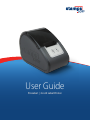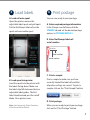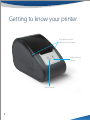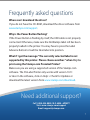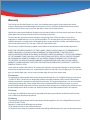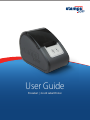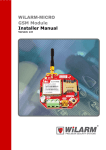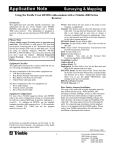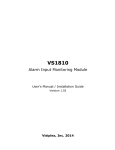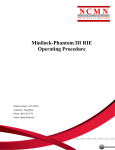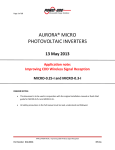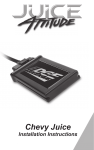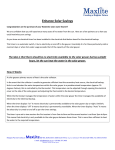Download User Guide
Transcript
User Guide ProLabel | 2-inch Label Printer 1 Install software The ProLabel Printer only works with version 10.1.1 or later of the Stamps.com software. Skip this step if you are on a supported version. A. Download Download the latest version from www.stamps.com/download B. Install When download is complete, double click the “Stamps.exe” icon or file to start the installation, then follow the install instructions in the setup wizard to complete installation. C. Log in Log in using your username and password. 2 Setup printer A.Install printer driver Insert the included CD-ROM into your computer. If installation does not begin automatically, open Windows Explorer, and double-click the disk drive icon, and then double-click the setup wizard to start the installation. Follow the install instructions in the setup wizard to complete installation. B.Connect printer to computer via USB Plug the AC adapter into a power outlet and the printer. Turn on the printer by pushing the Power button. Plug the USB cable into the printer and your computer. The lights should change to Green/Blue once the printer is synced to the network and ready to print. C.Connect printer to computer via Ethernet (Coming in Fall 2013 - for the latest software driver, go to stamps.com/support) Follow the directions above for USB for powering on the device. Once the device is turned on, first plug the ethernet to your computer/internet connection and then plug the other end into the printer. The lights should change to Green/Blue once the printer is synced to the network and ready to print. 2 3 Load labels A.Load roll onto spool Open the printer, remove the adjustable label spool and pull apart. Put the NetStamps label roll on the spool and reassemble spool. 4 Print postage You are now ready to print postage. A. Enter required postage information In the Stamps.com Software click the STAMPS tab and set the desired postage options in POSTAGE DETAILS. B. Enter NetStamps label roll serial number S12345.01 Adjustable label guides and spool B.Load spool into printer Load the spool into the printer with the labels facing down. Make sure the label strip falls between the two adjustable label guides. The first label should extend past the cutoff blade. Close printer cover. Note: See Frequently Asked Questions if the Power Button flashes. label number serial number C. Print a sample Print a sample to make sure you have correctly loaded the label roll and that all printer settings are correct. To print a sample, click on the “Print Sample” button. D. Print postage When you are ready to print your postage, click on the “Print Postage” button. 3 Getting to know your printer Push down to close squeeze sides to open Label Advance Button Power Button 4 USB Connector Label Spool Power Connector Cutoff Blade Ethernet Connector NetStamps Label Roll LIGHT FUNCTION DESCRIPTION Boot-up cycles by lighting red, then green, then blue, then white and repeats. Printer ready green and blue LEDs are lit. Out-of-paper or lid is open red blink, blue ON. Printing green ON, blue and white alternate. No USB or LAN connection red blink, blue ON. 5 What’s in the box? NetStamps Label Printer Installation CD NetStamps® Label Roll USB Cable 6 AC Adapter Ethernet Cable Frequently asked questions Where can I download the driver? If you do not have the CD-ROM, download the driver software from www.stamps.com/support. Why is the Power Button flashing? If the Power Button is flashing by itself, the USB cable is not properly connected. Otherwise, make sure the NetStamps label roll has been properly loaded in the printer. You may have to press the Label Advance Button to load the Next label into position. What if I get the message “The currently selected label is not supported by this printer. Please choose another.” when I try to print using the Stamps.com ProLabel Printer? Make sure you are using a supported version of the Stamps.com software. The ProLabel Printer only works with version 10.1.1 or later. In the software, click on Help > Check for Updates or download the latest version from www.stamps.com/download. Need additional support? Call 1-888-434-0055, M-F, 6AM – 6PM PT Visit: www.stamps.com/support Email: [email protected] 7 7 Warranty Your Stamps.com ProLabel Printer has a one (1) year limited warranty against faulty workmanship and/or materials. Warranty period shall be defined as the earlier of: one (1) year from the date listed on your proof of purchase or bill of sale (or) one (1) year from the date on which your trial period ends. Should your product prove defective during the warranty period, please visit www.stamps.com/returns for more information and instructions on how to return or exchange your printer. This warranty does not cover cosmetic damage or damage due to acts of God, accident, misuse, abuse, negligence, or modification of, or to, any part of the product. This warranty does not cover damage due to improper operation or maintenance, or attempted repair by anyone other than a facility authorized by Stamps. com to service the product. This warranty is valid only in the United States. This warranty is invalid if the factory-applied serial number has been altered or removed from the product. EXCEPT FOR THE EXPRESS WARRANTY SET FORTH ABOVE, STAMPS.COM DISCLAIMS ALL OTHER WARRANTIES, EXPRESS OR IMPLIED, INCLUDING ANY IMPLIED WARRANTY OF MERCHANTABILITY OR FITNESS FOR A PARTICULAR PURPOSE. REPAIR OR PLACEMENT AS PROVIDED UNDER THIS WARRANTY IS THE EXCLUSIVE REMEDY OF THE CONSUMER. STAMPS.COM SHALL NOT BE LIABLE FOR ANY INCIDENTAL, SPECIAL, PUNITIVE, ECONOMIC OR CONSEQUENTIAL DAMAGES FOR BREACH OF ANY EXPRESS OR IMPLIED WARRANTY ON THIS PRODUCT. TO THE EXTENT EXCLUSIONS OF IMPLIED WARRANTIES ARE PROHIBITED BY APPLICABLE LAW, ANY IMPLIED WARRANTY OF MERCHANTABILITY OR FITNESS FOR A PARTICULAR PURPOSE ON THIS PRODUCT IS LIMITED IN DURATION TO ONE (1) YEAR. Some states do not allow the exclusion or imitation of incidental or consequential damages, or allow limitations on how long an implied warranty lasts, so the above limitations or exclusions may not apply to you. This warranty gives you specific legal rights, and you may have other rights that vary from state to state. FCC Statement This equipment has been tested and found to comply with the limits for a Class B digital device, pursuant to part 15 of the FCC Rules. These limits are designed to provide reasonable protection against harmful interference when the equipment is operated in a commercial environment. This equipment generates, uses, and can radiate radiofrequency energy and, if not installed and used in accordance with the instruction manual, may cause harmful interference to radio communications. Operation of this equipment in a residential area is likely to cause harmful interference in which case the user will be required to correct the interference at his own expense. FCC Caution Any changes or modifications not expressly approved by the party responsible for compliance could void the user’s authority to operate this equipment. FCC Warning This equipment has been tested and found to comply with the regulations for a Class B digital device, pursuant to Part 15 of the FCC Rules. Operation is subject to the following two conditions: (1) This device may not cause harmful interference. (2) This device must accept any interference received including interference that may cause undesired operation. User Guide ProLabel | 2-inch Label Printer