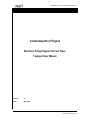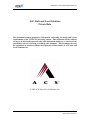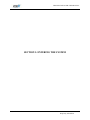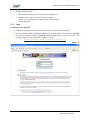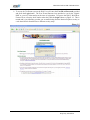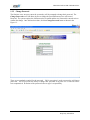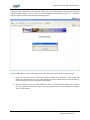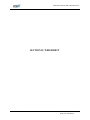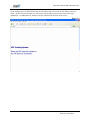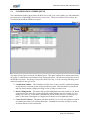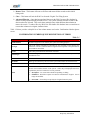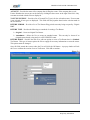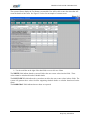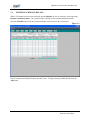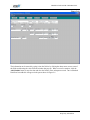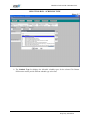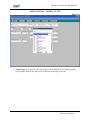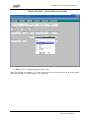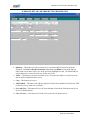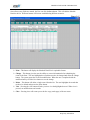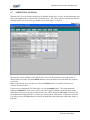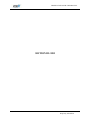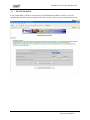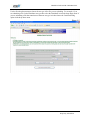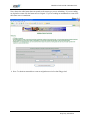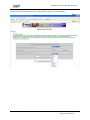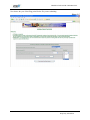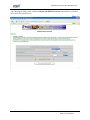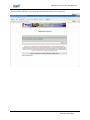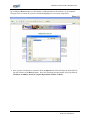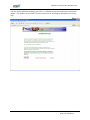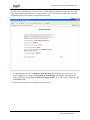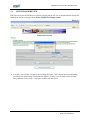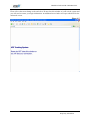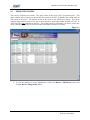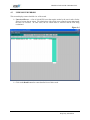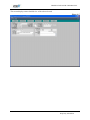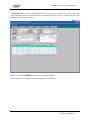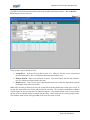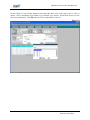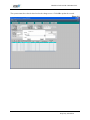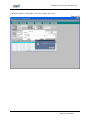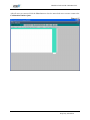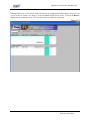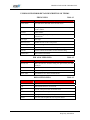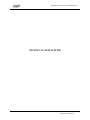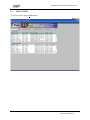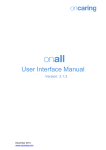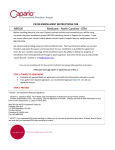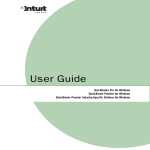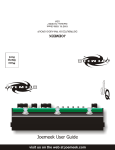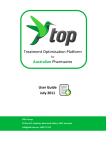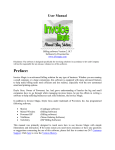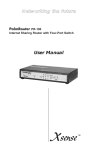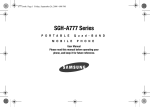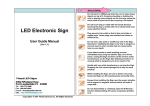Download Commonwealth of Virginia - Virginia Department of Motor Vehicles
Transcript
VIRGINIA TAX PAYER USER MANUAL Commonwealth of Virginia Electronic Filing Program for Fuel Taxes Taxpayer User Manual Version: 1.0 Date: May 2006 ACS Print Date: 05/25/06 -i- ACS State & Local Solutions, Inc. Proprietary Information VIRGINIA TAX PAYER USER MANUAL ASC State and Local Solutions Private Data This document contains proprietary information concerning the design and system requirements of the VISTA/FT processing system. This document and its contents are not to be disclosed to persons other than authorized employees or carriers of the jurisdiction who are reviewing or utilizing this document. This document may not be reproduced or disclosed without the expressed written consent of ACS State and Local Solutions, Inc. © 2002 ACS State & Local Solutions, Inc. ACS Print Date: 05/25/06 -i- ACS State & Local Solutions, Inc. Proprietary Information VIRGINIA TAX PAYER USER MANUAL TABLE OF CONTENTS SECTION I: ENTERING THE SYSTEM ................................................................................................. 1 1.1 1.2 INTRODUCTION ...................................................................................................................... 2 LOGGING ON TO SYSTEM ..................................................................................................... 2 1.2.1 LOGIN ............................................................................................................................ 3 1.2.2 CHANGE PASSWORD ...................................................................................................... 5 SECTION II: WEB DIRECT...................................................................................................................... 7 2.1 2.2 2.3 2.4 2.5 CONFIRMATION NUMBER QUEUE...................................................................................... 9 CREATE NEW TAX RETURN ............................................................................................... 11 TAX RETURN BUTTONS ...................................................................................................... 14 ENTERING SCHEDULE DETAILS ....................................................................................... 15 SUBMITTING A RETURN ..................................................................................................... 23 SECTION III: EDI ..................................................................................................................................... 24 3.1 FILE UPLOADING.................................................................................................................. 25 SECTION IV: EDI REVIEW.................................................................................................................... 35 4.1 4.2 4.3 ACCESSING EDI REVIEW .................................................................................................... 36 EDI REVIEW SCREEN ........................................................................................................... 38 UNRESOLVED ERRORS ....................................................................................................... 39 SECTION VI: EXIT SYSTEM ................................................................................................................. 49 5.1 EXIT SYSTEM......................................................................................................................... 50 ACS Print Date: 05/25/06 - ii - ACS State & Local Solutions, Inc. Proprietary Information VIRGINIA TAX PAYER USER MANUAL SECTION I: ENTERING THE SYSTEM ACS Print Date: 05/25/06 -1- ACS State & Local Solutions, Inc. Proprietary Information VIRGINIA TAX PAYER USER MANUAL 1.1 INTRODUCTION Welcome to the Commonwealth of Virginia Electronic Fuel Tax Filing System. This service will allow users to electronically create and submit tax returns to the Department of Motor Vehicles via the Internet. Throughout this manual the individual that is designated to submit fuel tax return data will be referred to as the Web Filer or Web User. State officials at the Virginia DMV that oversee and process fuel tax return data will be referred to as the Jurisdiction User. Note: The Jurisdiction User cannot alter a Web Filer’s tax return or its schedule detail information. When a Web Filer creates a return, the Jurisdiction User will only be able to view the return and create Corrections associated to the Web Filer’s return. The Web Filer can create Original and/or Amendment returns. Web Users can: ¾ Create Returns for the business they represent. They can create web user tax returns not previously started by the Jurisdiction User. Web Users can create Original and Amendment type returns. They can not update an Original that was created by a Jurisdiction User. They can only file an Amendment to the Original. ¾ Update Returns that were created only by the Web User and have not been submitted. ¾ View Returns created under the account the Web User is registered to file for. ¾ Manage EDI Errors that are created when bad data is sent in the file. Depending on the type of error this can include resolving the error or removing the error. Jurisdiction Users can: ¾ Create Returns for any company. They can create web user tax returns not previously started by the Web Filer. Jurisdiction Users can create Original, Amendment, and Correction type returns, but may not update an Original that was created by a Web Filer. They can only create Corrections to Original returns filed by the Web User. ¾ Update Returns created by Jurisdiction User only. ¾ View Returns created by any User. 1.2 LOGGING ON TO SYSTEM Computer Recommendations: ¾ Windows 2000 or higher ¾ Pentium II (400 MHZ) or faster processor (Pentium IV recommended) ¾ 256 MB RAM or higher (512 recommended) ¾ 10 GB hard drive ¾ Adobe Acrobat 5.5 or higher (for printing) ¾ Internet Connection (high-speed recommended) ¾ 56K V.90 modem for dialup users ACS Print Date: 05/25/06 -2- ACS State & Local Solutions, Inc. Proprietary Information VIRGINIA TAX PAYER USER MANUAL ¾ Web Browsing Capability 1. Microsoft Internet Explorer Version 6.0 (Preferred Browser) 2. Netscape Users need to contact ACS technical support VISTA / FT Client Analyst at 1-800-234-1009 extension 2054. 3. 128-bit encryption 1.2.1 Login Connecting to Our Web Site: ¾ Connect to your Internet Service Provider or on-line service (AOL, Bellsouth, etc). ¾ Type the following URL (Connection address) into the Web Address field and press the Enter key on the keyboard or click the “go/search” button with the mouse on your browser bar. The browser displays the Web page shown in Figure 1.1 below. https://www.mvs-e-filing.com/v1ft/v1ftlogin.asp Figure 1.1 ACS Print Date: 05/25/06 -3- ACS State & Local Solutions, Inc. Proprietary Information VIRGINIA TAX PAYER USER MANUAL ¾ To access the Tax Return system, the Web User will enter the User ID and Password provided and clicks the Login button. The User ID and Password was provided to you by the Virginia DMV or your ACS client analyst at the time of registration. Tax payers that file by Web Direct Forms will see a Security Alert window when they click the Login button, see Figure 1.2. This is normal and is just informing you that you are transitioning from the Internet Explorer security to a web based Oracle form that uses a different security setup. Figure 1.2 ACS Print Date: 05/25/06 -4- ACS State & Local Solutions, Inc. Proprietary Information VIRGINIA TAX PAYER USER MANUAL 1.2.2 Change Password The first time a new tax payer enters the system they will be prompted to change their password. The Change Password screen will allow the user to change the provided Password to a self-created Password. The system requires the old Password to be entered and the new Password be entered twice to confirm the change. Once this has been done, click the Change Password button as shown in the Figure 1.3. Figure 1.3 There are no standards required for the password. 128-bit encryption is used to protect the self-chosen passwords. The tax payer has the ability to change their password at any time if it is believed to have been compromised. Protection of the password is the tax payer’s responsibility. ACS Print Date: 05/25/06 -5- ACS State & Local Solutions, Inc. Proprietary Information VIRGINIA TAX PAYER USER MANUAL After successful completion of the password change, the system will notify the User that the Password was successfully changed. The User will receive confirmation as shown below in Figure 1.4. If not they will be prompted to reenter the password information again. Figure 1.4 Click the OK button to return to the logon screen and reenter the system with your new password. ¾ If you are filing your taxes by Web Direct Forms continue on to Section II. This section will discuss the steps necessary to create, edit, and submit your tax returns using web based forms by directly entering in your tax and schedule information. ¾ If you are filing your taxes by EDI (ANSI X12 4030 or ASCII Flat File) continue on to Section III. This section will discuss the steps necessary to upload your tax return information using the ASCII or EDI format. ACS Print Date: 05/25/06 -6- ACS State & Local Solutions, Inc. Proprietary Information VIRGINIA TAX PAYER USER MANUAL SECTION II: WEB DIRECT ACS Print Date: 05/25/06 -7- ACS State & Local Solutions, Inc. Proprietary Information VIRGINIA TAX PAYER USER MANUAL Upon entering your User ID and Password, the Web Direct filer will see the screen change to the one below. Do not close this window as it will exit the system and you will need to reenter your login information. An additional new window will open which will be the main work screen. Figure 2.1 ACS Print Date: 05/25/06 -8- ACS State & Local Solutions, Inc. Proprietary Information VIRGINIA TAX PAYER USER MANUAL 2.1 CONFIRMATION NUMBER QUEUE The Confirmation Number Queue allows the Web User to find, view, create, update, pay, and submit their tax returns to the Virginia DMV from one easy to use screen. This screen consists of two sections; the Tax Return Queue and the EDI Review Queue. Figure 2.2 The upper section of the screen is the Tax Return Queue. This queue contains all tax returns entered into the system. It identifies the current status of each return in the queue. The bottom section of the screen is the EDI Review Queue. This queue is not used for Web Users only. It is for correcting EDI filing errors and will be empty for this type of filer. ¾ Confirmation Number – This field allows the Web User to enter a specific confirmation number or part thereof to search the system for the specified tax return. Enter the number or part thereof and click the Go button to display the filing or a list of filings to choose from. ¾ Retrieve Filing Details – This button will open the highlighted/selected tax return record. Based on the status of the return, the system will open the return and allow the user to either view it or modify it in some way. If the status is Submitted or Successful the return is in a read-only view mode. If the status is Incomplete or Complete the file details are in an updateable mode. ¾ Create New Tax Return – This button will allow the Web User to create an original tax return or an amended tax return for an existing submission. Amendment tax returns can only be created for returns that are in Successful status. ACS Print Date: 05/25/06 -9- ACS State & Local Solutions, Inc. Proprietary Information VIRGINIA TAX PAYER USER MANUAL ¾ Restore View – This button will remove all filters and return all data records to their initial listing order. ¾ Close – This button will exit the Web User from the Virginia Tax Filing System. ¾ Advanced Filtering – Once data has populated the screen the Web User may filter the data by double clicking any item displayed on the screen. The system will then filter the records for the data item that was selected. This can be done multiple times within different data columns to narrow the search. To undo a filter, the Web User will double click the data item a second time to restore that column to its original, unfiltered state. Table 1.2 below provides a helpful list of the column names used on the Confirmation Number Queue screen. CONFIRMATION NUMBER QUEUE DESCRIPTION OF TERMS Table 2.1 Item Description Confirmation # Number assigned to a tax return by the system for tracking purposes. Tax Type This field contains information represented by the particular licenses held by the Web Filer with the Commonwealth of Virginia and corresponds to the particular tax return that has been filed. Period The return period which the Tax Return was filed. Return Type Contains Original, Amendment, or Correction. Corrections are only created by Jurisdiction Users. License/TCN State issued license number or Terminal Code Number. File Name Name given to the file by the User or the system when returns are entered on-line. Postmark Date that the filing was sent to the Commonwealth of Virginia. Transmission Status mode of Tax Returns entered in the VISTA/FT system. These are the most common statuses in the system. Other may be displayed and can be explained by the Tax Commission or ACS personnel. Status ACS Print Date: 05/25/06 ¾ Incomplete – Tax return still available for updating or editing. ¾ Submitted – Web Filer requests tax returns be transmitted to Virginia. Can no longer be modified. ¾ Successful – Successfully accepted by the Virginia financial system. - 10 - ACS State & Local Solutions, Inc. Proprietary Information VIRGINIA TAX PAYER USER MANUAL 2.2 CREATE NEW TAX RETURN The first section of the Main Menu screen is the Tax Return Queue section. This section lists all the tax return entered into the system. When creating a new tax return the Web User has two options. The first option is to just click the Create New Tax Return button. The system displays the Tax Return Selection screen shown in Figure 2.3 below. The screen may or may not contain the necessary selection information. The user is required to select all the criteria to create the return. The second option is to select a specific tax return record on the Tax Return Queue before clicking on the Create New Tax Return button. By selecting a specific return record, the system populates the Tax Return Selection screen with the necessary account information obtained from the selected record. This option prefills the selection criteria to reduce the time required to select the information manually. The Web User highlights a specific record and selects the Create New Tax Return button from the main menu; the Tax Return Selection screen is displayed. The fields in this screen will auto populate based on the information associated with the return and account selected from the Tax Return Queue. Some of the information can be changed by clicking the down arrow to the right of the field to display a drop down list of values for selection. To create a new tax return the Web User must select a new Return Period or change the Tax Type if they file more than one type. Figure 2.3 All five selection boxes must be populated with the correct information in order to create a Tax Return. The descriptions below are for each of the drop down list boxes displayed on the account selection screen. ACS Print Date: 05/25/06 - 11 - ACS State & Local Solutions, Inc. Proprietary Information VIRGINIA TAX PAYER USER MANUAL ACCOUNT – Provides the name of the company that is filing the return. If the company has several License Numbers the correct one can be chosen by clicking the down arrow to the right of the field. Only accounts associated with the filer are displayed. TAX TYPE/LICENSE – Provides a list of licensed Tax Type(s) for the selected account. If an account is not selected, all tax types are displayed. This field will auto populate based on the selection made in the Account box. RETURN PERIOD – Provides a list of Tax Return filing periods currently being accepted by Virginia DMV. RETURN TYPE – Provides the following two methods of creating a Tax Return: ¾ Original – Create an Original Tax Return. ¾ Amendment – Allows the User to create an amended return. This can only be chosen if an Original return already exists and is in a SUCCESSFUL status. RETURN MODE – Provides the Web User with one option to create a Tax Return that is a Schedule Tax Return. This type of return requires the filer to supply all necessary information to create the return. This option cannot be changed. Once all fields contain the correct values the User will click the OK button. A pop up window will ask the User to confirm the creation of a new Tax Return. Click OK to continue. Figure 2.4 ACS Print Date: 05/25/06 - 12 - ACS State & Local Solutions, Inc. Proprietary Information VIRGINIA TAX PAYER USER MANUAL The system will now display the Tax Return screen and the User will be able to enter the values that will create the details of the return. See Figure 2.5 below for an example of a return screen. Figure 2.5 ¾ Use the scroll bar on the right of the data fields to access all rows of data. The WHITE fields indicate that the system will allow the user to enter values into the fields. These values cannot be calculated from the schedule details. The LIGHT GREY fields indicate the system does not allow the user to enter values in these fields. The system will generate these values from the supporting schedule details or calculate them based on the return. The DARK GRAY fields indicate that no values are expected. ACS Print Date: 05/25/06 - 13 - ACS State & Local Solutions, Inc. Proprietary Information VIRGINIA TAX PAYER USER MANUAL 2.3 TAX RETURN BUTTONS The Tax Return screen contains several buttons as seen above in Figure 2.5. circumstances some buttons will be disabled while others are enabled. During certain A brief description of each button is provided: ¾ SCHEDULE – When a Tax Return has been created the user is required to enter supporting Receipts and Disbursements information. This button accesses the form to enter receipts and disbursements schedule information. If this button is not active the user may be in View mode and/or the details may not be updatable depending on the status of the return. ¾ NOTES – This button is never active for a filer. This button is only used by the Jurisdiction Users. ¾ PRINT – Opens the document in an Adobe Acrobat window. Standard print options are available within this window. The user can also save the print job to file on their computer. ¾ DELETE – Allows the Web User to delete the Tax Return displayed, including any supporting receipts and disbursements. The Delete button is disabled if the Transmission Status is other than Not Requested. ¾ FILER PROFILE – This button is never active for a filer. This button is only used by the Jurisdiction Users. ¾ SUBMIT – Marks a Web User’s completed Tax Return for transmission to the Virginia DMV. Once the return is submitted it is sent to the Virginia financial system. At this point, no further changes can be made. After the financial system has processed the return the status is changed to Successful. Once this has occurred, the only means to change the return information is to create an amended return. ¾ CALCULATE – This button is used to validate changes to calculations on the Main Tax Return or re-accumulate gallons and validate calculations from Schedule Details supporting the Tax Return. Note: When the Calculate button is used within a Tax Return created using Schedule Details, the system re-executes every underlying calculation. If any changes were made to the return, the system will change the values on the face of the Tax Return. ¾ SAVE – Saves the changes just performed to the Tax Return. ¾ CLOSE – Exits the current Tax Return and returns to the Tax Return Queue/EDI Review Queue screen. ACS Print Date: 05/25/06 - 14 - ACS State & Local Solutions, Inc. Proprietary Information VIRGINIA TAX PAYER USER MANUAL 2.4 ENTERING SCHEDULE DETAILS When a Tax Return has been created using the option Schedule, the user is required to enter supporting Receipts and Disbursements. The system provides a facility to enter receipts and disbursements. Select the Schedule button from the Tax Return header section to access the screen below. Figure 2.6 The User cannot enter Schedule Details onto this screen. To begin entering Schedule Details click the Add button. ACS Print Date: 05/25/06 - 15 - ACS State & Local Solutions, Inc. Proprietary Information VIRGINIA TAX PAYER USER MANUAL Figure 2.6a The information can be entered by typing it into the field or by clicking the down arrow next to some of the fields and choosing the value from the window that pops up. When a record is complete, click the Add Schedule button to store the data and clear the fields to enter subsequent records. Once a Schedule Detail has been added it will appear in the queue shown in Figure 2.6. ACS Print Date: 05/25/06 - 16 - ACS State & Local Solutions, Inc. Proprietary Information VIRGINIA TAX PAYER USER MANUAL SELECTION BOX – SCHEDULE TYPE Figure 2.7 ¾ The Schedule Type list displays the allowable schedule types for the selected Tax Return. Different tax returns provide different schedule type select lists. ACS Print Date: 05/25/06 - 17 - ACS State & Local Solutions, Inc. Proprietary Information VIRGINIA TAX PAYER USER MANUAL SELECTION BOX – PRODUCT TYPE Figure 2.8 ¾ Product Type list displays the allowable product codes defined for the Tax Return currently being created. Different tax returns provide different product type select lists. ACS Print Date: 05/25/06 - 18 - ACS State & Local Solutions, Inc. Proprietary Information VIRGINIA TAX PAYER USER MANUAL SELECTION BOX – TRANSPORTATION MODE Figure 2.10 ¾ Mode lists FTA defined transportation mode codes. Note: Not all fields are mandatory. If a field is mandatory and you do not enter data in the required field, you will be notified of this when trying to save the record. ACS Print Date: 05/25/06 - 19 - ACS State & Local Solutions, Inc. Proprietary Information VIRGINIA TAX PAYER USER MANUAL SCHEDULE DETAILS HEADER BUTTON DESCRIPTION ¾ Duplicate – This button saves the currently active record and a NEW record is created and displayed. Fields Recv/Ship Dt, Document#, Net, Gross, and Billed are left blank while all other fields are left intact as they were in the previously highlighted record. The blank fields are unique and must be reentered by the user for the new record. ¾ .Delete – This button is not active from this screen. If user needs to delete a record, that can be done from the schedule detail list screen. ¾ Copy – This button is not active. ¾ Add Schedule – This button will add the completed record to the schedule list and clear the fields to allow the User to enter new record data. ¾ Save and Close– This button will save all of the data that is listed in the fields and return you to the list of schedule details. ¾ Close (No Save) – This button will exit the User back to the Tax Return screen. ACS Print Date: 05/25/06 - 20 - ACS State & Local Solutions, Inc. Proprietary Information VIRGINIA TAX PAYER USER MANUAL Once all necessary fields are entered, the User can click the Save button. This will add the Schedule Detail to the list. Different buttons will become enabled during different scenarios. Figure 2.11 ¾ Print – This button will display the Schedule Detail list in a printable format. ¾ Change – This button gives the user the ability to correct information before submitting the return to the State. The user highlights the record that needs to be changed and clicks the Change button. The system opens the record for modification. When the user is completed with the modification they click the Save button to save the change. ¾ Delete – This button will delete a single record from the list. The user highlights the record that needs to be deleted and presses the delete button. ¾ View – Pressing the view button will take you in to view the highlighted record. When view is pressed, no modifications can be made. ¾ Close – Pressing close will return you to the face copy (totals page) of the tax return. ACS Print Date: 05/25/06 - 21 - ACS State & Local Solutions, Inc. Proprietary Information VIRGINIA TAX PAYER USER MANUAL SCHEDULE DETAIL DESCRIPTION OF TERMS Table 2.2 ITEM SAMPLE VALUE DESCRIPTION Name ACS-DEF Oil Company Trade / Company or Legal Name. FEIN/SSN 123400014 Federal Employer Identification Number or Social Security Number for individuals. License 12340001400 State assigned number. Month/Year 03/2005 Return Period for tax return. Jurisdiction VA State the Tax Return is being filed in. Tax Type DS The tax type filed on the Original tax return. Return Type Original Can be Original, Amendment, or Correction. Return Seq 1 Return Sequence Number. Original is always 1, amendments and corrections will follow incrementally. Transmission Status Incomplete This term is discussed above in Table 1.2. Access Update VISTA/FT account status. Schd 1 Schedule Type Code Fuel 072 Fuel Type Code. Trans Md J Transportation Mode of how the fuel was moved between locations. Carrier Name ACS-DEF Oil Company Trade Name of the Carrier. Carrier FEIN 123400014 Federal Employer Identification Number of the Carrier. Purchaser/Seller Name ACS-DEF Oil Company Trade Name of the Purchaser/Seller. Purchaser/Seller FEIN 123400014 Federal Employer Identification Number of the Purchaser/Seller. Origin TCN T22VA3451 Terminal Code of the location the fuel was removed from. (NOT MANDATORY) Origin City Richmond Location the fuel was removed from. Origin State VA Location the fuel was removed from. Destination TCN T51VA1265 Terminal Code of the location the fuel was delivered to. (NOT MANDATORY) Destination City Virginia Beach Location the fuel was delivered to. Destination State VA Location the fuel was delivered to. Recv/Ship Date 03/22/2005 Date the fuel was shipped/received from the terminal. Lading # 416212 Number assigned by the terminal. Net 11450 Number of gallons received / disbursed. Gross 11450 Number of gallons received / disbursed.. Billed 11450 Number of gallons received / disbursed. ACS Print Date: 05/25/06 - 22 - ACS State & Local Solutions, Inc. Proprietary Information VIRGINIA TAX PAYER USER MANUAL 2.5 SUBMITTING A RETURN When the Web User has finished entering in all Schedule Details they can click on the Save button and then on the Close button to return to the Tax Return screen. The system will have entered data from the Schedule Details into some of the grey shaded cells as in the Figure 2.13 below. Figure 2.13 By using the vertical scroll bar on the right the User can review the amounts shown on the return. If changes need to be made, click the Schedule button to access the details screen and make any necessary corrections. Note: At this time the User may choose to click the Calculate button. For details of this process reference Section 2.3 above. If the User has completed the Tax Return they can click the Submit button. The system marks this submission Submitted. These returns will be sent to the Virginia financial system later that evening. When these returns are processed by financials the status will be changed to Successful. If the users has not completed the filing and wants to exit the system and return at a later time to complete the return, the User may also click the Close button to return to the Main Menu and finish and/or submit this filing at a later date. ACS Print Date: 05/25/06 - 23 - ACS State & Local Solutions, Inc. Proprietary Information VIRGINIA TAX PAYER USER MANUAL SECTION III: EDI ACS Print Date: 05/25/06 - 24 - ACS State & Local Solutions, Inc. Proprietary Information VIRGINIA TAX PAYER USER MANUAL 3.1 FILE UPLOADING If you send an EDI or ASCII tax return to the Virginia Department of Motor Vehicles you will be automatically directed to the screen shown below after you have entered your user name and password. Figure 3.1 ACS Print Date: 05/25/06 - 25 - ACS State & Local Solutions, Inc. Proprietary Information VIRGINIA TAX PAYER USER MANUAL Use the first drop down menu to choose the tax type of the file you are uploading. For example, if you are submitting a file for the Distributor tax type then select the Distributor item in the drop down menu. If you are submitting a file that contains more than one tax type in it then choose the Combined Filing option in the drop down menu. Figure 3.2 ACS Print Date: 05/25/06 - 26 - ACS State & Local Solutions, Inc. Proprietary Information VIRGINIA TAX PAYER USER MANUAL Next, choose the radio button that corresponds to the return type you are submitting. If you are sending an original tax return click the button next to Original. If you are sending an amendment tax return click the button next to Amendment. Figure 3.3 ¾ Note: To submit an amended tax return an original must exist for that filing period. ACS Print Date: 05/25/06 - 27 - ACS State & Local Solutions, Inc. Proprietary Information VIRGINIA TAX PAYER USER MANUAL In the next step choose the month of the filing period for the file you are submitting. Figure 3.4 ACS Print Date: 05/25/06 - 28 - ACS State & Local Solutions, Inc. Proprietary Information VIRGINIA TAX PAYER USER MANUAL Now choose the year of the filing period for the file you are submitting. Figure 3.5 ACS Print Date: 05/25/06 - 29 - ACS State & Local Solutions, Inc. Proprietary Information VIRGINIA TAX PAYER USER MANUAL After choosing the filing period, click the Continue with EDI File Transfer button advance to the next screen in the file upload process. Figure 3.6 ACS Print Date: 05/25/06 - 30 - ACS State & Local Solutions, Inc. Proprietary Information VIRGINIA TAX PAYER USER MANUAL This next screen will allow you to locate and electronically send your tax return file. Figure 3.7 ACS Print Date: 05/25/06 - 31 - ACS State & Local Solutions, Inc. Proprietary Information VIRGINIA TAX PAYER USER MANUAL By clicking the Browse button you will display a window that shows the contents of your computer. Navigate to the tax return file you have created and highlight it as seen in the image below. Figure 3.8 ¾ Once you have located the tax return file click the Open button which will input the path of the file into the field next to the Browse button. Now click the button near the bottom of the page labeled Click here to submit your file to Virginia Department of Motor Vehicles. ACS Print Date: 05/25/06 - 32 - ACS State & Local Solutions, Inc. Proprietary Information VIRGINIA TAX PAYER USER MANUAL After the file has finished transmitting you will see a confirmation page that contains the confirmation number. This number can be used by Virginia to help track the incoming file through the processing steps. Figure 3.9 ACS Print Date: 05/25/06 - 33 - ACS State & Local Solutions, Inc. Proprietary Information VIRGINIA TAX PAYER USER MANUAL You may wish to print this page for your records. Click the printer friendly icon in the lower left corner of the image on the previous page to view the text only version. This page will include other important information such as the file name you used and return period. Figure 3.10 ¾ To submit another file click the Return to Welcome Page link and follow the same process. To enter the EDI Review section click the Return to Welcome Page link and then the button at the bottom of the page labeled Enter Virginia Tax Return System. To exit the system completely click the LOGOUT link. ¾ Continue to Section IV for information about EDI Review. ACS Print Date: 05/25/06 - 34 - ACS State & Local Solutions, Inc. Proprietary Information VIRGINIA TAX PAYER USER MANUAL SECTION IV: EDI REVIEW ACS Print Date: 05/25/06 - 35 - ACS State & Local Solutions, Inc. Proprietary Information VIRGINIA TAX PAYER USER MANUAL 4.1 ACCESSING EDI REVIEW EDI filers can access the EDI Review section by logging into the web site as normal and then clicking the button at the bottom of the page labeled Enter Virginia Tax Return System. Figure 4.1 ¾ A Security Alert window will appear after clicking the button. This is normal and is just informing you that you are transitioning from the Internet Explorer security to a web based Oracle form that uses a different security setup. Click Yes to continue into the system. ACS Print Date: 05/25/06 - 36 - ACS State & Local Solutions, Inc. Proprietary Information VIRGINIA TAX PAYER USER MANUAL Filers will see the screen change to the one below. Do not close this window as it will exit the system and you will need to reenter your login information. An additional new window will open which will be the main work screen. Figure 4.2 ACS Print Date: 05/25/06 - 37 - ACS State & Local Solutions, Inc. Proprietary Information VIRGINIA TAX PAYER USER MANUAL 4.2 EDI REVIEW SCREEN The screen is split into two sections. The upper section of the screen is the Tax Return Queue. This queue contains all tax returns ever entered into the system by the filer. It identifies the current status of each return in the queue. The bottom section of the screen is the EDI Review Queue. This queue contains filings that are under review due to errors that have been found within the EDI (X12 813, or ASCII Flat File) data submitted by the filer. These filings must be examined by the filer to correct any errors required to be fixed by the system in order for the data to become a tax return Figure 4.3 ¾ To view the details of a record, highlight the record in the History / EDI Review section and click the Retrieve Filing Details button. ACS Print Date: 05/25/06 - 38 - ACS State & Local Solutions, Inc. Proprietary Information VIRGINIA TAX PAYER USER MANUAL 4.3 UNRESOLVED ERRORS This screen displays a more detailed view of the record. ¾ Unresolved Errors – A list of critical EDI errors that require action by the user in order for the filing to become the tax return. File submissions with critical errors cannot become returns until the error are resolved. In some cases, the tax return must be removed and the EDI filing resubmitted. Figure 4.4 ¾ Click on the Detail button for a more detailed view of this record. ACS Print Date: 05/25/06 - 39 - ACS State & Local Solutions, Inc. Proprietary Information VIRGINIA TAX PAYER USER MANUAL This screen displays a more detailed view of the selected record. Figure 4.5 ACS Print Date: 05/25/06 - 40 - ACS State & Local Solutions, Inc. Proprietary Information VIRGINIA TAX PAYER USER MANUAL The Schedule button will reveal Schedule Details in the lower portion of the screen. This is a read-only copy of the details used for referencing when investigating an Unresolved Error. Use the scroll bar at the bottom to view more record details. Figure 4.6 Note: Click the Close Schedule button to hide the Schedule Details. Click the Print Preview button to obtain a printable copy of the detail. ACS Print Date: 05/25/06 - 41 - ACS State & Local Solutions, Inc. Proprietary Information VIRGINIA TAX PAYER USER MANUAL The EDI file reported an invalid product code for the schedule and return reported. Click the Resolve Error button to correct the error. Figure 4.7 There are three ways to handle an error: ¾ Accept Error – System will accept data in error as is. However, the error is not corrected and the system may not be able to be displayed data associated with the error. ¾ Remove Return – Some errors cannot be resolved. User must remove data file and resubmit a new file with the corrections made to the data. ¾ Resolve Error – User resolves errors using drop down list box to make the appropriate selection or manually enter in the correct data. Note: After an action is taken by the user, the system fills in the Resolution Info section of the screen. It records who resolved the error, when, and what action was taken. The Accept Error and Remove Return actions require the user to enter notes for audit trail purposes. The bottom section of this screen provides the user a list of schedule details associated with the filing. These details are for viewing purposes only. The schedule detail section will appear blank if all errors have been resolved. ACS Print Date: 05/25/06 - 42 - ACS State & Local Solutions, Inc. Proprietary Information VIRGINIA TAX PAYER USER MANUAL On the Change To line click the dropdown list button (the down arrow to the right of the To: line) to display a list of valid Return Type/Product Type/ Schedule Type options. Scroll down the list to locate the correct combination. Click OK when the correct combination is selected. Figure 4.8 ACS Print Date: 05/25/06 - 43 - ACS State & Local Solutions, Inc. Proprietary Information VIRGINIA TAX PAYER USER MANUAL The system returns the selected values back to the change screen. Click OK to update the records. Figure 4.9 ACS Print Date: 05/25/06 - 44 - ACS State & Local Solutions, Inc. Proprietary Information VIRGINIA TAX PAYER USER MANUAL Confirm the update by clicking Yes. The system updates the records. Figure 4.10 ACS Print Date: 05/25/06 - 45 - ACS State & Local Solutions, Inc. Proprietary Information VIRGINIA TAX PAYER USER MANUAL After all errors are corrected click the Close button to close the unresolved errors screen to return to the Confirmation Number Queue. Figure 4.11 ACS Print Date: 05/25/06 - 46 - ACS State & Local Solutions, Inc. Proprietary Information VIRGINIA TAX PAYER USER MANUAL When the EDI errors are all corrected and you return to the Confirmation Number Queue where you can view or create tax returns, view history, or correct additional EDI Review errors. Click on the Restore View button to refresh the screen. The corrected return is available for completion. Figure 4.12 ACS Print Date: 05/25/06 - 47 - ACS State & Local Solutions, Inc. Proprietary Information VIRGINIA TAX PAYER USER MANUAL UNRESOLVED ERROR DETAIL DESCRIPTION OF TERMS FILING INFO Item Table 4.1 Description Trade Name Account Name submitted on the filed tax return. FEIN Company or business identification number. Usually the owner’s SSN#. License State Number. Tracking ID Number assigned by the system when a file is marked for transmission. Tax Type Tax Type. Return Period Month and Year of the return period. Return Type Tax Return Type. Postmark TS Date and time that the electronic filing was sent (postmarked). File ID Internal identification number for the electronic filing. Data Source Data submission method. EDI ANALYZER INFO Item Table 4.2 Description Process TS Date and time the electronic filing was processed by the EDI Analyzer. Error Count Number of schedule detail records in error. Error Code Error description. Error Value Actual data in error in the schedule detail. RESOLUTION INFO Item Table 4.3 Description Resolved Indicates if the error was resolved or not. On Date and time the error was resolved. By User ID of the person who resolved the error. Action Action taken in resolving the error. Action Value “Change To” value when a “Change” action occurs. Notes User notes which explain the fixes in greater detail. ACS Print Date: 05/25/06 - 48 - ACS State & Local Solutions, Inc. Proprietary Information VIRGINIA TAX PAYER USER MANUAL SECTION VI: EXIT SYSTEM ACS Print Date: 05/25/06 - 49 - ACS State & Local Solutions, Inc. Proprietary Information VIRGINIA TAX PAYER USER MANUAL 5.1 EXIT SYSTEM To exit the system, click the Close button. Figure 5.1 ACS Print Date: 05/25/06 - 50 - ACS State & Local Solutions, Inc. Proprietary Information