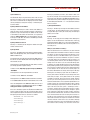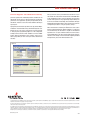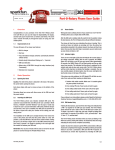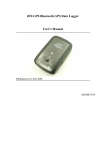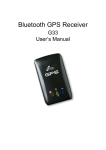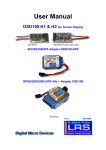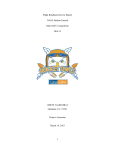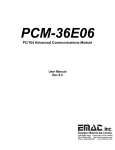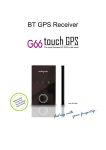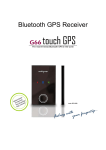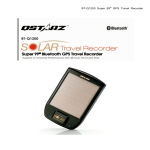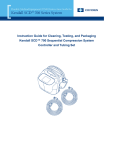Download ÜberTracker User Guide
Transcript
website: 6175 LONGBOW DRIVE, SUITE 200 USA BOULDER, COLORADO sparkfun.com zip code: Sharing 1 2 . 2 1 . 2 0 0 7 Ingenuity 80301 303 284.0979 [ general ] 443.0048 P F ÜberTracker User Guide W W W. S P A R K F U N . C O M Overview 1) Power Switch, turns unit on and off. The ÜberTracker represents a merger of GPS and Cellular technologies into one package capable of real-time asset tracking. GPS fixes are taken according to a user specified interval, then reported via email or GPRS to the user’s designated email address or web server according to a user specified number of logs per report. 2) Status LED. Red during GPS operations, flashing green during cell operations, blue indicates successful report. The ÜberTracker is designed to work with a 6V input, or between 8V and 14V with the use of the included regulator module for use in automotive applications. It uses the Telit GM862 Quad GSM cellular module and the US Globalsat EM406 GPS SiRF 3 GPS module. 3) Power cable. Red is +6V, black is negative. 4) Cell antenna. Figure 1 The ÜberTracker is FCC and PTCRB certified. Use of this device requires a SIM card with an active AT&T Wireless® data account, preferably an unlimited account to avoid the possibility of excessive data fees. An unlimited account is not necessary, though we do recommend it. If the user wishes to alleviate themselves of the hardware, configuration and network support of operating an ÜberTracker, we invite them to visit our tracking partner TRACK America at www.trackamerica.net. Specifications and Features Dimensions: 4.55”x3.30”x1.25” Input Voltage: 6V (Max 7.2V), or 8V to 14V with converter Current Draw: GPS operations: 160 mA Cellular GPRS Operations: Average: 400mA Peak: 2A GPRS Output Power: 1W peak GPS Sensitivity: -158dBm Operating temperature: +80 to –30C 1) Able to report via email in 3 different formats: Google Maps links, regular text and NMEA standard (RMC) A) Power Switch B) LED C) Power Cable D) Cell Antenna The power converter (shown in Figure 2) takes its input from a 12V source on the white (+12V) and black (negative) leads, and should connect to the ÜberTracker (red to red and black to black) with the included wire nuts. For noise considerations, the converter is of linear type, and thus may become slightly warm to the touch during operations. Figure 2: Power Converter 2) Configurable to send to a web server 3) Able to take GPS fixes as frequently as one per minute or as infrequently as 1 per day 4) Configurable to send between 1 and 6 GPS logs per report 5) Device will retain up to 240 individual logs in areas of poor cellular coverage, and will report them when a connection is re-established Hardware The Programming adapter (shown in Figure 3) is used for setting up the ÜberTracker with your configuration and firmware upgrades. It plugs into a 6-pin female header inside the ÜberTracker case, accessible by removing the four screws from the top of the ÜberTracker. There are only a few things to observe on the ÜberTracker (shown in Figure 1): ÜberTracker_UG_v071221 1/4 12.21.2007 Figure 3: Programming Adapter ÜberTracker User Guide Interval = 10 Logs = 3 GPRS_fail = 0 Mode = 1 Remote Address = Blank Remote Port = 0 Email Address = Blank The ÜberTracker will now wait for 5 seconds for the user to press their space bar to access the configuration menu. If the space bar is not pressed in that time, the unit will go into regular operation. Configuration Note: Read this entire section before attempting to configure the ÜberTracker. To configure the ÜberTracker, you will need a computer running a terminal emulator (Hyperterminal, Teraterm, etc), a serial cable (or USB to serial), and you will need to provide the ÜberTracker with a power source. If installing in a car or truck, it may be easiest to do this with a laptop inside the vehicle. First, remove the 4 screws that retain the top of the ÜberTracker case and pull off the top. In the corner by the power switch, you will find a small female header. Plug the programming adapter into this port as shown. Figure 4 shows the switch on the programming adapter in the programming position (toward the center, indicated by an arrow and the text “prog”). For configuration, set the switch in the other direction (toward the outside of the programming adapter). Note: It is important that the ÜberTracker DOES NOT run regular operations with the serial adapter plugged in. The COM port that is used is shared with the GM862 cell module. Port conflicts will occur if the programming adapter is plugged in and the cellular module becomes active, as indicated by the flashing green status LED. Under default conditions, the user would have to wait 30 minutes for this to occur. Nonetheless, the user must be aware that this is a possibility and take care to avoid the condition. At this point, press the space bar and the configuration menu will be displayed in the terminal window (exact firmware version and date subject to change without notice): ÜberTracker, Firmware Version 1.0, 11/29/07, WAAS Enabled 1)Change GPS lock interval, currently 10 minutes 2)Change number of logs per Email/GPRS report, currently 3 3)Reset failure log 4)Change remote server address, currently Blank 5)Change remote server port, currently 0 Figure 4: ÜberTracker with top off 6)Change mode, currently email, Google Maps links 7)Change email address, currently Blank 9)Save and exit Description of the Configuration Menu Items 1) Change GPS lock interval Pressing “1” will allow you to change the frequency with which the ÜberTracker gets GPS fixes. This number is in minutes, and can be set from 1 to 1440 minutes (1 day). 2) Change number of logs per report Connect the programming adapter to your serial cable and your cable into your computer. Open up your terminal emulator to the port you’ve connected to and set it up for 38400 baud, 8-bit data, no parity, one stop bit and no flow control. Now turn on your ÜberTracker. In the terminal window, you will see the following information: ÜberTracker_UG_v071221 Pressing “2” will allow you to change the number of GPS fixes that are contained within each report, between 1 and 6. This setting combined with the lock interval setting will determine how often the ÜberTracker will report. For example, the default settings are 10 minutes for lock interval and 3 fixes per report, which means that the unit will report every 30 minutes. This setting allows the ÜberTracker to report as often as every minute, or as infrequently as once in six days. 2/4 12.21.2007 3) Reset Failure Log The ÜberTracker keeps a log of how many times it fails to report data. This can happen in areas of poor network connectivity, but also if there is a fault with the unit. Keeping track of this number can help to diagnose a faulty unit. Pressing “3” will allow you to reset this number. 4) Change Remote Server Address Pressing “4” will allow you to enter a remote server address to which you wish to connect and report (setting up a web server is beyond the scope of this document). The address can be entered as an IP address in the format “xxx.xxx.xxx.xxx”, or a regular host name like “www.sparkfun.com”. The remote address can be up to 64 bytes in length. Note: the format for the GPRS report will be covered later in this document. 5) Change Remote Server Port Pressing “5” will allow you to change the remote server port number, from 0 to 65535. 6) Change Mode Pressing “6” will toggle between four different reporting options: GPRS, email Google Maps links, email readable text, and email NMEA standard format. In all email formats, the subject line will contain the IMEI number of the unit. This can aid in identification when running multiple units. Time and date are UTC. The body format of the Google Maps link emails will be as follows (for example, SparkFun corporate offices): 11/27/07, 21:52:56, http://maps.google.com/maps?q=40.064754, -105.209854 The body format of the text log emails will be as follows: 11/27/07, 21:52:56, 40.064754,-105.209854 The body format of the NMEA standard emails will be as follows: 21.52.56.000,A,4003.8852,N,10512.5912,W,0.03,75.15,271107 This is an abridged form of the NMEA 0183 RMC sentence. For a complete breakdown of the NMEA standard, please visit http:// www.gpsinformation.org/dale/nmea.htm. If the user is intending to operate the ÜberTracker in GPRS mode and set up their own web server, the user will most likely need a rather complete description of the data format to facilitate effective data parsing. The data comes as ascii and is as follows: $ID<IMEI#, 15 chars><LF><CR> <LF><CR><Log> <LF><CR><Log> <LF><CR><Log>... ÜberTracker User Guide Each log is preceded by <LF+CR>, ascii 10 and 13. Also, each log can vary in length, but is usually around 57 characters. The format of the log is identical to the NMEA standard RMC sentence shown above in the previous example. The last log to be sent will be immediately followed with “+++”. The ÜberTracker will then kill the connection. 7) Change Email Address Pressing “7” will allow you to change the email address to which to send reports. The email address may be up to 32 characters in length. When you receive your emails, they will show your address as the sender. 8) Save and Exit Pressing “9” will save your new settings. After choosing this option, turn off the ÜberTracker and disconnect it from the programming adapter. Make sure to insert your AT&T Wireless® SIM card into the cell module, and screw the top back on. It’s now ready to run. What you’ll see when it’s running... When the ÜberTracker is first switched on, the status LED will flash red/blue after initialization. It will then wait for 5 seconds (no LED) for an external communication link indicator. If none is found, it will turn on the GPS module to get a position fix, indicated by the red status LED. When it acquires its location, it will either wait for the next GPS lock if logs per report is set to a number greater than one, or it will attempt to report. If waiting for the next lock to occur, the status LED will go dark. If reporting, the red LED will go off and the green LED will flash during cellular operations (more quickly at first, then more slowly once it acquires a network connection, then quickly again when it shuts down). If the unit was able to successfully report, the blue status LED will blink once shortly after the green LED stops blinking. The unit will then go quiet until the next GPS lock. You may notice that the ÜberTracker may not always hit the time marks that you expect, or may add a minute to the reporting schedule occasionally. This is because the cellular activities are not a part of the timing, and the time necessary to do the network communications can be somewhat unpredictable. As an example, suppose we’re running an ÜberTracker with a 5 minute interval and 3 logs per report. Every 15 minutes the device will report. The time count starts at time = 0 and stops at time = 15 minutes, at which time the ÜberTracker will issue a report. The count effectively stops while the device attempts to “phone home” and starts up again when it’s done. If it takes 1 minute to do the network communications, the whole 15 minute frame will shift 1 minute forward. The reason for doing this is because it’s possible to set the parameters in such a way that the GPS lock time could occur before the report has finished if the network time were inclusive. If that were to occur, the device would go to sleep for 24 hours. But since the network connection time is not inclusive to the lock timing, such an overrun cannot occur. +++ ÜberTracker_UG_v071221 3/4 12.21.2007 Firmware Upgrades and Additional Functionality Firmware updates will undoubtedly become available for the ÜberTracker as time goes on. We fully anticipate and welcome comments and suggestions regarding the operability of the ÜberTracker, and source code can be made available to developers upon request. To program your Uber Tracker you will need a copy of Flash Magic, available for free download at http://www.flashmagictool.com/. Remove the top of the case by removing the 4 screws retaining it. Then plug in the programming adapter as in the configuration example, but this time the switch should be set in the “PROG” position. Bring up Flash Magic on your computer, and set it up as shown (except with your own correct port number and firmware selection): ÜberTracker User Guide Once you have the correct port and firmware selected turn on your Uber Tracker. The status LED on the Uber Tracker should NOT blink in this configuration. If it does, turn it off and verify your connection and the switch position on the programming adapter. With power on, hit the start button in Flash Magic and new firmware will begin downloading immediately. When it’s done, go back and repeat the configuration procedure to verify your previous settings. With a small amount of tweaking, the ÜberTracker can be used in battery powered applications. With the addition of a solar panel and an SLA battery, the ÜberTracker is capable of extended field operations of 1 to 3 years without maintenance. Our business partner, TRACK America, has done extensive field testing to verify the robustness of the design. For more information regarding extended field operations, please visit www.trackamerica.net. Figure 4 © SparkFun Electronics, Inc. All Rights Reserved. Product features, specifications, system requirements and availability are subject to change without notice. ÜberTracker is a trademark of SparkFun Electronics, Inc. All other trademarks contained herein are the property of their respective owners. This device complies with part 15 of the FCC Rules. Operation is subject to the following two conditions: (1) This device may not cause harmful interference, and (2) this device must accept any interference received, including interference that may cause undesired operation. This equipment has been tested and found to comply with the limits for a Class A digital device, pursuant to part 15 of the FCC Rules. These limits are designed to provide reasonable protection against harmful interference when the equipment is operated in a commercial environment. This equipment generates, uses, and can radiate radio frequency energy and, if not installed and used in accordance with the instruction manual, may cause harmful interference to radio communications. Operation of this equipment in a residential area is likely to cause harmful interference in which case the user will be required to correct the interference at his own expense. Warning: The power cord on this product contains lead, a chemical known to the State of California to cause birth defects or other reproductive harm. Wash hands after handling. ÜberTracker_UG_v071221 4/4