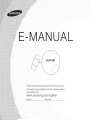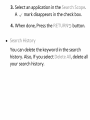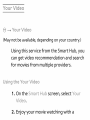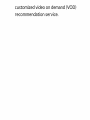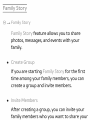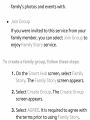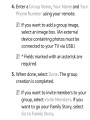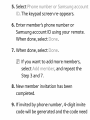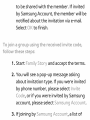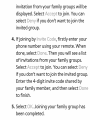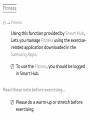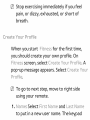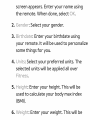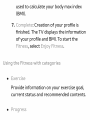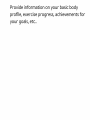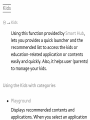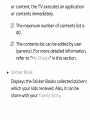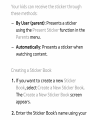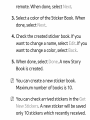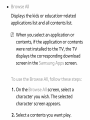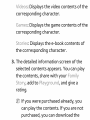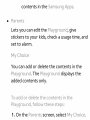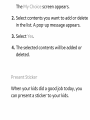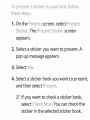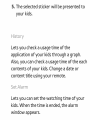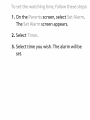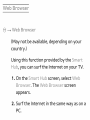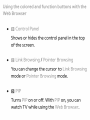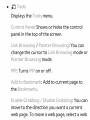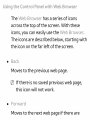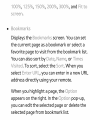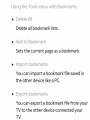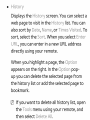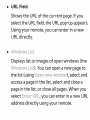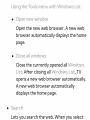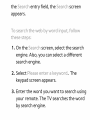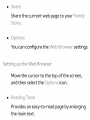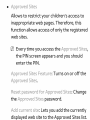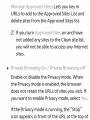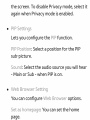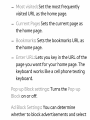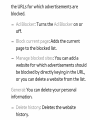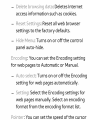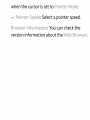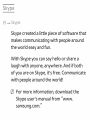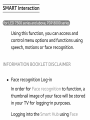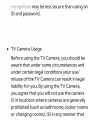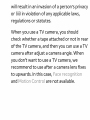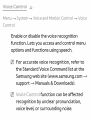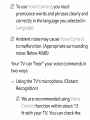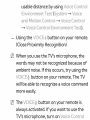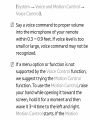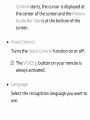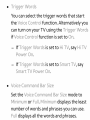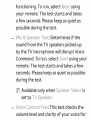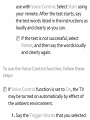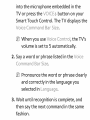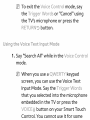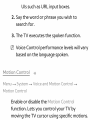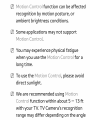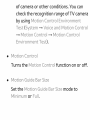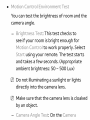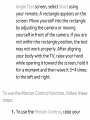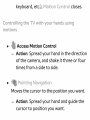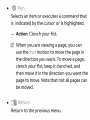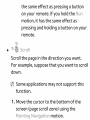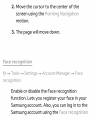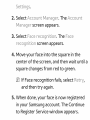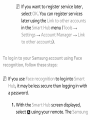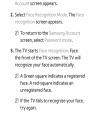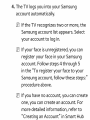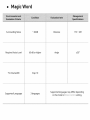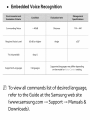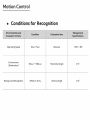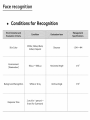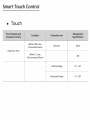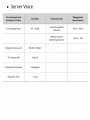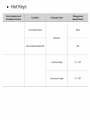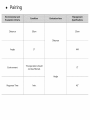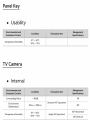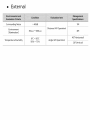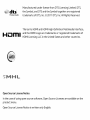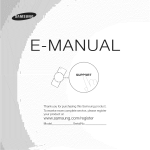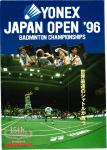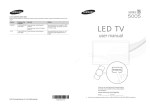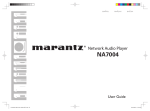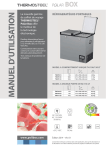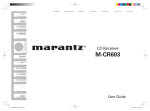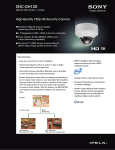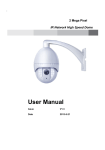Download "user manual"
Transcript
E MANUAL SUPPORT Thank you for purchasin9 this Samsuno oroquc_. To recewe more complete service, please register your product at www.samsung.com/register Vlodel Serial No. 3. Select an application in the Search Scope. A ,,_¢_ mark disappears in the check box. 4. When done, Press the RETURN9 button. ® Search H sto_yy You can delete the keyword in the search history. Also, if you select Deete A, delete all your search history. ur Video -_ u__> Vdeo (May not be available, depending on your country.) Using this service from the Smart Hub, you can get video recommendation for movies from multiple and search providers. Usng tBe You___ Vdeo 1. On the SmaN:: Hub screen, select 2. Enjoy your movie watching with a u/" customized recommendation video on demand service. (VOD) Family Sto_7 -+ Famiiy Story Famy Story feature allows you to share photos, messages, and events with your family. ® Create Group if you are starting Famy Story for the first time among your family members, you can create a group and invite members. • /nvte Members After creating a group, you can invite your family members who you want to share your family's photos and events with. ® Join G_"oup if you were invited to this service from your family member, you can select Jon Group to enjoy Fsmy St:o/'y service. To create a famy group,t, foow these steps: 1. On the Smart Hub screen, select Famy The Famy Story screen appears. 2. Select Create Group. The Create Group screen appears. 3. Select AGREE. it is required to agree with the terms prior to using Famy Story. 4. Enter a G_*oupName, u_"Name and u_" Pt:_oneNumbe__ using your remote. @ if you want to add a group image, select an image box. (An external device containing photos must be connected to your TV via USB.) @ * Fields marked with an asterisk are required. 5. When done, select Done. The group creation is completed. @ if you want to invite members to your group, select/nvte Membe_*s. if you want to go your Family Story, select Go _::oFamy Sto/"y. nvte these membe_"s to you_ "_<Famy Story foow steps: [] From the starting menu of Famy St::o_"y, open the _os menu using your remote, and then select G_'_oupMembe_s. The G/"oup Membe/ys screen appears. 2. Select/nvte Members, The Invite Members for your Family Story screen appears. 3. Select _iieect to ente__ Name,_.The keypad screen appears. 4. Enter member's name using your remote. When doner select Done. 5. Select Phone number or Samsung account: /D. The keypad screen re-appears. 6. Enter member's phone number or Samsung account ID using your remote. When done, select Done. 7. When done, select Done. @ if you want to add more members, select Add member, and repeat the Step 3 and 7. 8. New member invitation has been completed. 9. if invited by phone number, 4-digit invite code will be generated and the code need to be shared with the member, if invited by Samsung Account, the member will be notified about the invitation via e-mail. Select OK, to finish. foow these ste 1. Start Family Story and accept the terms. m You will see a pop-up message asking about invitation type. if you were invited by phone number, please select/nvte Code, or if you were invited by Samsung account, please select Samsu_:_gAccount. 3. If joining by Samsung Account, a list of invitation from your family groups will be displayed. Select s,-,-_,_- tojoin. You can select :'_@nvif you don't want to join the invited group. m If joining by/nvte Code, firstly enter your phone number using your remote. When done, select Do_:t_e. Then you will see a list of invitations from your family groups. Select Ace pt: to join. You can select De_'_y if you don't want to join the invited group. Enter the 4-digit invite code shared by your family member, and then select Do:_e to finish. 5. Select _pt<.Joining your family group has 'Y'%' been completed. -_ Fitness Using this function provided by Smart Hub, Lets you manage F tness using the exerciserelated application downloaded in the @ To use the F tness, you should be logged in Smart Hub. Read these note befo_e exe_c @ Please do a warm-up or stretch before exercising. @ Stop exercising immediately if you feel pain, or dizzy, exhausted, or short of breath. C_eate You__ p_of e When you start F tness for the first time, you should create your own profile. On I::t:ness screen, select (:}_eate u_y P_yof e. A pop-up message appears. Select C_eat:e Plyof e. @ To go to next step, move to right side using your remote. I.Name: Select Frst Name and Last Name to put in a new user name. The keypad u_y screen the appears. remote. When Enter done, your name select using Ot. 2. Gender: Select your gender. 3. B rthdate: Enter your birthdate using your remote. It will be used to personalize some things for you. 4. Unts: Select your preferred units. The selected units will be applied all over 5. He gk_t: Enter your height. This will be used to calculate your body max index (BMi). 6. We ght: Enter your weight. This will be used to calculate your body max index (BMi). 7. Comp e_I:e:Creation of your profile is finished. The TV displays the information of your profile and BMI. To start the F t:ness, select E_oy F t:ness. Usng _!_heF t:ness with cs_t®gor es • Exert se Provide information on your exercise goal, current status and recommended contents. ® Provide information on your basic body profile, exercise progress, achievements for your goals, etc,, @ _ Kids Using this function provided by Smart Hub, lets you provides a quick launcher and the recommended list to access the kids or education-related application or contents easily and quickly. Also, it helps user (parents) to manage your kids. Usng _!:heKds wth cat®go_ es ® P ayg_ound Displays recommended contents and applications. When you select an application or content, the TV executes an application or contents immediately. @ The maximum number of contents list is 40. @ The contents list can be edited by user (parents). For more detailed information, refer to "My C}t:_o ce" in this section. • St:cke__ Book Displays the Sticker Books collected stickers which your kids received. Also, it can be share with your Fsmy 3t:oPy¢ _ur kds can rece ve the st cker through these methods By User (parent): Presents a sticker using the Present St cker function arents menu. Automatically: in the Presents a sticker when watching content. Creat ng a St cker Book 1, if you want to create a new St cker Book, select Create a Ne The Create a Ne Stoker Stcker Book. Book screen appears. 2, Enter the Sticker Book's name using your remote, 3. Select When a done, select Next, color of the Sticker Book. When done, select Next. 4. Check the created sticker book. If you want to change a name, select Edt. If you want to change a color, select Back. 5. When done, select Done. A new Story Book is created. @ You can create a new sticker book. Maximum number of books is 10. @ You can check arrived stickers in the Get Ne St ckers. A new sticker will be saved only 10 stickers which recently received. • B_,_o se A Displays the applications kids or list and education-related all contents list. @ When you select an application contents, if the application or or contents were not installed to the TV, the TV displays the corresponding screen in the _ms;ung To use s::heB_o 1. On the Bro se A/fOow download screen. s::hesess:eps: se A screen, select a character you wish. The selected character screen appears. 2. Select a contents you want play. V deos: Displays the video contents of the corresponding character. Games: Displays the game contents of the corresponding character. Stores: Displays the e-book contents of the corresponding m character. The detailed information selected contents the contents, Story, add to screen of the appears. You can play share with your I;:_m y _sygrou_:_d,and give a rating. @ if you were purchased already, you can play the contents, purchased, if you are not you can download the contents in the Samsung ® Lets you can edit the P ayground, give stickers to your kids, check a usage time, and set to alarm. My Choce You can add or delete the contents in the P ayground. The P ayground displays the added contents only. To add or deete the contents P ayground, foow n the these steps: 1. On the Parents screen, select My Cho ce. The My Choce screen appears. 2. Select contents you want to add or delete in the list. A pop-up message appears. 3. Select _s. 4. The selected contents will be added or deleted. Present St cker When your kids did a good job today, you can present a sticker to your kids. To present a st cker to your kds foow these steps 1. On the Parents screen, select Present St cker. The Present St cker screen appears. 2. Select a sticker you want to present. A pop-up message appears. 3. Select _s. 4. Select a sticker book you want to present, and then select Present. if you want to check a sticker book, select Check Now. You can check the sticker in the selected sticker book. 5. The selected sticker will be presented to your kids. Lets you check a usage time of the application of your kids through a graph. Also, you can check a usage time of the each contents content of your kids. Change a date or title using your remote. Set Aarm Lets you can set the watching time of your kids. When the time is ended, the alarm window appears. To set the atch ng tree foow these steps; 1. On the Parents screen, select Set Aarm. The Set Aarm screen appears. 2. Select Truer. 3. Select time you wish. The alarm will be set. Web Browser -+ Web Browser (May not be available, depending on your country.) Using this function provided Hub, you can surf the Internet by the Smart: on your TV. 1. On the Smart: Hub screen, select Web Browser. The Web Bro set screen appears. 2. Surf the lnternet in the same way as on a PC. ® ' ......... <._ o I <, I <,._ Shows or hides the control panel in the top of the screen. 0 ® PlP Turns _:;,;_P _'°';= °....on or off, With _'° _' };;_ on_ you can watch TV while using the We_>S,",",,*,,::=:_ " ® _os Displays the _os Contro menu. Pane: Shows or hides the control panel in the top of the screen. Link B_o sing / Pointe__B_o sing: You can change the cursor to Link B_o sing mode or Ponte/_ B/_o sng mode. P/P: Turns PIP on or off. Add to Bookma_yk:Add to current page to the Bookma_yks. Enabe G_sbb ng / Dsabe move to the direction G_yabbng: You can you want a current web page. To move a web page, select a web page. Then move to direction you wish using your remote. ID Available only when cursor is set to _..... B_ _owsnq _ ® You can scroll the page up or down, ID Available only when cursor is set to Link ® R@t::uPt_ Close the Web B_'*_owse_, Usng the Cont:ro The Web Bro Pane with Web Browser set has a series of icons across the top of the screen. With these icons, you can easily use the Web Bro set. The icons are described below, starting the icon on the far left of the screen. with ® Moves to the previous web page. @ if there is no saved previous web page, this icon will not work. • For ard Moves to the next web page if there are saved URLs. @ if there is no saved next web page, this icon will not work. ® Refreshes the current current connection page or stops the from loading. ® Goes to the URL you specified as your the home page. ® Zoo m You can select a zoom level of <_'_% "_" 7 <_< c' ® Displays the Bookmarks the current favorite screen. You can set page as a bookmark or select a page to visit from the bookmark list. You can also sort by D_:::e, N_isme,or V s t:e. To sort, select the 3_o_yt:. When you select f_n_:::e_ _ URL, you can enter in a new URL address directly using your remote. When you highlight a page, the Opton appears on the right, in the Opton pop-up, you can edit the selected page or delete the selected page from bookmark list. Delete all bookmark lists. Sets the current page as a bookmark. ® You can import a bookmark file saved in the other device like a PC. ® LX w ........ ,_,©OObma<_'< You can export a bookmark file from your TV to the other device connected your TV. ® Displays the H story screen. You can select a web page to visit in the H story list, You can also sort by Dte, N_me, or Trees V s t:ed. To sort, select the So_yt::. When you select f_:st:e_ _ URL, you can enter in a new URL address directly using your remote. When you highlight a page, the Opton appears on the right. In the Opton popup you can delete the selected page from the history list or add the selected page to bookmark. if you want to delete all history list, open the Toos menu using your remote, and then select Deete/_. = URL Field Shows the URL of the current page. if you select the URL field, the URL pop=up appears. Using your remote, you can enter in a new URL directly. • Wndows Lss:_ Displays list or images of open windows Wndo (the s LsO. You can open a new page to the list (using ne ndow), select and access a page in the list, select and close a page in the list, or close all pages. When you select fEn_:::e_ _ URL, you can enter in a new URL address directly using your remote. ® _s_Js_ n c:_ W/NCIOW Open the new web browser. A new web browser automatically displays the home page. Close the currently opened all Wndo s Lst. After closing all W ndows Lst, TV opens a new web browser automatically. A new web browser automatically displays the home page. ® Lets you search the web. When you select the Search entry field, the Search screen appears. To searchthe eb by ord input follow these steps: 1. On the Search screen, select the search engine. Also, you can select a different search engine. :2. Select Pease enter a keyword_. The keypad screen appears. 3. Enter the word you want to search using your remote. The TV searches the word by search engine. • Sna/ye Share the current web page to your" .... ® _ You can con ure the We Bro'_,'_:_c::_r settings. .... ..._,._,._ os_,_,o_ t_e Web B _Jw_e_ Move the cursor to the top of the screen, and then select the _"_,_° ,_,_,<_ icon ® Provides an easy-to-read the main text. page by enlarging ® Approved Stes Allows to restrict your children's access to inappropriate web pages. Therefore, this function allows access of only the registered web sites. @ Every time you access the Approved Stes, the PIN screen appears and you should enter the PIN. Approved Stes Feature: Turns on or off the Approved Stes. Reset pass ord for Approved Stes: Change the Approved Stes password. Add current ste: Lets you add the currently displayed web site to the Approved Sites list. Manage URLs Stes: to delete add sites to from the Lets Approved the Approved you key Sites Sites in List and list. @ if you turn Approved Stes on and have not added any sites to the Clean site list, you will not be able to access any lnternet sites. • Prvate Brows On / Prvate Bro sng off Enable or disable the Privacy mode. When the Privacy mode is enabled, the browser does not retain the URLs of sites you visit, if you want to enable Privacy mode, select _s. if the Privacy mode is running, the _Stop" icon appears in front of the URL at the top of the screen. To disable Privacy mode, select it again when Privacy mode is enabled. ® t9 / P C _s_ __ _ c Lets you configure the P_ _"= function. P_ Post on: Select a position for the PiP sub-picture. _" _'w _"Select the audio source you will hear - Main or Sub - when PiP is on. ® Most v s ted: Set the most frequently visited URL as the home page. Current Page: Sets the current page as the home page, Bookmarks: Sets the bookmarks URL as the home page. Enter URL: Lets you key in the URL of the page you want for your home page. The keyboard works like a cell phone texting keyboard. Pop_up Bock sett rigs: Turns the Pop_up Bock on or off. Ad Book Sett ngs: You can determine whether to block advertisements and select the URLs for which advertisements are blocked. Ad Bocker: Turns the Ad B ocker on or off. Bock current page: Adds the current page to the blocked list. Manage bocked stes: You can add a website for which advertisements should be blocked by directly keying in the URL, or you can delete a website from the list. Genera: You can delete your personal information. Deete h story: Deletes the website history. Deete brows access information ng data: Deletes such lnternet as cookies. Reset Sett ngs: Reset all web browser settings to the factory defaults. Hde Menu: Turns on or off the control panel auto-hide. Encod ng: You can set the Encoding setting for web pages to Automatic or Manual. Auto se ect: Turns on or off the Encoding setting for web pages automatically. Sett ng: Select the Encoding settings for web pages manually. Select an encoding format from the encoding format list. Po nter: You can set the speed of the cursor -., _ ::,_:_eec_. Selecta ointers ee version information about the We@Browser. Skype created a little piece of software makes communicating that with people around the world easy and fun. With Skype you can say hello or share a laugh with anyone, anywhere. And if both of you are on Skype, it's free. Communicate with people around the world! ID For more information, download the Skype user's manual from samsung.com. WWW. Due to the various capabilities of products Samsung Smart Hub - Content Service, in the available content, featuring the as well as limitations certain features, applications, and services may not be available on all devices or in all territories. Some features peripheral on Smart Hub may also require additional devices or membership fees that are sold separately. Please visit http://www.samsung, information on specific device information availability. The services and availability com for more and content of content through Smart Hub are subject to change from time to time without prior notice. SMART Interaction Using this function, you can access and control menu options and functions using speech, motions HFORM or face recognition. OH BOOKLET D SCLA MER ,, Face recognition Log-in in order for Face _:_ecognt: on to function, a thumbnail image of your face will be stored in your TV for logging-in purposes. Logging into the Smart Hub using Face recogn t on may be less secure than using an ID and password. ® TV Camera Usage Before using the TV Camera, you should be aware that under some circumstances and under certain legal conditions your use/ misuse of the TV Camera can result in legal liability for you. By using the TV Camera, you agree that you will not use the camera (i) in locations prohibited or changing where cameras are generally (such as bathrooms, locker rooms rooms), (ii) in any manner that will result in an invasion of a person's privacy or (iii) in violation of any applicable laws, regulations or statutes. When you use a TV camera, you should check whether a tape attached or not in rear of the TV camera, and then you can use a TV camera after adjust a camera angle. When you don't want to use a TV camera, we recommend to use after a camera lens fixes to upwards. In this case, Fssce_yecogrst: o_:s and Mo_::o_:sCo_:st:_yoare not available. (}}}O [ t Y0 Menu -_ stem -_ vote and Moton Contro -_ vote Enable or disable the voice recognition function. Lets you access and control menu options and functions using speech. @ For accurate voice recognition, refer to the Standard Voice Command list at the Samsung web site (www.samsung.com support _ Manuals & Downloads). function can be affected @ _5,.,.,_.r _:_s_._-,_ recognition by unclear pronunciation, voice level, or surrounding noise, To use Voce Contro, you must pronounce words and phrases clearly and correctly in the language you selected in Ambient noise may cause Voce Contro to malfunction. (Appropriate surrounding noise: Below 40dB) Your TV can "hear" your voice commands in two ways: Using the TV's microphone. (Distant Recognition) We are recommended using Vote Co_:_t::_ofunction within about 13 ft with your TV. You can check the usable distance by using EnvronmentTest and -* Moton Vote Vote yJstem Contro Contro ÷ fZnv Vote ronment ÷ Contro Vote Contro Test). Using the VOCE_ button on your remote. (Close Proximity Recognition) @ When you use the TV's microphone, words may not be recognized the because of ambient noise. If this occurs, try using the VOCE_ button on your remote. The TV will be able to recognize a voice command more easily. @ The VOCE:@ button on your remote is always activated, if you want to use the TV's microphone, turn on Vote Contro m _ Voce and Moron Contro Voce Contro ). @ Say a voice command to proper volume into the microphone of your remote within 0.3 m 0.9 feet. if voice level is too small or large, voice command may not be recognized. @ if a menu option or function is not supported by the Voce Contro function, we suggest trying the Moron Cont:_'_o function. To use the Moron Cont_'o, raise your hand while opening it toward the screen, hold it for a moment and then wave it 3~4 time to the left and right. Moron Cont_'o starts, if the Moron _. _ 0_ ,J starts, the center :; ,_ :::_DG of the the cursor screen .:::_ _:Y_::_ ..... iS at is displayed and the at __,_ 9_._o ,_ 0 the bottom of the screen. _,_,,_,c,_jbutton on your remote is always activated. ® L_,,_,_c_ :_c _ ::_ o osudge Select the recognition use. language you want to ® Tr gger Words You can select the trigger words that start the Voce Contro function. Alternatively you can turn on your TV using the Tr gger Worcts if Vote CoP_tro function is set to On. if Tr gger Words is set to H TV, say H TV Po er On. if Tr gger Words is set to Smart TV, say Smart TV Po er On. • Vote Command Bar Sze Set the Voce Command nmum or Fu. Mnmum Bar Sze mode to displays the least number of words and phrases you can use. Fu displays all the words and phrases. ® Voce Sens t vty You can configure the sensitivity of Voice recognition. How ng: Select howling levels. Recogn t: on _'espons veness: Select the responsiveness level of Voice recognition. • Voce Cons:to Envronment: Tes:t: You can test the amount of ambient noise level detected by the TV microphone. se _s_:: This test checks the amount of ambient microphone. will prevent noise detected by the TV Too much ambient Voice Command noise from functioning. your To remote. a few Mc from select test the keep TV using and takes as quiet as test. _ _st: the Next starts Please during & Speake_ sound The seconds. possible run, Determines speakers by the TV microphone if the picked up will disrupt Voice Command. To run, select 3t_yt using your remote. The test starts and takes a few seconds. Please keep as quiet as possible during the test. @ Available only when Speake__Seect is set to TV Speaker. Voce Cont_ro _st: This test checks the volume level and clarity of your voice for use with Voce Contro. Select Start using your remote. After the test starts, say the test words listed in the instructions as loudly and clearly as you can. @ if the test is not successful, select Retest, and then say the words loudly and clearly again. To use the Voce Contro @ if Vote Contro funct function on foow these is set to On, the TV may be turned on automatically the ambient environment. by effect of I.Say the Tr gger Words that you selected into TV the or Smart Voce microphone press the Touch embedded VO/CE_ Control. Comm_nd B_/" button The TV in the on your displays the Sze. @ When you use Voce Con_:ro, the TV's volume is set to 5 automatically. 2. Say a word or phrase listed in the Voce Command Bar Sze. @ Pronounce the word or phrase clearly and correctly in the language you selected in L_ngu_sge. 3. Wait until recognition is complete, and then say the next command in the same fashion. @ To exit the Voce Con_:ro mode, say the Tr gger Words or "Cancel" using the TV's microphone or press the RE!TURN9 button. Usng the Voce Text nput Mode 1. Say "Search All" while in the Voce Cont:ro mode. @ When you use a QWERTY keypad screen, you can use the Voice Text Input Mode. Say the Tr gger Words that you selected into the microphone embedded in the TV or press the VO/C£@ button on your Smart Touch Control. You cannot use it for some Uls such as URL input boxes. 2. Say the word or phrase you wish to search for. 3. The TV executes the spoken function. @ Voice Control performance levels will vary based on the language spoken. Moron Cont_'_o Menu _ Sys'l::em_ Vote and Mot: on Con¢i:ro Mot:on Con¢i:ro Enable or disable the Mo_ on Con_:_o function. Lets you control your TV by moving the TV cursor using specific motions. Moron Contro recognition ambient function by brightness motion can be posture, affected or conditions. Some applications may not support Moron Contro. You may experience physical fatigue when you use the Mot on Con_::ro for a long time. To use the Moron Contro, please avoid direct sunlight. We are recommended using Moron Con tro function within about 5 - 13 ft with your TV. TV Camera's recognition range may differ depending on the angle of camera or other conditions. You can check the recognition range of TV camera by using Moron Contro f_nvronmerYt: ys'tem Voce _:_ndMoron Contro ÷ Moron Contro Mot:on Contro f_nv ronment Test). • Moron You Contro can camera test EnvronmentTest the brightness of room and the angle. Br ghtness _st: This test checks to see if your room is bright enough for Mot:on Contxyo to work properly. Stx_d::using your remote. Select The test starts and takes a few seconds. (Appropriate ambient brightness: 50 - 500 Lux) @ Do not illuminating a sunlight or lights directly into the camera lens. @ Make sure that the camera lens is cloaked by an object. Came_a Ange _st: On the Came_a Ange _st screen, select Start using your remote. A rectangle appears on the screen. Move yourself into the rectangle by adjusting the camera or moving yourself in front of the camera, if you are not within the rectangle position, the test may not work properly. After aligning your body with the TV, raise your hand while openin 9 it toward the screen, hold it for a moment and then wave it 3~4 times to the left and right. To use the Mot:on Contro funct 1. To use the Moron Contro, on foow these raise your hand hold it for time to opening the left and and if the cursor is displayed screen and bottom it toward a moment starts, the 2. while the of Control the TV useable motions, the Mot:on it 3~4 (}ont:_o starts, center Gude screen, wave Moron (:ont:_yo at the then right. Moron the the of B_r the Sze is at screen. using see your hands. For the below. @ Note that the Moron Cont:ro function closes if your hands go out of the camera range. @ While using the Mot:on Cont:ro, if you use the other devices (i.e. remote control, 0 Access Motion Control Action:Spread your hand inthedirection ofthecamera,and shake itthreeor four timesfrom a sideto side, 0 Moves the cursor to the position you want. Action: Spread your hand and gu idethe cursor to position you want. 0 Selects an item or executes a command that is indicated by the cursor or is highlighted. - Action: Clench your fist. When you are viewing a page, you can use the R_._2r._ motion to move the page in the direction you want. To move a page, clench your fist, keep it clenched, and then move it in the direction you want the page to move. Note that not all pages can be moved. 0 Return to the previous menu. Action: Spread your hand and rotate it counterclockwise. . Channel / Volume Control Changes the channel or adjust the volume. @ if you use the Moron Contro function while watching a channel, the channel/ volume control screen appears. Action: Use the Pont ng Nav gat on motion to move the cursor to the channel or volume controller, and then uses the Run motion to adjust the channel or volume. ID if you use the Run motion once, it has the same effect as pressing a button on your remote. If you hold the Run motion, it has the same effect as pressing and holding a button on your remote. % 0 C_ _t Scroll the page in the direction you want. For example, suppose that you want to scroll down. Some applications may not support this function. 1. Move the cursor to the bottom of the screen (page scroll zone) usin 9 the _" _ motion 2. Move the cursor to the center of the screen using the Po nt: ng Nav gat: on motion. 3. The page will move down. Face recogn -+ Toois -+ Sett:ings -+ Account: Manager -+ Face Enable or disable the Face recognition function. Lets you register your face in your Samsung account. Also, you can log in to the Samsung account using the Face recogr_ t: on function without inputting your account ID or your account password. @ You can register your face in only one account. To registe_ _'_ you___ face n you_"_< Samsung account foow these steps: @9To use this function, you must log into Smart Hub. if you don't have a Samsung account, you should create one before using this function. To create your Samsung account, refer to "Creating an Account" in Sm_s_'_t Hub. 1. On the 3_mart Hub screen, open the Toos menu using your remote, and then select Sett ngs, 2. Select Account Manager, The Account Manager screen appears. 3. Select Face recogn t on, The Face recogn t on screen appears. 4. Move your face into the square in the center of the screen, and then wait until a square changes from red to green. if Face recognition fails, select Retry, and then try again. 5. When done, your faceis now registered in your Samsung account. The Continue to Register Service window appears. @ if you want to register service later, select OK. You can register services later using the Lnk to ott_er accounts in the Smart Hub menu (TOos Settngs _ Account Many,get -_ Lnk to ott/_er accounts), To og ris_ to your Samsurs_gaccours_tusng Face recogrs tiorss foow these steps @ if you use Face recogn t on to log into Smart Hub, it may be less secure than logging in with a password. 1. With the Smart Hub screen displayed, select lyl using your remote. The Samsung Account: screen appears. 2. Select Face Recog_:_t: oI:_Mode. The Face /-ecogn _:on screen appears. @ To return to the Samsung Account:: screen, select Pass ord mode. 3. The TV starts Face recogn t: on. Face the front of the TV screen. The TV will recognize your face automatically. % A Green square indicates a registered face. A red-square unregistered indicates an face. 63 if the TV fails to recognize your face, try again. 4. The TV logs you into your Samsung account automatically. if the TV recognizes Samsung account your account two or more, the list appears. Select to log in. if your face is unregistered, register you can your face in your Samsung account. Follow steps 4 through 5 in the "To register your face to your Samsung account, follow these steps: procedure above. if you have no account, you can create one, you can create an account. more detailed information, _Creating an Account" For refer to in Smart Hub section. Specification for SMART Interaction Voice Control • Wake On Voice Surrounding Noise Required Voice Level ~ 40dB Distance 60 dB or higher Angle 1M --4M +_30° i/ iJ Supported Languages 3 languages Supported languages may differ depending on the model or Vo:_ (;o_;tr(:_ setting. = Magic Word Surrounding Noise ~ 40dB Distance RequiredVoice Level 60 dB or higher Angle TV Volume(dB) Step 10 Supported Languages 3 languages 1M --4M +30 ° Supported languages may differ depending on the model or V:_ce _,_setting. • Embedded Voice Recognition Surrounding Noise ~ 40dB Distance Required Voice Level 60 dB or higher Angle Supported Languages 3 languages I M --4M +30 ° Supported languages may differ depending on the model or V(:_c_!: _,setting. To view all commands list of desired language, refer to the Guide at the Samsung web site (www.samsung.com Downloads). Support Manuals & Motion . Control Conditions for Recognition Operating Speed Environment [Illumination] Background Recognition Slow / Fast 50Lux-- White 500Lux or Grey Distance 1.5M --4M Horizontal Angle +15 ° Vertical Angle +I0 ° Face recognition . Conditions for Recognition Skin Color Environment [Illumination] Background Recognition Response Time White, Yellow, Black, Indian, Hispanic 50Lux-- White 500Lux or Grey 2 sec (for 1 person) -8 sec (for 5 persons) Distance 1.5M --4M Horizontal Angle +15 ° Vertical Angle +10 ° Smart Touch Control • Touch Within 300 msec, (Connected State) Response Time ...... Distance ...... Within 1,5 sec, (Disconnected State) 30cm .... 4M Vertical Angle Horizontal Angle 0° -- 20 ° 0°- 85 ° • Server Voice Surrounding Noise 45- 50dB Voice Recognition Distance Remote Operating Required Voice Level 60 dB or higher TV Volume (dB) Step 50 Supported Languages Response Time 3 languages ~ 5 sec Control Distance I Ocm -- 30cm 30cm -- 4M • Hot Keys Connected State 30cm Distance Disconnected State (IR) 4M Vertical Angle 0° -- 20 ° ....................................................................................................................... ............................................................... Horizontal Angle 00--85 ° • Pairing Distance 30cm 30cm Distance Angle 0° Angle Response Time Panel Key • Usability TV Camera • Internal Surrounding IM Noise Environment [Illumination] Temperature/Humidity Distance (AF Operation) 30Lux-- 500Lux Ooc-- 50oc 50% -- 75% 4M 45°(Horizontal) Angle (AF Operation) 20°(Vertical) • External Surrounding Noise Environment [Illumination] Temperature/Humidity ~ 40dB 30Lux-- 500Lux OoC-- 50oC 50% -- 75% Distance (AF Operation) 4M 45°(Hodzontal) ...................................................... 20°(Vertical) Angle (AF Operation) ............................................................................ J Manufactured under license from DTS Licensing the Symbol, and DTS and the Symbol together PremiumAudio trademarks The terms I-I."1 1 Limited. DTS, are registered of DTS, Inc. © 2011 DTS, Inc. All Rights Reserved. HDMI and HDMI High-Definition and the HDMI Logo are trademarks HDMI Licensing Multimedia or registered LLC in the United States and other Interface, trademarks of countries. Open Source License Notice In the case of using open source software, product Open Source menu. Open Source License Notice is written only English. Licenses are available on the