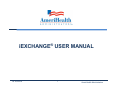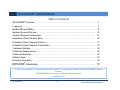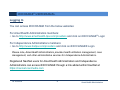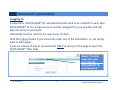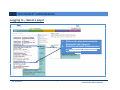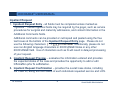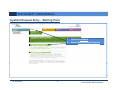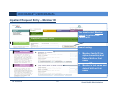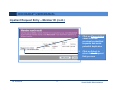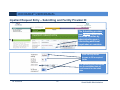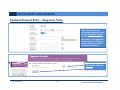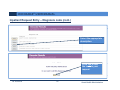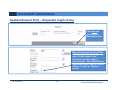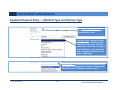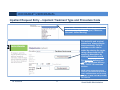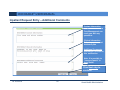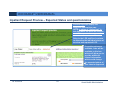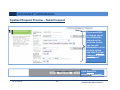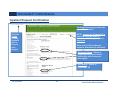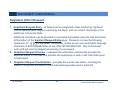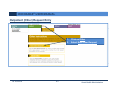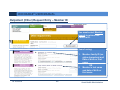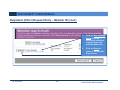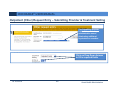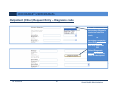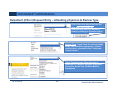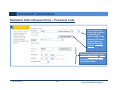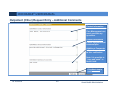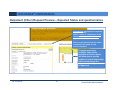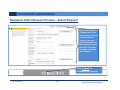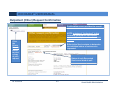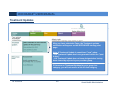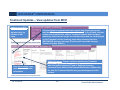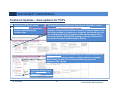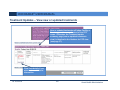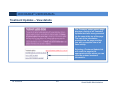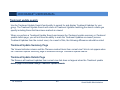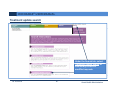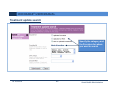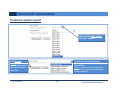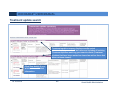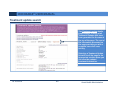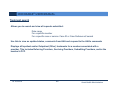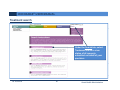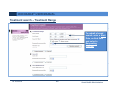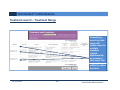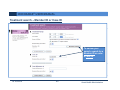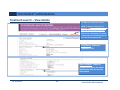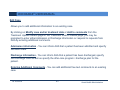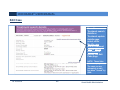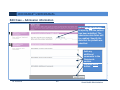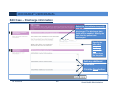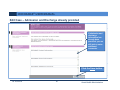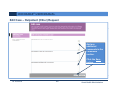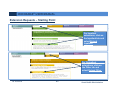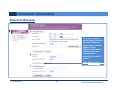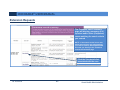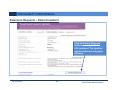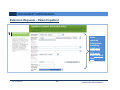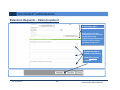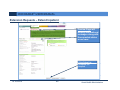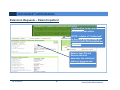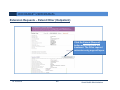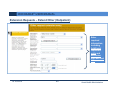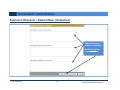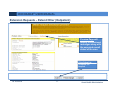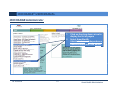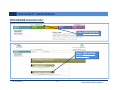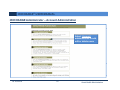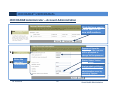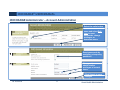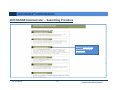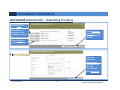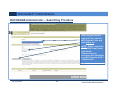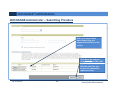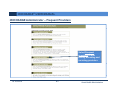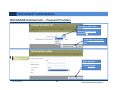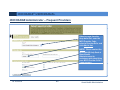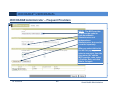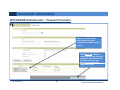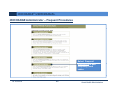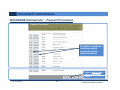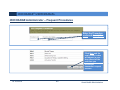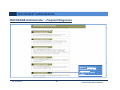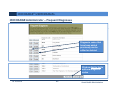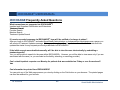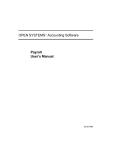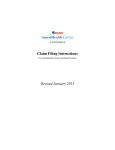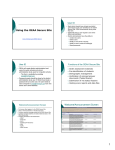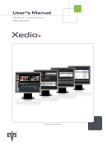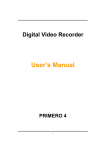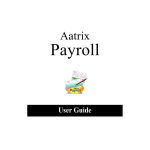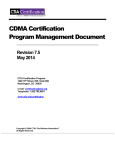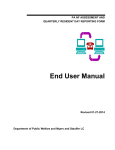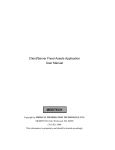Download iEXCHANGE® USER MANUAL
Transcript
iEXCHANGE® USER MANUAL
12/10/2009
1
AmeriHealth Administrators
iEXCHANGE® USER MANUAL
Table of Contents
®
iEXCHANGE Features……………………………………………………………………………..
3
Logging In……………………………………………………………………………………………..
5
I
Inpatient
ti t Request
R
t Entry……………………………………………………………………………...
E t
8
Inpatient Request Preview………………………………………………………………………….. 19
Inpatient Request Confirmation…………………………………………………………………….
21
Outpatient (Other) Request Entry….……………………………………………………………….
22
Outpatient (Other) Request Preview……….………………………………………...................... 31
Outpatient (Other) Request Confirmation…………………………………………………………. 33
Treatment Updates………………………………………………………………………………….. 34
Treatment Update Search…………………………………………………………………………... 40
Treatment Searches…………………………………………………………………………………. 46
Editing Cases…………………………………………………………………………………………
53
Extension Requests………………………………………………………………………………….
59
®
iEXCHANGE Administrator………………………………………………………………………...
Ad i i t t
72
If you have questions or comments about this guide or experience problems using iEXCHANGE, please
contact:
iEXCHANGE Help Desk at AmeriHealth Administrators
1-888-444-4617
12/10/2009
2
AmeriHealth Administrators
iEXCHANGE® USER MANUAL
iEXCHANGE® Features
Improve communication and collaboration.
As a network provider with AmeriHealth Administrators and Independence Administrators,
you can streamline the precertification process and effectively communicate online by using
iEXCHANGE®, a HIPAA-compliant online solution offered by MEDecision, Inc.
With iEXCHANGE® you can:
Request inpatient and outpatient certification & extensions;
Receive treatment updates;
Perform searches for members, providers, and treatments.
Delegated security model
Allows iEXCHANGE® system administrator to create and maintain user ids for the group
and customize the drop
p down lists:
Frequently used diagnosis list
Frequently used procedure list
Frequently used provider list
12/10/2009
3
AmeriHealth Administrators
iEXCHANGE® USER MANUAL
iEXCHANGE® Features
iEXCHANGE® benefits:
Reduced time and expense associated with paper, telephone, and fax processes;
Real-time responses for initial requests and extensions;
Treatment updates when a request has been modified or status changed;
Convenient access hours (6am-11pm EST);
No cost to providers.
iEXCHANGE® security:
Please be aware that if there is no activity for 30 minutes during your iEXCHANGE® web
session, you will be “timed out” of the product; that is your session will terminate
automatically. You will receive the following message:
“Your session has expired.
p
Please login
g again.”
g
You will be presented with a link that reads “Back to login”.
12/10/2009
4
AmeriHealth Administrators
iEXCHANGE® USER MANUAL
Logging In
You can access iEXCHANGE from the below websites:
For AmeriHealth Administrators members:
• Go to http://www.amerihealth-tpa.com/providers and click on iEXCHANGE® Login
For Independence Administrators members:
• Go to http://www.ibxtpa.com/providers and click on iEXCHANGE® Login
Please note,
Pl
t A
AmeriHealth
iH lth Ad
Administrators
i i t t
provides
id h
health
lth utilization
tili ti management,
t case
management, and other administrative services for Independence Administrators.
Registered NaviNet users for AmeriHealth Administrators and Independence
Administrators can access iEXCHANGE through a link added within NaviNet at
https://navinet.navimedix.com
12/10/2009
5
AmeriHealth Administrators
iEXCHANGE® USER MANUAL
Logging In
A Username, iEXCHANGE® ID, and password will need to be created for each user.
q account number assigned
g
for yyour p
provider and will
iEXCHANGE® ID is a unique
stay the same for all payers.
Passwords must be reset by the user every 30 days.
y enter anyy of the information, or you
y simply
py
Click the Cancel button if yyou incorrectly
want to start again.
If you are unsure of how to proceed click HELP at the top of the page to open the
iEXCHANGE® Web Help.
Select Provider
login and enter
your User ID,
iEXCHANGE® ID
and Password
12/10/2009
6
AmeriHealth Administrators
iEXCHANGE® USER MANUAL
Logging In – Select a payer
1.
2.
12/10/2009
7
Click on the drop down arrow to
display the list of payers
Select AmeriHealth Administrators
or Independence Administrators
and click Select
AmeriHealth Administrators
iEXCHANGE® USER MANUAL
Inpatient Request
1. Inpatient Request Entry - all fields must be completed unless marked as
“Optional”.
p
Certain optional
p
fields may
y be required
q
by
y the p
payer,
y , such as service
procedures for surgical and maternity admissions, and contact information in the
Additional Comments fields.
Additional comments can be provided or cut/copied and pasted using the free
t t boxes
text
b
att the
th bottom
b tt
off the
th Inpatient
I
ti t Request
R
t Entry
E t page. Please
Pl
d
do nott
use the following characters: | ^ ~ [ ] { } in the fields. Additionally, please do not
use non-English language characters in iEXCHANGE Notes or any other
iEXCHANGE field. Use of characters such as Ñ will result in delayed
y p
processing
g
of your request.
2. Inpatient Request Preview – evaluates the information entered and provides
the expected status of the case and provides the opportunity to add or edit
i f
information
ti prior
i tto submission.
b i i
3. Inpatient Request Confirmation – provides the overall case status, including
the Case ID, along with the status of each individual requested service and LOS.
12/10/2009
8
AmeriHealth Administrators
iEXCHANGE® USER MANUAL
Inpatient Request Entry – Starting Point
1.
1
2.
12/10/2009
9
Click on Inpatient
Select New Inpatient Request
AmeriHealth Administrators
iEXCHANGE® USER MANUAL
Inpatient Request Entry – Member ID
You must select Member
search to retrieve the
Patient’s ID.
Search using:
1.
2.
12/10/2009
10
Member family ID (no
alpha characters) and
Date of birth or first
name
OR
Member’s last name and
date of birth or first
name
AmeriHealth Administrators
iEXCHANGE® USER MANUAL
Inpatient Request Entry – Member ID (cont.)
12/10/2009
11
1.
Click on View existing
cases to review
previously submitted
requests and avoid
potential duplicates
2.
Click on Select to
return to the Request
Entry screen
AmeriHealth Administrators
iEXCHANGE® USER MANUAL
Inpatient Request Entry – Submitting and Facility Provider ID
The Submitting provider
and Facility fields can be
saved as favorites by
administrative users–
eliminating additional
keystrokes or searches.
Click on Drop Down
Arrows to fill in required
fields
For maternity
F
t
it pre-notification,
tifi ti
use the estimated date of
confinement for the admit
date
12/10/2009
12
AmeriHealth Administrators
iEXCHANGE® USER MANUAL
Inpatient Request Entry – Diagnosis Code
Enter the Primary and
secondary diagnosis codes
or click Diagnosis Search
to find code(s) using a
description. For maternity
y
admissions use “650” for
vaginal delivery or “669.7”
for cesarean section.
Enter text and click
Encode to convert
to code
12/10/2009
13
AmeriHealth Administrators
iEXCHANGE® USER MANUAL
Inpatient Request Entry – Diagnosis code (cont.)
Select the appropriate
description
Click
Cli
k Yes
Y to
t add
dd
the code to your
request
12/10/2009
14
AmeriHealth Administrators
iEXCHANGE® USER MANUAL
Inpatient Request Entry – Requested length of stay
Click Save to
return to the
Request screen
R
Requested
t d length
l
th off stay
t (LOS)
(LOS):
If the admission is a DRG admission,
enter 1 for the length of stay,
otherwise, enter the number of
requested days. For maternity prenotification
tifi ti enter 2 d
days for
f vaginal
i l
delivery or 4 days for Cesarean
section
12/10/2009
15
AmeriHealth Administrators
iEXCHANGE® USER MANUAL
Inpatient Request Entry – LOS Bed Type and Review Type
The Attending physician field
can be saved as favorites by
administrative user
LOS Bed Type: Indicate the Bed
type (i.e. Acute – Med/Surg, ICU,
Telemetry, Sub-acute) For DRG
admissions, enter the bed type of
Acute-Med/Surg. For maternity
N
N
N
n
N
N
N
and surgical admissions use
Acute – Med/Surg.
Review
R
i
T
Type:
If you know
k
th
the clinical
li i l details
d t il off the
th
case select the appropriate “clinical” review option,
otherwise select “Initial non-clinical review”.
12/10/2009
16
AmeriHealth Administrators
iEXCHANGE® USER MANUAL
Inpatient Request Entry – Inpatient Treatment Type and Procedure Code
N
N
N
n
Inpatient Treatment type: Enter the type of
admission (i.e. Medical, Surgical, Obstetrics,
Neonatal, skilled Nursing)
For maternity and surgical
admissions always provide
the procedure(s). Up to 5
procedure codes can be
added by entering the codes,
using
i
a drop
d
down
d
list
li t OR
search by description by
clicking Procedure search .
For maternity delivery, use
“59400” for vaginal delivery
and “59510” for cesarean
section.
NOTE: when requesting multiple
units for a procedure the procedure
code, scheduled date and servicing
provider
id mustt be
b entered
t
d separately
t l
for each unit
12/10/2009
17
AmeriHealth Administrators
iEXCHANGE® USER MANUAL
Inpatient Request Entry – Additional Comments
Contact Information
N b where
Number
h
Patient
P ti t
Care Management can
reach you with any
questions.
Clinical
Cli
i l Information
I f
ti
Patient symptoms and
treatment plan
Additional Comments
Information relevant to
this notification
Note: It is possible to
“copy and paste” in
these fields.
Click Next step to
continue
12/10/2009
18
AmeriHealth Administrators
a status of “Authorized” in this field does not mean all services and LOS requested are approved.
Refer to the LOS and Service status to determine the individual status of services and requested LOS.
iEXCHANGE® USER MANUAL
Inpatient Request Preview – Expected Status and questionnaires
Preview Page will display the
expected status of the case.
NOTE: a status of “Authorized” in
this field does not mean all services
and LOS requested are approved.
Refer to the LOS and Service status
to determine the individual status of
services and requested LOS.
If questionnaires are
available, links will be
available in this box
which will allow you to
provide additional
clinical information
which could change
the expected status of
your case to Approved
12/10/2009
19
AmeriHealth Administrators
iEXCHANGE® USER MANUAL
Inpatient Request Preview – Submit request
If you would like
to change any of
the information
entered on the
previous screen,
you can edit
information on the
preview screen
and click Preview
changes to update
your request
Click Submit to
complete
p
the request
q
12/10/2009
20
AmeriHealth Administrators
iEXCHANGE® USER MANUAL
Inpatient Request Confirmation
Confirmation screen p
provides the
overall Case status.
Click the
Printer
Friendly
b tt
button
to
t
print a
copy of
your
request
NOTE: a status of “Authorized” in
this field does not mean all
services and LOS requested are
approved.
d
Refer to the LOS and Service
status to determine the individual
status of services and requested
LOS
LOS.
S i ( ) Status:
Service(s)
St t
St t off
Status
requested services are listed
individually with the service
description
LOS Status: Status of
requested LOS
12/10/2009
21
AmeriHealth Administrators
iEXCHANGE® USER MANUAL
Outpatient (Other) Request
1. Outpatient Request Entry - all fields must be completed unless marked as “Optional”
Optional
Certain optional fields may be required by the payer, such as contact information in the
Additional Comments fields.
Additional comments can be provided or cut/copied and pasted using the free text boxes
at the bottom of the Inpatient Request Entry page.
page Please do not use the following
characters: | ^ ~ [ ] { } in the fields. Additionally, please do not use non-English language
characters in iEXCHANGE Notes or any other iEXCHANGE field. Use of characters
such as Ñ will result in delayed processing of your request.
2. Outpatient Request Preview – evaluates the information entered and provides the
expected status of the case and provides the opportunity to add or edit information prior
to submission
3. Outpatient
p
Request
q
Confirmation – p
provides the overall case status,, including
g the
Case ID, along with the status of each individual requested service and LOS
12/10/2009
22
AmeriHealth Administrators
iEXCHANGE® USER MANUAL
Outpatient (Other) Request Entry
1.
1
2.
12/10/2009
23
Click on Other
Select New Other Request
AmeriHealth Administrators
iEXCHANGE® USER MANUAL
Outpatient (Other) Request Entry – Member ID
You must select Member
search to retrieve the
Patient’s ID.
Search using:
1.
2.
12/10/2009
24
Member family ID (no
alpha characters) and
Date of birth or first
name
OR
Member’s last name
and date of birth or
first name
AmeriHealth Administrators
iEXCHANGE® USER MANUAL
Outpatient (Other) Request Entry – Member ID (cont.)
12/10/2009
25
1.
Click on View existing
cases to review
previously submitted
requests and avoid
potential duplicates
2.
Click on Select to
return to the Request
q
Entry screen
AmeriHealth Administrators
iEXCHANGE® USER MANUAL
Outpatient (Other) Request Entry – Submitting Provider & Treatment Setting
The Submitting provider
field will be valued by
administrative users–
eliminating additional
keystrokes or searches.
Click on Drop Down Arrows
to fill in required fields
12/10/2009
26
AmeriHealth Administrators
iEXCHANGE® USER MANUAL
Outpatient (Other) Request Entry – Diagnosis code
Enter Primary and
secondary diagnosis
codes be enter the
code,
or
selecting
l i Frequently
F
l
Used Diagnosis from
the drop down list
OR
Select Diagnosis
g
search to search by
code or description
12/10/2009
27
AmeriHealth Administrators
iEXCHANGE® USER MANUAL
Outpatient (Other) Request Entry – Attending physician & Review Type
Select Attending physician from the
drop down list created by
administrative users or search by
name by clicking on Provider search
Review Type: If you know the clinical details
of the case select the appropriate “clinical”
review option, otherwise select “Initial nonclinical review”.
Other Treatment type: Enter the type of
treatment (i.e. Medical, Surgical, Diagnostic
Procedure, Home Care, Durable Medical
Equipment)
12/10/2009
28
AmeriHealth Administrators
iEXCHANGE® USER MANUAL
Outpatient (Other) Request Entry – Procedure Code
Up to 5 procedure
codes can be added
by entering the
codes, using a drop
down list OR search
by description by
clicking Procedure
search .
Servicing provider, Units
and the Start/ End date
must be added for each
procedure code
12/10/2009
29
AmeriHealth Administrators
iEXCHANGE® USER MANUAL
Outpatient (Other) Request Entry – Additional Comments
Contact Information
N b where
Number
h
Patient
P ti t
Care Management can
reach you with any
questions.
Clinical Information
Patient symptoms and
treatment plan
Additional Comments
Information relevant
to this notification
Note: It is possible to
“copy and paste” in
these fields.
Click Next step to
continue
12/10/2009
30
AmeriHealth Administrators
iEXCHANGE® USER MANUAL
Outpatient (Other) Request Preview – Expected Status and questionnaires
Preview Page will display the expected
status of the case.
NOTE: a status of “Authorized” in this
field does not mean all services are
approved.
Refer to each individual service status
to determine the status of each
service requested.
If questionnaires are
available, links will be
available in this box which
will allow you to provide
additional clinical information
which could change the
expected status of your case
to Approved
12/10/2009
31
AmeriHealth Administrators
iEXCHANGE® USER MANUAL
Outpatient (Other) Request Preview – Submit Request
If you would like to
change any of the
information entered
on the previous
screen you can
screen,
edit information on
the preview screen
and click Preview
changes to update
your request
Click Submit to
complete the request
12/10/2009
32
AmeriHealth Administrators
iEXCHANGE® USER MANUAL
Outpatient (Other) Request Confirmation
Confirmation screen provides the overall
C
Case
status.
t t
NOTE: a status of “Authorized” in this
field does not mean all services are
approved if multiple services have been
entered.
entered
Click
the
Printer
Friendly
button
t print
to
i t
a copy
of your
request
12/10/2009
Refer to the Service status to determine
the individual status of each service
requested.
Status of each Requested
Service are listed as well
33
AmeriHealth Administrators
iEXCHANGE® USER MANUAL
Treatment Updates
Treatment Update functionality notifies you when AmeriHealth Administrators (AHA) or another provider
has created or modified a Request. Categories of Treatment Updates include:
Updates from MCO:
Informs you of changes made by AHA to requests submitted by a provider in your group. You can
receive Updates from MCO when:
• AHA has modified the status of a treatment from Pend to Approved,
Approved Pend to Denied,
Denied
Approved to Pend or Approved to Denied.
• AHA has added comments to a Request or Notification submitted by a provider in your
group.
Updates for PCPs (Primary Care Physicians):
Generated for Primary Care Physicians in your group when treatments have been added or
extended for their patients. Updates for PCPs are designed to keep Primary Care Physicians
informed of treatments initiated by other providers on behalf of the PCPs patients.
New or Updated Treatments:
Informs you of new or extended treatments added by a specialist or AHA with which your Facility,
or a Provider in your group, is directly involved. For example, when a treatment is added and your
Facility or a Provider in your group is listed as the facility
facility, attending physician,
physician or servicing
provider, you will receive a Treatment Update.
12/10/2009
34
AmeriHealth Administrators
iEXCHANGE® USER MANUAL
Treatment Updates
After you have selected a Payer, the Treatment updates
notification will appear on the iEXCHANGE starting point
page.
Note:
N
t AT
Treatment
t
t Update
U d t is
i considered
id d "new"
"
" when:
h
- the Treatment Update has been generated within the "past
4 days".
- the Treatment Update has not been designated as having
been viewed by anyone in your provider group.
If there are no Treatment Updates for your group in a
category, you will not receive a link for that category
12/10/2009
35
AmeriHealth Administrators
iEXCHANGE® USER MANUAL
Treatment Updates – View updates from MCO
Updates
p
from MCO
are sorted
alphabetically by
member’s last
name
Click View details if you
wish to view additional
information
12/10/2009
Click the Remove marked items from current view link to remove the
individual Treatment Updates you have "checked" in the Viewed indicator
column and mark them as viewed. Treatment Updates that have been
marked as viewed are no longer be considered new and are not displayed
on the Treatment update summary
y page
g when accessed from the
iEXCHANGE starting point page (They are still accessible through
Treatment Update Search).
Update Summary Column indicates whether the Treatment
Update was generated because the Request/Notification status
was changed to Approved, Pend or Denied or because
comments were added to the Request/Notification. Additionally,
the date the Treatment Update was generated appears in this
column.
36
AmeriHealth Administrators
iEXCHANGE® USER MANUAL
Treatment Updates – View updates for PCPs
Updates for PCPs are sorted
alphabetically by PCP physician
and then alphabetically by
member name
Click the Remove marked items from current view link to remove
the individual Treatment Updates you have "checked"
checked in the Viewed
indicator column and mark them as viewed. Treatment Updates that
have been marked as viewed are no longer be considered new and
are not displayed on the Treatment update summary page when
accessed from the iEXCHANGE starting point page (They are still
accessible through Treatment Update Search).
Update Summary Column indicates why the Treatment Update was
generated (new treatment added or existing treatment extended).
Additionally, the date the Treatment Update was generated
appears in this column.
Click View details if you
wish to view additional
information
12/10/2009
37
AmeriHealth Administrators
iEXCHANGE® USER MANUAL
Treatment Updates – View new or updated treatments
New or updated treatments will show Facility or
Servicing provider name instead of the PCP
name. Otherwise, the Treatment update
summary page (new or updated treatments
view)) is identical to the Updates for PCP view
(see page 37).
Click View details if you
wish to view additional
information
12/10/2009
38
AmeriHealth Administrators
iEXCHANGE® USER MANUAL
Treatment Updates – View details
The Treatment update details page
displays a listing of all Treatment
Updates that have been generated
for the case at the top of the page.
The rest of the information
presented on the page provides
you with a complete view of all
case activity.
Selecting a Treatment Update link
will scroll the page to the
appropriate section where you can
view the updated treatment
information.
12/10/2009
39
AmeriHealth Administrators
iEXCHANGE® USER MANUAL
Treatment update search
Use the Treatment Update Search functionality to search for and display Treatment Updates for your
group.
g
p The Treatment Update
p
Search will return all Treatment Updates
p
matching
g the search criteria yyou
specify including those that have been marked as viewed.
When you perform a Treatment Update Search and access the Treatment update summary or Treatment
update details page, you will not have the ability to mark the Treatment Updates as viewed (remove
Treatment Updates from the current view)
view). As a result of this
this, the following differences should be noted:
Treatment Update Summary Page
The Viewed indicator column and the “Remove marked items from current view” link do not appear when
the Treatment update summary page is accessed through Treatment Update Search
Search.
Treatment Update Details Page
The Remove all treatment updates from current view link does not appear when the Treatment update
details page is accessed through Treatment Update Search
Search.
12/10/2009
40
AmeriHealth Administrators
iEXCHANGE® USER MANUAL
Treatment update search
Under the Search tab, select
T t
Treatment
t update
d t search
h to
t
view newly created or
modified requests
12/10/2009
41
AmeriHealth Administrators
iEXCHANGE® USER MANUAL
Treatment update search
Specify the category and
the Providers for whom
you want to search
12/10/2009
42
AmeriHealth Administrators
iEXCHANGE® USER MANUAL
Treatment update search
Specify the Date range
for your search
Click Submit
search to view
updates that match
the search criteria
selected
12/10/2009
Specify the types of Treatment
Updates you wish to view using the
Search filter
NOTE: the values in the search filter drop
down list will vary based on your category
selection (page 42)
43
AmeriHealth Administrators
iEXCHANGE® USER MANUAL
Treatment update search
Treatment update summary displays results sorted
alphabetically by member’s last name and includes all existing
Treatment Updates matching your search criteria (Treatment
Updates that have been marked as viewed as well as those that
have not been viewed).
Click View details if you
wish to view additional
information
12/10/2009
44
AmeriHealth Administrators
iEXCHANGE® USER MANUAL
Treatment update search
The Treatment update details
page displays a listing of all
Treatment Updates that have
been generated for the case at
the top of the page
page. The rest of
the information presented on
the page provides you with a
complete view of all case
activity.
Selecting a Treatment Update
link will scroll the page to the
appropriate section where you
can view the updated
treatment information.
12/10/2009
45
AmeriHealth Administrators
iEXCHANGE® USER MANUAL
Treatment search
Allows you to search and view all requests submitted:
Date range
For a specific member
For a specific case or service: Case ID or Case Reference # search
Use this to view an updated status, comments from AHA and respond to the AHA’s comments
Displays all Inpatient and/or Outpatient (Other) treatments for a member associated with a
provider. This includes Referring Providers, Servicing Providers, Submitting Providers, and/or the
member's
member
s PCP
PCP.
12/10/2009
46
AmeriHealth Administrators
iEXCHANGE® USER MANUAL
Treatment search
Under the Search tab, select
Treatment search to view
status of all requests
submitted on behalf of your
providers
12/10/2009
47
AmeriHealth Administrators
iEXCHANGE® USER MANUAL
Treatment search – Treatment Range
To submit a broad
search, enter a Start
Date, an End Date
and select a
Requesting
Provider
12/10/2009
48
AmeriHealth Administrators
iEXCHANGE® USER MANUAL
Treatment search – Treatment Range
Submitting a
search by date
range will
return cases for
multiple
members
(sorted
alphabetically
by member’s
last name) that
occurred
within the dates
provided
12/10/2009
49
AmeriHealth Administrators
iEXCHANGE® USER MANUAL
Treatment search – Member ID or Case ID
To narrow your
search, search for a
Member ID or enter
a Case ID
12/10/2009
50
AmeriHealth Administrators
iEXCHANGE® USER MANUAL
Treatment search – Member ID or Case ID
Your search
results will
only include
cases for the
specific
Member ID or
the Case ID
that was
entered
Cli k View
Click
Vi
details
d t il if you wish
i h
to view additional information
12/10/2009
51
AmeriHealth Administrators
iEXCHANGE® USER MANUAL
Treatment search – View details
Provides the overall Case status.
NOTE: a status of “Approved” in
this field does not mean all services
and LOS requested are approved.
Refer to the LOS and Service status
to determine the individual status of
services and requested LOS.
LOS Status: Status of
requested LOS
Service Status: Status of
requested services are listed
individually with the service
description
12/10/2009
52
AmeriHealth Administrators
iEXCHANGE® USER MANUAL
Edit Case
Allows you to add additional information to an existing case.
By clicking on Modify case and/or treatment data or Add to comments from the
Treatment Update Details page or the Treatment Search Details page, you may be
prompted to enter either Admission or Discharge information or respond to requests from
AHA b
by entering
t i additional
dditi
l comments.
t
Admission information - You can inform AHA that a patient has been admitted and specify
the Admit Date.
Discharge information - You can inform AHA that a patient has been discharged, specify
the Discharge Date as well as specify the after-care program / discharge plan for the
patient.
Entering Additional Comments - You can add additional free text comments to an existing
case.
12/10/2009
53
AmeriHealth Administrators
iEXCHANGE® USER MANUAL
Edit Case
From the
Treatment search
details or
Treatment update
details page,
g
select either
Modify case
and/or treatment
data or add to
comments to
display the Edit
Case page
NOTE: These links
will
ill nott display
di l if:
if
The case you are
attempting to edit
has been "closed" by
AHA.
12/10/2009
54
AmeriHealth Administrators
iEXCHANGE® USER MANUAL
Edit Case – Admission information
Select the Yes indicator
to specify that the patient
has been admitted. The
admission date fields will
be enabled. Specify the
d t that
date
th t the
th patient
ti t was
admitted.
Add any
additional
comments in the
Comments
section.
Cli k the
Click
th Save
S
button.
12/10/2009
55
AmeriHealth Administrators
iEXCHANGE® USER MANUAL
Edit Case – Discharge information
Select the Yes indicator to specify
th t the
that
th patient
ti t has
h been
b
discharged. The discharge date
fields will be enabled. Specify the
date that the patient was
discharged.
Specify the
after-care
program /
discharge
plan for the
p
patient from
the drop-list.
Add any additional
comments.
t
Click the Save button.
12/10/2009
56
AmeriHealth Administrators
iEXCHANGE® USER MANUAL
Edit Case – Admission and Discharge already provided
If admission and
discharge
information has
already been
provided, you are
still able to enter
additional
comments
Click the Save button.
12/10/2009
57
AmeriHealth Administrators
iEXCHANGE® USER MANUAL
Edit Case – Outpatient (Other) Request
Add any
additional
comments in the
Comments
section.
Click the Save
button.
12/10/2009
58
AmeriHealth Administrators
iEXCHANGE® USER MANUAL
Extension Requests
Allows you to request additional days or services for an existing certification
Extend Inpatient
On the Inpatient Request Entry page, you will be prompted to enter the below information:
• Submitting provider
• Extension
te s o p
primary
a yd
diagnosis
ag os s
• Attending physician
• Additional requested LOS units
• Procedure (Optional)
• Scheduled date (Optional)
• Comments
Extend Other (Outpatient)
On the Other Request Entry page, you will be prompted to enter the below information:
• Submitting provider
• Extension p
primary
y diagnosis
g
• Additional requested units
• Extension start date
• Extension end date
• Comments
12/10/2009
59
AmeriHealth Administrators
iEXCHANGE® USER MANUAL
Extension Requests – Starting Point
For Inpatient
extensions, click on
the Inpatient tab and
select Extend
Inpatient
For Outpatient
p
extensions, click on
the Other tab and
select Extend Other
12/10/2009
60
AmeriHealth Administrators
iEXCHANGE® USER MANUAL
Extension Requests
From the Treatment
search
h page, choose
h
to
t
perform a Treatment
range search, Case ID
search or Case
Reference # search to
search for the case
containing the
treatment you wish to
extend.
Click Submit search
12/10/2009
61
AmeriHealth Administrators
iEXCHANGE® USER MANUAL
Extension Requests
The Treatment search summary
page will display a summary of all
Inpatient and/or Other (Outpatient)
cases matching the search criteria
you entered
NOTE: If the search results in one case
being returned (only one case matched
your search criteria), iEXCHANGE® Web
will send you directly to the Treatment
search results details page.
Click the View details link
associated with the case
you wish
i h to
t extend
t d
12/10/2009
62
AmeriHealth Administrators
iEXCHANGE® USER MANUAL
Extension Requests – Extend Inpatient
Click the Extend (Request)
button associated with the
LOS treatment. The Inpatient
request
q
extension entry
yp
page
g
will open.
12/10/2009
63
AmeriHealth Administrators
iEXCHANGE® USER MANUAL
Extension Requests – Extend Inpatient
Enter
required
information,
including
Additional
requested
LOS units
and LOS bed
type
12/10/2009
64
AmeriHealth Administrators
iEXCHANGE® USER MANUAL
Extension Requests – Extend Inpatient
If necessary, add
procedure
d
codes
d as well
ll
NOTE: when requesting
multiple units for a procedure
the procedure code,
scheduled date and servicing
pro ider must
provider
m st be entered
separately for each unit
Comments may be
added as necessary
Click Next step to
continue
12/10/2009
65
AmeriHealth Administrators
iEXCHANGE® USER MANUAL
Extension Requests – Extend Inpatient
Preview Page will
display Informational
messages along with
the expected status
of the case
Click Submit to
complete the
request
12/10/2009
66
AmeriHealth Administrators
iEXCHANGE® USER MANUAL
Extension Requests – Extend Inpatient
Confirmation screen provides
the overall Case status.
NOTE: a status of “Authorized”
in this field does not mean all
services and LOS requested are
approved.
Refer to the LOS and
Service status to
determine the individual
status of services and
requested LOS
LOS.
12/10/2009
67
AmeriHealth Administrators
iEXCHANGE® USER MANUAL
Extension Requests – Extend Other (Outpatient)
Click the Extend (Request)
button associated with the
treatment. The Other request
extension entry page will open.
12/10/2009
68
AmeriHealth Administrators
iEXCHANGE® USER MANUAL
Extension Requests – Extend Other (Outpatient)
Enter
required
information,
including
Additional
requested
units and
Extension
start and end
date
12/10/2009
69
AmeriHealth Administrators
iEXCHANGE® USER MANUAL
Extension Requests – Extend Other (Outpatient)
Comments may be
added as necessary
Click Next step to
continue
12/10/2009
70
AmeriHealth Administrators
iEXCHANGE® USER MANUAL
Extension Requests – Extend Other (Outpatient)
Preview Page will
display Informational
messages along with
the expected overall
status of the case
Click Submit to
complete the
request
12/10/2009
71
AmeriHealth Administrators
iEXCHANGE® USER MANUAL
iEXCHANGE Administrator
Administrative users for iEXCHANGE can perform the below functions:
Group administration - Allows provider to add/ edit information about their group
Account administration - Allows providers to add/ edit account information (users)
associated with their group
* Submitting providers - Add, edit or delete submitting provider numbers
* Frequent providers - Add,
Add edit or delete servicing,
servicing facility
facility, or attending provider
numbers
Frequent procedures - Add, edit or delete frequently used procedure codes
Frequent diagnoses - Add, edit or delete frequently used diagnosis codes
* PLEASE NOTE: At this time, it is recommended that prior to adding new submitting or frequently used providers, you contact the
iEXCHANGE Help
H l Desk
D k att AmeriHealth
A
iH lth Administrators
Ad i i t t
for
f assistance
i t
– 1-888-444-4617
1 888 444 4617
12/10/2009
72
AmeriHealth Administrators
iEXCHANGE® USER MANUAL
iEXCHANGE Administrator
1.
2.
12/10/2009
73
Click on the drop down arrow to
display the list of payers
Select AmeriHealth
Administrators or Independence
Administrators and click Select
AmeriHealth Administrators
iEXCHANGE® USER MANUAL
iEXCHANGE Administrator
Click PREFERENCES
Select iEXCHANGE
administrator
12/10/2009
74
AmeriHealth Administrators
iEXCHANGE® USER MANUAL
iEXCHANGE Administrator – Account Administration
Select Account
administration to add,
edit or delete users
12/10/2009
75
AmeriHealth Administrators
iEXCHANGE® USER MANUAL
iEXCHANGE Administrator – Account Administration
Click Add new user to
create user ID’s for
new staff members
Password: Upon the
initial login, the new user
will be prompted to
change his/her password
Enter the
required
information
Status: Select “Active”
for new users
Assign admin privileges:
Add additional
administrative users by
selecting “System
Administrator”
12/10/2009
76
AmeriHealth Administrators
iEXCHANGE® USER MANUAL
iEXCHANGE Administrator – Account Administration
Select the radio button
t the
to
th left
l ft off the
th User
U
name and select Edit
user to reset
passwords, change
privileges, or
deactivate users
Resett passwords
R
d by
b
assigning a temporary
password
Change status or
administrative
privileges of current
users
Click Submit to save
changes
12/10/2009
77
AmeriHealth Administrators
iEXCHANGE® USER MANUAL
iEXCHANGE Administrator – Submitting Providers
Select Submitting
providers to add
providers
12/10/2009
78
AmeriHealth Administrators
iEXCHANGE® USER MANUAL
iEXCHANGE Administrator – Submitting Providers
Select Edit to
change
information or
add payers for
existing providers
Select Add new
provider to add a
new provider to
the list
Select Delete to
remove providers
Enter the
requested
demographic
information for
the new
provider and
click Next step
12/10/2009
79
AmeriHealth Administrators
iEXCHANGE® USER MANUAL
iEXCHANGE Administrator – Submitting Providers
Select a payer from the
drop-down list, enter the
MCO Provider Code
Code, and
click Add to list
NOTE: Please contact the
iEXCHANGE Help Desk at
AmeriHealth
Administrators for
assistance with identifying
your MCO Provider Code –
1-888-444-4617
12/10/2009
80
AmeriHealth Administrators
iEXCHANGE® USER MANUAL
iEXCHANGE Administrator – Submitting Providers
NOTE: The MCO provider
codes are the same for
both AmeriHealth
Administrators and
Independence
Administrators, but need to
be added separately.
After you select Add to list
for the first p
payer,
y , you
y
can
select a new payer from the
drop down list, add the
MCO provider code and
click Add to list again
12/10/2009
81
AmeriHealth Administrators
iEXCHANGE® USER MANUAL
iEXCHANGE Administrator – Submitting Providers
After your payers have
b
been
added,
dd d they
th will
ill
appear at the bottom of the
screen
Click Save list and your
newly added providers will
appear in
i your drop
d
down
d
lists the next time you
access the transaction
request screens
12/10/2009
82
AmeriHealth Administrators
iEXCHANGE® USER MANUAL
iEXCHANGE Administrator – Frequent Providers
Select
S
l t Frequent
F
t
providers to add
facility, attending and
servicing providers
12/10/2009
83
AmeriHealth Administrators
iEXCHANGE® USER MANUAL
iEXCHANGE Administrator – Frequent Providers
To view providers that
h
have
already
l
d been
b
added,
dd d
select a Provider type
and click Go
C c Add
Click
dd new
e provider
p o de
to add a provider to the
list
Enter provider
information and
click Next step
12/10/2009
84
AmeriHealth Administrators
iEXCHANGE® USER MANUAL
iEXCHANGE Administrator – Frequent Providers
Select a payer from the
drop-down list, enter the
MCO Provider Code,
select a Provider Role, and
click Add to list
NOTE: Please contact the
iEXCHANGE Help Desk at
AmeriHealth
Administrators for
assistance with identifying
your MCO Provider Code –
1 888 444 4617
1-888-444-4617
12/10/2009
85
AmeriHealth Administrators
iEXCHANGE® USER MANUAL
iEXCHANGE Administrator – Frequent Providers
NOTE: The MCO provider
codes are the same for
both AmeriHealth
Administrators and
Independence
Administrators, but need to
be added separately.
After you select Add to list
for the first p
payer,
y , you
y
can
select a new payer from the
drop down list, add the
MCO provider code, select
a Provider Role, and click
Add to list again
12/10/2009
86
AmeriHealth Administrators
iEXCHANGE® USER MANUAL
iEXCHANGE Administrator – Frequent Providers
After your payers have
b
been
added,
dd d they
th will
ill
appear at the bottom of the
screen
Click Save list and your
newly added providers will
appear in your drop down
lists the next time you
access the transaction
request screens
12/10/2009
87
AmeriHealth Administrators
iEXCHANGE® USER MANUAL
iEXCHANGE Administrator – Frequent Procedures
Select Frequent
procedures
d
t add
to
dd
frequently used
codes
12/10/2009
88
AmeriHealth Administrators
iEXCHANGE® USER MANUAL
iEXCHANGE Administrator – Frequent Procedures
Procedure codes that
have been added
previously can be
edited or deleted
Click on Add to list to
add new p
procedure
codes
12/10/2009
89
AmeriHealth Administrators
iEXCHANGE® USER MANUAL
iEXCHANGE Administrator – Frequent Procedures
Enter the Procedure
code and description
Click Save and the
newly added codes
will appear in your
drop down list the
next time you
access the
th
transaction request
screens
12/10/2009
90
AmeriHealth Administrators
iEXCHANGE® USER MANUAL
iEXCHANGE Administrator – Frequent Diagnoses
Select Frequent
diagnoses to add
frequently used
codes
12/10/2009
91
AmeriHealth Administrators
iEXCHANGE® USER MANUAL
iEXCHANGE Administrator – Frequent Diagnoses
Diagnosis codes that
have been added
previously can be
edited or deleted
Click on Add to list to
add new diagnosis
codes
12/10/2009
92
AmeriHealth Administrators
iEXCHANGE® USER MANUAL
iEXCHANGE Administrator – Frequent Diagnoses
Procedure codes that
have been added
previously can be edited
or deleted
Click Save and the
newly added codes
will appear in your
drop down list the
next time you
access the
th
transaction request
screens
12/10/2009
93
AmeriHealth Administrators
iEXCHANGE® USER MANUAL
iEXCHANGE Frequently Asked Questions
What transactions are supported via iEXCHANGE®?
Inpatient and Outpatient Certification and Extensions
Treatment Search
Provider Search
Member Search
Treatment Update Search
If I receive a p
pended response
p
via iEXCHANGE®, how will I be notified of a change
g in status?
®
After you logon to iEXCHANGE and select AmeriHealth Administrators or Independence Administrators as a payer, you
will receive a Treatment Updates message. Clicking on this option will notify you when AmeriHealth Administrators has
updated the status for any requests previously submitted via iEXCHANGE®.
If the initial request was submitted manually, will I be able to view the case electronically by submitting a
t
treatment
t
t search?
h?
Yes, you will be able to search for the case within iEXCHANGE®. However, you will be able to view cases only if you are
associated with the case (i.e. you are listed as the facility, attending, or servicing provider).
Can I submit inpatient requests on a Monday for patients that were admitted on Friday or over the weekend?
Yes.
Yes
Can information be printed from iEXCHANGE®?
You can print any of the Web page screens you view by clicking on the Print button on your browser. The printed pages
can then be retained for yyour records.
12/10/2009
94
AmeriHealth Administrators