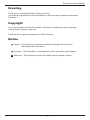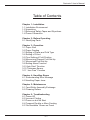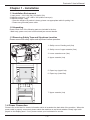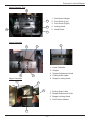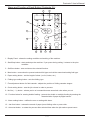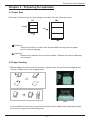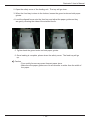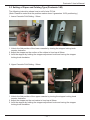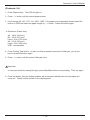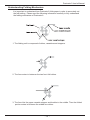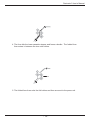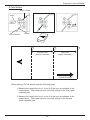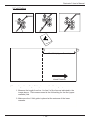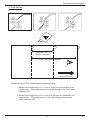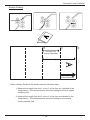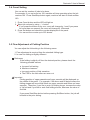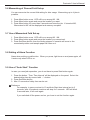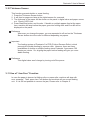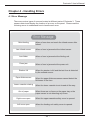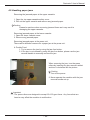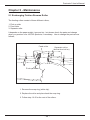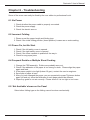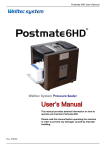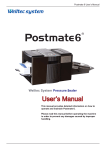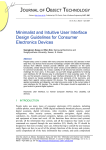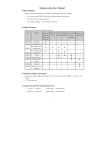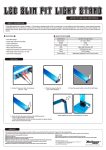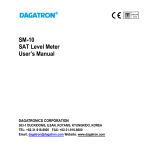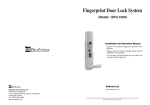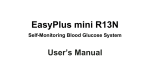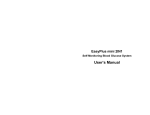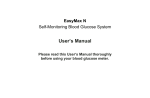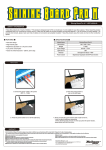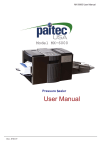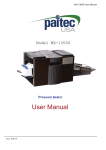Download Postmate 3 - PressureSeal Machines
Transcript
Postmate 3 User’s Manual Postmate 3 User’s Manual 3 Rev. 070514 Postmate 3 User’s Manual Greeting Thank you for purchasing Welltec System’s product. This manual is prepared to provide guidelines on how to properly operate and maintain Postmate 3. Copyright Any of the contents should not be copied, re-printed or translated by other languages without Welltec System’s approval. Postmate is the registered trademark of Welltec System. Notice Caution : Physical injury and serious mechanical damage will occur when disregarding this information. Important : This information is contained with useful information and guidance. Reference : This information guides the chapter which detailed contents. -1- Postmate 3 User’s Manual Table of Contents Chapter 1 - Installation 1-1 Installation Environment 1-2 Unpacking 1-3 Removing Safety Tapes and Styrofoam 1-4 Power Connection Chapter 2 - Before Operating 2-1 Identifying Parts Chapter 3 - Operation 3-1 Paper Size 3-2 Paper Feeding 3-3 Setting of Paper and Fold Type 3-4 Setting of Count 3-5 Fine Setting of Fold Position 3-6 Memorizing Present Fold Set-Up 3-7 Memorized Fold Set-Up 3-8 Setting Alarm Function 3-9 “Auto Start” Function 3-10 Thickness Sensor 3-11 “Jam Free” Function Chapter 4 - Handling Errors 4-1 Understanding Error Message 4-2 Handling Paper Jams Chapter 5 - Maintenance 5-1 Feed Roller Assembly Exchange 5-2 Cleaning Rollers Chapter 6 - Troubleshooting 6-1 Pewer Off 6-2 Incorrect Folding 6-3 Power on but No Start 6-4 Frequent Double or More Feeding 6-5 ‘Not Available’ Shown on Panel -2- Postmate 3 User’s Manual Chapter 1 - Installation 1-1 Installation Environment 1. Input power : 100~110V (5A), 220~240V (3A) 2. Machine size(mm) : 415 x 600 x 385 (without conveyor) 3. Machine weight : 45kg - Since the weight of a product is heavy, please use appropriate table for putting it on. - Please use grounded power cable. 1-2 Unpacking Please check if all of the following parts are included in the box. - Main body, power cord, user’s manual and jam removal handle. 1-3 Removing Safety Tape and Styrofoam Location Please remove all safety tapes and styrofoam before operation. 2 1. Safety cover of feeding unit (2ea) 1 2. Safety cover of upper cassette (2ea) 4 3. Lower cassette cover (2ea) 3 4. Upper cassette (1ea) 5. Paper tray (upper/1ea) 5 6. Paper tray (lower/2ea) 6 6 7 7. Upper cassette (1ea) 1-4 Power Connection Please refer to the label for electric information which is located at the back side of the machine. When the power cable is properly connected, please switch the machine on and check whether ‘Ready’ sign is displayed on the display panel. If not, please contact your local dealer for service. -3- Postmate 3 User’s Manual Chapter 2 - Before Operating 2-1 Identifying Parts and Functions 1 2 4 3 5 1. Feeding Unit Safety Cover 2. Upper Fold Cassette Safety Cover 3. Lower Fold Cassette Door 4. Control Panel 5. Conveyor (option) -4- Postmate 3 User’s Manual Large Capacity Tray 5 1. Feed Assist Hanger 4 2. Feed Guide (Left) 3. Feed Guide (Right) 3 2 4. Locking Knob 5. Infeed Roller 1 Lower Cassette 5 4 1 1. Lower Cassette 2. Stopper 3. Stopper Adjustment Knob 2 3 4. Folding Scale Label Upper Cassette 5. Stopper Locking Knob 3 4 2 1. Folding Scale Label 2. Stopper Adjustment Knob 3. Stopper Locking Knob 4. Fold Position Marker 1 -5- Postmate 3 User’s Manual Outfeed Unit 5 4 2 1 3 1. Power Switch 2. Main Power Socket 3. Conveyor Power Socket 4. Lower Press Roller Cover 5. Upper Press Roller Cover -6- Postmate 3 User’s Manual Name and Function of Each Button (Postmate 3 L) 1 7 9 6 + - 5 3 4 8 2 10 12 11 13 1. Display Panel : shows the setting condition and working of the machine. 2. Start/Stop button : starts and stops the machine. If you press during setting, it returns to the prior condition. 3. Set/Store button : sets and stores the selected function. 4. Mem button : memorizes the present selected fold type and call the memorized setting fold type. 5. Paper setting button : set the length of sheet. (ex: A4, Letter, etc.) 6. Folding type setting button : sets the folding type. 7. Fine adjustment button for fold cassette : adjusts the position of folding cassette stopper. 8. Count setting button : sets the job volume in order to process. 9. No/Yes (- / +) button : selects yes/no or increase/decrease numerical value when you set. 10. Function button for sensing double feeding : protects the double or multiple feeding by sensing the characteristics of paper by digital sensor. 11. Alarm setting button : notifies the error or setting with alarm. 12. Jam free button : automatic removal of paper jam at folding roller or press roller. 13. Auto start button : re-starts the process after selected time when the job reaches preset count. -7- Postmate 3 User’s Manual Name and Function of Each Button (Postmate 3 M) 1 6 4 5 3 2 7 8 9 10 1. Display Panel : showing the setting condition and working of the machine. 2. Start/Stop button : starts and stops the machine. If you press during setting, it returns to the prior condition. 3. Set/Store button : sets and stores the selected function. 4. Mode button : enters to mode function. 5. Batch counter button : enables you to set the number of forms that you wish to process and have the machine stop automatically until you press the start button. For example, if you set the batch counter at 100, after 100 forms are processed, the machine will not start until you press the start button. - Press the batch counter button and the light will blink. - Change the displayed value by using select button and when ready, press the set button. - When changing the value, press the batch counter button to increase the value by 50 up to 500. - This setting is not stored after rebooting the machine. 6. Select button : selects yes/no or increase/decrease numerical value when you set. 7. Count reset button : clears the count on the display panel. 8. Function button for sensing double feeding : protects the double or multiple feeding by sensing the characteristics of paper by digital sensor. 9. Auto start button : re-starts the process after selected time when the job reaches preset count. 10. Jam free button : automatic removal of paper jam at folding roller or press roller. -8- Postmate 3 User’s Manual Chapter 3 - Preparing for operation 3-1 Paper Size Postmate 3 handles any form that is larger or smaller than the following forms. 210 357 148 264 Reference - Using forms that do not fall under the specified size may result in paper jam or machine damage. Important - Please check whether any forms are stapled. Staples will seriously damage the machine. 3-2 Paper Feeding 1. Before loading the forms onto the machine, please make sure all forms are aligned and fanned. Please refer to the images below. Good Bad If the condition of forms are not good as the picture above (Bad), place appropriate quantity of forms, unless forms will be jammed. -9- Postmate 3 User’s Manual 2. Open the safety cover of the feeding unit. The tray will go down. 3. When the feed tray is down to the bottom, loosen the green knobs on both paper guides. 4. Load the aligned forms onto the feed tray and adjust the paper guides so they are gently covering the sides of the stacked forms. 5. Tighten back the green knobs on both paper guides. 6. Once loading is complete, please close the safety cover. The feed tray will go up. Caution - Poor quality forms may cause frequent paper jams. - Make sure the paper guides are not set narrower or wider than the width of the paper. Good - 10 - Bad Postmate 3 User’s Manual 3-3 Setting of Paper and Folding Type (Postmate 3-M) The following instruction shows how to set A4 size Z-Fold. (Note: Please be noted that the position marker doesn’t guarantee 100% positioning.) 1. Lower Cassette Fold Setting - 99mm 1. Unlock the fold position of the lower cassette by turning the stopper locking knob counter clockwise. 2. Adjust the stopper so the surface of the rubber is lined up at 99mm. 3. Lock the stopper by holding the stopper adjustment knob and turning the stopper locking knob clockwise. 2. Upper Cassette Fold Setting - 99mm 1. Unlock the fold position of the upper cassette by turning the stopper locking knob counter clockwise. 2. Adjust the stopper so the red marker is lined up at 99mm. 3. Lock the stopper by holding the stopper adjustment knob and turning the stopper locking knob clockwise. - 11 - Postmate 3 User’s Manual (Postmate 3-L) 1. Press Paper button. The LED will light on. 2. Press - / + button until the correct paper shows. 3. It will change A5 - B5 - LET - A4 - LEG - USR. If the paper is non-standard, please press Set button on USR and select the paper length by - / + button. Press Set button again. Reference (Paper size) A5 : 148 X 210 (mm) B5 : 182 X 257 (mm) Letter : 216 X 279 (mm) A4 : 210 X 297 (mm) Legal : 216 X 356 (mm) USR : non-standard 4. Press Folding Type button. In case you like to operate current set of fold type, you do not have to press the button again. 5. Press - / + button until the correct fold type is set. Important In case you select the wrong fold type, press Stop/Start button to stop setting. Then, try again. 6. Press set button, then the folding position will be set automatically and one test paper will come out. ‘Ready’ will be shown on the display panel. - 12 - Postmate 3 User’s Manual Understanding Folding Mechanism It is important to understand how Postmate 6 folds paper in order to accurately set the fold setting. Please read the following information carefully to fully understand the folding mechanism of Postmate 6. 1. The folding unit is composed of rollers, cassettes and stoppers. 2. The form enters in between the two front fold rollers. 3. The form hits the upper cassette stopper and buckles in the middle. Then the folded portion enters in between the middle two rollers. - 13 - Postmate 3 User’s Manual 4. The form hits the lower cassette stopper and forms a buckle. The folded form then enters in between the two outer rollers. 5. The folded form then exits the fold rollers and then are sent to the press unit. - 14 - Postmate 3 User’s Manual Z-Fold Setting Upper Cassette Paper Infeed Direction Outfeed Direction Stopper A Lower Cassette 2 3 First Fold (Upper Cassette) A Second Fold (Lower Cassette) 1 Infeed Direction When setting a Z-Fold, please read the following steps. 1. Measure the length from line 1 to line 2 of the form as indicated in the image above. That measurement is the fold setting for the first (upper cassette) fold. 2. Measure the length from line 2 to line 3 of the form as indicated in the image above. That measurement is the fold setting for the second (lower cassette) fold. - 15 - Postmate 3 User’s Manual V-Fold Setting A V-Fold Guide 2 1 First Fold (Upper Cassette) Infeed Direction When setting a V or a Single-Fold, please read the following steps. 1. Measure the length from line 1 to line 2 of the form as indicated in the image above. That measurement is the fold setting for the first (upper cassette) fold. 2. Make sure the V-fold guide is placed at the entrance of the lower cassette. - 16 - Postmate 3 User’s Manual A C-Fold Setting 2 3 1 Second Fold (Lower Cassette) A First Fold (Upper Cassette) Infeed Direction When setting a C-Fold, please read the following steps. 1. Measure the length from line 1 to line 3 of the form as indicated in the image above. That measurement is the fold setting for the first (upper cassette) fold. 2. Measure the length from line 3 to line 2 of the form as indicated in the image above. That measurement is the fold setting for the second (lower cassette) fold. - 17 - Postmate 3 User’s Manual A Double Folding 2 3 1 Second Fold (Lower Cassette) First Fold (Upper Cassette) A Infeed Direction When setting a Double-Fold, please read the following steps. 1. Measure the length from line 1 to line 3 of the form as indicated in the image above. That measurement is the fold setting for the first (upper cassette) fold. 2. Measure the length from line 3 to line 2 of the form as indicated in the image above. That measurement is the fold setting for the second (lower cassette) fold. - 18 - Postmate 3 User’s Manual A Window Folding 4 2 3 1 Second Fold (Lower Cassette) First Fold (Upper Cassette) A Infeed Direction When setting a Window-Fold, please read the following steps. 1. Measure the length from line 1 to line 4 of the form as indicated in the image above. That measurement is the fold setting for the first (upper cassette) fold. 2. Measure the length from line 4 to line 2 of the form as indicated in the image above. That measurement is the fold setting for the second (lower cassette) fold. - 19 - Postmate 3 User’s Manual 3-4 Count Setting You can set the number of jobs to be done. For example, if you set count on 100, machine will stop operating when the job reaches 100. Press Start/Stop button again, machine will start to finish another 100. 1. Press Count button and the LED will light on 2. Select job volume by using - / + button. * If you press the button on by one, count will change by 1 and if you press for more than one second, the count will change by 10/second. 3. Press Set button and check the number displayed on the panel. * You can set the counter up to 250 sheets. 3-5 Fine Adjustment of Folding Position You can adjust the fold setting in the following cases. 1. Fine adjustment is required from the standard folding type. 2. In case the folding is slightly different. Reference If the folding is slightly off from the desired position, please check the following possible causes. a. Incorrect fold setting b. Machine clearance c. Incorrect position of fold cassettes d. The FRR or the fold rollers are worn out Important Folding position of upper cassette and lower cassette will be displayed on the middle of the panel. For example, if 99 above and 80 below means the folding stopper will move/fold 99mm on upper cassette and 80mm on lower cassette. Therefore, if you like to work 1st folding longer, increase the value of 1st fold and if you like to work 2nd folding shorter, decrease the value of 2nd fold. If you press Start/Stop button before pressing Set/Store button, the job will be back to the prior setting. - 20 - Postmate 3 User’s Manual 3-6 Memorizing of Present Fold Set-up You can memorize the current fold setting for later usage. Memorizing up to 4 jobs is possible. 1. Press Mem button once. LED will be on among M1 - M4. 2. Press Mem button again and move the location you want. 3. Press Mem button for more than 2 seconds and store the job. If stored at M2, ‘Memorized to M2’ will be displayed and memory complete. 3-7 Use of Memorized Fold Set-up 1. Press Mem button once. LED will be on among M1 - M4. 2. Press Mem button again and move the location you memorized. 3. Press Set/Store button, then the folding stopper of cassette will move to the memorized position and sample paper will come out. 3-8 Setting of Alarm Function Alarm when setting or malfunction. When you press, light turns on and press again, off. It works only when LED is on. 3-9 Use of “Auto Start” Function In case you need job separation, you do not have to press Start button again. 1. Press the button. Then ‘Time Interval’ will be displayed on the panel. Select the desired delay time by second with - / + button. 2. Press Set/Store button. 3. Max. 10 seconds of delay time can be set. Reference For example, in case count set to 10 and Auto Start time interval set to 3 seconds, after 10 products, machine will stop for 3 seconds. LED will blink. 3 seconds later, it will work again. If you switched off the power and on, you have to set the function again. - 21 - Postmate 3 User’s Manual 3-10 Thickness Sensor This function prevents double or mass feeding. 1. Press the Thickness Sensor button. 2. It will feed on paper and stop at the digital sensor for a second. 3. The thickness of the paper will be shown on the panel in digital value and paper comes out. Check if LED is on. 4. Press Start/Stop button and it works. If double or multiple papers feed at the same time, machine will stop before the paper goes into folding roller and Error #5 will be displayed on the panel. Reference Whenever you change the paper, you are requested to off and on the Thickness Sensor button since the value is different depending on papers. Important The feeding system of Postmate 3 is FRR (Friction Reverse Roller), which prevents the double feeding by reserve roller. However, there are many possibilities of double or multiple feeding since Postmate 3 processes 100 sheets per minute. So, aligning the paper before feeding will give you more stable feeding. Reference This digital value won’t change by turning on/off the power. 3-11 Use of “Jam Free” Function In case the paper is jammed at folding roller or press roller, machine will stop with error message. Then, press Jam Free button and machine will run except feeding unit. If it is still not possible to remove the jam, Please refer to Chapter 4. - 22 - Postmate 3 User’s Manual Chapter 4 - Handling Errors 4-1 Error Message There are various types of sensors located at different parts of Postmate 3. These sensors detect and display the location of an error on the panel. Please read the following errors to understand how to handle each error. Error Message Miss feeding Jam infeed sensor When a form does not reach the infeed sensor after infeed. When a form is jammed at the infeed sensor. Jam folder When a form is jammed at the folding unit. Press jam When a form is jammed at the press unit. Stacker full When the stacker is full and the last form is detected by the outfeed sensor. Paper thickness err When the paper thickness sensor cannot detect the thickness of the form. Lower cassette missing When the lower cassette is not closed all the way. Out of paper When there are no forms on the paper tray or the paper sensor is not detecting any forms. Right cover open When the upper cassette safety cover is opened. Left cover open When the feeding unit safety cover is opened. - 23 - Postmate 3 User’s Manual 4-2 Handling paper jams Removing the jammed paper at the upper cassette 1. Open the top upper cassette safety cover. 2. Pull out the upper cassette and remove any jammed paper. Caution Please be cautious when removing jammed forms as it may result in damaging the upper cassette. Removing jammed paper at the lower cassette 1. Open the lower cassette cover. 2. Remove any jammed paper. Removing jammed paper at the press unit. There can be different reasons for a paper jam at the press unit. A. Double Feed 1. Try to remove the jam by using the jam free button. 2. If the jam is not cleared by using the jam free button, please use the jam removal handle to manually remove the jam. When removing the jam, turn the press rollers by inserting the jam removal ratchet and turn it clockwise like the picture. Caution 1. Turn off the power. 2. Never operate the machine with the jam removal handle set up. Important - The press rollers are designed to accept 60~120 gsm forms. Any forms that are heavier may affect the machine to malfunction. - 24 - Postmate 3 User’s Manual Chapter 5 - Maintenance 5-1 Exchanging Friction Reverse Roller The feeding rollers consist of three different rollers; 1. Pick up roller 2. Feed roller 3. Separate roller It depends on the paper weight, type and etc., but please check the parts and change when you produce over 100,000 products, if necessary. How to change the parts are as follows; Feed roller Separate roller (below feed roller) Pick-up roller 1. Remove the snap ring (white clip). 2. Replace the roller and place back the snap ring. 3. Follow step 1 & 2 for the rest of the rollers. - 25 - Postmate 3 User’s Manual 5-2 Cleaning Rollers Since pressure seal forms leave paper dust, ink and toner residues, it is very important to occasionally clean the surface of the each roller to maintain its best condition for better performance. 1. Paper dust - Use small air cleaner or dust remover. 2. Cleaning fold rollers - Open the safety cover and slide out the upper cassette. With a piece of soft cloth, use alcohol or water to remove any ink contamination or toner residues on the surface of the fold rollers. Caution - Please do not use any other substance when cleaning the surface of the fold rollers as it may damage the rubber. - 26 - Postmate 3 User’s Manual 3. Cleaning press rollers - A professional’s aid is necessary to clean press rollers. Try to clean it by an engineer’s help, if possible. If you are going to do it by yourself, please turn of the power. - Clearing lower press roller : Open the safety cover of press roller as picture A. Then, please clean the press roller shown in picture B. - Clearing upper press roller : Open the upper folding cassette as picture C and clean the press roller. Picture B Picture A Picture C - 27 - Postmate 3 User’s Manual Chapter 6 - Troubleshooting Some of the errors can easily be fixed by the user without a professional’s aid. 6-1 No Power 1. Check whether the power cable is properly connected. 2. Check the power supply. 3. Check the electric source. 6-2 Incorrect Folding 1. Please re-set the paper length and folding type. 2. Check if the initial folding position (home position) is same as ex works setting. 6-3 Power On, but No Start 1. Check if the left safety cover is opened. 2. Check if the right safety cover is opened. 3. Check if the lower cassette is pushed all the way in. 4. Check for any paper jams. 6-4 Frequent Double or Multiple Sheet Feeding 1. Change the FRR assembly. Rolelrs are probably worn-out. 2. Check if the adhesive of the paper is too strong or static. Please align the paper again and feed. 3. If the paper weight is too light (below 60 gsm), contact the service engineer. 4. Some part of paper is bent. 5. After you have changed the paper, you are requested to press Thickness button again (off and on) since the thickness of each paper should be different. 6. Paper tray guide is not set correctly. Please check if it is too tight or too loose. 6-5 ‘Not Available’ shown on the Panel Select other folding type as the folding cannot be done mechanically. - 28 - Postmate 3 User’s Manuall WELLTEC SYSTEM CO., LTD. Headquarter & Factory 1075-93, Sungsuk-dong, Ilsan-gu, Goyang-si, Kyungki-do, Korea Tel : +82-31-977-4711 Fax : +82-31-977-4712 E-mail : [email protected] Website : www.welltec-sys.com - 29 -