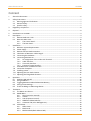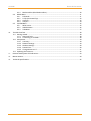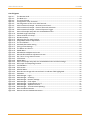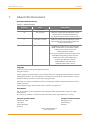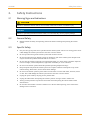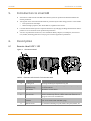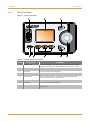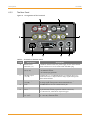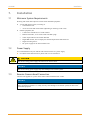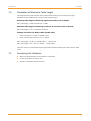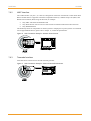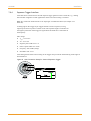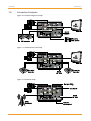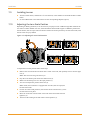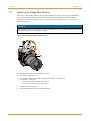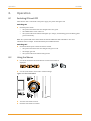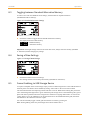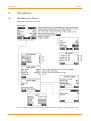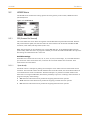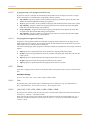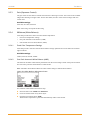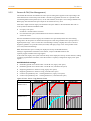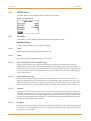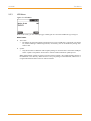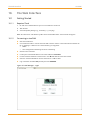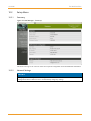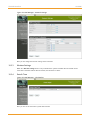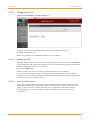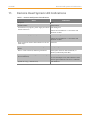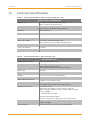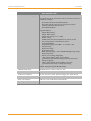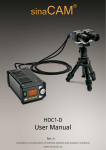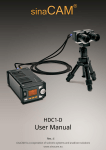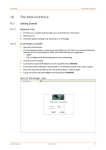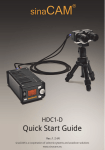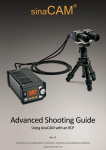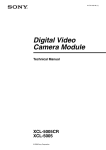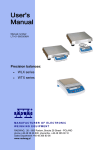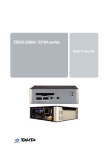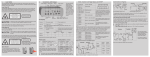Download User Manual
Transcript
sinaCAM About this Document D User Manual Rev.: D 1 About this Document sinaCAM Content 1. About this Document .................................................................................................................................... 6 2. Safety Instructions......................................................................................................................................... 7 2.1 Warning Signs and Indications .......................................................................................................... 7 2.2 General Safety ..................................................................................................................................... 7 2.3 Specific Safety ..................................................................................................................................... 7 3. Regulatory Compliance ................................................................................................................................. 8 4. Disposal .......................................................................................................................................................... 8 5. Introduction to sinaCAM ............................................................................................................................... 9 6. Description ..................................................................................................................................................... 9 6.1 Remote Head HDC1-100..................................................................................................................... 9 6.2 Base Unit HDC1-200 ......................................................................................................................... 10 6.2.1 The Control Panel ............................................................................................................... 11 6.2.2 The Rear Panel .................................................................................................................... 12 7. Installation ................................................................................................................................................... 13 7.1 Minimum System Requirements ..................................................................................................... 13 7.2 Power Supply .................................................................................................................................... 13 7.3 Remote Camera Head Connection .................................................................................................. 13 7.4 Calculation of Maximum Cable Length ........................................................................................... 14 7.5 Connecting the Hardware ................................................................................................................ 14 7.6 Connecting AUX Devices................................................................................................................... 15 7.6.1 Pin Assignment of the 10-Pin AUX Terminal..................................................................... 15 7.6.2 UART Interface .................................................................................................................... 16 7.6.3 Timecode Interface ............................................................................................................. 16 7.6.4 Exposure Trigger Interface................................................................................................. 17 7.7 sinaCAM as Part of a GenLock Chain .............................................................................................. 18 7.8 Connection Examples ....................................................................................................................... 19 7.9 Installing Lenses ............................................................................................................................... 20 7.10 Adjusting the Lens Scale Position .................................................................................................... 20 7.11 Adjusting the Flange Back Distance................................................................................................. 21 8. Operation ..................................................................................................................................................... 22 8.1 Switching ON and OFF ...................................................................................................................... 22 8.2 Using the Menus ............................................................................................................................... 22 8.3 Toggling between Standard/Alternative Memory .......................................................................... 23 8.4 Saving of New Settings ..................................................................................................................... 23 8.5 Frame Grabbing to USB Storage Device.......................................................................................... 23 9. The Menus.................................................................................................................................................... 24 9.1 The Menus at a Glance ..................................................................................................................... 24 9.2 HOME Menu ...................................................................................................................................... 25 9.2.1 FPS (Frames Per Second) .................................................................................................... 25 9.2.2 Shutter ................................................................................................................................. 26 9.2.3 Gain (Exposure Control) ..................................................................................................... 27 9.2.4 WBalance (White Balance) ................................................................................................. 27 9.2.5 Gamma & CM (Color Management) .................................................................................. 29 9.3 LEVEL Menu ....................................................................................................................................... 30 9.3.1 White Level .......................................................................................................................... 30 9.3.2 Black Level ........................................................................................................................... 30 9.3.3 BBalance Red (Black Balance Red) .................................................................................... 30 2 Rev.: D User Manual sinaCAM 9.4 9.5 About this Document 9.3.4 BBalance Blue (Black Balance Blue) .................................................................................. 30 MODE Menu ...................................................................................................................................... 31 9.4.1 DVI-Mode............................................................................................................................. 31 9.4.2 H-Flip (Horizontal Flip) ........................................................................................................ 32 9.4.3 GenLock ............................................................................................................................... 32 9.4.4 Sharpen ............................................................................................................................... 34 SYSTEM Menu .................................................................................................................................... 35 9.5.1 INFO Screen ........................................................................................................................ 35 9.5.2 SERVICE Menu ..................................................................................................................... 36 9.5.3 USB Menu ............................................................................................................................ 37 10. The Web Interface ....................................................................................................................................... 38 10.1 Getting Started .................................................................................................................................. 38 10.1.1 Required Tools .................................................................................................................... 38 10.1.2 Connecting to sinaCAM ...................................................................................................... 38 10.2 Setup Menu ....................................................................................................................................... 39 10.2.1 Summary ............................................................................................................................. 39 10.2.2 Network Settings ................................................................................................................. 39 10.2.3 Wireless Settings ................................................................................................................. 40 10.2.4 Date & Time......................................................................................................................... 40 10.2.5 Change Gamma LUT ........................................................................................................... 41 10.3 Updating the Firmware .................................................................................................................... 42 11. Remote Head System LED Indications ....................................................................................................... 43 12. Measurements ............................................................................................................................................. 44 13. Technical Specifications .............................................................................................................................. 45 User Manual Rev.: D 3 About this Document sinaCAM List of Figures Figure 1: Figure 2: Figure 3: Figure 4: Figure 5: Figure 6: Figure 7: Figure 8: Figure 9: Figure 10: Figure 11: Figure 12: Figure 13: Figure 14: Figure 15: Figure 16: Figure 17: Figure 18: Figure 19: Figure 20: Figure 21: Figure 22: Figure 23: Figure 24: Figure 25: Figure 26: Figure 27: Figure 28: Figure 29: Figure 30: Figure 31: Figure 32: Figure 33: Figure 34: Figure 35: Figure 36: Figure 37: Figure 38: Figure 39: Figure 40: 4 The Remote Head ............................................................................................................................... 9 The Base Unit .................................................................................................................................... 10 The Control Panel ............................................................................................................................. 11 Arrangement of the Terminals ........................................................................................................ 12 Pin Assignment of the 10-Pin AUX Terminal................................................................................... 15 AUX Connection Example – Remote Control Panel........................................................................ 16 AUX Connection Example – External Timecode Generator ........................................................... 16 AUX Connection Example – External Exposure Trigger ................................................................. 17 GenLock Example Setup with two sinaCAM Base Units................................................................. 18 Standard Single-Link Setup .............................................................................................................. 19 Advanced Dual-Link Setup ............................................................................................................... 19 Broadcast Setup ................................................................................................................................ 19 Adjusting the Lens Scale Position .................................................................................................... 20 Flange Back Distance Adjustment ................................................................................................... 21 The Scroll Wheel ............................................................................................................................... 22 Standard/Alternative Setting............................................................................................................ 23 Saving of New Settings ..................................................................................................................... 23 The Menus at a Glance ..................................................................................................................... 24 HOME Menu ...................................................................................................................................... 25 White Balance Adjustment Screen .................................................................................................. 27 Manual White Balance Adjustment Screen..................................................................................... 28 Rec. 709 vs. S-Log Gamma Curves ................................................................................................... 29 LEVEL Menu ....................................................................................................................................... 30 MODE Menu ...................................................................................................................................... 31 GenLock Example Setup with two sinaCAM Base Units and their Settings .................................. 33 MTF Graph for Sharpening Function ............................................................................................... 34 SYSTEM Menu .................................................................................................................................... 35 INFO Screen ...................................................................................................................................... 35 SERVICE Menu ................................................................................................................................... 36 Base Bars test image with camera head 1/2 indicator field highlighted ...................................... 36 USB Menu .......................................................................................................................................... 37 Web Manager - Login........................................................................................................................ 38 Web Manager - Summary ................................................................................................................ 39 Web Manager - Network Settings .................................................................................................... 40 Web Manager - Clock Adjust ............................................................................................................ 40 Web Manager - Update Gamma LUT............................................................................................... 41 Web Manager – Update Firmware................................................................................................... 42 Web Manager – Firmware Now Updating ....................................................................................... 42 Base Unit Measurements ................................................................................................................. 44 Remote Camera Head Measurements ............................................................................................ 44 Rev.: D User Manual sinaCAM About this Document List of Tables Table 1: Table 2: Table 3: Table 4: Table 5: Table 6: Table 7: Table 8: Table 9: Revision History .................................................................................................................................. 6 Elements and Controls of the Remote Head .................................................................................... 9 Elements of the Base Unit ................................................................................................................ 10 Controls and their Functions ........................................................................................................... 11 Terminals on the Rear Panel ............................................................................................................ 12 Pin Assignment of the 10-Pin AUX Terminal................................................................................... 15 Remote Head System LED Indications ............................................................................................ 43 Technical Specifications – Remote Camera Head HDC1-100 ........................................................ 45 Technical Specifications – Base Unit HDC1-200 ............................................................................. 45 User Manual Rev.: D 5 About this Document 1. sinaCAM About this Document Document Revision History Table 1: Revision History Revision Date Description A July 09, 2012 First edition B July 25, 2012 Added list of supported Sony Remote Control Panel features to Technical Specifications Corrected description of AUX connector pin 4 C November 12, 2012 Added list of supported Sony Remote Control Panel models to UART Interface chapter and Technical Specifications D December 12, 2012 Updated user manual to cover new functions added with December 2012 firmware update: USB port can now also be used for software/firmware updates Pin 6 of AUX Terminal now used for Iris Control Expanded frame grabbing section with new method and “Auto Grab” disable option Updated “The Menus at a Glance” Added SERVICE and USB menu, updated SYSTEM menu section Copyright © 2012 by Solectrix Systems and anadicon solutions, All rights reserved. All text, graphics, design and other works contained herein are copyrighted works of Solectrix Systems and anadicon solutions. Any redistribution or reproduction of any materials contained herein is strictly prohibited without the written consent of the copyright holders. sinaCAM® is a registered trademark of Solectrix Systems and anadicon solutions and is their sole and exclusive property. On the following pages of this document the (®) mark is no longer used. Information Due to continuous product development, the information within this document is subject to change without notice. If you find any problems or inaccuracies in this document, please report them to us in writing. Solectrix Systems GmbH anadicon solutions GmbH Fuerther Str. 244b “Auf AEG” 90429 Nuremberg Germany Kammergasse 34 85354 Freising Germany mailto: [email protected] www.sinacam.eu 6 Rev.: D User Manual sinaCAM Safety Instructions 2. Safety Instructions 2.1 Warning Signs and Indications CAUTION Indicates a hazardous situation which, if not avoided, could result in minor or moderate injury. NOTICE Indicates a potentially hazardous situation which, if not avoided, may result in property damage. 2.2 General Safety 2.3 Read and follow all safety and operating instructions before installing and operating the camera system. Specific Safety User Manual Only use the type of power source specified for this camera system. The use of a wrong power source could damage the camera system and/or cause fire or electric shock! Do not open the housing of the camera system. Risk of electric shock! Do not open the housing or attempt to repair or modify any part of the camera system. Repairs must only be carried out by authorized sinaCAM service centers. Do not store the camera system near a strong magnetic field, or in areas where it would be subjected to direct sunlight, extreme temperatures, high levels of humidity or severe vibrations. Do not use the camera system outside the specified operating temperature range. Keep all liquids away from the camera system. Do not place containers with liquids on top of the camera housing. Risk of fire, electric shock and/or damage! Do not use the camera system in places where it could come in contact with water, moisture, steam or dust. This could damage the camera system and/or cause fire or electric shock! Unplug the power cable by the plug, do not pull the cable. Unplug all cables before transporting the camera system or storing it inside a camera case. Always put the protection cap onto the lens mount when transporting the remote camera heads without lenses. Do not allow laser beams to enter the camera lens or the lens mount opening, as this could cause damage to the CCD sensor. Rev.: D 7 Regulatory Compliance 3. sinaCAM Regulatory Compliance The sinaCAM base station and the sinaCAM remote heads comply with the following regulations: RoHS Low Voltage Directive (LVD), 2006/95/EC Electromagnetic compatibility (EMC): – 2004/108/EC – FCC 47 CFR Part 15 Subpart B Class B FCC NOTE This equipment has been tested and found to comply with the limits for a Class B digital device, pursuant to part 15 of the FCC Rules. These limits are designed to provide reasonable protection against harmful interference in a residential installation. This equipment generates, uses and can radiate radio frequency energy and, if not installed and used in accordance with the instructions, may cause harmful interference to radio communications. However, there is no guarantee that interference will not occur in a particular installation. If this equipment does cause harmful interference to radio or television reception, which can be determined by turning the equipment off and on, the user is encouraged to try to correct the interference by one or more of the following measures: – Reorient or relocate the receiving antenna. – Increase the separation between the equipment and receiver. – Connect the equipment into an outlet on a circuit different from the one the receiver is connected to. – Consult the dealer or an experienced radio/TV technician for help. The user is cautioned that changes or modifications not expressly approved by the party responsible for compliance could void the user’s authority to operate this equipment. 4. Disposal For European Union member states only: The use of this symbol indicates that this product must not be disposed of with household waste. By ensuring this product is disposed of correctly, you will help prevent negative consequences for the environment and human health. At the end of its lifespan, take the product to an appropriate recycling station. For more information about correct disposal of electrical and electronic equipment please contact your local authorities or your supplier where you purchased the product. 8 Rev.: D User Manual sinaCAM 5. Introduction to sinaCAM Introduction to sinaCAM sinaCAM is a small remote head HD studio camera system for professional 2D/3D broadcast and cinema production. Two signals of two sinaCAM remote heads are processed by the same image processor. This enables: – Pixel synchronous 3D output – Identical image properties, like white balance, brightness and contrast C-mount threads and the option to adjust the back focus by changing the flange back distance make it possible to use C-mount lenses for professional production. A choice of professional accessories, such as different battery adaptors, lens adaptors, lens accessories, handles, mounting plates and a carrying case increases application possibilities. 6. Description 6.1 Remote Head HDC1-100 Figure 1: The Remote Head Table 2: Elements and Controls of the Remote Head Item User Manual Designation Description A Locking lever Locking/unlocking the adjustment ring (B) B Flange back adjustment ring Flange back distance adjustment ring rotates independently of C-mount and lens C Lens mount Standard C-mount thread D Lens mount lock Allows for lens scale position alignment in 30° steps E System LED Glows continuously when on, flashes while link detection is in progress and in case of malfunction F CoaXPress interface Remote head connection with base unit (via 75 Ω coaxial cable with BNC plug) G Bottom mount ¼” thread for attaching a tripod, handle, base-plate, holder, etc. Rev.: D 9 Description 6.2 sinaCAM Base Unit HDC1-200 Figure 2: The Base Unit Table 3: Elements of the Base Unit Item 10 Designation Description A Control panel Controls and graphical user interface display B Mounting points M4 thread for attaching a handle or to fix the base unit to a mounting plate C System battery compartment The system battery supplies power to the internal clock only. It does not supply the camera with power. Do not open the system battery compartment. Replacement of the system battery must only be carried out by authorized sinaCAM service centers. D Rear panel Panel with all terminals to connect equipment Rev.: D User Manual sinaCAM 6.2.1 Description The Control Panel Figure 3: The Control Panel Table 4: Controls and their Functions Item User Manual Designation Description A USB 2.0 port For frame grabbing to a USB stick and software/firmware updates (update functionality only with December 2012 firmware or later) B Display Graphical user interface display C F1 button To select a menu item as displayed D Power switch Turns power ON or OFF E Power LED Glows red when the unit is connected to the power supply, and glows green when the unit is powered on F Arrow buttons To select a menu item as displayed G F2 button To select a menu item as displayed H Scroll wheel Scroll wheel and pushing button to navigate through the menus and select options Rev.: D 11 Description 6.2.2 sinaCAM The Rear Panel Figure 4: Arrangement of the Terminals Table 5: Terminals on the Rear Panel Item 12 Designation Description A Remote head terminals (1, 2) CoaXPress interface with 18 V power supply for the remote camera heads, connection via 75 Ω coaxial cable with BNC plug B SYNC (OUT, IN) Terminals for, e.g., – an additional camera – an external sync generator C HD-SDI output (1A, 1B) Terminals for, e.g., an HD-SDI monitor, a recording device or a 2D/3D converter; 1A/1B provides the image signal coming from remote head terminal 1 D HD-SDI output (2A, 2B) For the same equipment as listed next to item C; 2A/2B provides the image signal coming from remote head terminal 2 E LAN 100 MBit Ethernet service communication port F DVI output Connection of a digital HD monitor G AUX 10-pin terminal, auxiliary signals for remote control unit, iris control device, timecode or exposure trigger H Power input 12 – 24 V Connection of a power supply adapter, 12 – 24 V DC, minimum 30 W Rev.: D User Manual sinaCAM Installation 7. Installation 7.1 Minimum System Requirements Shooting with sinaCAM requires the below listed minimum equipment: A sinaCAM camera system, consisting of – sinaCAM base unit – one or two sinaCAM remote heads (depending on shooting in 2D or 3D) Further equipment, like – C-mount lens suitable for 2/3” CCD cameras – – – – – 7.2 Remote head cable, 75 Ω coaxial cable with BNC plugs Video output cable for DVI and/or HD-SDI Digital HD monitor, able to display the desired output format and frame rate Digital recording device DC power supply for the sinaCAM base unit Power Supply It is recommended to only use official sinaCAM accessories as a power supply. For official sinaCAM accessories please refer to www.sinacam.eu CAUTION The use of a wrong power supply can cause fire or electric shock. NOTICE The use of a wrong power supply may cause damage to the camera system. 7.3 Remote Camera Head Connection The base unit supplies 18 V power to the remote camera head terminals 1 and 2. NOTICE Connect only sinaCAM remote camera heads to terminals 1 and 2 of the base unit. Connection of any other equipment to terminal 1 or 2 may not only cause damage to the camera system, but also to the connected equipment. User Manual Rev.: D 13 Installation 7.4 sinaCAM Calculation of Maximum Cable Length The maximum cable length between remote camera heads and base unit is limited by the signal attenuation and the conductor DC resistance of the used cable type. Maximum cable length as limited by signal attenuation (rule of thumb): Max. cable length = 25 dB / attenuation at 1.5 GHz Maximum cable length as limited by conductor DC resistance (rule of thumb): Max. cable length = 8 Ω / conductor DC resistance Example calculation for Belden 1505F Flexible cable: – – Nom. attenuation at 1.5 GHz: 13.300 dB / 100 ft Nom. conductor DC resistance: 12.2 Ω / 1000 ft Max. cable length = 25 dB / (13.300 dB /100 ft) = ~188 ft (57 m) Max. cable length = 8 Ω / (12.2 Ω / 1000 ft) = ~656 ft (200 m) The lower of the two values determines the approximate maximum cable length, in this example 188 ft (57 m). 7.5 Connecting the Hardware Make sure that all hardware to be installed is switched off. Connect all hardware to the base unit. Switch on all hardware and the base unit. 14 Rev.: D User Manual sinaCAM 7.6 Installation Connecting AUX Devices The 10-pin AUX terminal enables the connection of a remote control unit, iris control devices, timecode signals or an exposure trigger signal. 7.6.1 Pin Assignment of the 10-Pin AUX Terminal Figure 5: Pin Assignment of the 10-Pin AUX Terminal Table 6: Pin Assignment of the 10-Pin AUX Terminal Pin no. Assignment 1 5 V out 2 GND 3 TxD (RS-232) or Tx+ (RS-485) 4 RxD (RS-232) or Rx+ (RS-485) 5 Trigger Out 6 Iris Control (PWM) 7 Trigger In 8 Timecode In 9 CTS (RS-232) or Rx- (RS-485) 10 RTS (RS-232) or Tx- (RS-485) Connector type: ODU MINI-SNAP G51L0C-P10QC00-A000 Mating connector: E.g., ODU MINI-SNAP S11L0C-P10MCC0-6200 User Manual Rev.: D 15 Installation 7.6.2 sinaCAM UART Interface The UART interface (via pins 3, 4, 9 and 10) is designed for connection of a Remote Control Panel. Both RS-232 and RS-485 are supported. sinaCAM is compatible with Sony’s Master Setup Units (MSU) and Remote Control Panels (RCP) using 700 Protocol, for example: Sony MSU-700/700A/750/900/1000/1500 Sony RCP-700/701/720/721/730/731/740/741/750/751/920/921/1000/1001/1500/1501/1530 Sony RM-B150/B750 This flexibility allows for comprehensive camera systems or simple point-to-point systems. For a detailed list of supported RCP features, please refer to chapter 13, Technical Specifications. Figure 6: AUX Connection Example – Remote Control Panel 7.6.3 Timecode Interface sinaCAM can be connected to an external timecode generator. Figure 7: AUX Connection Example – External Timecode Generator 16 Rev.: D User Manual sinaCAM 7.6.4 Installation Exposure Trigger Interface sinaCAM can be connected to an external exposure trigger generator. This is useful for, e.g., rotating mirror shutter integration or other applications where exact sensor timing is essential. Note: The "GenLock"-mode must be set to "ExpTrgIn" to enable this feature (see chapter 9.4.3 GenLock). A falling edge on the Trigger In pin triggers the start of sensor exposure, a rising edge stops the sensor exposure. In other words: The exposure length is controlled via the negative pulse with of the Trigger In signal while the frame rate is controlled via the frequency. Max. ratings: Vhigh: 2.0 to 5.0 V Vlow: 0 to 0.8 V Negative pulse width: min. 1 us Positive pulse width: min. 10 ms Frequency: max. 60 Hz (60 fps) Slew Rate: max. 2.5 ns sinaCAM signals the actual sensor timing on the Trigger Out pin with the same meaning of the edges as described above. Figure 8: AUX Connection Example – External Exposure Trigger User Manual Rev.: D 17 Installation 7.7 sinaCAM sinaCAM as Part of a GenLock Chain GenLock is used to synchronize multiple cameras to ensure that all cameras in a synchronization chain begin reading the first pixel of an image from the sensor at the same time. The system needs a clocking component that provides the synchronization data – currently, sinaCAM cannot provide a clock itself. Multiple sinaCAMs can be daisy-chained. The last camera in a chain must terminate the signal. The input accepts standard analog SD/HD video signals (NTSC, PAL, 480p, 576p, 720p, and 1080i/p/psF) with either bi-level (black bursts) or tri-level sync. sinaCAM supports GenLock for CVBS, Y (luma) from Y/C and YPbPr and G (sync on green) from GBR as specified in the following video standards: Composite Video (CVBS) and S-Video (Y/C): – SDTV: SMPTE 170M (NTSC), ITU-R BT.470 (PAL) Component Video (YPbPr/GBR): – SDTV: SMPTE 125M, SMPTE 267M, ITU-R BT.601 (480i, 576i) – EDTV: ITU-R BT.1358 (480p, 576p) – HDTV: SMPTE 296M (720p), SMPTE 274M (1080i/p), SMPTE RP 211 (1080psf) Supported input formats (automatically detected): 480i 480p59.94 576i 576p50 720p60, 720p59.94, 720p50, 720p30, 720p29.97, 720p25, 720p24, 720p23.98 1080i60, 1080i59.94, 1080i50 1080p60, 1080p59.94, 1080p50, 1080p(sf)30, 1080p(sf)29.97, 1080p(sf)25, 1080p(sf)24, 1080p(sf)23.98 Figure 9: GenLock Example Setup with two sinaCAM Base Units Please refer to chapter 9.4.3 GenLock on how to configure the system in a GenLock chain. 18 Rev.: D User Manual sinaCAM 7.8 Installation Connection Examples Figure 10: Standard Single-Link Setup Figure 11: Advanced Dual-Link Setup Figure 12: Broadcast Setup User Manual Rev.: D 19 Installation 7.9 sinaCAM Installing Lenses Attach C-mount lenses, suitable for 2/3” CCD cameras, to the standard C-mount thread of the remote heads. In case of B4-mount or PL-mount lenses use the corresponding adapters (option). 7.10 Adjusting the Lens Scale Position Depending on filming situations, it can be necessary to equip a lens at a different angle than usual for the lens scale to remain readable. For this, sinaCAM remote camera heads support 12 different positions for the lens mount, each 30° apart. The lens mount is held in the chosen position by the lens mount lock, with the lens scale on top by default. Figure 13: Adjusting the Lens Scale Position To adjust the lens scale position follow these steps: Remove the screw from the lens mount lock’s lower screw hole, then partially screw it into the upper one (1). Note: The screw will not go all the way in. Grip the screw head to pull out the lens mount lock (2). Make sure the locking lever is in the open position (3). You can now adjust the position of the lens (4). Note: Inside, the lens mount is equipped with 12 holes (each 30° apart) for the lens mount lock. Choose one of the valid positions, then reinsert the lens mount lock (5) to fix the lens mount in its place. Move the screw back into the lower screw hole of the lens mount lock and tighten it (6). Then move the locking lever back into the closed position (7). 20 Rev.: D User Manual sinaCAM 7.11 Installation Adjusting the Flange Back Distance If the focus is sharp when zoomed in, but soft when zoomed out, the back focus may need adjustment. sinaCAM remote heads allow for easy back focus adjustment by changing the flange back distance between the rear of the lens and the CCD. Use typical back-focusing techniques, e. g. a test chart or a back focus collimator. NOTICE Wrong flange back distance adjustment can cause unsatisfactory shooting quality. Flange back distance adjustment should only be performed by experts. Figure 14: Flange Back Distance Adjustment To adjust the flange back distance follow these steps: Lift up the locking lever (A). Turn the adjustment ring (B) until the flange back distance is accurately set (± 1 rotation = ±250 µm): – To decrease the distance turn to the right (-). – To increase the distance turn to the left (+). Push down the locking lever. Check the adjustment with a control measurement. User Manual Rev.: D 21 Operation sinaCAM 8. Operation 8.1 Switching ON and OFF After the base unit is connected to the power supply, the power LED glows red. Switching ON Push the power switch. – The power LED of the base unit changes from red to green. – The HOME menu screen comes on. – The system LED of the remote head lights up in orange, starts flashing green and finally glows green continuously. Note: The system LED of the remote head can indicate additional status information. For more indications refer to chapter 11 Remote Head System LED Indications. Switching OFF Push and hold the power switch for about 4 seconds. – The power LED of the base unit changes from green to red. – The display goes off. – The system LED of the remote head goes off. 8.2 Using the Menus Use the arrow buttons and F1/F2-buttons to select menu items as displayed. Use the scroll wheel to select and to confirm settings. Figure 15: The Scroll Wheel Turn the scroll wheel to select. Push the scroll wheel to confirm. 22 Rev.: D User Manual sinaCAM 8.3 Operation Toggling between Standard/Alternative Memory In order to save and reuse different menu settings, sinaCAM has two separate memories (Standard/Alternative memory). Figure 16: Standard/Alternative Setting Push the F1-button to toggle between Standard/Alternative memory. The display shows the actual memory: F1 - SA. = Standard memory F1 - AS. = Alternative memory Important: If changed settings need to be saved for later reuse, always select the memory (Standard or Alternative) before changing any settings. 8.4 Saving of New Settings Figure 17: Saving of New Settings Push the F2-button to save new settings. New settings will be stored in the preset memory (Standard or Alternative). 8.5 Frame Grabbing to USB Storage Device To capture a snapshot of the current image, simply connect a USB storage device to the USB interface on the front panel. This feature can be disabled by setting “Auto Grab” in the service menu to OFF. The sinaCAM will then start capturing a frame and store it in 8-bit JPEG format. During this process the color of the background light turns to green. Please keep the storage device connected during this "green" phase and while a possible LED at the storage device indicates an ongoing data transfer! As soon as the "green" phase is over, the USB device can be disconnected. For each additional frame grab, disconnect the USB device first and then reconnect it again. You can also manually trigger a frame grab from the Service menu by pressing F2. Note: Frame grabbing works only with images from remote camera head 1. User Manual Rev.: D 23 The Menus sinaCAM 9. The Menus 9.1 The Menus at a Glance Figure 18: The Menus at a Glance Due to continuous product development, the content of the menus is subject to change without notice. 24 Rev.: D User Manual sinaCAM 9.2 The Menus HOME Menu The HOME menu contains basic setting options and is the gateway to the LEVEL, MODE and SYS (SYSTEM) menu. Figure 19: HOME Menu 9.2.1 FPS (Frames Per Second) This value affects the sensor frame rate together with the HD-SDI link speed and link format. With the May 2012 firmware update, this field also offers the choice between the sinaCAM's standard full HD resolution (1920×1080) and 720p modes (1280×720). Note: Not all formats can be transmitted over a single HD-SDI link. At the default full HD resolution (1920×1080), frame rates above 30 progressive frames per second need dual-link HD-SDI. The respective FPS settings are marked with "DL" at the end. Available settings: Selectable sensor frame rates are 23.98, 24, 25, 29.97, 30, 48 (not with 720p!), 50, 59.94 and 60 frames per second. For some sensor frame rates, a selection of several link formats can be selected. Their characteristics are listed below: 9.2.1.1 i (interlaced) Interlaced video is a technique of packing two subsequent sensor frames into two fields at half vertical resolution. The first field contains all odd numbered lines of the first frame; the second field contains all even numbered lines of the second frame. With this technique it is possible to transmit double sensor frame rates over single-link HD-SDI, but with the probability to perceive "combing" motion artifacts on progressive displays. Select among: User Manual 50i: interlaced video field rate for productions targeting 50 Hz television systems 59.9i: interlaced video field rate for productions targeting 59.94 Hz television systems 60i: interlaced video field rate for productions targeting 60 Hz television systems Rev.: D 25 The Menus 9.2.1.2 sinaCAM p (progressive) / pDL (progressive Dual-Link) Progressive video is a technique of transmitting all horizontal lines of an image at one time as a single frame. This format is recommended as a high quality mastering format. 9.2.1.3 24p / 48pDL: progressive frame rates for productions targeting 24 Hz film systems. Be aware that 48pDL needs dual-link HD-SDI cabling and equipment. 23.9p: progressive frame rate for productions targeting both 24 Hz film and 29.97 Hz video systems 25p / 50p(DL): progressive frame rates targeting 50 Hz television systems. Be aware that 50pDL needs dual-link HD-SDI cabling and equipment. 29.9p / 59.9p(DL): progressive frame rates targeting 59.94 Hz television systems. Be aware that 59.9pDL needs dual-link HD-SDI cabling and equipment. 30p / 60p(DL): progressive frame rates targeting 60 Hz television systems. Be aware that 60pDL needs dual-link HD-SDI cabling and equipment. psf (progressive segmented frame) Progressive video segmented frame is a technique of packing all horizontal lines of an image into two fields at half vertical resolution. The first field contains all odd numbered lines of the frame; the second field contains all even numbered lines of the frame. This allows making high quality progressive material available for equipment that only accepts interlaced signals. 9.2.2 24psf: progressive segmented frame rate for productions targeting 24 Hz film systems. 23.9psf: progressive segmented frame rates for productions targeting both 24 Hz film and 29.97 Hz video systems 25psf: progressive segmented frame rate targeting 50 Hz television systems. 29.9psf: progressive frame rate targeting 59.94 Hz television systems. 30psf: progressive segmented frame rate targeting 60 Hz television systems. Shutter sinaCAM is equipped with an electronic shutter that reduces the exposure time in order to reduce motion blur. Available settings: FULL; 1/50; 1/60; 1/125; 1/250; 1/500; 1/1000; 1/2000; 1/5000 9.2.2.1 FULL By selecting FULL the exposure time is determined by sensor frame rate. E.g., the combination of FPS = 25p and Shutter = FULL leads to 1/25 sec = 40 ms exposure time. 9.2.2.2 1/50; 1/60; 1/125; 1/250; 1/500; 1/1000; 1/2000; 1/5000 By selecting one of these values, the exposure time is electronically limited. The values are measured in seconds. E.g., 1/500 sec = 2 ms exposure time. Please note that the exposure time cannot exceed the time derived from the selected frame rate. E.g., a frame rate of 60 fps will lead to an exposure time of 1/60 sec = 16.7 ms, even if the Shutter setting is 1/50 sec = 20 ms. 26 Rev.: D User Manual sinaCAM 9.2.3 The Menus Gain (Exposure Control) The gain value sets the camera’s transfer characteristics. Shooting at a lower ASA value results in darker images than shooting at a higher value. On the other hand, low ASA values result in images with less visible noise. Available settings: ASA 200; ASA 400; ASA 800 Note: ASA rating corresponds to ISO rating. 9.2.4 WBalance (White Balance) sinaCAM provides three choices for white balance adjustment: – Fixed color temperature settings – – 9.2.4.1 One-push automatic white balance (AWB) Full manual control of white balance (MAN) Fixed Color Temperature Settings sinaCAM provides a selection of fixed white balance settings optimized for various indoor and outdoor light conditions. Available settings: 3200 K; 4300 K; 5600 K; 6500 K 9.2.4.2 One-Push Automatic White Balance (AWB) This function calculates white balance parameters from the current image content at the push of a button. For best results point the camera head at a white surface. Note: Automatic white balance affects the same camera settings as manual white balance! Figure 20: White Balance Adjustment Screen For automatic white balance follow these steps: Select the menu item USER under WBalance. Focus the remote heads on any white object. Push the arrow button below AWB! White balance adjustment is performed automatically within a few seconds. User Manual Rev.: D 27 The Menus 9.2.4.3 sinaCAM Manual White Balance (MAN) With this function it is possible to change the red channel to green channel ratio and the blue channel to green channel ratio. Manual adjustments can provide better color accuracy than the automatic white balance settings, especially when shooting under a mixture of light sources. Note: Manual white balance affects the same camera settings as automatic white balance! Available settings: Red Level Head 1: −99 to +99 Red Level Head 2: −99 to +99 Blue Level Head 1: −99 to +99 Blue Level Head 2: −99 to +99 Figure 21: Manual White Balance Adjustment Screen For manual white balance follow these steps: Select the menu item USER under WBalance. Optionally perform automatic white balance adjustment (overwrites current manual settings!). Push the arrow button below MAN. The manual white balance adjustment screen (WB ADJUST) comes up. Change red and/or blue level setting. 28 Rev.: D User Manual sinaCAM 9.2.5 The Menus Gamma & CM (Color Management) The Gamma & CM menu item defines the color space encoding that is applied to the output image. The sinaCAM base unit comes with presets for Rec. 709 and S-Log gamma correction. It is possible to add customized gamma look-up tables (LUT) via the web interface (see chapter 10.2.5 Change Gamma LUT). Both legacy and extended color space output can be selected for every LUT. sinaCAM’s output values for legacy and extended color space adhere to the standard for HD video in 10-bit systems as defined in SMPTE 274M. For legacy color space: 64-940 for Y and 64-960 for Cb and Cr. For extended color space (called undershoot/overshoot in SMPTE 274M): 4-1019 for YCbCr. Note that the difference between legacy and extended color space mainly affects how the resulting footage has to be interpreted. A common misconception is that using extended color space provides a higher dynamic range – this is not the case. The advantage is merely a slightly more exact color and brightness gradation: 877 possible values (64 to 940) with legacy range versus 1016 possible values (4 to 1019) with extended range. Note: Extended color space is usually not displayed correctly on HD-SDI monitors, leading to clipped blacks and whites on the monitor, except on HD-SDI monitors that explicitly support extended color range signals. At the same time, legacy color space will most likely not be displayed correctly on DVI monitors, leading to slightly grayish blacks and whites, unless the monitor is explicitly configured for legacy color space signals. Available default settings: R709LEG (gamma curve based on Rec. ITU-R BT.709, legacy color space) R709EXT (gamma curve based on Rec. ITU-R BT.709, extended color space) SlogLEG (gamma curve based on S-Log, legacy color space) SlogEXT (gamma curve based on S-Log, extended color space) UserLEG (if uploaded by user – custom gamma curve, legacy color space) UserEXT (if uploaded by user – custom gamma curve, extended color space) Figure 22: Rec. 709 vs. S-Log Gamma Curves ASA/ISO 200 918 918 918 816 816 816 714 714 714 612 510 408 10b Codevalues 1020 612 510 408 612 510 408 306 306 306 204 204 204 102 102 102 0 0 0 User Manual ASA/ISO 800 1020 0 S-Log Gamma Curve ASA/ISO 400 1020 10b Codevalues 10b Codevalues Rec. 709 Gamma Curve 0 14bit linear light space (lin) 0 14bit linear light space (lin) 10 2 0 10 2 0 10 2 0 9 18 9 18 9 18 8 16 8 16 8 16 7 14 7 14 7 14 6 12 6 12 6 12 5 10 5 10 5 10 408 408 408 306 306 306 204 204 204 10 2 10 2 10 2 0 0 0 Rev.: D 14bit linear light space (lin) 29 The Menus 9.3 sinaCAM LEVEL Menu This menu has white and black color level adjustment options for both remote heads. The white level is set individually for each head while the black level is set via one value with a second value setting the difference between remote head 1 and 2. Figure 23: LEVEL Menu 9.3.1 White Level The white level can be adjusted by using typical level adjustment tools, e.g., a test pattern with a series of five boxes ranging from dark gray to white with a pair of moving white bars on a white background. The white level is correctly set when the right-hand white bar is barely visible. Available settings: 9.3.2 White Level Head 1: −99 to +99 White Level Head 2: −99 to +99 Black Level The black level can be adjusted by using typical level adjustment tools, e.g., a test pattern with a number of vertical black and gray bars that represent the various levels of black. The black level is set correctly when the very blackest bar disappears into the background. Available settings: 9.3.3 Black level: −99 to +99 – Head 1>2: −99 to +99 (difference between head 1 and 2) BBalance Red (Black Balance Red) Adjusts the red channel in relation to the black level setting. Available settings: 9.3.4 BBalance Red: −99 to +99 BBalance Blue (Black Balance Blue) Adjusts the blue channel in relation to the black level setting. Available settings: 30 BBalance Blue: −99 to +99 Rev.: D User Manual sinaCAM 9.4 The Menus MODE Menu The Mode menu contains additional options for 2D and 3D recording. Figure 24: MODE Menu 9.4.1 DVI-Mode sinaCAM has a various number of digital monitor output possibilities at 60 Hz. Available settings: CAM1; CAM2; AltFrame; AltLine; Subtract; Anaglyph 9.4.1.1 CAM1 DVI monitor output of image from remote camera head 1 9.4.1.2 CAM2 DVI monitor output of image from remote camera head 2 9.4.1.3 AltFrame (Alternate Frame Sequencing) Alternate frame sequencing is a method of transmitting a 3D signal via a standard DVI connection. Images filmed with two remote camera heads are displayed in alternating order. The first left image is followed by the corresponding right image, then the next left image followed by the next right image and so on. This method requires LCD shutter glasses that can open and close the lenses for the left and right eye in rapid succession. 9.4.1.4 AltLine (Alternate Line) Another method of transmitting a 3D signal via a standard DVI connection. Line 1 is taken from the image sent by camera head 1, line 2 from head 2, line 3 from head 1, line 4 from head 2 and so on. The images from both camera heads are displayed at the same time, but each at half vertical resolution. This method is optimal for line-alternating polarized displays together with appropriate passive 3D glasses. 9.4.1.5 Subtract This mode is used for exact calibration of two camera heads in 3D mode by determining the focal point. The image from camera head 1 is displayed in grayscale. The same goes for the image from camera head 2, however this time the colors are inverted. When an object is focused on exactly by both camera heads, the object practically disappears on the monitor – all objects at approximately the same distance are then displayed correctly (without double images). 9.4.1.6 Anaglyph Another method of transmitting a 3D signal via a standard DVI connection. The image from camera head 1 is output in red, the image from head 2 in cyan. Viewing the resulting anaglyph image through red/cyan glasses will create a 3D effect. User Manual Rev.: D 31 The Menus 9.4.2 sinaCAM H-Flip (Horizontal Flip) In professional settings, 3D camera rigs often utilize two separate cameras or camera heads mounted at a 90° angle to each other. The incoming light is distributed between the two camera heads via a beam splitter (a semi-transparent mirror). Such setups make it necessary to flip the incoming image for one or even both of the cameras horizontally. Available settings: None; CAM1; CAM2; Both 9.4.2.1 None No horizontal flip is performed. 9.4.2.2 CAM1 Image from remote camera head 1 is flipped horizontally. 9.4.2.3 CAM2 Image from remote camera head 2 is flipped horizontally. 9.4.2.4 Both Image from both remote camera heads is flipped horizontally. 9.4.3 GenLock GenLock is used to synchronize multiple cameras to ensure that all cameras in a synchronization chain begin reading the first pixel of an image from the sensor at the same time. The system needs a clocking component that provides the synchronization data – currently, sinaCAM cannot provide a clock itself. Multiple sinaCAMs can be daisy-chained. The last camera in a chain must terminate the signal. Supported output formats: 720p60; 720p59.94; 720p50; 720p30; 720p29.97; 720p25; 720p24; 720p23.98 1080i60; 1080i59.94; 1080i25 1080p60; 1080p59.94; 1080p50; 1080p48; 1080p30; 1080psf30; 1080p29.97; 1080psf29.97; 1080p25; 1080psf25; 1080p24; 1080psf24; 1080p23.98; 1080psf23.98 Available settings: Free Run; Slv+Term; SlvChain; ExpTrgIn 32 Rev.: D User Manual sinaCAM The Menus Figure 25: GenLock Example Setup with two sinaCAM Base Units and their Settings 9.4.3.1 FreeRun (Free Run) The camera doesn’t synchronize with any signal. Even if it should receive sync data, it will run on its own clock completely free from any synchronization. 9.4.3.2 Slv+Term (Slave+Terminating) The camera is last in a synchronization chain and terminates the signal. 9.4.3.3 SlvChain (Slave Chain) The camera is in the middle of a synchronization chain. It syncs itself to the signal and forwards the sync signal to subsequent devices. 9.4.3.4 ExpTrgIn (Exposure Trigger In) The Exposure Trigger In option enables providing an external trigger signal via the camera’s AUX terminal. "Falling edge" triggers exposure of the sensor while "rising edge" triggers the reading of sensor data. Note: The Shutter setting is ignored when this GenLock mode is active. The HD-SDI output is not in sync with the exposure trigger signal! User Manual Rev.: D 33 The Menus 9.4.4 sinaCAM Sharpen This option sets the amount of sharpening applied to the image. Available settings: 0 to 99 Figure 26: MTF Graph for Sharpening Function Example values: 0, 10, 20 … 80, 90 (red curves) and 99 (green curve). 34 Rev.: D User Manual sinaCAM 9.5 The Menus SYSTEM Menu This menu provides information about the system, such as IP address, date & time, software and firmware version. Two submenus provide access to some advanced system settings and allow software/firmware updates via USB. Additionally, the system’s factory settings can be restored. Figure 27: SYSTEM Menu Menu items: Service – Brings up the SERVICE menu. USB – Brings up the USB menu. Displayed system information in SYSTEM menu: IP address (used for web interface) Date & time (set via web interface) For more system info, push the arrow button below INFO. The INFO screen opens. 9.5.1 INFO Screen Figure 28: INFO Screen Displayed system information in INFO screen: User Manual Available internal memory Software version of the base unit Firmware version of the base unit Firmware version of remote head 1 Firmware version of remote head 2 Rev.: D 35 The Menus 9.5.2 sinaCAM SERVICE Menu Figure 29: SERVICE Menu Menu items: Factory Preset – Select “Factory Preset” and push the scroll wheel to return the sinaCAM to its factory settings.. Head Bars – Activates test bars generated by the camera heads (current image settings apply). Base Bars Activates test bars generated by the base station (image settings are without effect). The base bars output to HD-SDI terminals 1A/1B are slightly different from those for 2A/2B, with the 1A/1B outputs displaying a white rectangular on the left, see figure below (it is gray for 2A/2B). Note: The Base Bars test image is not output via DVI! Figure 30: Base Bars test image with camera head 1/2 indicator field highlighted AutoHeadPwr – ON = By default, the base station automatically detects if a remote camera head is connected and activates its 18V power supply (via the camera head coax cable) accordingly. – OFF = Auto detection is disabled, the 18V head power supply is forced into “always on” mode. NOTICE Do not connect any equipment other than sinaCAM camera heads to the remote head terminals while AutoHeadPwr is set to “OFF”. The 18V supply voltage on these interfaces can damage the equipment! Displayed system information in SERVICE menu: 36 Fan State – Indicates the status of the base station’s internal fans Rev.: D User Manual sinaCAM 9.5.3 The Menus USB Menu Figure 31: USB Menu While in this menu, you can manually trigger a frame grab to a connected USB stick by pressing F2. Menu items: Auto Grab – By default, the sinaCAM initiates a frame grab every time a USB stick is connected (see chapter 8.5, Frame Grabbing to USB Storage Device). If necessary, this can be disabled by setting Auto Grab to OFF. Update – Only shown when a USB stick with an update package is connected to the sinaCAM’s USB port. Select “Update” and push the scroll wheel to start the software/firmware update process. Note: Supported file systems are FAT32, ext2 and UDF (no NTFS!). The update package must be in the USB stick’s root directory. Make sure there is only one package on the USB stick, otherwise it is not guaranteed that the most recent one will be installed. User Manual Rev.: D 37 The Web Interface 10. The Web Interface 10.1 Getting Started 10.1.1 Required Tools sinaCAM 1. PC with one available Ethernet port or a local Ethernet connection 2. Web browser 3. sinaCAM update package (e.g., SinaCam_1.0_1575.pkg) Note: The latest firm- and software updates can be downloaded from: www.sinacam.eu/support/ 10.1.2 Connecting to sinaCAM Start the web browser. Use an Ethernet cable to connect the sinaCAM to the PC itself or to the local Ethernet network the PC is operating in. Make sure one of the following are supported: – DHCP – Zero configuration networking for ad-hoc networking Switch on the sinaCAM. Look up the sinaCAM IP address in the sinaCAM menu SYSTEM. Crosscheck the IP addresses of sinaCAM vs. PC Both shall be in the same subnet. Enter the sinaCAM IP address into the web browser’s address field. Log in with the username eddy and the password 99999999. Figure 32: Web Manager - Login 38 Rev.: D User Manual sinaCAM The Web Interface 10.2 Setup Menu 10.2.1 Summary Figure 33: Web Manager - Summary This menu screen gives an overview of the current system configuration and some additional information. 10.2.2 Network Settings NOTICE Changing and/or disabling of network settings can lead to a lock out from sinaCAM’s web configuration feature. Make sure not to unintentionally change any settings. User Manual Rev.: D 39 The Web Interface sinaCAM Figure 34: Web Manager - Network Settings Here you can change the network settings of the sinaCAM. 10.2.3 Wireless Settings Note: The Wireless Settings menu is only available if the optional available WLAN module for the sinaCAM is installed. Without WLAN module, this menu has no effect. 10.2.4 Date & Time Figure 35: Web Manager - Clock Adjust Here you can set the sinaCAM’s system date and time. 40 Rev.: D User Manual sinaCAM 10.2.5 The Web Interface Change Gamma LUT Figure 36: Web Manager - Update Gamma LUT In addition to the factory preset gamma look-up tables (LUTs), the sinaCAM can be configured with custom LUTs. Note: At this point there is no feedback if a faulty LUT file is uploaded. 10.2.5.1 Naming User LUTs Regardless of the LUT file’s name, the gamma settings contained therein will be select-able as USER in the sinaCAM menu. Thus, only one user setting can be stored on the sinaCAM using the regular upload method, as uploading a new user LUT overwrites the previous USER settings. However, if the LUT is put into a tar archive, uploading that archive to the sinaCAM will create a new user setting with the name of the LUT file within the archive. It is also possible to upload several LUTs at once by placing them within the same archive. Supported compression methods for the archive file are xz, lszma, bz2 and gz. 10.2.5.2 Gamma LUT File Format A LUT file, as supported by the sinaCAM, is a text file with no header. It contains 16384 hex values, assigning one to each of the 16384 (14-bit) possible input values from the camera head’s sensor. The values are given in text form (without a preceding "0x"!), separated by any whitespace character (including line breaks), and can range from 0 to FFF, thus mapping the 14-bit input values to a 12-bit format. User Manual Rev.: D 41 The Web Interface 10.3 sinaCAM Updating the Firmware Figure 37: Web Manager – Update Firmware Go to the Update Firmware menu. Browse and select the .pkg file to upload. Push Start Update. The upload should take about a minute, after which the following screen should appear: Figure 38: Web Manager – Firmware Now Updating After a while, a blank screen should appear – the system is booting. The Ethernet connection is terminated at this point. Check the firmware version displayed in the local sinaCAM menu SYSTEM INFO. Reset the sinaCAM to its original settings via the Factory Preset command in the sinaCAM’s local SYSTEM menu. If everything was successful, switch the power off and on again for a final test. 42 Rev.: D User Manual sinaCAM 11. Remote Head System LED Indications Remote Head System LED Indications Table 7: Remote Head System LED Indications State Indication No power Off System booting Solid orange Link detection in progress, power supply for remote camera head active Fast flash green Shown for a minimum of 1 s even if the link detection is faster Link detection in progress, resync Fast flash orange Shown for a minimum of 1 s even if the link detection is faster Power supply for remote camera head over-current (Host only) Solid red Device / Host connected, but no data being transferred Slow pulse green Device / Host connected, data being transferred Solid green whenever data transferred (i.e. blinks synchronously with data) Error during data transfer (e.g., CRC error, single bit error detected) 500 ms red pulse In case of multiple errors, there shall be at least 200 ms green before the next error is indicated System error (e.g., internal error) User Manual Fast flash red Rev.: D 43 Measurements 12. sinaCAM Measurements (all measurements in mm) Figure 39: Base Unit Measurements Figure 40: Remote Camera Head Measurements 44 Rev.: D User Manual sinaCAM 13. Technical Specifications Technical Specifications Table 8: Technical Specifications – Remote Camera Head HDC1-100 Remote Camera Head HDC1-100 Image Sensor 2/3” Single Chip Kodak CCD Sensor (RGB) 2004×1144 Pixels, Progressive Scan Sensitivity 2000 Lux @ f 8.0 / 0 dB Gain (100 % video out) 160 Lux @ f 2.2 / 0 dB Gain (100 % video out) Resolution 1920×1080 Pixels Dynamic Range 13.5 f-stops Signal/Noise Ratio 64 dB @ 0 dB Gain Interface CoaXPress, 75 Ω BNC Cable Max. Cable Lengths 80 m (260 ft) with Standard BNC Cable 180 m (590 ft) with Gepco VHD1100 Cable (Option) Lens Mount C-mount with Flange Back Distance adjustment Power Consumption 4.6 W max. Operating Temperature Range 0 to 45 °C (32 to 113 °F) Table 9: Technical Specifications – Base Unit HDC1-200 Base Unit HDC1-200 Digital Signal Processing Single Chip DSP (dual 14-bit) White Balance Modes AWB: Automatic White Balance (Push to set White Balance) 3200 K, 4300 K, 5600 K, 6500 K MAN: Manual White Balance (red and blue adjust) Black Level adjustable Exposure Control 200, 400, 800 ASA Gamma Rec. 709, S-Log, custom via web interface Electronic Shutter Full Frame, 1/50 s to 1/5000 s Remote Head Connections CoaXPress (via 75 Ω BNC Cable) Output Signals up to 4× HD-SDI (SMPTE 292M, 372M) DVI (Digital Monitor Output 1920×1080 @ 60 Hz) HD-SDI Video Formats YCbCr 4:2:2 / 10 bit 1920×1080 / 24p, 24psf, 25p, 25psf, 50i, 30p, 30psf, 60i, 48pDL*, 50pDL*, 60pDL*, 23.98p, 23.98psf, 29.97p, 29.97psf, 59.94i, 59.94pDL* * = HD-SDI Dual-Link Mode With May 2012 firmware update: 1280×720 / 24p, 25p, 30p, 50p, 60p, 23.98p, 29.97p, 59.94p User Manual 3D Monitoring CAM1, CAM2, Alternate Frame, Alternate Line, Subtract, Anaglyph Synchronization Internal or GenLock to Tri-Level Sync or Black Burst Rev.: D 45 Technical Specifications sinaCAM Base Unit HDC1-200 Remote Control Panel Support With July 2012 firmware update: Sony RCPs that use the 700 Protocol can be connected via the AUX terminal, for example: Sony MSU-700/700A/750/900/1000/1500 Sony RCP-700/701/720/721/730/731/740/741/750/751/ 920/921/1000/1001/1500/1501/1530 Sony RM-B150/B750 Supported features: 1 46 Master Black setting1 Master White setting 1 Master Gain setting (-6 to +12 dB) Shutter setting 5600K (electronic color temperature conversion) on/off PsF (CCD progressive read function) on/off Auto White Balance Step Gamma setting: 0.40 (BBC) or 0.45 (Rec. 709) Gamma setting 1 Knee Point setting 1 Knee Slope setting 1 Black Gamma setting 1, Low/L Mid/H Mid/High range setting White Clip setting 1 Detail 1 Level setting (sharpening) "Test" button enables output of a test pattern (generated at camera heads, image processing with current settings is applied) "Bars" button enables output of SMPTe color bars (generated at base station, no image processing) Master setting and separate R/G/B settings Communication Ports 100 MBit Ethernet, USB 2.0, RS-232 / 485 User Interface Graphical User Interface, Web Interface 10-Pin AUX Terminal RS-232 / 485, Iris Control, Exposure Trigger I/O, Timecode I/O 2-Pin Power Terminal 12 to 24 V DC Power Consumption 30 W max. (incl. two Remote Camera Heads) Operating Temperature Range 0 to 45 °C (32 to 113 °F) Rev.: D User Manual