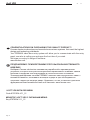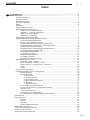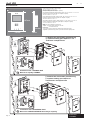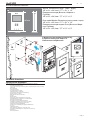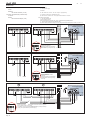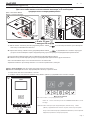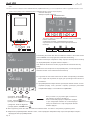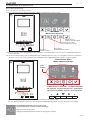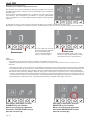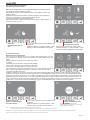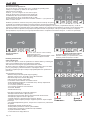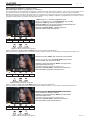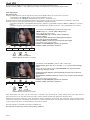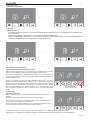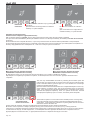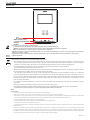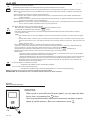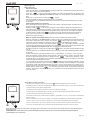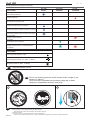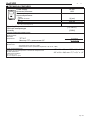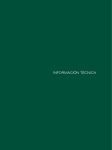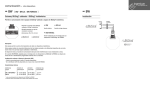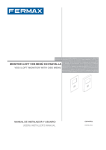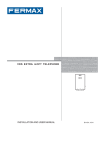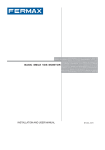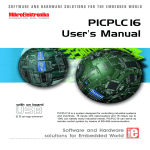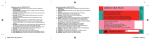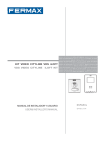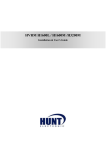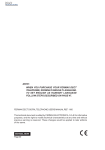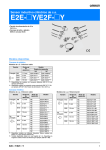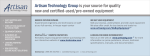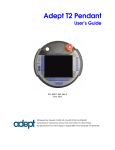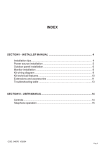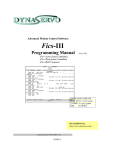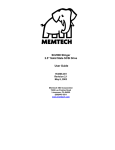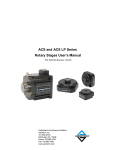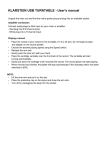Download Просмотреть
Transcript
iLoft iLoft VDS VDS ENG CONGRATULATIONS ON PURCHASING THIS QUALITY PRODUCT! Fermax electronics develops and manufactures renown systems that meet the highest design and technology standards. Your FERMAX video door entry system will allow you to communicate with the entry panel, see who is calling you and open the front door if you wish. We hope you enjoy its range of functions. www.fermax.com. ! Fermax electronics , . FERMAX , . , . www.fermax.com. EN iLOFT VDS WITH OSD MENU Code 97676EIb V11_12 iLOFT VDS 97676EIb V11_12 .2 iLoft iLoft VDS VDS INDEX EN iLOFT MONITOR .................................................................................................................................... 4 iLOFT.................................................................................................................................... 4 Installing the Monitor ................................................................................................................. 4 ..................................................................................................................... 4 Available Functions: .................................................................................................................. 5 : ................................................................................................................. 5 Wiring ........................................................................................................................................ 6 .................................................................................................................................... 6 Programming the monitor .......................................................................................................... 7 .................................................................................................. 7 - Option 1: From Panel + Monitor .................................................................................... 7 1: ................................................................................. 7 - Option 2: From the Monitor ........................................................................................... 7 2: ................................................................................................. 7 Programming: Administrator Menu ............................................................................................ 9 : .......................................................................... 9 - Access the Administrator Menu ...................................................................................... 9 ................................................................................... 9 - Programming the Monitor from the monitor itself ........................................................... 9 ...................................................... 9 - Automatic Opening (Doormatic) .....................................................................................10 ( Doormatic) ......................................................10 - Conversation Mode Configuration..................................................................................11 ...............................................................................................................................11 - F1 auxilliary Function . ....................................................................................................11 F1..............................................................................................................................11 - F2 auxilliary Function .....................................................................................................12 F2 .....................................................................................12 Adjustments: Audio + Video: .....................................................................................................13 : + : ............................................................................................13 - Video: Brightness - Contrast - Colour ............................................................................13 : .............................................................13 - Audio ..............................................................................................................................14 .............................................................................................................................14 Programming: User Menu .........................................................................................................16 : ..............................................................................16 - Melody Selection ............................................................................................................16 .............................................................................................................16 * 1. Main Panel ........................................................................................................16 * 1. ................................................................................................16 * 2. Secondary Panel ...............................................................................................17 * 2. .................................................................................17 * 3. Doorbell .............................................................................................................17 * 3. ................................................................................................17 - Do no disturb (Cancel Ringtones) ..................................................................................17 “ ”( ).............................................................17 - Induction loop .................................................................................................................17 ....................................................................................................17 - Automatic Opening (Doormatic) .....................................................................................18 ( Doormatic) ......................................................18 iLOFT Monitor . .............................................................................................................................19 iLOFT ............................................................................................................................19 - Buttons ...........................................................................................................................19 ............................................................................................................................19 - Operation .......................................................................................................................20 ............................................................................................20 Maintenance (cleaning). . ..............................................................................................................22 ( ) .................................................................................................22 Technical Characteristics .............................................................................................................23 .....................................................................................................23 Page 3 iLoft iLoft VDS VDS INSTALLING THE MONITOR Monitor Dimensions (Height x Width x Depth*): 197 x 131 x 60 mm / 7.7” x 5.1” x 2.3 ( 197 x 131 x 60 / 7,7” x 5,1” x 2,3” 1 ): Pure model Monitor Dimensions (Height x Width x Depth*): 197 x 131 x 59 mm / 7.7” x 5.1” x 2.3” Pure ( *): 197 x 131 x 59 / 7,7” x 5,1” x 2,3” Fermax Box Dimensions (Height x Width x Depth): 158 x 108 x 45 mm / 6.2” x 4.2” x 1.7” Fermax ( ): 158 x 108 x 45 / 6,2” x 4,2” x 1,7” 197mm Universal Box Dimensions (Height x Width x Depth): 174 x 114 x 50 mm / 6.8” x 4.5” x 2” ( ): 174 x 114 x 50 / 6,8” x 4,5” x 2” XXmm MENU F1 F2 131mm Note: - this monitor can be installed in a universal box. - Depth *: the Monitor depth stated here takes into account the Fermax box : *: ; Fermax. 14mm (*) Remove the electrostatic protective tag (*) - 1,600m t 5,25 1.6 fee 5 5.2 (*) (*) 3 F2 F1 T A+ Ct - L 0met + M V V M 1.6 fe 1,60 5 5.2 5,25 2a Installation with a FERMAX BOX FERMAX (*) Remove the electrostatic protective tag (*) 0m t 1.6 fee 5 5.2 (*) (*) 3 F2 0m t 1.6 fee 5 5.2 2b .4 F1 T A+ Ct - L + M V V M Installation with a UNIVERSAL BOX ENGLISH iLoft iLoft VDS VDS MONITOR INSTALLATION SURFACE Monitor Dimensions (Height x Width x Depth): 197 x 131 x 34.3 mm / 7.7” x 5.1” x 1.3” ( ): 197 x 131 x 34,3 / 7,7” x 5,1” x 1,3” 1 197mm Pure model Monitor Dimensions (Height x Width x Depth): 197 x 131 x 33.3 mm / 7.7” x 5.1” x 1.3” Pure ( ): 197 x 131 x 33,3 / 7,7” x 5,1” x 1,3” MENU F1 F2 131mm 34,3mm (*) Remove the electrostatic protective tag (*) 1 0m t 1.6 fee 5 2 5. 2 1,60 5,25 4 3 5 Available functions • The available functions on the iLoft VDS monitor are summarised in the list below: • , iLoft VDS: - Command-based opening of door , iLoft VDS: - Call to guard - Call volume regulation - Call disconnection (Do not disturb) ( « ») - Ringtone selection (7 options) (7 ) - Doorbell - Programming via the terminal and via the entry panel - Input audio volume adjustment - Configuration of parameters for the screen menu (OSD) (OSD) - Automatic door opening (DOORMATIC) ( DOORMATIC) - Lift control - Image adjustments (brightness, contrast and colour) ( , ) - Induction loop - .5 iLoft iLoft VDS VDS Connection • Connection terminals: • Video terminals (coaxial) V: live +, -: 18 Vdc power supply M: mesh Ct: Camera Activation (11 Vdc) L: data bus • ( F1, F2: additional functions. See the chapter on programming T, -: call button connection for residential Door (P1) A,: call extension connection ref. 2040, light and bell activator ref. 2438, etc... ) V: M: • (11 ) Ct: : 18 +, -: L: F1, F2: T, -: A,: . . , (P1) . 2040; , F2 F1 T A Ct - L + M V V M 75 Ohm 75 75 Ohm 75 P1 L - + V M . . + 1 5 (-) V M V M R1 +184 2 6 3 VMVM 75 P1 + M V V M - L + M V Detail of connection of the video cables on the monitor connector . 75 Ohm 75 L - +MV DISTRIBUIDOR VIDEO 2 SALIDAS 2 OUTPUTS VIDEO DISTRIBUTOR REF.2448 F2 F1 T A Ct - L + M V V M F2 F1 T A Ct - L + M V V M 2 + + 75 Ohm 75 75 Ohm 75 P1 L 1 5 (-) V M V M - R1 +184 2 6 3 VMVM 75 P1 + M V V M - L + COAX Detail of connection of the COAXIAL at the monitor connector - 75 Ohm 75 2 . 1 REF.2448 F2 F1 T A Ct - L + M V V M F2 F1 T A Ct - L + M V V M L P1 V M Ct: L + M V V M L- P1 + Detail of connection of the VIDEO cables on the monitor connector (1) when there is another monitor connected (2) (1) L (2). DISTRIBUIDOR VIDEO 2 SALIDAS 2 OUTPUTS VIDEO DISTRIBUTOR 2 + 75 Ohm 75 .6 . 2438, DISTRIBUIDOR VIDEO 2 SALIDAS 2 OUTPUTS VIDEO DISTRIBUTOR 2 REF.2448 F2 F1 T A Ct - L + M V V M , - V M + 1 5 (-) V MV M R1 75 +184 2 6 3 VMVM iLoft iLoft VDS VDS PROGRAMMING THE iLOFT MONITOR iLOFT The monitor will not function until it has been programmed. , . Option 1: From Panel + Monitor 1: . 2 1 PR OG PR OG PR . OG . . 2 secs 2 < 2 min. 30 sec. 2 30 i 1º. With the monitor connected, press the programming button «PROG » for 2 seconds (to access this, you must lift up the front cover). A confirmation tone will sound. 1°. , «PROG » 2 ). ( . 2º. Press the call-to-residence button. Again a confirmation is made with a different call tone. 2°. . Note: The time between steps 1 and 2 must be less than 2 and half minutes. : 1 2 2,5 Option 2: From the Monitor You can program the monitor via the on-screen menu. 2: . 1º. Enter in the User menu. Press «Menu» 1 second. 1°. . «Menu» (« . . . ») 1 . 1 User Menu Note: If the monitor is not yet programmed, press «Menu» for 1 second, and directly access the «ADMINISTRATOR Menu», see the next page. 1" ¸ : MENU (« , ») «Menu» 1 , («ADMINISTRATOR Menu»). . .7 iLoft iLoft VDS VDS 2. When in the User menu, enter in ADMINISTRATOR menu (pressing F1 + F2 simultaneously for 5 seconds). Once in the ADMINISTRATOR menu, select the first option. 2. «ADMINISTRATOR» (« 5 ). ») ( «ADMINISTRATOR» (« F1 + F2 ») . Select the first option: 2 : Administrator Menu The icons viewed on-screen are controlled via the corresponding buttons on the monitor. , , 5" ¸ . F1 F2 + The rst thing the monitor then does is indicate the number of the current monitor on the SCREEN. If it is not programmed, it will show the following: - - . , : --- Note: When the terminal has not been programmed the blue led will flash very slowly. : , . 3º. Programme the call number: Each time the button corresponding to hundreds, tens or single units is pressed, the figure goes up that figure and is shown on the DISPLAY. 3°. : , , , , a b c a) Hundreds: Press the a) : button b) Tens: Press the b) : . Once you reach 9, if you press it again, it returns to 0. The next time you press, it will start at 1. 9, button 0. c) Single unit: Press the c) : button 1. 4º. Exit Programming: Press the «OK» to confirm the selected number. You return to the previous programming menu. 4°. : «OK», . .8 . - iLoft iLoft VDS VDS PROGRAMMING: ADMINISTRATOR Menu : Access the Administrator Menu 1º.Enter in the User menu. Press «Menu» 1 second. 1°. . «Menu» (« ») 1 . 1 User Menu Confirmation key 1" Scroll keys in the menus ¸ MENU Cancel key Menu exit key 2. When in the User menu, enter in ADMINISTRATOR menu (pressing F1 + F2 simultaneously for 5 seconds). Once in the ADMINISTRATOR menu, select the first option. 2. «ADMINISTRATOR» (« F1 + F2 5 ). ») ( «ADMINISTRATOR» (« ») . Administrator Menu 2 Icons , , 5" ¸ . F1 F2 + From this menu you can access the different options and functions shown with the icons. , . Programming the Monitor from the monitor itself Explained on the previous page. . .9 iLoft iLoft VDS VDS Automatic Opening (Doormatic) ( Doormatic) The automatic open function is disabled by default (not availble to the user) and the installer must enable it, if desired, from the administrator menu, accessing the specified option. ( ). , . By selecting this option you can access the submenu that allows you to enable or disable the doormatic mode. , Deactivated you can enable the doormatic mode by pressing the right arrow - . Activated the left arrow disables the door-matic mode - Notes: : - If activated or not, the doormatic option is available or not available in the user menu. . , - There is also an option to connect a timer to the doorbell (if this is not being used) so that the automatic opening function is activated and deactivated each day at certain times. If that entrance is activated for a period of greater than 30 seconds it determines that the automatic door function should be activated. When this doorbell feature is deactivated this function will also be deactivated. ( ), . 30 , , . , . User Menu: Doormatic function DISABLED by the installer : Doormatic - . 10 User Menu: Doormatic function ENABLED by the installer : Doormatic - iLoft iLoft VDS VDS Conversation Mode Configuration Within the conversation menu, you can select the Simplex and Hands free mode. The hands free mode is selected as default. Simplex Mode: press the audio activation button to talk, «MENU» button, and release to listen. «Simplex» (« ») «Hands free» (« »). . : , , , . Hands free - you can select the simplex mode by pressing the right arrow , Simplex mode the left arrow disables the simplex mode , F1 auxilliary Function F1 The F1 key and connection allow you to configure the operating mode. You can select between the Negative send mode (output) and SOS to MDS Guard unit (input). Initially configured by default as an output, and sends a negative. If the other option is selected in conjunction with an MDS/ VDS decoder (version V10.26 or above) a panic alarm can be sent to the MDS guard unit. Upon pressing F1 the corresponding command is sent by the bus. The F1 connection also acts as an input, so when connecting a keypad to this, pressing it it also sends the panic command to the MDS guard unit. F1 . ( ) SOS MDS ( . MDS/VDS ( 10.26 ), . F1 , MDS negative send mode - Note: ). . F1 , . panic call mode you can select the panic mode by pressing the right arrow , the left arrow disables the panic call mode. , If configuring the Day Panic mode on the Guard unit, it automatically configures the Panic Call mode on the monitor/s. Upon deactivating the mode on the guard unit, it also deactivates it on the monitors. : . , (- ) . . 11 iLoft iLoft VDS VDS F2 auxilliary function F2 The F2 key and F2 connection allow you to configure the operating mode. Initially it is configured, by default, as an output for F2 when the F2 key is pressed. However, you can configure the Lift Control option, giving an output to the F2 connection when sending the Lock-Release, either for the time the lock-release button is being pressed in call or conversation mode or while the doormatic automatically sends the lock-release command. If you press the F2 button, no action occurs. F2 . , F2 F2. «Lift Control» (« F2 »), . , , . F2 output mode you can select the lift control mode by pressing the right arrow , F2 F2, . lift control mode the left arrow disables the lift control mode , Resetting the Parameters You have the option to reset the parameters to default values by selecting the option on the installation menu and confirming the operation. This reset does not change the programmed terminal´s number. . . . The parameters changed are: - Selected melody for the main panel. Ding-Dong-Dang. - Selected melody for the secondary panel. Bitonal Fermax. - Selected melody for the doorbell. Ding-Dong. - Call tone volume medium. Call volume - Conversation volume. Medium conversation volume - Image adjustments (brightness, contrast and colour). Start-up adjustments. - Do not disturb deactivated - F1 connection operations. Panic OFF. - F2 connection operations. Lift Control OFF. - Doormatic. Disabled. - Disable Induction loop. : - .« - - ». - ». . Fermax. .« . . Cancel: . - ( , ). . - « ». F1. F2. «Doormatic». . . . . . 12 Accept : . iLoft iLoft VDS VDS ADJUSTMENTS: Audio + Video : + Video adjustments: Brightness - Contrast - Colour : – – The monitor allows for the adjustments of brightness, contrast and colour while having received a call or when an auto-start and no conversation has begun. For this, press the «MENU» button for 5 seconds and a menu appears to adjust the image´s brightness. , . «MENU» (« ») 5 . , . «MENU» key(5 sec.): access the brightness menu When in the brightness menu: «LOCK-RELEASE» key: increase brightness «CAM» key: decrease brightness «MENU» (5 ): : «LOCK-RELEASE»: «CAM»: CAM MENU Lock-Release When in brightness, a single click on the MENU takes it to the contrast level adjustment. , «MENU» , . Short Press on the «MENU» key: access the con-trast menu When in the contrast menu: «LOCK-RELEASE» key: increase contrast «CAM» key: decrease contrast «MENU»: : «LOCK-RELEASE»: «CAM»: CAM MENU Lock-Releases When in contrast, a single click on the MENU takes it to the colour level adjustment. , «MENU» , . When Press in the colour «LOCK-RELEASE» increase Short on themenu: «MENU» key: access the key: colour menu colour «CAM» key: decrease contrast «MENU»: : «LOCK-RELEASE»: «CAM»: CAM MENU Lock-Releases - . 13 iLoft iLoft VDS VDS And by pressing the MENU, the menu disappears, leaving the video with the established values. «MENU», . Audio Adjustments While the audio channel is open the input audio volume can be adjusted with an on-screen menu. If we are in: - Conversation mode «Hands free» you must press the MENU key for 5 s. - Conversation mode «Simplex» simultaneously press the F1 + F2 buttons for 1 s. , in. : «Hands free» (« ») «MENU» (« . «Simplex» (« ») F1 + F2 . , ») 5 1 Conversation mode «Hands free», with the audio channel open: «MENU» key(5 sec.): access audio settings menu When in the audio settings menu: «LOCK-RELEASE» key: increase volume «CAM» key: decrease volume «Hands free» (« ») : «MENU» (5 ): : «LOCK-RELEASE»: «CAM»: CAM - MENU Lock-Releases - Conversation mode «Simplex», with the audio channel open: Simultaneously press the «F1 + F2» keys (1 sec.): access audio settings menu When in the audio settings menu: «LOCK-RELEASE» key: increase volume «CAM» key: decrease volume «Simplex» (« ») : «F1 + F2» (1 ): : «LOCK-RELEASE»: «CAM»: CAM MENU Lock-Releases - Note: While setting the audio, only the audio input is activated. Upon accessing the «audio settings menu» the output audio is disconneced and you can only listen to the input audio, which is what we regulate while talking from the Entry Panel. : . , . The audio settings is completed by pressing the «MENU» key. «MENU» (« 14 »). iLoft iLoft VDS VDS Section II - User Manual Congratulations on purchasing this quality product! The iLoft Video Door Entry System monitor, hands free and with a full colour screen that allows you to communicate with the entry panel, see the caller and open the entrance door if you wish. With the onscreen menu you have new features to configure the monitor´s parameters and induction loop. We hope you enjoy its range of functions. www.fermax.com. II – ! iLoft , , , www.fermax.com. . , . . - . 15 iLoft iLoft VDS VDS PROGRAMMING: USER Menu : Access the User Menu 1º. To enter in the User menu press «Menu» for 1 second. 1°. , «Menu» (« ») 1 . 1 User Menu Confirmation key 1" ¸ Scroll keys in the menus MENU Programming menu exit key Cancel key Ringtone Selection Within the user menu, the monitor allows you to select an independent melody for the calls from: - the entry panel - secondary entry panel - doorbell. , - : ; ; . First of all, the call volume appears for the selected call, which may be changed by pressing the corresponding keys. Then in each option the current melody value is shown, so that if you want to listen to the current parameters, play it by pressing the button identified as PLAY onscreen. , - : ; ; . 1. Main Panel 1. ............ . 16 iLoft iLoft VDS VDS 2. Secondary Panel 2. ............ 3. Doorbell 3. The monitor has two connections (-,T) to connect an external keypad so that when a short occurs between them an identifying call tone is generated. Like previously stated, the doorbell melody can be configured within the melodies menu. (-, T), . . ............ Do no disturb (cancel ringtones) « »( ) Within the same user menu, you can select the Do Not Disturb mode. For this, select the corresponding icon and upon pressing OK you exit the screen. The Do Not Disturb mode is indicated with the blinking of a red led light for one second. To deactivate it, reselect the same option and the red led light remains lit, showing Standby mode. « . « « », ». » , . , . - activate/deactivate / . Induction loop Within the same user menu, you can select the induction loop. By default it is disabled. The loop interacts with hearing devices for the hearing impaired. . . . By selecting this option you can access the submenu that allows you to enable or disable the induction loop. , . . 17 iLoft iLoft VDS VDS Deactivated you can enable the induction loop by pressing the right arrow Activated the left arrow disables the induction loop Automatic Opening (Doormatic) ( Doormatic) With «Automatic Opening» activated, when a call is received from the entry panel, the lock-release is activated. The open door function is disabled by default (not available to the user. It must be pre-enabled by the installer), to be able to be activated by the user. , . ( ). , . User menu: Doormatic function DISABLED by the installer : Doormatic User menu: Doormatic function ENABLED by the installer : Doormatic By selecting this option you can access the submenu that allows you to enable or disable the doormatic. , . The user may activate/disable doormatic by selecting the doormatic option and pressing OK. Upon pressing OK you exit the screen menu and see if the doormatic mode is activated with the greed led light. If it is not activated, the red led light remains lit, indicating standby mode. / « ». , . , , . There is also an option to connect a timer to the doorbell (if this is not being used) so that the automatic opening function is activated and deactivated each day at certain times. If that entrance is activated for a period greater than 30 seconds it determines that the automatic door function should be activated. When this doorbell feature is deactivated this function will also be deactivated. ( ), . 30 , , . , . activate/deactivate / . 18 iLoft iLoft VDS VDS iLOFT MONITOR iLOFT Led WITH induction loop Buttons Buttons Induction loop. It is identified with this symbol. · It includes a loop that interacts with hearing devices for the hearing impaired. · Notice: for hearing devices with manual selection modes, Digital Mode should be configured. . . , . : . Audio Activation, Call Hang-Up and Configuration Settings Button (menu). · Upon receiving a call, (you have 30” to respond before it returns to standby mode. During this time the red led light will turn off, informing you that a call is pending), press this button to talk to the visitor. The audio channel is opened from street entrance to residence, (the blue led lights up indicating a conversation with the street entrance, and everything said will be heard by it), this is in hands-free operating mode. · Press after finishing the communication, (when finished the blue led light again turns off and the red light is turned on). Note: The default internal timer for the monitor is 90 seconds. · With the monitor on standby, press and hold this button for 1 second to go into User configuration mode. See the «Programming: User Menu» section , ( - ). , ( 30”, . , , .). ( , , , - ). - ( , ). : 90 - . , . 1 . « : , ». Notes: : - The conversation is private, no other terminal can hear it. - «Hands free» mode is default mode. - While the audio channel is open the input audio can be adjusted. See the corresponding chapter on: «Audio Adjustments» - If the monitor is configured to «simplex mode», (press to speak and release to listen), it is indicated with a flashing blue led light, activating the input audio channel. From this moment on, each time you press the MENU key, the output audio channel is activated (constant blue led light) and when releasing it it activates the input audio channel (blue flashing led light). To end a conversation, short-press the MENU key. - . - . - , « . . ». - ( , , , . ( ). , , «MENU» (« ), , ), ») ( «MENU» (« - »). . 19 iLoft iLoft VDS VDS Lock Release / Call Guard Unit Button · Pressing this button whilst communicating with the Entry Panel will activate the lock release. · Pressing this button whilst the monitor is on standby will result in a call being made to the guard unit (where one exists). Note: If the channel is busy an error tone «BEEP» will sound and auto-start will not activate, nor will the call to the guard unit. / . , ( : , , , , ). , - . Auto-Start / Main-Secondary Camera Selection Button · With the monitor on standby, press this button for 1 second to switch the monitor on manually. To activate the audio, press the button. · With video, hold this button down for 2 seconds to sequentially select between the main camera and the secondary camera (if there is one). Note: - If the channel is busy an error tone «BEEP» will sound and auto-start will not activate, nor will the call to the guard unit. - The auto-start function is always used on the main panel except where a call is received on the secondary panel. Once the conversation is over, auto-start will activate on the secondary panel for 30 seconds. After this time it will activate on the main panel. / / , , 1 . , . 2 , ( ). : , , , . , , . 30 . . F1 and F2: Buttons for Additional Functions. (Assigned by the installer; see the corresponding chapters). F1 . F2: ( NOTE: The monitor screen goes on once the call from the panel has ended. : ; . ). . Operation Opening the Door When a call is received from the entry panel, you can open the door at any time, by pressing the button. . . 20 iLoft iLoft VDS VDS Answering a call Hands free mode: When the call button on the Entry panel is pressed a call tone is emitted both from the panel and on the monitor, causing the screen to start up. Press the button to speak with the visitor. The audio channel between the street and the home will be opened; operating in hands-free mode. The communication will automatically end after 90 seconds, or at any time by pressing the button. The led will remain lit (blue) for the duration of the conversation. If communication is not established with the entry panel, the monitor will automatically turn off after 30 seconds. : , , . , . , . 90 , , . . , 30 . While in simplex conversation mode (press the button to speak and release to listen). When the call button on the Entry panel is pressed, a call tone is emitted both from the panel and on the monitor, causing the screen to start up. Press the button to talk to the visitor, leaving the input audio channel activated. The simplex mode is indicated by the flashing blue led light. From this moment on, each time you press the button , the output audio channel is activated (constant blue led light) and when releasing it it activates the input audio channel (blue flashing led light) the operation is in simplex mode. The communication will automatically end after 90 seconds, or at any time by pressing the button. Once disconnected the blue led will turn off. If communication is not established with the entry panel, the monitor will automatically switch off after 30 seconds. ( , , , ): , , . , . . . ,( ), ( ). . 90 , , . . , 30 . Manual Monitor Activation (Auto-Start) With the monitor on standby, press and hold this button until the image appears (less tha 2 seconds). If there is more than one camera in the installation, to view the second camera’s image you must release the button and re-press it until the second camera’s image appears. To activate the audio and speak to the visitor or open the door, follow the steps above. If communication is not established with the entry panel, the monitor will automatically switch off after 30 seconds. ( ) , ( 2 , ). , , , . , , , . 30 . NOTE: If there is more than one iLoft monitor in the system and a call is made to a monitor, the rest of the monitors will show a blue led warning that the channel is busy. : , , . . 21 iLoft iLoft VDS VDS Quick guide: LED lights : blue LED STATUS green LED red LED Not programmed Standby Call/Called / Hands free audio Output audio (modo simplex) ( ) Input audio (modo simplex) ( Do not disturb « ) » Doormatic Do not disturb + Doormatic « »+ STATUS LED On Very slow flashing (0.1’’ ON - 5’’ OFF) (0,1’’ . - 5’’ Slow flashing (1’’ ON - 0.5’’ OFF) (1’’ . - 5’’ EN EN MAINTENANCE (CLEANING) RU ( .) ) ) EN Do not use cleaning products which contain acids, vinegar or are abrasive in nature. , , . 1 EN 2 1º. Use a damp cloth. 2º. Wipe it over the monitor always following the same direction. After cleaning the monitor dry it carefully to avoid moisture damage. . , . 1°. 2°. Cnh/ 22 , . iLoft iLoft VDS VDS EN TECHNICAL FEATURES 18 Vdc 18 Power Supply Consumption standby 26 mA 160 mA 250 mA 370 mA video audio + video + audio + video (con bucle) audio + video ( ) Operating Temperature [-5, +40 °C] Humidity [5,95%] OSD Menu Resolution TFT 3.5” TFT Hor.: 480 Line TV Ver.: 234 Line TV .: 480 .: 234 - 3,5” Video signal Composed signal 1 Vpp 75 Ω, 7 Mhz. 1 , 75 Flush mounted Dimensions Surface Dimensions ,7 197 x 131 x 60 mm / 7,7” x 5,1” x 2,3” 197 x 131 x 34,3 mm / 7,7” x 5,1” x 1,3” Alto x Ancho x Prof . 23