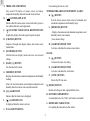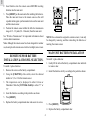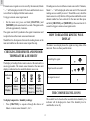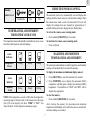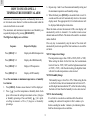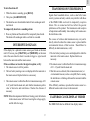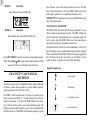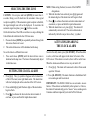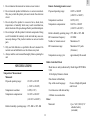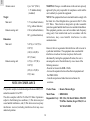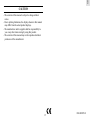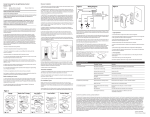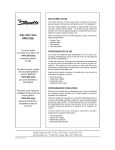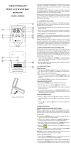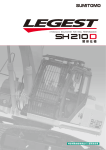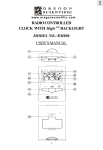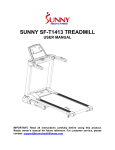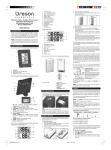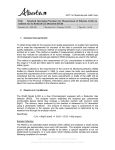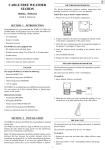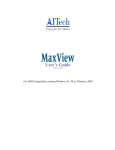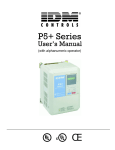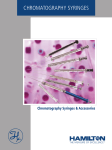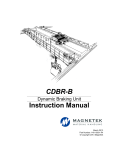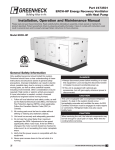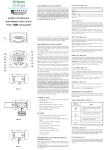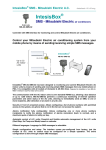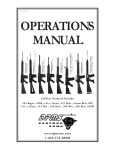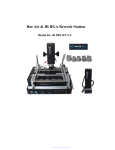Download Multi-Channel Indoor-Ooutdoor Thermohygrometer with Cable
Transcript
GB MAIN UNIT FEATURES Multi-Channel Indoor-Ooutdoor Thermohygrometer with Cable FreeTM Sensor & ExactSetTM Clock C A B L E F R E E A MODEL: RMR-136HG B INTRODUCTION I P M C C Thank you for purchasing the RMR-136HG Multi-Channel IndoorOutdoor Thermohygrometer with Cable FreeTM sensor, model THGR268, and ExactSetTM calendar clock. M EXACTSET D This basic configuration consists of the main unit that is the temperature and calendar clock station, and the thermohygrometer sensor remote unit. The main unit can support up to 3 remote sensors. Additional remote sensors are available. E AM RADIO D G MEMORY E SET / MODE F DAILY J The main unit has a large easy-read LCD screen that displays the indoor temperature, clock with calendar, and temperature and humidity data transmitted by the remote sensor to the main unit. The RMR-136HG also records the maximum and minimum indoor temperatures, and the maximum and minimum temperatures/humidity data transmitted from the remote sensor. K Model No. RMR136HG L M TM The clock is a radio-controlled ExactSet clock and includes a calendar. The clock automatically synchronizes time and date with radio signals received from the US Atomic Clock, one of the world’s most accurate timepieces. Other clock/calendar features include three-language choice for day-of-the-week display, a four-step crescendo alarm and easy-change display modes. (To learn more about the US Atomic Clock visit the US Department of Commerce's National Institute of Standards and Technology website at: www.nist.gov.) N Remote Therm-Hygro RMR136HG Tested To Comply With FCC Standards FOR HOME OR OFFICE USE O P Q R S 1 H CONTROLLED CHANNEL GB A. THREE-LINE LCD DISPLAY For mounting the unit on a wall Easy-read LCD display of remote sensor and indoor temperature-humidity data and calendar clock functions B. [ TEMPERATURE & RELATIVE HUMIDITY ALARM : K. [ ▲ ] BUTTON ] BATTERY-LOW ICON Sets the remote sensor alarm values of minimum and maximum temperatures and humidity range Indicates that the remote sensor or main unit battery power is low and that batteries need replacement L. [HIGH/LOW] BUTTON C. [ ] US ATOMIC CLOCK SIGNAL RECEPTION ICON - Displays the maximum and minimum temperatures and humidity remote sensor alarms Graphically displays the radio signal reception strength D. [CHANNEL] BUTTON -Saves alarm settings Sequences through and displays indoor and remote sensor channel data M. [ALARM ON/OFF] BUTTON Activates or disables the remote sensor alarms E. [SET/MODE] BUTTON CLOCK : Switches between display modes and saves user-selected settings N. [ ▲ ] BUTTON Advances the value of a setting F. [DAILY ((.))] BUTTON O. [ALARM ON/OFF] BUTTON Sets the time for the alarm Activates or disables the clock alarm G. [MEMORY] BUTTON P. [ ZONE ] BUTTON - Displays the maximum or minimum temperature and humidity readings Selects the US time zone - Clears the stored maximum and minimum temperature and humidity data from remote sensor and the main unit Q. [RESET] BUTTON Returns all settings to their original default values H. [((•))] ALARM ICON R. BATTERY COMPARTMENT Indicates that the alarm time is displayed I. [ Accommodates two AA (UM-3) size batteries (included) ] ALARM-ON ICON S. REMOVABLE TABLE STAND Is displayed when the alarm is activate For standing the main unit on a flat surface J. WALL-MOUNT RECESS 2 GB A. TWO-LINE LCD REMOTE THERMOHYGROMETER SENSOR Displays the current temperature and humidity data measured by the remote sensor B. LED INDICATOR Flashes when the remote sensor transmits a reading to the main unit A B C. °C/°F SLIDE SWITCH C Select between degrees displayed in either Centigrade (°C) or Fahrenheit (°F) E D. CHANNEL SLIDE SWITCH D Assigns the channel number to the remote sensor E. RESET F Returns all settings to their original default values F. BATTERY COMPARTMENT Accommodates two AA-size batteries (included) G. BATTERY DOOR H. WALL-MOUNT HOLDER G Supports the remote unit in wall-mounting I. REMOVABLE TABLE STAND For standing the remote unit on a flat surface H BEFORE YOU BEGIN I For best operation; 1. When using more than one remote sensor, assign a different channel to each of the remote sensors. 3 GB 2. Insert batteries into the remote sensor BEFORE inserting batteries into the main unit. 3. Press [RESET] on the main unit after installing the batteries. Place the main unit close to the remote sensor as this will expedite initial signal synchronization between the main unit and the remote sensor. 4. Position the remote sensor within the effective transmission range of 21 - 32 yards (20 - 30 meters) from the main unit. See “Wireless Transmission” for important information about wireless data transmission. NOTE: Once a channel is assigned to a remote sensor, it can only be changed by removing and then reinserting the batteries or resetting the remote sensor. Note: Although the remote sensor has been designed for outdoor use, do not place the remote sensor in direct sunlight, rain or snow. MAIN UNIT BATTERY INSTALLATION REMOTE SENSOR BATTERY INSTALLATION & CHANNEL SELECTION. To install / replace batteries: To install / replace batteries: 1. Gently lift the tab on the battery compartment door and slide to remove door. 1. Remove the screws on the battery compartment. 2. Install the batteries strictly according to the polarities shown. 2. Using the [CHANNEL] slide switch, select the channel number of 1, 2 or 3 for that remote sensor. Model No. RMR136HG 3 The temperature can be displayed in either Celsius or Fahrenheit. Slide the [°C/°F Slide Switch] to either “C” or “F.” Remote Therm-Hygro FOR HOME OR OFFICE USE 4. Insert the batteries according to the polarities as shown. 5. Press [RESET]. 6. Replace the battery compartment door and secure its screws. 3. Press [RESET]. 4. Replace the battery compartment door. 4 GB Remote unit Wall-mount LOW BATTERY WARNING Table Stand The RMR-136HG features a low battery warning icon. This icon will appear on the second line of the LCD screen when the main unit batteries are low and need replacing. To determine low battery status of the remote sensor, press [CHANNEL] to sequence through the channels. When the remote sensor assigned to that channel number has low batteries, the low battery warning icon will be displayed. HOW TO USE THE TABLE STAND OR WALL MOUNTING The main unit has a removable table stand, which when connected, can support the unit on a flat surface. Or the stand can be removed and unit can be wall mounted using the recessed hanging hole. THE RESET BUTTON Pressing [RESET] will clear all settings and cause them to return to their original default values. Use a blunt stylus to hold down the button. The remote unit also comes with a wall-mount holder and a removable stand. Main unit Wall-mount GETTING STARTED Table Stand Model Once batteries are installed in the remote sensor unit, the sensor will start transmitting data to the main unit in 40-second intervals. 36HG No. RMR1 6HG RMR13 Hygro To Comply rds ThermTested Standa Remote FCC USE With OR OFFICE HOME FOR E E F R E B L C A The main unit will start to search for remote sensor signals approximately 3 minutes after batteries are installed. Upon successful reception, the remote sensor temperature data will be displayed on the top line of the LCD screen and the respective humidity reading on the third line. The main unit will automatically update its readings every 40-second. The indoor temperature is displayed on the second line of the LCD screen. E P M C D M AM EXA CTS ET RAD IO CHAN CON TRO LLE D NEL ORY MEM SET E / MOD DAILY 5 GB If remote sensor signals are not received by the main unit, blanks “ --- ” will be displayed on the LCD screen and the kinetic wave icon will not be displayed for that remote sensor. If readings are not received from a remote sensor after 15 minutes, blanks “ --- ” will be displayed on the main unit LCD screen until readings are successfully received. Should this occur, check the remote sensor to verify that it is still in position and that the correct channel number has been selected. On the main unit then press and hold [CHANNEL] and [MEMORY] at the same time for 2seconds to trigger a remote sensor signal search. To trigger a remote sensor signal search: • On the main unit, press and hold [CHANNEL] and [MEMORY] at the same time for 2-seconds. The signal search will take approximately 3-minutes. The signal search will synchronize the signal transmission and reception between the remote sensor and main unit. HOW TO READ THE KINETIC WAVE DISPLAY Should there be discrepancies between the reading shown on the main unit and that on the remote sensor repeat this step. The kinetic wave display shows the signal receiving status of the main unit. There are three possible forms: CHECKING THE REMOTE AND INDOOR TEMPERATURE & HUMIDITY Searching for signal The display of readings from a remote sensor or the main unit is a one-step procedure. The remote sensor channel or the main unit display is indicated in a box under the kinetic-wave icon. Signal search successful Kinetic-wave Icon Designated Display No signal received Indoor Display Remote Remote Remote Display Display Display Channel One Channel Two Channel Three THE COMFORT-LEVEL ICONS The comfort level is based on the recorded relative humidity. An indicator will be displayed or show if the humidity level is comfortable, wet or dry. To display temperature / humidity readings: • Press [CHANNEL] to sequence through the choices of Indoor or remote sensor channel 1, 2 or 3. 6 GB REMOTE SENSOR SCANNING Humidity Comfort-Level Comfortable Dry The main unit can be set to automatically scan and display data readings from the remote sensor as well as indoor readings. When the remote-sensor mode is active, the main unit LCD scree will display the readings from one channel for approximately 4seconds and then proceed to display the next channel data. Wet TEMPERATURE AND HUMIDITY TREND INDICATOR ICONS To activate the remote-sensor scanning mode: • The temperature-trend and humidity-trend indicator arrow icons show the trends based on collected readings. • Press any button. MAXIMUM AND MINIMUM TEMPERATURE AND HUMIDITY Arrow Indicator Temperature Trend Press and hold [CHANNEL] for 2-seconds. To deactivate the remote-sensor scanning mode: Rising Steady Falling The maximum and minimum recorded temperature and humidity readings will automatically be stored in the memory. To display the maximum and minimum display memory: 1. Press [CHANNEL] to select the channel to be checked. Arrow Indicator Humidity Trend Rising Steady 2. Press [MEMORY] once to display the maximum (MAX) temperature and then again to display the minimum (MIN) temperature. The identifiers of “MAX” and “MIN” will be displayed as appropriate. Falling To clear the memory: NOTE: If the temperature exceeds or fall below the temperature measuring range of the main unit or the remote sensor the main unit LCD screen display will show “HHH” or “LLL”. See “Specifications” for the temperature measuring ranges. • Press and hold [MEMORY] for 2-seconds. After clearing the memory, the maximum and minimum temperatures and humidity levels will be the same as current until new data readings are recorded. 7 GB 3. Repeat steps 1 and 2 to set the maximum humidity setting and the minimum temperature and humidity settings. HOW TO USE CHANNEL-1 TEMPERATURE/HUMIDITY ALARM 4. When finished, press [HI/LO] to set another limit or wait 16seconds and the unit will automatically return to the normal display mode. The appropriate HI, LO or both indicators will be displayed indicating the alarm status. Maximum and minimum temperature and humidity limits can be set for remote sensor channel-1 so that an alarm sounds when the user-selected limits are exceeded. When the alarm activates the main unit LCD screen display will automatically switch to channel-1 if in another remote sensor channel mode and will flash. The alarm will sound for one minute unless disabled. The maximum and minimum temperatures and humidity are sequentially displayed by pressing [HIGH/LOW]. The High-Low displays are as follows: Respective Display Press any key to momentarily stop the alarm. The alarm will automatically reactivate again if the limit continues to exceed the set limits. Press [HI/LO] X 1 Displays the HIGH temperature NOTE: Temperature Range: Press [HI/LO] X 2 Displays the HIGH humidity Press [HI/LO] X 3 Displays LOW temperature Press [HI/LO] X 4 Displays LOW humidity Sequence The temperature range is from -58°F to 158°F (-50°C to 70°C). When setting the limits for the first time, the low/minimum limit will start at -58°F (-50°C) and the high/maximum limit at 158°F (+70°C). After the initial setting, the high/low limits will start from the temperatures as last selected. NOTE: Humidity Range: To set the maximum or minimum temperatures or humidity level alarms: The humidity range is from 2% to 98%. When setting the lim its for the first time, the low/minimum limit will start at 2% and the high/ maximum limit at 98%. After the initial setting, the limits will start from the humidity levels as last selected. 1. Press [HI/LO]. Remote sensor channel-1 will be displayed. 2. Press [ ▲ ] to set the temperature or humidity limits. Each press will increase the setting in increments of one (1) degree or humidity percentage. Press and hold [ ▲ ] for rapidscrolling increments of five (5) degrees or humidity percentage. NOTE: Alarm Sounding: If a set limit is exceeded a second time while the alarm is sounding, the alarm will complete its first 1-minute cycle before sounding for another 1-minute cycle indicating that a limit has been surpassed a second time. 8 GB TRANSMISSION INTERFERENCE To turn the alarm off: 1. While the alarm is sounding, press [HI/LO]. 2. Then press [ALARM ON/OFF]. 3. The alarm has now been disabled and will not sound again until reactivated. To temporarily deactivate a sounding alarm: 1. Press any button and the alarm will be temporarily deactivated. The alarm will sound again when a set limit is exceeded. INTERRUPTED SIGNALS If the display for a particular remote sensor goes blank on the main unit LCD screen, press [CHANNEL] and [MEMORY] on the main unit at the same time for about 2-seconds to trigger a signal search between the main unit and the remote sensor. Signals from household devices, such as door bells, home security systems and entry controls, may interfere with those of the RMR-136HG and result in temporarily reception failure. This is normal and will not affect the general performance of the product. The transmission and reception of temperature and humidity data readings will resume once the interference ends. The success of wireless data transmission may vary and is directly related to where the remote sensor is placed and the environmental factors of that location. Should there be difficulty in data transmissions, verify: 1. The low battery warning icon is not displayed for either the main unit or the remote sensor. Replace batteries as necessary. If the search does not reactive the signal reception, verify: 1. The remote sensor is still in position. 2. The remote sensor is within the effective transmission range of 21 - 32 yards from the main unit. 2. The low battery warning icon is not displayed for the main unit or the remote sensor. Replace batteries as necessary. 3. That there are no obstacle (like a transmission tower) or environmental reason (such as a steep hill) that is causing the interference or blockage between the main unit and the remote sensor. 3. The remote sensor is within the effective transmission range of 21 to 32 yards from the main unit, and that the transmission path is clear of obstacles and interference. Shorten the distance if necessary. NOTE: When the temperature falls below freezing point, the batteries in the remote sensor will freeze lowering the voltage supply and the effective range. 9 If the difficulty continues, reposition the remote sensor to a different location and/or closer to the main unit. CALENDAR CLOCK DISPLAY MODES The RMR136HG has two different time display modes: GB MODE 1: Local Time after 48 hours, remove the batteries, allow the unit to clear and then reinsert the batteries. Once the RMR-136HG receives the initial signal, updates are accomplished with greater ease. Hour, Minute, Second, Month, Day IMPORTANT: Do not adjust the time zone until AFTER the clock has picked up the signal. NOTE: SIGNAL STRENGTH MODE 2: The RMR-136HG, like other radio frequency equipment, is most effective when it is placed near a window. The RMR-136HG may need to be moved or repositioned to receive a stronger signal. For best reception, place the RMR-136HG away from metal objects and electrical appliances to minimize interference. Local Time Hour, Minute, Day-of-the-Week, Month, Day On the bottom line of the LCD screen immediately to the left of the time display, is an icon indicating the signal reception strength. Please note that while the RMR-136HG is receiving a signal from the US Atomic Clock, the “receiving” icon will flash; once the signal reception is complete, the icon will stop flashing. Press [SET/MODE] switch between the two time display modes. Note: When [24 hr OFF / ((.))] is pressed the bottom line of the main unit LCD screen will display the alarm time. Signal Strength Icons: EXACTSETTM CLOCK SIGNAL RECEPTION - Strong Signal The split-second accuracy of the RMR-136HG is achieved through its internal antenna that responds to a special 60kHz frequency signal generated by the US Atomic Clock. - Weak Signal The RMR-136HG automatically activates its antenna upon battery insertion and within 3 - 7 minutes should receive the US Atomic Clock signal. Note that if the RMR-136HG is new allow up to 72 hours for the unit to receive the initializing signal. The strongest signal reception usually occurs between midnight and 4:00 AM. However, if the RMR-136HG has not picked up a signal - No Signal Reception - Receiving Signal 10 GB NOTE: When setting the hour, be aware of the AM/PM designations. 4. When the hour has been selected, press [((.))] again and the minutes digits of the alarm time will begin to flash. 5. Press [ ] to advance the minute selection inincrements of one minute, or press and hold for rapid advancement. 6. When the alarm time is set, press [((.))]. The alarm will automatically activate itself. The active alarm status is indicated by the bell icon just above the ((.)) symbol. SELECTING THE TIME ZONE CAUTION: Do not press and hold [ZONE] for more than 3seconds. Doing so will deactivate the automatic time signal reception capability. If the automatic signal reception is disabled, the signal strength icon will not be displayed. To reactivate the automatic signal reception, press [ ] for three seconds On the bottom line of the LCD screen there is a map outlining the United States divided into the four US time zones. 1. Press and release [ZONE] to sequentially advance through the time zones from west to east. ACTIVATING/DISABLING THE CLOCK ALARM 2. The selected time zone will be darkened on the map. To see the time in a different time zone: To active the daily alarm, press [AL ON/OFF]. When the alarm is active, a bell icon will appear in the lower left corner of the LCD screen. If the alarm is not active, there will be no bell icon. 1. Press and release [ZONE] until the desired time zone is darkened on the map icon. The time will automatically adjust to that time zone. When the alarm sounds there are two ways to turn it off: 1 SETTING THE CLOCK ALARM Press [((.))]. The alarm will remain active but will not sound again for 24-hours. 2. Press [AL ON/OFF]. The alarm function is disabled and will not sound again until reactivated. 1. Press [((.))]. The ((.)) symbol will appear on the bottom line of the LCD screen, lower right hand corner. The alarm time will also be displayed on the same line of the LCD screen. IMPORTANT: The RMR-136HG has an automatic snooze feature. If the alarm is not disabled by either option 1 or 2 above, the alarm will automatically go into “snooze” once, sound again in 8 minutes and then temporarily turn itself off for 24-hours. 2. Press and hold [((.))] until the hour digits of the alarm time begin to flash. 3. Press [ ] to advance the hour selection in increments of one hour, or press and hold for rapid advancement. 11 GB 4. When the last setting has been made, press [MODE] to exit the setting mode and return to the normal time display mode. SELECTING THE DAY-OF-THE-WEEK LANGUAGE DISPLAY IMPORTANT: As soon as any manual setting changes are made to the clock, the low signal strength icon will be displayed indicating that the clock is now running on manual settings instead of signals from the US Atomic Clock. In manual mode, it is very unlikely that the RMR-136HG will receive signals from the US Atomic Clock. To reactivate signal reception, press [RESET] or remove the batteries, allow the unit to clear all settings and then reinsert the batteries. The RMR-136HG has three language choices for the day-of-theweek display: English (E), Spanish (S) and French (F). To select the display language: 1. Press [MODE] until the hour display begins to flash. 2. Press [MODE] five (5) more times and a single letter (E, S, or F) will be displayed on the LCD screen next to the time display. 3. Press [ ] to advance and sequence through the language choices. 4. When the language is selected, press [MODE] one time to exit the language setting mode and to return to normal time display mode. CUSTOMER ASSISTANCE Should you have questions or require additional information about this product, please contact our Customer Service Department at 800-853-8883 or via email at: [email protected] MANUALLY SETTING THE CLOCK The RMR-136HG is an ExactSetTM clock and does not need to be set manually. However, instructions to set the clock manually are included and follow: Please also visit our website at: www.oregonscientific.com 1. Press and hold [MODE]. The hour digits of the time display will begin to flash. Oregon Scientific warrants this product to be free of manufacturing defects for 90 days from date of retail purchase. Defective products should be returned to the place of retail purchase. 2. While the hour digits are flashing, press [ desired hour is reached. WARRANTY ] until the This warranty does not cover product subjected to tampering, misuse, abuse or accidental damage. NOTE: When setting the hours, be aware of the AM/PM designations. 3. When the hour is set, press [MODE] again and the minutes segment of the time display will begin to flash. Repeat the above steps to set the minutes, year, month, date and day-ofthe-week. PRECAUTIONS This product has been designed and manufactured to provide you with year of service if it is carefully handled. Please follow these few precautions: 12 GB 1. Do not immerse the main unit or remote sensor in water. Remote thermohygrometer sensor: 2. Do not clean the product with abrasive or corrosive materials. They may scratch the plastic parts and corrode the electronic circuit. Proposed operating range: 4.0° F to 140.0°F Temperature resolution: 0.2°F (0.1° C) Temperature compensation: 14.0° F to 140.0° F (-20.0° C to 60.0°C) 3. Do not subject the product to excessive force, shock, dust, temperature or humidity which may result in malfunction, shorter electronic life span, damaged battery and distorted parts. (-10.0° C to 60.0° C) 4. Do not tamper with the product's internal components. Doing so will invalidate the warranty on the unit and may cause unnecessary damage. This product contains no user-serviceable parts. Relative humidity operating range: 25% RH to 90% RH 5. Only use fresh batteries as specified in the user's manual. Do not mix new and old batteries as the old ones may leak. RF transmission range: 6. Always read the user's manual thoroughly before operating the unit Temperature sensing cycle: RF transmission frequency: 433 MHz Number of remote sensors: Maximum of 3 Maximum 32.5 yards (30 meters) approximately 40 seconds Radio Controlled Clock SPECIFICATIONS Main time set and synchronized by Radio Signal WWVB for USA Temperature Measurement 12-Hr display hh/mm/ss format Main unit: Proposed operating range: Date format in Month/day 23.0° F to 122.0°F Day-of-the-week language: (- 5.0° C to 50.0°C) Temperature resolution: 0.2°F (0.1° C) Temperature compensation: 14.0° F to 140.0° F Choice of English, Spanish and French Four time zone with date and day 2-Minute crescendo alarm (-10.0° C to 60.0° C) Power Main unit: Relative humidity operating range: 25% RH to 90% RH 13 2 pcs ”AA” (UM-3)1.5V alkaline battery (included) GB Remote sensor: 2 pcs “AA” (UM-3) 1.5V alkaline battery (included) WARNING: Changes or modifications to this unit not expressly approved by the party responsible for compliance could void the user’s authority to operate the equipment. Weight Main unit: 5.77 oz (without batteries) Remote sensing unit : 2.82 oz (without batteries) NOTE: This equipment has been tested and found to comply with the limits for a Class B digital device, pursuant to Part 15 of the FCC Rules. These limits are designed to provide reasonable protection against harmful interference in a residential installation. This equipment generates, uses and can radiate radio frequency energy and, if not installed and used in accordance with the instructions, may cause harmful interference to radio communications. 165 g (without batteries) 80.5 g (without batteries) Dimension Main unit: 5.68”(L) x 3.36”(W) x However, there is no guarantee that interference will not occur in a particular installation. This equipment does cause harmful interference to radio or television reception, which can be determined by turning the equipment off and on, the user is encouraged to correct the interference by one or more of the following measures: - Reorient or relocate the RMR-136HG. - Increase the separation between the affected equipment and the RMR-136HG. - Consult an experienced radio/television technican for assistance. 0.98”(T) (142(L) x 84(W) x 24.5(T) mm) Remote sensing unit: 4.2”(L) x 2.8”(W) x 0.84”(T) (105(L) x 70(W) x 21(T) mm) NOTE ON COMPLIANCE This product complies to standards and specifications of BZT, FCC and article number 334 of PTT. Product Name : Remote Thermo-Hygro Model Name : RMR136HG This device complies with Part 15 of the FCC Rules. Operation is subject to the following two conditions: (1) This device may not cause harmful interference, and (2) This device must accept any interference received, including interference that may cause undesired operation. Responsible Party : IDT (USA) Mr. David Childers 19861 SW 95 th Place Tualatin, Oregon 97062, U.S.A. Tel: 503-639-8883 14 GB CAUTION - The contents of this manual is subject to change without notice. - Due to printing limitations, the displays shown in this manual may differ from the actual product displays. - The manufacturer and its suppliers hold no responsibility to you or any other claim arising by using this product. - The contents of this manual may not be reproduced without permission of the manufacturer. 15 086-002229-01