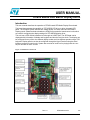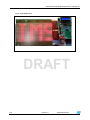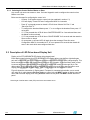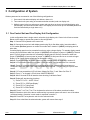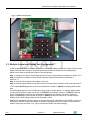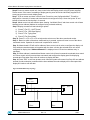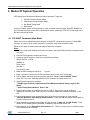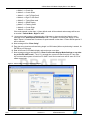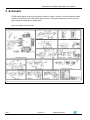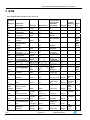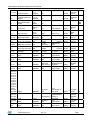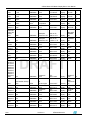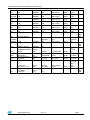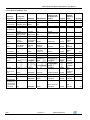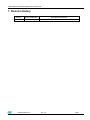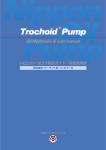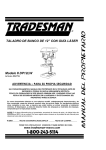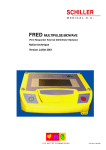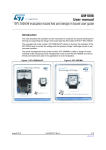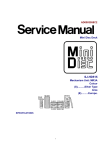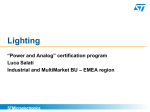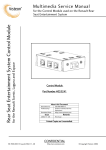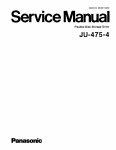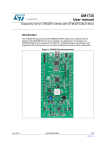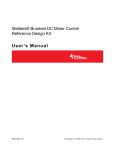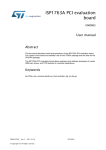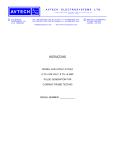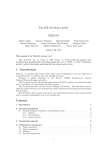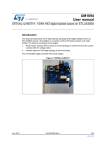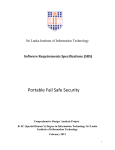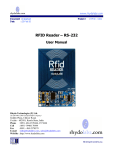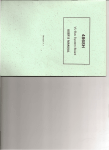Download USER MANUAL STM32 Based LED Matrix Display Demo - Digi-Key
Transcript
USER MANUAL STM32 Based LED Matrix Display Demo Introduction This user manual describes the operation of STM32 based LED Matrix Display Demo board. This board demonstrates the capability of STP16DP05 LED driver to drive the matrix LED panel. The complete system includes one master board, one slave board and LED Matrix Display panels. Master and slave boards are STM32 microcontroller based control units which are used for configuring the display settings for STP16DP05 display driver. This unit has a GPS module interfaced to it through an USART port. The GPS data can be displayed with information of latitude and longitude and also the real time clock. The display can be configured for any of the nine different display modes and nine different speeds using a PS2 keyboard. Display panels can also be configured through the HyperTerminal using the serial interface present on control units. System also consists of audio out for playing back the .wav file pre recorded in micro sd card. Figure 1 LED Matrix Control Unit Rev 1.0 STMicroelectronics 1/26 STM32 Based LED Matrix Display Demo- User Manual Figure 2.LED Display Panel DRAFT 2/26 Version1.0 STMicroelectronics STM32 Based LED Matrix Display Demo-User Manual Table of Contents 1 2 3 4 Getting Started............................................................................................................................ 4 1.1 Package Contents................................................................................................................4 1.2 Hardware Description...........................................................................................................4 1.3 Power Supply Unit................................................................................................................4 Description Of System ............................................................................................................... 6 2.1 Description of Microcontroller based Control Unit ................................................................6 2.1.1 Address Configuration Of Control Unit .................................................................................6 2.1.2 Selecting the Control Unit as Master or Slave ......................................................................8 2.2 Description of LED Driver based Display Unit ......................................................................8 Configuration of System .......................................................................................................... 10 3.1 One Control Unit and One Display Unit Configuration........................................................10 3.2 Two Control Units and One Display Unit Configuration ......................................................11 3.3 Multiple Control and Display Unit Configuration .................................................................12 Modes Of System Operation.................................................................................................... 14 4.1 PC-UART Communication Mode .......................................................................................14 4.2 GPS Communication Mode................................................................................................16 4.3 Key Board Typing Mode.....................................................................................................16 4.4 Demo Mode .......................................................................................................................17 5 Schematic.................................................................................................................................. 19 6 BOM ........................................................................................................................................... 21 7 Revision History ....................................................................................................................... 26 STMicroelectronics Rev 1.0 3/26 STM32 Based LED Matrix Display Demo-User Manual 1 Getting Started 1.1 Package Contents STM32 based led matrix display demo package consists of the hardware and supporting document. ¾ Hardware: One demonstration mother board + One LED Matrix Display Panel ¾ Documentation : User Manual for operating the demonstration board. 1.2 Hardware Description This complete system has one control unit and a display unit.Control Unit is microcontroller based demo board and display unit is LED MATRIX board. Major Components on Control Unit are: ¾ STM32F103VBT6, 32-bit Microcontroller ¾ ST485ABDR, RS485 Transceiver ¾ LD1086D2T33TR, Voltage Regulator ¾ ST3232BDR, RS232 Transceiver ¾ TS461CLT, Rail to rail operational amplifier ¾ TDA2822D, post amplifier ¾ STM1001RW6XF, Reset IC DRAFT ¾ STPS1L30A, Schottky diode ¾ ESDALC6V1W5,ESD protection device ¾ 16 x 2 Alphanumeric LCD ¾ Mini USB connector ¾ External Power Supply Screw type Connector Major Components on Display Unit are: ¾ STP16DP05MTR, Display Driver ¾ TIP105, Darlington pair ¾ 74VHC24MTR, Buffer ¾ 16 x 32 LED Matrix 1.3 Power Supply Unit Power supply for control unit is 5Volt – 0.5Amps DC and for each Display board it is 3.5V -5Volt / 3Amps DC. Both control unit and display unit are having one screw type connector each for power supply connection. Figure 3 shows the power supply connection for Control Unit and Figure 4 shows the power supply connection for display unit. In each display panel there are 2 screw type connectors for power connection. VCC+5V0 and GND are mentioned on each of these connectors. Power can be be STMicroelectronics Rev 1.0 4/26 STM32 Based LED Matrix Display Demo-User Manual applied to any one of these two connectors to power the LED panel. Each panel is to be powered externally and individually. Figure 3. Power Supply Connection On Control Unit Figure 4. Power Supply Connection for LED Display Panel STMicroelectronics Rev 1.0 5/26 STM32 Based LED Matrix Display Demo- User Manual 2 Description Of System This STM32 based display demo system is having a microcontroller based control unit and a LED driver based display unit. Control unit is used for configuring the display driver and display unit is used for controlling the LED display in accordance to the configuration received from control unit. 2.1 Description of Microcontroller based Control Unit Control unit is STM32 microcontroller based board. This board has interfaces for : ¾ PS2 keyboard ¾ DB9 (Female) connector for PC serial port (UART) connection ¾ DB9(Male) connector for serial (UART) connection to GPS module ¾ Onboard Numeric Keypad ¾ Audio Jack and also 2 pin connector for external speaker ¾ Screw type connector for RS485 communication between master and slave control units. ¾ 10 x 2 header (Ext.Con) for flat ribbon cable connection to display unit. ¾ Slot for micro SD card ¾ Screw type connector for 5V DC power connection This microcontroller based unit is used to control the display board. This unit can be configured to operate as master (responsible for sending the commands for dipaly control) or as slave unit ( responsible for receiving the commands and executing it on display unit). In every system one control unit acts as a master. 2.1.1 DRAFT Address Configuration Of Control Unit Each control unit is having 8 dip switches (SW2). These switches are used to configure the address for the control unit. Address configuration for control unit is done by moving the switches either to high or to low positions. Eight I/O lines are used for address allocation to the control unit. Thus upto 255 addresses can be assigned to any control board. Board can have any address between 0 and 255. If switch is slided towards the side where numbers are written then logic ‘1’ is assigned to the port and if the switch is slided towards the side where “ON” is written then logic ‘0’ is assigned to the board. Whenever the board is powered up and is connected as slave unit then its address will be displayed on the LCD mounted on board. Figure 5 shows on board switches. Note: Address 255 is hardcoded to master unit and no slave unit is allowed to have this address. Thus one should never slide all the 8 switches to the side where numbers are written(opposite to side where “ON” is written) 6/26 Version1.0 STMicroelectronics STM32 Based LED Matrix Display Demo-User Manual Figure 5. Slave Unit Address Configuration Switches STMicroelectronics Rev 1.0 7/26 STM32 Based LED Matrix Display Demo- User Manual 2.1.2 Selecting the Control Unit as Master or Slave Any control unit can act as master or slave. On-board keypad is used to configure the control unit as Master or as Slave. Below are the steps for configuring the control unit: - Connect 5 volt power supply to control unit (as explained in section 1.3) - LCD will display “Press # to enter Configuration Mod” for 4 seconds - Press “#” on keypad present on board. LCD will show “Master Sel: Entr*1” and “Slave Sel: Entr *2” - To configure the board as Master press “*1” or to configure the board as Slave press “*2” on keypad - If “*1” was pressed then LCD will show “MASTER BOARD” for 2 seconds and then start the Master routine on board - If “*2” was pressed then LCD will show “SLAVE BOARD” for 2 seconds and then start the Slave routine on board. - On next power up of board LCD will again show the message “Press # to enter Configuration Mod” for 4 seconds but if “#” is not pressed in 4 seconds then board will enter in the mode which was configured last time. 2.2 Description of LED Driver based Display Unit Display unit is STP16DP05MTR LED display driver based panel. Each display panel is having four STP16DP05MTR LED display drivers, two buffers, eight darlington pair and a matrix of16 x32 LED’s. Each pannel can be connected in series to make a larger display. This series connection between the display panels is through 10 x 2 header. 20 pin flat ribbon cable is used to connect two display panels.Input to display panel is coming from control unit through 20 pin Flat ribbon cable. Thus first display panel is connected to control unit to receive the data and also to next display panel to cascade the data further. Total 8 such pannels can be cascaded in series. DRAFT Figure 6 shows the connection of Display panel. First panel is connected at both side, one to control unit using 20 pin cable between Ext Con header on control unit and INPUT header at display panel and other side to second display panel using OUTPUT header at first panel and INPUT header at second panel. Note:Length of the flat ribbon cable (FRC) should not be exceeded 30 cm. 8/26 Version1.0 STMicroelectronics STM32 Based LED Matrix Display Demo-User Manual Figure 6.Connection of Display panels STMicroelectronics Rev 1.0 9/26 STM32 Based LED Matrix Display Demo- User Manual 3 Configuration of System Whole system can be connected in one of the following configurations: 1. One control Unit and one display unit without a slave unit 2. Two control units (one acting as a master and other as slave) and one display unit 3. Multiple control units (one acting as a master and rest other as slaves) and multiple display units (each display unit connected to each slave. One display unit can have up to 8 cascaded panels that could be controlled by a single slave unit.) 3.1 One Control Unit and One Display Unit Configuration In this configuration there is single control unit and a single display unit. Control unit will act as master. Below are the steps to operate the system in this configuration: Step 1: Connect PS2 keyboard to the control unit Step 2: Connect the control unit with display panel using 20 pin flat ribbon cable. Insert the cable in 10 x 2 header (Ext.Con) present on master at one side and in header J1 (INPUT) on display panel at other side. If needed display panels can be cascaded in series to make a longer display. To cascade display panels connect 20 pin flat ribbon cable from jumper J3 (OUTPUT) of first panel to jumper J1 (INPUT) of second panel. Figure 6 shows connections for cascading of display panels. Similarly connect frc cable from jumper J3 (OUTPUT) of second panel to jumper J1 (INPUT) of third panel and so on to make a longer display. Up to 8 such display panels can be cascaded in series. DRAFT Step 3: Connect the power to master control unit and to display panel as explained in section1.3 Step 4: LCD on master control unit will show ““Press # to enter Configuration Mod” for 4 seconds Step 5: Press “#” on keypad present on board.If 4 seconds has elapsed and the board was not configured then it will enter in the mode which was last configured. To again configure it press reset button. Step 6: If “#” was pressed then LCD will show “Master Sel: Entr*1” and “Slave Sel: Entr *2” Step 7: Press “*1” on keypad. LCD will show “MASTER BOARD” Step 8: After 2 Seconds LCD will start the demo showing “Led Matrix Demo” Step 9: Display will start showing 4 options: 1) “Press F1 For PC – UART Comm” 2) “Press F2 For GPS Data Display” 3) “Press F3 For Typing Data” 4) “Press F6 For Demo Mode” Step 10: Press F1 or F2 or F3 or F6 on keyboard to select one of the above mentioned modes. Step 11: Based on which of the above mentioned key is pressed, system will enter in one of the above mentioned modes. Operation in each mode is explained in section 4 Step 12: Press ESC on keyboard to exit from the selected mode. Step 13: Once exited from the selected mode, system will resume from step 9 10/26 Version1.0 STMicroelectronics STM32 Based LED Matrix Display Demo-User Manual 3.2 Two Control Units and One Display Unit Configuration In this configuration there are two control units and a single display unit. One Control unit should be master and other one should be slave. By default system comes with one master and one display panel. Below are the steps to operate the system in this configuration: Step 1: Configure one control unit as Master and other control unit as Slave as explained in section 2.1.2 Step 2: Configure the address of Slave board using the onboard DIP switches as explained in section 2.1.1 Step 3: Connect PS2 keyboard to the master control unit Step 4: Connect display panel to Slave control unit using 20 pin flat ribbon cable. Insert the cable in 10 x 2 header (Ext.Con) present on slave at one side and in header J1 (INPUT) on display panel at other side. If needed display panels can be cascaded in series to make a longer display. To cascade display panels connect 20 pin flat ribbon cable from jumper J3 (OUTPUT) of first panel to jumper J1 (INPUT) of second panel. Figure 6 shows connections for cascading of display panels. Similarly connect frc cable from jumper J3 (OUTPUT) of second panel to jumper J1 (INPUT) of third panel and so on to make a longer display. Up to 8 such display panels can be cascaded in series. Step 5: Connect Master and Slave control unit using twisted pair cable. Ensure that RS485+ at master is connected to RS485+ at slave and RS485- at master is connected to RS485- at slave. Connections are made at screw type connector (J18). Figure 7 shows the RS485 connection Step 6.Power up master control unit, slave control unit and Display panel using DC power supplies Step 7: LCD on master and slave control unit will show “Press # to enter ConfigurationMod”. If master and slave boards are already configured (in step 1) then don’t press “#” and boards will resume its functionality in 4 seconds. Step 8: Master control unit will start the demo showing “Led Matrix Demo” and slave control unit will start showing its own address.(Address is configured using on board switches). Step 9: Display at master will start showing 4 options: 1) “Press F1 For PC – UART Comm” 2) “Press F2 For GPS Data Display” 3) “Press F3 For Typing Data” 4) “Press F6 For Demo Mode” Step 10: Press F1 or F2 or F3 or F6 on keyboard (attached to master board) to select one of the above mentioned modes. Step 11: Based on which of the above mentioned key is pressed, system will enter in one of the above mentioned modes. Operation in each mode is explained in section 4. Step 12: Master control unit will send commands to slave control unit. Slave control unit will process these commands and configure the display panel for displaying entered data Step 13: Press “ESC” on keyboard attached to master board to exit from present mode. After this system will resume from Step 9.If new address entered( for slave selection) matches with the slave address then slave display will be interrupted else display will continue will old data display. STMicroelectronics Rev 1.0 11/26 STM32 Based LED Matrix Display Demo- User Manual Figure 7. RS485 Communication DRAFT 3.3 Multiple Control and Display Unit Configuration In this configuration there are multiple control units and multiple display panels. One Control unit should be master and rests other are slave. By default system comes with one master and one display panel. Below are the steps to operate the system in this configuration: Step 1: Configure one control unit as Master and other control units as Slave as explained in section 2.1.2 Step 2: Configure the address of Slave boards using the onboard DIP switches as explained in section 2.1.1 Step 3: Connect PS2 keyboard to the master control unit Step 4: Connect display panels to each Slave control unit using 20 pin flat ribbon cable. Insert the cable in 10 x 2 header (Ext.Con) present on slave at one side and in header J1 (INPUT) on display panel at other side. If needed display panels can be cascaded in series to make a longer display. To cascade display panels connect 20 pin flat ribbon cable from jumper J3 (OUTPUT) of first panel to jumper J1 (INPUT) of second panel. Figure 6 shows connections for cascading of display panels. Similarly connect frc cable from jumper J3 (OUTPUT) of second panel to jumper J1 (INPUT) of third panel and so on to make a longer display. Up to 8 such display panels can be cascaded in series. Step 5: Connect Master and Slave control units using twisted pair cable. Ensure that RS485+ at master is connected to RS485+ at slave and RS485- at master is connected to RS485- at slave. Connections are made at screw type connector (J18). Figure 8 shows the RS485 connection topology. 12/26 Version1.0 STMicroelectronics STM32 Based LED Matrix Display Demo-User Manual Step 6.Power up master control unit, slave control units and Display panels using DC power supplies. Please ensure in the case of cascading of display panels, power should be individually supplied at J5 screw type connector on each display panel. Step 7: LCD on master and slave units will show “Press # to enter ConfigurationMod”. This will be displayed for 4 seconds. If master and slave boards are configured in Step 1 then don’t press “#” and boards will resume the functionality in 4 seconds Step 8: Master control unit will start the demo showing “Led Matrix Demo” and slave control unit will start showing its own address.(Address is configured using on board switches). Step 9: Display at master will start showing 4 options: 1) “Press F1 For PC – UART Comm” 2) “Press F2 For GPS Data Display” 3) “Press F3 For Typing Data” 4) “Press F6 For Demo Mode” Step 10: Press F1 or F2 or F3 or F6 on keyboard to select one of the above mentioned modes. Step 11: Based on which of the above mentioned key is pressed, system will enter in one of the above mentioned modes. Operation in each mode is explained in section 4. Step 12: Master board LCD will ask for address of slave control unit in order to configure the display unit If the address entered at master unit matches with the slave unit then the selected slave unit can be configured for display else “Address Mismatch” is displayed over LCD and new address entry is requested. Step 13: When address is matched then Master control unit will send commands to selected slave control unit. Slave control unit will process these commands and configure the display panel for displaying entered data. Rest other slave units will continue to display old data. Step 14: Press “ESC” to exit from present mode. After this system will resume from Step 9.If new address entered( for slave selection) matches with the slave address then slave display will be interrupted else display will continue with old data. Figure 8. RS485 Multi Drop Topology Slave RS485+ RS485- RS485+ Master RS485+ R Slave R RS485- RS485- RS485+ RS485- RS485+ Slave STMicroelectronics RS485- Slave Rev 1.0 13/26 STM32 Based LED Matrix Display Demo- User Manual Note: R is the termination resistance used for impedance matching DRAFT 14/26 Version1.0 STMicroelectronics STM32 Based LED Matrix Display Demo-User Manual 4 Modes Of System Operation LED Display demo board has 4 different modes of operation. These are: 1. PC-UART Communication Mode 2. GPS Module Communication Mode 3. Key Board Typing Mode 4. Demo Mode As soon as master control unit is powered up, LCD on master board will show “MASTER BOARD” for first 2 seconds and then a menu will be started which ask for pressing F1/F2/F3/F6 for selecting one of the above mentioned modes. 4.1 PC-UART Communication Mode Master control unit communicates with computer using UART communication protocol. Female DB9 connector on control unit is used to connect to a computer using serial connection cable. Below are the steps to communicate using HyperTerminal of computer: Steps: 1. Connect a serial cable between serial port of computer and female DB9 connector of master control unit (VB1) 2. Connect PS2 keyboard to master control unit. 3. Configure HyperTerminal on computer using following settings: Bits per Second: 115200 DataBits: 8 Parity: None Stop bits: 1 Flow Control: None 4. Make the ASCII settings as shown in Figure 9. 5. Power up master control unit, LED Panel and also slave control unit (if connected) 6. LCD on master will show the menu program asking for “Press F1 for PC-USART Comm” 7. Press “F1” key on the keyboard attached to PS2 connector of master control unit 8. HyperTerminal will show a message -“USART HyperTerminal Communication Demo Maximum Allowed String Length is 200 Words”. - “Enter Display Board Address, Enter 1-255” 9. Enter the slave control unit address (as seen on LCD of slave control unit) or address of master(255) and then press “Enter” key on PC keyboard. Addresses allowed are between 1 and 255. 10. If the entered address is not present then there will be an error message on Hyper terminal “Address Mismatch; Enter Display Board Address”. Check the address of slave board and then re enter on hyper terminal. 11. When address is matched then Message on hyper terminal is “Enter No. Of LED Boards”. Enter number of LED display panels connected in cascade to the selected control unit. 12. Next message will be “Enter Mode; Entr between 1-9”. This is for entering one of 9 display modes. These modes are as followings: STMicroelectronics Rev 1.0 15/26 STM32 Based LED Matrix Display Demo- User Manual a. Mode 1 => Curtain Up b. Mode 2 => Curtain Down c. Mode 3 = > Left To Right Scroll d. Mode 4 => Right To Left Scroll e. Mode 5 => Typing Data mode f. Mode 6 => Stable Display g. Mode 7 => Flashing mode h. Mode 8 => Curtain Right i. Mode 9 => Curtain Left If the mode entered is other than 1-9 then default mode will be selected and message will be seen on terminal: “Default Mode : Right To Left” 13. As soon as mode is entered, selected mode will be seen on hyper terminal and then the next message will be “Enter Speed; Entr between 1-9”. This speed is for seeing the display on LED Matrix. Speed 1 is fastest and 9 is slowest. If speed entered is other than 1-9 then default speed of 2 will be selected 14. Next message will be “Enter String” 15. Enter the string (maximum allowed string length is of 200 letters).When required string is entered, hit ENTER key on keyboard. 16. Data will be sent to LED Matrix display and can be seen over there. 17. Next message on hyper terminal will be “Enter Y to Re-enter Display Mode Settings or any other key to Exit PC-UART mode:” Thus if Y is entered then system will start from step 8. If any other key is entered then system will exit from PC-UART mode and normal menu will be seen on LCD of master control unit. DRAFT Figure 9. ASCII settings of Hyper terminal in Computer 16/26 Version1.0 STMicroelectronics STM32 Based LED Matrix Display Demo-User Manual 4.2 GPS Communication Mode Global Positioning System mode is used for interacting with externally connected GPS module and display Time, Latitude, Longitude and Satellite fixture status. Below are the steps for communicating with GPS module: Steps: 1. Connect a serial cable between GPS module and DB9 male connector (VB2) of master control unit. GPS systems should follow the handshaking protocol for serial communication. 2. Connect PS2 keyboard to master control unit. 3. Power up master control unit, LED Panel and also slave control unit (if connected) 4. LCD on master will show the menu program asking for “Press F2 for GPS Data Display ” 5. Press “F2” key on the keyboard attached to PS2 connector of master control unit 6. LCD at master will show GPS mode selected and “Enter Display Board Address”. Enter the slave board address where data is to be displayed on LED Matrix panel. Addresses allowed are in between 1 and 255. 255 is fixed for master unit. If wrong data is entered then LCD will show “Address Mismatch” and will again ask for address 7. When address is matched then LCD will ask for entering the number of display panels connected in cascade at selected slave device. 8. As soon as number of display panels is entered, LED Matrix will start showing Time, Latitude, Longitude and Satellite fixture status on LED Matrix. 9. Press “ESC” on keyboard to exit from GPS mode and return to main menu. 4.3 Key Board Typing Mode This mode is for user interaction using the key board attached at PS2 connector mother board. Below are the steps for operating in Typing mode: Steps: 1. Connect Key Board to PS2 connector on master control unit. 2. Power up master control unit ,LED Panel and slave control unit (if present) 3. LCD on master will show the menu program asking for “Press F3 for Typing Data ” 4. Press “F3” key on the keyboard attached to PS2 connector of master control unit 5. LCD at master will show “Enter Display Board Address”. Enter the slave board address where data is to be displayed on LED Matrix panel. Addresses allowed are between 1 and 255.255 is fixed for master unit. If wrong data is entered then LCD will show “Address Mismatch” and will again ask for address 6. When Address is matched, LCD will show message “Enter No. Of LED Boards”. Enter number of LED panels connected in cascade to the selected control unit 7. Next message will be “Enter Mode; Entr between 1-9”. This is for entering one of 9 display modes. Modes are explained in step 12 of section 4.1 8. As soon as mode is entered, selected mode will be seen on LCD and then will ask for “Enter Speed; Entr between 1-9”. This speed is for seeing the display on LED Matrix. Speed 1 is fastest and 9 is slowest. If speed entered is other than 1-9 then default speed of 2 will be selected 9. Next message will be “Enter String ; Pres ESC to exit” 10. Enter the data which is to be seen on LED Matrix display. If user does not want to enter data and wants to exit from this mode, then “ESC” key should be pressed STMicroelectronics Rev 1.0 17/26 STM32 Based LED Matrix Display Demo- User Manual 11. As soon as data is entered, it will seen on LED Matrix and then LCD will show”Pres ESC to exit; Enter to Proceed”. Thus to continue with the Typing mode hit “ENTER” key on keyboard, system will switch to step 5 else hit “ESC” to exit from this mode and return to main menu. Note: To check is Caps lock is ON or OFF see to the typed character on LCD. If Caps lock is ON then the alphabets will be seen in CAPITAL CASE on LCD else it will be in SMALL CASE. 4.4 Demo Mode Demo mode will be executed with master control unit and display panel connected to “Master unit”. This mode is supported with audio output. Below are the steps for demo mode: Steps: 1. Save an audio file in .wav format in micro SD card. Save the audio file with name “STN2”. Configuration for audio file should be: 8Bit, 8kHz mono. This is the audio which will be heard from board. 2. Insert micro SD card in memory card slot connected at back side of master as shown in Figure 10. 3. Connect a display panel to master control unit using 20 pin flat ribbon cable. 4. Connect PS2 keyboard to master unit 5. Connect external speaker to two pin audio connector (near audio jack) or to audio jack. Audio jack is having a mono output only. 6. Power up master control unit and also the display panel. 7. Menu will be started on LCD. It will display “Press F6 for Demo Mode”. Press “F6” key to enter in Demo mode. DRAFT 8. As soon as F6 is pressed, LCD will show message for entry of display panel number “Enter No. Of LED Boards”. Enter number of display panel connected to master unit. 9. After number of led panels is entered audio file saved as STN2 in micro SD card will be played on speaker and LED panel will show a message”Wish You A Happy Journey”. 10. Press “ESC” key on key board to exit from this mode and go back to menu. Note:For DEMO mode, microSD card should be insetred in the card slot else no data display will occur.ESC key is used to exit from this mode at any point of time. Note: At any point of system press twice the ESC key on key board attached to master unit to return back to main menu. Note: Untill we enter one of the Modes of system pressing of any key (other than F1/F2/F3/F6) will show a message of “Key Not Allowed”. Note: In PC USART mode key board attached to mother unit will not be active for data entry.Only ESC key will be functional in this mode. 18/26 Version1.0 STMicroelectronics STM32 Based LED Matrix Display Demo-User Manual Figure 10. Micro SD card Connection STMicroelectronics Rev 1.0 19/26 STM32 Based LED Matrix Display Demo- User Manual 5 Schematic STM32 based display driver demo schematic is made in 2 parts. First one is for microcontroller based control unit and second is for LED display panel. Figure 11 shows the schematic for control unit and figure shows the schematic for display panel. Figure 11 Schematic for Control Unit DRAFT 20/26 Version1.0 STMicroelectronics STM32 Based LED Matrix Display Demo-User Manual Figure 12 . LED Display Panel Schematic STMicroelectronics Rev 1.0 21/26 STM32 Based LED Matrix Display Demo- User Manual 6 BOM Table 1.BOM Of Microcontroller based Control Unit SO8 ST U4 ST485ABDR L9615D/CAN Transceiver Manufacturer’s ordering code / Orderable Part Number STM32F103VB T6 ST485A BDR SO8 ST L9615D U5 M25P128VMF6TP/S erialFlash SO16 ST M25P128VMF6 TP ST SPZB260 1 Not Mou nted Not Mou nted SO8 ST TDA2822D 1 SOT23-5L ST 1 DPAK ST TS461CLT LD1086DT33T R SO 16 ST SOT23-3 SOT-666 ST ST ST3232CDR STM1001RWX 6F USBLC6-2P6 SO8 ST M24M01HWMN6TP SMA ST STPS1L30A Referenc e Designat or U2 U3 U6 U7 U8 U9 U10,U11 U12 U13 U14 Z1 Component Description STM32F103VBT6/Mi crocontroller SPZB260/Zigbee Moudule TDA2822D/Post Amplifier TS461CLT/Rail to rail op amp LD1086DT33TR/Volt age Regulator ST3232CDR/RS323 2 Driver Receiver STM1001RWX6F/Re set Ic USBLC6-2P6 M24M01HWMN6TP/EEPRO M STPS1L30A/Schottk y Rectifier Package Manufacturer LQFP ST Supplier 1 1 XTAL-3 ECS ECS-327-18-9X Mouser Y2 8Mhz XTAL-3 Fox FOXSLF/08020 Mouser USB CONN1 USB-B Type Mini Connector SMD Molex 67503-1020 Mouser VB1 DB9 Connector/Female through hole Tyco Electronics 5747844-4 Mouser through hole Tyco Electronics 5747840-4 Mouser 16 x 1Bergstrip Oriole ODM162169SL3/AX Oriole J2 22/26 LED Board connector 10 x 2 header Molex Version1.0 70246-1001 1 1 Not Mou nted 1 32.768kHz J1 2 DRAFT DB9 Connector/Male LCD Connector and 16 x 2 alphanumeric LCD Quan tity 1 Y1 VB2 Supplier Ordering Code Mouser STMicroelectronics 520-ECS3276-189X 559FOXS080 -20-LF 538675031020 57157478444 57157478404 1 1 1 1 1 1 538702461001 1 STM32 Based LED Matrix Display Demo-User Manual J5,J14,J1 5 3 PIN Berg Strip 3x1 Bergstrip Any Samtec TSW-15032-G-S J6 7 PIN Berg Strip and Keypad 7 x1 pin Bergstrip Any Futurlec KEYPAD3 X4B J8 8 pin header/zigbee header 8 pin header 3 pin through hole J9 Audio Jack J10 Jtag Connector J12,J16 Berg Strip/Jumers J18 screw type connector CONN1 MMC card connector 10 x 2 header 5x 1Bergstrip through hole J17 screw type connector smd through hole D1,D3 LED-Red LED-3mm C1,C2 4.7nF SMD0805 C3,C4, 10pF SMD0805 Any CUI SJ1-3523NG Digikey Molex 70246-1001 Mouser Any Phoneix Contact Proconn Technology Phoneix Contact Samtec 1729131 MSPN09-X01000 Everlight Panasonic ECG Panasonic ECG EL-204HT ECJ2VB1H472K ECJ2VC1H100D GQM2195C1H2 00JB01D ECJ2VB1H103K Digikey Digikey 1729128 C5,C6 20pF SMD0805 C7,C30 C8,C9,C 10,C15,C 16,C17,C 18,C19,C 20,C21,C 22,C28,C 33,C34,C 35,C40,C 41,C42,C 46,C47,C 48,C49,C 50,C51, C52,C53, C54,C55 10nF SMD0805 Murata Electronics North America Panasonic ECG SMD0805 Panasonic ECG ECJ2VB1E104K or equivalent Vishay/Spragu e Panasonic ECG Panasonic ECG 293D106X96R3 A2TE3 or equivalent ECJ2VB1H333K ECJ2VC1H470J 100nF C23,C24, C25,C26, C44,C45 C27,C29, C31 10uF Case A 33nF SMD0805 C32 47pF SMD0805 STMicroelectronics Rev 1.0 Mouser CP13523NGND 538702461001 TSW-15032-G-S 6511729131 3 1 Not Mou nted 1 1 1 1 1 Mouser Mouser Digikey Digikey Digikey Mouser Digikey Digikey 6511729128 638204HT PCC472B NTR-ND PCC100C NTR-ND 490-36072-ND PCC103B NTR-ND PCC1828 CT-ND 74293D106 X96R3A2 TE3 PCC1834 TR-ND PCC470C GTR-ND 1 2 2 2 2 2 28 6 3 1 23/26 STM32 Based LED Matrix Display Demo- User Manual SMD0805 Panasonic ECG Panasonic ECG Panasonic ECG TDK Corporation Panasonic ECG ECJ2YF1A475Z ECJ2FB1A335K ECJ2VC1H181J FK22X5R0J107 M ECJ2VC1H150J 988k SMD0805 Stackpole Electronics Inc RNC 20 T2 988K 0.1% R R2 3k5 SMD0805 R4,R5 22 SMD0805 R6,R16 1M SMD0805 R7 R8,R41, R46 R10,R70, R71 R11,R12, R13,R14, R17,R20, R27,R30, R38,R39, R40,R48, R49,R50, R51,R53, R60,R61, R62,R68, R69 100 SMD0805 0 SMD0805 4k7 SMD0805 Stackpole Electronics Inc Panasonic ECG Panasonic ECG Panasonic ECG Panasonic ECG Panasonic ECG RNC 20 T9 3.52K 0.1% R ERJ6GEYJ220V ERJ6GEYJ105V ERJ6GEYJ101V ERJ6GEY0R00V ERJ6GEYJ472V SMD0805 Panasonic ECG ERJ6GEYJ103V C36 4.7uF SMD0805 C38 3.3uF SMD0805 C39 180pF C43 100uF SMD0805 through hole C56,C57 R1,R3,R 9,R18,R1 9,R21,R2 3,R42, R45 15pF Digikey Digikey Digikey Digikey 10k R24 SIP9 R15,R57 470 SMD0805 R22,R31 R25,R29, R64,R65 1k SMD0805 499 SMD0805 R26,R63 120 SMD0805 R28 1.5k SMD0805 R32,R36 510 SMD0805 BI Technologies Panasonic ECG Panasonic ECG Panasonic ECG Panasonic ECG Panasonic ECG Panasonic ECG Version1.0 L091C103LF ERJ6GEYJ471V ERJ6GEYJ102V ERJ6ENF4990V ERJ6GEYJ121V ERJ6GEYJ152V ERJ6GEYJ511V PCC1842 TR-ND PCC2288 TR-ND PCC181C GTR-ND 445-2902ND PCC150C NTR-ND digikey RNC20T2 988KBRND RNC20T9 3.52KBRND P22ATRND P1.0MAT R-ND P100ATR -ND P0.0ATRND P4.7KAT R-ND digikey P10KACT -ND digikey digikey digikey digikey digikey digikey DRAFT 10k/ Resistor bank(9 PIN) 24/26 Digikey Mouser digikey digikey digikey digikey digikey digikey STMicroelectronics 858L091C103 LF P470ATR -ND P1.0KAT R-ND P499CTR -ND P120ATR -ND P1.5KAT R-ND P510ATR -ND 1 1 1 1 2 9 1 2 2 1 3 3 21 1 2 2 4 2 1 2 STM32 Based LED Matrix Display Demo-User Manual SMD0805 Panasonic ECG Panasonic ECG Panasonic ECG Panasonic ECG Panasonic ECG Panasonic ECG ERJ6GEYJ222V ERJ6GEYJ122V ERJ6GEYJ101V ERJ6GEYJ183V ERJ6GEYJ153V ERJ6GEYJ822V 330E SMD0805 Panasonic ECG ERJ6GEYJ331V R66 DO NOT MOUNT SMD0805 Any SW1 Push Button RESET switch JS1 DIP 8 switch Mini Din/key board connector through hole through hole through hole F1 1 amp Fuse connector + Fuse BT1 Coin Battery connector R33 2.2k SMD0805 R34,R35 1.2k SMD0805 R37 100 SMD0805 R43 18k SMD0805 R44 15k SMD0805 R47 82k R52 R54,R55, R56,R58, R59,R67 DO NOT MOUNT SW2 STMicroelectronics digikey P2.2KAT R-ND P1.2KAT R-ND P100ATR -ND P18KATR -ND P15KATR -ND P8.2KAT R-ND digikey P330ATR -ND 1 digikey digikey digikey digikey digikey 1 2 1 1 1 1 Not Mou nted 1 Not Mou nted E-Switch C&K Components TL1105F250Q Mouser 612TL1105250 BD08 Mouser 611-BD08 1 Kobiconn 161-2306 Mouser 1 through hole Keystone Electronics 0217.500HXP + 4527C Mouser 161-2306 5760217.500 HXP + 5344527C through hole Any Rev 1.0 1 Not Mou nted 25/26 STM32 Based LED Matrix Display Demo- User Manual Table 2. BOM of LED Display Panel Reference Designator U1,U2,U5,U6 U3,U4 Q1,Q2,Q3,Q4 ,Q5,Q6,Q7,Q 8 Component Description Package Manufacturer Manufacturer’s ordering code / Orderable Part Number STP16DP05MT R/Display driver 74VHC245MTR SO24 SOP20 ST ST STP16DP05MT R 74VHC245MTR TO-220 ST SOT323-5L ST P1,P2,P3,P4 TIP127 ESDALC6V1W 5/Quad transil J1,J3 10 X 2 HEADER J5,J6 2 pin Molex Connector 10 X 2 BOX HEADER 2 PIN Through hole D1 to D512 PLC SMD C1,C2,C3,C4, C6,C7 C5,C10 C8,C11,C12, C13 R1,R2,R19,R 20 R3,R4,R5,R6, R7,R8,R9,R1 0,R11,R12,R1 3,R14,R15,R1 6,R17,R18 26/26 Supplier 10uF Quantity 4 2 TIP127 ESDLALC6V1W 5 8 4 Molex 70246-1001 Mouser Phoenix Contact 1729128 Mouser LS T676R1S1-1-Z Osram Digikey SMD0805 Panasonic ECG ECJ2VB1E104K or equivalent Digikey Case A Vishay/Spragu e 293D106X96R3 A2TE3 or equivalent 538702461001 6511729128 4752683-1ND 2 2 512 Mouser PCC182 8CT-ND 74293D106 X96R3A2 TE3 2 4 DRAFT 100nF Supplier Ordering Code 6 220uF SMD0805 Nichicon UKW1E221MPD Mouser 647UKW1E2 21MPD 1k SMD0805 Xicon 292-1.0K-RC or equivalent Mouser 2921.0K-RC 4 4k7 SMD0805 Xicon 292-4.7K-RC or equivalent Mouser 2924.7K-RC 16 Version1.0 STMicroelectronics STM32 Based LED Matrix Display Demo-User Manual 7 Revision History Revision 1.0 Date of modification December 2, 2008 STMicroelectronics Description of modification Initial draft Rev 1.0 27/26