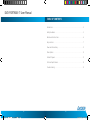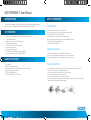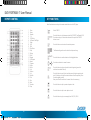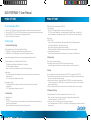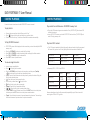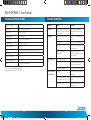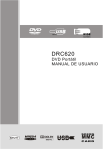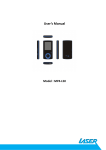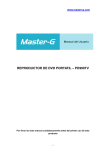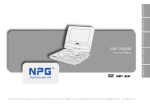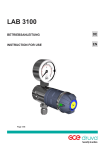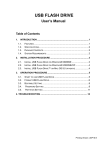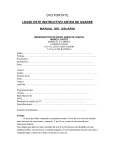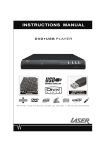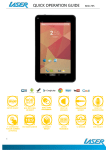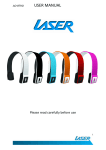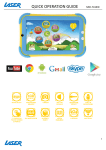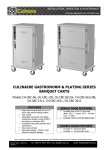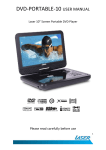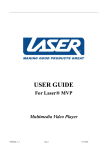Download DVD-PORTABLE-7
Transcript
DVD-PORTABLE-7 -PORTABLE-7_user_manual.indd 1 User Manual Please read carefully before use 19/11/2009 4:31:22 DVD-PORTABLE-7 User Manual TABLE OF CONTENTS Introduction . . . . . . . . . . . . . . . . . . . . . . . . . . . . . . . . . . . . . . . . . . . . . . . . . . . . . . . . . . . . . . . . . . . . . . 4 Safety Guidelines . . . . . . . . . . . . . . . . . . . . . . . . . . . . . . . . . . . . . . . . . . . . . . . . . . . . . . . . . . . . . . . . . 5 Remote control functions . . . . . . . . . . . . . . . . . . . . . . . . . . . . . . . . . . . . . . . . . . . . . . . . . . . . . . . . 6 Key Functions . . . . . . . . . . . . . . . . . . . . . . . . . . . . . . . . . . . . . . . . . . . . . . . . . . . . . . . . . . . . . . . . . . . . 7 Power and Connectivity . . . . . . . . . . . . . . . . . . . . . . . . . . . . . . . . . . . . . . . . . . . . . . . . . . . . . . . . . . 9 Menu Options . . . . . . . . . . . . . . . . . . . . . . . . . . . . . . . . . . . . . . . . . . . . . . . . . . . . . . . . . . . . . . . . . . . . 10 Content Playback . . . . . . . . . . . . . . . . . . . . . . . . . . . . . . . . . . . . . . . . . . . . . . . . . . . . . . . . . . . . . . . . 12 Technical Specifications . . . . . . . . . . . . . . . . . . . . . . . . . . . . . . . . . . . . . . . . . . . . . . . . . . . . . . . . . 14 Trouble shooting. . . . . . . . . . . . . . . . . . . . . . . . . . . . . . . . . . . . . . . . . . . . . . . . . . . . . . . . . . . . . . . . . 15 2 DVD-PORTABLE-7_user_manual.indd 2-3 3 19/11/2009 4:31:22 PM DVD-PORTABLE-7 User Manual INTRODUCTION SAFETY GUIDELINES Thank you for purchasing the LASER Portable DVD player. Before operating this device please be sure to read through this manual and keep it for future reference. 1 Environment: KEY FEATURES • • • • • • • • • High clarity, high brightness LCD Display with 180 degree swivel 3.5mm Earphone socket Audio and Video out jacks (via 3.5mm plug) Inbuilt stereo Dual speakers USB, SD/MMC/MS slots for expandability. On screen display menu Full function remote control PAL/NTSC multi zone incl. multi region compatible Power: from vehicle (12vDC) or home (240vAC) WHATS IN THE BOX 1. User Manual. 2. Remote Control (with battery) 3. AV connection cable (Composite video & L/R audio to 3.5mm) 4. 240v.AC Power Adapter (home) 5. 12v.DC Power Adapter (car) 6. Portable DVD player (7” or 9” version) 4 DVD-PORTABLE-7_user_manual.indd 4-5 • • • • • • • Avoid contact with moisture or extreme heat. Do not leave product in direct sun light for more than 1 hour. Avoid Magnetic and Dusty environments Where possible, use the product on a stable surface. There are no serviceable parts so do not disassemble the device. Avoid liquids and flammable material Ensure adequate ventilation 2 Clean the machine: • Please ensure the device is powered off before cleaning. • Do not use any chemicals or cleaning agents to clean the device. • Use a slightly damp cloth to clean the outside of the device only. 3 Care of CD’s/DVD’s: • • • • • • Do not place disks near heat sources such as direct sunlight or high humidity areas. Stack disks on top of each other, in the same way. Do not touch the disk surface, hold the disc by the edges. Do not use adhesive tape on the disk surface. Wipe the disk from inside to outside with a soft cloth. Do not use gasoline, non-disc special cleaning agents or antistatic spay to clean the disc because these substances will cause damage. 5 19/11/2009 4:31:22 PM DVD-PORTABLE-7 User Manual KEY FUNCTIONS REMOTE CONTROL Note: Some buttons are only on the remote control and not on the DVD player. 1 2 3 4 5 6 7 8 9 10 11 12 13 14 15 16 17 18 19 20 21 22 23 24 25 26 27 28 Menu Power Number 10+ DVD Setup Up/Down//Left/Right Audio FWD REW Play/Pause Stop Display Mute Repeat A-B Repeat Search Program Angle Zoom Vol+ Confirm VolSubtitle Title Prev Next Function Step Switch ON/OFF Press this button to cycle between optical disk (CD/DVD), Card Reader/ USB. Press the arrow key to choose the source and then press the CONFIRM button to read Press this button once to enter the main setup menu The Numerical keypad is used to select the chapter and song Press this button to confirm selection of the highlighted item Press the arrow button to move the cursor Press this button to replay a selection from the beginning (once that selection has reached the end) Press this button to mark A point, and then press the button again to mark point B, the player will play the content between A and B repeatedly. Press the button again to cancel Note: point A and B should be in the same title or the same song. Press this button to skip to previous chapter or track. Press this button to skip to next chapter or track. Press this button to play or resume play from FWD, REV, SLOW 6 DVD-PORTABLE-7_user_manual.indd 6-7 7 19/11/2009 4:31:22 PM DVD-PORTABLE-7 User Manual KEY FUNCTIONS POWER AND CONNECTIVITY Press this button to pause, press again to cancel or press [ to play ] to resume Press this button to stop playback This button is used to program your favourite songs or chapters when playing a VCD, CD or DVD disc Press this button to fast forward or rewind. FWD or RWD Speeds are 2X, 4X,8X,16X and 32X. Press this button to select a title, chapter, track, title time,chapter time or tracking time Press this button to mute the sound output. Press again to recover the sound output. Press [VOL+] to increase sound, Press [VOL-] to reduce sound. Select audio language (if alternate languages exist on your DVD disc) Press this button to return to the DVD disc main menu Press this button to show disc information. Press this button to magnify the view on the screen. Zoom levels of 2x to 4x are available. Recharge A Lithium Ion (Li-Ion) battery is used in this device. Li-Ion batteries can typically be charged at any time without the effect of “battery memory”, thereby increasing the life and effectiveness of the battery. When properly connected to an AVC (240v) wall socket, the unit will typically take approximately six hours to reach full charge. Depending on usage, two hours of run time can be expected from a full charge. For faster charging, it is advisable to switch off the power on the unit whilst charging. Whilst charging the LED indicator light will be red in colour. When fully charged, the LED will turn green. Tips for ensuring long life Batteries 1. Ensure the device is in a working temperature: 0-450C. 2. Unplug the power plug when not in use 3. Some heat will be generated during playback which is normal. 4. Avoid moist or wet environments. AV out (3.5mm to RCA cable) This device can output Video (composite) and audio (Left/Right stereo) from the 3.5mm output jack). Typical connections are to a TV/ Monitor/Reciever/Amplifer with RCA AV (Yellow; Red; White RCA type inputs) Optional (on some models only) On specific models, a coaxial digital audio output jack is supplied for connection to a 3.5mm optical to SPDIF optical. (cable not provided). The output via SPDIF can connect to a suitable receiver/amplifier/TV or other surround sound device. 8 DVD-PORTABLE-7_user_manual.indd 8-9 9 19/11/2009 4:31:23 PM DVD-PORTABLE-7 User Manual MENU OPTIONS MENU OPTIONS On screen display Menu: SPDIF Setup (on devices equiped with SPDIF) • SPDIF Output. SPDIF/CLOSE: No digital audio is output, only analog is output. PCM: (Pulse Code Modulation) – two channel stereo in digital format - suitable for AV recievers capable of decoding audio output in PCM mode (check with your amplifier). • • • • Press the [SETUP] button on the remote control or the device to enter the setup menu Press the LEFT/RIGHT and UP/DOWN arrow buttons to navigate around the menu interface. Press [CONFIRM] or [OK] to confirm the highlighted selection. Press SET again to exit the menu Angle (available only on Multi Angle Capable DVD discs) • Angle Open: The viewing angle icon will be displayed on screen. • Angle Closed: The viewing angle icon will not be displayed on screen: Dolby Setup. • DUAL MONO. Stereo: Left/Right channel audio will be played back by the Left/Right speakers. Left Channel: Playback of Left channel audio only. Right Channel: Playback of Right channel audio only. Mixed Channel: Both Left/Right channels are mixed to one mono channel. • Dynamic Range Compression: Use this mode to level all sound channels (say 5.1) to ensure even sound levels Screen display language: Choose your on screen language (English is default) 3 Video setup Subtitle (available only on Subtitle Capable DVD discs) ON: Subtitles are displayed at the bottom of the screen OFF: No subtitles are displayed Note: This function is suitable to the disc with closed captioning. Use to set up the screen settings: • Sharpness: Select from High, Middle or Low sharpness settings. Use Left/Right arrow buttons to select the option. Press confirm when done Setting Page: 1 General Settings Page Screen Saver ON: a Moving image will be displayed on the screen if the device is inactive for more than 5 minutes. OFF: The screensaver feature is turned off. Last memory setting ON: Allows playback to resume at the point when the device was last stopped or shut down OFF: The last memory feature is turned off. 2 Audio Setup Ch speaker setup. • Channel RIGHT/LEFT Channel: Mixes a 5.1ch audio signal to 2 audio channels and then outputs to the left and right speakers. Stereo: Outputs a stereo signal to the left and right speakers 10 DVD-PORTABLE-7_user_manual.indd 10-11 4 Setup You can choose this setting when the device has NO DISC, or playback has STOPPED. • Sound, Subtitle and Language: In the Setup menu, you can choose the default settings of the sound, subtitles and menu language • Parental controls lockout: The setting allows PLAYBACK to be restricted via password. The default password is 136900. Note: This function will only work if the disc contains a parental control lockout. • Factory Setting: Enable this to return the unit to the default (out of the box setting) 5 Password Setting • Password format: You can set the password function to “on” or “off”. Note: You have to input the correct password to change the password setting. The default password is 136900 or 1389. • Password: This function allows you to re-set a new password ote: The default password 136900 or 1389 which is valid regardless of any new password set (over ride) 11 19/11/2009 4:31:23 PM DVD-PORTABLE-7 User Manual CONTENT PLAYBACK CONTENT PLAYBACK Ensure the device is turned on and a disk/USB/SD/MMC source is inserted. To play the disc: • Connect the power and turn the side Power switch to “on”. • Press [ ] to open the lid on the top load disc tray and insert a disc. • Close the lid of the disc tray. The device will read the disc contents automatically. To Play MP3/MPEG4 content: • Plug in the USB device noting correct orientaition. Press [DVD/SD/USB], then choose USB to select the content.. • Insert a SD/MMC/MS memory card to the SD/MMC/MS interface. Press [DVD/SD/USB] and select SD to play memory card. Play back of DIVX content: • MP3/MPEG4 content will be displayed on the screen after you insert the media (disk/USB/ memory card). • Press the [UP/DOWN] Arrow keys to select the file or folder. • Press [OK] or [CONFIRM] to enter the selected folder and display the folder contents. • Press [OK] or [CONFIRM] to play the selected file. • Press LEFT to return to previous menu. To view an image from a disc: • Insert an image compatible disc • Press [ ] to display the disc content. • Press the UP/DOWN Arrow button to select one picture, and then press [Confirm] or [ ]- the device will play the disc from the selected picture. • [GOTO]: Press the Goto button and select the picture by number, the device will play the disc from the selected picture. • [ ]: Press this key one time to pause the disc, • Press this key a second time or [ ] to play the disc. • [ ]: Press this key to play disc or resume play. • [Repeat]: Press this key to repeat the selection. • [ ]/[ ]: Press this key to skip to previous/next picture. • The LEFT/RIGHT button in Remote control: Press the RIGHT button to turn the picture clockwise, press the LEFT button to turn the picture counterclockwise. • [Zoom] : Press this button to zoom in/ zoom out/resume the picture size. The arrow keys will be used to remove the picture when the picture is zoomed in. 12 DVD-PORTABLE-7_user_manual.indd 12-13 Play content from a USB device or SD/MMC/MC memory Card: • The DIVX format is capable of holding high quality video and sound in a highly compressed file format. File types such as .AVI are typically able to hold more data in a smaller file: 1.5 hours file MPEG-12 Format DIVX Format DVD(MPEG-2) About 1.5-2GB About600-800MB VCD(MPEG-1) About 800MB- 1 G About 200-300 MB • Comparing MPEG-1, MPEG-2 and MPEG-4 MPEG-1 MPEG-2 MPEG-4 Speed(kb/s) 1380kb/s (352x288) 6500kb/s (720x576) 880kb/s (720x576) Video quality Good Excellent Perfect Hardware requirement Low Middle High However depending on how the file was encoded, compatibility may still be an issue with certain types of DivX or MP4 type files. 13 19/11/2009 4:31:23 PM DVD-PORTABLE-7 User Manual TECHNICAL SPECIFICATIONS TROUBLE SHOOTING DVD/VCD/CD/MP3/MPEG4/DIVX Problem Cause Solution Signal Format: PAL/NTSC (or auto detect) No Power Screen Size: 7 Inch (or 9 inch) Power adapter is not securely connected to the device or the power outlet Ensure the plugs are firmly seated jack and the electrical outlet Frequency range: 20Hz-20KHz No sound Video Output: 1Vp-p75 Ohm Unbalanced Volume level is at it’s lowest setting Press VOL+ to increase the sound Audio Output: 1.4Vrms/10 K ohm “Mute” is on Press MUTE to toggle off/on Dynamic Range: ≥ 85dB REW/FWD Laser: semiconductor laser, wavelength: 650mm/ 795mm Press PLAY or PLAY/PAUSE to resume playback Power supply: DC 9-12V Sound is only from the headphones Power Consumption: 10W Main speaker sound will resume if the headphones are disconnected Working temperature: 5-40 0C The Disc is upside down Insert the disk with the label up Dirty Disc Clean the disc with a soft DRY cloth from the inside out Disc is not compatible Check the file formats/content No signal Point the front of the remote at the device The distance between remote control and the device is too far Stay within 6 metres of the device The battery is flat Replace the battery with the correct model. Formats Supported: Battery: Can’ t play the disc Li Ion Battery (replaceable) For Warranty or service details please visit: www.laserco.net or phone 1300 988 004 Remote control is not responding 14 DVD-PORTABLE-7_user_manual.indd 14-15 15 19/11/2009 4:31:23 PM 7” Widescreen LCD -PORTABLE-7_user_manual.indd 16 Portable DVD Player For technical support please visit www.LaserCo.com.au 19/11/2009 4:31:24