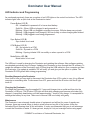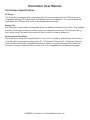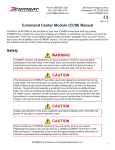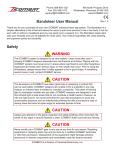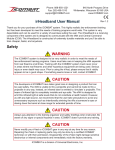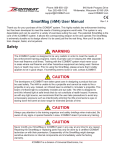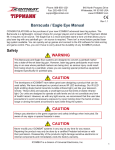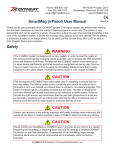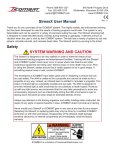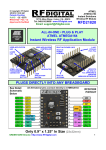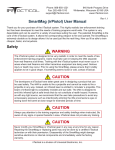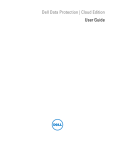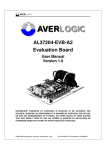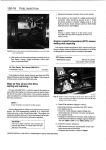Download Dominator User Manual Safety WARNING CAUTION
Transcript
COMBAT Phone: 888-950-1221 Fax: 262-458-1010 [email protected] 640 North Prospect Drive Whitewater, Wisconsin 53190 USA www.iCOMBAT.com Dominator User Manual Rev 1.0 Thank you for your purchase of the iCOMBAT system. This highly realistic tactical laser tag system was developed for police and military training purposes, but has since been adapted for entertainment and gaming use. The Dominator is a multi-use objective prop that greatly expands your laser tag gaming options. As an exclusive item for licensees, the Dominator works seamlessly with the iCOMBAT Engine (iCE) software for an unlimited amount of wireless games completely integrated with player scoring and achievements. Safety WARNING The iCOMBAT system is designed to be very realistic. Users must take care in keeping iCOMBAT weapons separate from real firearms at all times. Playing with the iCOMBAT system must never occur in areas where real firearms and other hazardous equipment are being used. Serious injury or even death may occur. Prior to using the Dominator, please ensure that it visibly appears to be in good shape. If something seems loose or odd, contact iCOMBAT service. CAUTION The developers at iCOMBAT have taken great care in designing a product that can be used safely. iCOMBAT weapons are unable to fire a projectile in any way. Instead, an infrared laser is emitted to ‘simulate’ a projectile. This beam of infrared light is completely invisible and eye safe. iCOMBAT weapons are designed to emit this infrared light at safe levels that do not constitute a health hazard. However, as with any light source, we recommend that the user take precautions to avoid any unnecessary exposure such as intentionally aimining the rifle at someone’s eyes or staring down the barrel at close range for extended periods of time. CAUTION Always pay attention to the game organizer and safety briefings when instructed. Be aware of any signs or special hazards in area. iCOMBAT doesn’t provide any training. CAUTION Never modify your iCOMBAT gear in any way at any time for any reason. Repairing equipment or replacing parts may only be done by a certified iCOMBAT technician or with their permission. Disassembly of the equipment might damage sensitive electronics or internal components and immediately voids the factory warranty. iCOMBAT is a division of Universal Electronics, Inc. Dominator User Manual FCC NOTICE This product contains FCC ID: UYI24 This device complies with Part 15 of the FCC Rules. Operation is subject to the following two conditions: (1) This device may not cause harmful interference and (2) this device must accept any interference received, including interference that may cause undesired operation. Instruction to user: This equipment has been tested and found to comply with the limits for a class B digital device, pursuant to part 15 of the FCC Rules. These limits are designed to provide reasonable protection against harmful interference in a residential installation. This equipment generates, uses, and can radiate radio frequency energy and if not installed and used in accordance with the instructions, may cause harmful interference to radio communications. However, there is no guarantee that interference will not occur in a particular installation. If this equipment does cause harmful interference to radio or television reception, which can be determined by turning the equipment off and on, the user is encouraged to try to correct the interference by one or more of the following measures: * Reorient or relocate the receiving antenna (on radio, TV, or other device). * Increase the separation between the equipment and receiver. * Consult the dealer or an experienced radio/TV technician for help. In order to maintain compliance with FCC regulations, shielded cables are used with this equipment or product. Operation with non-approved equipment or unshielded cables is likely to result in interference to radio and TV reception. The user is cautioned that changes and modifications made to the equipment or product without the approval of manufacturer could void the user’s authority to operate this equipment as well as the factory warranty. iCOMBAT is a division of Universal Electronics, Inc. Dominator User Manual Liability Statement This product is surrendered by iCOMBAT with the understanding that the purchaser and or user assumes all liability resulting from unsafe handling or any action that constitutes a violation of any applicable laws or regulations. iCOMBAT shall not be liable for personal injury, loss of property or life resulting from the use of this product under any circumstances. All information contained in this manual is subject to change without notice. iCOMBAT reserves the right to make changes and improvements to products and manuals without incurring any obligation to incorporate such improvements in products previously sold. Warranty iCOMBAT warrants that this product is found free from defects in materials and workmanship for a period of one year from the original date of purchase by the initial owner/purchaser. This warranty does not apply to a) defects discovered after purchase which were caused by the unauthorized modifications, alterations or misuse of the purchased product; b) consumable parts such as batteries, o-rings, or other components designed to diminish or may wear out over time; c) cosmetic damage, including but not limited to, scratches, dents, rips, tears, or broken plastics and metals; d) damage caused by accident, abuse, misuse, liquid contact, fire, flood, or other external cause; e) damage occuring from operating product outside of iCOMBAT’s published guidelines found in this manual or otherwise; f) damage caused by service such as upgrades and expansions performed by anyone who is not a representative of iCOMBAT; g) iCOMBAT products that have been functionally or capability modified without written permission from iCOMBAT; h) defects caused by normal wear and tear or otherwise due to normal aging of the iCOMBAT product; i) an iCOMBAT product in which the serial number has been removed or defaced, or is otherwise illegible. Determining a product’s warranty status is solely the responsibility of iCOMBAT. iCOMBAT will repair or replace, without charge, any of its products that have failed through defect in material or workmanship. IMPORTANT: Do not open or otherwise disassemble your iCOMBAT product without express written permission from an authorized iCOMBAT representative. Opening or disassembling the product may cause damage that is not covered under warranty. EXCEPT AS EXPRESSLY STATED HERIN, THERE ARE NO WARRANTIES, EXPRESS OR IMPLIED, BY OPERATION OF LAW OR OTHERWISE, OF THE PRODUCTS OR SERVICES FURNISHED BY ICOMBAT. ICOMBAT SPECIFICALLY DISCLAIMS AND EXCLUDES ANY IMPLIED WARRANTY OF MERCHANTABILITY OR FITNESS FOR A PARTICULAR PURPOSE OR ARISING FROM A COURSE OF DEALING OR USAGE OF TRADE. THERE ARE NO WARRANTIES WHICH EXTEND BEYOND THE DESCRIPTION ON THE FACE HEREOF. ICOMBAT SHALL NOT BE LIABLE FOR, NOR DOES ICOMBAT AUTHORIZE ANY PERSON TO ASSUME FOR ICOMBAT, ANY LIABILITY IN CONNECTION WITH THE PRODUCTS OR SERVICES FURNISHED BY ICOMBAT INCLUDING, WITHOUT LIMITING THE GENERALITY OF THE FOREGOING, LIABILITY FOR LOSS OF PRODUCTION, PRODUCT, EQUIPMENT OR PROFITS OR LIABILITY FOR DIRECT, INCIDENTAL, SPECIAL OR CONSEQUENTIAL DAMAGES OR ANY DAMAGES TO PERSONS OR PROPERTY. PURCHASER AGREES THAT PURCHASER’S SOLE REMEDY FOR LIABILITY OF ANY KIND, INCLUDING NEGLIGENCE WITH RESPECT TO THE PRODUCTS AND SERVICES FURNISHED BY ICOMBAT SHALL BE LIMITED TO THE REMEDIES PROVIDED IN THIS LIMITED WARRANTY. Service If you begin to notice odd performance with any of your iCOMBAT gear, please contact iCOMBAT Customer Service at 888-950-1221 right away. You may also email iCOMBAT Service at [email protected]. All iCOMBAT products are covered under a 1 year limited warranty from the time of purchase. If your iCOMBAT product must be serviced, contact iCOMBAT Customer Service at [email protected] to receive return instructions. If your product is found to be outside of warranty, iCOMBAT will contact you with any charges before proceeding to repair your product. You are responsible for all shipping charges to and from iCOMBAT for both warranty and non-warranty repairs. In most cases, iCOMBAT can simply send you the parts you require for repair if a technician has approved. AS STATED ABOVE, YOU ARE RESPONSIBLE FOR ALL SHIPPING CHARGES TO AND FROM ICOMBAT FOR ANY/ ALL SERVICES BOTH UNDER WARRANTY AND NOT UNDER WARRANTY. iCOMBAT is a division of Universal Electronics, Inc. Dominator User Manual The Dominator Take a few minutes and orientate yourself with the Dominator. Become familiar with its functions and design. On the bottom of the Dominator is the control box. The control box is similar to that found on the irHeadband and should not be removed. The Dominator has a beeper on the bottom, a carrying strap, and multi-color LED capabilities. These provide visual and audio feedback to players. The Dominator has a weighted bottom for stability and can be mounted to a variety of surfaces. A sensor resides at the bottom of the hole on top and is used for activation depending on the game settings. 1 1. Activation/Shoot Opening 2. Color Indication Tube 3. Base 4. Adjustable Carrying Strap 5. Power (P) 6. Sync (S) 7. CCM (C) 8. Mode (M) 9. USB Jack 10. Piezo Speaker 11. Mounting Gap 11 10 9 4 2 5 6 7 8 3 Battery Power The Dominator is shipped with a minimal but uncertain charge in the lithium ion rechargeable batteries. It may require charging before use. Connect the supplied USB charger to the USB jack on the bottom and plug it into a wall outlet. A completely dead battery will take approximately 7 hours to fully charge. The P LED indicator light will blink if the batteries are low (when not being charged) and also blink while charging. The Dominator also beeps once every minute when the batteries are low. Charging is complete with the P LED light is solid. CAUTION DO NOT YANK USB CORD OUT OF DEVICE. GENTLY GRAB IT AND REMOVE. iCOMBAT is a division of Universal Electronics, Inc. Dominator User Manual Step 1 To power on the Dominator, press the P button. After a moment, the Dominator will beep and the red LED light above the P button will illuminate to show that the control box is on. The P LED will blink if there is a low battery or charging is in progress. To power the Dominator off, press and hold the P button for a few seconds until the light shuts off. Note: The Dominator can only be used by a licensed operator and the iCE software. Step 2 Sync the Dominator to iCE. While in the armory screen or match set up screen on iCE, press the C button on the Dominator. It will appear in the armory with the proper identifcation or in the unassigned player box in the match set up screen. You can rename it as you please. You can sync as many Dominators as you want to iCE for unlimited variety in game play. Step 3 Set up your match and begin playing. You can use the Dominator in Custom Matches with the mission set to Domination Box or in Game Mode matches with Mode set to Domination. The difference is Game Modes have set match rules where Custom Matches allow you to change the game options. If setting up a Game Mode match (Mode: Domination), simply assign the Dominator(s) to the Domination Box team. When all players have also been assigned, click Create Match to begin. The Dominator will not show up anywhere in particular, but the counting meters will appear in the middle of the game screen under the game clock. If setting up a Custom Match (Mission: Domination Box), create a team and then assign the Dominator(s) to that team. When your rules and teams are set, click Create Match to begin. The Dominator will not show up anywhere in particular, but the counting meters will appear in the middle of the game screen under the game clock. Note: When the game starts, the Dominator will be lit up in red. It will change to the team’s color who activates it (by shooting down the middle). Even if the Dominator is synced and assigned, it will be useless and not show up in Modes or Missions other than Domination. Teams will score .5 points per second for every Dominator they control. The team with the most points at the end of game time is declared the winner. In Ranked gameplay, players will earn points and achievements for activating the Dominator. Adjusting the health, ammo, and other options for the Dominator in Custom Matches will not take effect. These options do nothing. iCOMBAT is a division of Universal Electronics, Inc. Dominator User Manual LED Indicator and Programming As mentioned previously, there are a number of red LED lights on the control box buttons. The LED indicator lights offer a quick look at the Dominator’s status. Power Button LED (P) Off - irHeadband is powered off or has a dead battery Solid On - When USB not plugged in and powered on Blinking - When USB not plugged in signifies low power. Will also beep every minute Blinking - USB plugged in and charging. Will turn solidly on when charging has finished Blinking - USB plugged in and being programmed Sync Button LED (S) Sync button is not used CCM Button LED (C) Off - Not synced to a CCM Solid On - Synced to a CCM Blinking - Syncing initiated. Will turn solidly on when synced to a CCM Mode Button LED (M) Mode button is not used The USB port is used for charging the Dominator and updating the software. New software updates are released periodically free of charge. Updating the Dominator is done through the iCE software. To update the software on the Dominator, open iCE and plug the USB cable into your computer and then the Dominator. If an update is available, iCE will notify you and give you the option to update. The Dominator P LED light will blink during programming. Resetting/Unsyncing the Dominator From time to time you may wish to disconnect the Dominator from iCE in order to sync it to a different computer or something else. To disconnect from iCE, press and hold the C button until the C light turns off. Charging the Dominator To charge the Dominator, plug the supplied 5V 1 amp wall charger into an outlet and then into the Dominator’s USB port. The P button LED light will blink while charging and become solid when fully charged. A completely dead battery will take approximately 7 hours to fully charge. It is acceptable to recharge the battery at any time. Take care to remove USB cord safely and gently. Maintenance The Dominator is an extremely durable piece of equipment and will last for years of regular use. However, there are several things to keep in mind to ensure long life of the system. Keep the Activation/Shoot Opening clear of dirt and debris. It is also recommended that you do not submerge or soak the Dominator in water. If it does get wet, simply let it dry out overnight before using again. iCOMBAT is a division of Universal Electronics, Inc. Dominator User Manual Performance Specifications RF Range The Dominator is equipped with a long range radio for communicating with the CCM server up to a significant distance. RF range varies with different terrain and obstacles. It is recommended that users place the CCM server as close to the playing area as possible. Battery Life The Dominator is powered by rechargeable lithium ion batteries inside the Control Box. Fully charged batteries will last approximately a full day of play time depending on activity. The Dominator will go into a sleep mode if not used after a period of time in order to conserve battery life. Environmental Conditions The Dominator’s design and durability allow it to be used in a variety of environments without issue. It can be used in temperatures ranging from 32 - 110 degrees Fahrenheit (0 - 43 degrees Celsius). Colder weather may begin to degrade performance. Damp or dry playing areas will not affect the Dominator. Using it in light rain is fine, but be sure to let it completely dry out before using again. iCOMBAT is a division of Universal Electronics, Inc.