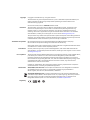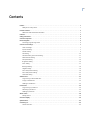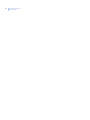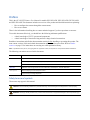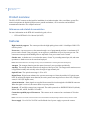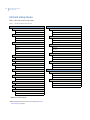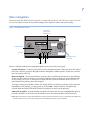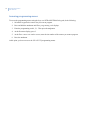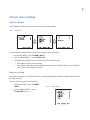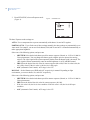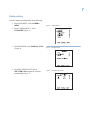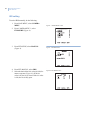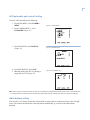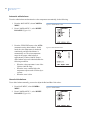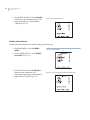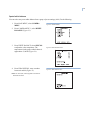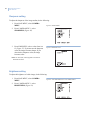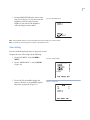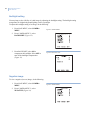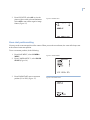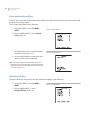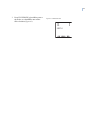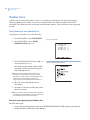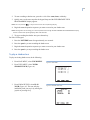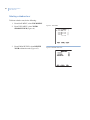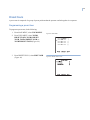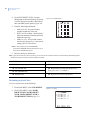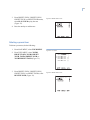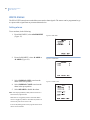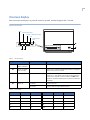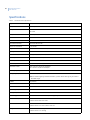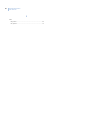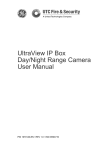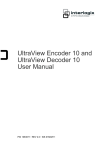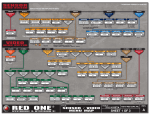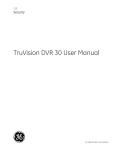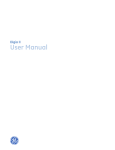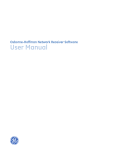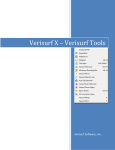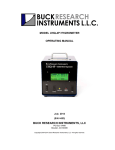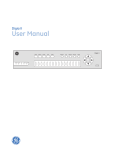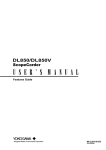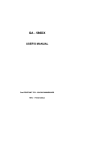Download GE 16X PTZ User Manual
Transcript
GE Security GE 16X PTZ Camera User Manual g 1063752A Copyright Copyright © 2008 GE Security. All rights reserved. This document may not be copied in whole or in part or otherwise reproduced without prior written consent from GE Security except where specifically permitted under US and international copyright law. Document number/revision: 1063752A (October 2008). Disclaimer The information in this document is subject to change without notice. GE Security (“GE”) assumes no responsibility for inaccuracies or omissions and specifically disclaims any liabilities, losses, or risks, personal or otherwise, incurred as a consequence, directly or indirectly, of the use or application of any of the contents of this document. For the latest documentation, contact your local supplier or visit us online at www.gesecurity.com. This publication may contain examples of screen captures and reports used in daily operations. Examples may include fictitious names of individuals and companies. Any similarity to names and addresses of actual businesses or persons is entirely coincidental. Trademarks and patents GE and the GE monogram are registered trademarks of General Electric Company. GE 16X PTZ Camera product and logo are trademarks of GE Security. Other trade names used in this document may be trademarks or registered trademarks of the manufacturers or vendors of the respective products. Intended use Use this product only for the purpose it was designed for; refer to the data sheet and user documentation. For the latest product information, contact your local supplier or visit us online at www.gesecurity.com. FCC compliance This equipment has been tested and found to comply with the limits for a Class A digital device, pursuant to part 15 of the FCC rules. These limits are designed to provide reasonable protection against harmful interference when the equipment is operated in a commercial environment. This equipment generates, uses, and can radiate radio frequency energy and, if not installed and used in accordance with the instruction manual, may cause harmful interference to radio communications. Changes or modifications not expressly approved by the party responsible for compliance could void the user’s authority to operate the equipment. EU directives 2004/108/EC (EMC directive). Non-European manufacturers must designate an authorized representative in the Community. Our authorized manufacturing representative is GE Security B.V., Kelvinstraat 7, 6003 DH Weert, Nederland. 2002/96/EC (WEEE directive). Products marked with this symbol cannot be disposed of as unsorted municipal waste in the European Union. For proper recycling, return this product to your local supplier upon the purchase of equivalent new equipment, or dispose of it at designated collection points. For more information, visit www.recyclethis.info. Regulatory iii Contents Preface . . . . . . . . . . . . . . . . . . . . . . . . . . . . . . . . . . . . . . . . . . . . . . . . . . . . . . . . . . . . . . . . . . . . . . . . . . . . . . . . . . . . . . . . . 1 Safety terms and symbols . . . . . . . . . . . . . . . . . . . . . . . . . . . . . . . . . . . . . . . . . . . . . . . . . . . . . . . . . . . . . . . . . . . . . . . . . 1 Product overview. . . . . . . . . . . . . . . . . . . . . . . . . . . . . . . . . . . . . . . . . . . . . . . . . . . . . . . . . . . . . . . . . . . . . . . . . . . . . . . . 2 References and related documentation . . . . . . . . . . . . . . . . . . . . . . . . . . . . . . . . . . . . . . . . . . . . . . . . . . . . . . . . . . . . 2 Features. . . . . . . . . . . . . . . . . . . . . . . . . . . . . . . . . . . . . . . . . . . . . . . . . . . . . . . . . . . . . . . . . . . . . . . . . . . . . . . . . . . . . . . . 2 Safety precautions . . . . . . . . . . . . . . . . . . . . . . . . . . . . . . . . . . . . . . . . . . . . . . . . . . . . . . . . . . . . . . . . . . . . . . . . . . . . . . 3 Camera setup menu . . . . . . . . . . . . . . . . . . . . . . . . . . . . . . . . . . . . . . . . . . . . . . . . . . . . . . . . . . . . . . . . . . . . . . . . . . . . . 4 Menu navigation . . . . . . . . . . . . . . . . . . . . . . . . . . . . . . . . . . . . . . . . . . . . . . . . . . . . . . . . . . . . . . . . . . . . . . . . . . . . . . . . 5 Accessing programming menus . . . . . . . . . . . . . . . . . . . . . . . . . . . . . . . . . . . . . . . . . . . . . . . . . . . . . . . . . . . . . . . . . . . 6 Camera menu settings. . . . . . . . . . . . . . . . . . . . . . . . . . . . . . . . . . . . . . . . . . . . . . . . . . . . . . . . . . . . . . . . . . . . . . . . . . . 7 Clear all settings . . . . . . . . . . . . . . . . . . . . . . . . . . . . . . . . . . . . . . . . . . . . . . . . . . . . . . . . . . . . . . . . . . . . . . . . . . . . . . . . . . 7 Exposure setting . . . . . . . . . . . . . . . . . . . . . . . . . . . . . . . . . . . . . . . . . . . . . . . . . . . . . . . . . . . . . . . . . . . . . . . . . . . . . . . . . . 7 Shutter setting. . . . . . . . . . . . . . . . . . . . . . . . . . . . . . . . . . . . . . . . . . . . . . . . . . . . . . . . . . . . . . . . . . . . . . . . . . . . . . . . . . . . 9 IRIS setting . . . . . . . . . . . . . . . . . . . . . . . . . . . . . . . . . . . . . . . . . . . . . . . . . . . . . . . . . . . . . . . . . . . . . . . . . . . . . . . . . . . . . . 10 AGC (automatic gain control) setting . . . . . . . . . . . . . . . . . . . . . . . . . . . . . . . . . . . . . . . . . . . . . . . . . . . . . . . . . . . . . . 11 White balance setting . . . . . . . . . . . . . . . . . . . . . . . . . . . . . . . . . . . . . . . . . . . . . . . . . . . . . . . . . . . . . . . . . . . . . . . . . . . . 11 Sharpness setting. . . . . . . . . . . . . . . . . . . . . . . . . . . . . . . . . . . . . . . . . . . . . . . . . . . . . . . . . . . . . . . . . . . . . . . . . . . . . . . . 16 Brightness setting . . . . . . . . . . . . . . . . . . . . . . . . . . . . . . . . . . . . . . . . . . . . . . . . . . . . . . . . . . . . . . . . . . . . . . . . . . . . . . . 16 Color setting. . . . . . . . . . . . . . . . . . . . . . . . . . . . . . . . . . . . . . . . . . . . . . . . . . . . . . . . . . . . . . . . . . . . . . . . . . . . . . . . . . . . . 17 Backlight setting . . . . . . . . . . . . . . . . . . . . . . . . . . . . . . . . . . . . . . . . . . . . . . . . . . . . . . . . . . . . . . . . . . . . . . . . . . . . . . . . . 18 Negative image. . . . . . . . . . . . . . . . . . . . . . . . . . . . . . . . . . . . . . . . . . . . . . . . . . . . . . . . . . . . . . . . . . . . . . . . . . . . . . . . . . 18 Zoom start position setting . . . . . . . . . . . . . . . . . . . . . . . . . . . . . . . . . . . . . . . . . . . . . . . . . . . . . . . . . . . . . . . . . . . . . . . 19 Zoom end position setting . . . . . . . . . . . . . . . . . . . . . . . . . . . . . . . . . . . . . . . . . . . . . . . . . . . . . . . . . . . . . . . . . . . . . . . . 20 Flickerless setting . . . . . . . . . . . . . . . . . . . . . . . . . . . . . . . . . . . . . . . . . . . . . . . . . . . . . . . . . . . . . . . . . . . . . . . . . . . . . . . . 20 Shadow tours . . . . . . . . . . . . . . . . . . . . . . . . . . . . . . . . . . . . . . . . . . . . . . . . . . . . . . . . . . . . . . . . . . . . . . . . . . . . . . . . . . 22 Programming a new shadow tour. . . . . . . . . . . . . . . . . . . . . . . . . . . . . . . . . . . . . . . . . . . . . . . . . . . . . . . . . . . . . . . . . 22 To play a shadow tour. . . . . . . . . . . . . . . . . . . . . . . . . . . . . . . . . . . . . . . . . . . . . . . . . . . . . . . . . . . . . . . . . . . . . . . . . . . . 23 Deleting a shadow tour . . . . . . . . . . . . . . . . . . . . . . . . . . . . . . . . . . . . . . . . . . . . . . . . . . . . . . . . . . . . . . . . . . . . . . . . . . 24 Preset tours . . . . . . . . . . . . . . . . . . . . . . . . . . . . . . . . . . . . . . . . . . . . . . . . . . . . . . . . . . . . . . . . . . . . . . . . . . . . . . . . . . . 25 Programming a preset tour. . . . . . . . . . . . . . . . . . . . . . . . . . . . . . . . . . . . . . . . . . . . . . . . . . . . . . . . . . . . . . . . . . . . . . . 25 Reviewing a preset tour . . . . . . . . . . . . . . . . . . . . . . . . . . . . . . . . . . . . . . . . . . . . . . . . . . . . . . . . . . . . . . . . . . . . . . . . . . 26 Deleting a preset tour . . . . . . . . . . . . . . . . . . . . . . . . . . . . . . . . . . . . . . . . . . . . . . . . . . . . . . . . . . . . . . . . . . . . . . . . . . . . 27 Alarm menus . . . . . . . . . . . . . . . . . . . . . . . . . . . . . . . . . . . . . . . . . . . . . . . . . . . . . . . . . . . . . . . . . . . . . . . . . . . . . . . . . . 28 Setting alarms . . . . . . . . . . . . . . . . . . . . . . . . . . . . . . . . . . . . . . . . . . . . . . . . . . . . . . . . . . . . . . . . . . . . . . . . . . . . . . . . . . . 28 Onscreen display . . . . . . . . . . . . . . . . . . . . . . . . . . . . . . . . . . . . . . . . . . . . . . . . . . . . . . . . . . . . . . . . . . . . . . . . . . . . . . . 29 Specifications . . . . . . . . . . . . . . . . . . . . . . . . . . . . . . . . . . . . . . . . . . . . . . . . . . . . . . . . . . . . . . . . . . . . . . . . . . . . . . . . . . 32 Contacting us . . . . . . . . . . . . . . . . . . . . . . . . . . . . . . . . . . . . . . . . . . . . . . . . . . . . . . . . . . . . . . . . . . . . . . . . . . . . . . . . . . 33 Online resources. . . . . . . . . . . . . . . . . . . . . . . . . . . . . . . . . . . . . . . . . . . . . . . . . . . . . . . . . . . . . . . . . . . . . . . . . . . . . . . . . 33 iv GE 16X PTZ Camera User Manual 1 Preface This is the GE 16X PTZ Camera User Manual for models GEC-DV-16FN, GEC-DV-16FP, GEC-DV-16SN, and GEC-DV-16SP. This document includes an overview of the product and detailed instructions explaining: • • How to configure the camera through the camera menus. How to use camera. There is also information describing how to contact technical support if you have questions or concerns. To use this document effectively, you should have the following minimum qualifications: • • A basic knowledge of CCTV systems and components A basic knowledge of electrical wiring and low-voltage electrical connections. Read these instructions and all other documentation entirely before installing or operating this product. The most current versions of this and related documentation may be found on our website. Refer to Online resources on page 33 for instructions on accessing our online publication library. Note: A qualified service person, complying with all applicable codes, should perform all required hardware installation. The following conventions are used in this document: Bold Menu items and buttons. Italic Emphasis of an instruction or point; special terms. File names, path names, windows, panes, tabs, fields, variables, and other GUI elements. Titles of books and various documents. Blue italic (Electronic version.) Hyperlinks to cross-references, related topics, and URL addresses. Monospace Text that displays on the computer screen. Programming or coding sequences. Safety terms and symbols These terms may appear in this manual: CAUTION: Cautions identify conditions or practices that may result in damage to the equipment or other property. WARNING: Warnings identify conditions or practices that could result in equipment damage or serious personal injury. 2 GE 16X PTZ Camera User Manual Product overview The GE 16X PTZ cameras are designed for installation in an indoor/outdoor video surveillance system.The camera incorporates the digital signal processor, pan/tilt mechanism, a X16 zoom lens and an RS-485 communication interface in a compact enclosure. References and related documentation For more information on the KTD-405 controller keypad, refer to: • KTD-405/KTD405A User Manual (1036547) Features High Sensitivity support. The camera provides the high quality picture with 1/4 inch Super HAD CCD effective pixels. Preset tour. A preset tour moves the camera through a set of programmed positions. A maximum of 63 presets can be created. Using a keypad, you can register a combination of up to 18 presets per tour. The camera movement speed and holding time are adjustable. Four preset tours can be created. Shadow tour. A shadow tour is a tour that the camera “learns” by recording manual pan, tilt, and zoom operations. A shadow tour can be stored and replayed. Note: When the shadow tour recording memory is full, the shadow tour recording will automatically stop. Autopan. The Autopan function pans the camera between 2 preset positions periodically. Autoflip. The autoflip function allows the tilt angle to widen up to 180°. The image on the monitor screen is flipped horizontally and vertically at the tilt angle of approximately 90°. Optical Zoom. The optical zoom range is 1X to 16X. Digital Zoom. Digital zoom enhances the systems zoom range to 8 times beyond the 16X optical zoom limit. By utilizing the digital zoom function, the total system zoom range increases from 16X (1X digital zoom) to 128X (8X digital zoom). Alarm in function. Alarm signals are supplied from external devices through the ALARM IN connector. When the signal is received, the camera turns to a preset position. Protocols. GE and Pelco protocols are supported. The usable protocols are DIGIPLEX RS-422 (default), IMPAC RS-485, ASCII, and PELCO D and P. Connection capability up to 256 cameras. This camera can be connected to a maximum of 256 other cameras. Note: The maximum number of cameras that can be connected varies depending on which control protocol is used. Power supply. Use a 24 VAC/24 VDC certified/listed class 2 power supply to power the camera. 3 Safety precautions Do not disassemble the camera. To prevent electric shock, do not remove the cover. The unit contains no user-serviceable parts. If the camera isn’t working properly, have it repaired at a qualified service center. Avoid placing the camera in direct sunlight. Do not aim the camera at bright objects. Whether the camera is in use or not, do not face it towards direct sunlight or other extremely bright objects. Direct sunlight or bright objects can cause blooming or smear to occur. Handle the camera with care. Always handle and store the camera with care. The camera could be damaged by improper handling or storage. Do not use strong solvents or detergents to clean the camera. If the camera is dirty, wipe it with a clean, dry cloth to clean it. If wiping the camera does not remove dirty residue, you may clean the unit using a mild detergent solution. Install and mount the camera in the proper position. This camera is designed for mounting on the ceiling or wall. Do not install the camera upside down or at an angle. If you mount the camera improperly, it may malfunction. Before operating the camera, check the temperature, humidity, and power source ratings. Use the camera under conditions where temperature is between 4 to 120°F (-10 to 50°C), and humidity is below 90%. The input power source is 24 VAC or 24 VDC. 4 GE 16X PTZ Camera User Manual Camera setup menu Table 1 shows the camera setup menu. Table 1. GE 16X PTZ Camera menu structure Camera Clear all Yes No* Exposure Auto Partial auto* Manual White balance Auto* Manual Indoor Outdoor Special Sharpness 0-15 (Default = 10) Brightness 0-99 (Default = 42) Color On* Off Backlight On Off* Negative On Off* Zoom start x1-x15 (Default = X1) Zoom end x2-x128 (Default = X128) Flickerless On Off* * Indicates default setting. Note: Detailed descriptions of the menu begin with Camera menu settings on page 7. Tour Tour1 shadow tour New tour Play tour Delete tour Tour2 preset tour New tour Play tour Delete tour Tour3 preset tour New tour Play tour Delete tour Tour4 preset tour New tour Play tour Delete tour Tour5 preset tour New tour Play tour Delete tour Alarm Alarm1 Disable Normal open* Normal close Alarm2 Disable Normal open* Normal close 5 Menu navigation You can use the KTD-405/KTD-405A controller to setup and operate the GE 16X PTZ series cameras. You can use the setup menus to restore factory default settings, and to adjust the camera and system settings. Figure 1. KTD-405/KTD-405A Controller These keys appear on the KTD-405A only Scroll up Previous Next Number buttons Scroll down esc button Set Scroll up Previous Next Edit (turn joystick clockwise) Scroll down There are multiple methods for navigating through the menu system with your keypad: Joystick navigation. Use the keypad joystick to move through menu items. When you get to the required menu item, move the joystick to the right to advance through the available options. To back out of a menu, move the joystick to the left. Button navigation. Use the pause button to scroll up, play to scroll down, fast forward or forward frame for the next item, and fast rewind or reverse frame for the previous item. When you have navigated to the item you want, use seq, set, or fast forward to select that item. The arrow indicator on the GE 16X PTZ menu identifies the property that will be changed. To change a setting, press the iris + button. The setting will be saved when you advance to the next menu. Depending on your protocol, you may be able to use the zoom + button to advance. Navigation and selection shortcuts on the KTD-405/KTD-405A keypad may not work with all protocols. Numerical navigation. Press the number associated with a menu item to select or highlight that option or proceed to that menu. You will also use the number keys to enter numerical data, such as passwords. Note: When you press the number associated with an option, and there is a value to set, you are automatically asked to set that value. If there is no value to set, that option will be selected and the next menu is displayed. 6 GE 16X PTZ Camera User Manual Accessing programming menus To access the programming menus using the keys on a KTD-405/KTD-405A keypad, do the following: 1. Switch the keypad to the camera site you want to program. 2. Press and hold the set button until Enter programming code displays. 3. Enter the programming code 9, 5, 1. Then press the seq button. 4. At the first menu display, press 3. 5. At the Enter camera site number screen, enter the site number of the camera you want to program. 6. Press the set button. At this point, you have access to the GE 16X PTZ programming menus. 7 Camera menu settings Clear all settings The CLEAR ALL menu returns the camera to the factory default settings. Figure 2. Camera menu To clear all menu settings and return to the factory defaults, do the following: 1. From MAIN MENU, select CAMERA MENU. 2. From CAMERA MENU 1, select CLEAR ALL. 3. To confirm the restoration of factory defaults, do one of the following: • • Select NO to keep the current settings. Select YES to delete the current settings and reload the factory default settings. If you do this all tours, presets, and autopan are cleared. Exposure setting The exposure control for a GE 16X PTZ camera is controlled through three different settings that each affects the image exposure. To set the Exposure mode, do the following: 1. From MAIN MENU, select CAMERA MENU. 2. From CAMERA MENU 1, select EXPOSURE (Figure 3). Figure 3. CAMERA MENU 1 8 GE 16X PTZ Camera User Manual 3. From EXPOSURE, select an Exposure mode (Figure 4). Figure 4. EXPOSURE menu The three Exposure mode settings are: AUTO. Use to compensate the exposure automatically with shutter, iris and AGC together. PARTIAL AUTO. If you fix the one of these settings manually, the other settings are automatically set to Auto mode. For example, you can use fixed shutter(1/100) and iris and AGC is controlled automatically to make appropriate brightness. Select one of the following options, and press set. • • • SHUTTER: Select the desired shutter speed for camera exposure (Normal, or 1/125 to 1/10000 in 28 step increments). You can change the shutter speed to higher speed to capture fast-moving subjects. The video signal will become temporarily darker when the shutter speed is increased. The video signal will then automatically return to normal brightness via AGC and IRIS control. IRIS: Select the desired lens iris value for camera exposure (80 to180). If the iris value is 80, the iris is fully closed. If the iris value is 180, the iris is fully open. AGC (Automatic Gain Control): AGC range is 0 to 255. MANUAL. Set the Shutter speed, IRIS and AGC respectively in manual. Depending on light environment, you can set shutter, iris, and AGC respectively. Select one of the following options, and press set. • • • • SHUTTER: Select the desired shutter speed for camera exposure (Normal, or 1/125 to 1/10000 in 28 step increments). IRIS: Select the desired lens iris value for camera exposure. (80-180). If the iris value is 80, the iris is close condition. If the iris value is 180, the iris is full open condition. AGC (Automatic Gain Control): AGC range is 0 to 255. 9 Shutter setting To set the shutter speed manually, do the following: 1. From MAIN MENU, select CAMERA MENU. Figure 5. CAMERA MENU 1 2. From CAMERA MENU 1, select EXPOSURE (Figure 5). 3. From EXPOSURE, select PARTIAL AUTO (Figure 6). 4. From EXP PARTIAL AUTO, select SHUTTER 1/250 to adjust the exposure automatically (Figure 7). Figure 6. EXPOSURE menu Figure 7. EXP PARTIAL AUTO menu 10 GE 16X PTZ Camera User Manual IRIS setting To set the IRIS manually, do the following: 1. From MAIN MENU, select CAMERA MENU. Figure 8. CAMERA MENU 1 menu 2. From CAMERA MENU 1, select EXPOSURE (Figure 8). 3. From EXPOSURE, select MANUAL (Figure 9). 4. From EXP MANUAL, select IRIS. 5. Select the desired lens iris value (80-180) for camera exposure (Figure 10). If the iris value is 80, the iris is closed. If the iris value is 180, the iris is fully open. Figure 9. EXPOSURE menu Figure 10. EXP MANUAL menu 11 AGC (automatic gain control) setting To set the AGC manually, do the following: 1. From MAIN MENU, select CAMERA MENU. Figure 11. CAMERA MENU 1 2. From CAMERA MENU 1, select EXPOSURE (Figure 11). 3. From EXPOSURE, select MANUAL (Figure 12). 4. From EXP MANUAL, select AGC. 5. Manually change the AGC by entering a range from 0 to 255 (Figure 13). Figure 12. EXPOSURE menu Figure 13. EXP MANUAL menu Note: When using auto exposure modes, the AGC and Iris settings are changed automatically by the camera. The last AGC and Iris settings that were used in Auto will be the starting points when the user changes the manual or partial auto settings. White balance setting You can select 1 of 5 modes for how the camera shifts its output colors to compensate for the color of a light source. The camera can monitor the color temperature automatically, or you can set the white balance manually. 12 GE 16X PTZ Camera User Manual Automatic white balance To set the white balance and monitor the color temperature automatically, do the following: 1. From the MAIN MENU, select CAMERA MENU. Figure 14. CAMERA MENU 1 menu 2. From CAMERA MENU 1, select WHITE BALANCE (Figure 14). 3. From the EXPOSURE menu, select AUTO (automatic tracing white balance). In this mode, the color temperature is monitored continuously and the white balance is automatically set. The color temperature range for the proper white balance is approximately 2,800 to 8,000°K. Proper white balance may not be obtained under the following conditions: • • • Figure 15. WHITE BALANCE menu When the color temperature is out of the 2,800 to 8,000°K range. When the scene contains high color temperature objects such as a blue sky or a sunset. When the scene is dim. Manual white balance To set white balance manually, you need to adjust the Red and Blue Gain values. 1. From MAIN MENU, select CAMERA MENU. 2. From CAMERA MENU 1, select WHITE BALANCE (Figure 16). Figure 16. CAMERA MENU 1 13 3. From WHITE BALANCE, select MANUAL to manually adjust the hue value for white balance control (Figure 17). 4. From WBAL MANUAL, select RED GAIN or BLUE GAIN to set the hue (0-60) for white balance control (Figure 18). Figure 17. WHITE BALANCE menu Figure 18. WBAL MANUAL menu Note: For Pelco P/D, use the joystick to increase or decrease the value. Indoor white balance To adjust the white balance for an indoor setting, do the following: 1. From MAIN MENU, select CAMERA MENU. 2. From CAMERA MENU 1, select WHITE BALANCE (Figure 19). Figure 19. CAMERA MENU 1 14 GE 16X PTZ Camera User Manual 3. From WHITE BALANCE, select INDOOR to adjust the color temperature range. The proper white balance is approximately 3,200°K (Figure 20). Figure 20. WHITE BALANCE menu Outdoor white balance To adjust the white balance for an outdoor setting, do the following: 1. From MAIN MENU, select CAMERA MENU. Figure 21. CAMERA MENU 1 2. From CAMERA MENU 1, select WHITE BALANCE (Figure 21). 3. From EXPOSURE, select OUTDOOR to adjust the color temperature. The temperature for the proper white balance is approximately 5,100°K (Figure 22). Figure 22. Select OUTDOOR [3] from WHITE BALANCE menu 15 Special white balance You can select one preset white balance from a group of preset settings (0-99). Do the following: 1. From MAIN MENU, select CAMERA MENU. Figure 23. CAMERA MENU 1 2. From CAMERA MENU 1, select WHITE BALANCE (Figure 23). 3. From WHITE BALANCE, select SPECIAL to adjust the color temperature. The temperature for the proper white balance is approximate 5,100°K (Figure 24). 4. From WBAL SPECIAL, enter a number between 0 and 99 (Figure 25). Note: For Pelco P/D, use the joystick to increase or decrease the value. Figure 24. WHITE BALANCE menu Figure 25. WBAL SPECIAL menu 16 GE 16X PTZ Camera User Manual Sharpness setting To adjust the sharpness of the image outline, do the following: 1. From MAIN MENU, select CAMERA MENU. Figure 26. CAMERA MENU 1 2. From CAMERA MENU 1, select SHARPNESS (Figure 26). 3. From SHARPNESS, select a value from 0 to 15 (Figure 27). If you increase the sharpness value, the image becomes sharper. If you decrease the sharpness value, the image becomes softer. Figure 27. SHARPNESS menu Note: For Pelco P/D, use the joystick to increase or decrease the value. Brightness setting To adjust the brightness of a dark image, do the following: 1. From MAIN MENU, select CAMERA MENU. 2. From CAMERA MENU 1, select BRIGHTNESS (Figure 28). Figure 28. Select BRIGHTNESS menu from CAMERA MENU 1 17 3. From the BRIGHTNESS menu, select a value from 0 to 99 (Figure 29). If you increase the brightness value, the image becomes brighter. If you decrease the brightness value, the image becomes darker. Figure 29. BRIGHTNESS menu Note: The brightness setting can not be changed if the exposure setting is in Manual mode. Note: For Pelco P/D, use the joystick to increase or decrease the value. Color setting You can switch the displayed picture to grayscale or color. To adjust the color of the image, do the following: 1. From MAIN MENU, select CAMERA MENU. Figure 30. CAMERA MENU 1 2. From CAMERA MENU 1, select COLOR (Figure 30). 3. From COLOR, select ON to display the picture with color, or select OFF to display the picture as grayscale (Figure 31). Figure 31. COLOR menu 18 GE 16X PTZ Camera User Manual Backlight setting You may improve the visibility of a dark image by adjusting the backlight setting. The backlight setting compensates for bright background lighting such as a spotlight. To adjust the backlight setting of an image, do the following: 1. From MAIN MENU, select CAMERA MENU. Figure 32. CAMERA MENU 2 2. From CAMERA MENU 2, select BACKLIGHT (Figure 32). 3. From BACKLIGHT, select ON to compensate the backlight. Select OFF to turn off the backlight compensation (Figure 33). Figure 33. BACKLIGHT menu Negative image To view a negative (inverse) image, do the following: 1. From MAIN MENU, select CAMERA MENU. 2. From CAMERA MENU 2, select NEGATIVE (Figure 34). Figure 34. CAMERA MENU 2 19 3. From NEGATIVE, select ON to view the picture with reversed color and luminance. Select OFF to turn off the negative image feature (Figure 35). Figure 35. NEGATIVE menu Zoom start position setting You may set the zoom start position of the camera. When you use the zoom feature, the zoom will always start at the selected zoom start position. To set a zoom start position, do the following: 1. From MAIN MENU, select CAMERA MENU. Figure 36. CAMERA MENU 2 2. From CAMERA MENU 2, select ZOOM START (Figure 36). 3. From ZOOM START, enter a zoom start position (X1 to X15) (Figure 37). Figure 37. ZOOM START menu 20 GE 16X PTZ Camera User Manual Zoom end position setting You may set the zoom end position of the camera. When you use the zoom feature, the zoom will always end at the selected zoom end position. To set a zoom end position, do the following: 1. From MAIN MENU, select CAMERA MENU. Figure 38. CAMERA MENU 2 2. From CAMERA MENU 2, select ZOOM END (Figure 38). 3. On ZOOM END, enter a zoom end position from X2 to X128 (Figure 39). Figure 39. ZOOM START menu 4. Use the number buttons or joystick (up and down) to set the zoom end position. Note: If you set the zoom end position less than the zoom start position, the zoom end position is automatically set to one higher than the zoom start position (zoom end position = zoom start position + 1). Flickerless setting To remove the flicker in the picture caused by fluorescent lighting, do the following: 1. From MAIN MENU, select CAMERA MENU. 2. From CAMERA MENU 2, select FLICKERLESS (Figure 40). Figure 40. CAMERA MENU 2 21 3. From FLICKERLESS, select ON to remove the flicker, or select OFF to turn off the flicker function (Figure 41). Figure 41. FLICKERLESS menu 22 GE 16X PTZ Camera User Manual Shadow tours A shadow tour is a tour that the camera “learns” by recording your manual pan, tilt, and zoom operations. When programming a new shadow tour, you use a keypad to direct the camera through the desired PTZ movements. The camera stores the movements you performed in memory. The recorded tour can be replayed at any time. Programming a new shadow tour To program a new shadow tour, do the following: 1. From MAIN MENU, select TOUR MENU. 2. From TOUR MENU, select TOUR1 SHADOW TOUR (Figure 42). 3. From NEW SHADOW TOUR, press iris + to start the timer (Figure 43). REC flashes on the monitor, and the USED percentage will increase while moving the camera through the tour. Note: The maximum length of the shadow tour is variable and is dependant on the number of PTZ operations running in the tour recording. When more quick PTZ hybrid movements are made, less programming time is available for the shadow tour. Figure 42. TOUR MENU TOUR1 SHADOW TOUR W TOUR [1] TOUR2 PRES ET TOUR ESET TOUR [2] TOUR3 PRES ET TOUR ESET TOUR [3] ESET TOUR TOUR4 PRES ET TOUR [4] TOUR5 PRES ET TOUR ESET TOUR [5] Figure 43. NEW SHADOW TOUR menu RECORDING RECORDING USED 0% 4. Move the camera through the desired movements. 5. Press iris + to stop the recording and exit the shadow tour menu. Note: If the camera remains stationary while recording a shadow tour, the percentage of memory used should not increase until the camera moves again. Shortcuts to programming the Shadow Tour For KTD-405 keypad: 1. At the normal operating display, bring up the PROGRAM SHADOW TOUR display by pressing and holding the esc key, and then press the tour key. 23 2. To start recording a shadow tour, press the + side of the zoom, focus, or iris key. 3. Quickly move to the next step after the keypad beeps and the END SHADOW TOUR PROGRAMMING display appears. Note: You can press the , , or - keys to return to the normal operating display. 4. Begin the manual operation sequence you want to record as your shadow tour. Note: The keypad is still recording your manual operation even though the END SHADOW TOUR PROGRAMMING display returns to the normal operating display after a few seconds. 5. To stop recording the shadow tour, press the esc key. For Pelco P/D keypad: 1. Press the PATTERN button for approximately two seconds. 2. Press the open key to start recording the shadow tour. 3. Begin the manual operation sequence you want to record as your shadow tour. 4. Press the open key to stop recording the shadow tour. To play a shadow tour To play an existing shadow tour, do the following: 1. From MAIN MENU, select TOUR MENU. 2. From TOUR MENU, select TOUR1 SHADOW TOUR (Figure 44). 3. From SHADOW TOUR, select PLAY TOUR (Figure 45). The tour will play indefinitely until you stop it by moving the joystick or pressing a key. Figure 44. TOUR MENU TOUR1 SHADOW TOUR W TOUR [1] TOUR2 PRES ET TOUR ESET TOUR [2] TOUR3 PRES ET TOUR ESET TOUR [3] ESET TOUR TOUR4 PRES ET TOUR [4] TOUR5 PRES ET TOUR ESET TOUR [5] Figure 45. SHADOW TOUR menu 24 GE 16X PTZ Camera User Manual Deleting a shadow tour To delete a shadow tour, do the following: 1. From MAIN MENU, select TOUR MENU. 2. From TOUR MENU, select TOUR1 SHADOW TOUR (Figure 44). 3. From SHADOW TOUR, select DELETE TOUR to delete the tour (Figure 45). Figure 46. TOUR MENU TOUR1 SHADOW TOUR W TOUR [1] TOUR2 PRES ET TOUR ESET TOUR [2] TOUR3 PRES ET TOUR ESET TOUR [3] ESET TOUR TOUR4 PRES ET TOUR [4] TOUR5 PRES ET TOUR ESET TOUR [5] Figure 47. SHADOW TOUR menu 25 Preset tours A preset tour is composed of a group of preset positions that the operator can link together in a sequence. Programming a preset tour To program a preset tour, do the following: 1. From MAIN MENU, select TOUR MENU. 2. From TOUR MENU, select TOUR2 PRESET TOUR, TOUR3 PRESET TOUR, TOUR4 PRESET TOUR, or TOUR5 PRESET TOUR (Figure 48). 3. From PRESET TOUR 1, select EDIT TOUR (Figure 49). Figure 48. TOUR MENU TOUR1 SHADOW TOUR W TOUR [1] TOUR2 PRES ET TOUR ESET TOUR [2] TOUR3 PRES ET TOUR ESET TOUR [3] ESET TOUR TOUR4 PRES ET TOUR [4] TOUR5 PRES ET TOUR ESET TOUR [5] Figure 49. PRESET TOUR 1 menu 26 GE 16X PTZ Camera User Manual 4. From EDIT PRESET TOUR1, navigate through and use the arrow buttons or joystick to set the POS (preset number), DW (dwell time) and SPD (speed) options (Figure 50). Figure 50. EDIT PRESET TOUR1 5. Enter the following information: • • • POS (01 to 63) - the preset number assigned to that step of the tour. DW (5 to 255 seconds) - the dwell time (this is the amount of time the position is held before moving). SPD (1 to 127) - the speed the camera travels to the next preset. 1 is the slowest setting, and 127 is the fastest. Note: If using a Pelco P/D, use the focus near (increment) or focus far (decrement) buttons to input the value for POS/DW/SPD options. 6. Press the esc key to end the tour. Note: If you use the Pelco D or Pelco P protocol, you can not use some preset numbers for preset setting. The following preset numbers have special functions, and are therefore unusable. 33. Flip operation 95. Enter Menu mode 34. Go to zero pan (go to home position) 96. Stop scan 92. Set left limit stop 98. Begin frame scan (Perform preset tour 1. Only preset tour 1 is available.) 93. Set right limit stop 94. Remote reset 99. Begin auto scan (starts auto pan function) Reviewing a preset tour To review a preset tour, do the following: 1. From MAIN MENU, select TOUR MENU. 2. From TOUR MENU, select TOUR2 PRESET TOUR, TOUR3 PRESET TOUR, TOUR4 PRESET TOUR, or TOUR5 PRESET TOUR (Figure 51). Figure 51. Tour menu TOUR1 SHADOW TOUR W TOUR [1] TOUR2 PRES ET TOUR ESET TOUR [2] TOUR3 PRES ET TOUR ESET TOUR [3] ESET TOUR TOUR4 PRES ET TOUR [4] TOUR5 PRES ET TOUR ESET TOUR [5] 27 3. From PRESET TOUR1, PRESET TOUR2, PRESET TOUR3, or PRESET TOUR4 menu, select PLAY TOUR to play the tour (Figure 52). Figure 52. PRESET TOUR 1 menu 4. Press the esc key to end the tour. Deleting a preset tour To delete a preset tour, do the following: 1. From MAIN MENU, select TOUR MENU. 2. From TOUR MENU, select TOUR2 PRESET TOUR, TOUR3 PRESET TOUR, TOUR4 PRESET TOUR, or TOUR5 PRESET TOUR (Figure 53). 3. From PRESET TOUR1, PRESET TOUR2, PRESET TOUR3, or PRESET TOUR4, select DELETE TOUR (Figure 54). Figure 53. Tour menu TOUR1 SHADOW TOUR W TOUR [1] TOUR2 PRES ET TOUR ESET TOUR [2] TOUR3 PRES ET TOUR ESET TOUR [3] ESET TOUR TOUR4 PRES ET TOUR [4] TOUR5 PRES ET TOUR ESET TOUR [5] Figure 54. PRESET TOUR 1 menu 28 GE 16X PTZ Camera User Manual Alarm menus The GE 16X PTZ camera has a terminal that can sense the alarm signals. The camera can be programmed to go to a preset with a signal from any connected alarm device. Setting alarms To set an alarm, do the following: 1. From MAIN MENU, select ALARM MENU (Figure 55). Figure 55. MAIN MENU 2. From ALARM MENU, select ALARM1 or ALARM2 (Figure 56). Figure 56. ALARM MENU 3. Select NORMAL OPEN to activate the alarm in the close position. Figure 57. ALARM 1 menu 4. Select NORMAL CLOSE to activate the alarm in the open position. 5. Select DISABLE to disable the alarm. Note: The mapping between preset position and alarm is fixed and not programmable. When alarm1 is triggered, preset1 is activated. When alarm2 is triggered, preset2 is activated. The presets run continuously until alarm source is off. If the corresponding preset is not programmed no alarm action can be executed. PRESET1 29 Onscreen display Some onscreen items display every time the camera is operated, and then disappear after 5 seconds. Figure 58. Onscreen items Wide Optical zoom range Digital + optical zoom range Tele Current zoom level 3 4 1 Table 2. 2 Onscreen display Function OSD Format Description 1 Current zoom position indication This black box moves with the Zoom operation 2 Optical and digital zoom boundary The boundary indication between Optical Zoom and Digital Zoom. This vertical line is fixed. 3 Zoom display The optical zoom range is 1x - 16x and the digital zoom range is 17x - 128x. When users perform zoom operations to the camera module, the zoom indicator (see 1) moves forward or backward matching the Current zoom level (see Figure 58). 4 Camera ID Table 3. No display Camera ID is 000. 001 to 255 Camera ID of currently selected camera. Zoom settings Zoom Optical zoom Digital zoom Zoom Optical zoom Digital zoom 1X 1 1 6X 6 1 2X 2 1 7X 7 1 3X 3 1 8X 8 1 4X 4 1 9X 9 1 5X 5 1 10X 10 1 30 GE 16X PTZ Camera User Manual Table 3. Zoom settings (continued) Zoom Optical zoom Digital zoom Zoom Optical zoom Digital zoom 11X 11 1 42X 16 2.625 12X 12 1 43X 16 2.688 13X 13 1 44X 16 2.75 14X 14 1 45X 16 2.813 15X 15 1 46X 16 2.875 16X 16 1 47x 16 2.938 17X 16 1.063 48X 16 3 18X 16 1.125 49X 16 3.063 19X 16 1.188 50X 16 3.125 20X 16 1.25 51X 16 3.188 21X 16 1.313 52X 16 3.25 22X 16 1.375 53X 16 3.313 23X 16 1.438 54X 16 3.375 24X 16 1.5 55X 16 3.438 25X 16 1.563 56X 16 3.5 26X 16 1.625 57X 16 3.563 27X 16 1.688 58X 16 3.625 28X 16 1.75 59X 16 3.688 29X 16 1.813 60X 16 3.75 30X 16 1.875 61X 16 3.813 31X 16 1.938 62X 16 3.875 32X 16 2 63X 16 3.938 33X 16 2.063 64X 16 4 34X 16 2.125 65X 16 4.063 35X 16 2.188 66X 16 4.125 36X 16 2.25 67X 16 4.188 37X 16 2.313 68X 16 4.25 38X 16 2.375 69X 16 4.313 39X 16 2.438 70X 16 4.375 40X 16 2.5 71X 16 4.438 41X 16 2.563 72X 16 4.5 31 Table 3. Zoom settings (continued) Zoom Optical zoom Digital zoom Zoom Optical zoom Digital zoom 73X 16 4.563 104X 16 6.5 74X 16 4.625 105X 16 6.563 75X 16 4.688 106X 16 6.625 76X 16 4.75 107X 16 6.688 77X 16 4.813 108X 16 6.75 78X 16 4.875 109X 16 6.813 79X 16 4.938 110X 16 6.875 80X 16 5 111X 16 6.938 81X 16 5.063 112X 16 7 82X 16 5.125 113X 16 7.063 83X 16 5.188 114X 16 7.125 84X 16 5.25 115X 16 7.188 85X 16 5.313 116X 16 7.25 86X 16 5.375 117X 16 7.313 87X 16 5.438 118X 16 7.375 88X 16 5.5 119X 16 7.438 89X 16 5.563 120X 16 7.5 90X 16 5.625 121X 16 7.563 91X 16 5.688 122X 16 7.625 92X 16 5.75 123X 16 7.688 93X 16 5.813 124X 16 7.75 94X 16 5.875 125X 16 7.813 95X 16 5.938 126X 16 7.875 96X 16 6 127X 16 7.938 97X 16 6.063 128X 16 8 98X 16 6.125 99X 16 6.188 100X 16 6.25 101X 16 6.313 102X 16 6.375 103X 16 6.438 32 GE 16X PTZ Camera User Manual Specifications Table 4. GE 16X PTZ camera specifications Signal format NTSC, PAL Pickup device 1/4 in. Super HAD CCD Total pixels NTSC: 410K PAL: 470K Pickup device 1/4 in. Super HAD CCD S/N ratio More than 48 dB Lens X16 Zoom (F1.6(W), f = 3.9-63.0 mm) Horizontal resolution More than 480 TV lines Minimum illumination 1 lux (30 IRE) Digital zoom Basic X8 (total zoom ratio X128), X2~X8 variable Sync system Internal White balance Auto, special, indoor, outdoor, manual Control protocols DIGIPLEX RS-422 (default), IMPAC RS-485, ASCII, PELCO D, and PELCO P Alarm input 2-channel Video output Composite output, 1 Vp-p, 75 ohm Electronic shutter NTSC: 1/60 to 1/10,000 sec (28 steps) PAL: 1/50 to 1/10,000 sec (28 steps) Panning range (speed) 0 to 350º (120º/sec) Tilting range (speed) 0 to 90º (120º/sec) Note: As the tilt angle approaches horizontal, a portion of the housing may be visible in the video image. Presets 63 positions Camera ID 256 separate IDs Number of shadow tours 1 Operating temperature 14 to 122ºF (-10 to 50ºC) Storage temperature -40 to 140ºF (-40 to 60ºC) Power supply 24 VAC/24 VDC (UL listed class 2 power supply only) Power consumption Flush mount: Maximum 16 VA Surface mount: Maximum 25 VA Dimension (diam. x H) Flush mount: 7.22 x 7.9 in. (183.4 x 201.5 mm) Surface mount: 7.22 x 8.9 in (183.4 x 226 mm Weight Flush mount: 4.4 lb. (2.0 Kg) Surface mount: 7.7 lb. (3.5 Kg) 33 Contacting us For help installing, operating, maintaining, and troubleshooting this product, refer to this document and any other documentation provided. If you still have questions, contact us during business hours (Monday through Friday, excluding holidays, between 5 a.m. and 5 p.m. Pacific Time). Table 5. Technical support North America Latin America T: 888 GE Security (888.437.3287) Toll-free in the US, Puerto Rico, and Canada. 503.885.5700 outside the toll-free area. T: 305.593.4301 F: 888.329.0332 (Tualatin tech support) 561.998.6232 (Boca Raton tech support) E: [email protected] [email protected] F: 305.593.4300 E: [email protected] [email protected] Europe, Middle East, and Africa W: At www.gesecurity.eu, select Customer Support. Australia, New Zealand China, India, Singapore, Taiwan, Southeast Asia E: [email protected] E: [email protected] Note: Be ready at the equipment before calling. Online resources Here are some useful links on our website www.gesecurity.com: Online library. From the Customer Support menu, select the Resource Library link. After you register and log on, you may search for the documentation you need.1 Training. To view any available online training for GE Security products, select the Training link. (Online training is not available for all products.) Warranty and terms information. From the Customer Support menu, select Return and Warranty Policy Statement or Terms and Conditions Policy Statement. Customer service and technical support. From the Customer Support menu, select Customer Service or Technical & Application. Select the appropriate product category for the contact information or use the menu to select a location outside the US. 1. Many GE documents are provided in English only as PDFs. To read these documents, you will need Adobe Reader, which you can download free from Adobe’s website at www.adobe.com. 34 GE 16X PTZ Camera User Manual Index Index A alarms, setting......................................................................................... 28 product features................................................................................................. 2 overview ............................................................................................... 2 automatic gain control ............................................................................ 11 B backlight setting ..................................................................................... 18 brightness................................................................................................ 16 S safety precautions........................................................................................... 3 terms and symbols................................................................................ 1 screen items ............................................................................................ 29 C camera features......................................................................................... 2 color setting ............................................................................................ 17 D documentation .......................................................................................... 2 E exposure.................................................................................................... 7 I IRIS setting............................................................................................. 10 M settings automatic gain control....................................................................... 11 backlight............................................................................................. 18 brightness........................................................................................... 16 color ................................................................................................... 17 exposure ............................................................................................... 7 flickerless ........................................................................................... 20 IRIS .................................................................................................... 10 restoring factory default ...................................................................... 7 sharpness ........................................................................................... 16 shutter speed ........................................................................................ 9 white balance manual........................................................................................... 12 zoom end position ................................................................................... 20 start position.................................................................................. 19 shadow tours........................................................................................... 22 deleting............................................................................................... 24 playing ............................................................................................... 23 programming a tour........................................................................... 22 sharpness ................................................................................................ 16 menu accessing programming menus............................................................ 6 navigation ............................................................................................ 5 structure ............................................................................................... 4 shutter speed ............................................................................................. 9 specifications .......................................................................................... 32 support .................................................................................................... 33 online resources................................................................................. 33 N T negative image........................................................................................ 18 technical support centers ........................................................................ 33 P W picture flicker ......................................................................................... 20 preface ...................................................................................................... 1 preset tours ............................................................................................. 25 deleting............................................................................................... 27 programming ..................................................................................... 25 reviewing............................................................................................ 26 white balance manual ............................................................................................... 12 35 36 GE 16X PTZ Camera User Manual Z zoom end position........................................................................................ 20 start position ...................................................................................... 19