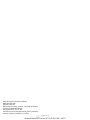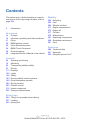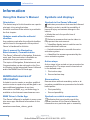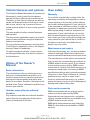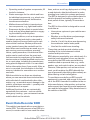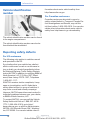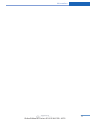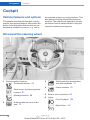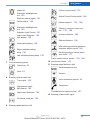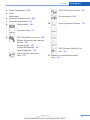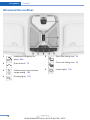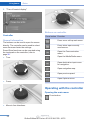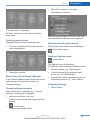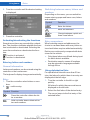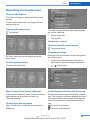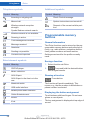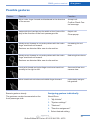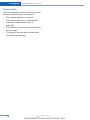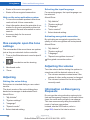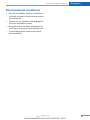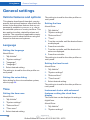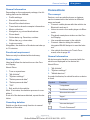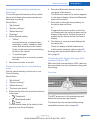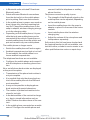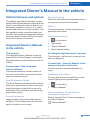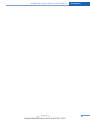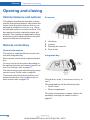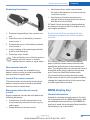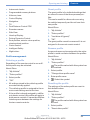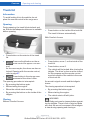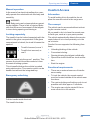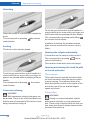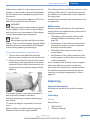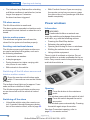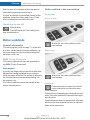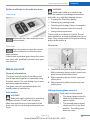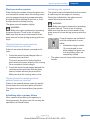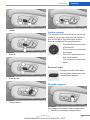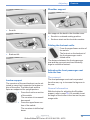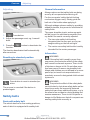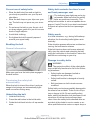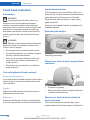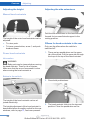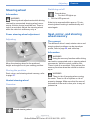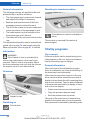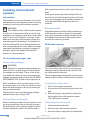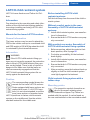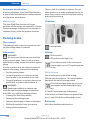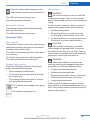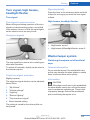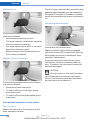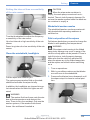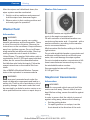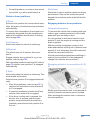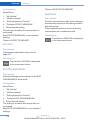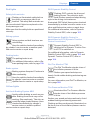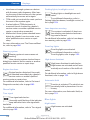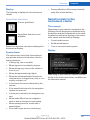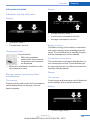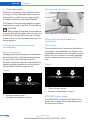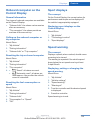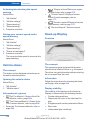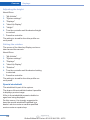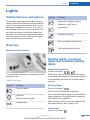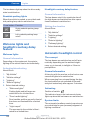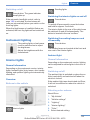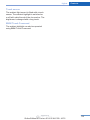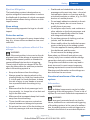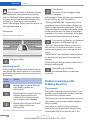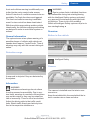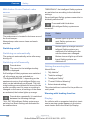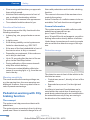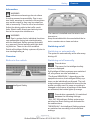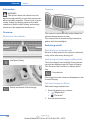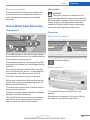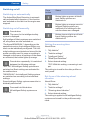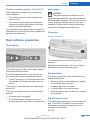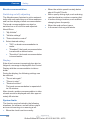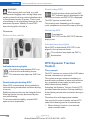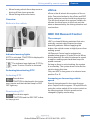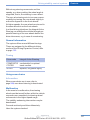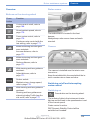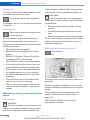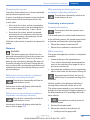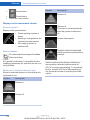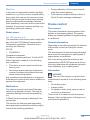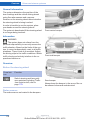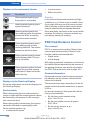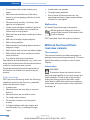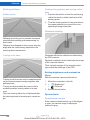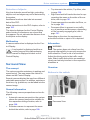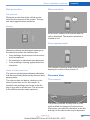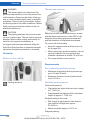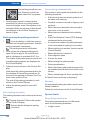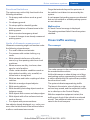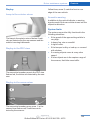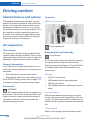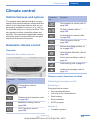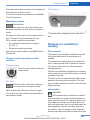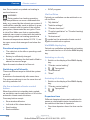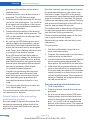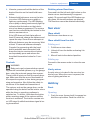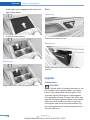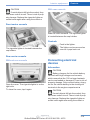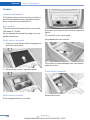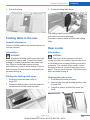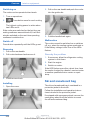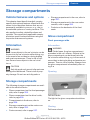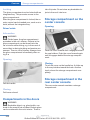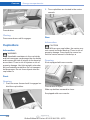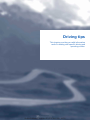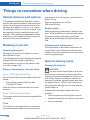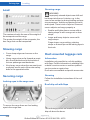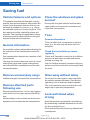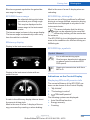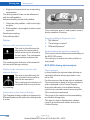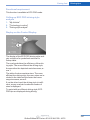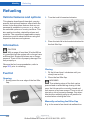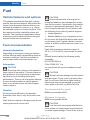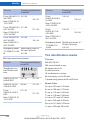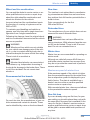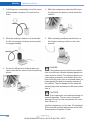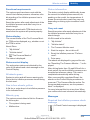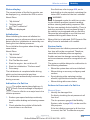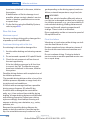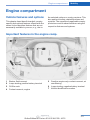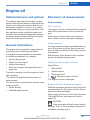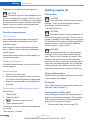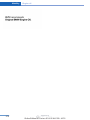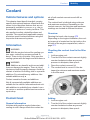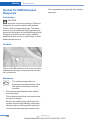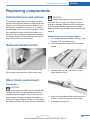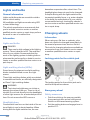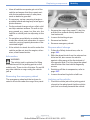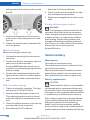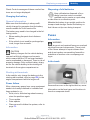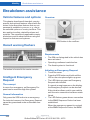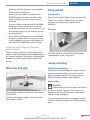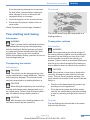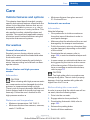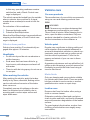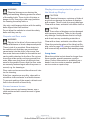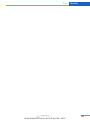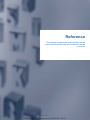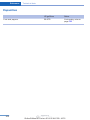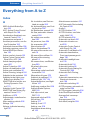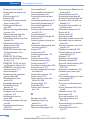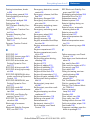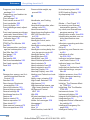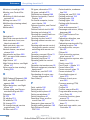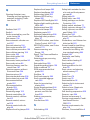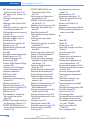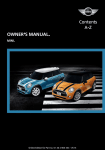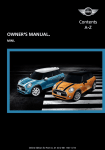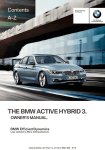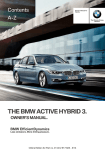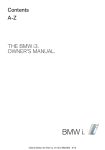Download Owner`s Manual - Dealer e
Transcript
Contents Owner's Manual for Vehicle A-Z The Ultimate Driving Machine® THE BMW 7 SERIES. OWNER'S MANUAL. I nf or mat i onPr ovi dedby: Online Edition for Part no. 0140 2 964 330 - VI/15 I nf or mat i onPr ovi dedby: 7 Series Owner's Manual for Vehicle Thank you for choosing a BMW. The more familiar you are with your vehicle, the better control you will have on the road. We therefore strongly suggest: Read this Owner's Manual before starting off in your new BMW. Also use the Integrated Owner's Manual in your vehicle. It con‐ tains important information on vehicle operation that will help you make full use of the technical features available in your BMW. The manual also contains information designed to en‐ hance operating reliability and road safety, and to contribute to maintaining the value of your BMW. Any updates made after the editorial deadline can be found in the appendix of the printed Owner's Handbook for Vehicle. Supplementary information can be found in the additional bro‐ chures in the onboard literature. We wish you a safe and enjoyable ride BMW AG The Owner's Manual is available in many countries as an app. Additional information on the Internet: www.bmw.com/bmw_drivers_guide I nf or mat i onPr ovi dedby: Online Edition for Part no. 0140 2 964 330 - VI/15 © 2015 Bayerische Motoren Werke Aktiengesellschaft Munich, Germany Reprinting, including excerpts, only with the written consent of BMW AG, Munich. US English VI/15, 07 15 490 Printed on environmentally friendly paper, bleached without chlorine, suitable for recycling. I nf or mat i onPr ovi dedby: Online Edition for Part no. 0140 2 964 330 - VI/15 Contents The fastest way to find information on a partic‐ ular topic or item is by using the index, refer to page 302. 6 Information At a glance 14 19 21 30 33 36 38 49 Cockpit Idle state, operating and drive readiness iDrive BMW gesture control Voice activation system BMW Touch Command General settings Integrated Owner's Manual in the vehicle Mobility 250 252 254 271 273 277 279 281 286 291 Refueling Fuel Wheels and tires Engine compartment Engine oil Coolant Maintenance Replacing components Breakdown assistance Care Reference 298 Technical data 301 Appendix 302 Everything from A to Z Controls 54 76 93 97 113 129 136 163 168 200 203 215 225 Opening and closing Adjusting Transporting children safely Driving Displays Lights Safety Driving stability control systems Driver assistance systems Driving comfort Climate control Interior equipment Storage compartments Driving tips 234 Things to remember when driving 237 Loading 240 Saving fuel I nf or mat i onPr ovi dedby: Online Edition for Part no. 0140 2 964 330 - VI/15 Information Information Using this Owner's Manual Symbols and displays Orientation Symbols in the Owner's Manual The fastest way to find information on a partic‐ ular topic is by using the index. Indicates precautions that must be followed precisely in order to avoid the possibility of personal injury and serious damage to the vehicle. An initial overview of the vehicle is provided in the first chapter. ◄ Marks the end of a specific item of information. Updates made after the editorial deadline Refers to measures that can be taken to help protect the environment. Any updates made after the editorial deadline can be found in the appendix of the printed Owner's Handbook for Vehicle. "..." Identifies display texts in vehicle used to select individual functions. ›...‹ Verbal instructions to use with the voice activation system. User's manual for Navigation, Entertainment, Communication The Owner's Manual for Navigation, Entertain‐ ment, and Communication is available as printed book at your service center. The topics of Navigation, Entertainment, and Communication can be retrieved on the Con‐ trol Display via the Integrated Owner's Manual and in the BMW Driver’s Guide app. ››...‹‹ Identifies the answers generated by the voice activation system. Action steps Action steps to be carried out are presented as numbered list. The steps must be carried out in the defined order. 1. First action step. 2. Second action step. Additional sources of information Enumerations A dealer’s service center or another qualified service center or repair shop will be glad to an‐ swer additional questions at any time. Enumerations without mandatory order or al‐ ternative possibilities are presented as list with bullet points. Information on BMW, e.g., on technology, is available on the Internet: www.bmwusa.com. ▷ First possibility. BMW Driver’s Guide App Symbols on vehicle components The Owner's Manual is available in many coun‐ tries as an app. Additional information on the Internet: Indicates that you should consult the relevant section of this Owner's Manual for information on a particular part or assembly. ▷ Second possibility. www.bmw.com/bmw_drivers_guide I nf or mat i onPr ovi dedby: 6 Online Edition for Part no. 0140 2 964 330 - VI/15 Information Vehicle features and options This Owner's Manual describes all models and all standard, country-specific and optional equipment that is offered in the model series. Therefore, in this Owner's Manual, we also de‐ scribe and illustrate features that are not avail‐ able in your vehicle, e.g., because of the se‐ lected optional features or the country-specific version. This also applies to safety-related functions and systems. The respectively applicable country provisions must be observed when using the respective features and systems. For any options and equipment not described in this Owner's Handbook, refer to the Supple‐ mentary Owner's Handbooks. On right-hand drive vehicles, some controls are arranged differently from what is shown in the illustrations. Status of the Owner's Manual Basic information The manufacturer of your vehicle pursues a policy of constant development that is con‐ ceived to ensure that our vehicles continue to embody the highest quality and safety stan‐ dards. In rare cases, therefore, the features de‐ scribed in this Owner's Manual may differ from those in your vehicle. Own safety Warranty Your vehicle is technically configured for the operating conditions and registration require‐ ments applying in the country of first delivery also known as homologation. If your vehicle is to be operated in a different country it might be necessary to adapt your vehicle to potentially differing operating conditions and permit re‐ quirements. If your vehicle does not comply with the homologation requirements in a cer‐ tain country you may not be able to lodge war‐ ranty claims for your vehicle there. Further in‐ formation on warranty is available from a dealer’s service center. Maintenance and repairs Advanced technology, e.g., the use of modern materials and high-performance electronics, requires suitable maintenance and repair work. The manufacturer of the vehicle recommends that you entrust corresponding procedures to a BMW dealer’s service center. If you choose to use another service facility, BMW recom‐ mends use of a facility that performs work, e.g. maintenance and repair, according to BMW specifications with properly trained personnel, referred to in this Owner's Manual as "another qualified service center or repair shop". If work is performed improperly, e.g. mainte‐ nance and repair, there is a risk of subsequent damage and related safety risks. Parts and accessories Updates made after the editorial deadline BMW recommends the use of parts and ac‐ cessory products approved by BMW. Any updates made after the editorial deadline can be found in the appendix of the printed Owner's Handbook for Vehicle. Approved parts and accessories, and advice on their use and installation are available from a BMW dealer's service center. BMW parts and accessories were tested by BMW for their safety and suitability in BMW vehicles. I nf or mat i onPr ovi dedby: Online Edition for Part no. 0140 2 964 330 - VI/15 7 Information BMW warrants genuine BMW parts and acces‐ sories. Booklet for US models or in the Warranty and Service Guide Booklet for Canadian models. BMW does not evaluate whether each individ‐ ual product from another manufacturer can be used with BMW vehicles without presenting a safety hazard, even if a country-specific official approval was issued. BMW does not evaluate whether these products are suitable for BMW vehicles under all usage conditions. Your vehicle has been specifically adapted and designed to meet the particular operating con‐ ditions and homologation requirements in your country and continental region in order to de‐ liver the full driving pleasure while the vehicle is operated under those conditions. If you wish to operate your vehicle in another country or region, you may be required to adapt your ve‐ hicle to meet different prevailing operating conditions and homologation requirements. You should also be aware of any applicable warranty limitations or exclusions for such country or region. In such case, please contact Customer Relations for further information. California Proposition 65 Warning California laws require us to state the following warning: Engine exhaust and a wide variety of automo‐ bile components and parts, including compo‐ nents found in the interior furnishings in a vehi‐ cle, contain or emit chemicals known to the State of California to cause cancer and birth defects and reproductive harm. In addition, certain fluids contained in vehicles and certain products of component wear contain or emit chemicals known to the State of California to cause cancer and birth defects or other repro‐ ductive harm. Battery posts, terminals and re‐ lated accessories contain lead and lead com‐ pounds. Wash your hands after handling. Used engine oil contains chemicals that have caused cancer in laboratory animals. Always protect your skin by washing thoroughly with soap and water. Service and warranty We recommend that you read this publication thoroughly. Your vehicle is covered by the fol‐ lowing warranties: ▷ New Vehicle Limited Warranty. Maintenance Maintain the vehicle regularly to sustain the road safety, operational reliability and the New Vehicle Limited Warranty. Specifications for required maintenance meas‐ ures: ▷ BMW Maintenance system ▷ Service and Warranty Information Booklet for US models ▷ Warranty and Service Guide Booklet for Canadian models If the vehicle is not maintained according to these specifications, this could result in seri‐ ous damage to the vehicle. Such damage is not covered by the BMW New Vehicle Limited Warranty. Data memory ▷ Rust Perforation Limited Warranty. ▷ Federal Emissions System Defect War‐ ranty. ▷ Federal Emissions Performance Warranty. ▷ California Emission Control System Lim‐ ited Warranty. Detailed information about these warranties is listed in the Service and Warranty Information Many electronic components on your vehicle are equipped with data memories that tempo‐ rarily or permanently store technical informa‐ tion about the condition of the vehicle, events and faults. This technical information generally records the state of a component, a module, a system or the environment: I nf or mat i onPr ovi dedby: 8 Online Edition for Part no. 0140 2 964 330 - VI/15 Information ▷ Operating mode of system components, fill levels for instance. ▷ Status messages for the vehicle and from its individual components, e.g., wheel rota‐ tion speed/vehicle speed, deceleration, transverse acceleration. ▷ Malfunctions and faults in important sys‐ tem components, e.g., lights and brakes. ▷ Responses by the vehicle to special situa‐ tions such as airbag deployment or engag‐ ing the stability control system. ▷ Ambient conditions, such as temperature. This data is purely technical in nature and is used to detect and correct faults and to opti‐ mize vehicle functions. Motion profiles over routes traveled cannot be created from this data. When service offerings are used, e.g., re‐ pair services, service processes, warranty claims, quality assurance, this technical infor‐ mation can be read out from the event and fault memories by employees of the dealer’s service center or another qualified service cen‐ ter or repair shop, including the manufacturer, using special diagnostic tools. You can obtain further information there if you need it. After an error is corrected, the information in the fault memory is deleted or overwritten on a continu‐ ous basis. With the vehicle in use there are situations where you can associate these technical data with individuals if combined with other infor‐ mation, e.g., an accident report, damage to the vehicle, eye witness accounts — possibly with the assistance of an expert. Additional functions that are contractually agreed with the customer - such as vehicle emergency locating - you can transmit certain vehicle data from the vehicle. tions, such as an air bag deployment or hitting a road obstacle, data that will assist in under‐ standing how a vehicle’s systems performed. The EDR is designed to record data related to vehicle dynamics and safety systems for a short period of time, typically 30 seconds or less. The EDR in this vehicle is designed to record such data as: ▷ How various systems in your vehicle were operating. ▷ Whether or not the driver and passenger safety belts were fastened. ▷ How far, if at all, the driver was depressing the accelerator and/or brake pedal. ▷ How fast the vehicle was traveling. These data can help provide a better under‐ standing of the circumstances in which crashes and injuries occur. EDR data are recorded by your vehicle only if a nontrivial crash situation occurs; no data are recorded by the EDR under normal driving conditions and no personal data, e.g., name, gender, age, and crash location, are recorded. However, other parties, such as law enforce‐ ment, could combine the EDR data with the type of personally identifying data routinely ac‐ quired during a crash investigation. To read data recorded by an EDR, special equipment is required, and access to the vehi‐ cle or the EDR is needed. In addition to the ve‐ hicle manufacturer, other parties, such as law enforcement, that have the special equipment, can read the information if they have access to the vehicle or the EDR. Event Data Recorder EDR This vehicle is equipped with an event data re‐ corder EDR. The main purpose of an EDR is to record, in certain crash or near crash-like situa‐ I nf or mat i onPr ovi dedby: Online Edition for Part no. 0140 2 964 330 - VI/15 9 Information Vehicle identification number formation about motor vehicle safety from http://www.safercar.gov. For Canadian customers Canadian customers who wish to report a safety-related defect to Transport Canada, De‐ fect Investigations and Recalls, may call the toll-free hotline 1-800-333-0510. You can also obtain other information about motor vehicle safety from http://www.tc.gc.ca/roadsafety. The vehicle identification number can be found in the engine compartment. The vehicle identification number can also be found behind the windshield. Reporting safety defects For US customers The following only applies to vehicles owned and operated in the US. If you believe that your vehicle has a defect which could cause a crash or could cause in‐ jury or death, you should immediately inform the National Highway Traffic Safety Adminis‐ tration NHTSA, in addition to notifying BMW of North America, LLC, P.O. Box 1227, West‐ wood, New Jersey 07675-1227, Telephone 1-800-831-1117. If NHTSA receives similar complaints, it may open an investigation, and if it finds that a safety defect exists in a group of vehicles, it may order a recall and remedy campaign. However, NHTSA cannot become involved in individual problems between you, your dealer, or BMW of North America, LLC. To contact NHTSA, you may call the Vehicle Safety Hotline toll-free at 1-888-327-4236 (TTY: 1-800-424-9153); go to http:// www.safercar.gov; or write to: Administrator, NHTSA, 400 Seventh Street, SW., Washing‐ ton, DC 20590. You can also obtain other in‐ I nf or mat i onPr ovi dedby: 10 Online Edition for Part no. 0140 2 964 330 - VI/15 Information I nf or mat i onPr ovi dedby: Online Edition for Part no. 0140 2 964 330 - VI/15 11 I nf or mat i onPr ovi dedby: Online Edition for Part no. 0140 2 964 330 - VI/15 At a glance These overviews of buttons, switches and displays are intended to familiarize you with your vehicle. You will also become quickly acquainted with the available control concepts and options. I nf or mat i onPr ovi dedby: Online Edition for Part no. 0140 2 964 330 - VI/15 At a glance Cockpit Cockpit Vehicle features and options This chapter describes all standard, countryspecific and optional features offered with the series. It also describes features that are not necessarily available in your car, e. g., due to the selected options or country versions. This also applies to safety-related functions and systems. The respectively applicable country provisions must be observed when using the respective features and systems. All around the steering wheel 1 Seating comfort features 3 Safety switch for the windows and roller sunblinds 71 4 Power windows 70 Gentleman function 78 Seat, mirror, and steering wheel memory 87 Massage function 88 5 Exterior mirror operation 85 6 Lights Front fog lights 132 2 Roller sunblind in the rear win‐ dow 72 Night Vision 147 I nf or mat i onPr ovi dedby: 14 Online Edition for Part no. 0140 2 964 330 - VI/15 Cockpit Lights off At a glance Cruise control on/off 175 Automatic headlight con‐ trol 130 Active Cruise Control on/off 168 Daytime running lights 131 Parking lights 129 Resume speed 175 , 168, Automatic headlight con‐ trol 130 Pause or continue cruise con‐ trol 175 , 168 Adaptive Light Control 131 Increase distance 168 High-beam Assistant 132 Low beams 129 Reduce distance 168 Instrument lighting 133 With steering and lane guidance assistant: adjust speed 168 Right roadside parking lamp 130 Steering and lane control assis‐ tant on/off 177 Left roadside parking lamp 130 Cruise control rocker switch 175, 168, 7 Central locking system Unlocking 63 10 Instrument cluster 113 11 Steering wheel buttons, right Entertainment source Lock 63 Volume 8 Steering column stalk, left Voice activation system 33 Turn signal 103 Telephone High beams, head‐ light flasher 103 Thumbwheel for selection lists 121 High-beam Assistant 132 12 Steering column stalk, right On-board computer 122 9 Steering wheel buttons, left I nf or mat i onPr ovi dedby: Online Edition for Part no. 0140 2 964 330 - VI/15 15 At a glance Cockpit 14 Horn Wiper 103 15 Steering wheel heating 87 16 Adjust steering wheel 87 Rain sensor 104 Cleaning the windshield and headlights 105 17 Unlock hood 272 Start/stop engine 97 13 18 Auto Start/Stop function 98 Open/close trunk lid 64 19 Glove compartment 226 All around the center console 1 Control Display 21 2 Fan 206 3 Hazard warning system 286 Intelligent Safety 139 NFC antenna 43 I nf or mat i onPr ovi dedby: 16 Online Edition for Part no. 0140 2 964 330 - VI/15 Cockpit 4 Glove compartment 225 5 Radio HDC Hill Descent Control 165 Multimedia Air suspension 200 6 Automatic climate control 203 7 Controller with buttons 22 8 At a glance 10 Parking brake 100 Driving Dynamics Control 110 Automatic Hold 101 9 PDC Park Distance Control 180 Without Surround View: rearview camera 184 Surround View 187 Cross traffic warning 197 DSC Dynamic Stability Con‐ trol 163 Parking assistant 193 Surround View: Panorama View 187 11 Steptronic transmission selector lever 106 I nf or mat i onPr ovi dedby: Online Edition for Part no. 0140 2 964 330 - VI/15 17 At a glance Cockpit All around the roofliner 1 Intelligent Emergency Re‐ quest 286 2 Glass sunroof 73 3 Indicator lamp, front-seat pas‐ senger airbag 138 4 Reading lights 133 5 Open rear sliding visor 74 Close rear sliding visor 74 6 Interior lights 133 I nf or mat i onPr ovi dedby: 18 Online Edition for Part no. 0140 2 964 330 - VI/15 Idle state, operating and drive readiness At a glance Idle state, operating and drive readiness Vehicle features and options This chapter describes all standard, countryspecific and optional features offered with the series. It also describes features that are not necessarily available in your car, e. g., due to the selected options or country versions. This also applies to safety-related functions and systems. The respectively applicable country provisions must be observed when using the respective features and systems. ▷ Set the parking brake. ▷ On uphill grades or on a slope, turn the front wheels in the direction of the curb. ▷ On uphill grades or on a slope, also secure the vehicle, e.g. with a wheel chock.◀ WARNING Unattended children or animals can move the vehicle and endanger themselves and traffic, e.g. with the following actions: ▷ Pressing the Start/Stop button. ▷ Releasing the parking brake. General information ▷ Opening and closing of doors or windows. Depending on the situation, the vehicle is in one of the three states: ▷ Shifting the selector lever into neutral. ▷ Idle state. There is risk of accidents or injuries. Do not leave children or animals unattended in the ve‐ hicle. Carry remote control along when exiting and lock the vehicle.◀ ▷ Operating readiness. ▷ Drive readiness. Idle state ▷ Using vehicle equipment. Idle state automatic The idle state is automatically established: The concept The vehicle is switched off in idle state. All electronic systems/power consumers are de‐ activated. General information The vehicle is in idle state prior to opening from the outside and after exiting and locking. Information ▷ After several minutes, if no operation takes place on the vehicle. ▷ If the charging state of the vehicle batteries is low. ▷ If one of the front doors is opened, de‐ pending on the setting via iDrive, The idle state is not automatically established while a phone call is active. Establishing idle state when opening the front doors WARNING An unsecured vehicle can put itself into motion and roll away. There is risk of an acci‐ dent. Before exiting, secure the vehicle against rolling. About iDrive: In order to ensure that the vehicle is secured against rolling away, observe the following: 3. "Doors/Key" 1. "My Vehicle" 2. "Vehicle settings" 4. "Turn off after door opening" I nf or mat i onPr ovi dedby: Online Edition for Part no. 0140 2 964 330 - VI/15 19 At a glance Idle state, operating and drive readiness Idle state manual Information Establish idle state in the vehicle after trip end: Some functions, such as DSC, can only be used in drive readiness state. Observe further hints regarding drive readiness, refer to page 97. Activating drive readiness Drive readiness is switched on via the Start/Stop button: Hold button down until the OFF indicator on the instrument clus‐ ter goes out. 1. Depress the brake pedal. 2. Press the Start/Stop button. Display READY is displayed in the in‐ strument cluster. Operating readiness The concept When operating readiness is switched on, most functions can be used while the vehicle is stationary. Desired settings can be adjusted. General information Switch off drive readiness Press the Start/Stop button to switch off the drive readiness. The vehicle switches into op‐ erating readiness state. The vehicle is in operating readiness state af‐ ter opening via the front doors. Display OFF is displayed in the instru‐ ment cluster. The drivetrain is switched off and operating read‐ iness switched on. Drive readiness The concept Activating drive readiness corresponds to switching on the engine. I nf or mat i onPr ovi dedby: 20 Online Edition for Part no. 0140 2 964 330 - VI/15 iDrive At a glance iDrive Vehicle features and options This chapter describes all standard, countryspecific and optional features offered with the series. It also describes features that are not necessarily available in your car, e. g., due to the selected options or country versions. This also applies to safety-related functions and systems. The respectively applicable country provisions must be observed when using the respective features and systems. The concept The iDrive combines the functions of many switches. These functions can be operated via controller or touchscreen. Control elements Overview 1 Control Display with touchscreen 2 Controller with buttons and touchpad Control Display Information Information ▷ To clean the Control Display, follow the care instructions, refer to page 294. WARNING Operating the integrated information system and communication devices while driv‐ ing can distract from traffic. It is possible to lose control of the vehicle. There is risk of an accident. Only use the systems or devices when the traffic situation allows. If necessary stop and use the systems and devices while the vehicle is stationary.◀ ▷ Do not place objects close to the Control Display; otherwise, the Control Display can be damaged. ▷ In the case of very high temperatures on the Control Display, e.g. due to intense so‐ lar radiation, the brightness may be re‐ duced down to complete deactivation. Once the temperature is reduced, e.g. through shadow or climate control system, the normal functions are re-established. Switching on 1. Turn on operations. 2. Press the controller. Switch off 1. Press button. I nf or mat i onPr ovi dedby: Online Edition for Part no. 0140 2 964 330 - VI/15 21 At a glance iDrive 2. "Turn off control display" Buttons on controller Controller Press button Function General information Press once: call up main menu. The buttons can be used to open the menus directly. The controller can be used to select menu items and enter the settings. Press twice: open recently used menus. Some iDrive functions can be operated using the touchpad on the controller, refer to page 26. Open the Communication menu. ▷ Turn. Open the Media/Radio menu. Open destination input menu for navigation. Open navigation map. Open previous panel. Open Options menu. ▷ Press. Operating with the controller Opening the main menu Press button. ▷ Move in four directions. I nf or mat i onPr ovi dedby: 22 Online Edition for Part no. 0140 2 964 330 - VI/15 iDrive At a glance ▷ Move the controller to the right. New display is opened. The main menu is displayed. All iDrive functions can be called up via the main menu. Selecting menu items White arrows pointing to the left or right indi‐ cate that additional panels can be opened. Highlighted menu items can be selected. Opening recently used menus 1. Turn the controller until the desired menu item is highlighted. The recently used menus can be displayed. Press button twice. Opening Options menu Press button. The Options menu is displayed. The Options menu consists of different areas: ▷ Screen settings, e.g., "Split screen". 2. Press the controller. ▷ Control options for the selected main menu, e.g., for "Media/Radio". Menu items in the Owner's Manual In the Owner's Manual, menu items that can be selected are set in quotation marks, e.g. "System settings". ▷ If applicable, further operating options for the selected menu, e.g., "Save station". Changing settings 1. Select a field. Changing between panels After a menu item is selected, e.g., "System settings", a new panel is displayed. ▷ Move the controller to the left. Closes current display and shows previous display. ▷ Press button. The previous display opens. I nf or mat i onPr ovi dedby: Online Edition for Part no. 0140 2 964 330 - VI/15 23 At a glance iDrive 2. Turn the controller until the desired setting is displayed. Switching between cases, letters and numbers Depending on the menu, you can switch be‐ tween entering upper and lower case, letters and numbers. Symbol Function Enter the letters. Enter the numbers. or 3. Press the controller. Change between capital and lower-case letters. Activating/deactivating the functions Entry comparison Several menu items are preceded by a check‐ box. The checkbox indicates whether the func‐ tion is activated or deactivated. Selecting the menu item activates or deactivates the func‐ tion. When entering names and addresses, the choice is narrowed down with every letter en‐ tered and letters may be added automatically. Function is activated. ▷ Only those letters are offered during input for which data is available. Function is deactivated. ▷ Destination search: names of locations may be entered in languages available through iDrive. Entering letters and numbers General information Letters and numbers can be entered using the controller or the touchscreen. The keyboard's display changes automatically. Entry 1. Turn the controller: select letters or num‐ bers. : confirm entry. 2. Entries are continuously compared with data stored in the vehicle. Using alphabetical lists For alphabetical lists with more than 30 en‐ tries, the letters for which there is an entry are displayed at the left edge. 1. Turn the controller to the left or right quickly. All letters for which there are entries are displayed on the left side. 2. Select the first letter of the desired entry. Symbol Function Press the controller: delete the let‐ ter or number. The cursor jumps to the first entry of the selected letter. Hold controller down: delete all let‐ ters and numbers. I nf or mat i onPr ovi dedby: 24 Online Edition for Part no. 0140 2 964 330 - VI/15 iDrive At a glance Operating via touchscreen General information The Control Display is equipped with a touch‐ screen. Touch touchscreen with your fingers. Do not use any objects. Opening the main menu The white arrow indicates that additional pan‐ els can be called up. Tap symbol. ▷ Swipe to the left. ▷ Tap symbol. New display is opened. Opening recently used menus Tap symbol twice. Changing settings All iDrive functions can be called up via the main menu. Settings such as volumes can be changed via the touchscreen. Selecting menu items ▷ Slide in the selected field to the right or left, until the desired setting is displayed. Tap desired menu item. ▷ Menu items in the Owner's Manual Activating/deactivating the functions In the Owner's Manual, menu items that can be selected are set in quotation marks, e.g. "System settings". Several menu items are preceded by a check‐ box. The checkbox indicates whether the func‐ tion is activated or deactivated. Selecting the menu item activates or deactivates the func‐ tion. Changing between panels After a menu item is selected, a new panel is displayed. , Tap symbol. Function is activated. Function is deactivated. I nf or mat i onPr ovi dedby: Online Edition for Part no. 0140 2 964 330 - VI/15 25 At a glance iDrive Selecting functions Entering letters and numbers 1. "My Vehicle" General information Letters and numbers can be entered using the controller or the touchscreen. The keyboard's display changes automatically. Symbol Function ▷ "Speller": enter letters and numbers. ▷ "Search fields": write letters without selecting the list field. ▷ "Audio feedback": pronounces entered letters and numbers. ▷ "Two-finger scrolling": operate lists. Function Entering letters and numbers Enter the letters. Entering letters requires some practice at the beginning. When entering, pay attention to the following: Enter the numbers. or 4. Select desired setting. ▷ "Browser": enter Internet addresses. Tapping the symbol for an extended period: delete all letters or numbers. Symbol 3. "Touchpad" ▷ "Interactive map": viewing the interac‐ tive map. Tapping the symbol: delete the let‐ ter or number. Switching between cases, letters and numbers 2. "System settings" Change between capital and lower-case letters. Operating navigation map The navigation map can be moved with the touchscreen. Function Controls Enlarge/shrink map. Drag in or out with the fin‐ gers. Rotate map. Move fingers in a circle. Touchpad General information Some iDrive functions can be operated using the touchpad on the controller. ▷ The system recognizes capital and lower case letters. For the input of upper/lower case letters and numbers, it may be neces‐ sary to switch to the corresponding input mode, e.g. when upper and lower case let‐ ters are written the same way. Switching between cases, numbers and letters, refer to page 24. ▷ Enter characters as they are displayed on the Control Display. ▷ Always enter associated characters, such as accents or periods so that the letter can be clearly recognized. Possible input de‐ pends on the set language. Where neces‐ sary, enter special characters via the con‐ troller. ▷ To delete a character, swipe to the left on the touchpad. ▷ To enter a blank space, slide to the right in the center of the touchpad. ▷ To enter a hyphen, slide to the right in the upper area of the touchpad. I nf or mat i onPr ovi dedby: 26 Online Edition for Part no. 0140 2 964 330 - VI/15 iDrive ▷ To enter an underscore, swipe to the right in the lower area of the touchpad. At a glance 3. Press the controller. Using interactive map and Internet Via touch-pad move the interactive map in the navigation system and Internet sites. Function Controls Move interactive map or Internet sites. Swipe in the ap‐ propriate direc‐ tion. Enlarge/shrink interactive Drag in or out on map or Internet sites. the touchpad with fingers. Display the menu or open a link in the Inter‐ net. Tap once. 4. Select desired setting. Specifying the number of displays It is possible to specify the number of displays. 1. Move the controller to the right until the split screen is selected. 2. Press the controller. 3. "Personalize menu" Changing settings You may change control display settings via touchpad. Slide left or right accordingly. 4. Select desired setting. 5. Move the controller to the left. Status information Split screen Status field General information Additional information can be displayed on the right side of the split screen, e.g., information from the on-board comupter. The following information is displayed in the status field: ▷ Messages. In the divided screen view, the so-called split screen, this information remains visible even when you change to another menu. ▷ Wireless network reception strength. Switching the split screen on and off Status field symbols 1. ▷ Time. The symbols are grouped as follows. Press button. 2. "Split screen" Radio symbols Selecting the display 1. ▷ Current entertainment source. Symbol Meaning HD Radio station is being received. Press button. 2. Move the controller to the right until the split screen is selected. I nf or mat i onPr ovi dedby: Online Edition for Part no. 0140 2 964 330 - VI/15 27 At a glance iDrive Telephone symbols Additional symbols Symbol Meaning Symbol Meaning Incoming or outgoing call. Check Control message. Missed call. Spoken instructions are turned off. Wireless network reception strength. Request of the current vehicle posi‐ tion. Symbol flashes: network search. Wireless network is not available. Roaming is active. Text message was received. Message received. Reminder. Sending not possible. Contacts are imported. Entertainment symbols Programmable memory buttons General information The iDrive functions can be stored on the pro‐ grammable memory buttons and called up di‐ rectly, e.g., radio stations, navigation destina‐ tions, phone numbers and menu entries. Settings are stored for the profile currently used. Saving a function 1. Select function via iDrive. Symbol Meaning CD/DVD player. 2. Music collection. Press and hold the desired button until a signal sounds. Running a function AUX-IN port. AUX-IN port in the front or in the rear. Bluetooth audio. USB audio interface. Mobile phone audio interface. Online Entertainment. WLAN. iPod. Press button. The function will work immediately. This means, e.g., that the number is dialed when a phone number is selected. Displaying the button assignment Touch buttons with bare fingers. Do not wear gloves or use objects. The key assignment is displayed at top edge of screen. I nf or mat i onPr ovi dedby: 28 Online Edition for Part no. 0140 2 964 330 - VI/15 iDrive At a glance Deleting the button assignments 1. Press buttons 1 and 7 simultaneously for approx. five seconds. 2. "OK" I nf or mat i onPr ovi dedby: Online Edition for Part no. 0140 2 964 330 - VI/15 29 At a glance BMW gesture control BMW gesture control Vehicle features and options This chapter describes all standard, countryspecific and optional features offered with the series. It also describes features that are not necessarily available in your car, e. g., due to the selected options or country versions. This also applies to safety-related functions and systems. The respectively applicable country provisions must be observed when using the respective features and systems. The gestures are captured by a camera in the roofliner. Perform gestures underneath the interior mir‐ ror. Activation/deactivation About iDrive: 1. "My Vehicle" 2. "System settings" 3. "Gestures" The concept 4. "Gesture control" Several iDrive functions can be operated using BMW gesture control. Overview Adjusting ▷ "Display tips": the possible gesture is shown on the Control Display. ▷ "Audio feedback": an acoustic signal is outputted once the gesture is recognized. I nf or mat i onPr ovi dedby: 30 Online Edition for Part no. 0140 2 964 330 - VI/15 BMW gesture control At a glance Possible gestures Gesture Controls Function Move index finger forward and backward in the direction of the screen. Accept call. Swipe with the hand across the width of the Control Dis‐ play in the direction of the front-passenger side. Reject call. Slowly move forearm in a circular pattern with the index finger stretched out forward. Increasing the vol‐ ume. Confirm Check Con‐ trol message. Close popup. Gestures are detected after one circular motion. Slowly move forearm in a circular pattern with the index finger stretched out forward. Reducing the volume. Gestures are detected after one circular motion. Pinch with thumb and index finger and move hand hori‐ zontally to the right or left. Surround View: turn camera view. Move stretched out index and middle finger forward. Individually assigna‐ ble gesture. Execute gestures clearly. Assigning gesture individually The gestures can also be executed on the front-passenger side. About iDrive: 1. "My Vehicle" 2. "System settings" 3. "Gestures" 4. "Function assignment" 5. Select desired setting. I nf or mat i onPr ovi dedby: Online Edition for Part no. 0140 2 964 330 - VI/15 31 At a glance BMW gesture control System limits Gesture recognition by the camera can be dis‐ turbed by the following circumstances: ▷ The camera objective is covered. ▷ The camera objective is contaminated. Clean the camera lenses, refer to page 294. ▷ The gesture is executed outside of the de‐ tection range. ▷ The gesture can only be executed while the vehicle is stationary. I nf or mat i onPr ovi dedby: 32 Online Edition for Part no. 0140 2 964 330 - VI/15 Voice activation system At a glance Voice activation system Vehicle features and options This chapter describes all standard, countryspecific and optional features offered with the series. It also describes features that are not necessarily available in your car, e. g., due to the selected options or country versions. This also applies to safety-related functions and systems. The respectively applicable country provisions must be observed when using the respective features and systems. Using voice activation Activating the voice activation system 1. 2. Wait for the signal. 3. Say the command. A command that is recognized by the voice activation system is announced and dis‐ played in the instrument cluster. This symbol in the instrument cluster indicates that the voice activation sys‐ tem is active. The concept ▷ Most functions displayed on the Control Display can be operated by voice com‐ mands via the voice activation system. The system supports you with announcements during input. ▷ Functions that can only be used when the vehicle is stationary cannot be used via the voice activation system. Press button on the steering wheel. If no other commands are available, use func‐ tion via iDrive. Terminating the voice activation system Briefly press the button on the steer‐ ing wheel or ›Cancel‹. ▷ The system uses a special microphone on the driver's side. ▷ ›...‹ Verbal instructions in the Owner's Manual to use with the voice activation system. Possible commands Requirements Commends from other menus can also be spoken. Via the Control Display, set a language that is also supported by the voice activation system so that the spoken commands can be identi‐ fied. Set the language, refer to page 38. Most menu items on the Control Display can be voiced as commands. You may select lists such as phone lists via voice activation. Read these lists out loud ex‐ actly as they show in the respective list. Displaying possible commands Displayed in the top area of the Control Display are: ▷ Possible commands for the current menu. ▷ Possible commands from other menus. I nf or mat i onPr ovi dedby: Online Edition for Part no. 0140 2 964 330 - VI/15 33 At a glance Voice activation system ▷ Status of the voice recognition. Selecting the input language ▷ Status of the encrypted connection. For some languages, the input language can be selected. Help on the voice activation system About iDrive: ▷ To have the available spoken instructions read out loud: ›Voice commands‹. 1. "My Vehicle" ▷ Have information about the principle of op‐ eration for the voice activation system be announced: ›General information on voice control‹. ▷ Announce help for the current menu: ›Help‹. 3. "Language" 4. "Voice control:" 5. Select desired setting. Activating encrypted connection By activating an encrypted connection, the quality of voice recognition will be improved. One example: open the tone settings About iDrive: The commands of the menu items are spoken just as they are selected via the controller. 1. Turn on the Entertainment sound output if needed. 2. 2. "System settings" 1. "My Vehicle" 2. "System settings" 3. "Language" 4. "Speech recognition via server" Encrypted connection active. Press button on the steering wheel. Adjusting the volume 3. ›Media and radio‹ Turn the volume button during the spoken in‐ structions until the desired volume is set. 4. ›Tone‹ Adjusting ▷ The volume remains constant even if the volume of other audio sources is changed. Setting the voice dialog ▷ The volume is stored for the drive profile currently used. Set system to standard dialog or use a short version. The short version of the voice dialog plays back short messages in abbreviated form. About iDrive: Information on Emergency Requests Do not use the voice activation system to ini‐ tiate an Emergency Request. In stressful situa‐ tions, the voice and vocal pitch can change. This can unnecessarily delay the establish‐ ment of a phone connection. 1. "My Vehicle" 2. "System settings" 3. "Language" 4. "Speech mode:" 5. Select desired setting. Instead, use the SOS button, refer to page 286, close to the interior mirror. I nf or mat i onPr ovi dedby: 34 Online Edition for Part no. 0140 2 964 330 - VI/15 Voice activation system At a glance Environmental conditions ▷ Say the commands, numbers, and letters smoothly and with normal volume, empha‐ sis, and speed. ▷ Always say commands in the language of the voice activation system. ▷ Keep the doors, windows, and glass sun‐ roof closed to prevent noise interference. ▷ Avoid making other noise in the vehicle while speaking. I nf or mat i onPr ovi dedby: Online Edition for Part no. 0140 2 964 330 - VI/15 35 At a glance BMW Touch Command BMW Touch Command Vehicle features and options Control elements at a glance This chapter describes all standard, countryspecific and optional features offered with the series. It also describes features that are not necessarily available in your car, e. g., due to the selected options or country versions. This also applies to safety-related functions and systems. The respectively applicable country provisions must be observed when using the respective features and systems. Control elements BMW Touch Command 1 BMW Touch Command 2 Switching on/off 3 Removing The concept Important functions of the vehicle can be used via BMW Touch Command. ▷ Seat adjustments for front passenger seat and seats in the rear. ▷ Climate control in the rear. Tray The tray in the center armrest in the rear has the following functions: ▷ Storage and locking. ▷ Sun protection. ▷ Recharge the battery. ▷ Ambient light. Insert BMW Touch Command into the tray with the screen facing upward to ensure proper locking. To charge the battery, insert BMW Touch Command with the multifunction socket to the left. ▷ Ambient light accent. ▷ Bowers & Wilkins loudspeaker lighting. ▷ Audio sources front. ▷ Rear entertainment. ▷ Some functions of the telephone in the rear. Buttons on the BMW Touch Command Press but‐ ton General information Depending on the vehicle's equipment, BMW Touch Command is located in the rear console or in the center armrest in the rear. Function Display list of last used applica‐ tions. Display BMW application, press button twice as needed. Back. I nf or mat i onPr ovi dedby: 36 Online Edition for Part no. 0140 2 964 330 - VI/15 BMW Touch Command At a glance Operating concept 1. Press button. The main menu of the BMW application is displayed. 2. Swipe to the left or right to display further menus. 3. Tap on the desired menu. 4. Adjust the settings. Exit the BMW application Tap on menu item: "Apps" Further information is displayed. Language setting The menu language depends on the iDrive set‐ tings. Setting back to factory settings BMW Touch Command can be set back to fac‐ tory settings. All data and personal settings in the device memory is deleted and the connection to the vehicle is interrupted. 1. "Settings" 2. "Reset to factory settings" I nf or mat i onPr ovi dedby: Online Edition for Part no. 0140 2 964 330 - VI/15 37 At a glance General settings General settings Vehicle features and options This chapter describes all standard, countryspecific and optional features offered with the series. It also describes features that are not necessarily available in your car, e. g., due to the selected options or country versions. This also applies to safety-related functions and systems. The respectively applicable country provisions must be observed when using the respective features and systems. The setting is stored for the drive profile cur‐ rently used. Setting the time About iDrive: 1. "My Vehicle" 2. "System settings" 3. "Date and time" 4. "Time:" 5. Turn the controller until the desired hours are displayed. Language 6. Press the controller. 7. Turn the controller until the desired mi‐ nutes are displayed. Setting the language About iDrive: 8. Press the controller. 1. "My Vehicle" The setting is stored for the drive profile cur‐ rently used. 2. "System settings" 3. "Language" Setting the time format 4. "Language:" 5. Select desired setting. The setting is stored for the drive profile cur‐ rently used. Setting the voice dialog Voice dialog for the voice activation system, refer to page 34. Time Setting the time zone About iDrive: About iDrive: 1. "My Vehicle" 2. "System settings" 3. "Date and time" 4. "Time format:" 5. Select desired setting. The setting is stored for the drive profile cur‐ rently used. Instrument cluster with enhanced features: setting the clock time display 1. "My Vehicle" The clock time can be displayed in analog or digital form. 2. "System settings" About iDrive: 3. "Date and time" 1. "My Vehicle" 4. "Time zone:" 5. Select desired setting. 2. "System settings" I nf or mat i onPr ovi dedby: 38 Online Edition for Part no. 0140 2 964 330 - VI/15 General settings At a glance 3. "Displays" Setting the date format 4. "Instrument panel" About iDrive: 5. "Time" 1. "My Vehicle" 6. Select desired setting. 2. "System settings" The setting is stored for the drive profile cur‐ rently used. 3. "Date and time" Automatic time setting 5. Select desired setting. Depending on your vehicle's optional features, the time, date and, if needed, the time zone are updated automatically. The setting is stored for the drive profile cur‐ rently used. About iDrive: Units of measurement 1. "My Vehicle" 4. "Date format:" 2. "System settings" Setting the units of measurement 3. "Date and time" Set the units for e.g. fuel consumption, routes/ distances and temperature: 4. "Automatic time setting" The setting is stored for the drive profile cur‐ rently used. About iDrive: 1. "My Vehicle" 2. "System settings" Date 3. "Units" Setting the date 5. Select desired setting. About iDrive: The setting is stored for the drive profile cur‐ rently used. 4. Select the desired menu item. 1. "My Vehicle" 2. "System settings" Control Display 3. "Date and time" 4. "Date:" Brightness 5. Turn the controller until the desired day is displayed. About iDrive: 6. Press the controller. 1. "My Vehicle" 7. Make the necessary settings for the month and year. 2. "System settings" The setting is stored for the drive profile cur‐ rently used. 4. "Control display" 3. "Displays" 5. "Brightness at night" 6. Turn the controller until the desired bright‐ ness is set. 7. Press the controller. I nf or mat i onPr ovi dedby: Online Edition for Part no. 0140 2 964 330 - VI/15 39 At a glance General settings Deleting messages The setting is stored for the drive profile cur‐ rently used. Depending on the light conditions, the bright‐ ness settings may not be clearly visible. All messages, except Check Control mes‐ sages, can be deleted from the list. Check Control messages are displayed as long as they are relevant. Screen saver About iDrive: If no settings are made via iDriver, after a time that can be set, a screen saver is displayed. 1. "Notifications" 2. Select the desired message. About iDrive: 1. "My Vehicle" 3. 2. "System settings" 4. "Delete this notification" or "Delete all notifications" 3. "Pop-ups" 4. "Screensaver" Press button. Adjusting 5. Select desired setting. The following settings can be adjusted: The setting is stored for the drive profile cur‐ rently used. ▷ Select the applications, from which mes‐ sages will be permitted. ▷ Define the number of new messages per application, e.g. maximum ten new e-mails. Messages The concept ▷ Sort the messages according to date or priority. The menu centrally displays all messages ar‐ riving in the vehicle in list form. ▷ Combine several messages of the same type. The following messages can be displayed: About iDrive: ▷ Traffic messages. 1. "My Vehicle" ▷ Check Control messages. 2. "System settings" ▷ Communication messages, e.g. e-mail, SMS or Twitter. 3. "Notifications" 4. Select desired setting. ▷ Service requirements messages. Messages are additionally displayed in the sta‐ tus field. Retrieving messages Deleting personal in the vehicle About iDrive: The concept 1. "Notifications" Depending on the usage, the vehicle saves personal data, such as stored radio stations. These personal data can be permanently de‐ leted through iDrive. 2. Select the desired message. The respective menu is opened, where the message is displayed. I nf or mat i onPr ovi dedby: 40 Online Edition for Part no. 0140 2 964 330 - VI/15 General settings General information Connections Depending on the equipment package, the fol‐ lowing data can be deleted: The concept At a glance Devices, such as mobile phones or laptops, can be connected to the vehicle in different ways and used. ▷ Profile settings. ▷ Stored radio stations. ▷ Stored Favorites buttons. ▷ Travel and on-board comupter information. ▷ Music collection. ▷ Connect mobile phone with the vehicle via Bluetooth and use it. ▷ Listen to music of an audio player via Blue‐ tooth. ▷ Navigation, e.g. stored destinations. ▷ Phone book. ▷ Online data, e.g. Favorites, cookies. ▷ Play back smartphone videos on the Con‐ trol Display. ▷ Office data, e.g. voice notes. ▷ Use smartphone apps in the vehicle. ▷ Login accounts. ▷ Connect a device using the vehicleintegrated WLAN hotspot to use the Inter‐ net. Altogether, the deletion of the data can take up to 15 minutes. Functional requirement Data can only be deleted while stationary. ▷ Use vehicle functions via Touch Com‐ mand, refer to page 36. General information Deleting data Heed and follow the instructions on the Con‐ trol Display. All devices paired and/or connected with the vehicle are displayed in the device list. About iDrive: About iDrive: 1. "My Vehicle" 1. Turn on operations. 2. "System settings" 2. "My Vehicle" 3. "Mobile devices" 3. "System settings" A symbol indicates, for which function a device is used. 4. "Delete personal data" Symbol 5. "Delete personal data" 6. "OK" Function "Telephone" 7. Exit and lock the vehicle. After 15 minutes, the deletion process is com‐ pleted. "Additional telephone" "Bluetooth® audio" If not all of the data was deleted, repeat the de‐ letion. "Apps" Canceling deletion "Internet hotspot" Switch on the drive-ready function to cancel deletion of the data. "Miracast" "Touch Command" I nf or mat i onPr ovi dedby: Online Edition for Part no. 0140 2 964 330 - VI/15 41 At a glance General settings Information Displaying the vehicle identification number and software part number WARNING Operating the integrated information system and communication devices while driv‐ ing can distract from traffic. It is possible to lose control of the vehicle. There is risk of an accident. Only use the systems or devices when the traffic situation allows. If necessary stop and use the systems and devices while the vehicle is stationary.◀ The vehicle identification number and software part number are needed to determine which devices are supported. The software version of the mobile phone may also be required. About iDrive: 1. "My Vehicle" 2. "System settings" 3. "Mobile devices" 4. "Settings" Compatible devices 5. "Bluetooth® info" General information Details on which mobile phones and external devices with a Bluetooth interface are sup‐ ported can be obtained at www.bmwusa.com/ bluetooth. When pairing a mobile phone as telephone or additional telephone, it is displayed which fea‐ tures are supported, e.g. brief messages. ▷ "Close and do not show again" With the next pairing of the mobile phone, there is no display of which features the mobile phone supports. ▷ "OK" With the next pairing of the mobile phone, there is another display of which features the mobile phone supports. It is possible to choose whether there is a dis‐ play when pairing the mobile phone of which features are supported. About iDrive: 6. "System information" A software update, refer to page 46, can be performed, if needed. Bluetooth connection Functional requirements ▷ compatible device, refer to page 42. ▷ The device is ready for operation. ▷ Bluetooth is activated on the device and in the vehicle, refer to page 42. ▷ Vehicle is stationary. ▷ Bluetooth pre-settings may be required on the device, e.g. visibility, refer to the own‐ er's manual of the device. ▷ A number with at least four and a maximum of 16 digits should be defined as the Blue‐ tooth passkey. It is only required once for pairing. Activating Bluetooth 1. "My Vehicle" 2. "System settings" About iDrive: 3. "Mobile devices" 1. "My Vehicle" 4. Select device. 2. "System settings" 5. "Hint for Office functions" 3. "Mobile devices" Malfunctions may occur with other devices or software versions. 4. "Settings" 5. "Bluetooth®" I nf or mat i onPr ovi dedby: 42 Online Edition for Part no. 0140 2 964 330 - VI/15 General settings Activating/deactivating telephone functions At a glance 6. Search for Bluetooth devices in the sur‐ roundings of the device. The Bluetooth name of the vehicle appears on the device display. Select the Bluetooth name of the vehicle. To use all supported functions of the mobile phone, the following functions must be acti‐ vated prior to pairing. 7. Enter and confirm the same passkey on the device and via iDrive. About iDrive: 1. "My Vehicle" or 2. "System settings" Compare the control number on the Con‐ trol Display with the control number on the display of the device. Confirm the control number on the device and on the Control Display. 3. "Mobile devices" 4. "Settings" 5. Select desired setting: ▷ "Office" Activate functions to transmit short messages, e-mails, calendars, tasks, notes, and reminders to the vehicle. Costs can be incurred by transmitting all data to the vehicle. ▷ "Contact images" Activate function to show the contact pictures. 6. Move the controller to the left. Connecting the device via passkey entry Pair the vehicle entirely on the front or rear Control Display. 8. The device is connected and displayed in the device list. There is a display of which features the mobile phone supports, refer to page 42. If pairing was unsuccessful: What to do if..., re‐ fer to page 47. Connecting the device via near-field communication, NFC With near-field communication, NDC, data can be transmitted over short distances using radio technology. Overview About iDrive: 1. "My Vehicle" 2. "System settings" 3. "Mobile devices" 4. "Connect new device" 5. Select the functions for which the device is to be used: ▷ "Telephone" ▷ "Bluetooth® audio" The NFC antenna is in the instrument panel below the hazard warning flashers. ▷ "Apps" The device must be unlocked while pairing. The Bluetooth name of the vehicle is dis‐ played on the Control Display. compatible devices, refer to page 42. I nf or mat i onPr ovi dedby: Online Edition for Part no. 0140 2 964 330 - VI/15 43 At a glance General settings Pairing is also possible while driving. 6. Enter the Bluetooth passkey for the snapin adapter at the Control Display. 1. Activate the NFC function on the device, see the owner's manual of the device "Telephone" 7. 2. Hold the device close to the NFC antenna. 3. Compare the control number on the Con‐ trol Display with the control number on the display of the device. Confirm the control number on the device and on the Control Display. or 8. The device is connected and displayed in the device list. WLAN connection Functional requirements ▷ ConnectedDrive contract. ▷ Data contract with a service provider. Confirm the connection on the device. ▷ WLAN-capable device. 4. The device is connected and displayed in the device list. ▷ WLAN activated on the device. ▷ WLAN hotspot activated in the vehicle. There is a display of which features the mobile phone supports, refer to page 42. ▷ Vehicle is stationary. Depending on which functions are already oc‐ cupied, the device is connected with the phone, additional phone, or music function. ▷ Operating readiness switched on. If pairing was unsuccessful: What to do if..., re‐ fer to page 47. About iDrive: Pairing the snap-in adapter in the rear with the vehicle 2. "System settings" ▷ The Bluetooth passkey on the back of the snap-in adapter is known. 4. "Settings" ▷ The snap-in adapter is installed in the cen‐ ter armrest. ▷ Operating readiness is switched on. Activating WLAN hotspot 1. "My Vehicle" 3. "Mobile devices" 5. "Internet hotspot" Connecting device with WLAN hotspot ▷ The SIM card is inserted in the snap-in adapter or the SIM Access Profile is active. About iDrive: About iDrive: 2. "System settings" 1. "My Vehicle" 1. "My Vehicle" 3. "Mobile devices" 2. "System settings" 4. "Connect new device" 3. "Mobile devices" 5. 4. "Connect new device" 5. Press the button on the snap-in adapter for approx. 3 seconds, until the signal tone sounds once. The LED above the button flashes green. "Internet hotspot" Hotspot name and hotspot code are dis‐ played on the Control Display. 6. Search for WLAN networks on the device. Select network name on the device. 7. Enter hotspot code on the device and con‐ nect. I nf or mat i onPr ovi dedby: 44 Online Edition for Part no. 0140 2 964 330 - VI/15 General settings The device connects to the hotspot via WLAN. At a glance running or the operating readiness is switched on. With the first Internet usage via the WLAN hot‐ spot, data volume must be purchased from a service provider. ▷ The data stored on the SIM card or in the mobile phone are transferred to the vehicle after recognition. All devices connected via the WLAN hotspot use this data volume. ▷ For some devices, certain settings may be necessary, e.g. authorization, see owner's manual of the device. If necessary, data volume can be purchased from the ConnectedDrive Store. WiFi connection ▷ After one-time pairing, the devices are au‐ tomatically recognized and reconnected when operating readiness is switched on. Pair the vehicle entirely on the front or rear Control Display. Configuring the device About iDrive: Functions can be activated or deactivated for paired and connected devices. 1. "My Vehicle" About iDrive: 2. "System settings" 1. "My Vehicle" 3. "Mobile devices" 2. "System settings" 4. "Connect new device" 5. 3. "Mobile devices" "Miracast" The WiFi name of the vehicle is displayed on the Control Display. 6. Search for WiFi devices in the surround‐ ings of the device. The WiFi name of the vehicle appears on the device display. Select the WiFi name of the vehicle. 7. Compare the control number on the Con‐ trol Display with the control number on the display of the device. Confirm the control number on the device and on the Control Display. 8. The device is connected and displayed in the device list. If pairing was unsuccessful: What to do if..., re‐ fer to page 47. Additional functions After initial pairing ▷ The device is connected with the vehicle within a short period of time if the engine is 4. Select the desired device. 5. Select desired setting. If a function is assigned to a device, the func‐ tion will be deactivated where appropriate for a device that is already connected and the de‐ vice will be disconnected. Connecting a specific device About iDrive: 1. "My Vehicle" 2. "System settings" 3. "Mobile devices" 4. Select device. 5. "Connect device" The functions that were assigned to the device before unpairing are assigned to the device when it is reconnected. If the device is already connected, these functions are deactivated. Disconnecting the device The connection of the device to the vehicle is disconnected. I nf or mat i onPr ovi dedby: Online Edition for Part no. 0140 2 964 330 - VI/15 45 At a glance General settings The device remains pairs and can be con‐ nected again, refer to page 45. Updates and related current information are available at www.bmw.com/update. About iDrive: Displaying the current version 1. "My Vehicle" The currently installed software is displayed. 2. "System settings" About iDrive: 3. "Mobile devices" 1. "My Vehicle" 4. Select device. 2. "System settings" 5. "Disconnect device" 3. "Software update" Deleting the device 4. "Show current version" The device is disconnected and removed from the device list. If an update has been carried out before, select the desired version to display additional infor‐ mation. About iDrive: 1. "My Vehicle" Updating software via USB 2. "System settings" 3. "Mobile devices" The software may only be updated when the vehicle is stationary. 4. Select device. About iDrive: 5. "Delete device" 1. Store the file for the software update in the main directory of a USB flash drive. Swapping the telephone and additional telephone If two mobile phones are connected to the ve‐ hicle, the functions of phone and additional phone can be switched. 2. Connect the USB data storage to an USB interface, refer to page 221. 3. "My Vehicle" 4. "System settings" 5. "Software update" About iDrive: 6. "Update software" 1. "My Vehicle" 7. "USB" 2. "System settings" 8. "Install software" 3. "Mobile devices" 9. "OK" 4. "Settings" 5. "Swap telephone 1 and 2" Software Update 10. Await the updating. 11. Confirm system restart. Updating software via BMW Teleservices General information The vehicle supports various external devices depending on the current software version. With a software update, compatibility with the vehicle can be improved, so that the vehicle can support new mobile phones or new exter‐ nal devices, e.g. Software update via BMW Teleservices is country-specific and may not be available. The software is first transferred into the vehicle and can then be installed. The software can be installed at a time different from the time of transfer. I nf or mat i onPr ovi dedby: 46 Online Edition for Part no. 0140 2 964 330 - VI/15 General settings The software can be transferred while driving, and if the journey is interrupted it will resume automatically the next time the vehicle is driven. All other functions remain available dur‐ ing the transfer. Wireless reception must be available for the transfer to take place. 3. "Software update" 4. "Restore software" 5. ▷ "Previous version" The previous software version is re‐ stored. ▷ "Default software settings" Installation of the software must only be car‐ ried out while the vehicle is stationary. About iDrive: At a glance The first software version is restored. 6. "Remove software" or 1. Turn on operations. "Remove software" 2. "My Vehicle" 3. "System settings" 7. "OK" 4. "Software update" 8. Wait for restore. 5. "Update software" 9. Confirm system restart. 6. "TeleService" What to do if... 7. "Load update" The update is loaded, however not instal‐ led. 8. ▷ "Install software" The loaded update is installed. This step can be carried out at a later point in time. ▷ If the update should not be installed, it can be removed again. "Remove update" The following steps are omitted. 10. Await the updating. Restoring the software version The software version before the last software update or the version before the first software update can be restored. The software may only be restored when the vehicle is stationary. 2. "System settings" ▷ Is Bluetooth activated in the vehicle and on the mobile phone? Activate Bluetooth in the vehicle and on the mobile phone. ▷ Do the Bluetooth passkeys on the mobile phone and the vehicle match? Enter the same passkey on the mobile phone and via iDrive. ▷ Is NFC activated on the mobile phone? Ac‐ tivate NFC on the mobile phone. 11. Confirm system restart. 1. "My Vehicle" The mobile phone could not be paired or con‐ nected. ▷ Did it take longer than 30 seconds to enter the passkey? Repeat pairing. 9. "OK" About iDrive: Information on compatible mobile phones, re‐ fer to page 42. ▷ Is distance from mobile phone to near-field communication antenna too far? Hold mo‐ bile phone directly to the antenna in the in‐ strument cluster. ▷ Do the control numbers on the mobile phone and vehicle match? Repeat the pair‐ ing procedure. ▷ Are too many Bluetooth devices con‐ nected to the mobile phone or vehicle? De‐ lete connections with other devices if needed. I nf or mat i onPr ovi dedby: Online Edition for Part no. 0140 2 964 330 - VI/15 47 At a glance General settings ▷ Is Bluetooth audio activated? Deactivate Bluetooth audio. connect it with the telephone or auxiliary phone function. ▷ Delete all known Bluetooth connections from the device list on the mobile phone prior to pairing. Start new device search. The phone connection quality is poor. ▷ Is the mobile phone in power-save mode or does it have only a limited remaining bat‐ tery life? Charge the mobile phone in the snap-in adapter, wireless charging storage or via the charging cable. ▷ Depending on the mobile phone, it is pos‐ sible that only one mobile phone can be connected to the vehicle. Unpair the con‐ nected mobile phone from the vehicle and pair and connect only one mobile phone. The mobile phone no longer reacts. ▷ Switch the mobile phone off and on again. ▷ The strength of the Bluetooth signal on the mobile phone can be adjusted, depending on the mobile phone. ▷ Insert the mobile phone into the snap-in adapter or place it in the area of the center console. ▷ Insert mobile phone into the wireless charging tray. ▷ Adjust the volume of the microphone and loudspeakers separately. If all points in this list have been checked and the required function is still not available, con‐ tact the hotline, a dealer’s service center or an‐ other qualified service center or repair shop. ▷ Ambient temperatures too high or too low? Do not subject the mobile phone to ex‐ treme ambient temperatures. The telephone functions are not available. ▷ Configure the mobile phone and connect it with the telephone or auxiliary phone func‐ tion. No or not all phone book entries are displayed, or they are incomplete. ▷ Transmission of the phone book entries is not yet complete. ▷ It is possible that only the phone book en‐ tries of the mobile phone or the SIM card are transmitted. ▷ It may not be possible to display phone book entries with special characters. ▷ The number of phone book entries to be stored is too high. ▷ Is the data volume of the contact too large, e.g., due to stored information such as notes? Reduce the data volume of the con‐ tact. ▷ Is the mobile phone connected as an audio source? Configure the mobile phone and I nf or mat i onPr ovi dedby: 48 Online Edition for Part no. 0140 2 964 330 - VI/15 Integrated Owner's Manual in the vehicle At a glance Integrated Owner's Manual in the vehicle Vehicle features and options This chapter describes all standard, countryspecific and optional features offered with the series. It also describes features that are not necessarily available in your car, e. g., due to the selected options or country versions. This also applies to safety-related functions and systems. The respectively applicable country provisions must be observed when using the respective features and systems. Integrated Owner's Manual in the vehicle Keyword search Search for information and descriptions by en‐ tering terms selected from the index. Videos The basic functions of selected systems are explained in the videos. Select components 1. Press button. 2. "My Vehicle" 3. "Owner's Manual" 4. Select desired setting. The concept Scrolling through the owner's manual The Integrated Owner's Manual can be dis‐ played on the Control Display. It specifically describes features and functions found in the vehicle. Turn controller, until the next or previous con‐ tents are displayed. Components of the Integrated Owner's Manual The Integrated owner's manual consists of four parts, which offer various levels of infor‐ mation or possible access. Quick Reference Guide The Quick Reference Guide provides informa‐ tion how to operate the car, how to use basic vehicle functions or what to do in case of a breakdown. This information can also be dis‐ played while driving. Search by images Image search provides information and de‐ scriptions. This is helpful when the terminol‐ ogy for a feature is not at hand. Context help - Owner's Manual to the temporarily selected function You may open the relevant information di‐ rectly. Opening via the iDrive To move directly from the application on the Control Display to the Options menu: 1. Press button. 2. "Owner's Manual" Opening when a Check Control message is displayed Directly from the Check Control message on the Control Display: "Owner's Manual" I nf or mat i onPr ovi dedby: Online Edition for Part no. 0140 2 964 330 - VI/15 49 At a glance Integrated Owner's Manual in the vehicle Changing between a function and the Owner's Manual To switch from a function, e. g., radio, to the Owner's Manual on the Control Display and to alternate between the two displays: Press button. 1. 2. "Owner's Manual" 3. Select the desired page in the Owner's Manual. 4. Press button again to return to last displayed function. 5. Press button to return to the page of the Owner's Manual displayed last. To alternate permanently between the last dis‐ played function and the Owner's Manual re‐ peat steps 4 & 5. Opens a new display every time. Programmable memory buttons General information The jumps into the Owner's Manual can be stored on the Programmable memory buttons, refer to page 28, and called up directly. Storing 1. Select the desired entry point via iDrive: ▷ "Quick reference" ▷ "Search by pictures" ▷ "Keyword search" ▷ "Animations" 2. Press desired button and hold for more than 2 seconds. Executing Press the corresponding button. The owner's manual is directly dis‐ played via the selected entry point. I nf or mat i onPr ovi dedby: 50 Online Edition for Part no. 0140 2 964 330 - VI/15 Integrated Owner's Manual in the vehicle At a glance I nf or mat i onPr ovi dedby: Online Edition for Part no. 0140 2 964 330 - VI/15 51 I nf or mat i onPr ovi dedby: Online Edition for Part no. 0140 2 964 330 - VI/15 Controls This chapter is intended to provide you with information that will give you complete control of your vehicle. All features and accessories that are useful for driving and your safety, comfort and convenience are described here. I nf or mat i onPr ovi dedby: Online Edition for Part no. 0140 2 964 330 - VI/15 Controls Opening and closing Opening and closing Vehicle features and options Overview This chapter describes all standard, countryspecific and optional features offered with the series. It also describes features that are not necessarily available in your car, e. g., due to the selected options or country versions. This also applies to safety-related functions and systems. The respectively applicable country provisions must be observed when using the respective features and systems. 1 Unlocking 2 Locking 3 Opening the trunk lid General information 4 Panic mode The vehicle is supplied with two remote con‐ trols with integrated key. Integrated key Remote control/key Every remote control holds a replaceable bat‐ tery. You may set the key functions depending on the optional features and country-specific ver‐ sion. For Settings, refer to page 67. The vehicle stores personal settings for every remote control. Profile, refer to page 58. The remote controls hold information on re‐ quired maintenance. Service data in the re‐ mote control, refer to page 279. Press button, arrow 1, and remove the key, ar‐ row 2. The integrated key fits the following locks: ▷ Driver's door. ▷ Glove compartment. The glove compartment contains a switch for separately securing the trunk lid, refer to page 65. I nf or mat i onPr ovi dedby: 54 Online Edition for Part no. 0140 2 964 330 - VI/15 Opening and closing Replacing the battery Controls ▷ Interference from radio transmissions through mobile devices in close proximity to remote control. ▷ Interference of radio transmission by charger while charging items such as mo‐ bile devices in the vehicle. A Check Control message is displayed when an attempt is made to start the engine or acti‐ vate engine readiness. 1. Remove integrated key from remote con‐ trol. 2. Raise the cover of the battery compart‐ ment, arrow 1. Activation of drive-ready state via emergency detection of the remote control 3. Remove the cover of the battery compart‐ ment, arrow 2. 4. Insert a battery of the same type with the positive side facing up. 5. Press the cover closed. Take old battery to a collection point, a dealer’s service center or another qualified service center or repair shop. New remote controls New remote controls are available from a dealer’s service center or another qualified service center or repair shop. Loss of the remote controls The lost remote control can be blocked by a dealer’s service center or another qualified service center or repair shop. If the remote control is not recognized: slightly change the height position of the remote con‐ trol and repeat the procedure. BMW display key Emergency detection of remote control Engine readiness can also be activated in the following situations: ▷ Interference of radio transmission to re‐ mote control by external sources e.g., by radio masts. ▷ Empty battery in remote control. If a respective Check Control message ap‐ pears, hold the remote control with its back against the marked area on the steering col‐ umn. The tailgate button on the remote control should be at the same height as the marked area. Press the Start/Stop button within 10 seconds while pressing the brake pedal. General information Instead of a standard remote control, the vehi‐ cle is equipped with the BMW display key with an additional mechanical key. If the BMW dis‐ play key is used, the mechanical key should be carried along, e.g. in the wallet. I nf or mat i onPr ovi dedby: Online Edition for Part no. 0140 2 964 330 - VI/15 55 Controls Opening and closing The BMW display key supports all functions of the standard remote control. Beyond that, the following functions are available. ▷ Display status of doors and windows. ▷ Display status of the alarm system. Reception area The number of available remote control func‐ tions depends on the distance from the vehi‐ cle. ▷ When you are in close proximity to the ve‐ hicle, all functions are available. ▷ With parked-car heating: operate parkedcar heating. ▷ The status information can be called up in the extended reception area. Without parked-car heating: operate parked-car ventilation. With parked-car heating: the parked-car heating can be operated. ▷ Call up range with available fuel. Without parked-car heating: the parked-car ventilation can be operated. ▷ Display service information. Emergency detection of the BMW display key The description for the emergency detection of the remote control, refer to page 55, also applies for the BMW display key. However, the locking button should be at the height of the marking. ▷ Outside of the reception range of the vehi‐ cle, you can only display the last transmit‐ ted status information from the vehicle. The symbol is shown on the display if one of the buttons is pressed outside of the recep‐ tion range. Display Overview Setup The display is divided into the upper status line, the information area and the lower status line. The upper status line displays the following in‐ formation: ▷ Vehicle secured. Vehicle not secured. ▷ Set time in the vehicle. 1 Opening the trunk lid 2 Unlocking 3 Panic mode 4 Locking 5 Display 6 Back 7 Switching the display on/off 8 Micro-USB charging port ▷ Charge state of the battery in the re‐ mote control. The information area can be used to access in‐ formation and perform additional functions. The lower status line indicates whether or not the remote control is within reception range, refer to page 56. ▷ "Connected": Remote control is in the re‐ ception range. ▷ "Updated": Remote control is outside of the reception range. It indicates when the I nf or mat i onPr ovi dedby: 56 Online Edition for Part no. 0140 2 964 330 - VI/15 Opening and closing last data transfer from the vehicle took place. Controls The following overview shows, using which main menus the information and functions can be accessed. Controls If the information area contains more than one page, then page indicators are shown beneath the information. Menu "Security information" The indicator for the current page has been filled in. Window status Touch the arrow symbol beneath the dis‐ play to return to the original page. Glass sunroof status "Vehicle information" The display will go out automatically after a brief period to conserve battery power. Show the display: 1. Press button on the left side of the remote control. 2. Then, swipe with your finger from bottom to top to unlock the screen lock. 2. "OK" tap. Press button on the left side of the remote control to switch on the switched-off display. Operating concept Maintenance indicators of Condition Based Service CBS, refer to page 279 Status of the roadside park‐ ing lamp "MOBILITY INFO" Range with available fuel "Climate control setting" With parked-car heating: op‐ erate parked-car heating, re‐ fer to page 209. Without parked-car heating: operate parked-car ventila‐ tion, refer to page 209. Completely switch off the display to increase the usable battery life. 1. Press and hold the button on the left side of the remote control for longer than 4 sec‐ onds. Door status After alarm triggering: date, time, and reason for trigger‐ ing the alarm If additional information is available on a page, tap the appropriate symbol. To hide the display manually, press the button on the left side of the remote control. Over‐ view, refer to page 56. / Alarm system status Swipe to the right or left with a finger to change between the pages. Switching the display on/off Information/Function Charging the remote control battery If the charge state of the remote control bat‐ tery declines, the display is switched off auto‐ matically. The battery must be recharged be‐ fore the display can be switched back on. The operability of the standard buttons is retained until the battery is completely run down. To charge the remote control battery: Depending on the equipment, there are up to five main menus that provide access to the sub-menus. I nf or mat i onPr ovi dedby: Online Edition for Part no. 0140 2 964 330 - VI/15 57 Controls Opening and closing during unlocking. These settings are also re‐ stored, if the vehicle has been used in the meantime by a person with a different remote control. Changes to the settings are automatically saved in the profile currently activated. ▷ Place remote control with the lock button upward in the bulge of the wireless charg‐ ing station underneath the center armrest. ▷ Connect the remote control via the micro USB socket on the left side to a USB port. Software information To display information stored in the BMW dis‐ play key about the OpenSource software used, proceed as follows: , Tap symbol. 3. / Tap the symbol three times. There is an additional profile available that is not assigned to any remote control: "Just drive off (guest)". It can be used to apply settings in the vehicle without changing the personal pro‐ files. Active profile After switching on the Control Display, the name of the active profile is displayed. It is possible to jump directly to the Profile management, refer to page 59, in order to select your own profile, for example. This allow you to call up personal vehicle settings if you did not unlock the vehicle with your own key. 1. Menu "Security information" 2. If another profile is selected via iDrive, the set‐ tings saved in it will be applied automatically. The new profile is assigned to the remote con‐ trol currently used. To end the display: Tap symbol. 1. "Change driver profile" 2. Select profile, refer to page 59. Profile As soon as the engine is started or any key is pressed, the last selected key is displayed on the Control Display. The concept To exit the welcome screen via iDrive: In the profiles, individual settings for several drivers can be saved and called up again at a later time. "Start system" Adjusting General information The settings for the following systems and functions are saved in the active profile. The scope of storable settings is country- and equipment-dependable. There are three profiles with which personal vehicle settings can be stored. Every remote control has one of these profiles assigned. If the vehicle is unlocked using a remote con‐ trol, the assigned personal profile will be acti‐ vated. All settings stored in the profile are au‐ tomatically applied. ▷ Unlocking and locking. If several drivers use their own remote control, the vehicle will adjust the personal settings ▷ Radio. ▷ Lights. ▷ Climate control. I nf or mat i onPr ovi dedby: 58 Online Edition for Part no. 0140 2 964 330 - VI/15 Opening and closing Controls ▷ Instrument cluster. Guest profile ▷ Programmable memory buttons. The guest profile is for individual settings that are stored in none of the three personal pro‐ files. ▷ Volumes, tone. ▷ Control Display. ▷ TV. This can be useful for drivers who are using the vehicle temporarily and do not have their own profile. ▷ Park Distance Control PDC. About iDrive: ▷ Navigation. ▷ Rearview camera 1. "My Vehicle" ▷ Side View. 2. "Driver profiles" ▷ Head-up Display. 3. "Just drive off (guest)" ▷ Driving Dynamics Control. 4. "OK" ▷ Seat position, exterior mirror position, steering wheel position. The guest profile cannot be renamed. It is not assigned to the current remote control. ▷ Cruise control. ▷ Intelligent Safety. Rename profile ▷ Night vision. A personal name can be assigned to the active profile to avoid confusion between the profiles. Profile management About iDrive: Selecting a profile 1. "My Vehicle" Regardless of the remote control in use a dif‐ ferent profile may be activated. 2. "Driver profiles" The profile marked with this symbol can be renamed. About iDrive: 3. Select profile. 1. "My Vehicle" 4. "Change driver profile name" 2. "Driver profiles" 5. Enter profile name. 3. Select profile. 6. 4. "OK" ▷ All settings stored in the called-up profile are automatically applied. ▷ The called-up profile is assigned to the re‐ mote control being used at the time. ▷ If the profile is already assigned to a differ‐ ent remote control, this profile will apply to both remote controls. It cannot be differen‐ tiated anymore between the settings for the two remote controls. Select the symbol. Resetting the profile The settings of the active profile are reset to their default values. About iDrive: 1. "My Vehicle" 2. "Driver profiles" The profile marked with this symbol can be reset. 3. Select profile. 4. "Reset driver profile" I nf or mat i onPr ovi dedby: Online Edition for Part no. 0140 2 964 330 - VI/15 59 Controls Opening and closing Exporting profiles Using the remote control Most settings of the active profile can be ex‐ ported. Information This can be helpful for securing and retrieving personal settings, before delivering the vehicle to a workshop, e.g. The profiles backed up can be taken into another vehicle. The following export options are available: ▷ Via ConnectedDrive. ▷ Via USB interface, refer to page 221, to a USB device. WARNING People or animals in the vehicle can lock the doors from the inside and lock themselves in. The vehicle can then not be opened from the outside. There is risk of injuries. Take the remote control along so that the vehicle can be opened from the outside.◀ Unlocking About iDrive: Press button on the remote control. 1. "My Vehicle" 2. "Driver profiles" The profile marked with this symbol can be exported. 3. Select profile. In addition, the following functions are exe‐ cuted: 5. ▷ USB device: "USB device" Select USB device as needed. ▷ The settings saved in the profile, refer to page 58, are applied. ▷ ConnectedDrive. ▷ The interior lights are being switched on, unless they were manually switched off. Switching the interior lights on and off manually, refer to page 133. Importing profiles The existing settings of the active profile are overwritten with the settings of the imported profile. ▷ The welcome lamps are switched on, if it is dark outside, door handle lighting and the Welcome Light Carpet are also switched on. These functions must be activated in the Settings, refer to page 130. About iDrive: 1. "My Vehicle" 2. "Driver profiles" The profile marked with this symbol can be overwritten. 3. Select profile. 4. "Import driver profile" 5. Select the medium using which the profile was exported. ▷ USB device: "USB device" Select USB device as needed. 6. Select profile. ▷ Driver's door and fuel filler flap. ▷ All doors, tailgate, and fuel filler flap. 4. "Export driver profile" ▷ ConnectedDrive. Depending on the settings, refer to page 67, the following access points are unlocked: Press the remote control button again to switch on Welcome Light Carpet for the al‐ ready unlocked vehicle. ▷ The rear sliding visor is traveled into the position, where it was prior to locking. ▷ Anti-theft protection is switched off. ▷ The alarm system, refer to page 69, is disarmed. After opening the driver's door, the vehicle is ready for operation, refer to page 20. I nf or mat i onPr ovi dedby: 60 Online Edition for Part no. 0140 2 964 330 - VI/15 Opening and closing Convenient opening Press and hold this button on the re‐ mote control after unlocking. The windows and the glass sunroof are opened, as long as the button on the remote control is pressed. Locking Controls If the button is pressed again within 10 sec‐ onds after vehicle was locked, the interior mo‐ tion sensor and tilt alarm sensor of the antitheft warning system, refer to page 70, are turned off. After locking, wait 10 seconds be‐ fore pressing the button again. Panic mode You can trigger the alarm system if you find yourself in a dangerous situation. WARNING For some country-specific variants, un‐ locking from the inside is only possible with special knowledge. If people must spend a longer time in the vehi‐ cle while it is very hot or cold outside, there is risk of injuries or danger to life. Do not lock the vehicle from the outside when there are people in it.◀ The driver's door must be closed. Press button on the remote control. Press button on the remote control and hold for at least 3 seconds. To switch off the alarm: press any button. Opening the tailgate CAUTION During opening, the trunk lid pivots back and up. There is risk of property damage. Make sure that the area of movement of the tailgate is clear during opening and closing.◀ Press and hold button on the remote control for approx. one second. ▷ All doors, the tailgate, and the fuel filler flap are locked. ▷ The rear sliding visor is being closed. ▷ Anti-theft protection is switched on. It pre‐ vents the doors from being unlocked using the lock buttons or the door opener. The trunk lid opens, regardless of whether the vehicle was previously locked or unlocked. To avoid locking it into the vehicle, do not place the remote control in the cargo area. ▷ The alarm system, refer to page 69, is armed. Depending on the features and the country version, it is also possible to have door un‐ locked. Create the settings, refer to page 67. Switching on exterior lighting If the doors were not unlocked, the trunk lid is locked again as soon as it closes. Press button on the remote control with the vehicle locked. ▷ The interior lights are being switched on, unless they were manually switched off. Switching the interior lights on and off manually, refer to page 133. ▷ In the dark, door handle lighting and Wel‐ come Light Carpet are switched on if these functions were activated. For Settings, re‐ fer to page 67. Switching on the headlight courtesy delay feature Press button on the remote control. The duration can be set in the Control Display. I nf or mat i onPr ovi dedby: Online Edition for Part no. 0140 2 964 330 - VI/15 61 Controls Opening and closing Malfunction Remote control detection by the vehicle can among others be malfunctioning under the fol‐ lowing circumstances: ▷ The battery of the remote control is dis‐ charged. Replace the battery, refer to page 55. Without remote control From the outside ▷ Interference of the radio connection from transmission towers or other equipment with high transmit power. WARNING For some country-specific variants, un‐ locking from the inside is only possible with special knowledge. ▷ Shielding of the remote control due to metal objects. If people must spend a longer time in the vehi‐ cle while it is very hot or cold outside, there is risk of injuries or danger to life. Do not lock the vehicle from the outside when there are people in it.◀ ▷ Interference of the radio connection from mobile phones or other electronic devices in direct proximity. Do not transport the remote control together with metal objects or electronic devices. In the case of interference, the vehicle can also be unlocked and locked from the outside with‐ out remote control, refer to page 62. For US owners only The transmitter and receiver units comply with part 15 of the FCC/Federal Communication Commission regulations. Operation is gov‐ erned by the following: FCC ID: Any unauthorized modifications or changes to these devices could void the user's authority to operate this equipment. CAUTION The door lock is permanently joined with the door. The door handle can be moved. When pulling the door handle with the integrated key inserted, paint or key can be damaged. There is risk of property damage. Remove the integrated key before pulling the outside door handle.◀ 1. Pull and hold the door handle outward with one hand. ▷ LX8766S. ▷ LX8766E. ▷ LX8CAS. ▷ LX8CAS2. ▷ MYTCAS4. Compliance statement: This device complies with part 15 of the FCC Rules. Operation is subject to the following two conditions: ▷ This device may not cause harmful inter‐ ference, and ▷ this device must accept any interference received, including interference that may cause undesired operation. I nf or mat i onPr ovi dedby: 62 Online Edition for Part no. 0140 2 964 330 - VI/15 Opening and closing Controls 2. Guide one finger of the other hand from the back under the lid, push the palpable re‐ lease outward and remove the lid. From the inside 3. Unlock or lock the door lock using the integrated key, refer to page 54. Via the buttons for the central locking system. Unlocking and locking ▷ Pressing the button unlocks the vehicle. ▷ Pressing the button locks the ve‐ hicle if the front doors are closed. The vehicle is not secured against theft when locking. The fuel filler flap remains unlocked. The other doors must be unlocked or locked from the inside. Alarm system In the event of a severe accident, the vehicle is automatically unlocked. The hazard warning system and interior lights come on. Unlocking and opening ▷ The alarm system is not armed if the vehicle is locked with the integrated key. The alarm system is triggered when the door is opened, when the vehicle is unlocked via the door lock. In order to terminate this alarm, unlock vehicle with the remote control, if needed, through emergency detection of the remote control, re‐ fer to page 55. Press the central locking system button to unlock the doors to‐ gether, and then pull the door handle above the armrest. Doors Automatic Soft Closing To close the doors, push lightly. It is closed automatically. WARNING Body parts can be jammed on operating the doors. There is risk of injuries. Make sure that the area of movement of the doors is clear during opening and closing.◀ I nf or mat i onPr ovi dedby: Online Edition for Part no. 0140 2 964 330 - VI/15 63 Controls Opening and closing Trunk lid Information To avoid locking it into the vehicle, do not place the remote control in the cargo area. Opening During opening, the trunk lid pivots back and up. Ensure that adequate clearance is available before opening. ▷ Press button on the inside of the trunk lid. The trunk lid closes automatically. With Comfort Access: ▷ Press button on the exterior of the trunk lid. ▷ ▷ Press button, arrow 1, on the inside of the trunk lid. Press and hold button on the re‐ mote control for approx. one sec‐ ond. ▷ Press button, arrow 2. As the case may be, the doors are also un‐ locked. Opening with the remote control, refer to page 61. ▷ Press button in the storage com‐ partment of the driver's door. The opening procedure is interrupted: The vehicle will be locked after closing the tailgate. The driver's door must be closed for this purpose and the remote control must be outside of the vehicle in the area of the trunk lid. ▷ By pressing the button again. An acoustic signal sounds and the tailgate closes. ▷ When starting the engine. The closing operation is interrupted: ▷ When the vehicle starts moving. ▷ By pressing the button again. ▷ By pressing the button on the inside of the tailgate. ▷ When starting the engine. Closing Without Comfort Access: ▷ The vehicle starts off with jerks. WARNING Body parts can be jammed when operat‐ ing the tailgate. There is risk of injuries. Make sure that the area of movement of the tailgate is clear during opening and closing.◀ I nf or mat i onPr ovi dedby: 64 Online Edition for Part no. 0140 2 964 330 - VI/15 Opening and closing Manual operation Comfort Access In the event of an electrical malfunction, man‐ ually operate the unlocked trunk lid slowly and smoothly. Information WARNING Controls To avoid locking it into the vehicle, do not place the remote control in the cargo area. Body parts can be jammed when operat‐ ing the tailgate. There is risk of injuries. Make sure that the area of movement of the tailgate is clear during opening and closing.◀ The vehicle can be accessed without activat‐ ing the remote control. Locking separately All you need to do is to have the remote con‐ trol with you, such as in your pants pocket. The trunk lid can be locked separately with the switch in the glove compartment. If the glove compartment is locked, the trunk lid cannot be opened. ▷ Trunk lid secured, arrow 1. ▷ Trunk lid not secured, ar‐ row 2. The concept The vehicle automatically detects the remote control when it is in close proximity or in the car's interior. Comfort Access supports the following func‐ tions: ▷ Unlocking/locking of the vehicle. ▷ Convenient closing. ▷ Opening/closing the tailgate individually. Slide the switch into the arrow 1 position. This secures the trunk lid and disconnects it from the central locking system. This is beneficial when the vehicle is parked using valet service. The remote control can be handed out without the integrated key. Emergency unlocking ▷ Open/close trunk lid with no-touch activa‐ tion. ▷ Start the engine. Functional requirements ▷ There are no external sources of interfer‐ ence nearby. ▷ To lock the vehicle, the remote control must be located outside of the vehicle near the doors. ▷ The next unlocking and locking cycle is not possible until after approx. 2 seconds. ▷ The engine can only be started if the re‐ mote control is in the vehicle. Pull the handle inside the trunk. The trunk lid unlocks. I nf or mat i onPr ovi dedby: Online Edition for Part no. 0140 2 964 330 - VI/15 65 Controls Opening and closing Unlocking Grasp the handle of a vehicle door completely, arrow. This corresponds to pressing control button. the remote Touch the grooved surface on the handle of a closed vehicle door, arrow, with your finger and hold it there without grasping the door handle. This corresponds to pressing and holding the remote control button. In addition to locking, the windows and the glass sunroof close and the exterior mirrors fold in. Locking The driver's door must be closed. Opening the tailgate individually Press button on the exterior of the trunk lid. This corresponds to pressing mote control button. the re‐ The situation of the doors does not change. Opening and closing the trunk lid with no-touch activation Touch the grooved surface on the handle of a closed vehicle door, arrow, with your finger for approx. one second without grasping the door handle. This corresponds to pressing control button. the remote Convenient closing The concept The trunk lid can be opened and closed with no-touch activation using the remote control you are carrying. Two sensors detect a for‐ ward-directed foot motion in the center of the area at the rear of the car and the tailgate opens and closes. Information WARNING With convenient closing, body parts can be jammed. There is risk of injuries. Make sure that the area of movement of the doors is clear during convenient closing.◀ WARNING During no-contact activation, vehicle parts may be touched, e.g. hot exhaust sys‐ tem. There is risk of injuries. With the foot mo‐ tion, make sure there is steady stance and do not touch the vehicle.◀ I nf or mat i onPr ovi dedby: 66 Online Edition for Part no. 0140 2 964 330 - VI/15 Opening and closing Controls If the remote control is in the sensor area, the tailgate can be closed or opened inadvertently by an unconscious or alleged recognized foot movement. The closing of the trunk lid has no effect on the locking of the vehicle. To avoid locking it into the vehicle, do not place the remote control in the cargo area. The sensor range reaches approx. 5 ft/1.50 m behind the area at the rear of the car. Another foot movement can interrupt the clos‐ ing operation. WARNING Body parts can be jammed when operat‐ ing the tailgate. There is risk of injuries. Make sure that the area of movement of the tailgate is clear during opening and closing.◀ CAUTION During opening, the trunk lid pivots back and up. There is risk of property damage. Make sure that the area of movement of the tailgate is clear during opening and closing.◀ Malfunction Remote control detection by the vehicle can among others be malfunctioning under the fol‐ lowing circumstances: ▷ The battery of the remote control is dis‐ charged. Replace the battery, refer to page 55. ▷ Interference of the radio connection from transmission towers or other equipment with high transmit power. ▷ Shielding of the remote control due to metal objects. Foot movement to be carried out 1. Place in the center behind the vehicle, about an arm's length from the vehicle rear. 2. Move a foot in the direction of travel as far under the vehicle as possible and immedi‐ ately pull it back. With this movement, the leg must pass through the ranges of both sensors. ▷ Interference of the radio connection from mobile phones or other electronic devices in direct proximity. Do not transport the remote control together with metal objects or electronic devices. In the case of a malfunction, unlock and lock the vehicle using the buttons of the remote control or using the integrated key, refer to page 62. Adjusting General information Settings are stored for the profile currently used. The trunk lid opens, regardless of whether it was previously locked or unlocked. Unlocking Before the opening, the hazard warning sys‐ tem flashes. Doors To close the tailgate, repeat the foot move‐ ment. About iDrive: Before closing, the hazard warning system flashes and an acoustic signal sounds. 2. "Vehicle settings" 1. "My Vehicle" I nf or mat i onPr ovi dedby: Online Edition for Part no. 0140 2 964 330 - VI/15 67 Controls Opening and closing 3. "Doors/Key" 4. ▷ "Acoustic signal for lock/unlock" "Driver's door" Automatic locking or About iDrive: "All doors" 1. "My Vehicle" 5. Select desired setting: 2. "Vehicle settings" ▷ "Driver's door" Only the driver's door and the fuel filler flap are unlocked. Pressing again un‐ locks the entire vehicle. 3. "Doors/Key" 4. Select desired setting: ▷ "Lock automatically" ▷ "All doors" The vehicle locks automatically after a short period of time if no door is opened. The entire vehicle is unlocked. Trunk lid ▷ "Lock after starting to drive" Depending on optional features and country version, this setting is not offered in some cases. The vehicle locks automatically after you drive off. About iDrive: Automatic unlocking 1. "My Vehicle" About iDrive: 2. "Vehicle settings" 1. "My Vehicle" 3. "Doors/Key" 2. "Vehicle settings" 4. 3. "Doors/Key" "Tailgate" or 4. "Unlock at end of trip" "Tailgate and door(s)" 5. Select desired setting: ▷ "Tailgate" The trunk lid is opened. ▷ "Tailgate and door(s)" The trunk lid is opened and the doors are unlocked. Confirmation signals from the vehicle After drive readiness is ended by pressing the Start/Stop button, the locked vehicle is automatically unlocked. Retrieving the seat, mirror, and steering wheel settings On unlocking of the vehicle, the positions for the driver's seat, exterior mirror, and steering wheel stored in the profile are automatically re‐ trieved. About iDrive: WARNING 1. "My Vehicle" 2. "Vehicle settings" 3. "Doors/Key" 4. Deactivate or activate the desired confir‐ mation signals. There is risk of jamming when moving the seats. There is risk of injuries or risk of property damage. Make sure that the area of movement of the seat is clear prior to any ad‐ justment.◀ ▷ "Flash for lock/unlock" I nf or mat i onPr ovi dedby: 68 Online Edition for Part no. 0140 2 964 330 - VI/15 Opening and closing Controls About iDrive: Trunk lid and armed alarm system 1. "My Vehicle" The trunk lid can be opened even when the alarm system is armed. 2. "Driver profiles" After the trunk lid is closed, it is locked and monitored again when the doors are locked. The hazard warning system flashes once. 3. Select profile. 4. "Last seat position automatic" The adjustment procedure is interrupted: ▷ When a seat position switch is pressed. ▷ When a button of the seat, mirror, and steering wheel memory is pressed briefly. Panic mode You can trigger the alarm system if you find yourself in a dangerous situation. Press button on the remote control and hold for at least 3 seconds. Alarm system To switch off the alarm: press any button. The concept When the vehicle is locked, the vehicle alarm system responds to: Indicator lamp on the interior rearview mirror ▷ Opening a door, the hood or the trunk lid. ▷ Movements in the interior. ▷ Changes in the vehicle tilt, e. g., during at‐ tempts at stealing a wheel or when towing the car. ▷ Disconnected battery voltage. The alarm system briefly signals tampering: ▷ By sounding an acoustic alarm. ▷ By switching on the hazard warning sys‐ tem. ▷ By flashing the high beams. ▷ The indicator lamp flashes briefly every 2 seconds: The alarm system is armed. ▷ The indicator lamp flashes after locking: Doors, hood or tailgate are not correctly closed. Correctly closed access points are secured. Arming and disarming the alarm system When you unlock or lock the vehicle, either with the remote control or via the Comfort Ac‐ cess, the alarm system is disarmed or armed at the same time. After 10 seconds, the indicator lamp flashes continuously. Interior motion sen‐ sor and tilt alarm sensor are not active. When the still open access is closed, inte‐ rior motion sensor and tilt alarm sensor will be switched on. Door lock and armed alarm system The alarm system is triggered when the door is opened, when the vehicle is unlocked via the door lock. ▷ The indicator lamp goes out after unlock‐ ing: The vehicle has not been tampered with. I nf or mat i onPr ovi dedby: Online Edition for Part no. 0140 2 964 330 - VI/15 69 Controls Opening and closing ▷ The indicator lamp flashes after unlocking until drive readiness is switched on, but no longer than approx. 5 minutes: An alarm has been triggered. Tilt alarm sensor ▷ With Comfort Access: if you are carrying the remote control on your person, grasp the driver side or front passenger side door handle completely. Power windows The tilt of the vehicle is monitored. The alarm system responds in situations such as attempts to steal a wheel or when the car is towed. Interior motion sensor Information WARNING Unattended children or animals can move the vehicle and endanger themselves and traffic, e.g. with the following actions: The windows and glass sunroof must be closed for the system to function properly. ▷ Pressing the Start/Stop button. Avoiding unintentional alarms ▷ Opening and closing of doors or windows. The tilt alarm sensor and interior motion sen‐ sor can be switched off together, such as in the following situations: ▷ Shifting the selector lever into neutral. ▷ Releasing the parking brake. ▷ Using vehicle equipment. There is risk of accidents or injuries. Do not leave children or animals unattended in the ve‐ hicle. Carry remote control along when exiting and lock the vehicle.◀ ▷ In automatic car washes. ▷ In duplex garages. ▷ During transport on trains carrying vehi‐ cles, at sea or on a trailer. ▷ With animals in the vehicle. Switching off the tilt alarm sensor and interior motion sensor Press the remote control button again within 10 seconds as soon as the vehicle is locked. The indicator lamp lights up for approx. 2 sec‐ onds and then continues to flash. Opening The tilt alarm sensor and interior motion sen‐ sor are turned off until the vehicle is locked again. ▷ Switching off the alarm ▷ Press the button to the resistance point. The window opens while the switch is held. ▷ Unlock the vehicle using the remote con‐ trol, if needed, through emergency detec‐ tion of the remote control, refer to page 55. Press the switch beyond the resist‐ ance point. The window opens automatically. Pressing the switch again stops the motion. See also: Convenient opening, refer to page 61, via remote control. I nf or mat i onPr ovi dedby: 70 Online Edition for Part no. 0140 2 964 330 - VI/15 Opening and closing Closing that the area of movement of the windows is clear during opening and closing.◀ WARNING When operating the windows, body parts and objects can be jammed. There is risk of in‐ juries or risk of property damage. Make sure that the area of movement of the windows is clear during opening and closing.◀ ▷ In case of danger from the outside or if ice might prevent normal closing, proceed as fol‐ lows: 1. Pull the switch past the resistance point and hold it there. Pull the switch to the resistance point. The pinch protection is limited and the window reopens slightly if the closing force exceeds a certain margin. The window closes while the switch is held. ▷ Controls Pull the switch beyond the resistance point. The window closes automatically. Pulling again stops the motion. See also: closing by means of Comfort Access, refer to page 65. Pinch protection system WARNING When operating the windows, body parts and objects can be jammed. There is risk of in‐ juries or risk of property damage. Make sure that the area of movement of the windows is clear during opening and closing.◀ WARNING Accessories on the windows such as an‐ tennas can impact jam protection. There is risk of injuries. Do not install accessories in the area of movement of the windows.◀ If closing force exceeds a specific margin as a window closes, closing is interrupted. 2. Pull the switch past the resistance point again within approx. 4 seconds and hold it there. The window closes without jam protection. Safety switch The concept With the safety switch for the rear, it is possible to block particular functions. This makes sense, for example, if children or animals are carried in the rear. General information The following functions can be locked using the switch: ▷ Opening and closing of the rear windows using the switches in the rear. ▷ Operation of the roller sunblind in the rear window using the switches in the rear. ▷ Operation of the roller sunblinds in the side windows using the switches in the rear. ▷ Adjustment of the power rear seats. ▷ Operation of the rear sliding visor using the switches in the rear. The window reopens slightly. Closing without the pinch protection system Information WARNING WARNING When operating the windows, body parts and objects can be jammed. There is risk of in‐ juries or risk of property damage. Make sure When operating the windows, body parts and objects can be jammed. There is risk of in‐ juries or risk of property damage. Make sure I nf or mat i onPr ovi dedby: Online Edition for Part no. 0140 2 964 330 - VI/15 71 Controls Opening and closing Roller sunblind in the rear window that the area of movement of the windows is clear during opening and closing.◀ Overview In order to prevent uncontrolled closing of the windows, press the safety switch, e.g. if chil‐ dren or animals are carried in the rear. Driver's door Switching on and off Press button. The LED lights up if the safety func‐ tion is switched on. Roller sunblinds Button for the roller sunblind in the rear window. General information The safety switch, refer to page 71, in the driv‐ er's door can be used to prevent children, e.g., from operating the roller sunblinds using the switches in the rear. Rear doors BMW Touch Command The roller sunblinds can also be operated us‐ ing BMW Touch Command. Information If you are no longer able to move the roller sun‐ blinds after having activated them consecu‐ tively a number of times, the system is blocked for a limited time to prevent overheating. Let the system cool. The roller sunblinds cannot be moved at low interior temperatures. Button for the roller sunblind in the rear window. Controls Press the button to open the closed roller sunblind or to close the open roller sunblind. If the button is pressed again during the move‐ ment, the roller sunblind is moved in the oppo‐ site direction. Hold the button down to operate the roller sun‐ blinds on the rear window and on the side win‐ dows at the same time. I nf or mat i onPr ovi dedby: 72 Online Edition for Part no. 0140 2 964 330 - VI/15 Opening and closing Roller sunblinds in the side windows Controls WARNING Unattended children or animals can move the vehicle and endanger themselves and traffic, e.g. with the following actions: Overview ▷ Pressing the Start/Stop button. ▷ Releasing the parking brake. ▷ Opening and closing of doors or windows. ▷ Shifting the selector lever into neutral. ▷ Using vehicle equipment. Buttons for the roller sunblinds in the side windows. There is risk of accidents or injuries. Do not leave children or animals unattended in the ve‐ hicle. Carry remote control along when exiting and lock the vehicle.◀ Overview Controls Press the button to open the closed roller sunblind or to close the open roller sunblind. If the button is pressed again during the move‐ ment, the roller sunblind is moved in the oppo‐ site direction. Glass sunroof 1 With panoramic glass sunroof: open/close glass sunroof/front sliding visor. General information The glass sunroof and the front sliding visor can be operated together or separately using the same switch. The rear sliding visor is oper‐ ated using separate buttons. The glass sunroof is operational when the standby state is switched on. Open/close the glass sunroof/sliding visor. 2 With panoramic glass sunroof: close rear sliding visor. 3 With panoramic glass sunroof: open rear sliding visor. Lifting/closing glass sunroof Information Push switch briefly upward. WARNING Body parts can be jammed on operating the glass sunroof. There is risk of injuries. Make sure that the area of movement of the glass sunroof is clear during opening and clos‐ ing.◀ ▷ The closed glass sunroof is tilted and the sliding visor opens slightly. ▷ The opened glass sunroof closes until it is in its tilted position. The sliding visor does not move. I nf or mat i onPr ovi dedby: Online Edition for Part no. 0140 2 964 330 - VI/15 73 Controls Opening and closing ▷ The tilted glass sunroof is being closed. Comfort position Opening/closing the glass sunroof and front sliding visor separately If the glass sunroof is not automatically com‐ pletely opened, the comfort position has been attained. In this position the wind noises in the interior are the least. ▷ Press the switch in the de‐ sired direction to the resist‐ ance point and hold it there. The sliding visor opens, as long as the switch is held down. If the sliding visor is already fully open, the glass sunroof opens. The glass sunroof closes as long as the switch is held down. If the glass sunroof is already closed or in the tilted position, the sliding visor closes. ▷ Press the switch in the desired direction past the resistance point. If desired, continue the movement by Pressing the switch. Opening/closing the rear sliding visor On the roofliner control panel Press button to open the rear sliding visor. Press button again to stop the movement. Press button to close the sliding visor. Press button again to stop the move‐ ment. On the control panel in the rear doors The sliding visor opens automatically. If the sliding visor is already fully open, the glass sunroof opens automatically. The rear sliding visor cannot be used via the buttons in the rear if the safety function, refer to page 71, is switched on. The glass sunroof closes automatically. If the glass sunroof is already closed or in the tilted position, the sliding visor closes au‐ tomatically. Press the button to open the closed sliding visor or to close the open slid‐ ing visor. Pressing the switch upward stops the mo‐ tion. Opening/closing the glass sunroof and front sliding visor together Briefly press the switch twice in succession in the desired direc‐ tion past the resistance point. The glass sunroof and sliding vi‐ sor move together. Pressing the switch upward stops the motion. ▷ See also: Convenient opening, refer to page 61, via remote control. Press button again to stop the movement. When the button is pressed again, the sliding visor will move in the opposite direction. BMW Touch Command The rear sliding visor can also be operated us‐ ing BMW Touch Command. Actions during unlocking/locking If the vehicle is locked from the outside, the rear sliding visor is automatically closed. During unlocking, the sliding visor is automati‐ cally traveled into the position, where it was prior to locking. ▷ See also: closing by means of Comfort Ac‐ cess, refer to page 65. I nf or mat i onPr ovi dedby: 74 Online Edition for Part no. 0140 2 964 330 - VI/15 Opening and closing Controls Pinch protection system Initializing the system If the closing force when closing the glass sun‐ roof exceeds a certain value, the closing move‐ ment is stopped, beginning at approximately the middle of the opening in the roof, or from the tilted position during closing. The system can be initialized when the vehicle is stationary and the engine is running. The glass sunroof reopens slightly. WARNING Body parts can be jammed on operating the glass sunroof. There is risk of injuries. Make sure that the area of movement of the glass sunroof is clear during opening and clos‐ ing.◀ During the initialization, the glass sunroof closes without jam protection. WARNING Body parts can be jammed on operating the glass sunroof. There is risk of injuries. Make sure that the area of movement of the glass sunroof is clear during opening and clos‐ ing.◀ Press the switch up and hold it until the initialization is com‐ plete: Closing from the open position without pinch protection ▷ Initialization begins within 15 seconds and is com‐ pleted when the glass sun‐ roof and sliding visor are completely closed. If there is an external danger, proceed as fol‐ lows: 1. Press the switch forward beyond the re‐ sistance point and hold. The pinch protection is limited and the glass sunroof reopens slightly if the closing force exceeds a certain margin. ▷ The glass sunroof closes without jam pro‐ tection. 2. Press the switch forward again beyond the resistance point and hold until the glass sunroof closes without jam protection. Make sure that the closing area is clear. Closing from the raised position without pinch protection If there is an external danger, push the switch forward past the resistance point and hold it. The glass sunroof closes without jam protec‐ tion. Initializing after a power failure After a power failure during the opening or closing process, the glass sunroof can only be operated to a limited extent. I nf or mat i onPr ovi dedby: Online Edition for Part no. 0140 2 964 330 - VI/15 75 Controls Adjusting Adjusting Vehicle features and options This chapter describes all standard, countryspecific and optional features offered with the series. It also describes features that are not necessarily available in your car, e. g., due to the selected options or country versions. This also applies to safety-related functions and systems. The respectively applicable country provisions must be observed when using the respective features and systems. backrest in an as upright position as possible and do not adjust again while driving.◀ WARNING There is risk of jamming when moving the seats. There is risk of injuries or risk of property damage. Make sure that the area of movement of the seat is clear prior to any ad‐ justment.◀ Electrically adjustable seats Overview Sitting safely The ideal seating position can make a vital contribution to relaxed, fatigue-free driving. The seating position plays an important role in an accident in combination with: ▷ Safety belts, refer to page 80. ▷ Head restraints, refer to page 82. ▷ Airbags, refer to page 136. 1 Thigh support Front seats 2 Forward/back, height, tilt 3 Shoulder support Information 4 Backrest width 5 Lumbar support 6 Backrest, head restraint WARNING Seat adjustments while driving can lead to unexpected movements of the seat. Vehicle control could be lost. There is risk of an acci‐ dent. Only adjust the side on the driver's side when the vehicle is stationary.◀ WARNING With a backrest inclined too far to the rear, the protective effect of the safety belt cannot be ensured anymore. There is a danger of sliding under the safety belt in an accident. There is risk of injuries or danger to life. Adjust the seat prior to starting the trip. Adjust the General information The seat adjustment for the driver's seat is stored for the profile currently used. When the vehicle is unlocked via the remote control, the position is automatically retrieved if the Func‐ tion, refer to page 68, is activated for this pur‐ pose. Adjustments in detail ▷ Forward/back. I nf or mat i onPr ovi dedby: 76 Online Edition for Part no. 0140 2 964 330 - VI/15 Adjusting ▷ Height. Controls Lumbar support The curvature of the seat backrest can be ad‐ justed in a way that it supports the lumbar re‐ gion of the spine. The lower back and the spine are supported for upright posture. ▷ Press the front/rear section of the switch: The curvature is increased/ decreased. ▷ Seat tilt. ▷ Press the upper/lower sec‐ tion of the switch: The curvature is shifted up/ down. Backrest width Change the width of the back‐ rest using the side wings to ad‐ just the lateral support. ▷ Backrest tilt. Shoulder support ▷ Thigh support. Also supports the back in the shoulder area: ▷ Results in a relaxed seating position. I nf or mat i onPr ovi dedby: Online Edition for Part no. 0140 2 964 330 - VI/15 77 Controls Adjusting ▷ Reduces strain on the shoulder muscles. Rear seats Gentleman function General information The concept The seats in the rear can be used using the seat adjustment switch in the center armrest or via BMW Touch Command. The front passenger seat can be adjusted with the switches of the driver's seat, e.g. to in‐ crease the legroom in the rear. Information WARNING Overview There is a risk of jamming when folding down the center armrest in the rear. There is risk of injuries. Make sure that the area of movement of the center armrest is clear during folding down.◀ Electrically adjustable seats Overview Gentleman function Switching on Press button. The LED lights up. 1. 2. Adjust the front passenger seat on your own seat. If needed, store the memory position, refer to page 87, for the front passenger seat. Switch off Press button and hold until LED goes out. The function deactivates itself automatically after some time. 1 Resetting to standard position 2 Head restraint, shoulder support 3 Lumbar support 4 Folding the footrest out/in 5 Forward/backward, tilt 6 Backrest 7 Adjust front passenger seat If the safety switch, refer to page 71, is pressed, the seats cannot be adjusted. BMW Touch Command The front passenger seat can also be operated using BMW Touch Command. Adjustments in detail ▷ Forward/back. I nf or mat i onPr ovi dedby: 78 Online Edition for Part no. 0140 2 964 330 - VI/15 Adjusting Controls Shoulder support ▷ Seat tilt. Also supports the back in the shoulder area: ▷ Results in a relaxed seating position. ▷ Reduces strain on the shoulder muscles. Folding the footrest out/in Press the upper/lower section of the switch: The footrest on the backrest of the front passenger seat is folded out/in. ▷ Backrest tilt. The distance between the front passenger seat and the rear seat must be sufficiently large to unfold the footrest. Adjusting the front passenger seat from the rear The concept Lumbar support The curvature of the seat backrest can be ad‐ justed in a way that it supports the lumbar re‐ gion of the spine. The lower back and the spine are supported for upright posture. ▷ Press the front/rear section of the switch: The curvature is increased/ decreased. The front passenger seat can be operated from the rear, e.g. to increase the legroom in the rear. General information With the button for adjusting the Shoulder support, refer to page 79, it is possible to set the angle of the screen in the rear on the pas‐ senger side. ▷ Press the upper/lower sec‐ tion of the switch: The curvature is shifted up/ down. I nf or mat i onPr ovi dedby: Online Edition for Part no. 0140 2 964 330 - VI/15 79 Controls Adjusting Adjusting General information Always make sure that safety belts are being worn by all occupants before driving off. For the occupants' safety the belt locking mechanism triggers early. Slowly guide the belt out of the holder when applying it. Although airbags enhance safety by providing added protection, they are not a substitute for safety belts. 1. The upper shoulder strap's anchorage point will be correct for adult seat occupants of ev‐ ery build if the seat is correctly adjusted. Press button. 2. Adjust the passenger seat, e.g., forward/ back. 3. Press the function. button to deactivate the The function deactivates itself automatically after some time. ▷ The two outer safety belt buckles, integrated into the rear seat, are for pas‐ sengers sitting on the left and right. ▷ The center rear safety belt buckle is solely intended for the center passenger. Information WARNING Resetting to standard position If the safety belt is used by more than one person, the protective effect of the safety belt cannot be ensured anymore. There is risk of injuries or danger to life. Do not allow more than one person to wear a single safety belt. Infants and children are not allowed in an occu‐ pant's lap, but must be transported and re‐ spectively secured in designated child restraint systems.◀ Press button to reset to standard po‐ sition. The process is canceled if the button is pressed again. Safety belts Seats with safety belt WARNING The protective effect of the safety belts can be limited or lost when safety belts are fas‐ tened incorrectly. An incorrectly fastened safety belt can cause additional injuries, e.g. in the event of an accident or during braking and evasive maneuvers. There is risk of injuries or danger to life. Make sure that all occupants are wearing safety belts correctly.◀ The vehicle has four or five seating positions, each of which is equipped with a safety belt. I nf or mat i onPr ovi dedby: 80 Online Edition for Part no. 0140 2 964 330 - VI/15 Adjusting Correct use of safety belts ▷ Wear the belt twist-free and as tight to your body as possible over your lap and shoulders. ▷ Wear the belt deep on your hips over your lap. The belt may not press on your stom‐ ach. ▷ Do not wear the belt on your throat, rub it on sharp edges, guide it or jam it in across hard or fragile objects. Controls Safety belt reminder for driver's seat and front passenger seat The indicator lamp lights up and a sig‐ nal sounds. Make sure that the safety belts are positioned correctly. The safety belt reminder is active at speeds above approx. 6 mph/10 km/h. It can also be activated if objects are placed on the front passenger seat. ▷ Avoid thick clothing. Safety mode ▷ Re-tighten the belt frequently upward around your upper body. In critical situations, e.g., during full brake ap‐ plication, the front safety belts tighten auto‐ matically. Buckling the belt If the situation passes without an accident oc‐ curring, the belt tension relaxes. General information If the belt tension does not loosen automati‐ cally, stop the vehicle and unbuckle the belt using the red button in the buckle. Fasten the belt before continuing on your trip. Damage to safety belts WARNING Make sure you hear the latch plate engage in the belt buckle. The protective effect of the safety belts may not be fully functional or fail in the follow‐ ing situations: ▷ Safety belts are damaged, soiled or changed in any other way. ▷ Safety belt buckle is damaged or heavily soiled. Tensioning the safety belt automatically When the belt is closed, the driver's and pas‐ senger's belt straps are automatically tight‐ ened once after driving away. Unbuckling the belt 1. Hold the belt firmly. 2. Press the red button in the belt buckle. 3. Guide the belt back into its roll-up mecha‐ nism. ▷ Belt tensioners or belt retractors were modified. Safety belts can be imperceptibly damaged in the event of an accident. There is risk of inju‐ ries or danger to life. Do not modify safety belts, safety belt buckles, belt tensioners, belt retractors or belt anchors and keep them clean. Have the safety belts checked after an accident at the dealer’s service center or an‐ other qualified service center or repair shop.◀ I nf or mat i onPr ovi dedby: Online Edition for Part no. 0140 2 964 330 - VI/15 81 Controls Adjusting Front head restraints Active head restraint Information In the event of a rear-end collision with a cer‐ tain severity, the active head restraint automat‐ ically reduces the distance from the head. WARNING Wear and tear after accidents or when dam‐ aged otherwise: A missing protective effect due to re‐ moved or not correctly adjusted head re‐ straints can cause injuries in the head and neck area. There is risk of injuries. Install head restraints on occupied seats prior to driving and make sure that the center of the head re‐ straint supports the back of the head at eye level.◀ Have the active head restraint checked and if needed replaced. Adjusting the height WARNING Objects on the head restraint reduce the protective effect in the head and neck area. There is risk of injuries. ▷ Do not use seat or head restraint covers. ▷ Do not hang objects, e.g., clothes hangers, directly on the head restraint. Adjusting electrically. ▷ Only use accessories that have been de‐ termined to be safe for attachment to a head restraint. Distance to back of head: manual head restraints ▷ Do not use any accessories, e.g. pillows, while driving.◀ Correctly adjusted head restraint General information A correctly adjusted head restraint reduces the risk of injury to cervical vertebrae in the event of an accident. ▷ Forward: by pulling. Height Adjust the head restraint so that its center is approximately at ear level. ▷ Back: press the button and push the head restraint toward the rear. Distance Distance to back of head: electrical head restraints Adjust the distance so that the head restraint is as close as possible to the back of the head. The head restraint is automatically reposi‐ tioned when the shoulder support is adjusted. I nf or mat i onPr ovi dedby: 82 Online Edition for Part no. 0140 2 964 330 - VI/15 Adjusting Adjusting the side extensions Controls Correctly adjusted head restraint General information A correctly adjusted head restraint reduces the risk of injury to cervical vertebrae in the event of an accident. Height Adjust the head restraint so that its center is approximately at ear level. Fold forward for increased lateral support in the resting position. Distance Adjust the distance so that the head restraint is as close as possible to the back of the head. Removing The head restraints cannot be removed. Adjusting the center head restraint Rear head restraints To improve the view to the rear, the center head restraint can be folded to the rear. Only push the head restraint down if no one will be sitting in the center seat. Information WARNING A missing protective effect due to re‐ moved or not correctly adjusted head re‐ straints can cause injuries in the head and neck area. There is risk of injuries. Install head restraints on occupied seats prior to driving and make sure that the center of the head re‐ straint supports the back of the head at eye level.◀ WARNING Objects on the head restraint reduce the protective effect in the head and neck area. There is risk of injuries. ▷ To the rear: press button, arrow 1, and fold the head restraint backward. ▷ To the front: fold head restraint forward un‐ til the head restraint engages. ▷ Do not use seat or head restraint covers. ▷ Do not hang objects, e.g., clothes hangers, directly on the head restraint. ▷ Only use accessories that have been de‐ termined to be safe for attachment to a head restraint. ▷ Do not use any accessories, e.g. pillows, while driving.◀ I nf or mat i onPr ovi dedby: Online Edition for Part no. 0140 2 964 330 - VI/15 83 Controls Adjusting Adjusting the height Adjusting the side extensions Manual head restraints Fold the side extensions on the head restraint forward for increased lateral support in the resting position. The height of the outer head restraints can be adjusted. ▷ To raise: push. Pillows for head restraints in the rear ▷ To lower: press button, arrow 1, and push headrest down. Only use the pillow when the vehicle is switched off. Power head restraints 1. There are two pushbuttons on the upper tab of the pillow. Pull the upper tab through the loop on the top of the head restraint. Information WARNING Body parts can be jammed when moving the head restraint. There is risk of injuries. Make sure that the area of movement is clear when moving the head restraint.◀ Button in the vehicle 2. Close both pushbuttons. The height of the head restraint can be ad‐ justed electrically. The height adjustment of the head restraint is deactivated when the safety switch for the rear windows, refer to page 71, has been pressed. 3. The head restraint folds into the topmost position. Close the pushbutton on the I nf or mat i onPr ovi dedby: 84 Online Edition for Part no. 0140 2 964 330 - VI/15 Adjusting lower tab and the pushbutton on the bot‐ tom of the head restraint. Removing The head restraints cannot be removed. Controls Overview 1 Adjusting 85 2 Left/right, Automatic Curb Monitor 3 Fold in and out 86 Selecting a mirror Mirrors To change over to the other mirror: Slide the switch. Exterior mirrors General information Adjusting electrically The mirror on the passenger side is more curved than the driver's side mirror. The setting corresponds to the direction in which the button is pressed. Depending on the vehicle equipment, the mir‐ ror setting is stored for the profile currently used. When the vehicle is unlocked via the re‐ mote control, the position is automatically re‐ trieved if this function is active. Saving positions Seat, mirror, and steering wheel memory, refer to page 87. Adjusting manually Information WARNING Objects reflected in the mirror are closer than they appear. The distance to the traffic behind could be incorrectly estimated, e.g. while changing lanes. There is risk of an acci‐ dent. Estimate the distance to the traffic be‐ hind by looking over your shoulder.◀ In case of electrical malfunction press edges of mirror. Automatic Curb Monitor The concept If reverse gear is engaged, the mirror glass on the front passenger side is tilted downward. This improves your view of the curb and other low-lying obstacles when parking, e.g. I nf or mat i onPr ovi dedby: Online Edition for Part no. 0140 2 964 330 - VI/15 85 Controls Adjusting Interior rearview mirror, automatic dimming feature Activating 1. Slide the switch to the driver's side mirror position. Overview 2. Engage selector lever position R. Deactivating Slide the switch to the passenger side mirror position. Fold in and out CAUTION Depending on the vehicle width, the ve‐ hicle can be damaged in car washes. There is risk of property damage. Before washing, fold in the mirrors by hand or with the button.◀ Photocells are used for control: ▷ In the mirror glass. ▷ On the back of the mirror. Press button. Functional requirement For proper operation: Possible at speeds up to approx. 15 mph/20 km/h. ▷ Keep the photocells clean. Beneficial in the following situations: ▷ Do not cover the area between the inside rearview mirror and the windshield. ▷ In car washes. ▷ On narrow roads. Rear vanity mirror ▷ For folding mirrors back out that were folded away manually. Mirrors that were folded in are folded out auto‐ matically at a speed of approx. 25 mph/40 km/h. Folding down Automatic heating Both exterior mirrors are automatically heated whenever the engine is running. Automatic dimming feature Both exterior mirrors are automatically dim‐ med. Photocells are used to control the Interior rearview mirror, refer to page 86. Press vanity mirror. The vanity mirror folds down. The angle can be adjusted by hand. Folding up Press the mirror up. I nf or mat i onPr ovi dedby: 86 Online Edition for Part no. 0140 2 964 330 - VI/15 Adjusting Steering wheel Controls Switching on/off Press button. Information ▷ On: the LED lights up. WARNING ▷ Off: the LED goes out. Steering wheel adjustments while driving can lead to unexpected steering wheel move‐ ments. Vehicle control could be lost. There is risk of an accident. Adjust the steering wheel while the vehicle is stationary only.◀ If the trip is resumed within approx. 15 min, steering wheel heating is automatically acti‐ vated again. Power steering wheel adjustment Seat, mirror, and steering wheel memory Adjusting The concept Two different driver's seat, exterior mirror and steering wheel positions can be stored per profile, refer to page 58, and called up. Information WARNING Move the steering wheel to the preferred height and angle to suit your seating position. Storing the position Seat, mirror, and steering wheel memory, refer to page 87. Heated steering wheel Overview Using the memory function while driving can lead to unexpected seat or steering wheel movements. Vehicle control could be lost. There is risk of an accident. Only retrieve the memory function when the vehicle is station‐ ary.◀ WARNING There is risk of jamming when moving the seats. There is risk of injuries or risk of property damage. Make sure that the area of movement of the seat is clear prior to any ad‐ justment.◀ Heated steering wheel I nf or mat i onPr ovi dedby: Online Edition for Part no. 0140 2 964 330 - VI/15 87 Controls Adjusting Overview The procedure stops when a switch for adjust‐ ing the seat or one of the buttons is pressed. Front The comfort function is not available on the driver's seat while driving. Safety mode While driving, a profile can be called up on the driver's seat: Press and hold the desired button 1 or 2 until the adjustment procedure is completed. BMW Touch Command The memory function can also be operated on the front passenger seat and in the rear via BMW Touch Command. Rear Massage function The concept Depending on the program, the massage func‐ tion ensures relaxed muscles and better blood circulation and can avoid fatigue. Storing 1. Set the desired position. 2. Press button. The writing on the button lights up. 3. Press desired button 1 or 2 while the LED is lit. Lighting of the writing goes out. General information Eight different massage programs can be se‐ lected: ▷ Pelvis activation. ▷ Upper body activation. ▷ Full body activation. Button was pressed inadvertently: ▷ Back massage. Press button again. ▷ Shoulder massage. Lighting of the writing goes out. ▷ Lumbar massage. ▷ Upper body training. ▷ Full body training. Calling up settings Comfort function Press selected button 1 or 2. The corresponding seat position is performed automatically. I nf or mat i onPr ovi dedby: 88 Online Edition for Part no. 0140 2 964 330 - VI/15 Adjusting Controls Overview Press button once for each massage level. Front The highest level is active when three LEDs are lit. Switch off Via the iDrive 1. "My Vehicle" 2. "Vehicle settings" 3. "Seat comfort" 4. Select desired seat. Massage function 5. "Seat massage" 6. "Level" 7. "OFF" Rear Using the button Press and hold the button, until the LEDs go out. Adjusting the massage program About iDrive: 1. "My Vehicle" Massage function 2. "Vehicle settings" 3. "Seat comfort" 4. Select desired seat. Switching on 5. "Seat massage" 6. Select desired setting. Via the iDrive 1. "My Vehicle" BMW Touch Command 2. "Vehicle settings" Operation of the massage function is also pos‐ sible via BMW Touch Command. 3. "Seat comfort" 4. Select desired seat. 5. "Seat massage" 6. "Level" Captain’s chair 7. Select intensity 1–3. The concept Using the button The Captain’s chair offers maximum legroom and increased traveling comfort to the rear passenger on the front passenger's side. Whole-body training is started. I nf or mat i onPr ovi dedby: Online Edition for Part no. 0140 2 964 330 - VI/15 89 Controls Adjusting General information Resetting to standard position The following settings are applied to the seat automatically on system activation: ▷ The front passenger's seat moves forward and adjusts the height if necessary. ▷ Backrest and head restraint of the front passenger seat are inclined forward. ▷ The tilt of the screen in the rear is adjusted to the rest incline of the passenger's seat. ▷ The head restraint on the backrest of the front passenger seat folds out. ▷ The backrest of the rear seat inclines to the rear. The adjusted end position can be manually ad‐ justed, refer to page 78, and stored using the Memory function, refer to page 87, if needed. Information The process is canceled if the button is pressed again. Vitality programs The concept WARNING If the Captain’s chair is activated, the view on the right exterior mirror can be ob‐ structed. There is risk of an accident. Adjust the front passenger seat such that the view on the exterior mirror is not obstructed.◀ Overview Press button to reset to standard po‐ sition. Different muscles can be trained using the vi‐ tality program in the rear. Active movements help in preventing signs of fatigue. General information After each start of the vitalization program, there is a calibration run. Here the intensity of the exercises is set individually. Videos on the respective screens in the rear show, which motions should be executed. A display informs about the still-remaining dura‐ tion of each exercise. There is direct feedback to the exercise executed by a display of stars and a color bar display: ▷ Green: exercise was correctly executed. ▷ Gray: the pressure was too weak. Captain’s chair Switching on ▷ Red: the pressure was too weak. The goal of the exercises is to keep the bar display in the green area as long as possible. Every exercise is evaluated by awarding stars. Press button. I nf or mat i onPr ovi dedby: 90 Online Edition for Part no. 0140 2 964 330 - VI/15 Adjusting Switching on Controls Rear On the screens in the rear: 1. "My Vehicle" 2. "Seat comfort" 3. "BMW Vitality Program" Switch off On the screens in the rear: 1. Press left arrow button on the remote con‐ trol in the rear. Seat and armrest heating 2. "Stop" Switching on BMW Touch Command Press button once for each tempera‐ ture level. The vitality program can also be operated us‐ ing BMW Touch Command. Highest level if three bars are shown on the cli‐ mate control display. Seat and armrest heating General information The system heats seats and armrests as needed. Seat heating can also be used without armrest heating. Overview If the trip is continued within approx. 15 mi‐ nutes, the seat and armrest heating is acti‐ vated automatically with the temperature se‐ lected last. When ECO PRO, refer to page 241, is acti‐ vated, the heater output is reduced. Switch off Front Press button and hold until bar display on the climate control display goes out. Temperature distribution The heating action in the seat cushion and backrest can be distributed in different ways. About iDrive: 1. "My Vehicle" Seat and armrest heating 2. "Vehicle settings" 3. "Climate functions" 4. "Seat and armrest heating" I nf or mat i onPr ovi dedby: Online Edition for Part no. 0140 2 964 330 - VI/15 91 Controls Adjusting Rear 5. Select desired seat. 6. Pres the controller and turn to set the tem‐ perature distribution. Switching armrest heating on/off About iDrive: 1. "My Vehicle" 2. "Vehicle settings" 3. "Climate functions" 4. "Seat and armrest heating" Active seat ventilation 5. Select desired seat. 6. "Heat up armrest together with seat" Switching on Press button once for each ventilation level. Active seat ventilation Highest level if three bars are shown on the cli‐ mate control display. The concept The seat cushion and backrest surfaces are cooled by means of integrated fans. The ventilation cools the seat, e. g., if the vehi‐ cle interior is overheated or for continuous cooling at high temperatures. After a short time, the system automatically moves down one level in order to prevent ex‐ cessive cooling. Switch off Press button and hold until bar display on the climate control display goes Overview out. Front Active seat ventilation I nf or mat i onPr ovi dedby: 92 Online Edition for Part no. 0140 2 964 330 - VI/15 Transporting children safely Controls Transporting children safely Vehicle features and options This chapter describes all standard, countryspecific and optional features offered with the series. It also describes features that are not necessarily available in your car, e. g., due to the selected options or country versions. This also applies to safety-related functions and systems. The respectively applicable country provisions must be observed when using the respective features and systems. The right place for children Information WARNING Unattended children or animals can move the vehicle and endanger themselves and traffic, e.g. with the following actions: ▷ Pressing the Start/Stop button. ▷ Releasing the parking brake. ▷ Opening and closing of doors or windows. ▷ Shifting the selector lever into neutral. Only transport children younger than 13 years of age or shorter than 5 ft, 150 cm in the rear in child restraint systems provided in accordance with the age, weight and size of the child. Children 13 years of age or older must wear a safety belt as soon as a suitable child restraint system can no longer be used due to their age, weight and size. Children on the front passenger seat There is risk of accidents or injuries. Do not leave children or animals unattended in the ve‐ hicle. Carry remote control along when exiting and lock the vehicle.◀ Before using a child restraint system on the front passenger seat, ensure that the front, knee, and side airbags on the front passenger side are deactivated. Automatic deactivation of front-seat passenger airbags, refer to page 138. Children should always be in the rear Information ▷ Using vehicle equipment. WARNING WARNING Persons shorter than 5 ft, 150 cm cannot correctly fasten the safety belt without suitable additional restraint systems. The protective ef‐ fect of the safety belts can be limited or lost when safety belts are fastened incorrectly. An incorrectly fastened safety belt can cause ad‐ ditional injuries, e.g. in the event of an accident or during braking and evasive maneuvers. There is risk of injuries or danger to life. Secure persons shorter than 5 ft, 150 cm using suita‐ ble restraint systems.◀ Active front-seat passenger airbags can injure a child in a child restraint system when the airbags are activated. There is risk of inju‐ ries. Make sure that the front-seat passenger airbags are deactivated and that the PASSEN‐ GER AIRBAG OFF indicator lamp lights up.◀ Accident research shows that the safest place for children is in the back seat. I nf or mat i onPr ovi dedby: Online Edition for Part no. 0140 2 964 330 - VI/15 93 Controls Transporting children safely Installing child restraint systems offer optimal protection in the event of an acci‐ dent. Information Pay attention to the specifications of the child restraint system manufacturer when selecting, installing, and using child restraint systems. WARNING If the upper anchorage of the safety belt is lo‐ cated in front of the belt guide of the child seat, move the passenger seat carefully forward un‐ til the best possible belt guide position is reached. Backrest width The stability of the child restraint system is limited or compromised with incorrect seat adjustment or improper installation of the child seat. There is risk of injuries or danger to life. Make sure that the child restraint system fits securely against the backrest. If possible, ad‐ just the backrest tilt for all affected backrests and correctly adjust the seats. Make sure that seats and backrests are securely engaged. If possible, adjust the height of the head re‐ straints or remove them.◀ Adjustable backrest width: before installing a child restraint system in the front passenger seat, open the backrest width completely. Do not change the backrest width again and do not call up a memory position. Child seat security On the front passenger seat Deactivating airbags WARNING Active front-seat passenger airbags can injure a child in a child restraint system when the airbags are activated. There is risk of inju‐ ries. Make sure that the front-seat passenger airbags are deactivated and that the PASSEN‐ GER AIRBAG OFF indicator lamp lights up.◀ The rear safety belts and the front passenger safety belt can be permanently locked to fas‐ ten child restraint systems. After installing a child restraint system in the front passenger seat, make sure that the front, knee and side airbags on the front passenger side are deactivated. Locking the safety belt Deactivate the front-seat passenger airbags automatically, refer to page 138. The front passenger safety belt can be perma‐ nently locked to fasten child restraint systems. 1. Pull out the strap completely. 2. Secure the child restraint system with the belt. 3. Allow the strap to be pulled in and pull it tight against the child restraint system. The safety belt is locked. Seat position and height Before installing a child restraint system, move the front passenger seat as far back as possi‐ ble and bring it up to medium height to obtain the best possible position for the belt and to Unlocking the safety belt 1. Unbuckle the belt buckle. 2. Remove the child restraint system. 3. Allow the strap to be pulled in completely. I nf or mat i onPr ovi dedby: 94 Online Edition for Part no. 0140 2 964 330 - VI/15 Transporting children safely Controls LATCH child restraint system LATCH: Lower Anchors and Tether for Chil‐ dren. Before installing LATCH child restraint systems Information Pull the belt away from the area of the child re‐ straint system. Pay attention to the operating and safety infor‐ mation of the child restraint system manufac‐ turer when installing and using LATCH child restraint fixing system. Without comfort seats in the rear: Assembly of LATCH child restraint systems Mounts for the lower LATCH anchors 1. Install child restraint system, see manufac‐ turer's information. General information 2. Ensure that both LATCH anchors are prop‐ erly connected. The lower anchors may be used to attach the CRS to the vehicle seat up to a combined child and CRS weight of 65 lb/30 kg when the child is restrained by the internal harnesses. Information WARNING If the LATCH child restraint fixing sys‐ tems are not correctly engaged, the protective effect of the LATCH child restraint fixing sys‐ tem can be limited. There is risk of injuries or danger to life. Make sure that the lower an‐ chors are securely engaged and that the LATCH child restraint fixing system fits se‐ curely against the backrest.◀ Position The corresponding symbol shows the mounts for the lower LATCH anchors. Seats equipped with lower anchors are marked with a pair, 2, of LATCH sym‐ bols. It is not recommended to use the inner lower anchors of standard outer LATCH positions to fasten a child restraint system on the middle seat. Use the vehicle seat belt instead for the middle seat. With comfort rear seats: Assembly of LATCH child restraint fixing systems 1. Before mounting, adjust the seats to their basic position, refer to page 80. 2. For better accessibility, tilt the backrest back slightly. 3. Install child restraint system, see manufac‐ turer's information. 4. Ensure that both LATCH anchors are prop‐ erly connected. 5. After mounting, move the backrest back up slightly so that the child restraint system rests lightly against the backrest. Child restraint fixing system with a tether strap Mounting points The respective symbol shows the an‐ chor for the upper retaining strap. Seats with an upper Top Tether are marked with this symbol. It can be found on the rear seat backrest or the rear window shelf. I nf or mat i onPr ovi dedby: Online Edition for Part no. 0140 2 964 330 - VI/15 95 Controls Transporting children safely Information Guide it over the head restraint of the mid‐ dle seat. CAUTION The mounting points for the upper re‐ taining straps of child restraint systems are only provided for these retaining straps. When other objects are mounted, the anchors can be damaged. There is risk of property damage. Only mount child restraint systems to the up‐ per retaining straps.◀ Retaining strap guide WARNING If the upper retaining strap is incorrectly used for the child restraint system, the protec‐ tive effect can be reduced. There is risk of inju‐ ries. Make sure that the upper retaining strap is not guided across sharp edges and without twisting to the upper retaining strap.◀ 4. Attach the hook of the retaining strap to the anchor. 5. Tighten the retaining strap by pulling it down. 6. Lower and lock head restraints as needed. Locking the doors and windows in the rear Doors Push the locking lever on the rear doors up. The door can now be opened from the outside only. Safety switch for the rear 1 Direction of travel 2 Head restraint 3 Hook for upper retaining strap rear. 4 Mounting point 5 Rear window shelf 6 Seat backrest This locks various functions so that they can‐ not be operated from the rear: safety switch, refer to page 71. 7 Upper retaining strap Press button on the driver's door if children are being transported in the Attaching the upper retaining strap to the mounting point 1. Remove the mounting point cover. 2. Raise the head restraint. 3. Guide the upper retaining strap between the supports of the head restraint. I nf or mat i onPr ovi dedby: 96 Online Edition for Part no. 0140 2 964 330 - VI/15 Driving Controls Driving Vehicle features and options This chapter describes all standard, countryspecific and optional features offered with the series. It also describes features that are not necessarily available in your car, e. g., due to the selected options or country versions. This also applies to safety-related functions and systems. The respectively applicable country provisions must be observed when using the respective features and systems. WARNING An unsecured vehicle can put itself into motion and roll away. There is risk of an acci‐ dent. Before exiting, secure the vehicle against rolling. In order to ensure that the vehicle is secured against rolling away, observe the following: ▷ Set the parking brake. ▷ On uphill grades or on a slope, turn the front wheels in the direction of the curb. ▷ On uphill grades or on a slope, also secure the vehicle, e.g. with a wheel chock.◀ Start/Stop button CAUTION The concept Pressing the Start/Stop button switches drive readiness on or off. Drive readiness starts with the brake pedal pressed when you press the Start/Stop button. Pressing the Start/Stop button again switches drive readiness back off and operating readi‐ ness, refer to page 19, is switched back on. In the case of repeated starting attempts or repeated starting in quick succession, the fuel is not burned or is inadequately burned. The catalytic converter can overheat. There is risk of property damage. Avoid repeated start‐ ing in quick succession.◀ Switching on drive readiness Steptronic transmission 1. Depress the brake pedal. 2. Press the Start/Stop button. Drive readiness The ignition is activated automatically for a certain time and is stopped as soon as the en‐ gine starts. Information DANGER If the exhaust pipe is blocked or ventila‐ tion is insufficient, harmful exhaust gases can enter into the vehicle. The exhaust gases con‐ tain carbon monoxide, an odorless and color‐ less but highly toxic gas. In enclosed areas, ex‐ haust gases can also accumulate outside of the vehicle. There is danger to life. Keep the exhaust pipe free and ensure sufficient ventila‐ tion.◀ Most of the indicator and warning lights in the instrument cluster light up for a varied length of time. Switch off drive readiness Steptronic transmission 1. Engage selector lever position P with the vehicle stopped. 2. Press the Start/Stop button. The engine is switched off. I nf or mat i onPr ovi dedby: Online Edition for Part no. 0140 2 964 330 - VI/15 97 Controls Driving Displays in the instrument cluster 3. Set the parking brake. The display in the tachometer indicates that the Auto Start/ Stop function is ready for an Au‐ tomatic engine start. Before driving into a car wash So that the vehicle can roll into a car wash ob‐ serve instructions for going into an automatic car wash, refer to page 291. The display indicates that the conditions for an automatic en‐ gine stop have not been met. Auto Start/Stop function The concept The Auto Start/Stop function helps save fuel. The system switches off the engine during a stop, e.g., in traffic congestion or at traffic lights. Drive readiness remains switched on. The engine starts again automatically for driv‐ ing off. Functional limitations The engine is not switched off automatically in the following situations: ▷ In case of a steep downhill grade. ▷ Brake not engaged strongly enough. Information After every engine start via the Start/Stop but‐ ton, the Auto Start/Stop function is activated or deactivated, according to the last setting, refer to page 99. If the Auto Start/Stop function is active, it is available as soon as a speed of ap‐ prox. 3 mph, approx. 5 km/h is exceeded. ▷ The external temperature is high and auto‐ matic climate control is running. ▷ The car's interior has not yet been heated or cooled to the required level. ▷ If window condensation is imminent. ▷ Engine or other parts not at operating tem‐ perature. Engine stop ▷ Engine cooling is required. The engine is switched off automatically dur‐ ing a stop under the following conditions: ▷ The wheels are at a sharp angle or the steering wheel is being turned. ▷ The selector lever is in selector lever posi‐ tion D. ▷ Vehicle battery is heavily discharged. ▷ The brake pedal remains pressed while the vehicle is stationary or the vehicle is held by Automatic Hold. ▷ The engine compartment lid is unlocked. ▷ The driver's safety belt is buckled or the driver's door is closed. ▷ At higher elevations. ▷ HDC Hill Descent Control is activated. ▷ The parking assistant is activated. ▷ Stop-and-go traffic. The air flow from the air conditioner is reduced when the engine is switched off. ▷ Selector lever position in N or R. ▷ After driving in reverse. ▷ Use of fuel with high ethanol content. Starting the engine The engine starts automatically under the fol‐ lowing conditions: I nf or mat i onPr ovi dedby: 98 Online Edition for Part no. 0140 2 964 330 - VI/15 Driving ▷ By releasing the brake pedal. ▷ When Automatic Hold is activated: press the accelerator pedal. After the engine starts, accelerate as usual. Controls Activating/deactivating the system manually Using the button Safety mode After the engine switches off automatically, it will not start again automatically if any one of the following conditions are met: ▷ The driver's safety belt is unbuckled and the driver's door is open. ▷ The hood was unlocked. Some indicator lights light up for a varied length of time. Press button. The engine can only be started via the Start/ Stop button. ▷ LED comes on: Auto Start/Stop function is deactivated. The engine is not automatically switched off. Functional limitations Even if driving off was not intended, the deacti‐ vated engine starts up automatically in the fol‐ lowing situations: The engine is started during an automatic engine stop. The Auto Start/Stop function is deacti‐ vated in selector lever position M/S or in SPORT drive mode. ▷ Excessive warming of the car's interior when the cooling function is switched on. ▷ Excessive cooling of the car's interior when the heating is switched on. ▷ If window condensation is imminent. ▷ The steering wheel is turned. ▷ Change from selector lever position D to N or R. ▷ LED goes out: Auto Start/Stop function is activated. Switching off the vehicle during an automatic engine stop ▷ Change from selector lever position P to N, D or R. During an automatic engine stop, the vehicle can be switched off permanently, e. g., when leaving it. ▷ Vehicle battery is heavily discharged. 1. Press the Start/Stop button. ▷ Start of an oil level measurement. ▷ Drive readiness is switched off. ▷ Operating readiness is switched on. ▷ Selector lever position P is engaged automatically. 2. Set the parking brake. I nf or mat i onPr ovi dedby: Online Edition for Part no. 0140 2 964 330 - VI/15 99 Controls Driving Automatic deactivation In certain situations, Auto Start/Stop function is deactivated automatically for safety reasons as if the driver were absent. There is risk of accidents or injuries. Do not leave children or animals unattended in the ve‐ hicle. Carry remote control along when exiting and lock the vehicle.◀ Malfunction Overview The Auto Start/Stop function no longer switches off the engine automatically. A Check Control message is displayed. It is possible to continue driving. Have the system checked. Parking brake The concept The parking brake is used to prevent the vehi‐ cle from rolling when it is parked. Information Parking brake Setting WARNING Pull the switch. An unsecured vehicle can put itself into motion and roll away. There is risk of an acci‐ dent. Before exiting, secure the vehicle against rolling. LED on the switch lights up. The indicator lamp in the instrument cluster lights up red. The parking brake is set. In order to ensure that the vehicle is secured against rolling away, observe the following: ▷ Set the parking brake. While driving ▷ On uphill grades or on a slope, turn the front wheels in the direction of the curb. Use as emergency brake while driving: ▷ On uphill grades or on a slope, also secure the vehicle, e.g. with a wheel chock.◀ Pull the switch and hold it. The vehicle brakes hard while the switch is being pulled. The indicator lamp lights up red, a sig‐ nal sounds and the brake lights light up. WARNING Unattended children or animals can move the vehicle and endanger themselves and traffic, e.g. with the following actions: A Check Control message is displayed. If the vehicle is slowed down to a speed of ap‐ prox. 2 mph/3 km/h the parking brake is set. ▷ Pressing the Start/Stop button. ▷ Releasing the parking brake. ▷ Opening and closing of doors or windows. Releasing ▷ Shifting the selector lever into neutral. With drive readiness switched on: ▷ Using vehicle equipment. I nf or mat i onPr ovi dedby: 100 Online Edition for Part no. 0140 2 964 330 - VI/15 Driving Press the switch while stepping on the brake pedal or selector lever position P is set. Controls Information WARNING An unsecured vehicle can put itself into motion and roll away. There is risk of an acci‐ dent. Before exiting, secure the vehicle against rolling. The LED and indicator lamp go out. The parking brake is released. Automatic release The parking brake is released automatically when you drive away. In order to ensure that the vehicle is secured against rolling away, observe the following: ▷ Set the parking brake. The LED and indicator lamp go out. ▷ On uphill grades or on a slope, turn the front wheels in the direction of the curb. Automatic Hold ▷ On uphill grades or on a slope, also secure the vehicle, e.g. with a wheel chock.◀ The concept This system assists the driver by automatically setting and releasing the brake, such as when moving in stop-and-go traffic. The vehicle is automatically held in place when it is stationary. On inclines, the system prevents the vehicle from rolling backward when driving off. General information Under the following conditions, the parking brake is automatically engaged: CAUTION If the vehicle is stationary, Automatic Hold engages the parking brake. It prevents the vehicle from rolling in a car wash. There is risk of property damage. Deactivate Automatic Hold prior to entering the car wash.◀ WARNING Unattended children or animals can move the vehicle and endanger themselves and traffic, e.g. with the following actions: ▷ Pressing the Start/Stop button. ▷ Drive readiness is deactivated. ▷ Releasing the parking brake. ▷ The driver's door is opened while the vehi‐ cle is stationary. ▷ Opening and closing of doors or windows. ▷ The moving vehicle is brought to a stand‐ still using the parking brake. ▷ Using vehicle equipment. The indicator lamp changes from green to red. The indicator lamp goes out. ▷ Shifting the selector lever into neutral. There is risk of accidents or injuries. Do not leave children or animals unattended in the ve‐ hicle. Carry remote control along when exiting and lock the vehicle.◀ I nf or mat i onPr ovi dedby: Online Edition for Part no. 0140 2 964 330 - VI/15 101 Controls Driving Overview The indicator lamp changes from green to red. The parking brake is not set if the drive-ready state is deactivated while the vehicle is coast‐ ing to a halt. Automatic Hold is deactivated. Automatic Hold remains active during the en‐ gine stop brought about by the Auto Start/ Stop function. Switching function readiness off Automatic Hold Press button. The LED on the button goes out. Establishing function readiness from Automatic Hold The indicator lamp goes out. Press the button while pressing on the brake pedal. The LED on the button lights up. Automatic Hold is switched off. If the vehicle is being held by Automatic Hold, press on the brake pedal to switch it off. The indicator lamp lights up green. Malfunction Automatic Hold is functional. In the event of a failure or malfunction of the parking brake, secure the vehicle against roll‐ ing using a wheel chock, e.g., when leaving it. After every new vehicles start, the last selected setting is active. Automatic Hold holding the vehicle After a power failure Function readiness is established. Putting the parking brake into operation After stepping on the brake pedal, e.g. when stopping at a traffic light, the vehicle is auto‐ matically secured against rolling. 1. Turn on operations. The indicator lamp lights up green. 2. Step on the accelerator pedal to drive off. The brake is released automatically. Pull the switch while stepping on the brake pedal or selector lever position P is set and then push. It may take several seconds for the brake to be put into operation. Any sounds associated with this are normal. The indicator lamp goes out. Parking The parking brake is engaged automatically if the vehicle is stopped with Automatic Hold and the drive-ready state is deactivated. The indicator lamp in the instrument cluster goes out as soon as the parking brake is ready for operation. I nf or mat i onPr ovi dedby: 102 Online Edition for Part no. 0140 2 964 330 - VI/15 Driving Turn signal, high beams, headlight flasher Controls Signaling briefly Turn signal Press the lever to the resistance point and hold it there for as long as you want the turn signal to flash. Turn signal in exterior mirror High beams, headlight flasher When driving and during operation of the turn signals or hazard warning system, do not fold in the exterior mirrors, so that the signal lights on the exterior mirror are easy to see. Using turn signals ▷ High beams, arrow 1. ▷ High beams off/headlight flasher, arrow 2. Washer/wiper system Press the lever beyond the resistance point. The turn signal lever returns into is starting po‐ sition after actuation. To switch off manually, slightly tap the lever to the resistance point. Triple turn signal activation Slightly tap lever. The triple turn signal duration can be adjusted. About iDrive: Switching the wipers on/off and brief wipe General information Do not use the wipers if the windshield is dry, as this may damage the wiper blades or cause them to become worn more quickly. Information CAUTION If the wipers are frozen to the windshield, the wiper blades can be torn off and the wiper motor overheat on switching on. There is risk of property damage. Defrost the windshield prior to switching the wipers on.◀ 1. "My Vehicle" 2. "Vehicle settings" 3. "Lighting" 4. "Exterior lighting" 5. "One-touch turn signal" 6. Select desired setting. The setting is stored for the drive profile cur‐ rently used. I nf or mat i onPr ovi dedby: Online Edition for Part no. 0140 2 964 330 - VI/15 103 Controls Driving Switching on The rain sensor automatically controls the time between wipes depending on the intensity of the rainfall. The sensor is located on the wind‐ shield, directly behind the interior rearview mir‐ ror. Activating/deactivating The lever automatically returns to its initial po‐ sition when released. ▷ Normal wiper speed: tap up once. The wipers switch to intermittent operation when the vehicle is stationary. ▷ Fast wiper speed: tap up twice or tap once beyond the resistance point. Wipers change to normal speed when ve‐ hicle comes to standstill. Press button on the wiper lever. Wiping is started. If the vehicle is equipped with a rain sensor: LED in wiper lever lights up. When wipers are frozen to windshield, wiper operation is deactivated. Switch off and brief wipe During trip interruption with the rain sensor switched on: if the trip is resumed within ap‐ prox. 15 minutes, the rain sensor is automati‐ cally activated again. CAUTION If the rain sensor is activated, the wipers can accidentally start moving in car washes. There is risk of property damage. Deactivate the rain sensor in car washes.◀ The lever automatically returns to its initial po‐ sition when released. ▷ Single wipe: press down once. ▷ To switch off from normal wiper speed: press down once. ▷ To switch off from fast wiper speed: press down twice. Intermittent operation or rain sensor The concept Without the rain sensor, the frequency of the wiper operation is preset. I nf or mat i onPr ovi dedby: 104 Online Edition for Part no. 0140 2 964 330 - VI/15 Driving Setting the interval time or sensitivity of the rain sensor Controls CAUTION When the wiper water container is empty, the wash pump cannot work as in‐ tended. There is risk of property damage. Do not use the washer system when the wash wa‐ ter container is empty.◀ Windshield washer nozzles The windshield washer nozzles are automati‐ cally heated while operating readiness is switched on. Turn the thumbwheel to adjust the frequency or sensitivity of the rain sensor. Fold-out position of the wipers Up: short interval or high sensitivity of the rain sensor. Fold wipers back when you want to change the blades or with pending low temperatures. Down: long interval or low sensitivity of the rain sensor. Clean the windshield, headlights WARNING If the wipers start moving in the folded away state, damage may occur to parts of the vehicle or body parts can be jammed. There is risk of injuries or risk of property damage. Make sure that the vehicle is switched off when the wipers are in the folded away state and the wipers are folded in when switching on.◀ 1. Turn on operations. 2. With icy conditions make sure that blades are not frozen to the windshield. Pull the wiper lever towards you. The system sprays washer fluid on the wind‐ shield and activates the wipers briefly. 3. Press and hold wiper lever downward, until the wipers stop in a close to vertical posi‐ tion. In addition, the headlights are cleaned at regu‐ lar intervals when the vehicle's lights are acti‐ vated. WARNING The washer fluid can freeze onto the win‐ dow at low temperatures and obstruct the view. There is risk of an accident. Only use the washer systems, if the washer fluid cannot freeze. Use antifreeze if needed.◀ I nf or mat i onPr ovi dedby: Online Edition for Part no. 0140 2 964 330 - VI/15 105 Controls Driving Washer fluid reservoir After the wipers are folded back down, the wiper system must be reactivated. 1. Switch on drive readiness and press and hold the wiper lever downward again. 2. Wipers return to their resting position and are ready again for operation. Washer fluid All washer nozzles are supplied from one res‐ ervoir in the engine compartment. Information WARNING Some antifreeze agents can contain harmful substances and are flammable. There is risk of fire and risk of injuries. Observe the instructions on the containers. Keep antifreeze away from ignition sources. Do not refill oper‐ ating materials into different bottles. Store op‐ erating materials out of reach of children. United States: The washer fluid mixture ratio is regulated by the U.S. EPA and many individual states; do not exceed the allowable washer fluid dilution ratio limits that apply. Follow the usage instructions on the washer fluid con‐ tainer. Use of BMW’s Windshield Washer Concen‐ trate or the equivalent is recommended.◀ WARNING Improperly executed work under the hood can damage components and lead to a safety risk. There is risk of accidents or risk of property damage. Have work under the hood be executed by a dealer’s service center or an‐ other qualified service center or repair shop.◀ Fill with a mixture of windshield washer con‐ centrate and tap water and – if required – with a washer antifreeze, according to the manufac‐ turer's recommendations. Mix the washer fluid before adding to find the right mixture. Do not add windshield washer concentrate and antifreeze undiluted and do not fill with pure water; this could damage the wiper system. Do not mix window washer concentrates of dif‐ ferent manufacturers because they can clog the windshield washer nozzles. Recommended minimum fill quantity: 0.2 US gal/1 liter. Steptronic transmission Information WARNING An unsecured vehicle can put itself into motion and roll away. There is risk of an acci‐ dent. Before exiting, secure the vehicle against rolling. In order to ensure that the vehicle is secured against rolling away, observe the following: ▷ Set the parking brake. ▷ On uphill grades or on a slope, turn the front wheels in the direction of the curb. I nf or mat i onPr ovi dedby: 106 Online Edition for Part no. 0140 2 964 330 - VI/15 Driving ▷ On uphill grades or on a slope, also secure the vehicle, e.g. with a wheel chock.◀ Selector lever positions D Drive Controls Kickdown Kickdown is used to achieve maximum driving performance. Step on the accelerator pedal beyond the resistance point at the full throttle position. Selector lever position for normal vehicle oper‐ ation. All gears for forward travel are activated automatically. Engaging selector lever positions To reduce fuel consumption, the engine is au‐ tomatically decoupled from the transmission under the conditions described for Coasting, refer to page 245. To prevent the vehicle from creeping after you select a gear, maintain pressure on the brake pedal until you are ready to start. R is Reverse Select only when the vehicle is stationary. General information It is not possible to shift out of selector lever position P until the engine is running and the brake is applied. With the vehicle is stationary, press on the brake pedal before shifting out of selector lever position P or N; otherwise, the shift command will not be executed: shift lock. N Neutral: The vehicle may roll in selector lever posi‐ tion N. Engage selector lever position N, e.g. in car washes, refer to page 291. A block prevents the inadvertent switching to selector lever position R or the inadvertent change from selector lever position P. With operating readiness switched off, refer to page 20, selector lever position P is engaged automatically. Engaging selector lever position D, N, R P Park Select only when the vehicle is stationary. The drive wheels are blocked. Selector lever position P is engaged automati‐ cally: ▷ After drive readiness, refer to page 97, is switched off and selector lever position R or D is engaged. ▷ If operating readiness is switched off and selector lever position N is engaged. ▷ If the driver's safety belt is released, the driver's door is opened, and the brake pedal is not pressed while the vehicle is stationary and selector lever position D or R is set. Briefly push the selector lever in the desired di‐ rection, beyond a resistance point if needed. After releasing the selector lever, it returns to its center position. I nf or mat i onPr ovi dedby: Online Edition for Part no. 0140 2 964 330 - VI/15 107 Controls Driving Activating the M/S manual mode Canceling the lock 1. Press the selector lever to the left out of selector lever position D. 2. Push the selector lever forward or pull it backward. Manual mode becomes active and the gear is changed. The engaged gear is displayed in the instru‐ ment cluster, e.g., M1. Press unlock button. If the situation requires, the Steptronic trans‐ mission continues to shift automatically. Engage selector lever position P Example: once maximum engine speed is at‐ tained, M/S manual mode is automatically up‐ shifted as needed. Switching to manual mode ▷ To shift down: press the selector lever for‐ ward. ▷ To shift up: pull the selector lever rear‐ wards. Gears will only be shifted at appropriate engine and road speeds, for example downshifting is not possible if the engine speed is too high. Press button P. The selected gear is briefly displayed in the in‐ strument cluster, followed by the currently se‐ lected gear. Sport program and manual mode Activating the sport program Steptronic Sport transmission: prevent automatic upshifting in M/S manual mode If drive mode SPORT, refer to page 111, is se‐ lected, the Steptronic Sport transmission does not automatically upshift in M/S manual mode once the maximum speed is reached. In addition, there is no downshift for kickdown. Press the selector lever to the left out of selec‐ tor lever position D. The engaged gear is displayed in the instru‐ ment cluster, e.g., S1. The sport program of the transmission is acti‐ vated. With the respective transmission version, the lowest possible gear can be selected by simul‐ taneously operating the kickdown and the left shift paddle. However, this effect is not pro‐ duced via the shift paddles when switching briefly from selector lever position D to manual mode. I nf or mat i onPr ovi dedby: 108 Online Edition for Part no. 0140 2 964 330 - VI/15 Driving Ending the sport program/manual mode Controls been no acceleration or shifting of the shift paddles within a certain amount of time, the transmission switches back to automatic mode. Push the selector lever to the right. D is displayed in the instrument cluster. Displays in the instrument cluster Shift paddles The selector lever position is displayed, e.g.: P. Electronic unlocking of the transmission lock General information The shift paddles on the steering wheel allow you to shift gears quickly while keeping both hands on the steering wheel. Electronically unlock the transmission lock to maneuver vehicle from the danger area. ▷ Shift up: briefly pull right shift paddle. Unlocking is possible, if the started can spin the engine. ▷ Shift down: briefly pull left shift paddle. ▷ With the respective transmission version, the lowest possible gear can be selected by pulling and holding the left shift paddle. Gears will only be shifted at appropriate engine and road speeds, for example downshifting is not possible if the engine speed is too high. The selected gear is briefly displayed in the in‐ strument cluster, followed by the current gear. If the shift paddles on the steering wheel are used to shift gears in automatic mode, the transmission temporarily switches to manual mode. If the selector lever is still in selector lever po‐ sition D with the respective transmission ver‐ sion, it is possible to switch back into the auto‐ matic mode: ▷ Pull and hold right shift paddle. or ▷ In addition to the briefly pulled right shift paddle, briefly pull the left shift paddle. In the manual mode, after conservative driving for a certain amount of time or if there has Engaging selector lever position N 1. Depress the brake pedal. 2. Press and hold the Start/Stop button. The starter must audibly start. 3. Press and hold the selector lever into se‐ lector lever position N, until selector lever position N is displayed in the instrument cluster. A corresponding Check Control message is displayed. 4. Release Start/Stop button and selector lever. 5. Release brake, as soon as the starter stops. 6. Maneuver the vehicle from the danger area and secure it against moving on its own. Launch Control The concept Launch Control enables optimum acceleration on surfaces with good traction. I nf or mat i onPr ovi dedby: Online Edition for Part no. 0140 2 964 330 - VI/15 109 Controls Driving General information Driving Dynamics Control The use of Launch Control causes premature component wear since this function represents a very heavy load for the vehicle. The concept Do not use Launch Control during the break-in, refer to page 234, period. To increase vehicle stability, activate DSC again as soon as possible. The Driving Dynamics Control influences the driving dynamics properties of the vehicle. The vehicle can be adjusted depending on the sit‐ uation using various driving modes. The following systems are affected: ▷ Engine characteristics. An experienced driver may be able to achieve better acceleration values in DSC OFF mode. ▷ Steptronic transmission. ▷ Dynamic Damping Control. Requirements Launch Control is available when the engine is warmed up, that is, after uninterrupted driving of at least 6 miles/10 km. ▷ Air suspension ▷ Active roll stabilization. ▷ Integral Active Steering. To start with Launch Control do not steer the steering wheel. ▷ Display in the instrument cluster. Start with launch control ▷ Backrest width for comfort seats. While the engine is running: Overview ▷ Cruise control. Press button. 1. TRACTION is displayed in the instrument cluster and the indicator lamp for DSC OFF lights up. 2. Engage selector lever position S. 3. With the left foot, forcefully press down on the brake. 4. Press and hold down the accelerator pedal beyond the resistance point at the full throttle position, kickdown. A flag symbol is displayed in the instru‐ ment cluster. Controls Drive modes Drive mode Configuration Before using Launch Control, allow the trans‐ mission to cool down for approx. 5 minutes. SPORT INDIVIDUAL Launch Control adjusts to the surrounding conditions, e.g., wet pavement, when used again. COMFORT PLUS ECO PRO INDIVIDUAL 5. The starting engine speed adjusts. Within 3 seconds, release the brake. Press but‐ ton ADAPTIVE I nf or mat i onPr ovi dedby: 110 Online Edition for Part no. 0140 2 964 330 - VI/15 Driving Controls Selecting a driving mode Driving modes in detail Press button for the desired driving mode once. COMFORT Activating configuration of the driving mode Press button for the desired driving mode sev‐ eral times. The concept Balanced tuning between dynamic and con‐ sumption-optimized driving. Switching on Configure INDIVIDUAL driving mode 1. Activate desired driving mode with Driving Dynamics Control switch. Press button repeatedly until COM‐ FORT is displayed in the instrument cluster. 2. "Configure INDIVIDUAL" COMFORT PLUS Select desired setting. The individual configuration of the driving mode is taken over for the active profile. The last set configuration is activated directly when the driving mode is called up. With activating of the drive-ready state, the COMFORT driving mode is selected automatically. Displays in the instrument cluster The selected drive mode is dis‐ played in the instrument cluster. The concept Particularly comfortable tuning for optimum traveling comfort. Switching on Press button repeatedly until COM‐ FORT PLUS is displayed in the instru‐ ment cluster. SPORT Display on the Control Display The concept Drive mode changes can be briefly shown on the Control Display. Dynamic tuning for higher agility. About iDrive: Switching on Press button. SPORT is displayed in the instrument cluster. 1. "My Vehicle" 2. "Vehicle settings" 3. "Driving Experience Control" 4. "Driving mode information in control display" SPORT INDIVIDUAL The concept Individual settings can be adjusted in the SPORT INDIVIDUAL drive mode. I nf or mat i onPr ovi dedby: Online Edition for Part no. 0140 2 964 330 - VI/15 111 Controls Driving Configuration "Reset to ECO PRO STANDARD". About iDrive: ADAPTIVE 1. "My Vehicle" 2. "Vehicle settings" The concept 3. "Driving Experience Control" Comfort-oriented drive mode, whose tuning is automatically adjusted to the driving situation and driving style. 4. "Configure SPORT INDIVIDUAL" 5. Select desired setting. If the navigation system is active, upcoming road sections are considered as well. The setting is stored for the drive profile cur‐ rently used. Reset SPORT INDIVIDUAL to the standard settings: Switching on Press button. ADAPTIVE is displayed in the instrument cluster. "Reset to SPORT STANDARD". ECO PRO The concept Consumption-optimized tuning, refer to page 241. Switching on Press button. ECO PRO is displayed in the instrument cluster. ECO PRO INDIVIDUAL The concept Individual settings can be adjusted in the ECO PRO INDIVIDUAL drive mode. Configuration About iDrive: 1. "My Vehicle" 2. "Vehicle settings" 3. "Driving Experience Control" 4. "Configure ECO PRO INDIVIDUAL" 5. Select desired setting. The setting is stored for the drive profile cur‐ rently used. Reset ECO PRO INDIVIDUAL to the standard settings: I nf or mat i onPr ovi dedby: 112 Online Edition for Part no. 0140 2 964 330 - VI/15 Displays Controls Displays Vehicle features and options This chapter describes all standard, countryspecific and optional features offered with the series. It also describes features that are not necessarily available in your car, e. g., due to the selected options or country versions. This also applies to safety-related functions and systems. The respectively applicable country provisions must be observed when using the respective features and systems. Instrument cluster The concept The instrument cluster is a variable display. In the event of a program change, the display rendition adapts to the respective program through the Driving Dynamics Control. The change of the display type can be deactivated via iDrive. Some of the displays in the instrument cluster may differ from the way they are shown in this Owner's Manual. Overview 1 Fuel gauge 118 External temperature 118 2 Speedometer Driver assistance system displays 3 Time 118 4 Tachometer 118 I nf or mat i onPr ovi dedby: Online Edition for Part no. 0140 2 964 330 - VI/15 113 Controls Displays Selection lists 121 7 On-board computer 122 ECO PRO displays 241 8 Driver assistance system displays Navigation display Speed limit detection 120 Messages, e.g., Check Control 5 Engine temperature 118 6 Transmission display 106 9 Reset miles 123 Status, Driving Dynamics Control 110 Adjusting the view The concept In addition to the driving program views, the in‐ strument cluster can be adjusted to three dif‐ ferent operating modes. Adjusting About iDrive: ▷ "Speed limit exceeded": if the speed rec‐ ognized by speed limit detection is ex‐ ceeded, the exceeded range is marked red in the speedometer. ▷ Instrument cluster with enhanced features: "Magnifier function": the current speed is shown enlarged in the speedometer. 1. "My Vehicle" Check Control 2. "System settings" The concept 3. "Displays" The Check Control system monitors functions in the vehicle and notifies you of malfunctions in the monitored systems. 4. "Instrument panel" 5. Select desired setting. ▷ "STANDARD": All displays on the in‐ strument cluster are active. ▷ "REDUCED" All displays on the instru‐ ment cluster are reduced to the essen‐ tial. ▷ "INDIVIDUAL": All displays on the in‐ strument cluster are active. Individual displays can be individually configured. Individual view A Check Control message is displayed as a combination of indicator or warning lights and text messages in the instrument cluster and in the Head-up Display. In addition, an acoustic signal may sound and a text message may appear on the Control Dis‐ play. Indicator/warning lights General information ▷ "Driving mode display": when the driving program is switched into ECO PRO or SPORT, the instrument cluster automati‐ cally switched into the respective view. The indicator and warning lights in the instru‐ ment cluster can light up in a variety of combi‐ nations and colors. ▷ "Traffic sign detection Speed Limit Info": the traffic signs and additional signs recog‐ nized via speed limit detection are dis‐ played. Several of the lamps are checked for proper functioning and light up temporarily when drive readiness is switched on. I nf or mat i onPr ovi dedby: 114 Online Edition for Part no. 0140 2 964 330 - VI/15 Displays Red lights Controls DSC Dynamic Stability Control Safety belt reminder Flashing or illuminated: safety belt on the driver or passenger side is not buckled. The safety belt reminder can also be activated if objects are placed on the front passenger seat. Flashing: DSC controls the drive and braking forces. The vehicle is stabi‐ lized. Reduce speed and adapt driving style to the driving circumstances. Illuminated: DSC failed. Have system checked immediately by a dealer’s service center or an‐ other qualified service center or repair shop. Make sure that the safety belts are positioned correctly. For additional information, refer to Dynamic Stability Control DSC, refer to page 163. Airbag system DSC Dynamic Stability Control is deactivated or DTC Dynamic Traction Control is activated Airbag system and belt tensioner are not working. Dynamic Stability Control DSC is switched off or Dynamic Traction Con‐ trol DTC is switched on. Have the vehicle checked immediately by a dealer’s service center or another quali‐ fied service center or repair shop. Parking brake The parking brake is set. For additional information, refer to Re‐ lease parking brake, refer to page 100. For additional information, refer to Dynamic Stability Control DSC, refer to page 163, and Dynamic Traction Control DTC, refer to page 164. Flat Tire Monitor FTM The Flat Tire Monitor signals a loss of tire inflation pressure in a tire. Brake system Braking system disrupted. Continue to drive moderately. Have the vehicle checked immediately by a dealer’s service center or another qualified service center or repair shop. Yellow lights Reduce your speed and stop cau‐ tiously. Avoid sudden braking and steering ma‐ neuvers. For more information, see Flat Tire Monitor, re‐ fer to page 268. Tire Pressure Monitor TPM Illuminated: the Tire Pressure Monitor signals a loss of tire inflation pressure in a tire. Anti-lock Braking System ABS Avoid sudden braking as much as pos‐ sible. Braking force boost may not be working. Stop cautiously. Take into ac‐ count the longer brake distance. Have checked immediately by a dealer’s service center or another qualified service center or repair shop. Reduce your speed and stop cautiously. Avoid sudden braking and steering maneuvers. Flashing and then continuously illuminated: no flat tire or loss of tire inflation pressure can be detected. I nf or mat i onPr ovi dedby: Online Edition for Part no. 0140 2 964 330 - VI/15 115 Controls Displays ▷ Interference through systems or devices with the same radio frequency: After leav‐ ing the area of the interference, the system automatically becomes active again. ▷ TPM could not conclude the reset: perform the reset of the system again. ▷ A wheel without TPM electronics is mounted: Have it checked by a dealer’s service center or another qualified service center or repair shop as needed. Parking lights, headlight control Parking lights or headlights are acti‐ vated. For additional information, refer to Parking lights/low beams, headlight control, re‐ fer to page 129. Lane departure warning The system is activated. At least one lane marking was detected and warn‐ ings can be issued. ▷ Malfunction: Have system checked imme‐ diately by a dealer’s service center or an‐ other qualified service center or repair shop. For additional information, refer to Lane depar‐ ture warning, refer to page 150. For more information, see Tire Pressure Moni‐ tor, refer to page 264. Front fog lights Front fog lights are activated. Steering system For additional information, refer to Front fog lights, refer to page 132. Steering system in some cases not working. Have steering system checked imme‐ diately by a dealer’s service center or another qualified service center or repair shop. High-beam Assistant High-beam Assistant is switched on. High beams are activated and off auto‐ matically as a function of the traffic sit‐ Engine functions uation. Engine function disturbed. Have vehi‐ cle checked immediately by a dealer’s service center or another qualified service center or repair shop. For additional information, refer to High-beam Assistant, refer to page 132. Automatic Hold For additional information, refer to On-board Diagnostics socket, refer to page 280. Function is activated. The vehicle is au‐ tomatically held in place when it is sta‐ tionary. Green lights For more information, see Automatic Hold, re‐ fer to page 101. Turn signal Turn signal switched on. Unusually rapid flashing of the indicator lamp indicates that a turn signal bulb has failed. Blue lights High beams For additional information, refer to Turn signal, refer to page 103. High beams are activated. I nf or mat i onPr ovi dedby: 116 Online Edition for Part no. 0140 2 964 330 - VI/15 Displays Controls Hiding Check Control messages For additional information, refer to High beams, refer to page 103. General lamps Check Control At least one Check Control message is displayed or is stored. Text messages Text messages in combination with a symbol in the instrument cluster explain a Check Con‐ trol message and the meaning of the indicator and warning lights. Supplementary text messages Press and hold PC button on blinker lever. ▷ Some Check Control messages are dis‐ played continuously and are not cleared until the malfunction is eliminated. If sev‐ eral malfunctions occur at once, the mes‐ sages are displayed consecutively. Additional information, such as on the cause of an error or the required action, can be called up via Check Control. These messages can be faded for approx. 8 seconds. After this time, they are dis‐ played again automatically. With urgent messages the added text will be automatically displayed on the Control Display. ▷ Other Check Control messages are faded automatically after approx. 20 seconds. They are stored and can be displayed again later. Functions Depending on the Check Control message, the following functions can be selected. ▷ "Owner's Manual" Display additional information about the Check Control message in the Integrated Owner's Manual. ▷ "Service request" Displaying stored Check Control messages About iDrive: 1. "My Vehicle" 2. "Vehicle status" 3. Contact a dealer’s service center or an‐ other qualified service center or repair shop. ▷ "BMW Roadside Assistance" Contact Roadside Assistance. "Check Control" 4. Select the text message. Messages after trip completion Special messages displayed while driving are displayed again after the drive readiness is switched off. I nf or mat i onPr ovi dedby: Online Edition for Part no. 0140 2 964 330 - VI/15 117 Controls Displays Fuel gauge Further information, see Idle state, operating and drive readiness, refer to page 19. Instrument cluster Vehicle tilt position may cause the display to vary. Engine temperature ▷ Cold engine: the pointer is at the low temperature end. Drive at moderate engine and vehicle speeds. An arrow beside the fuel pump symbol shows which side of the vehicle the fuel filler flap is on. Hints on refueling, refer to page 250. ▷ Normal operating tempera‐ ture: the pointer is in the middle or in the lower half of the temperature display. Instrument cluster with enhanced features Vehicle tilt position may cause the display to vary. ▷ Hot engine: the pointer is at the high end of the temperature range. A Check Control message is also displayed. The current range is also dis‐ played as numerical value. Check the coolant level, refer to page 277. An arrow beside the fuel pump symbol shows which side of the vehicle the fuel filler flap is on. External temperature Hints on refueling, refer to page 250. If the indicator drops to +37 ℉/+3 ℃ or lower, a signal sounds. A Check Control message is displayed. Tachometer Always avoid engine speeds in the red warning field. In this range, the fuel supply is inter‐ rupted to protect the engine. Operating readiness and drive readiness The letters OFF on the tachom‐ eter indicate that the drive readi‐ ness is switched off and operat‐ ing readiness is switched on. The letters READY in the tach‐ ometer indicate that the vehicle is ready for driving. There is an increased risk of ice on roads. WARNING Even at temperatures above +37 ℉/+3 ℃ there can be a danger of icy roads, e.g. on bridges or shady sections of road. There is risk of an accident. Adjust your driving style to the weather conditions at low temperatures.◀ Time The time is displayed in the instrument cluster. Setting the time and time format, refer to page 38. I nf or mat i onPr ovi dedby: 118 Online Edition for Part no. 0140 2 964 330 - VI/15 Displays Service requirements Controls Symbols The concept After switching on the drive-ready state, the in‐ strument cluster briefly displays available driv‐ ing distance or time to the next scheduled maintenance. Sym‐ bols Description No service is currently required. A service advisor can read out the current service requirements from your remote con‐ trol. The deadline for scheduled mainte‐ nance or a legally mandated inspec‐ tion is approaching. Some information regarding the service re‐ quirements can also be shown on the remote control with display. The service deadline has already passed. Display Entering appointment dates Enter the dates for the required inspections. Detailed information on service requirements More information on the scope of service re‐ quired can be displayed on the Control Dis‐ play. Make sure that the vehicle's date and time are set correctly. About iDrive: 1. "My Vehicle" About iDrive: 2. "Vehicle status" 1. "My Vehicle" 3. 2. "Vehicle status" 4. "Vehicle inspection" 3. 5. "Date:" "Service required" Required maintenance procedures and le‐ gally mandated inspections are displayed. "Service required" 6. Select desired setting. 7. Confirm. 4. Select an entry to call up detailed informa‐ tion. The entered date is stored. Automatic Service Request Data regarding the service status or legally mandated vehicle inspections are automati‐ cally transmitted to your dealer’s service cen‐ ter before a service due date. You can check when your dealer’s service cen‐ ter was notified. About iDrive: 1. "My Vehicle" 2. "Vehicle status" 3. "Service Request" I nf or mat i onPr ovi dedby: Online Edition for Part no. 0140 2 964 330 - VI/15 119 Controls Displays Gear shift indicator the navigation system and also displays speed limits present on routes without signs. The concept Information The system recommends the most fuel effi‐ cient gear for the current driving situation. WARNING Depending on the vehicle's features and coun‐ try version of the vehicle, the gear shift indica‐ tor is active in the manual mode of the Step‐ tronic transmission. The system does not relieve from the personal responsibility to correctly assess visi‐ bility and traffic situation. There is risk of an ac‐ cident. Adjust the driving style to the traffic conditions. Watch traffic closely and actively interfere in the respective situations.◀ Suggestions to shift gear up or down are dis‐ played in the instrument cluster. Overview On vehicles without a gear shift indicator, the engaged gear is displayed. Camera General information Displays Example Description Fuel efficient gear is set. Shift into fuel efficient gear. The camera is installed near the interior rear‐ view mirror. Keep the windshield in the area behind the in‐ terior rearview mirror clean and clear. Speed limit detection The concept Switching on/off Speed limit detection About iDrive: Speed limit detection shows the current maxi‐ mum permitted speed in the instrument clus‐ ter. The camera in the area of the interior rear‐ view mirror detects traffic signs at the edge of the road as well as variable overhead sign posts. Traffic signs with extra symbols for wet road conditions, etc. are also detected and compared with the vehicle's onboard data, such as for the rain sensor, and will be dis‐ played depending on the situation. The system takes into account the information stored in 1. "My Vehicle" 2. "System settings" 3. "Displays" 4. "Instrument panel" 5. "INDIVIDUAL" 6. "Traffic sign detection Speed Limit Info" If speed limit detection is switched on, it is shown in the instrument cluster. I nf or mat i onPr ovi dedby: 120 Online Edition for Part no. 0140 2 964 330 - VI/15 Displays Display The following is displayed in the instrument cluster: Controls ▷ During calibration of the camera immedi‐ ately after vehicle delivery. Selection lists in the instrument cluster Speed limit detection Current speed limit. The concept Depending on your vehicle's equipment, the following can be displayed or operated using the buttons and the thumbwheel on the steer‐ ing wheel as well as the displays in the instru‐ ment cluster and the Head-up Display: Speed limit detection is not available. ▷ Current audio source. ▷ Redial phone feature. Speed limit detection can also be displayed in the Head-up Display. ▷ Turn on voice activation system. Display System limits The system may not be fully functional and may provide incorrect information in the fol‐ lowing situations: ▷ In heavy fog, rain or snowfall. ▷ When signs are concealed by objects. ▷ When driving very close to the vehicle in front of you. ▷ When driving toward bright lights. ▷ When the windshield behind the interior rearview mirror is fogged over, dirty or cov‐ ered by a sticker, etc. Depending on your vehicle's optional features, the list in the instrument cluster can differ from the illustration shown. ▷ In the event of incorrect detection by the camera. ▷ If the speed limits stored in the navigation system are incorrect. ▷ In areas not covered by the navigation sys‐ tem. ▷ When roads differ from the navigation, such as due to changes in road routing. ▷ When passing buses or trucks with a speed sticker. ▷ If the traffic signs are non-conforming. I nf or mat i onPr ovi dedby: Online Edition for Part no. 0140 2 964 330 - VI/15 121 Controls Displays Information at a glance Activating a list and adjusting the setting Repeatedly pressing the button on the turn signal lever calls up the following information in the instrument cluster: ▷ Miles and trip miles. ▷ Bar display for energy recovery and current fuel consumption. ▷ Bar display for range. ▷ Average fuel consumption and average speed. On the right side of the steering wheel, turn the thumbwheel to activate the corresponding list. ▷ Time of arrival and distance to destination. Using the thumbwheel, select the desired set‐ ting and confirm it by pushing the thumbwheel. ▷ In ECO PRO mode: bonus range. On-board computer in the instrument cluster Display When destination guidance is activated in the navigation system. ▷ Digital speed. Adjusting displays for on-board computer For several displays of the on-board computer, it is possible to set whether they can be called up in the instrument cluster. The information from the on-board computer is shown in the instrument cluster. About iDrive: Calling up information 2. "System settings" 1. "My Vehicle" 3. "Displays" 4. "Instrument panel" 5. "Onboard info" 6. Select desired setting. Press and hold PC button on blinker lever. The respective information is displayed in the instrument cluster. I nf or mat i onPr ovi dedby: 122 Online Edition for Part no. 0140 2 964 330 - VI/15 Displays Information in detail Controls Display Odometer and trip odometer Display ▷ Energy recovery, arrow 1. ▷ Current fuel consumption, arrow 2. ▷ Average consumption, arrow 3. ▷ Odometer, arrow 1. ▷ Trip odometer, arrow 2. Energy recovery Display/reset miles The kinetic energy of the vehicle is converted into electric energy during coasting (overrun) mode. The vehicle battery is partially charged and fuel consumption can be reduced. Press the knob. ▷ With drive readiness switched off, time, external temperature and odometer are displayed. ▷ When drive readiness is switched on, the trip odometer is reset. Current fuel consumption The current fuel consumption displays the cur‐ rent consumption of fuel. Check whether you are currently driving in an efficient and environ‐ mentally-friendly manner. Range Energy recovery and current fuel consumption The concept The concept Energy recovery and current fuel consumption can be displayed as bar displays in the on‐ board computer. Current range and total range can be displayed as bar displays in the onboard computer. Display ▷ Current range, arrow 1. I nf or mat i onPr ovi dedby: Online Edition for Part no. 0140 2 964 330 - VI/15 123 Controls Displays ▷ Total range, arrow 2. Resetting average values With a low remaining range, a Check Control message is briefly displayed. With a dynamic driving style, e.g. taking curves aggressively, the engine function is not always ensured. The Check Control message appears continu‐ ously below a range of approx. 30 miles/50 km. CAUTION With a range of less than 30 miles/50 km it is possible that the engine will no longer have sufficient fuel. Engine functions are no longer ensured. There is risk of property damage. Re‐ fuel promptly.◀ Average speed and average fuel consumption Press and hold PC button on blinker lever. Time of arrival and distance to destination The concept General information Average speed and average fuel consumption are calculated for the distance traveled since the last reset in the onboard computer. Periods in which the vehicle is parked with the engine manually stopped are not included in the calculation of the average speed. The estimated time of arrival and the distance remaining to the destination are displayed if a destination is entered in the navigation system before the trip is started. A correctly adjusted clock is a prerequisite for a correct time of ar‐ rival. Display Display ▷ Time of arrival, arrow 1. ▷ Distance to destination, arrow 2. ▷ Average speed, arrow 1. ▷ Average consumption, arrow 2. ECO PRO bonus range In the ECO PRO mode, the ECO PRO bonus range, refer to page 243, can be displayed in the instrument cluster. I nf or mat i onPr ovi dedby: 124 Online Edition for Part no. 0140 2 964 330 - VI/15 Displays Controls Onboard computer on the Control Display Sport displays General information On the Control Display, the current values for performance and torque can be displayed if the vehicle is appropriately equipped. The concept Two types of onboard computers are available on the Control Display: ▷ "Onboard info": the values can be reset as often as necessary. ▷ "Trip computer": the values provide an overview of the current trip. Calling up the onboard computer or trip computer About iDrive: 1. "My Vehicle" Displaying sport displays on the Control Display About iDrive: 1. "My Vehicle" 2. "Technology in action" 3. "Sport displays" Speed warning 2. "Driving information" 3. "Onboard info" or "Trip computer" The concept Resetting the trip on-board computer Displays a speed, when reached, should cause a warning to be issued. About iDrive: The warning is repeated if the vehicle speed drops below the set speed once by at least 3 mph/5 km/h. 1. "My Vehicle" 2. "Driving information" 3. "Trip computer" 4. ▷ ▷ Displaying, setting or changing the speed warning "Reset": all values are reset. "Automatic reset": all values are reset approx. 4 hours after the vehicle came to a standstill. Resetting the fuel consumption or speed About iDrive: About iDrive: 1. "My Vehicle" 2. "Vehicle settings" 3. "Speed warning" 4. "Warning at:" 1. "My Vehicle" 5. Turn the controller until the desired speed is displayed. 2. "Driving information" 6. Press the controller. 3. "Onboard info" Speed warning is stored. 4. "Consumption" or "Speed" 5. "OK" I nf or mat i onPr ovi dedby: Online Edition for Part no. 0140 2 964 330 - VI/15 125 Controls Displays Activating/deactivating the speed warning ▷ "Engine oil level"Electronic engine oil level check, refer to page 273. About iDrive: ▷ "Check Control": Display of stored Check Control messages, refer to page 117. ▷ "Service required"Display of service requirements, refer to page 119. ▷ "Service Request": Service request. 1. "My Vehicle" 2. "Vehicle settings" 3. "Speed warning" 4. "Speed warning" 5. Press the controller. Setting your current speed as the speed warning Head-up Display About iDrive: Overview 1. "My Vehicle" 2. "Vehicle settings" 3. "Speed warning" 4. "Select current speed" 5. Press the controller. The current vehicle speed is stored as the speed warning. The concept Vehicle status This system projects important information into the driver's field of vision, e. g., the speed. The concept The status can be displayed and actions per‐ formed for several systems. Opening the vehicle status About iDrive: The driver can get information without averting his or her eyes from the road. Information Follow the instructions for cleaning the Headup Display, refer to page 294. 1. "My Vehicle" 2. "Vehicle status" Display visibility Information at a glance The visibility of the displays in the Head-up Display is influenced by the following factors: ▷ "Flat Tire Monitor": Status of the Flat Tire Monitor, refer to page 269. ▷ "Tire Pressure Monitor": Status of the Tire Pressure Monitor, refer to page 265. ▷ Reset the Tire Pressure Monitor, refer to page 265. ▷ Certain sitting positions. ▷ Objects on the cover of the Head-up Dis‐ play. ▷ Sunglasses with certain polarization filters. ▷ Wet roads. ▷ Unfavorable light conditions. I nf or mat i onPr ovi dedby: 126 Online Edition for Part no. 0140 2 964 330 - VI/15 Displays If the image is distorted, have the basic set‐ tings checked by a dealer’s service center or another qualified service center or repair shop. Controls About iDrive: 1. "My Vehicle" 2. "System settings" Switching on/off 3. "Displays" About iDrive: 4. "Head-Up Display" 1. "My Vehicle" 5. Select desired setting. ▷ "STANDARD": all displays in the Headup Display are active. 2. "System settings" 3. "Displays" ▷ "REDUCED": the displays in the Headup Display are reduced to the absolute necessary. 4. "Head-Up Display" 5. "Head-Up Display" ▷ "INDIVIDUAL": all displays in the Headup Display are active. Individual dis‐ plays, e.g. Check Control messages, can be individually configured. Display Overview The following information is displayed on the Head-up Display: ▷ Speed. The setting is stored for the drive profile cur‐ rently used. ▷ Navigation system. Setting the brightness ▷ Check Control messages. ▷ Selection list in the instrument cluster. The brightness is automatically adjusted to the ambient brightness. ▷ Driver assistance systems. The basic setting can be adjusted manually. Some of this information is only displayed briefly as needed. About iDrive: 1. "My Vehicle" 2. "System settings" Selecting displays in the Head-up Display 3. "Displays" 4. "Head-Up Display" About iDrive: 5. "Brightness" 1. "My Vehicle" 6. Turn the controller until the desired bright‐ ness is set. 2. "System settings" 3. "Displays" 7. Press the controller. 4. "Head-Up Display" 5. Select desired setting. The setting is stored for the drive profile cur‐ rently used. View When the low beams are activated, the bright‐ ness of the Head-up Display can be addition‐ ally influenced using the instrument lighting. The setting is stored for the drive profile cur‐ rently used. Three different views are available for the Head-up Display: I nf or mat i onPr ovi dedby: Online Edition for Part no. 0140 2 964 330 - VI/15 127 Controls Displays Adjusting the height About iDrive: 1. "My Vehicle" 2. "System settings" 3. "Displays" 4. "Head-Up Display" 5. "Height" 6. Turn the controller until the desired height is reached. 7. Press the controller. The setting is stored for the drive profile cur‐ rently used. Setting the rotation The screen of the Head-up Display can be ro‐ tated around its own axis. About iDrive: 1. "My Vehicle" 2. "System settings" 3. "Displays" 4. "Head-Up Display" 5. "Rotation" 6. Turn the controller until the desired setting is selected. 7. Press the controller. The setting is stored for the drive profile cur‐ rently used. Special windshield The windshield is part of the system. The shape of the windshield makes it possible to display a precise image. A film in the windshield prevents double im‐ ages from being displayed. For this reason, it is strongly suggested to have the special windshield replaced by a dealer’s service center or another qualified service center or repair shop. I nf or mat i onPr ovi dedby: 128 Online Edition for Part no. 0140 2 964 330 - VI/15 Lights Controls Lights Vehicle features and options Symbol This chapter describes all standard, countryspecific and optional features offered with the series. It also describes features that are not necessarily available in your car, e. g., due to the selected options or country versions. This also applies to safety-related functions and systems. The respectively applicable country provisions must be observed when using the respective features and systems. Function Automatic headlight control Adaptive Light Control Low beams Instrument lighting Right roadside parking lamp Overview Left roadside parking lamp Switches in the vehicle Parking lights, cornering lights and roadside parking lights General information Position of switch: The light switch elements is located next to the steering wheel. Light functions Symbol , , If the driver's door is opened when the driveready state is switched off, the exterior lighting is automatically switched off at these switch settings. Function Parking lights Front fog lights Position of switch: The vehicle is illuminated on all sides. Lights off Daytime running lights Parking lights Do not use the parking lights for extended pe‐ riods; otherwise, they might drain the battery and disable drive readiness. When parking, switch on the one-sided road‐ side parking lamp, refer to page 130. Low beams Position of switch: I nf or mat i onPr ovi dedby: Online Edition for Part no. 0140 2 964 330 - VI/15 129 Controls Lights The low beams light up when the drive-ready state is switched on. Headlight courtesy delay feature Roadside parking lights The low beams stay lit for a particular time if the high beams are switched on after opera‐ tional readiness is switched on. General information When the vehicle is parked, a one-sided road‐ side parking lamp can be switched on. Press button Function Setting the duration Right roadside parking lamp on/off About iDrive: Left roadside parking lamp on/off 2. "Vehicle settings" 1. "My Vehicle" 3. "Lighting" 4. "Exterior lighting" 5. "Pathway lighting" Welcome lights and headlight courtesy delay feature 6. Select desired setting. Welcome lights Automatic headlight control General information The concept The low beams are switched on and off auto‐ matically depending on the ambient bright‐ ness, e.g. in tunnels, in twilight or if there is precipitation. Depending on the equipment, the exterior lighting of the vehicle can be set individually. Activating/deactivating About iDrive: General information 1. "My Vehicle" A blue sky with the sun low on the horizon can cause the lights to be switched on. 2. "Vehicle settings" When emerging from a tunnel during the day, the low beams are not switched off immedi‐ ately but instead only after approx. 2 minutes. 3. "Lighting" 4. "Exterior lighting" 5. Select desired setting: Activating ▷ "Welcome lights" Position of switch: Parking lights and tail lamps are switched on for a limited time. The indicator lamp in the instrument cluster lights up when the low beams are switched on. ▷ "Door handle lighting" Door handles and the ground in front of the doors are illuminated for a limited time. ▷ "Light carpet" The area next to the vehicle is illumi‐ nated for a limited time. System limits The automatic headlamp control cannot serve as a substitute for your personal judgment of lighting conditions. I nf or mat i onPr ovi dedby: 130 Online Edition for Part no. 0140 2 964 330 - VI/15 Lights E. g. the sensors are unable to detect fog or hazy weather. To avoid safety risks under these conditions, you should always switch on the lights manually. Daytime running lights , To avoid blinding oncoming traffic, the Adap‐ tive Light Control does not swivel to the driv‐ er's side when the vehicle is at a standstill. Depending on the equipment version, Adap‐ tive Light Control consists of one or several systems: ▷ Cornering light, refer to page 131. ▷ Adaptive headlight range control, refer to page 131. General information Position of switch: Controls , The daytime running lights light up when the drive-ready state is switched on. After the drive-ready state is switched off, the parking lights light up in position . Activating Switch setting ready state. with switched-on drive- Corner-illuminating lights Activating/deactivating In some countries, daytime running lights are mandatory, so it may not be possible to deacti‐ vate the daytime running lights. About iDrive: In tight curves, e.g., on mountainous roads or when turning, an additional, corner-illuminating lamp is switched on that lights up the inside of the curve when the vehicle is moving below a certain speed. The turning lights are automatically switched on depending on the steering angle or the use of turn signals. 1. "My Vehicle" 2. "Vehicle settings" 3. "Lighting" When driving in reverse, the turning lights may be automatically switched on regardless of the steering angle. 4. "Exterior lighting" 5. Select desired setting. The setting is stored for the drive profile cur‐ rently used. Self-leveling headlights The self-leveling headlights compensate for acceleration and braking operations in order not to blind the oncoming traffic and to achieve optimum illumination of the roadway. Adaptive Light Control The concept Adaptive Light Control is a variable headlight control system that enables dynamic illumina‐ tion of the road surface. General information Malfunction A Check Control message is displayed. Adaptive Light Control is malfunctioning or has failed. Have the system checked as soon as possible. Depending on the steering angle and other pa‐ rameters, the light from the headlight follows the course of the road. I nf or mat i onPr ovi dedby: Online Edition for Part no. 0140 2 964 330 - VI/15 131 Controls Lights High-beam Assistant The blue indicator lamp in the instru‐ ment cluster lights up when the system switches on the high beams. The concept The high-beam Assistant detects other traffic participants early on and automatically switches the high beams on or off depending on the traffic situation. The assistant ensures that the high beams are activated whenever the traffic situation allows. In the low speed range, the high beams are not switched on by the system. Deactivating The High-beam Assistant can be switched off when manually switching the high beams on and off, refer to page 103. To reactivate the High-beam Assistant, press the button on the turn signal lever. System limits General information The system responds to light from oncoming traffic and traffic driving ahead of you, and to adequate illumination, e.g., in towns and cities. The driver can intervene at any time and switch the high beams on and off as usual. Depending on the version of the system in the vehicle, the high beams may not switch off for oncoming vehicles, but may only be dimmed in the areas that blind oncoming traffic. In this case, the blue indicator light will stay on. Activating The High-beam Assistant cannot serve as a substitute for the driver's personal judgment of when to use the high beams. Therefore, man‐ ually switch off the high beams in situations where required to avoid a safety risk. The system is not fully functional in the follow‐ ing situations, and driver intervention may be necessary: ▷ In very unfavorable weather conditions, such as fog or heavy precipitation. ▷ When detecting poorly-lit road users such as pedestrians, cyclists, horseback riders and wagons; when driving close to train or ship traffic; or at animal crossings. ▷ In tight curves, on hilltops or in depres‐ sions, in cross traffic or half-obscured on‐ coming traffic on highways. ▷ In poorly-lit towns and cities or in the pres‐ ence of highly reflective signs. 1. Turn the light switch to position ▷ When the windshield behind the interior mirror is fogged over, dirty or covered with stickers, etc. . 2. Press and hold PC button on blinker lever. The indicator lamp in the instrument cluster lights up. When the low beams are on, the lights are au‐ tomatically brightened or dimmed. Fog lights Front fog lights General information The low beams must be switched on before switching on the front fog lamps. I nf or mat i onPr ovi dedby: 132 Online Edition for Part no. 0140 2 964 330 - VI/15 Lights Switching on/off Controls Reading lights Press button. The green indicator lamp lights up. Switching the interior lights on and off If the automatic headlight control, refer to page 130, is activated, the low beams will come on automatically when you switch on the front fog lights. When the high beams or headlight flasher are activated, the front fog lights are not switched on. Press button. To switch off permanently: press the button and hold for approx. 3 seconds. The interior lights in the rear of the vehicle can be switched on and off independently. The button is located in the rear roofliner. Switching the reading lamps on and off manually Instrument lighting The parking lights or low beams must be switched on to adjust the brightness. Adjust the brightness with the thumbwheel. Press button. The reading lamps are located at the front and rear next to the interior lights. Ambient light General information Interior lights General information Depending on the equipment version, interior lights, footwell lights, entry lamps, door handle lighting, and speaker lighting are automatically controlled. Overview Buttons in the vehicle Depending on the equipment version, lighting can be adjusted for some lights in the car's in‐ terior. Switching on/off The ambient light is switched on when the ve‐ hicle is unlocked, and switched off when the vehicle is locked. If the ambient light was deactivated via iDrive, it will not be switched on when the vehicle is unlocked. Selecting color scheme About iDrive: 1. "My Vehicle" 2. "Vehicle settings" 3. "Lighting" 4. "Interior lighting" Interior lights 5. "Color" 6. Select desired setting. I nf or mat i onPr ovi dedby: Online Edition for Part no. 0140 2 964 330 - VI/15 133 Controls Lights Setting the brightness About iDrive: If the speakers are muted, speaker lighting will be switched off. 1. "My Vehicle" Setting the brightness 2. "Vehicle settings" About iDrive: 3. "Lighting" 1. "My Vehicle" 4. "Interior lighting" 2. "Vehicle settings" 5. "Brightness" 3. "Lighting" 6. Select desired setting. 4. "Bowers & Wilkins" Dimmed when driving 5. "Brightness" About iDrive: 6. Select desired setting. 1. "My Vehicle" BMW Touch Command 2. "Vehicle settings" The operation of the Bowers & Wilkins highend surround sound system is also possible with BMW Touch Command. 3. "Lighting" 4. "Interior lighting" 5. "Dimmed while driving" The interior lighting is dimmed for some lights while driving. Panoramic glass sunroof, lighting If the panoramic glass sunroof is opened or the sliding visor closed, lighting of the panoramic glass sunroof is switched off. When closing the sliding visors, only the light‐ ing for the area in question is switched off. Ambient light accent General information The ambient light accent illuminates the door pillar in the rear. Switching on/off The ambient light accent is switched on when the vehicle is unlocked, and switched off when the vehicle is locked. When opening a rear door, the ambient light accent of the respective door pillar is switched off. BMW Touch Command The ambient light can also be operated using BMW Touch Command. Setting the brightness Bowers & Wilkins High End Surround Sound System About iDrive: 1. "My Vehicle" General information 2. "Vehicle settings" Some speakers in the vehicle are illuminated. Brightness can be individually set. 3. "Lighting" Switching on/off 5. "Brightness" The speaker lighting is switched on when the vehicle is unlocked, and switched off when the vehicle is locked. 6. Select desired setting. 4. "Accent lighting in rear" The last brightness set is displayed. I nf or mat i onPr ovi dedby: 134 Online Edition for Part no. 0140 2 964 330 - VI/15 Lights Controls Touch sensor The ambient light accent is fitted with a touch sensor. The ambient highlight is switched on or off with a brief touch of the chrome bar. The brightness is changed with a long touch. BMW Touch Command The ambient highlight can also be operated using BMW Touch Command. I nf or mat i onPr ovi dedby: Online Edition for Part no. 0140 2 964 330 - VI/15 135 Controls Safety Safety Vehicle features and options This chapter describes all standard, countryspecific and optional features offered with the series. It also describes features that are not necessarily available in your car, e. g., due to the selected options or country versions. This also applies to safety-related functions and systems. The respectively applicable country provisions must be observed when using the respective features and systems. Airbags 1 Front airbag, driver 4 Side airbag 2 Front airbag, front passenger 5 Knee airbag 3 Head airbag Front airbags Side airbag Front airbags help protect the driver and front passenger by responding to frontal impacts in which safety belts alone would not provide ad‐ equate restraint. In a lateral impact, the side airbag supports the side of the body in the chest and lap area. Head airbag In a lateral impact, the head airbag supports the head. I nf or mat i onPr ovi dedby: 136 Online Edition for Part no. 0140 2 964 330 - VI/15 Safety Ejection Mitigation The head airbag system is designed as an ejection mitigation countermeasure to reduce the likelihood of ejections of vehicle occupants through side windows during rollovers or side impact events. Knee airbag The knee airbag supports the legs in a frontal impact. Protective action Airbags are not triggered in every impact situa‐ tion, e.g., in less severe accidents or rear-end collisions. Information for optimum effect of the airbags WARNING Controls ▷ Dashboard and windshield on the front passenger side must stay clear - do not at‐ tach adhesive labels or coverings and do not attach brackets or cables, e. g., for GPS devices or' mobile phones. ▷ Do not apply adhesive materials to the air‐ bag cover panels, do not cover them or modify them in any way. ▷ Do not place slip covers, seat cushions or other objects on the front passenger seat that are not specifically suited for seats with integrated side airbags. ▷ Do not hang pieces of clothing, such as jackets, over the backrests. ▷ Never modify either the individual compo‐ nents or the wiring in the airbag system. This also applies to steering wheel covers, the dashboard, and the seats. ▷ Do not remove the airbag system. If the seat position is incorrect or the de‐ ployment area of the airbags is impacted, the airbag system cannot protect as intended or cause additional injuries due to triggering. There is risk of injuries or danger to life. Ob‐ serve the Information for optimum protective effect of the airbag system.◀ ▷ Keep at a distance from the airbags. ▷ Always grasp the steering wheel on the steering wheel rim. Hold your hands at the 3 o'clock and 9 o'clock positions, to keep the risk of injury to your hands or arms as low as possible when the airbag is trig‐ gered. ▷ Make sure that the front passenger is sit‐ ting correctly, i.e., keeps his or her feet and legs in the floor area. Even when you follow all instructions very closely, injury from contact with the airbags cannot be ruled out in certain situations. The ignition and inflation noise may lead to short-term and, in most cases, temporary hearing impairment in sensitive individuals. Warnings and information on the airbags are also found on the sun visors. Functional readiness of the airbag system Information WARNING Individual components can be hot after triggering of the airbag system. There is risk of injuries. Do not touch individual components.◀ ▷ Make sure that occupants keep their heads away from the side airbag. ▷ There should be no persons, animals or objects between an airbag and a person. ▷ Do not use the cover of the front airbag on the front passenger side as a storage area. WARNING Improperly executed work can lead to failure, malfunction or unintentional triggering of the airbag system. In the case of a malfunc‐ tion, the airbag system could not trigger as in‐ tended in the event of an accident despite re‐ I nf or mat i onPr ovi dedby: Online Edition for Part no. 0140 2 964 330 - VI/15 137 Controls Safety spective accident severity. There is risk of injuries or danger to life. Have the airbag sys‐ tem checked, repaired, dismantled and scrap‐ ped by a dealer’s service center or another qualified service center or repair shop.◀ Correct function When drive readiness is switched on, the warning lamp in the instrument cluster lights up briefly and thereby in‐ dicates the function readiness of the entire air‐ bag system and the belt tensioners. Malfunction of the automatic deactivation system When transporting older children and adults, the front-seat passenger airbags may be deac‐ tivated in certain sitting positions. In this case, the indicator lamp for the front-seat passenger airbags lights up. In this case, change the sitting position so that the front-seat passenger airbags are activated and the indicator lamp goes out. If it is not possible to activate the airbags, have the person sit in the rear. To enable correct recognition of the occupied seat cushion Airbag system malfunctioning ▷ Do not attach covers, cushions, ball mats or other items to the front passenger seat unless they are specifically determined to be safe for use on the front passenger seat. ▷ Warning lamp does not come on when drive readiness is switched on. ▷ The warning lamp lights up continuously. Automatic deactivation of the frontseat passenger airbags ▷ Do not place any electronic devices on the passenger seat if a child restraint system is to be installed on it. The concept The system reads if the front passenger seat is occupied by measuring the human body's re‐ sistance. Front, knee and side airbag on the front pas‐ senger's side are either activated or deacti‐ vated. ▷ Do not place objects under the seat that could press against the seat from below. ▷ No moisture in or on the seat. Indicator lamp for the front-seat passenger airbags The indicator lamp for the front-seat passen‐ ger airbag in the roofliner indicates the operat‐ ing state of the front-seat passenger airbag. Information Before transporting a child on the front pas‐ senger seat, refer to the safety notes and in‐ structions for children on the front passenger seat, see Children. The lamp indicates whether the airbags are ei‐ ther activated or deactivated. WARNING The ensure the front-seat passenger air‐ bag function, it must be detected, whether a person occupies the front passenger seat. The entire seat cushion area must be used for this purpose. There is risk of injuries or danger to life. Make sure that the front passenger keeps his or her feet in the floor area.◀ After drive readiness is switched on, the lamp briefly lights up and then indicates whether the airbags are either activated or deactivated. ▷ The indicator lamp lights up when a child is properly seated in a child restraint fix‐ ing system or when the seat is empty. The airbags on the front passenger side are not activated. I nf or mat i onPr ovi dedby: 138 Online Edition for Part no. 0140 2 964 330 - VI/15 Safety Controls ▷ The indicator lamp does not light up when, e.g., a correctly seated person of sufficient size is detected on the seat. The airbags on the front passenger side are activated. The calibration procedure is completed when the message on the Control Display disap‐ pears. Detected child seats If the message does not disappear after a re‐ peat calibration, have the system checked as soon as possible. The system generally detects children seated in a child seat, particularly in child seats re‐ quired by NHTSA when the vehicle was manu‐ factured. After installing a child seat, make sure that the indicator lamp for the front-seat passenger airbags lights up. This indicates that the child seat has been detected and the front-seat passenger airbags are not activated. Strength of the driver's and front-seat passenger airbag The explosive power that activates driver's/ front passenger's airbags very much depends on the positions of the driver's/front passeng‐ er's seat. With a respective message appearing on Con‐ trol Display calibrate the front seats to keep the accuracy of this function over the longterm. Calibrating the front seats WARNING There is risk of jamming when moving the seats. There is risk of injuries or risk of property damage. Make sure that the area of movement of the seat is clear prior to any ad‐ justment.◀ A corresponding message appears on the Control Display. 1. Press the switch and move the respective seat all the way forward. 2. Press the switch forward again. The seat still moves forward slightly. 3. Readjust the seat to the desired position. If the message continues to be displayed, re‐ peat the calibration. Intelligent Safety The concept Intelligent Safety enables central operation of the driver assistance system. Depending on how the vehicle is equipped, Intelligent Safety consists of one or more systems that can help prevent a imminent collision. ▷ Front-end collision warning with braking function, refer to page 140. ▷ Pedestrian warning with City Braking func‐ tion, refer to page 144. ▷ Night Vision with pedestrian and animal detection, refer to page 147. ▷ Lane departure warning, refer to page 150. ▷ Active Blind Spot Detection, refer to page 153. ▷ Side collision warning, refer to page 156. Information WARNING Indicators and warnings do not relieve from the personal responsibility. Due to sys‐ tem limits, warnings or reactions of the system may not be output or they may be output too late or incorrectly. There is risk of an accident. Adjust the driving style to the traffic condi‐ tions. Watch traffic closely and actively inter‐ fere in the respective situations.◀ I nf or mat i onPr ovi dedby: Online Edition for Part no. 0140 2 964 330 - VI/15 139 Controls Safety WARNING Press button: Due to system limits, individual functions can malfunction during tow-starting/towing with the Intelligent Safety systems activated, e.g. approach control warning with light brak‐ ing function. There is risk of an accident. Switch all Intelligent Safety systems off prior to tow-starting/towing.◀ Overview Button in the vehicle The menu for the intelligent safety system is displayed. If all Intelligent Safety systems were switched off, all systems are now switched on. "Configure INDIVIDUAL": depending on the equipment version, the Intelligent Safety sys‐ tems can be individually configured. The indi‐ vidual settings are activated and stored for the profile currently used. As soon as a setting is changed on the menu, all settings of the menu are activated, the button lights up orange. Press button repeatedly. It is switched between the following settings: "ALL ON" All Intelligent Safety systems are switched on. For the sub-functions, e.g. set‐ ting for warning time, basic settings are acti‐ vated. "INDIVIDUAL": the Intelligent Safety systems are switched on according to the individual settings. Intelligent Safety Some Intelligent Safety systems cannot be in‐ dividually switched off. Switching on/off Some Intelligent Safety systems are automati‐ cally active after every departure. Some Intelli‐ gent Safety systems activate according to the last setting. Press button Status Press and hold this button: All Intelligent Safety systems are turned off. Collision warning with braking function Button lights up green: all Intelli‐ gent Safety systems are switched on. The concept Button lights up orange: some In‐ telligent Safety systems are switched off or settings for the sub-functions were changed. Button does not light up: all Intel‐ ligent Safety systems are switched off. The system can help prevent accidents. If an accident cannot be prevented, the system will help reduce the collision speed. The system sounds a warning before an immi‐ nent collision and actuates brakes independ‐ ently if needed. The system is controlled using a camera. If the vehicle is equipped with Active Cruise Control with Stop & Go function, ACC, the I nf or mat i onPr ovi dedby: 140 Online Edition for Part no. 0140 2 964 330 - VI/15 Safety front-end collision warning is additionally con‐ trolled via the cruise control radar sensor. Active Protection: if a collision seems to be un‐ avoidable, PreCrash functions are triggered. The front-end collision warning is available even if cruise control has been deactivated. With the vehicle approaching another vehicle intentionally, the collision warning and braking are delayed in order to avoid false system re‐ actions. Controls WARNING Due to system limits, individual functions can malfunction during tow-starting/towing with the Intelligent Safety systems activated, e.g. approach control warning with light brak‐ ing function. There is risk of an accident. Switch all Intelligent Safety systems off prior to tow-starting/towing.◀ Overview Button in the vehicle General information The system issues a two-phase warning of a possible danger of collision with vehicles at speeds above approx. 3 mph/5 km/h. Time of warnings may vary with the current driving sit‐ uation. Detection range Intelligent Safety Camera It responds to objects if they are detected by the system. Information WARNING Indicators and warnings do not relieve from the personal responsibility. Due to sys‐ tem limits, warnings or reactions of the system may not be output or they may be output too late or incorrectly. There is risk of an accident. Adjust the driving style to the traffic condi‐ tions. Watch traffic closely and actively inter‐ fere in the respective situations.◀ The camera is installed near the interior rear‐ view mirror. Keep the windshield in the area behind the in‐ terior rearview mirror clean and clear. I nf or mat i onPr ovi dedby: Online Edition for Part no. 0140 2 964 330 - VI/15 141 Controls Safety With Active Cruise Control: radar sensor "INDIVIDUAL": the Intelligent Safety systems are switched on according to the individual settings. Some Intelligent Safety systems cannot be in‐ dividually switched off. Press and hold this button: All Intelligent Safety systems are turned off. The radar sensor is located in the lower area of the front bumper. Press button Status Button lights up green: all Intelli‐ gent Safety systems are switched on. Always keep radar sensor clean and unob‐ structed. Button lights up orange: some In‐ telligent Safety systems are switched off or settings for the sub-functions were changed. Switching on/off Switching on automatically The system is automatically active after every driving-off. Button does not light up: all Intel‐ ligent Safety systems are switched off. Switching on/off manually Press button: Setting the warning time The menu for the intelligent safety system is displayed. About iDrive: If all Intelligent Safety systems were switched off, all systems are now switched on. 1. "My Vehicle" "Configure INDIVIDUAL": depending on the equipment version, the Intelligent Safety sys‐ tems can be individually configured. The indi‐ vidual settings are activated and stored for the profile currently used. As soon as a setting is changed on the menu, all settings of the menu are activated, the button lights up orange. 3. "Intelligent Safety" 2. "Vehicle settings" Press button repeatedly. It is switched between the following settings: "ALL ON" All Intelligent Safety systems are switched on. Basic settings are activated for the subfunctions. 4. "Frontal Collision Warning" 5. Select desired setting. The selected time is stored for the profile cur‐ rently used. Warning with braking function Display If a collision with a recognized vehicle is immi‐ nent a warning symbol appears in the instru‐ ment cluster and in the Head-Up Display. I nf or mat i onPr ovi dedby: 142 Online Edition for Part no. 0140 2 964 330 - VI/15 Safety Symbol Measure Symbol lights up red: prewarning. Controls The braking intervention takes place up to ap‐ prox. 50 mph/80 km/h. Brake and increase distance. The braking intervention is executed only if DSC Dynamic Stability Control is switched on. Symbol flashes red and an acoustic signal sounds: acute warning. The braking intervention can be interrupted by stepping on the accelerator pedal or by ac‐ tively moving the steering wheel. You are requested to intervene by braking or make an evasive maneu‐ ver. Prewarning This warning is issued, e.g., when there is the impending danger of a collision or the distance to the vehicle ahead is too small. The driver must intervene actively when there is a prewarning. Acute warning with braking function Acute warning in displayed in case of the immi‐ nent danger of a collision when the vehicle ap‐ proaches another object at a relatively high dif‐ ferential speed. The driver must intervene actively when there is an acute warning. If necessary, the driver is assisted by an automatic braking intervention in a possible risk of collision. Acute warnings can also be triggered without previous forewarning. Brake intervention, City braking function The warning prompts the driver himself/herself to react. During a warning, the maximum brak‐ ing force is used when the brake is actuated. Premise is sufficiently quick and hard stepping on the brake pedal. The system can additionally assist possibly with automatic braking intervention if there is risk of a collision. At low speeds the vehicle can be decelerated to a complete stop. Object detection can be restricted. Limitations of the detection range and functional restric‐ tions are to be considered. With radar sensor and Active Cruise Control: braking intervention The warning prompts the driver himself/herself to react. During a warning, the maximum brak‐ ing force is used when the brake is actuated. Premise is sufficiently quick and hard stepping on the brake pedal. The system can assist with automatic braking intervention if there is risk of a collision. The intervention can bring the vehicle to a complete stop. The braking intervention is executed only if DSC Dynamic Stability Control is switched on. Above approx. 130 mph/210 km/h the braking intervention occurs as a brief braking pressure. No automatic delay occurs. The braking intervention can be interrupted by stepping on the accelerator pedal or by ac‐ tively moving the steering wheel. Object detection can be restricted. Limitations of the detection range and functional restric‐ tions are to be considered. System limits Detection range The system's detection potential is limited. Thus a system reaction might not come or might come late. E. g. the following situations may not be de‐ tected: I nf or mat i onPr ovi dedby: Online Edition for Part no. 0140 2 964 330 - VI/15 143 Controls Safety ▷ Slow moving vehicles when you approach them at high speed. lision with pedestrians and includes a braking function. ▷ Vehicles that suddenly swerve in front of you, or sharply decelerating vehicles. The camera in the area of the rearview mirror controls the system. ▷ Vehicles with an unusual rear appearance. ▷ Two-wheeled vehicles ahead of you. Active Protection: if a collision seems to be un‐ avoidable, PreCrash functions are triggered. Functional limitations General information The system may not be fully functional in the following situations: The system warns of possible collisions with pedestrians at speeds from ap‐ prox. 6 mph/10 km/h to ap‐ prox. 35 mph/60 km/h and supports you with a braking intervention shortly before a collision. ▷ In heavy fog, rain, sprayed water or snow‐ fall. ▷ In tight curves. ▷ If the driving stability control systems are limited or deactivated, e.g., DSC OFF. Under those circumstances it reacts to people who are within the detection range of the sys‐ tem. ▷ If the area of the front windshield in front of the interior mirror is dirty or covered. Detection range ▷ Depending on equipment, if the radar sen‐ sor is dirty or obscured. ▷ Up to 10 seconds after the start of the en‐ gine, via the Start/Stop button. ▷ During calibration of the camera immedi‐ ately after vehicle delivery. ▷ If there are constant blinding effects be‐ cause of oncoming light, e. g., from the sun low in the sky. Warning sensitivity The detection area in front of the vehicle is div‐ ided into two areas ▷ Central area, arrow 1, directly in front of the vehicle. The more sensitive the warning settings are, e.g. the warning time, the more warnings are displayed. However, there may also be an ex‐ cess of premature warnings. ▷ Expanded area, arrow 2, to the right and left. Pedestrian warning with City braking function A collision is imminent if pedestrians are lo‐ cated within the central area. A warning is is‐ sued about pedestrians who are located within the extended area only if they are moving in the direction of the central area. The concept The system can help prevent accidents with pedestrians. The system issues a warning in the city driving speed area if there is imminent danger of a col‐ I nf or mat i onPr ovi dedby: 144 Online Edition for Part no. 0140 2 964 330 - VI/15 Safety Information Controls Camera WARNING Indicators and warnings do not relieve from the personal responsibility. Due to sys‐ tem limits, warnings or reactions of the system may not be output or they may be output too late or incorrectly. There is risk of an accident. Adjust the driving style to the traffic condi‐ tions. Watch traffic closely and actively inter‐ fere in the respective situations.◀ WARNING Due to system limits, individual functions can malfunction during tow-starting/towing with the Intelligent Safety systems activated, e.g. approach control warning with light brak‐ ing function. There is risk of an accident. Switch all Intelligent Safety systems off prior to tow-starting/towing.◀ The camera is installed near the interior rear‐ view mirror. Keep the windshield in the area behind the in‐ terior rearview mirror clean and clear. Switching on/off Switching on automatically Overview The system is automatically active after every driving-off. Button in the vehicle Switching on/off manually Press button: The menu for the intelligent safety system is displayed. If all Intelligent Safety systems were switched off, all systems are now switched on. Intelligent Safety "Configure INDIVIDUAL": depending on the equipment version, the Intelligent Safety sys‐ tems can be individually configured. The indi‐ vidual settings are activated and stored for the profile currently used. As soon as a setting is changed on the menu, all settings of the menu are activated, the button lights up orange. Press button repeatedly. It is switched between the following settings: "ALL ON" All Intelligent Safety systems are switched on. Basic settings are activated for the subfunctions. "INDIVIDUAL": the Intelligent Safety systems are switched on according to the individual settings. I nf or mat i onPr ovi dedby: Online Edition for Part no. 0140 2 964 330 - VI/15 145 Controls Safety Some Intelligent Safety systems cannot be in‐ dividually switched off. The braking intervention can be interrupted by stepping on the accelerator pedal or by ac‐ tively moving the steering wheel. Press and hold this button: All Intelligent Safety systems are turned off. Press button The braking intervention is executed only if DSC Dynamic Stability Control is switched on. Object detection can be restricted. Limitations of the detection range and functional restric‐ tions are to be considered. Status System limits Button lights up green: all Intelli‐ gent Safety systems are switched on. Detection range Button lights up orange: some In‐ telligent Safety systems are switched off or settings for the sub-functions were changed. Button does not light up: all Intel‐ ligent Safety systems are switched off. The detection potential of the camera is lim‐ ited. Thus a warning might not be issued or be is‐ sued late. E. g. the following situations may not be de‐ tected: ▷ Partially covered pedestrians. ▷ Pedestrians that are not detected as such because of the viewing angle or contour. Warning with braking function ▷ Pedestrians outside of the detection range. Display If a collision with a person detected in this way is imminent, a warning symbol appears on the instrument cluster and in the Head-up Display. The red symbol is displayed and a sig‐ nal sounds. Intervene immediately by braking or make an evasive maneuver. ▷ Pedestrians having a body size less than 32 in/80 cm. Functional limitations The system may not be fully functional or may not be available in the following situations: ▷ In heavy fog, rain, sprayed water or snow‐ fall. ▷ In tight curves. Braking intervention The warning prompts the driver himself/herself to react. During a warning, the maximum brak‐ ing force is used when the brake is actuated. Premise for the brake booster is sufficiently quick and hard stepping on the brake pedal. The system can additionally assist with braking intervention if there is risk of a collision. ▷ If the driving stability control systems are deactivated, e.g. DSC OFF. ▷ If the field of view of the camera or the front windshield are dirty or covered. ▷ Up to 10 seconds after the start of the en‐ gine, via the Start/Stop button. ▷ During calibration of the camera immedi‐ ately after vehicle delivery. At low speeds the vehicle can be decelerated to a complete stop. I nf or mat i onPr ovi dedby: 146 Online Edition for Part no. 0140 2 964 330 - VI/15 Safety ▷ If there are constant blinding effects be‐ cause of oncoming light, e. g., from the sun low in the sky. ▷ When it is dark outside. Night Vision with pedestrian and animal detection Controls ent light, the image is only displayed when the low beams are activated. A still image is displayed at regular intervals for a fraction of a second. Pedestrian and animal detection The concept Night Vision with pedestrian and animal detec‐ tion is a night vision system. An infrared camera scans the area in front of the vehicle and issues a warning if it detects pedestrians and animals on the street. Warm objects that are similar in shape to human be‐ ings or animals are detected by the system. If necessary, the heat image can be displayed on the Control Display. Object detection and warning only functions in darkness. Objects whose form is similar to people with sufficient heat radiation are detected. In addition, the system also detects animals above a certain minimum size, e.g., deer. Heat image Display on the Control Display with heat image activated: ▷ People detected by the system: in light yellow. ▷ Animals detected by the system: in dark yellow. The image shows the heat radiated by objects in the field of view of the camera. Warm objects have a light appearance and cold objects a dark appearance. The ability to detect an object depends on the temperature difference between the object and the background and on the level of heat radiation emitted by the object. Objects that are similar in temperature to the environment or that radiate very little heat are difficult to de‐ tect. For safety reasons, when driving at speeds above approx. 3 mph/5 km/h and in low ambi‐ Range of object detection, with good ambient conditions: ▷ Pedestrian detection: up to approx. 330 ft/100 m ▷ Detection of large animals: up to approx. 490 ft/150 m ▷ Detection of medium animals: up to ap‐ prox. 230 ft/70 m Environmental influences can limit the availa‐ bility of object detection. If the vehicle systems detect that the vehicle is located in a residential area, the animal detec‐ tion is temporarily switched off. I nf or mat i onPr ovi dedby: Online Edition for Part no. 0140 2 964 330 - VI/15 147 Controls Safety Information Camera WARNING The system does not relieve from the personal responsibility to correctly assess visi‐ bility and traffic situation. There is risk of an ac‐ cident. Adjust the driving style to the traffic conditions. Watch traffic closely and actively interfere in the respective situations.◀ Overview Buttons in the vehicle The camera is automatically heated when the external temperatures are low. The camera lens is automatically cleaned to‐ gether with the headlights. Switching on/off Switching on automatically When it is dark outside, the system is automat‐ ically active after every driving-off. Switching on heat image additionally Intelligent Safety The heat image from the Night Vision camera can also be displayed on the Control Display. This function has no effect on object detec‐ tion. Press button. The image from the camera is displayed on the Control Display. Set heat image via iDrive Switch on/switch off heat image With heat image switched on: 1. Select brightness or contrast. ▷ "Brightness". ▷ "Contrast". 2. Set the desired value. I nf or mat i onPr ovi dedby: 148 Online Edition for Part no. 0140 2 964 330 - VI/15 Safety Controls Symbols Display Warning of people or animals in danger Symbol Pedestrian warning If a collision with a person or an animal de‐ tected in this way is imminent, a warning sym‐ bol appears on the instrument cluster and in the Head-up Display. Although both the shape and the heat radiation are analyzed, false warnings cannot be ruled out. Warning area in front of the vehicle Meaning Animal warning Symbol lights up red. Advance warning: intervene actively by braking or mak‐ ing an evasive maneuver Symbol flashes Acute warning: intervene red and a signal immediately by braking or sounds. making an evasive maneu‐ ver. The displayed symbol shows the side of the road on which the person or animal was de‐ tected. The warning area for the pedestrian warning consists of two parts: Prewarning ▷ Central area, arrow 1, directly in front of the vehicle. Prewarning for persons is displayed when a person is detected in the central area immedi‐ ately in front of the vehicle as well as on the left or right side in the extended area. ▷ Expanded area, arrow 2, to the right and left. Prewarning for animals is displayed when an animal is detected in the front of the vehicle. With animal warnings, no distinction is made between the central or expanded area. The driver must intervene actively when there is a prewarning. The entire area moves along with the vehicle in the direction of the steering angle and changes with the vehicle speed. As the vehicle speed increases, the area becomes longer and wider, e.g. Acute warning Acute warning is displayed if a person or an animal is detected in direct proximity if front of the vehicle. The driver must immediately intervene actively when there is an acute warning. Active Protection: if a collision seems to be un‐ avoidable, PreCrash functions are triggered. I nf or mat i onPr ovi dedby: Online Edition for Part no. 0140 2 964 330 - VI/15 149 Controls Safety Display in the Head-up Display Lane departure warning The warning is displayed simultaneously in the Head-up Display and on the instrument clus‐ ter. The concept System limits Basic limits The steering wheel begins vibrating gently in the event of warnings. The time of the warning may vary depending on the current driving sit‐ uation. System operation is limited in situations such as the following: ▷ On steep hills, in steep depressions or in tight curves. The system does not provide a warning if the turn signal is set before leaving the lane. ▷ When the camera is dirty or the protective glass is damaged. Vehicles with side collision warning: if the vi‐ brating steering wheel is ignored and the lane marking crossed, the system intervenes with a brief active steering intervention and helps to maintain the vehicle in the lane. ▷ In heavy fog, rain or snowfall. ▷ At very high external temperatures. Limits of pedestrian and animal detection Information In some situations, it may occur that pedes‐ trians are detected as animals or animals as pedestrians. WARNING Small animals are not detected by the object detection function, even if they are clearly visi‐ ble in the image. Limited detection, e.g. in the following circum‐ stances: ▷ People or animals who are fully or partially covered, especially when their heads are covered. ▷ People who are not in an upright position, e.g., lying down. ▷ Cyclists on unconventional bicycles (e.g., recumbent bicycles). This system alerts at speeds be‐ tween 45 mph/70 km/h and 130 mph/210 km/h when the vehicle on roads with lane markings is about to leave the lane. The system does not relieve from the personal responsibility to correctly assess route and traffic situation. There is risk of an accident. Adjust the driving style to the traffic conditions. Watch traffic closely and actively interfere in the respective situations. In the event of a warning, do not unnecessarily jerk the steering wheel.◀ Overview Button in the vehicle ▷ After physical damage to the system, e.g., after an accident. No display on the rear screen The image from Night Vision cannot be dis‐ played on the rear screen. I nf or mat i onPr ovi dedby: 150 Online Edition for Part no. 0140 2 964 330 - VI/15 Safety Intelligent Safety Controls "ALL ON" All Intelligent Safety systems are switched on. Basic settings are activated for the subfunctions. Camera "INDIVIDUAL": the Intelligent Safety systems are switched on according to the individual settings. Some Intelligent Safety systems cannot be in‐ dividually switched off. Press and hold this button: All Intelligent Safety systems are turned off. The camera is installed near the interior rear‐ view mirror. Press button Keep the windshield in the area behind the in‐ terior rearview mirror clean and clear. Status Button lights up green: all Intelli‐ gent Safety systems are switched on. Switching on/off Button lights up orange: some In‐ telligent Safety systems are switched off or settings for the sub-functions were changed. Switching on automatically The lane departure warning is automatically activated after departure, if the function was switched on the last time the engine was stop‐ ped. Button does not light up: all Intel‐ ligent Safety systems are switched off. Switching on/off manually Setting warning sensitivities Press button: The menu for the intelligent safety system is displayed. If all Intelligent Safety systems were switched off, all systems are now switched on. "Configure INDIVIDUAL": depending on the equipment version, the Intelligent Safety sys‐ tems can be individually configured. The indi‐ vidual settings are activated and stored for the profile currently used. As soon as a setting is changed on the menu, all settings of the menu are activated, the button lights up orange. About iDrive: 1. "My Vehicle" 2. "Vehicle settings" 3. "Intelligent Safety" 4. "Lane Departure Warning" 5. Select desired setting. Press button repeatedly. It is switched between the following settings: ▷ "Always": the system always alerts within the technical limitations. ▷ "Reduced": some warning are sup‐ pressed depending on the situation, e.g. during passing without turn signal or when purposefully driving over lane markings in curves. ▷ "Off": no warnings are issued. I nf or mat i onPr ovi dedby: Online Edition for Part no. 0140 2 964 330 - VI/15 151 Controls Safety The selected setting is stored for the drive pro‐ file currently used. Set force of the steering wheel vibration About iDrive: brief active steering intervention and helps to maintain the vehicle in the lane. The steering intervention can be noticed on the steering wheel and can be manually overridden at any time. End of warning 1. "My Vehicle" 2. "Vehicle settings" The warning is canceled in the following situa‐ tions: 3. "Steering wheel vibration" ▷ Automatically after approx. 3 seconds. 4. Select desired setting. ▷ When returning to your own lane. The setting is applied to all Intelligent Safety systems and stored for the profile currently used. ▷ When braking hard. ▷ When using the turn signal. ▷ When DSC is actively controlling stability. Vehicles with side collision warning: switching steering intervention on/off System limits The steering intervention can be switched on and off separately for Active Blind Spot Detec‐ tion and lane departure warning. About iDrive: Functional limitations The system may not be fully functional in the following situations: ▷ In heavy fog, rain or snowfall. 1. "My Vehicle" ▷ In the event of missing, worn, poorly visi‐ ble, merging, diverging, or multiple lane markings such as in construction areas. 2. "Vehicle settings" 3. "Intelligent Safety" 4. "Steering intervention" The selected setting is stored for the drive pro‐ file currently used. ▷ When lane markings are covered in snow, ice, dirt or water. ▷ In tight curves or on narrow lanes. ▷ When the lane markings are covered by objects. Display in the instrument cluster Green symbol: at least one lane mark‐ ing was detected and warnings can be issued. ▷ When driving very close to the vehicle in front of you. Issued warning ▷ If there are constant blinding effects be‐ cause of oncoming light, e. g., from the sun low in the sky. If you leave the lane and if a lane marking has been detected, the steering wheel begins vi‐ brating. ▷ When the windshield in front of the interior rearview mirror is fogged over, dirty or cov‐ ered with stickers, etc. If the turn signal is set before changing the lane, a warning is not issued. ▷ During calibration of the camera immedi‐ ately after vehicle delivery. Vehicles with side collision warning: if the vi‐ brating steering wheel is ignored and the lane marking crossed, the system intervenes with a A Check Control message is displayed when the system is not fully functional. I nf or mat i onPr ovi dedby: 152 Online Edition for Part no. 0140 2 964 330 - VI/15 Safety Controls Information Warning sensitivity The more sensitive the warning settings are, the more warnings are displayed. However, there may also be an excess of undesired warnings. Active Blind Spot Detection The concept WARNING The system does not relieve from the personal responsibility to correctly assess visi‐ bility and traffic situation. There is risk of an ac‐ cident. Adjust the driving style to the traffic conditions. Watch traffic closely and actively interfere in the respective situations.◀ Overview Button in the vehicle Two radar sensors in the rear bumper monitor the area behind and next to the vehicle starting from a preset minimum speed. The minimum speed is country-specific and is displayed in the menu for the Intelligent Safety systems. The system indicates whether there are vehi‐ cles in the blind spot, arrow 1, or approaching from behind on the adjacent lane, arrow 2. Intelligent Safety Radar sensors The lamp in the exterior mirror is dimmed. Before you change lanes after setting the turn signal, the system issues a warning in the sit‐ uations described above. The lamp in the exterior mirror flashes and the steering wheel vibrates. Vehicles with side collision warning: at speeds between 45 mph/70 km/h and 130 mph/210 km/h, the system can intervene with a brief active steering intervention and help to return the vehicle into the lane. The radar sensors are located in the rear bumper. Always keep the bumper in the area of the ra‐ dar sensors clean and unobstructed. I nf or mat i onPr ovi dedby: Online Edition for Part no. 0140 2 964 330 - VI/15 153 Controls Safety Switching on/off Press button Switching on automatically Status Button lights up green: all Intelli‐ gent Safety systems are switched on. The Active Blind Spot Detection is automati‐ cally activated after departure, if the function was switched on the last time the engine was stopped. Button lights up orange: some In‐ telligent Safety systems are switched off or settings for the sub-functions were changed. Switching on/off manually Press button: The menu for the intelligent safety system is displayed. Button does not light up: all Intel‐ ligent Safety systems are switched off. If all Intelligent Safety systems were switched off, all systems are now switched on. "Configure INDIVIDUAL": depending on the equipment version, the Intelligent Safety sys‐ tems can be individually configured. The indi‐ vidual settings are activated and stored for the profile currently used. As soon as a setting is changed on the menu, all settings of the menu are activated, the button lights up orange. Press button repeatedly. It is switched between the following settings: Setting the warning time About iDrive: 1. "My Vehicle" 2. "Vehicle settings" 3. "Intelligent Safety" 4. "Blind Spot Detection" 5. Select desired setting. "Off": With this setting, no warning is out‐ put. "ALL ON" All Intelligent Safety systems are switched on. Basic settings are activated for the subfunctions. The setting is stored for the drive profile cur‐ rently used. "INDIVIDUAL": the Intelligent Safety systems are switched on according to the individual settings. Set force of the steering wheel vibration Some Intelligent Safety systems cannot be in‐ dividually switched off. Press and hold this button: All Intelligent Safety systems are turned off. About iDrive: 1. "My Vehicle" 2. "Vehicle settings" 3. "Steering wheel vibration" 4. Select desired setting. The setting is applied to all Intelligent Safety systems and stored for the profile currently used. I nf or mat i onPr ovi dedby: 154 Online Edition for Part no. 0140 2 964 330 - VI/15 Safety Controls Vehicles with side collision warning: switching steering intervention on/off noticed on the steering wheel and can be man‐ ually overridden at any time. The steering intervention can be switched on and off separately for Active Blind Spot Detec‐ tion and lane departure warning. The warning stops when the turn signal is switched off, or the other vehicle leaves the critical zone. About iDrive: Brief flashing of the lamp 1. "My Vehicle" A brief flashing of the lamp during vehicle un‐ locking serves as system self-test. 2. "Vehicle settings" 3. "Intelligent Safety" System limits 4. "Steering intervention" The setting is stored for the drive profile cur‐ rently used. Issued warning Functional limitations The system may not be fully functional in the following situations: ▷ When a vehicle is approaching at a speed much faster than your own. Lamp in the exterior mirror ▷ In heavy fog, rain or snowfall. ▷ In tight curves or on narrow lanes. ▷ If the bumper is dirty or iced up, or covered with stickers. For vehicles with side collision warning, the steering intervention can be limited e.g. in the following situation: Information stage ▷ In the event of missing, worn, poorly visi‐ ble, merging, diverging, or multiple lane markings such as in construction areas. The dimmed lamp in the exterior mirror indi‐ cates when there are vehicles in the blind spot or approaching from behind. ▷ When the lane markings are not white. ▷ When lane markings are covered in snow, ice, dirt or water. ▷ When the lane markings are covered by objects. WARNING If the turn signal is set while a vehicle is in the critical zone, the steering wheel vibrates briefly and the lamp in the exterior mirror flashes brightly. Vehicles with side collision warning: it at speeds between 45 mph/70 km/h and 130 mph/210 km/h the vibrating steering wheel is ignored and the lane marking crossed, the system intervenes with a brief active steer‐ ing intervention and helps to return the vehicle into the lane. The steering intervention can be ▷ When driving very close to the vehicle in front of you. ▷ If there are constant blinding effects be‐ cause of oncoming light, e. g., from the sun low in the sky. ▷ When the windshield in front of the interior rearview mirror is fogged over, dirty or cov‐ ered with stickers, etc. ▷ During calibration of the camera immedi‐ ately after vehicle delivery. I nf or mat i onPr ovi dedby: Online Edition for Part no. 0140 2 964 330 - VI/15 155 Controls Safety Side collision warning A Check Control message is displayed when the system is not fully functional. The concept Displaying warnings Depending on the selected warning settings, e.g. warning time, more warnings can be dis‐ played. However, there may also be an excess of premature warnings of critical vehicles. For US owners only The transmitter and receiver units comply with part 15 of the FCC/Federal Communication Commission regulations. Operation is gov‐ erned by the following: FCC ID: The system helps to avoid imminent side colli‐ sions. Four radar sensors in the bumpers monitor the area next to the vehicle in the speed range from approx. 45 mph/70 km/h to ap‐ prox. 130 mph/210 km/h. ▷ NBG009014A. Compliance statement: This device complies with part 15 of the FCC Rules. Operation is subject to the following two conditions: The front camera determines the lane marking positions. If e.g. another vehicle is detected next to the vehicle and if there is a danger of collision with this vehicle, the system helps the driver to avoid the collision via steering intervention. ▷ This device may not cause harmful inter‐ ference, and ▷ this device must accept any interference received, including interference that may cause undesired operation. Any unauthorized modifications or changes to these devices could void the user's authority to operate this equipment. Information WARNING The system does not relieve from the personal responsibility to correctly assess visi‐ bility and traffic situation. There is risk of an ac‐ cident. Adjust the driving style to the traffic conditions. Watch traffic closely and actively interfere in the respective situations.◀ Functional requirements A prerequisite for activating the side collision warning with steering intervention is that the camera detects the lane markings. I nf or mat i onPr ovi dedby: 156 Online Edition for Part no. 0140 2 964 330 - VI/15 Safety Overview Controls Camera Button in the vehicle The camera is installed near the interior rear‐ view mirror. Intelligent Safety Keep the windshield in the area behind the in‐ terior rearview mirror clean and clear. Radar sensors The radar sensors are located in the bumpers. Switching on/off Switching on automatically The side collision warning is automatically acti‐ vated after departure, if the function was switched on the last time the engine was stop‐ ped. Switching on/off manually Press button: The menu for the intelligent safety system is displayed. Front side bumper. If all Intelligent Safety systems were switched off, all systems are now switched on. "Configure INDIVIDUAL": depending on the equipment version, the Intelligent Safety sys‐ tems can be individually configured. The indi‐ vidual settings are activated and stored for the profile currently used. As soon as a setting is changed on the menu, all settings of the menu are activated, the button lights up orange. Rear bumper. Always keep the bumper in the area of the ra‐ dar sensors clean and unobstructed. Press button repeatedly. It is switched between the following settings: "ALL ON" All Intelligent Safety systems are switched on. Basic settings are activated for the subfunctions. I nf or mat i onPr ovi dedby: Online Edition for Part no. 0140 2 964 330 - VI/15 157 Controls Safety "INDIVIDUAL": the Intelligent Safety systems are switched on according to the individual settings. steering wheel and can be manually overridden at any time. Some Intelligent Safety systems cannot be in‐ dividually switched off. System limits Press and hold this button: ▷ When a vehicle is approaching at a speed much faster than your own. All Intelligent Safety systems are turned off. Press button The system may not be fully functional in the following situations: ▷ In heavy fog, rain or snowfall. ▷ In tight curves or on narrow lanes. Status ▷ If the bumpers are dirty or iced up, or cov‐ ered with stickers. Button lights up green: all Intelli‐ gent Safety systems are switched on. ▷ In the event of missing, worn, poorly visi‐ ble, merging, diverging, or multiple lane markings such as in construction areas. Button lights up orange: some In‐ telligent Safety systems are switched off or settings for the sub-functions were changed. ▷ When lane markings are covered in snow, ice, dirt or water. Button does not light up: all Intel‐ ligent Safety systems are switched off. ▷ When driving very close to the vehicle in front of you. Issued warning ▷ When the lane markings are covered by objects. ▷ If there are constant blinding effects be‐ cause of oncoming light, e. g., from the sun low in the sky. ▷ When the windshield in front of the interior rearview mirror is fogged over, dirty or cov‐ ered with stickers, etc. Lamp in the exterior mirror ▷ During calibration of the camera immedi‐ ately after vehicle delivery. A Check Control message is displayed when the system is not fully functional. For US owners only WARNING The lamp in the exterior mirror flashes and the steering wheel vibrates. An active steering in‐ tervention takes place to prevent collisions and maintain the vehicle within its own lane. The steering intervention can be noticed on the The transmitter and receiver units comply with part 15 of the FCC/Federal Communication Commission regulations. Operation is gov‐ erned by the following: FCC ID: ▷ NBG009014A. Compliance statement: I nf or mat i onPr ovi dedby: 158 Online Edition for Part no. 0140 2 964 330 - VI/15 Safety This device complies with part 15 of the FCC Rules. Operation is subject to the following two conditions: ▷ This device may not cause harmful inter‐ ference, and ▷ this device must accept any interference received, including interference that may cause undesired operation. Any unauthorized modifications or changes to these devices could void the user's authority to operate this equipment. Controls Information WARNING The system does not relieve from the personal responsibility to correctly assess visi‐ bility and traffic situation. There is risk of an ac‐ cident. Adjust the driving style to the traffic conditions. Watch traffic closely and actively interfere in the respective situations.◀ Overview Radar sensors Rear collision prevention The concept The radar sensors are located in the rear bumper. Two radar sensors in the rear bumper monitor the area behind the vehicle. If a vehicle approaches from the rear at a cer‐ tain speed, the system responds as follows: ▷ Active Protection: if a collision seems to be unavoidable, PreCrash functions are trig‐ gered. Always keep the bumper in the area of the ra‐ dar sensors clean and unobstructed. System limits The system may not be fully functional in the following situations: ▷ When a vehicle is approaching at a speed much faster than your own. The system is automatically active after every driving-off. ▷ In heavy fog, rain or snowfall. The system is deactivated in the following sit‐ uations: ▷ If the bumper is dirty or iced up, or covered with stickers. ▷ If reverse gear is engaged ▷ If the trailer power socket is in use, e.g. during operation with trailer or bicycle rack ▷ In tight curves or on narrow lanes. For US owners only The transmitter and receiver units comply with part 15 of the FCC/Federal Communication Commission regulations. Operation is gov‐ erned by the following: FCC ID: I nf or mat i onPr ovi dedby: Online Edition for Part no. 0140 2 964 330 - VI/15 159 Controls Safety ▷ NBG009014A. General information Compliance statement: Active Protection consists of various PreCrash functions, which can vary depending on the equipment. This device complies with part 15 of the FCC Rules. Operation is subject to the following two conditions: The system is used to detect certain critical driving situations that might lead to an acci‐ dent. Critical driving situations are: ▷ This device may not cause harmful inter‐ ference, and ▷ this device must accept any interference received, including interference that may cause undesired operation. ▷ Emergency stop. Any unauthorized modifications or changes to these devices could void the user's authority to operate this equipment. Certain functions of several systems can within the system limits - lead to Active Pro‐ tection triggering: Brake force display ▷ Collision warning with braking function: de‐ tection of imminent front collisions or auto‐ matic braking intervention. ▷ Severe understeering. ▷ Severe oversteering. ▷ Collision warning with braking function or Night Vision with Dynamic Marker Light: brake booster. The concept ▷ Rear collision prevention: detection of im‐ minent rear collisions. Information WARNING ▷ During normal brake application, the outer brake lights light up. ▷ During heavy brake application, the inner brake lights light up in addition. The system does not relieve from the personal responsibility. Due to the system lim‐ its, critical situation could not be detected reli‐ ably or in time. There is risk of an accident. Ad‐ just the driving style to the traffic conditions. Watch traffic closely and actively interfere in the respective situations.◀ Function Active Protection The concept Active Protection prepares occupants and the vehicle for a possible accident in critical driving or collision situations. When the belt is closed, the driver's and pas‐ senger's belt straps are automatically tight‐ ened once after driving away. In accident-critical situations, the following in‐ dividual functions become active as needed: ▷ The front belts are automatically preten‐ sioned. ▷ Automatic window closing up to a narrow gap. I nf or mat i onPr ovi dedby: 160 Online Edition for Part no. 0140 2 964 330 - VI/15 Safety ▷ Automatic closing of the glass sunroof, in‐ cluding sliding visor. ▷ For vehicles equipped with Comfort seats in the front: automatic positioning of the backrest for the front passenger seat. ▷ For vehicles equipped with Comfort seats in the rear: automatic positioning of the backrests for the rear passenger seats. After a critical driving situation without an acci‐ dent, the front belts are loosened again. All other systems can be restored to the desired setting. If the belt tension does not loosen automati‐ cally, stop the vehicle and unbuckle the belt using the red button in the buckle. Fasten the belt before continuing on your trip. Post Crash — iBrake The concept In certain accident situations, e.g. collision, the system can bring the vehicle to a halt automat‐ ically without driver intervention. This can re‐ duce the risk of a further collision and the con‐ sequences thereof. At standstill Controls ▷ By pressing the brake pedal. ▷ By pressing the accelerator pedal. Attentiveness assistant The concept The system can detect increasing lack of alert‐ ness or fatigue of the driver during long, mo‐ notonous journeys, e.g., on highways. In this situation, it is recommended that the driver takes a break. Information WARNING The system does not relieve from the personal responsibility to correctly assess one's physical state. An increasing lack of alertness or fatigue may not be detected or not be detected in time. There is risk of an acci‐ dent. Make sure that the driver is rested and alert. Adjust the driving style to the traffic con‐ ditions.◀ Function The system is switched on each time drive readiness is switched on. After coming to a halt, the brake is released automatically. After travel has begun, the system is trained about the driver, so that increasing lack of alertness or fatigue can be detected. Harder vehicle braking This procedure takes the following criteria into account: It can be necessary to bring the vehicle in cer‐ tain situations to a halt quicker. Here, a higher braking pressure must be gen‐ erated for a short period when pressing the brake pedal than during automatic braking. This interrupts automatic braking. ▷ Personal driving style, e.g., steering behav‐ ior. ▷ Driving conditions, e.g., length of trip. Starting at approximately 43 mph/70 km/h, the system is active and can display a recommen‐ dation to take a break. Interrupting automatic braking It can be necessary to interrupt automatic braking in certain situations,e.g. for an evasive maneuver. Interrupt automatic braking: I nf or mat i onPr ovi dedby: Online Edition for Part no. 0140 2 964 330 - VI/15 161 Controls Safety Break recommendation ▷ When the vehicle speed is mainly below about 43 mph/70 km/h. Switching on/off, adjusting ▷ With a sporty driving style, such as during rapid acceleration or when cornering fast. The Attentiveness Assistant is active automat‐ ically with each switching on of drive readiness and can thus display a break recommendation. The break recommendation can also be switched on or off via iDrive and adjusted: ▷ In active driving situations, such as when changing lanes frequently. ▷ When the road surface is poor. ▷ In the event of strong side winds. About iDrive: 1. "My Vehicle" 2. "Vehicle settings" 3. "Driver attention control" 4. Select desired setting. ▷ "Off": no break recommendation is made. ▷ "Standard": the break recommendation is made with a defined value. ▷ "Sensitive": the break recommendation is issued earlier. Display If the driver becomes increasingly less alert or fatigued, a message is displayed in the Control Display with the recommendation to take a break. During the display, the following settings can be selected: ▷ "Do not ask again" ▷ "Places to stop" ▷ "Remind me later" The break recommendation is repeated af‐ ter 20 minutes. After a break, another recommendation to take a break cannot be displayed until after approxi‐ mately 45 minutes. System limits The function may be limited in the following situations, for instance, and will either output an incorrect warning or no warning at all: ▷ When the clock is set incorrectly. I nf or mat i onPr ovi dedby: 162 Online Edition for Part no. 0140 2 964 330 - VI/15 Driving stability control systems Controls Driving stability control systems Vehicle features and options Drive-off assistant This chapter describes all standard, countryspecific and optional features offered with the series. It also describes features that are not necessarily available in your car, e. g., due to the selected options or country versions. This also applies to safety-related functions and systems. The respectively applicable country provisions must be observed when using the respective features and systems. This system supports driving off on inclines. The parking brake is not required. 1. Hold the vehicle in place with the foot brake. 2. Release the foot brake and drive off with‐ out delay. After the foot brake is released, the vehicle is held in place for approx. 2 seconds. The possible holding duration amounts to 2 minutes. Anti-lock Braking System ABS Depending on the vehicle load or when a trailer is used, the vehicle may roll back slightly. ABS prevents locking of the wheels during braking. The vehicle contains its steering power even during full brake applications, thus increasing active safety. ABS is operational every time you start the en‐ gine. Brake assistant When you apply the brakes rapidly, this system automatically produces the greatest possible braking force boost. It reduces the braking dis‐ tance to a minimum during emergency stop. This system utilizes all of the benefits provided by ABS. Do not reduce the pressure on the brake pedal for the duration of the emergency stop. DSC Dynamic Stability Control The concept DSC prevents traction loss in the power wheels when driving off and accelerating. DSC also recognizes unstable vehicle condi‐ tions such as fishtailing or nose-diving. Within the physical limits DSC helps to keep the vehi‐ cle on a steady course by reducing engine speed and by applying brakes to the individual wheels. Information Adapt your driving style to the situation, for an appropriate driving style is always the respon‐ sibility of the driver. The laws of physics cannot be repealed, not even with DSC. Adaptive brake assistant In combination with the Active Cruise Control, this system ensures that the brakes respond even more rapidly when braking in critical sit‐ uations. Therefore, do not reduce the additional safety margin by driving in a risky manner. I nf or mat i onPr ovi dedby: Online Edition for Part no. 0140 2 964 330 - VI/15 163 Controls Driving stability control systems Deactivating DSC WARNING When driving with roof load, e.g. with roof-mounted luggage rack, driving safety may not be ensured in driving-critical situations due to the elevated center of gravity. There is risk of accidents or risk of property damage. Do not deactivate Dynamic Stability Control DSC when driving with roof load.◀ Hold the button down until the DSC OFF indicator lamp is displayed in the instrument cluster and DSC OFF is displayed. Overview Activating DSC The DSC system is switched off. The steering and, depending on the equip‐ ment, suspension are tuned for sporty driving. Press button. Button in the vehicle DSC OFF and the DSC OFF indicator lamp go out. Indicator/warning lights When DSC is deactivated, DSC OFF is dis‐ played in the instrument cluster. The indicator lamp lights up: DSC is deactivated. DSC OFF Indicator/warning lights The indicator lamp flashes: DSC con‐ trols the drive and braking forces. The indicator lamp lights up: DSC has failed. Deactivating/activating DSC When DSC is deactivated, driving stability is reduced during acceleration and when driving in curves. Stabilizing interventions by the Integral Active Steering system are only performed by the rear axle steering. To increase vehicle stability, activate DSC again as soon as possible. DTC Dynamic Traction Control The concept The DTC system is a version of the DSC where forward momentum is optimized. The system ensures maximum headway on special road conditions or loose road surfaces, e.g., unplowed snowy roads, but with some‐ what limited driving stability. Activating the Dynamic Traction Control DTC provides maximum traction. Driving stability is limited during acceleration and when driving in curves. Therefore drive with appropriate caution. You may find it useful to briefly activate DTC under the following special circumstances: ▷ When driving in slush or on uncleared, snow-covered roads. I nf or mat i onPr ovi dedby: 164 Online Edition for Part no. 0140 2 964 330 - VI/15 Driving stability control systems ▷ When freeing vehicle from deep snow or driving off from loose grounds. ▷ When driving with snow chains. Overview Button in the vehicle Controls xDrive xDrive is the all-wheel-drive system of the ve‐ hicle. Concerted action by the xDrive and DSC further optimize traction and driving dynamics. The xDrive all-wheel-drive system variably dis‐ tributes the drive forces to the front and rear axles as demanded by the driving situation and road surface. HDC Hill Descent Control The concept HDC is a downhill driving assistant that auto‐ matically controls vehicle speed on steep downhill gradients. Without applying the brakes, the vehicle moves at slightly more than walking speed. DSC OFF Indicator/warning lights If DTC is activated, TRACTION is displayed in the instrument cluster. The indicator lamp lights up: DTC Dy‐ namic Traction Control is activated. Activating/deactivating DTC Hill Descent Control can be activated at speeds below approx. 22 mph/35 km/h. When driving downhill, the vehicle reduces its speed to approx. walking speed and then keeps its speed constant. As long as there is active braking, the system is on standby. The system does not brake the vehicle during this time. Only use HDC in low gears or in selector lever position D or R. Activating DTC Press button. TRACTION is displayed in the instru‐ ment cluster and the indicator lamp for DSC OFF lights up. Deactivating DTC Press button again. Increasing or decreasing vehicle speed Specify desired speed in the range from ap‐ prox. 4 mph/6 km/h to approx. 15 mph/25 km/h using the rocker switch of the cruise control on the steering wheel. Vehicle speed can be changed by lightly accelerating. TRACTION and the DSC OFF indica‐ tor lamp go out. I nf or mat i onPr ovi dedby: Online Edition for Part no. 0140 2 964 330 - VI/15 165 Controls Driving stability control systems Deactivating HDC Press button again and the LED goes out. HDC is automatically deactivated above approx. 37 mph/60 km/h. Display in the instrument cluster Status display ▷ Press the rocker switch up to the point of resistance: the speed increases gradually. A symbol and the selected de‐ sired speed are displayed. ▷ Press up the rocker switch past the point of resistance: the speed increases while the rocker switch is pressed. The desired speed is hidden af‐ ter a brief time. ▷ Press the rocker switch down to the point of resistance: the speed decreases gradu‐ ally. ▷ Press the rocker switch down past the point of resistance: when driving forward, the speed decreases to approx. 6 mph/10 km/h; when reversing, the speed decreases to approx. 4 mph/6 km/h. With a change of the desired speed via the rocker switch on the steering wheel, it is displayed briefly. Desired speed Display in the speedometer: ▷ Green marking: system is active. Overview ▷ Marking is orange/white: the system has been paused. Button in the vehicle ▷ No marking: system is switched off. Malfunction A message is displayed in the instrument clus‐ ter. HDC is not available, e.g., due to elevated brake temperatures. Integral Active Steering The concept HDC Integral Active Steering is a combination of Ac‐ tive Steering and rear axle steering. Activating HDC Press button. The LED above the button lights up. The system varies the steering angle of the wheels in relation to the steering wheel move‐ ment. I nf or mat i onPr ovi dedby: 166 Online Edition for Part no. 0140 2 964 330 - VI/15 Driving stability control systems Controls With strong steering movements and low speeds, e.g. when parking, the wheel angle is magnified, that is, the steering is more direct. The rear axle steering acts to increase maneu‐ verability by turning the rear wheels slightly in a direction opposite to the front wheels. At higher speeds, the rear wheels are turned in the same direction as the front wheels. In critical driving situations, the Integral Active Steering can stabilize the vehicle through pur‐ poseful steering of the rear wheels before the driver intervenes, e.g. in case of oversteering. General information The system offers several different tunings. These are assigned to the different driving modes of the Driving Dynamics Control, refer to page 110. Tuning Drive mode Integral Active Steering COMFORT/E CO PRO comfortable, for optimal travel comfort SPORT dynamic, for greater agility Using snow chains Information When snow chains are in use, refer to page 264, rear wheel steering is deactivated. Malfunction In the event of a malfunction, the steering wheel must be turned further, while the vehicle responds more sensitively to steering wheel movements in the higher speed range. The stability-enhancing intervention may be deactivated. Proceed cautiously and drive defensively. Have the system checked. I nf or mat i onPr ovi dedby: Online Edition for Part no. 0140 2 964 330 - VI/15 167 Controls Driver assistance systems Driver assistance systems Vehicle features and options This chapter describes all standard, countryspecific and optional features offered with the series. It also describes features that are not necessarily available in your car, e. g., due to the selected options or country versions. This also applies to safety-related functions and systems. The respectively applicable country provisions must be observed when using the respective features and systems. As soon as the road is clear, the vehicle accel‐ erates to the desired speed. Vehicles driving ahead are captured by a radar sensor and a camera. General information Depending on the driving settings, the features of the cruise control can change in certain areas. The desired speed is also maintained downhill, but may not be maintained on uphill grades if engine power is insufficient. Active Cruise Control with Stop & Go function, ACC Due to the driving style that minimizes fuel consumption in ECO PRO drive mode, the ve‐ hicle may drop below the set desired speed in some situations, e.g. on uphill grades. The concept Use this system to select a desired speed that the vehicle will maintain automatically on clear roads. To the extent possible, the system automati‐ cally adjusts the speed to a slower vehicle ahead of you. The distance that the vehicle maintains to the vehicle ahead of you can be varied. For safety reasons, it depends on the speed. To maintain a certain distance, the system au‐ tomatically reduces the speed, applies the brakes lightly, or accelerates again if the vehi‐ cle ahead begins moving faster. If the vehicle ahead of you brakes to a halt, and then proceeds to drive again within a brief pe‐ riod, the system is able to detect this within the given system limits. Your own vehicle will brake automatically and then accelerate again. If the vehicle ahead of you drives away again after a prolonged period, briefly press the ac‐ celerator pedal or press the appropriate button to reactivate the system. The vehicle will auto‐ matically accelerate. Information WARNING The system does not relieve from the personal responsibility to correctly assess the traffic situation. Based on the limits of the sys‐ tem, it cannot independently react to all traffic situations. There is risk of an accident. Adjust the driving style to the traffic conditions. Watch traffic closely and actively interfere in the re‐ spective situations.◀ WARNING An unsecured vehicle can put itself into motion and roll away. There is risk of an acci‐ dent. Before exiting, secure the vehicle against rolling. In order to ensure that the vehicle is secured against rolling away, observe the following: ▷ Set the parking brake. ▷ On uphill grades or on a slope, turn the front wheels in the direction of the curb. ▷ On uphill grades or on a slope, also secure the vehicle, e.g. with a wheel chock.◀ I nf or mat i onPr ovi dedby: 168 Online Edition for Part no. 0140 2 964 330 - VI/15 Driver assistance systems Overview Controls Radar sensor Buttons on the steering wheel Press button Function Cruise control on/off, refer to page 169. Store/maintain speed, refer to page 170. Pause cruise control, refer to page 170. Continue cruise control with the last setting, refer to page 171. Without steering and lane guid‐ ance assistant: The radar sensor is located in the front bumper. Always keep radar sensor clean and unob‐ structed. Camera Increase distance, refer to page 171. Without steering and lane guid‐ ance assistant: Reduce distance, refer to page 171. With steering and lane guidance assistant: Adjust distance, refer to page 171. The camera is installed near the interior rear‐ view mirror. Keep the windshield in the area behind the in‐ terior rearview mirror clean and clear. Rocker switch: Maintain, store, change speed, refer to page 170. With steering and lane guidance assistant: Steering and lane guidance as‐ sistant including Traffic Jam As‐ sist on/off, refer to page 177. Switching on/off and interrupting cruise control Switching on Press button on the steering wheel. The indicator lights in the instrument cluster light up and the mark in the speedometer is set to the current speed. Cruise control is active. DSC Dynamic Stability Control will be switched on if needed. I nf or mat i onPr ovi dedby: Online Edition for Part no. 0140 2 964 330 - VI/15 169 Controls Driver assistance systems Switch off traffic conditions. Watch traffic closely and ac‐ tively interfere in the respective situations.◀ To switch off the system while standing, step on brake pedal at the same time. WARNING Press button on the steering wheel. The displays go out. The stored desired speed is deleted. Interrupting Risk of accident due to too high speed differences to other vehicles, e.g. in the follow‐ ing situations: ▷ When fast approaching a slowly moving vehicle. ▷ Suddenly swerving vehicle onto the own lane. When active, press the button on the steering wheel. ▷ When fast approaching standing vehicles. There is risk of injuries or danger to life. Watch traffic closely and actively interfere in the re‐ spective situations.◀ If interrupting the system while stationary, press on the brake pedal at the same time. The system is automatically interrupted in the following situations: Maintaining/storing the speed ▷ When the brakes are applied. Press button. ▷ When selector lever position D is disen‐ gaged. Or: ▷ When DTC Dynamic Traction Control is activated or DSC is deactivated. ▷ When DSC is actively controlling stability. ▷ If the safety belt and the driver's door are opened while the vehicle is standing still. ▷ If the system has not detected objects for an extended period, e.g., on a road with very little traffic without curb or shoulder markings. ▷ If the detection range of the radar is dis‐ rupted, e.g., by dirt or heavy fog. Press the rocker switch while the system is in‐ terrupted. ▷ After a longer stationary period when the vehicle has been braked to a stop by the system. When the system is switched on, the current speed is maintained and stored as the desired speed. Maintaining, storing, and changing the speed This is displayed in the speedometer and briefly in the instrument cluster, refer to page 172. Information DSC Dynamic Stability Control will be switched on if needed. WARNING The desired speed can be incorrectly ad‐ justed or called up by mistake. There is risk of an accident. Adjust the desired speed to the I nf or mat i onPr ovi dedby: 170 Online Edition for Part no. 0140 2 964 330 - VI/15 Driver assistance systems Changing the speed Press the rocker switch up or down repeatedly until the desired speed is set. If active, the displayed speed is stored and the vehicle reaches the stored speed when the road is clear. ▷ Each time the rocker switch is pressed to the resistance point, the desired speed in‐ creases or decreases by 1 mph/1 km/h. ▷ Each time the rocker switch is pressed past the point of resistance, the desired speed increases or decreases by a maxi‐ mum of 5 mph/10 km/h. Hold the rocker switch in position to repeat the action. Controls With steering and lane guidance assistant: adjusting distance Press button repeatedly until the de‐ sired distance is set. Continuing cruise control General information Press button with the system inter‐ rupted. The stored speed is reached and maintained. In the following cases, the stored speed value is deleted and cannot be called up again: ▷ When the system is switched off. ▷ When drive readiness is switched off. Distance WARNING While standing The system does not relieve from the personal responsibility. Due to the system lim‐ its, braking can be late. There is risk of acci‐ dents or risk of property damage. Be aware to the traffic situation at all times. Adjust the dis‐ tance to the traffic and weather conditions and maintain the prescribed safety distance, possi‐ bly by braking.◀ Without steering and lane guidance assistant: reducing distance Press button repeatedly until the de‐ sired distance is set. Instrument cluster will display selected dis‐ tance, refer to page 172. Without steering and lane guidance assistant: increasing distance Press button repeatedly until the de‐ sired distance is set. Instrument cluster will display selected dis‐ tance, refer to page 172. The system brought the vehicle to a complete standstill: ▷ Green marking in the speedometer: Your vehicle accelerates automatically as soon as the vehicle in the range of the ra‐ dar sensor moves off. ▷ Speedometer markings turn orange/white after a short time: no automatic driving off. By pressing the button, the time in which there is automatic driving off is extended. Vehicle symbol in the distance indicator is moving away: detected vehicle drove off. The system was paused or your vehicle was brought to a halt actively through stepping on the brake pedal and it is standing behind an‐ other vehicle: 1. Press button to call up a stored desired speed. 2. Release the brake pedal. 3. When the vehicle in front drives off: ▷ briefly press the gas pedal. I nf or mat i onPr ovi dedby: Online Edition for Part no. 0140 2 964 330 - VI/15 171 Controls Driver assistance systems ▷ Press button. ▷ Press button Symbol Description Distance 3 ▷ Press the rocker switch. Displays in the instrument cluster Distance 4 Desired speed This value is set automatically after the system is switched on. Display in the speedometer: ▷ Green marking: system is active. System interrupted. ▷ Marking is orange/white: the system has been paused. ▷ No marking: system is switched off. Distance control suppressed briefly because the gas pedal is pressed. Status display The selected desired speed is hidden after a brief time. If no speed is indicated, it is possible that the conditions necessary for operation are not cur‐ rently fulfilled. Distance to vehicle ahead of you Shown is selected distance to the vehicle driv‐ ing ahead of you. Symbol Vehicle symbol in the distance indicator is moving away: detected vehicle drove off. ACC is no longer accelerating. To accelerate further, activate ACC by briefly stepping on the accelerator pedal or pressing the rocker switch. Description Distance 1 Distance 2 I nf or mat i onPr ovi dedby: 172 Online Edition for Part no. 0140 2 964 330 - VI/15 Driver assistance systems Indicator/warning lights Symbol Controls ▷ Distance too short. ▷ Speed greater than approx. 40 mph/70 km/h. Description Green symbols: A vehicle has been detected ahead of you. The system maintains the set distance to the vehicle in front. Vehicle symbol flashes: The conditions are not ade‐ quate for the system to work. The system was deactivated but applies the brakes until you actively resume control by pressing on the brake pedal or accelerator pedal. The vehicle symbol and dis‐ tance bars flash red and an acoustic signal sounds: System limits Speed range The system is best used on well-constructed roads. The minimum speed that can be set is 20 mph/30 km/h. The maximum speed that can be set is 115 mph/180 km/h. The system can also be activated when sta‐ tionary. Comply with the legal speed limit in every sit‐ uation when using the system. Detection range You are requested to intervene by braking or make an evasive maneuver. Displays in the Head-up Display With Active Cruise control, some system infor‐ mation can also be displayed in the Head-up Display. The symbol is displayed on the Headup Display if the set desired speed is reached. Distance information The symbol is displayed when the dis‐ tance from the vehicle traveling ahead is too short. The distance information is active under the following circumstances: The detection capacity of the system and the automatic braking capacity are limited. Two-wheeled vehicles for instance might not be detected. Deceleration The system also does not decelerate in the fol‐ lowing situations: ▷ For pedestrians or similar slow-moving road users. ▷ For red traffic lights. ▷ Active Cruise Control switched off. ▷ For cross traffic. ▷ Display in the Head-up Display selected, refer to page 126. ▷ For oncoming traffic. I nf or mat i onPr ovi dedby: Online Edition for Part no. 0140 2 964 330 - VI/15 173 Controls Driver assistance systems Swerving vehicles Cornering A vehicle driving in front of you is not detected until it is completely within the same lane as your vehicle. If the desired speed is too high for a curve, the speed is reduced slightly, although curves can‐ not be anticipated in advance. Therefore, drive into a curve at an appropriate speed. If a vehicle driving ahead of you suddenly swerves into your lane, the system may not be able to automatically restore the selected dis‐ tance. This also applies to major speed differ‐ ences to vehicles driving ahead of you, e.g., when rapidly approaching a truck. When a ve‐ hicle driving ahead of you is reliably detected, the system requests that the driver intervene by braking and carrying out evasive maneu‐ vers, if needed. In tight curves the system offers only restricted detection where a vehicle ahead of you might be detected late or not at all. WARNING The system does not relieve from the personal responsibility to correctly assess the traffic situation. Based on the limits of the sys‐ tem, it cannot independently react to all traffic situations. There is risk of an accident. Adjust the driving style to the traffic conditions. Watch traffic closely and actively interfere in the re‐ spective situations.◀ When you approach a curve the system may briefly report vehicles in the next lane due to the bend of the curve. If the system deceler‐ ates you may compensate it by briefly acceler‐ ating. After releasing the gas pedal the system is re‐ activated and controls speed independently. Driving away In some situations, the vehicle cannot drive off automatically; for example: ▷ On steep inclines. ▷ From behind bumps in the road. In these cases, step on the accelerator pedal. I nf or mat i onPr ovi dedby: 174 Online Edition for Part no. 0140 2 964 330 - VI/15 Driver assistance systems Weather In the event of unfavorable weather and light conditions, e. g. if there is rain, snowfall, slush, fog or glare, this may result in poorer recogni‐ tion of vehicles as well as short-term interrup‐ tions for vehicles that are already detected. Drive attentively, and react to the current traffic situation. If necessary, intervene actively, e.g. by braking, steering or evading. Radar sensor For US owners only The transmitter and receiver units comply with part 15 of the FCC/Federal Communication Commission regulations. Operation is gov‐ erned by the following: FCC ID: ▷ OAYARS3-A Compliance statement: This device complies with part 15 of the FCC Rules. Operation is subject to the following two conditions: ▷ This device may not cause harmful inter‐ ference, and Controls ▷ During calibration of the camera immedi‐ ately after vehicle delivery. ▷ If the camera is malfunctioning or dirty. A Check Control message is displayed. Cruise control The concept The system maintains a preset speed via the buttons on the steering wheel. The system brakes on downhill gradients if engine braking is insufficient. General information Depending on the driving settings, the features of the cruise control can change in certain areas. The desired speed is also maintained downhill, but may not be maintained on uphill grades if engine power is insufficient. Due to the driving style that minimizes fuel consumption in ECO PRO drive mode, the ve‐ hicle may drop below the set desired speed in some situations, e.g. on uphill grades. ▷ this device must accept any interference received, including interference that may cause undesired operation. Information Any unauthorized modifications or changes to these devices could void the user's authority to operate this equipment. The use of the system can lead to an in‐ creased risk of accidents in the following situa‐ tions: WARNING ▷ On winding roads. Malfunction ▷ In heavy traffic. The system cannot be activated if the radar sensor is not aligned correctly. This may be caused by damage incurred during parking, e.g. A Check Control message is displayed if the system fails. ▷ On slippery roads, in fog, snow or rain, or on a loose road surface. There is risk of accidents or risk of property damage. Only use the system if driving at con‐ stant speed is possible.◀ The function for detecting and responding when approaching stationary vehicles may be limited in the following situations: I nf or mat i onPr ovi dedby: Online Edition for Part no. 0140 2 964 330 - VI/15 175 Controls Driver assistance systems Overview Press button on the steering wheel. Buttons on the steering wheel Press but‐ ton The displays go out. The stored desired speed is deleted. Function Interrupting Cruise control on/off, refer to page 176. When active, press the button. Store/maintain speed, refer to page 176. The system is automatically interrupted in the following situations: Pause cruise control, refer to page 176. ▷ If selector lever position D is disengaged. ▷ When the brakes are applied. Continue cruise control, refer to page 177. Rocker switch: ▷ If DTC Dynamic Traction Control is acti‐ vated or DSC is deactivated. ▷ When DSC is actively controlling stability. Maintaining, storing, and changing the speed Maintain, store, change speed, refer to page 177. Information Controls WARNING Switching on Press button on the steering wheel. The indicator lights in the instrument cluster light up and the mark in the speedometer is set to the current speed. The desired speed can be incorrectly ad‐ justed or called up by mistake. There is risk of an accident. Adjust the desired speed to the traffic conditions. Watch traffic closely and ac‐ tively interfere in the respective situations.◀ Maintaining/storing the speed Cruise control is active. Press button. DSC Dynamic Stability Control will be switched on if needed. Or: Switch off WARNING The system does not relieve from the personal responsibility to correctly assess the traffic situation. Based on the limits of the sys‐ tem, it cannot independently react to all traffic situations. There is risk of an accident. Adjust the driving style to the traffic conditions. Watch traffic closely and actively interfere in the re‐ spective situations.◀ Press the rocker switch while the system is in‐ terrupted. I nf or mat i onPr ovi dedby: 176 Online Edition for Part no. 0140 2 964 330 - VI/15 Driver assistance systems When the system is switched on, the current speed is maintained and stored as the desired speed. Controls ▷ Green marking: system is active. ▷ Marking is orange/white: the system has been paused. This is displayed, refer to page 177, in the speedometer and briefly in the instrument cluster. ▷ No marking: system is switched off. DSC Dynamic Stability Control will be switched on if needed. Indicator lamp Changing the speed Indicator lamp green: system is active. Press the rocker switch up or down repeatedly until the desired speed is set. Gray indicator lamp: the system has been paused. If active, the displayed speed is stored and the vehicle reaches the stored speed when the road is clear. ▷ Each time the rocker switch is pressed to the resistance point, the desired speed in‐ creases or decreases by 1 mph/1 km/h. ▷ Each time the rocker switch is pressed past the point of resistance, the desired speed increases or decreases by a maxi‐ mum of 5 mph/10 km/h. The maximum speed that can be set de‐ pends on the vehicle. ▷ Pressing the rocker switch to the resist‐ ance point and holding it accelerates or de‐ celerates the vehicle without requiring pressure on the accelerator pedal. After the rocker switch is released, the ve‐ hicle maintains its final speed. Pressing the switch beyond the resistance point causes the vehicle to accelerate more rapidly. Continuing cruise control Press button while the system is inter‐ rupted. The stored speed is reached and maintained. Displays in the instrument cluster Desired speed Display in the speedometer: No indicator lamp: system is switched off. Status display The selected desired speed is hidden after a brief time. If no speed is indicated, it is possible that the conditions necessary for operation are not cur‐ rently fulfilled. Displays in the Head-up Display Some system information can also be dis‐ played in the Head-up Display. The symbol is displayed on the Headup Display if the set desired speed is reached. Steering and lane guidance assistant including Traffic Jam Assist The concept The system assists the driver in keeping the vehicle within the lane. For this purpose, the system steers independently, e.g., when driv‐ ing in a curve. Depending on the speed, the system orients it‐ self according to the lane markings or vehicles in front. I nf or mat i onPr ovi dedby: Online Edition for Part no. 0140 2 964 330 - VI/15 177 Controls Driver assistance systems General information The system determines the position of the lane markings and the vehicle driving ahead using five radar sensors and a camera. Sensors on the steering wheel detect whether the steering wheel is being touched. In order to be able to use the system, place your hands around the steering wheel. The system is deactivated if the steering wheel is no longer being touched. Front center bumper Information WARNING The system does not relieve from the personal responsibility to correctly assess the traffic situation. Based on the limits of the sys‐ tem, it cannot independently react to all traffic situations. There is risk of an accident. Adjust the driving style to the traffic conditions. Watch traffic closely and actively interfere in the re‐ spective situations.◀ Front side bumper Overview Button the steering wheel Press but‐ ton Function Switch steering and lane guid‐ ance assistant including Traffic Jam Assist on/off, refer to page 179. Rear bumper Always keep the bumper in the area of the ra‐ dar sensors clean and unobstructed. Radar sensors The radar sensors are located in the bumpers. I nf or mat i onPr ovi dedby: 178 Online Edition for Part no. 0140 2 964 330 - VI/15 Driver assistance systems Camera Controls Steering wheel symbol lights up green. The system is active. With the system switched on, pedestrian warn‐ ing and side collision warning are active. Set‐ tings on the Control Display remain un‐ changed. Switch off Press button on the steering wheel. The camera is installed near the interior rear‐ view mirror. Keep the windshield in the area behind the in‐ terior rearview mirror clean and clear. The indicator goes out. The system does not manipulate steering. Automatic interruption Functional requirements The system is automatically interrupted in the following situations: ▷ Speed below 130 mph/210 km/h. ▷ Sufficient lane width. ▷ At a speed above 130 mph/210 km/h. ▷ Above approx. 43 mph, 70 km/h: lane marking on both sides is detected. ▷ When the steering wheel is released. ▷ Below approx. 43 mph, 70 km/h: lane marking on both sides or a vehicle driving ahead is detected. ▷ At least one hand on the steering wheel rim. ▷ Wide curves. ▷ Drive in the center of the lane. ▷ When you manipulate steering. ▷ When you leave your own lane. ▷ When the turn signal is on. ▷ When the lane is too narrow. ▷ If for a particular time no lane marking is detected and there is no vehicle driving in front. ▷ Turn signal not actuated. Steering wheel symbol lights up gray. ▷ Camera calibration immediately after vehi‐ cle delivery is completed. The system is paused and does not manipulate steering. If the system conditions are met, the system reactivates automatically. Switching on/off Switching on Press button on the steering wheel. Steering wheel symbol lights up gray. System activates automatically as soon as all function conditions are fulfilled, refer to page 179. I nf or mat i onPr ovi dedby: Online Edition for Part no. 0140 2 964 330 - VI/15 179 Controls Driver assistance systems Displays in the instrument cluster Symbol ▷ In rescue lanes. ▷ Within city limits. Description Weather Steering wheel symbol gray: the system is on standby. Steering wheel symbol green: system activated. Steering wheel symbol and lane marking green: the system assists the driver in keeping the vehicle within the lane. In the event of unfavorable weather and light conditions, e. g. if there is rain, snowfall, slush, fog or glare, this may result in poorer recogni‐ tion of vehicles as well as short-term interrup‐ tions for vehicles that are already detected. Drive attentively, and react to the current traffic situation. If necessary, intervene actively, e.g. by braking, steering or evading. PDC Park Distance Control Steering wheel symbol green, lane marking gray: no lane marking detected. The vehicle follows the vehicle in front. The concept PDC is a support when parking. Objects that you are approaching slowly in front of or be‐ hind the vehicle are indicated with: Steering wheel symbol yellow: hold steering wheel. The sys‐ tem is still active. ▷ Signal tones. ▷ Visual display. Steering wheel symbol red and a signal tone sounds: system interrupted. It does not manip‐ ulate steering. With parking assistant: obstacles on the side of the vehicle that are detected by the sensors of the parking assistant, can also be reported by the PDC. Side protection, refer to page 183. General information Ultrasound sensors in the bumpers and possi‐ bly sideways on the vehicle measure the dis‐ tances from objects. Displays in the Head-up Display All system information can also be displayed in the Head-up Display. The maneuvering range, depending on the ob‐ stacle and environmental conditions, is approx. 6 ft/2 m. System limits An acoustic warning is first given with the fol‐ lowing circumstances: When driving with gloves or with protective covers, contact with the steering wheel cannot be detected by the sensors. In this case sys‐ tem cannot be used. When driving within narrow lanes, the system cannot be activated or meaningfully used. Do not use the system, e.g.: ▷ By the front center sensors at ap‐ prox. 74 in/70 cm. ▷ By the rear middle sensors at approx. 5 ft/1.50 m. ▷ By the corner sensors at ap‐ prox. 24 in/60 cm. ▷ In construction zones. I nf or mat i onPr ovi dedby: 180 Online Edition for Part no. 0140 2 964 330 - VI/15 Driver assistance systems ▷ With parking assistant: by the side sensors at approx. 24 in/60 cm. ▷ When a collision is imminent. Controls Functional requirements To ensure full functionality: ▷ Do not cover sensors, e.g., with stickers, bicycle racks. Information ▷ Keep the sensors clean and free of ice. WARNING The system does not relieve from the personal responsibility to correctly assess the traffic situation. Based on the limits of the sys‐ tem, it cannot independently react to all traffic situations. There is risk of an accident. Adjust the driving style to the traffic conditions. Watch traffic closely and actively interfere in the re‐ spective situations.◀ WARNING Due to high speeds when PDC is acti‐ vated, the warning can be delayed due to physical circumstances. There is risk of injuries or risk of property damage. Avoid approaching an object too fast. Avoid driving off fast while PDC is not yet active.◀ To clean: when using high-pressure washers, do not spray the sensors for long periods and maintain a distance of at least 12 in/30 cm. Switching on/off Switching on automatically PDC switches on automatically in the following situations: ▷ If selector lever position R is engaged when the engine is running. ▷ While approaching detected obstacles if the speed is slower than approx. 2.5 mph/4 km/h. The activation distance depends on the situation in question. You may switch on and off automatic activation when obstacles are detected. Overview About iDrive: Button in the vehicle 1. "My Vehicle" 2. "Vehicle settings" 3. "Parking" 4. "Automatic PDC activation": only with re‐ spective equipment. 5. "Automatic PDC activation" The setting is stored for the drive profile cur‐ rently used. Depending on equipment, an appropriate cam‐ era view is also switched on. PDC Park Distance Control Automatic deactivation during forward travel Ultrasound sensors Ultrasound sensors of the PDC, e.g. in the bumpers. The system switches off when a certain driving distance or speed is exceeded. Switch the system back on if needed. I nf or mat i onPr ovi dedby: Online Edition for Part no. 0140 2 964 330 - VI/15 181 Controls Driver assistance systems Switching on/off manually 5. "PDC" 6. Set the desired value. Press button. The setting is stored for the drive profile cur‐ rently used. ▷ On: the LED lights up. ▷ Off: the LED goes out. The rearview camera image is displayed when the reverse gear is engaged by pressing the button. Visual warning Display Signal tones When approaching an object, an intermittent sound indicates the position of the object. E. g. if an object is detected to the left rear of the vehicle, a signal tone sounds from the left rear speaker. The shorter the distance to the object, the shorter the intervals. If the distance to a detected object is less than approx. 10 in/25 cm, a continuous tone is sounded. If there are objects in front of and behind the vehicle at the same time, with a distance smaller than approx. 10 in/25 cm, an alternat‐ ing constant tone will sound. The range of the sensors is represented in the colors green, yellow and red. When the image of the rearview camera is dis‐ played, the switch can be made to PDC or to a different view with obstacle markings as needed: The interval tone is switched off after a short time when the vehicle is stationary. "Rear view camera" Volume The ratio of the PDC signal tone volume to the entertainment volume can be adjusted. 1. "My Vehicle" The display appears as soon as PDC is acti‐ vated. Pathway lines are faded in for better estimation of the required space. The interval tone and constant tone are switched off if the selector lever position P is engaged. About iDrive: The approach of the vehicle to an object is shown on the Control Display. Objects that are farther away are already displayed on the Con‐ trol Display before a signal sounds. Cross traffic warning, refer to page 197: de‐ pending on the equipment, it is warned in the PDC display against vehicles approaching in the front or rear from the side. With parking assistant: emergency braking function, Active PDC 2. "System settings" The concept 3. "Tone" The emergency braking function of PDC ini‐ tiates an emergency braking in case of acute risk of collision. Due to system limits, a colli‐ 4. "Volume settings" I nf or mat i onPr ovi dedby: 182 Online Edition for Part no. 0140 2 964 330 - VI/15 Driver assistance systems Controls sion cannot be prevented under all circum‐ stances. With parking assistant: side protection The function is available from walking speed while backing up or rolling backward. The concept A press of the gas pedal interrupts the braking intervention. Obstacles on the side of the vehicle are de‐ tected by the sensors of the system. The sys‐ tem warns against these obstacles. After emergency braking to a stop, further creeping toward an obstacle is possible. To creep toward the obstacle, lightly press the ac‐ celerator pedal and release it again. Display If the accelerator pedal is heavily depressed, the vehicle drives off as usual. Manual braking is possible at any time. General information The system uses the ultrasound sensors of PDC and parking assistant. Obstacle markings are displayed sideways on the vehicle to protect the vehicle sides. Information WARNING The system does not relieve from the personal responsibility to correctly assess the traffic situation. There is risk of an accident. Adjust the driving style to the traffic condi‐ tions. Watch traffic and vehicle surroundings closely and actively interfere in the respective situations.◀ Activating/deactivating the system About iDrive: 1. "My Vehicle" 2. "Vehicle settings" 3. "Parking" 4. "Active PDC emergency brake function" 5. "Active PDC emergency brake function" The setting is stored for the drive profile cur‐ rently used. ▷ Gray markings: the area next to the vehicle was not captured. ▷ No markings: no obstacles were detected. ▷ Color markings: warning against detected obstacles. Limits of side protection The system only displays stationary obstacles that were previously detected by sensors while passing them. The system does not detect, whether an ob‐ stacle moves later on. For this reason, at standstill, the markings are shown in the dis‐ play in gray after a certain time. The area next to the vehicle must be newly captured. System limits Limits of ultrasonic measurement Ultrasonic measuring might not function under the following circumstances: ▷ For small children and animals. I nf or mat i onPr ovi dedby: Online Edition for Part no. 0140 2 964 330 - VI/15 183 Controls Driver assistance systems ▷ For persons with certain clothing, e.g. coats. ▷ In automatic car washes. ▷ With external interference of the ultra‐ sound, e.g. from passing vehicles or loud machines. ▷ Due to other ultrasound sources, e.g., sweeping machines, high pressure steam cleaners or neon lights. ▷ When sensors are dirty, iced over, dam‐ aged or out of position. Malfunction ▷ Through heavy pollution. ▷ Under certain weather conditions such as high relative humidity, rain, snowfall, ex‐ treme heat or strong wind. A Check Control message is displayed. ▷ With tow bars and trailer couplings of other vehicles. ▷ With thin or wedge-shaped objects. White symbol is displayed, and the range of the sensors is dimmed on the Control Display. PDC has failed. Have the system checked. ▷ With moving objects. ▷ With elevated, protruding objects such as ledges or cargo. ▷ With objects with corners and sharp edges. The concept ▷ With objects with a fine surface structure such as fences. ▷ For objects with porous surfaces. Low objects already displayed, e.g., curbs, can move into the blind area of the sensors before or after a continuous tone sounds. Cargo that extends beyond the perimeter of the vehicle is not taken into account by the system. False warnings PDC may issue a warning under the following conditions even though there is no obstacle within the detection range: ▷ In heavy rain. Without Surround View: rearview camera The rearview camera provides assistance in parking and maneuvering backwards. The area behind the vehicle is shown on the Control Display. Information WARNING The system does not relieve from the personal responsibility to correctly assess the traffic situation. There is risk of an accident. Adjust the driving style to the traffic condi‐ tions. Watch traffic and vehicle surroundings closely and actively interfere in the respective situations.◀ ▷ When sensors are very dirty or covered with ice. ▷ When sensors are covered in snow. ▷ On rough road surfaces. ▷ On uneven surfaces, such as speed bumps. ▷ In large buildings with right angles and smooth walls, e.g., in underground ga‐ rages. I nf or mat i onPr ovi dedby: 184 Online Edition for Part no. 0140 2 964 330 - VI/15 Driver assistance systems Overview Controls Switching on/off manually Press button. Button in the vehicle ▷ On: the LED lights up. ▷ Off: the LED goes out. The PDC is shown on the Control Display. The rearview camera image is displayed when the reverse gear is engaged by pressing the button. Switching the view via iDrive With PDC activated: Rearview camera "Rear view camera" The rearview camera image is displayed. Camera Display on the Control Display Functional requirement ▷ The rearview camera is switched on. ▷ The trunk lid is fully closed. Assistance functions The camera lens is located in the handle of the tailgate. The image quality may be impaired by dirt. Clean the camera lens, refer to page 294. Activate/deactivate assistance functions More than one assistance function can be ac‐ tive at the same time. ▷ "Parking aid lines" Pathway lines and turning radius lines are displayed, refer to page 186. Switching on/off ▷ Switching on automatically With the engine running, engage lever in posi‐ tion P R. "Obstacle marking" Spatially-shaped markings are displayed, refer to page 186. Automatic deactivation during forward travel The system switches off when a certain driving distance or speed is exceeded. Switch the system back on if needed. I nf or mat i onPr ovi dedby: Online Edition for Part no. 0140 2 964 330 - VI/15 185 Controls Driver assistance systems Parking aid lines Parking using pathway and turning radius lines Pathway lines 1. Position the vehicle so that the red turning radius line leads to within the limits of the parking space. 2. Turn the steering wheel to the point where the green pathway line covers the corre‐ sponding turning radius line. Obstacle marking Pathway lines help you to estimate the space required when parking and maneuvering on level roads. Pathway lines depend on the current steering angle and are continuously adjusted to the steering wheel movements. Obstacles behind the vehicle are detected by the PDC sensors. Turning circle lines Obstacle markings can be faded into the image of the rearview camera. Their colored margins of the obstacle mark‐ ings match the markings of the PDC. Setting brightness and contrast via iDrive With the rearview camera switched on: Turning circle lines can only be superimposed on the rearview camera image together with pathway lines. 1. Move the controller to the left. Turning circle lines show the course of the smallest possible turning radius on a level road. 3. Set the desired value. Only one turning radius line is displayed after the steering wheel is turned past a certain an‐ gle. 2. ▷ ▷ "Brightness" "Contrast" System limits Deactivated camera If the camera is deactivated, e.g. if the tailgate is open, the camera image is displayed hatched in gray. I nf or mat i onPr ovi dedby: 186 Online Edition for Part no. 0140 2 964 330 - VI/15 Driver assistance systems Detection of objects Very low obstacles as well as high, protruding objects such as ledges may not be detected by the system. Assistance functions also take into account data of the PDC. Follow instructions in the PDC chapter, refer to page 180. The objects displayed on the Control Display under certain circumstances are closer than they appear. Do not estimate the distance from the objects on the display. Malfunction Controls ▷ Top view onto the vehicle, Top View, refer to page 188. ▷ Right-hand and left-hand side view for rep‐ resenting the areas on the sides of the ve‐ hicle, refer to page 191. ▷ Camera perspective movable via iDrive, re‐ fer to page 188. ▷ Panorama View: to present cross traffic, e.g. at junctions and driveways, depending on the currently engaged gear, refer to page 191. Depending on the view, the environment around the vehicle or a part of it is depicted. A camera malfunction is displayed on the Con‐ trol Display. Information A red symbol is displayed and the re‐ cording range of the malfunctioning camera is displayed in black on the Control Display. The system does not relieve from the personal responsibility to correctly assess the traffic situation. There is risk of an accident. Adjust the driving style to the traffic condi‐ tions. Watch traffic and vehicle surroundings closely and actively interfere in the respective situations.◀ Surround View WARNING The concept Overview The system provides assistance in parking and maneuvering. The area around the vehicle is shown on the Control Display. Buttons in the vehicle Several cameras display the area from different selectable perspectives. In addition, assistance functions, e.g. guidelines, can be faded into the camera image. General information The following camera perspectives can be dis‐ played: ▷ Automatic camera perspective: the system shows the camera perspective suitable for the respective driving situation, refer to page 188. Surround View Panorama View ▷ Rearview camera: to represent the areas behind the vehicle, refer to page 188. I nf or mat i onPr ovi dedby: Online Edition for Part no. 0140 2 964 330 - VI/15 187 Controls Driver assistance systems Cameras The camera perspective suitable for the re‐ spective driving situation is displayed. Switching on/off manually Press button. ▷ On: the LED lights up. ▷ Off: the LED goes out. The rearview camera cannot be switched off if the reverse gear is engaged. Front camera Automatic deactivation during forward travel The system switches off when a certain driving distance or speed is exceeded. Switch the system back on if needed. Display Overview Rearview camera There are two cameras at the bottom in the ex‐ terior mirror housings. The image quality may be impaired by dirt on the camera lenses. Clean the camera lenses, refer to page 294. Switching on/off 1 Function bar 2 Selection window 3 Side view 4 Automatic camera perspective 5 Movable camera perspective 6 Camera image 7 Top View 8 Rearview camera Switching on automatically With the engine running, engage lever in posi‐ tion P R. I nf or mat i onPr ovi dedby: 188 Online Edition for Part no. 0140 2 964 330 - VI/15 Driver assistance systems Controls Selecting the camera perspective Top view General information The top view shows the vehicle and surround‐ ings from above. The individual camera perspectives can be se‐ lected in the selection window via iDrive. Rearview camera Side view This view shows the picture of the rearview camera. The side view can be selected for the right or left vehicle side. Function bar This view helps when positioning the vehicle at the curb or with other obstacles on the side by displaying the side surroundings. Assistance functions can be activated, refer to page 189, via the function bar and settings ap‐ plied. The side view looks from rear to front and in case of danger, focuses automatically on pos‐ sible obstacles. ▷ "Parking Assistant", refer to page 193. ▷ "Brightness", refer to page 192. ▷ "Contrast", refer to page 192. Automatic camera perspective ▷ "Parking aid lines", refer to page 190. The automatic camera perspective shows a steering-dependent view in the respective driving direction. ▷ "Obstacle marking", refer to page 190. This perspective adapts to the respective driv‐ ing situation. As soon as obstacles are detected, the view changes to a fixed display of the area in front or at the rear behind the bumper or if necessary, changes to a side view. ▷ ▷ "Car wash", refer to page 190. "Settings": apply settings, e.g. to use the activation points for Panorama View. Assistance functions Activate/deactivate assistance functions More than one assistance function can be ac‐ tive at the same time. Movable camera perspective With selection of the movable camera per‐ spective, a circle appears on the Control Dis‐ play. The following assistance functions can be manually activated: By turning the controller or via touch function, specified perspectives on the circle can be se‐ lected. ▷ "Parking aid lines" ▷ "Obstacle marking" The current perspective is marked with a cam‐ era symbol. With BMW Gesture Control: an additional cam‐ era symbols appears on the circuit. This cam‐ era symbol is freely movable via BMW Gesture Control, refer to page 30. ▷ "Car wash" The following assistance functions are auto‐ matically displayed: ▷ Side protection, refer to page 191. ▷ Rim protection, refer to page 191. ▷ Door opening angle, refer to page 191. Exit the circle by pressing the controller or via touch function on the active camera symbol. I nf or mat i onPr ovi dedby: Online Edition for Part no. 0140 2 964 330 - VI/15 189 Controls Driver assistance systems Parking aid lines Parking using pathway and turning radius lines Pathway lines 1. Position the vehicle so that the red turning radius line leads to within the limits of the parking space. 2. Turn the steering wheel to the point where the green pathway line covers the corre‐ sponding turning radius line. Obstacle marking Pathway lines help you to estimate the space required when parking and maneuvering on level roads. Pathway lines depend on the current steering angle and are continuously adjusted to the steering wheel movements. Obstacles behind the vehicle are detected by the PDC sensors. Turning circle lines Obstacle markings can be shown in the cam‐ era image. Their colored margins of the obstacle mark‐ ings match the markings of the PDC. Car wash view Turning circle lines can only be superimposed on the rearview camera image together with pathway lines. Turning circle lines show the course of the smallest possible turning radius on a level road. Only one turning radius line is displayed after the steering wheel is turned past a certain an‐ gle. The car wash view assists when entering a car wash by displaying the floor and the own lane. I nf or mat i onPr ovi dedby: 190 Online Edition for Part no. 0140 2 964 330 - VI/15 Driver assistance systems Controls Rim protection Side protection The concept Obstacles on the side of the vehicle are de‐ tected by the sensors of the system. The sys‐ tem warns against these obstacles. Display An imminent collision of the wheel with the curb is displayed. The wheel in question is marked in red. Door opening angle Obstacle markings are displayed sideways on the vehicle to protect the vehicle sides. ▷ Gray markings: the area next to the vehicle was not captured. ▷ No markings: no obstacles were detected. ▷ Color markings: warning against detected obstacles. The maximum opening angle of the doors is displayed in selector lever position P. Limits of side protection The system only displays stationary obstacles that were previously detected by sensors while passing them. The system does not detect, whether an ob‐ stacle moves later on. For this reason, at standstill, the markings are shown in the dis‐ play in gray after a certain time. The area next to the vehicle must be newly captured. Panorama View The concept The system provides an early look at cross traffic at blind driveways and intersections. Road users concealed by obstacles to the left and right of the vehicle can only be detected I nf or mat i onPr ovi dedby: Online Edition for Part no. 0140 2 964 330 - VI/15 191 Controls Driver assistance systems relatively late from the driver's seat. The cam‐ eras in the front and rear capture the sideways traffic area to improve the view. Activation points are, if possible, stored with town/city and street address or with the GPS coordinates. Yellow lines in the screen display mark the front and rear end of the vehicle. Using activation points The use of activation points can be switched on and off. The camera image shows different levels of distortion in some areas and is thus not suita‐ ble for distance estimations. 1. Press button. 2. Move the controller to the left. Display on the Control Display Press the button when the engine is run‐ ning. 3. "Settings" 4. "Panorama view, GPS-based" 5. "Panorama view, GPS-based" Depending on the driving direction, the image of the respective camera is displayed: Displaying or deleting activation points ▷ "front": front camera image. ▷ "rear": rear camera image. 1. The cross traffic warning, refer to page 197, can additionally warn against oncoming vehi‐ cles using radar sensors. 2. Move the controller to the left. With navigation system: activation points 4. "Delete this activation point" or "Delete all activation points" The concept Setting brightness and contrast via iDrive Press button. 3. "Show activation points" A list of all activation points is displayed. Positions at which Panorama View is to switch on automatically can be stored as activation points as soon as a GPS signal is received. With Surround View or Panorama View switched on: Up to ten activation points can be stored. 1. Move the controller to the left. Activation points can be used when driving for‐ ward for the front camera. 2. ▷ Storing activation points 3. Set the desired value. 1. Drive to the position at which the system is to be switched on, and stop. Functional limitations 2. Press button. 3. Move the controller to the left. 4. "Add activation point" The current position is displayed. 5. "Add activation point" ▷ "Brightness" "Contrast" The system can be used only to a limited ex‐ tent in the following situations: ▷ In poor light. ▷ In case of soiled cameras. ▷ With a door open. ▷ With the tailgate open. ▷ With exterior mirrors folded in. I nf or mat i onPr ovi dedby: 192 Online Edition for Part no. 0140 2 964 330 - VI/15 Driver assistance systems Gray hatched areas with symbol, e.g. open door, in the camera image mark areas that are currently not displayed. Controls Parking assistant The concept Gray hatched areas without symbol, e.g. in front of the vehicle, mark areas that are not visible to the cameras. System limits Non-visible areas Areas around the vehicle that are not visible because of the viewing angle of the cameras, are presented hatched in gray. Detection of objects Very low obstacles as well as high, protruding objects such as ledges may not be detected by the system. The system supports parking in the following situations: ▷ When parking parallel to the road. ▷ When reverse parking diagonally to the road. Assistance functions also take into account data of the PDC. Ultrasound sensors measure parking spaces on both sides of the vehicle. Follow instructions in the PDC chapter, refer to page 180. The system calculates the best possible park‐ ing line. The objects displayed on the Control Display under certain circumstances are closer than they appear. Do not estimate the distance from the objects on the display. When parking parallel or diagonal to the road, the system takes control of steering, accelera‐ tion and braking and if needed changes the gears during the parking procedure. Malfunction A camera malfunction is displayed on the Con‐ trol Display. A yellow symbol is displayed and the recording range of the malfunctioning camera is displayed in black on the Control Display. Hold down the parking assistant button for the duration of the parking procedure. At the end of the parking procedure, the P selector lever position is set. When parking, also take note of the visual and acoustic information and instructions issued by the PDC, the parking assistant and the rear‐ view camera and react accordingly. A component of the system is the PDC Park Distance Control, refer to page 180. Information Loud noises from outside and inside the vehi‐ cle may prevent you from hearing the PDC's signal tone. I nf or mat i onPr ovi dedby: Online Edition for Part no. 0140 2 964 330 - VI/15 193 Controls Driver assistance systems Ultrasound sensors WARNING The system does not relieve from the personal responsibility to correctly assess the traffic situation. Based on the limits of the sys‐ tem, it cannot independently react to all traffic situations. There is risk of an accident. Adjust the driving style to the traffic conditions. Watch traffic closely and actively interfere in the re‐ spective situations.◀ CAUTION The parking assistant can steer the vehi‐ cle over or onto curbs. There is risk of property damage. Watch traffic closely and actively in‐ terfere in the respective situations.◀ An engine that has been switched off by the Auto Start Stop function is restarted automati‐ cally when the parking assistant is activated. With the four side ultrasound sensors, arrows, and the ultrasound sensors of the PDC in the bumpers, the parking spaces are measured and the distances to obstacles determined. To ensure full functionality: ▷ Keep the sensors clean and free of ice, re‐ fer to page 294. Overview ▷ When using high-pressure washers, do not spray the sensors for long periods and maintain a distance of at least 12 in/30 cm. Button in the vehicle ▷ Do not put stickers over sensors. Requirements For measuring parking spaces ▷ Maximum speed while driving forward ap‐ prox. 22 mph/35 km/h. ▷ Maximum distance to row of parked vehi‐ cles: 5 ft/1.5 m. Parking assistant Suitable parking space General information: ▷ Gap behind an object that has a min. length of 1.7 ft/0.5 m. ▷ Gap between two objects with a minimum length of approx. 1.7 ft/0.5 m. Parallel parking to the road: ▷ Min. length of gap between two objects: your vehicle's length plus approx. 2.6 ft/0.8 m. ▷ Minimum depth: approx. 5 ft/1.5 m. Diagonal parking: I nf or mat i onPr ovi dedby: 194 Online Edition for Part no. 0140 2 964 330 - VI/15 Driver assistance systems ▷ Width of gap between two objects: your vehicle's width plus approx. 2.3 ft/0.7 m up to maximum 16 ft/5 m. ▷ Minimum depth: your vehicle's length. The depth of diagonal parking spaces must be estimated by the driver. Dur to technical limitations, the system can approximate the depth of diagonal parking spaces only. Controls 4. "Parking Assistant" 5. "Sound if parking space detected" Settings are stored. Display on the Control Display System activated/deactivated Symbol Meaning Regarding the parking procedure Gray: the system is not available. ▷ Doors and trunk lid closed. White: the system is available but not activated. ▷ Parking brake released. ▷ Driver's safety belt fastened. The system is activated. Switching on/off System status Switching on with the button Press button. The LED lights up. The current status of the parking space search is indicated on the Control Display. Parking assistant is activated automatically. Switching on with reverse gear Shift into reverse. The current status of the parking space search is indicated on the Control Display. To activate: "Parking Assistant" Switch off The system can be deactivated as follows: ▷ Press button. Signal tone for switching suitable parking spaces on/off About iDrive: 1. "My Vehicle" 2. "Vehicle settings" 3. "Parking" ▷ Colored symbols, arrows, on the side of the vehicle illustrated. Parking assistant is activated and search for parking space ac‐ tive. ▷ Control Display shows suitable parking spaces at the edge of the road next to the vehicle symbol. When the parking assistant is active, suitable parking spaces are high‐ lighted in color and a signal tone sounds. Switch signal tone on/off, refer to page 195. ▷ If a diagonal or parallel parking space is clearly detected, the system automatically adjusts the suitable parking method. In the case of parking spaces suitable for parallel and diagonal parking, a selection menu is displayed. In this case, the desired parking method must be selected manually. I nf or mat i onPr ovi dedby: Online Edition for Part no. 0140 2 964 330 - VI/15 195 Controls ▷ Driver assistance systems The parking procedure is ac‐ tive. Steering control has been taken over by system. ▷ Parking space search is always active whenever the vehicle is moving forward slow and straight, even if the system is de‐ activated. When the system is deactivated, the displays on the Control Display are shown in gray. Parking using the parking assistant 1. Press the button or shift into reverse to switch on the parking assistant. Activate parking assistant if necessary. The parking assistant is activated. 2. Drive by the row of parked vehicles at a speed of up to approx. 22 mph/35 km/h and at a distance of maximum 5 ft/1.5 m. Hold down the parking assistant button for the duration of the parking procedure. At the end of the parking procedure, the P se‐ lector lever position is set. The end of the parking procedure is indi‐ cated on the Control Display. ▷ When there are obstacles that are hard to overcome, such as curbs. ▷ When there are obstacles that suddenly arise. ▷ If the Park Distance Control PDC displays clearances that are too small. ▷ If a maximum number of parking attempts or the time taken for parking is exceeded. ▷ When switching to another function on the Control Display. ▷ If doors are open. ▷ When setting the parking brake. ▷ During acceleration. ▷ When the brake pedal remains pressed for an extended period while the vehicle is sta‐ tionary. ▷ When unfastening the driver's safety belt. A Check Control message is displayed. An interrupted parking procedure can be con‐ tinued if needed. Follow the instructions on the Control Display. Interrupting manually The parking assistant can be interrupted at any time: Release button during the parking procedure. ▷ Possible on snow-covered or slippery road surfaces. Resume 4. Adjust the parking position yourself if needed. ▷ ▷ If the driver grasps the steering wheel or if he takes over steering. ▷ If the tailgate is open. 3. Follow the instructions on the Control Dis‐ play. "Parking Assistant" Select the symbol on the Control Display. The system is interrupted automatically in the following situations: ▷ When the button is released. The status of the parking space search and possible parking spaces are displayed on the Control Display. ▷ Interrupting automatically System limits No parking assistance The parking assistant does not offer assis‐ tance in the following situations: ▷ In tight curves. I nf or mat i onPr ovi dedby: 196 Online Edition for Part no. 0140 2 964 330 - VI/15 Driver assistance systems Functional limitations The system may not be fully functional in the following situations: ▷ On bumpy road surfaces such as gravel roads. ▷ On slippery ground. Controls Cargo that extends beyond the perimeter of the vehicle is not taken into account by the system. It can happen that parking spaces are detected that are not suitable or suitable parking spaces are not detected. ▷ On steep uphill or downhill grades. Malfunction ▷ With accumulations of leaves/snow in the parking space. A Check Control message is displayed. ▷ With a mounted emergency wheel. ▷ In case of changes to an already-measured parking space. Limits of ultrasonic measurement Ultrasonic measuring might not function under the following circumstances: The parking assistant failed. Have the system checked. Cross traffic warning The concept ▷ For small children and animals. ▷ For persons with certain clothing, e.g. coats. ▷ With external interference of the ultra‐ sound, e.g. from passing vehicles or loud machines. ▷ When sensors are dirty, iced over, dam‐ aged or out of position. ▷ Under certain weather conditions such as high relative humidity, rain, snowfall, ex‐ treme heat or strong wind. Two radar sensors in the rear bumper monitor the area behind the vehicle. ▷ With tow bars and trailer couplings of other vehicles. At blind driveways or when driving out of diag‐ onal parking spaces, approaching cross traffic is earlier detected by the system than possible from the driver's seat. ▷ With thin or wedge-shaped objects. The system indicates approaching traffic. ▷ With moving objects. The lamp in the exterior mirror lights up, a sig‐ nal tone may sound, and the respective indica‐ tor is called up on the Control Display. ▷ With elevated, protruding objects such as ledges or cargo. ▷ With objects with corners and sharp edges. ▷ With objects with a fine surface structure such as fences. ▷ For objects with porous surfaces. With the respective equipment variant, the traffic area in front of the vehicle is monitored as well. Two additional radar sensors are lo‐ cated in the front bumpers. Low objects already displayed, e.g., curbs, can move into the blind area of the sensors before or after a continuous tone sounds. I nf or mat i onPr ovi dedby: Online Edition for Part no. 0140 2 964 330 - VI/15 197 Controls Driver assistance systems Information WARNING The system does not relieve from the personal responsibility to correctly assess visi‐ bility and traffic situation. There is risk of an ac‐ cident. Adjust the driving style to the traffic conditions. Watch traffic closely and actively interfere in the respective situations.◀ With the respective equipment variant, there are two additional radar sensors in the front bumper. Overview Button in the vehicle Always keep the bumper in the area of the ra‐ dar sensors clean and unobstructed. Switching on/off Activating/deactivating the system 1. Press button. 2. Move the controller to the left. Parking assistance systems 3. "Settings" 4. "Cross traffic alert" 5. "Crossing-traffic warning" Radar sensors Switching on automatically If the system is activated on the Control Dis‐ play, it is automatically switched on as soon as PDC or Panorama View is active. Switching off automatically The system is automatically switched off in the following situations: The radar sensors are located in the rear bumper. ▷ When exceeding a speed of ap‐ prox. 4 mph/7 km/h. ▷ With the steering and lane guidance assis‐ tant active, when a certain driving distance is exceeded. I nf or mat i onPr ovi dedby: 198 Online Edition for Part no. 0140 2 964 330 - VI/15 Driver assistance systems Display Controls Yellow lines, arrow 2, mark the front or rear edge of the own vehicle. Lamp in the exterior mirror Acoustic warning In addition to the optical indicator, a warning signal sounds if the own vehicle moves into the respective direction. System limits The system may not be fully functional in the following situations: The lamp in the exterior mirror flashes if vehi‐ cles are detected by the rear sensors and the vehicle is moving backwards. ▷ If the speed of the approaching vehicle is very high. ▷ In heavy fog, rain or snowfall. ▷ In tight curves. ▷ If the bumper is dirty or iced up, or covered with stickers. Display in the PDC view ▷ If crossing objects move at a very slow speed. ▷ If other objects are in the capture range of the sensors, that hide cross traffic. The respective boundary area in the PDC view flashes red, if vehicles are detected by the sen‐ sors. Display in the camera view The respective boundary area, arrow 1, in the camera view flashes red, if vehicles are de‐ tected by the sensors. I nf or mat i onPr ovi dedby: Online Edition for Part no. 0140 2 964 330 - VI/15 199 Controls Driving comfort Driving comfort Vehicle features and options Overview This chapter describes all standard, countryspecific and optional features offered with the series. It also describes features that are not necessarily available in your car, e. g., due to the selected options or country versions. This also applies to safety-related functions and systems. The respectively applicable country provisions must be observed when using the respective features and systems. Button in the vehicle Air suspension Level adjustment The concept Air suspension ensures best possible driving comfort under all load conditions. Due to a var‐ iable adjustment of the front and rear axles, the damping is adjusted to the vehicle condition. General information Adjusting the level manually Press button. In the low speed range, the vehicle is raised to the raised level with a press of the button. Starting at a speed of approx. 20 mph/35 km/h the vehicle lower itself automatically to the normal level. In the case of an uneven road surface, the ve‐ hicle level can be elevated to increase ground clearance. ▷ Normal level, for normal road surface. Display ▷ Raised level, when the road surface is poor. ▷ LED off: normal level. In the SPORT driving mode, refer to page 110, or at higher speeds, the vehicle lowers itself. ▷ LED flashes: level is being adjusted. Information ▷ LED flashes fast: level adjustment not pos‐ sible. WARNING With lowering the vehicle, body parts can be jammed. There is risk of injuries. When low‐ ering the vehicle, make sure that the areas of movement under the vehicle and under the wheel housing are free.◀ ▷ LED lit: raised level. System limits With several manual level changes one after another, the system will switch itself off if nec‐ essary. The fast-flashing LED on the button in‐ dicates that the system is temporarily unavaila‐ ble. Tire change Before a tire change, deactivate the system: I nf or mat i onPr ovi dedby: 200 Online Edition for Part no. 0140 2 964 330 - VI/15 Driving comfort Press button and hold for approx. 7 sec‐ onds, then release. The LED flashes fast. Controls Tuning Drive mode Damper tuning The system is activated again automatically when you drive away. COMFORT PLUS comfortable SPORT firm Malfunction COMFORT/ECO PRO balanced out Activate system: A Check Control message is displayed. The system is disrupted. Vehicle handling may be altered and driving comfort may be noticeably reduced. Have checked by a dealer’s service center or another qualified service center or re‐ pair shop. Long periods when vehicle is parked During long periods when the vehicle is parked, it can lower itself. This is not a mal‐ function. Executive Drive Pro The concept Executive Drive Pro is an actively controlled chassis. It increases driving comfort and mini‐ mizes the lateral tilt when driving around curves. This increases both the agility of the vehicle as well as the vehicle comfort. Executive Drive Pro includes the following sys‐ tems: Dynamic Damping Control ▷ Active damping adjustment, refer to page 201. The concept ▷ Active roll stabilization, refer to page 202. This system reduces undesirable vehicle mo‐ tion when using a dynamic driving style or trav‐ eling on uneven road surfaces. Active damping adjustment The system enhances driving dynamics and comfort fitting road surface and driving style. General information The system offers several different damping settings. The concept The system increases driving comfort. Using a camera in the area of the interior mirror, the road surface is detected and damping auto‐ matically adjusted to the road surface. These are assigned to the different driving modes of the Driving Dynamics Control, refer to page 110. I nf or mat i onPr ovi dedby: Online Edition for Part no. 0140 2 964 330 - VI/15 201 Controls Driving comfort Malfunction Overview A Check Control message is displayed when there is a camera malfunction. Visit the nearest dealer’s service center or another qualified service center or repair shop. Camera Active roll stabilization The concept The system reduces the lateral inclination of the vehicle that occurs during rapid driving in curves or during quick evasive maneuvers. The camera is installed near the interior rear‐ view mirror. Keep the windshield in the area behind the in‐ terior rearview mirror clean and clear. The lateral inclination of the vehicle is bal‐ anced out by permanent adjustment on the front and rear axles. The vehicle is thus always stabilized. General information Agility and driving comfort are increased under all driving conditions. The system is active up to a speed of 75 mph/120 km/h. General information System limits The system offers several different damping settings. Functional limitations These are assigned to the different driving modes of the Driving Dynamics Control, refer to page 110. The system may not be fully functional or may not be available in the following situations: ▷ In heavy fog, rain, sprayed water or snow‐ fall. Tuning ▷ In tight curves. ▷ At rapid steering angles. ▷ When driving very close to the vehicle in front of you. ▷ Up to 10 seconds after the start of the en‐ gine, via the Start/Stop button. Drive mode Damper tuning COMFORT/COMFORT PLUS comfortable SPORT firm ▷ During calibration of the camera immedi‐ ately after vehicle delivery. ▷ If the field of view of the camera or the front windshield are dirty or covered. ▷ If there are constant blinding effects be‐ cause of oncoming light, e. g., from the sun low in the sky. ▷ When it is dark outside. I nf or mat i onPr ovi dedby: 202 Online Edition for Part no. 0140 2 964 330 - VI/15 Climate control Controls Climate control Vehicle features and options This chapter describes all standard, countryspecific and optional features offered with the series. It also describes features that are not necessarily available in your car, e. g., due to the selected options or country versions. This also applies to safety-related functions and systems. The respectively applicable country provisions must be observed when using the respective features and systems. Press but‐ ton Function Recirculated-air mode, refer to page 205. Air flow, manual, refer to page 205. Air distribution, manual, refer to page 205. SYNC program, refer to page 206. Automatic climate control Defrost and defog window, re‐ fer to page 206. Overview Rear window defroster, refer to page 206. Switch in the center console Active seat ventilation, refer to page 92. Seat heating, refer to page 91. Ambient air package, refer to page 211. Climate control functions in detail Press but‐ ton Function Switching the system on/off Temperature, refer to page 204. Switching on Press any button except: ▷ Rear window defroster. ▷ Left side of Air volume button. Climate control operation, refer to page 204. ▷ Seat heating. Maximum cooling, refer to page 204. ▷ SYNC program. AUTO program, refer to page 204. ▷ Seat ventilation. Switch off ▷ Complete system: I nf or mat i onPr ovi dedby: Online Edition for Part no. 0140 2 964 330 - VI/15 203 Controls Climate control Maximum cooling Press and hold the left button on the driver's side until the control clicks off. Press button. The system is set to the lowest tem‐ perature, optimum air flow and air circulation mode. ▷ On the front passenger side: Press and hold the left button on the front passenger side. Air flows out of the vents to the upper body re‐ gion. The vents need to be open for this. Temperature The function is available with external temper‐ atures beyond approx. 32 ℉/0 ℃ and with the engine running. Turn the ring to set the desired temperature. Adjust air flow on the driver's side with the pro‐ gram active. The automatic climate control achieves this temperature as quickly as possible, if needed by using the maximum cooling or heating ca‐ pacity, and then keeps it constant. AUTO program Press button. Do not rapidly switch between different tem‐ perature settings. Otherwise, the automatic cli‐ mate control will not have sufficient time to ad‐ just the set temperature. Information Air flow, air distribution and tempera‐ ture are controlled automatically. Depending on the selected temperature, AUTO intensity program and outside influen‐ ces, the air is directed to the windshield, side windows, upper body, and into the footwell. Symbol is displayed permanently on the display of the automatic climate control. The cooling function, refer to page 204, is switched on automatically with the AUTO pro‐ gram. Cooling function At the same time, a condensation sensor con‐ trols the program so as to prevent window condensation as much as possible. The car's interior can only be cooled with the engine running. To switch off the program: press the button again or manually adjust the air distribution. Press button. The LED lights up. The air will be cooled and dehumidi‐ fied and, depending on the temperature set‐ ting, warmed again. Intensity of the AUTO program Depending on the weather, the windshield and side windows may fog up briefly when the en‐ gine is started. With the AUTO program activated, the auto‐ matic intensity control can be changed. Press the left or right side of the but‐ ton: decrease or increase the inten‐ The cooling function is switched on automati‐ cally with the AUTO program. sity. When using the automatic climate control, condensation water, refer to page 236, devel‐ ops that exits underneath the vehicle. The selected intensity is shown on the display of the automatic climate control. I nf or mat i onPr ovi dedby: 204 Online Edition for Part no. 0140 2 964 330 - VI/15 Climate control Automatic recirculated-air control AUC Controls Operating via button Press button repeatedly to select an operating mode: The concept The automatic recirculated air control AUC au‐ tomatically recognizes odors or pollutants in the outside air. The outside air supply is then automatically shut off, the interior air is recircu‐ lated. General information If the system is activated, a sensor detects pol‐ lutants in the outside air and controls the shutoff automatically. If the system is deactivated, outside air contin‐ uously flows into the car's interior. With constant recirculated-air mode, the air quality in the car's interior deteriorates and the fogging of the windows increases. If there is window condensation, switch off the recirculated-air mode and press the button on the driver's side to uti‐ lize the condensation sensor. Make sure that air can flow to the windshield. ▷ LED off: outside air flows in continuously. ▷ LED on: the supply of outside air is perma‐ nently shut off. With constant recirculated-air mode, the air quality in the car's interior deteriorates and the fogging of the windows increases. If there is window condensation, switch off the recirculated-air mode and press the button on the driver's side to uti‐ lize the condensation sensor. Make sure that air can flow to the windshield. Air flow, manual To manually adjust air flow turn off AUTO pro‐ gram first. Press the left or right side of the but‐ ton: decrease or increase air flow. The selected air flow is shown on the display of the automatic climate control. The air flow of the automatic climate control may be reduced automatically to save battery power. Switching on/off About iDrive: 1. "My Vehicle" Manual air distribution 2. "Vehicle settings" Press button repeatedly to select a program: 3. "Climate functions" 4. "Air quality" 5. "Automatic air recirculation" ▷ Windows, upper body region, and footwell. Recirculated-air mode ▷ Footwell. ▷ Upper body region and footwell. ▷ Windows and footwell. The concept You may respond to unpleasant odors or pollu‐ tants in the immediate environment by tempo‐ rarily suspending the supply of outside air. The system then recirculates the air currently within the vehicle. ▷ Windows. ▷ Windows and upper body. ▷ Upper body region. The selected air distribution is shown on the display of the automatic climate control. I nf or mat i onPr ovi dedby: Online Edition for Part no. 0140 2 964 330 - VI/15 205 Controls Climate control If there is window condensation, press the button on the driver's side to uti‐ lize the condensation sensor. SYNC program This combined filter should be replaced during scheduled maintenance, refer to page 279, of your vehicle. Ventilation Press button. The current settings on the driver's side for temperature, air flow, air distribution, and AUTO program are transferred to the front passenger side and to the left and right rear. To switch off, press the button again. Setting The air flow directions can be individually ad‐ justed: ▷ Direct ventilation: The air flow is directly pointed onto the person. The air flow heats or cools noticea‐ bly, depending on the adjusted tempera‐ ture. The program is switched off if the settings on the front passenger side or in the rear are changed. ▷ Indirect ventilation: Defrosts windows and removes condensation If the vents are fully or partly closed, the air is directly routed into the car's interior. Press button. Indirect ventilation can also be adjusted on the Control Display. Ice and condensation are quickly re‐ moved from the windshield and the front side windows. Front ventilation For this purpose, point the side vents onto the side windows as needed. Adjust air flow with the program active. If there is window condensation, you can also switch on the air conditioning or press the button to utilize the condensation sensor. ▷ Lever for changing the air flow direction, arrow 1. Rear window defroster Press button. ▷ Thumbwheel for continuous opening and closing of the vents, arrow 2 The rear window defroster switches off automatically after a certain period of time. ▷ Touch sensor or thumbwheel to vary the temperature, arrow 3. Microfilter/activated-charcoal filter With touch sensor, push the marking in the desired direction: The microfilter removes dust and pollen from the incoming air. The activated-charcoal filter removes gaseous pollutants from the outside air that enters the vehicle. Toward blue: colder. Toward red: warmer. I nf or mat i onPr ovi dedby: 206 Online Edition for Part no. 0140 2 964 330 - VI/15 Climate control The set interior temperature for the driver and passenger are not changed. Controls Lateral ventilation Adjusting the ventilation ▷ Ventilation for cooling: Direct vent in your direction when vehicle's interior is too hot. ▷ Draft-free ventilation: Adjust the vent to let the air flow past the occupants. Indirect ventilation Air is indirectly routed into the car's interior. ▷ Lever for changing the air flow direction, arrow 1. ▷ Thumbwheel for continuous opening and closing of the vents, arrow 2. About iDrive: 1. "My Vehicle" Rear automatic climate control 2. "Vehicle settings" 3. "Climate functions" 4. "Indirect ventilation" Overview Ventilation in rear, center 1 Temperature ▷ Lever for changing the air flow direction, arrow 1. 2 AUTO program 3 Air distribution, manual ▷ Thumbwheels to vary the temperature, ar‐ row 2. 4 Air flow, AUTO intensity 5 Display Toward blue: colder. 6 Maximum cooling Toward red: warmer. 7 Seat heating 91 8 Active seat ventilation 92 I nf or mat i onPr ovi dedby: Online Edition for Part no. 0140 2 964 330 - VI/15 207 Controls Climate control Switch on/off: via iDrive The selected intensity is shown on the display of the automatic climate control. 1. "My Vehicle" 2. "Vehicle settings" Temperature 3. "Climate functions" Turn the ring to set the desired temperature. 4. "Rear climate" The rear automatic climate control is not ready for operation if the automatic climate control is switched off or if the function for defrosting or defogging the windows is active: defrost win‐ dows and remove condensation. Switch on/off: via button The automatic climate control achieves this temperature as quickly as possible, if needed by using the maximum cooling or heating ca‐ pacity, and then keeps it constant. Do not rapidly switch between different tem‐ perature settings. The automatic climate con‐ trol will not have sufficient time to adjust the set temperature. Switching on Press any button except: ▷ Left side of Air volume button. ▷ Seat heating. ▷ Seat ventilation. The temperature can also be operated using BMW Touch Command. Switch off Information Symbol is displayed permanently on the display of the automatic climate control. Press and hold the left button. Manual air distribution AUTO program Press button. Air flow, air distribution, and tempera‐ ture are controlled automatically: Depending on the selected temperature, the AUTO intensity, and outside influences, the air is directed to the upper body and into the foot‐ well. The air distribution can be adjusted to individ‐ ual needs. Press button repeatedly to select a program: ▷ Upper body region. ▷ Upper body region and footwell. ▷ Footwell. The cooling function is switched on automati‐ cally with the AUTO program. The air distribution can also be operated using BMW Touch Command. Intensity of the AUTO program Air flow, manual With the AUTO program activated, the auto‐ matic intensity control can be changed: To manually adjust air flow turn off AUTO pro‐ gram first. Press the left or right side of the but‐ ton: decrease or increase the inten‐ Press the left or right side of the but‐ ton: decrease or increase air flow. sity. I nf or mat i onPr ovi dedby: 208 Online Edition for Part no. 0140 2 964 330 - VI/15 Climate control The selected air flow is shown on the display of the automatic climate control. Controls Ventilation The air flow can also be operated using BMW Touch Command. Maximum cooling Press button. The system is set to the lowest tem‐ perature, maximum air flow and air circulation mode. Air flows out of the vents to the upper body re‐ gion. The vents need to be open for this. Thumbwheel for changing the air flow direc‐ tion. Air is cooled as quickly as possible: Parked-car ventilation/ heating ▷ At an external temperature of approx. 32 ℉/0 ℃. ▷ When the engine is running. Operation is also possible using BMW Touch Command. Climate control operation on the roofliner The concept The parked-car ventilation ventilates the vehi‐ cle interior and lowers its temperature, if needed. The parked-car heating warms the vehicle in‐ terior, making snow and ice easier to remove. Temperature Turn the ring to set the desired temperature. Air flow Press the left or right side of the but‐ ton: decrease or increase air flow. LEDs indicate the intensity of the air supply. The air flow may be reduced automatically to save battery power. The system uses the fuel of the vehicle for heat generation. Parked-car ventilation and parked-car heating can be switched on and off directly or via a preset departure time. The reel-on time is automatically determined based on the external temperature. The sys‐ tem promptly switches on before the selected departure time. Information DANGER If the exhaust pipe is blocked or ventila‐ tion is insufficient, harmful exhaust gases can enter into the vehicle. The exhaust gases con‐ tain carbon monoxide, an odorless and color‐ less but highly toxic gas. In enclosed areas, ex‐ haust gases can also accumulate outside of the vehicle. There is danger to life. Keep the exhaust pipe free and ensure sufficient ventila‐ I nf or mat i onPr ovi dedby: Online Edition for Part no. 0140 2 964 330 - VI/15 209 Controls Climate control tion. Do not switch on parked-car heating in enclosed areas.◀ ▷ SYNC program. Via the iDrive WARNING During parked-car heating operation, high temperatures can occur underneath the body, e.g. caused by the exhaust gas system. If combustible materials, such as leaves or grass, come in contact with hot parts of the exhaust gas system, these materials can ignite. There is risk of fire. Make sure that no combustible materials can come in contact with hot vehicle parts during parked-car heating operation.◀ At external temperatures below 32 ℉/0 ℃, wa‐ ter vapor occurs that emerges from below the vehicle. Parked-car ventilation can be switched on or off via iDrive. 1. "My Vehicle" 2. "Vehicle settings" 3. "Climate functions" 4. "Comfort ventilation" or "Comfort heating/ ventilation" 5. "Activate now" symbol on the automatic climate control signals to switched on system. Via BMW display key ▷ The vehicle is in the idle or operating readi‐ ness state. Parked-car ventilation and parked-car heating can be switched on or off via the BMW display key. ▷ Battery is sufficiently charged. Switching on directly Functional requirements ▷ Parked-car heating: the fuel tank is filled to above the reserve range. Open the vents to allow air to flow out. 1. Switch on the display of the BMW display key. 2. "Climate control setting" 3. Switching on/off directly , Tap symbol. 4. "Activate now" There are different ways to switch the system on or off. 5. "Start" It switches of automatically after some time. The system continues to run for some time af‐ ter being switched off. Switching off directly 1. Switch on the display of the BMW display key. Via the automatic climate control button 2. "Climate control setting" When the vehicle is in standby state, parkedcar ventilation can be switched on or off via the automatic climate control buttons. 4. "Stop" Press any button except: Different departure times can be adjusted to ensure a comfortable interior temperature in the vehicle at the time of departure. ▷ Rear window defroster. ▷ Left side of Air volume button. ▷ Seat heating. ▷ Seat ventilation. 3. , Tap symbol. Departure time ▷ One-time departure time: the time can be set. I nf or mat i onPr ovi dedby: 210 Online Edition for Part no. 0140 2 964 330 - VI/15 Climate control The system is switched on once at the de‐ sired time. ▷ Departure time with weekday: time and day of the week can be set. The system is switched on repeatedly on the desired day of the week and time. Controls 3. "Comfort heating/ventilation" 4. "For departure time" Activate the desired departure time. The symbol on the automatic climate con‐ trol signals an activated departure time. The departure time is pres-set in two steps: Via BMW display key ▷ Set departure times. 1. Switch on the display of the BMW display key. ▷ Activate departure times. 2. "Climate control setting" Setting departure time 3. 4. Via the iDrive , Tap symbol. Tap symbol. Activate the desired departure time. 1. "My Vehicle" 2. "Climate functions" 3. "Comfort ventilation" or "Comfort heating/ ventilation" Ambient air package 4. Select the desired departure time. The concept 5. Set the departure time. The Ambient Air Package can be used to clean and scent the interior air with high-quality fra‐ grances. 6. Select day of the week if needed. Via BMW display key 1. Switch on the display of the BMW display key. 2. "Climate control setting" 3. , Tap symbol. 4. Select the desired departure time. 5. If necessary, tap day of the week. Two fragrances can be selected in the vehicle. A variety other fragrances is possible by re‐ placing the fragrance cartridges. Ionization is used to clean the air from sus‐ pended particles. Together with the selected fragrance, ionization enhances well-being and relaxation while driving. Ionization 6. Select time. Ionization cleans the vehicle's interior air of suspended particles. 7. "OK" Activating the departure time If a departure time should influence the switch‐ ing on of parked-car heating/ventilation, the re‐ spective departure time must be activated first. Switching ionization on/off About iDrive: 1. "My Vehicle" 2. "Vehicle settings" Via the iDrive 3. "Climate functions" 1. "My Vehicle" 2. "Climate functions" 4. "Air quality" 5. "Ionization" I nf or mat i onPr ovi dedby: Online Edition for Part no. 0140 2 964 330 - VI/15 211 Controls Climate control An indicator in the climate control display sig‐ nals that the ionization is switched on. 3. "Climate functions" Ionization can also be operated using BMW Touch Command. 5. "Fragrance" Fragrancing The setting is stored for the drive profile cur‐ rently used. 4. "Air quality" 6. Select desired setting. General information Perfuming is done at intervals in order to avoid a habituation effect. Two fragrance cartridges in the vehicle allow comfortable switching between the fragrances. The fragrance cartridges are located in the glove compartment. Switching fragrancing on/off, adjusting intensity The fragrance intensity can be adjusted on the Control Display or via the button on the center console. Adjusting via iDrive 1. "My Vehicle" Overview 2. "Vehicle settings" Button in the center console 3. "Climate functions" 4. "Air quality" 5. "Fragrance" 6. "Level" 7. Select desired setting. Adjusting via button Press button once for each intensity level. Highest intensity if three bars are shown on the climate control display. Switch fragrancing on/off, adjust in‐ tensity. Fragrancing is deactivated if no bars are dis‐ played. Functional requirements ▷ Fragrance cartridges are sufficiently filled. Adjusting via BMW Touch Command ▷ Interior temperature between 41 ℉/+5 ℃ and 104 ℉/+40 ℃. The ambient air package can also be operated using BMW Touch Command. Selecting the fragrance Two different fragrances can be selected in the vehicle. About iDrive: 1. "My Vehicle" 2. "Vehicle settings" Display On the Control Display With operation via button, the menu of the Am‐ bient Air Package can be displayed on the Control Display automatically. I nf or mat i onPr ovi dedby: 212 Online Edition for Part no. 0140 2 964 330 - VI/15 Climate control Thus additional settings can be made if de‐ sired. Controls The cartridge holder slides down. About iDrive: 1. "My Vehicle" 2. "Vehicle settings" 3. "Climate functions" 4. "Air quality" 5. "Fragrance" 6. "Show fragrance setting" The menu is shown on the Control Display. Fragrance cartridge filling level The illustrations on the Control Display show the actual filling level of the fragrance car‐ tridges. 3. Remove cover of the fragrance cartridge to be inserted. Touch the cover on its top to push it away from the fragrance cartridge, arrow 1. Insert the cover on the back side of the fra‐ grance cartridge, arrow 2. About iDrive: 1. "My Vehicle" 2. "Vehicle settings" 3. "Climate functions" 4. "Air quality" 5. "Fragrance" The fill level of the current fragrance is dis‐ played. 6. Select desired setting. If an empty fragrance cartridge is indicated, carrier fluid is still left. However, it is not suffi‐ cient for the perfuming. 4. Position fragrance cartridge such that the chip faces away from the cartridge holder, arrow 1. Insert the fragrance cartridge without pres‐ sure into the cartridge holder, arrow 2. The cartridge engages easily noticeable. A required fragrance cartridge replacement is automatically indicated on the Control Display. Inserting fragrance cartridges The system can be accessed via the glove compartment. 1. Open the glove compartment, refer to page 225. 2. Press on the bottom of the cartridge holder, arrow. 5. Push the cartridge holder up, until it en‐ gages. I nf or mat i onPr ovi dedby: Online Edition for Part no. 0140 2 964 330 - VI/15 213 Controls Climate control Make sure that no objects press against the cartridge holder from below, otherwise the function of the ambient air package could be impacted. Fragrance cartridge, arrow 2: corresponds to the second fragrance indicated on the Control Display. 6. Close the glove compartment. Removing the fragrance cartridge The fragrance cartridges are accessed via the glove compartment. 1. Open the glove compartment, refer to page 225. 2. Press on the bottom of the cartridge holder, arrow. 4. Pull the desired fragrance cartridge from the holder, arrow. The cartridge holder slides down. 3. Fragrance cartridge, arrow 1: corresponds to the first fragrance indicated on the Con‐ trol Display. Empty fragrance cartridges can taken to a dealer’s service center or another qualified service center or repair shop for recycling. If the fragrance cartridges are refilled with fra‐ grance of a different brand, the vehicle manu‐ facturer will not assume warranty for possible effects of the fragrances on interior materials, e.g. odor, deposits, color changes, or possible system damages. I nf or mat i onPr ovi dedby: 214 Online Edition for Part no. 0140 2 964 330 - VI/15 Interior equipment Controls Interior equipment Vehicle features and options Compatibility This chapter describes all standard, countryspecific and optional features offered with the series. It also describes features that are not necessarily available in your car, e. g., due to the selected options or country versions. This also applies to safety-related functions and systems. The respectively applicable country provisions must be observed when using the respective features and systems. If this symbol is printed on the packag‐ ing or in the instructions of the system to be controlled, the system is gener‐ ally compatible with the universal garage door opener. Universal Integrated Remote Control The concept The universal garage door opener can operate up to 3 functions of remote-controlled sys‐ tems such as garage door drives or lighting systems. The universal garage door opener re‐ places up to 3 different hand-held transmitters. To operate the remote control, the buttons on the interior rearview mirror must be program‐ med with the desired functions. The hand-held transmitter for the particular system is required in order to program the remote control. Before selling the vehicle, delete the stored functions for the sake of security. Information WARNING Body parts can be jammed when operat‐ ing remote-controlled systems, e.g. the garage door, using the universal garage door opener. There is risk of injuries or risk of property dam‐ age. Make sure that the area of movement of the respective system is clear during program‐ ming and operation. Also follow the safety in‐ structions of the hand-held transmitter.◀ If you have any questions, please contact: ▷ A dealer’s service center or another quali‐ fied service center or repair shop. ▷ www.homelink.com on the Internet. HomeLink is a registered trademark of Gentex Corporation. Controls on the interior rearview mirror ▷ Buttons, arrow 1 ▷ LED, arrow 2. ▷ The hand-held transmitter, arrow 3, is re‐ quired for programming. Programming General information 1. Turn on operations. 2. Initial setup: Press and hold the left and right buttons on the interior mirror simultaneously for ap‐ proximately 10 seconds until the LED flashes rapidly green. This erases all pro‐ I nf or mat i onPr ovi dedby: Online Edition for Part no. 0140 2 964 330 - VI/15 215 Controls Interior equipment gramming of the buttons on the interior rearview mirror. 3. Press the interior mirror button to be pro‐ grammed. The LED flashes orange. 4. Hold the hand-held transmitter for the sys‐ tem to be controlled approx. 1 to 3 in/2.5 to 8 cm away from the buttons of the interior mirror. The required distance depends on the manual transmitter. 5. Press and hold the button of the desired function on the hand-held transmitter. The LED on the interior mirror will begin flash‐ ing slowly orange. 6. As soon as the LED flashes green more rapidly or lights up continuously, release the button. Green light indicates that the button on the interior mirror was program‐ med. Faster green flashing indicates that it is a change-code wireless system. If the LED does not flash faster after at least 60 seconds, change the distance be‐ tween the interior rearview mirror and the hand-held transmitter and repeat the step. Several more attempts at different distan‐ ces may be necessary. Wait at least 15 seconds between attempts. Canada: if programming with the handheld transmitter was interrupted, hold down the interior rearview mirror button and repeatedly press and release the hand-held transmitter button for 2 sec‐ onds. Read the system's operating manual, or press the programmed button on the interior rear‐ view mirror longer. If the LED on the interior rearview mirror starts flashing rapidly and then stays lit constantly for 2 seconds, the system features an alternating-code system. Flashing and continuous illumination of the LED will re‐ peat for approximately 20 seconds. For systems with an alternating-code system, the universal garage door opener and the sys‐ tem also have to be synchronized. Please read the operating manual to find out how to synchronize the system. Synchronizing is easier with the aid of a sec‐ ond person. To synchronize: 1. Park the vehicle within range of the re‐ mote-controlled system. 2. Program the relevant button on the interior rearview mirror as described. 3. Locate and press the synchronizing button on the system being programmed. You have approx. 30 seconds for the next step. 4. Hold down the programmed button on the interior rearview mirror for approximately 3 seconds and then release it. If necessary, repeat this step up to three times in order to finish synchronization. Once synchroni‐ zation is complete, the programmed func‐ tion will be carried out. Reprogramming individual buttons 7. To program other functions on other but‐ tons, repeat steps 3 to 5. 1. Turn on operations. The systems can be controlled using the inte‐ rior rearview mirror buttons. 2. Press the interior mirror button to be pro‐ grammed. Special feature of the alternatingcode wireless system If you are unable to operate the system after repeated programming, please check if the system to be controlled features an alternat‐ ing-code system. 3. As soon as the interior mirror LED starts flashing slowly, hold the hand-held trans‐ mitter for the system to be controlled ap‐ prox. 1 to 3 in/2.5 to 8 cm away from the buttons of the interior mirror. The required distance depends on the manual transmit‐ ter. I nf or mat i onPr ovi dedby: 216 Online Edition for Part no. 0140 2 964 330 - VI/15 Interior equipment 4. Likewise, press and hold the button of the desired function on the hand-held trans‐ mitter. 5. Release both buttons as soon as the inte‐ rior mirror LED flashes more rapidly or lights up continuously. The LED flashing more rapidly or being continuously light up indicates that the button on the interior mirror has been programmed. The system can then be controlled by the button on the interior rearview mirror. Controls Deleting stored functions Press and hold the left and right button on the interior mirror simultaneously for approxi‐ mately 10 seconds until the LED flashes rap‐ idly green. All stored functions are deleted. The functions cannot be deleted individually. Sun visor Glare shield If the LED does not flash faster after at least 60 seconds, change the distance and repeat the step. Several more attempts at different distances may be necessary. Wait at least 15 seconds between attempts. Fold the sun visor down or up. Canada: if programming with the handheld transmitter was interrupted, hold down the interior rearview mirror button and repeatedly press and release the hand-held transmitter button for 2 sec‐ onds. 1. Fold the sun visor down. Controls Glare shield from the side Folding out 2. Unhook it from the holder and swing it to the side. 3. Move it back to the desired position. Folding up Proceed in the reverse order to close the sun visor. WARNING Body parts can be jammed when operat‐ ing remote-controlled systems, e.g. the garage door, using the universal garage door opener. There is risk of injuries or risk of property dam‐ age. Make sure that the area of movement of the respective system is clear during program‐ ming and operation. Also follow the safety in‐ structions of the hand-held transmitter.◀ Vanity mirror The system, such as the garage door, can be operated using the button on the interior mirror while the drive or operating readiness is switched on. To do this, hold down the button within receiving range of the system until the function is activated. The interior rearview mir‐ ror LED stays lit while the wireless signal is be‐ ing transmitted. Front A vanity mirror is located in the sun visor be‐ hind a cover. When the cover is opened, the mirror lighting switches on. Ashtray Opening 1. Push the cover forward until it engages be‐ hind the cup holders. Push the cover for‐ I nf or mat i onPr ovi dedby: Online Edition for Part no. 0140 2 964 330 - VI/15 217 Controls Interior equipment ward again until it engages behind the stor‐ age compartment. Rear Opening 2. Fold the cover upward. Press on the cover, arrow. Emptying Emptying Grasp the insert on the side, arrows, and re‐ move it. Lighter Information WARNING Grasp the insert on the side and pull it out. Contact with hot heating elements or the hot socket of the cigarette lighter can cause burns. Flammable materials can ignite if the cigarette lighter falls down or is held against the respective objects. There is risk of fire and injuries. Hold the cigarette lighter on its handle. Make sure that children do not use the ciga‐ rette lighter and do not burn themselves, e.g. by carrying the remote control along when ex‐ iting the vehicle.◀ I nf or mat i onPr ovi dedby: 218 Online Edition for Part no. 0140 2 964 330 - VI/15 Interior equipment Controls With rear console CAUTION If metal objects fall into the socket, they can cause a short circuit. There is risk of prop‐ erty damage. Replace the cigarette lighter or socket cover again after using the socket.◀ Front center console Slide the cover rearward. The cigarette lighter is located between the cup holders. Controls Push in the lighter. The lighter can be removed as soon as it pops back out. The cigarette lighter is located between the cup holders. Rear center console Connecting electrical devices Without rear console Information CAUTION Open the cover. The cigarette lighter is on the right side. Battery chargers for the vehicle battery can work with high voltages and currents, which means that the 12V on-board network can be overloaded or damaged. There is risk of property damage. Only connect battery charg‐ ers for the vehicle battery to the starting aid terminals in the engine compartment.◀ To close the cover, tap it again. CAUTION If metal objects fall into the socket, they can cause a short circuit. There is risk of prop‐ erty damage. Replace the cigarette lighter or socket cover again after using the socket.◀ I nf or mat i onPr ovi dedby: Online Edition for Part no. 0140 2 964 330 - VI/15 219 Controls Interior equipment Sockets General information The lighter socket can be used as a socket for electrical equipment when operation and the drive-ready state are switched on. Information The total load of all sockets must not exceed 140 watts at 12 volts. Do not damage the socket by using non-com‐ patible connectors. Open the cover. Remove the cover or cigarette lighter. To close the cover, tap it again. If equipped with rear console: Front center console 1. Push the cover forward until it engages be‐ hind the cup holders. The socket is located between the cup holders under the cover. 2. Remove the cover or cigarette lighter. Front center armrest Remove the cover. Rear center console If not equipped with rear console: I nf or mat i onPr ovi dedby: 220 Online Edition for Part no. 0140 2 964 330 - VI/15 Interior equipment Rear center armrest Controls Common file systems are supported. FAT32 and exFAT are the recommended formats. Information about compatible USB devices can be found at www.bmwusa.com/bluetooth. The following applications are possible: ▷ Exporting and importing profiles, refer to page 58. ▷ Listening to music files via USB audio. There is a socket in the storage compartment in the center armrest, arrow. In the trunk ▷ Watching video films via USB video. ▷ Loading of software updates, refer to page 46. Information Observe the following when connecting: ▷ Do not use force when plugging the con‐ nector into the USB interface. ▷ Use a flexible adapter cable. ▷ Protect the USB device against mechanical damage. ▷ Do not use the USB interface for recharg‐ ing external devices. Fold open the cover. ▷ Due to the large number of audio devices available on the market, it cannot be guar‐ anteed that every USB device is operable on the vehicle. USB interface The concept External devices with USB port can be con‐ nected to the USB interface. The following audio devices can be connected: ▷ Mobile phones and smartphones sup‐ ported by the USB interface. The snap-in adapter features a separate USB port that is automatically connected when a compatible mobile phone is in‐ serted. ▷ Audio devices with USB port, e.g. MP3 player. ▷ USB storage devices. ▷ Do not expose audio devices to extreme environmental conditions, such as very high temperatures; refer to the audio de‐ vice operating instructions. ▷ Due to the different configurations of audio and video files, e.g., bit rates greater than 256 kbit/s, or the many different compres‐ sion techniques, proper playback cannot be guaranteed in all cases. ▷ The connected audio device is supplied with a max. power of 1 A if supported by the device. Therefore, do not additionally connect the device to a socket inside the vehicle; otherwise, playback may be com‐ promised. Not compatible USB devices: I nf or mat i onPr ovi dedby: Online Edition for Part no. 0140 2 964 330 - VI/15 221 Controls Interior equipment Opening through-loading without comfort seats ▷ USB hard drives. ▷ USB hubs. ▷ USB memory card readers with multiple in‐ serts. 1. Fold down the center armrest. 2. Remove flap. ▷ HFS-formatted USB devices. ▷ MTP devices. ▷ Devices such as fans or lights. In the center armrest 3. Pull handle down, arrow 1, and fold panel forward, arrow 2. The USB interface is located in the center arm‐ rest. In the center console Opening through-loading with comfort seats 1. If equipped with rear console: fold down center armrest. 2. If equipped with rear console: push cover upward until it engages. The USB interface is located in the center con‐ sole. Through-loading system General information The through-loading system allows the trans‐ port of long objects, such as skies. I nf or mat i onPr ovi dedby: 222 Online Edition for Part no. 0140 2 964 330 - VI/15 Interior equipment 3. Pull on the loop. Controls 3. Fold the folding table down. The folding table can be rotated by 90° or 180° to the left and can be enlarged. Folding table in the rear Proceed in reverse order to fold in the folding table. General information There is a folding table in the center armrest of the rear console. Rear cooler Information Information WARNING WARNING A folded-out folding table protrudes into the vehicle's interior and, in case of accident, braking or evasive maneuvers can cause inju‐ ries. Objects on the table can be thrown around the car's interior while driving. There is risk of injuries. Do not unfold or use folding ta‐ ble while driving.◀ The cover of the opened cooler pro‐ trudes into the car's interior. Injuries can occur in the event of an accident, braking or evasive maneuver. The content of the cooler can be thrown into the car's interior and injure occu‐ pants. There is risk of injuries. Close the cooler after use when driving.◀ Folding the folding table open Opening the rear cooler 1. Open the center armrest, refer to page 227. 1. Fold down the center armrest. 2. Grasp the folding table in the rear and pull forward out from the center armrest. 2. Opening the through-loading system, refer to page 222. 3. Press the opener and fold the cover for‐ ward. I nf or mat i onPr ovi dedby: Online Edition for Part no. 0140 2 964 330 - VI/15 223 Controls Interior equipment Switching on 2. Pull on the rear handle and push the cooler into the guide rails. The cooler can be operated at two levels. 1. Turn on operations. Press button once for each cooling 2. level. The highest cooling power is active when two LEDs are lit. If the cooler was switched on the last time op‐ erating readiness was switched off, it will like‐ wise be switched on the next time operating readiness is switched on. 3. Fold the handle back again. Malfunction Switch off Press button repeatedly until the LEDs go out. Removing 1. Pull on the rear handle. 2. Pull cooler backward and remove it. The cooler cannot be switched on or switches off, e.g., when the cooling system overheats or if the battery voltage is low. One of the LEDs flashes. Remedy the problem 1. If necessary, allow the refrigerator cooling system to cool down. 2. Start the engine. 3. Switch on cooler. If the LED flashes even after a short time, have the cooler checked by a dealer’s service center or another qualified service center or repair shop. 3. Fold the cover back. Installing 1. Open the cover. Ski and snowboard bag The ski and snowboard bag is contained in a protective jacket in the trunk. Follow the installation and operation instruc‐ tions included in the protective jacket. If equipped with emergency wheel: remove the emergency wheel from the vehicle to mount the ski and snowboard bag. I nf or mat i onPr ovi dedby: 224 Online Edition for Part no. 0140 2 964 330 - VI/15 Storage compartments Controls Storage compartments Vehicle features and options This chapter describes all standard, countryspecific and optional features offered with the series. It also describes features that are not necessarily available in your car, e. g., due to the selected options or country versions. This also applies to safety-related functions and systems. The respectively applicable country provisions must be observed when using the respective features and systems. Information ▷ Storage compartment in the rear, refer to page 227. ▷ Storage compartment in the rear center console, refer to page 226. ▷ Pockets on the backrests of the front seats. Glove compartment Front passenger side Information WARNING WARNING Loose objects in the car's interior can be thrown into the car's interior while driving, e.g. in the event of an accident or during braking and evasive maneuvers. There is risk of inju‐ ries. Secure loose objects in the car's inte‐ rior.◀ CAUTION Anti-slip pads such as anti-slip mats can damage the dashboard. There is risk of prop‐ erty damage. Do not use anti-slip pads.◀ Folded open, the glove compartment protrudes in the car's interior. Objects in the glove compartment can be thrown into the car's interior while driving, e.g. in the event of an accident or during braking and evasive ma‐ neuvers. There is risk of injuries. Always close the glove compartment immediately after us‐ ing it.◀ Opening Storage compartments The following storage compartments are avail‐ able in the vehicle interior: ▷ Glove compartment on the front passenger side, refer to page 225. ▷ Glove compartment on the driver's side, refer to page 226. ▷ Compartments in the doors, refer to page 226. ▷ Storage compartment on the center con‐ sole, refer to page 226. ▷ Center armrest, refer to page 227. Pull the handle. The light in the glove compartment switches on. Closing Fold cover closed. I nf or mat i onPr ovi dedby: Online Edition for Part no. 0140 2 964 330 - VI/15 225 Controls Storage compartments Locking The glove compartment can be locked with an integrated key. This prevents access to the glove compartment. After the glove compartment is locked, the re‐ mote control can be handed over, such as at a hotel, without the integrated key. risk of injuries. Do not stow any breakable ob‐ jects in the car's interior.◀ Storage compartment on the center console Opening Driver's side Information WARNING Folded open, the glove compartment protrudes in the car's interior. Objects in the glove compartment can be thrown into the car's interior while driving, e.g. in the event of an accident or during braking and evasive ma‐ neuvers. There is risk of injuries. Always close the glove compartment immediately after us‐ ing it.◀ Push the cover forward until it engages behind the cup holders. Push the cover forward again until it engages behind the storage compart‐ ment. Opening Closing Touch the cover on the handle bar. It slides up to the cup holders toward the back. Another touch closes the storage compartment com‐ pletely. Storage compartment in the rear center console Pull the handle. The rear center console contains a storage compartment. Closing Fold cover closed. Compartments in the doors WARNING Breakable object, e.g. glass bottle, can break in the event of an accident. Broken glass can be scattered in the car's interior. There is I nf or mat i onPr ovi dedby: 226 Online Edition for Part no. 0140 2 964 330 - VI/15 Storage compartments Storage compartment in the rear Closing Opening Rear Controls Press cover down until it engages. Overview A storage compartment is located in the center armrest between the seats. Opening Depending on the equipment, one of the fol‐ lowing variants is installed: Push the cover up until it engages. There is a storage compartment underneath. Closing Press the cover upward to close it. The cover slides down. Press button, arrow 1, and fold the cover up, arrow 2. Center armrest Front Overview A storage compartment is located in the center armrest between the seats. Opening Press button, arrow 1, and fold the cover up, arrow 2. Press button. I nf or mat i onPr ovi dedby: Online Edition for Part no. 0140 2 964 330 - VI/15 227 Controls Storage compartments 2. Two cupholders are located in the center console. Press button. Closing Rear Press cover down until it engages. Information Cupholders CAUTION Information WARNING Unsuitable containers in the cup holder and hot beverages can damage the cup holder and increase the risk of injuries in the event of an accident. There is risk of injuries or risk of property damage. Use light-weight, unbreaka‐ ble, and sealable containers. Do not transport hot beverages. Do not force objects into the cup holder.◀ With an open cup holder, the center arm‐ rest cannot be folded back up. There is risk of property damage. Press back the covers be‐ fore the center armrest is folded up.◀ Opening If not equipped with rear console: Front Opening 1. Push the cover forward until it engages be‐ hind the cup holders. Press button to open. Slide cup holders rearward to close. If equipped with rear console: I nf or mat i onPr ovi dedby: 228 Online Edition for Part no. 0140 2 964 330 - VI/15 Storage compartments Controls Storage compartments in the trunk Multi-function hook Information WARNING Slide cover rearward to open. To close: slide the cover backward. The cover slides forward. Clothes hooks WARNING Clothing articles on the clothes hooks can obstruct the view while driving. There is risk of an accident. When suspending clothing articles from the hooks, ensure that they will not obstruct the driver's view.◀ Improper use of the multifunction hooks can lead to a danger of objects flying about during braking and evasive maneuvers. There is risk of injuries and risk of property damage. Only hang lightweight objects, e.g. shopping bags, from the multifunction hooks. Only transport heavy luggage in the trunk if it has been appropriately secured.◀ Overview WARNING Improper use of the clothes hooks can lead to a danger of objects flying about during braking and evasive maneuvers. There is risk of injuries and risk of property damage. Only hang lightweight objects, e.g. clothing articles, from the clothes hooks.◀ A multi-function hook is located on the left side in the trunk. Press on the multi-function hook and turn until it engages. The clothes hooks are located in the grab han‐ dles in the rear and on the door pillar in the rear. Storage compartment on the right side A storage compartment is available on the right side of the cargo area. I nf or mat i onPr ovi dedby: Online Edition for Part no. 0140 2 964 330 - VI/15 229 Controls Storage compartments Left side storage compartment Pull the handle. Lashing eyes in the cargo area To secure the cargo, refer to page 238, there are lashing eyes in the cargo area. Storage compartment below cargo floor panel There is a storage compartment under the cargo floor panel. Fold up the cargo floor panel. I nf or mat i onPr ovi dedby: 230 Online Edition for Part no. 0140 2 964 330 - VI/15 Storage compartments Controls I nf or mat i onPr ovi dedby: Online Edition for Part no. 0140 2 964 330 - VI/15 231 I nf or mat i onPr ovi dedby: Online Edition for Part no. 0140 2 964 330 - VI/15 Driving tips This chapter provides you with information useful in dealing with specific driving and operating modes. I nf or mat i onPr ovi dedby: Online Edition for Part no. 0140 2 964 330 - VI/15 Driving tips Things to remember when driving Things to remember when driving Vehicle features and options This chapter describes all standard, countryspecific and optional features offered with the series. It also describes features that are not necessarily available in your car, e. g., due to the selected options or country versions. This also applies to safety-related functions and systems. The respectively applicable country provisions must be observed when using the respective features and systems. they achieve their full traction potential after a break-in time. Drive conservatively for the first 200 miles/300 km. Brake system Brakes require an initial break-in period of ap‐ prox. 300 miles/500 km to achieve optimal per‐ formance between brake discs and brake pads. Drive moderately during this break-in pe‐ riod. Following part replacement Breaking-in period The same break-in procedures should be ob‐ served if any of the components above-men‐ tioned have to be renewed in the course of the vehicle's operating life. General information Moving parts need time to adjust to one an‐ other (break-in time). The following instructions will help accomplish a long vehicle life and good efficiency. During break-in, do not use the Launch Con‐ trol, refer to page 109. General driving notes Closing the trunk lid WARNING Engine, transmission, and axle drive An open trunk lid protrudes from the ve‐ hicle and can endanger occupants and other traffic participants or damage the vehicle in the event of an accident, braking or evasive ma‐ neuvers. In addition, exhaust fumes may enter the vehicle interior. There is risk of injuries or risk of property damage. Do not drive with the trunk lid open.◀ Up to 1,200 miles/2,000 km Do not exceed the maximum engine and road speed: ▷ For gasoline engine 4,500 rpm and 100 mph/160 km/h. Avoid full load or kickdown under all circum‐ stances. From 1,200 miles/2,000 km If driving with the tailgate open cannot be avoided: The engine and vehicle speed can gradually be increased. ▷ Greatly increase the air flow from the vents. ▷ Close all windows and the glass sunroof. ▷ Drive moderately. Tires Tire traction is not optimal due to manufactur‐ ing circumstances when tires are brand-new; I nf or mat i onPr ovi dedby: 234 Online Edition for Part no. 0140 2 964 330 - VI/15 Things to remember when driving Hot exhaust system WARNING During driving operation, high tempera‐ tures can occur underneath the body, e.g. caused by the exhaust gas system. If combus‐ tible materials, such as leaves or grass, come in contact with hot parts of the exhaust gas system, these materials can ignite. There is risk of injuries or risk of property damage. Do not remove the heat shields installed and never apply undercoating to them. Make sure that no combustible materials can come in contact with hot vehicle parts in driving opera‐ tion, idle or during parking. Do not touch the hot exhaust system.◀ Mobile communication devices in the vehicle WARNING Vehicle electronics and mobile phones can influence one another. There is radiation due to the send operations of mobile phones. There is risk of injuries or risk of property dam‐ age. If possible, in the car's interior use only mobile phones with direct connections to an exterior antenna in order to exclude mutual disturbance and deflect the radiation from the car's interior.◀ Hydroplaning On wet or slushy roads, a wedge of water can form between the tires and road surface. This phenomenon is referred to as hydroplan‐ ing. It is characterized by a partial or complete loss of contact between the tires and the road surface, ultimately undermining your ability to steer and brake the vehicle. Driving through water CAUTION Driving tips transmission. There is risk of property damage. When driving through water, do not exceed the maximum indicated water level and the maxi‐ mum speed for driving through water.◀ Drive through calm water only and only if it is not deeper than 9.8 inches/25 cm and at this height, no faster than walking speed, up to 3 mph/5 km/h. Braking safely Your vehicle is equipped with ABS as a stand‐ ard feature. Applying the brakes fully is the most effective way of braking in situations needed. Steering is still responsive. You can still avoid any obstacles with a minimum of steering ef‐ fort. Pulsation of the brake pedal and sounds from the hydraulic circuits indicate that ABS is in its active mode. In certain braking situations, the perforated brake discs can cause functional problems. However, this has no effect on the perform‐ ance and operational reliability of the brake. Objects in the movement area around pedals and floor area WARNING Objects in the driver's floor area can limit the pedal distance or block a depressed pedal. There is risk of an accident. Stow objects in the vehicle such that they are secured and cannot enter into the driver's floor area. Use floor mats that are suitable for the vehicle and can be safely attached to the floor. Do not use loose floor mats and do not layer several floor mats. Make sure that there is sufficient clear‐ ance for the pedals. Ensure that the floor mats are securely fastened again after they were re‐ moved, e.g. for cleaning.◀ When driving too quickly through too deep water, water can enter into the engine compartment, the electrical system or the I nf or mat i onPr ovi dedby: Online Edition for Part no. 0140 2 964 330 - VI/15 235 Driving tips Things to remember when driving Driving in wet conditions Corrosion will built up when the maximum pressure applied to the brake pads during braking is not reached - thus discs don't get cleaned. When roads are wet, salted, or in heavy rain, press brake pedal ever so gently every few miles. Corrosion buildup on the brake discs will cause a pulsating effect on the brakes in their re‐ sponse - generally that cannot be corrected. Ensure that this action does not endanger other traffic. The heat generated in this process helps dry the brake discs and pads. Condensation under the parked vehicle In this way braking efficiency will be available when you need it. When using the automatic climate control, condensation water develops collecting under‐ neath the vehicle. Hills WARNING Light but consistent brake pressure can lead to high temperatures, brakes wearing out and possibly even brake failure. There is risk of an accident. Avoid placing excessive stress on the brake system.◀ These traces of water under the vehicle are normal. WARNING In idle or with the engine switched off, safety-relevant functions are restricted or not available anymore, e.g. braking effect of the engine or braking force and steering support. There is risk of an accident. Do not drive in idle or with the engine switched off.◀ Drive long or steep downhill gradients in the gear that requires least braking efforts. Other‐ wise the brakes may overheat and reduce brake efficiency. You can increase the engine's braking effect by shifting down, going all the way to first gear, if needed. Brake disc corrosion Corrosion on the brake discs and contamina‐ tion on the brake pads are furthered by the fol‐ lowing circumstances: ▷ Low mileage. ▷ Extended periods when the vehicle is not used at all. ▷ Infrequent use of the brakes. I nf or mat i onPr ovi dedby: 236 Online Edition for Part no. 0140 2 964 330 - VI/15 Loading Driving tips Loading Vehicle features and options or YYY lbs. Otherwise, damage to the vehicle and unstable driving situations may result. This chapter describes all standard, countryspecific and optional features offered with the series. It also describes features that are not necessarily available in your car, e. g., due to the selected options or country versions. This also applies to safety-related functions and systems. The respectively applicable country provisions must be observed when using the respective features and systems. Information WARNING High gross weight can overheat the tires, damage them internally, and cause a sudden drop in tire inflation pressure. There is risk of an accident. Pay attention to the permitted load capacity of the tires and never exceed the permitted gross weight.◀ 2. Determine the combined weight of the driver and passengers that will be riding in your vehicle. 3. Subtract the combined weight of the driver and passengers from XXX kilograms or YYY pounds. 4. The resulting figure equals the available amount of cargo and luggage load ca‐ pacity. CAUTION For example, if the YYY amount equals 1,000 lbs and there will be four 150 lbs passengers in your vehicle, the amount of available cargo and luggage load capacity is 400 lbs: 1,000 lbs minus 600 lbs = 400 lbs. Fluids in the cargo area can cause dam‐ age. There is risk of property damage. Make sure that no fluids leak in the cargo area.◀ WARNING Loose objects in the car's interior can be thrown into the car's interior while driving, e.g. in the event of an accident or during braking and evasive maneuvers. There is risk of inju‐ ries. Secure loose objects in the car's inte‐ rior.◀ 5. Determine the combined weight of lug‐ gage and cargo being loaded on the vehi‐ cle. That weight may not safely exceed the available cargo and luggage load capacity calculated in Step 4. Determining the load limit 1. Locate the following statement on your ve‐ hicle’s placard: ▷ The combined weight of occupants and cargo should never exceed XXX kg I nf or mat i onPr ovi dedby: Online Edition for Part no. 0140 2 964 330 - VI/15 237 Driving tips Loading Load Securing cargo WARNING Improperly stowed objects can shift and be thrown into the car's interior, e.g. in the event of an accident or during braking and eva‐ sive maneuvers. Vehicle occupants can be hit and injured. There is risk of injuries. Stow and secure objects and cargo properly.◀ The maximum load is the sum of the weight of the occupants and the cargo. The greater the weight of the occupants, the less cargo that can be transported. ▷ Smaller and lighter items: secure with re‐ taining straps or with a cargo net or draw straps. ▷ Larger and heavy objects: secure with cargo straps. Cargo straps, cargo netting, retaining straps or draw straps on the lashing eyes in the trunk. Stowing cargo ▷ Cover sharp edges and corners on the cargo. Roof-mounted luggage rack ▷ Heavy cargo: stow as far forward as possi‐ ble, directly behind and at the bottom of the rear passenger seat backrests. Information ▷ Very heavy cargo: when the rear seat is not occupied, secure each of the outer safety belts in the opposite buckle. Installation only possible in roof drip molding with flaps. Further information is available from a dealer’s service center or another qualified service center or repair shop. Roof racks are available as special accessories. Securing Securing cargo Lashing eyes in the cargo area Follow the installation instructions of the roof rack. Roof drip rail with flaps To secure the cargo there are four lashing eyes in the cargo area. The anchorage points are located in the roof drip rail above the doors. I nf or mat i onPr ovi dedby: 238 Online Edition for Part no. 0140 2 964 330 - VI/15 Loading Driving tips Fold the cover outward. Mounting Be sure that adequate clearance is maintained for tilting and opening the glass sunroof. Magnetic roof-mounted luggage rack Because of the aluminum roof, magnetic roofmounted luggage racks cannot be used. Loading Because roof racks raise the vehicle's center of gravity when loaded, they have a major ef‐ fect on vehicle handling and steering re‐ sponse. Therefore, note the following when loading and driving: ▷ Do not exceed the approved roof/axle loads and the approved gross vehicle weight. ▷ Be sure that adequate clearance is main‐ tained for tilting and opening the glass sunroof. ▷ Distribute the roof load uniformly. ▷ The roof load should not extend past the loading area. ▷ Always place the heaviest pieces on the bottom. ▷ Secure the roof luggage firmly, e.g., tie with ratchet straps. ▷ Do not let objects project into the opening path of the trunk lid. ▷ Drive cautiously and avoid sudden acceler‐ ation and braking maneuvers. Take corners gently. I nf or mat i onPr ovi dedby: Online Edition for Part no. 0140 2 964 330 - VI/15 239 Driving tips Saving fuel Saving fuel Vehicle features and options This chapter describes all standard, countryspecific and optional features offered with the series. It also describes features that are not necessarily available in your car, e. g., due to the selected options or country versions. This also applies to safety-related functions and systems. The respectively applicable country provisions must be observed when using the respective features and systems. Close the windows and glass sunroof Driving with the glass sunroof and windows open results in increased air resistance and raises fuel consumption. Tires General information Tires can affect fuel consumption in various ways, e.g., tire size may influence fuel con‐ sumption. General information Your vehicle contains advanced technology for the reduction of fuel consumption and emis‐ sions. Fuel consumption depends on a number of dif‐ ferent factors. Carrying out certain measures, such as a mod‐ erate driving style and regular maintenance, can influence fuel consumption and the envi‐ ronmental impact. Check the tire inflation pressure regularly Check and, if needed, correct the tire inflation pressure at least twice a month and before starting on a long trip. Low tire inflation pressure increases rolling re‐ sistance and thus raises fuel consumption and tire wear. Remove unnecessary cargo Drive away without delay Additional weight increases fuel consumption. Do not wait for the engine to warm-up while the vehicle remains stationary. Start driving right away, but at moderate engine speeds. Remove attached parts following use Remove auxiliary mirrors, roof or rear luggage racks which are no longer required following use. Attached parts on the vehicle impair the aero‐ dynamics and increase the fuel consumption. This is the quickest way of warming the cold engine up to operating temperature. Look well ahead when driving Avoid unnecessary acceleration and braking. By maintaining a suitable distance to the vehi‐ cle driving ahead of you. Driving smoothly and proactively reduces fuel consumption. I nf or mat i onPr ovi dedby: 240 Online Edition for Part no. 0140 2 964 330 - VI/15 Saving fuel Avoid high engine speeds As a rule: driving at low engine speeds lowers fuel consumption and reduces wear. If necessary, observe the gear shift indicator, refer to page 120, of the vehicle. Use coasting conditions When approaching a red light, take your foot off the accelerator and let the vehicle coast to a halt. For going downhill take your foot off the accel‐ erator and let the vehicle roll. The flow of fuel is interrupted while coasting. Driving tips reduce the range, especially in city and stopand-go traffic. Switch off these functions if they are not needed. The ECO PRO driving program supports the energy conserving use of comfort features. These functions are automatically deactivated partially or completely. Have maintenance carried out Have vehicles maintained regularly to achieve optimal vehicle efficiency and service life. BMW recommends that maintenance work be performed by a BMW dealer’s service center. Switch off the engine during longer stops For information on the BMW Maintenance System, refer to page 279. Switch off the engine during longer stops, e.g., at traffic lights, railroad crossings or in traffic congestion. ECO PRO Auto Start/Stop function The Auto Start/Stop function of your vehicle automatically switches off the engine during a stop. If the engine is switched off and then restarted rather than leaving the engine running con‐ stantly, fuel consumption and emissions are reduced. Savings can begin within a few sec‐ onds of switching off the engine. In addition, fuel consumption is also deter‐ mined by other factors, such as driving style, road conditions, maintenance or environmental factors. Switch off any functions that are not currently needed Functions such as seat heating and the rear window defroster require a lot of energy and The concept ECO PRO supports a driving style that saves on fuel consumption. For this purpose, the en‐ gine control and comfort features, e. g. the cli‐ mate control output, are adjusted. Under certain conditions the engine is auto‐ matically decoupled from the transmission in the D selector lever position. The vehicle con‐ tinues traveling with the engine idling to re‐ duce fuel consumption. Selector lever position D remains engaged. In addition, context-sensitive instructions are displayed to assist with an optimized fuel con‐ sumption driving style. The achieved extended range is displayed in the instrument cluster as bonus range. Overview The system includes the following EfficientDynamics functions and displays: ▷ ECO PRO bonus range, refer to page 243. I nf or mat i onPr ovi dedby: Online Edition for Part no. 0140 2 964 330 - VI/15 241 Driving tips Saving fuel ▷ ECO PRO tips driving instruction, refer to page 243. ▷ "ECO PRO seat climate control" ▷ ECO PRO climate control, refer to page 242. ▷ "ECO PRO sight" ▷ "ECO PRO climate control" ▷ ECO PRO route-ahead assistant driving in‐ struction, refer to page 244. ▷ ECO PRO coasting driving status, refer to page 245. ▷ ECO PRO driving style analysis, refer to page 246. ▷ "Route-ahead assistant" Coasting Fuel-efficiency can be optimized by disengag‐ ing the engine and Coasting with the engine idling. ECO PRO seat heating Activating ECO PRO Press button. ECO PRO is displayed in the instrument cluster. Configuring ECO PRO INDIVIDUAL Opening via the Driving Dynamics Control 1. Activate ECO PRO. 2. "Configure ECO PRO INDIVIDUAL" The output of seat heating and possibly seat ventilation is reduced on activation of ECO PRO. ECO PRO climate control "ECO PRO climate control" Climate control is set to be fuel-efficient. By making a slight change to the set tempera‐ ture, or slowly adjusting the rate of heating or cooling of the car's interior, fuel consumption can be economized. The mirror heating is made available when out‐ side temperatures are very cold. Opening via iDrive 1. "My Vehicle" 2. "Vehicle settings" 3. "Driving Experience Control" Route-ahead assistant 4. "Configure ECO PRO INDIVIDUAL" The route-ahead assistant detects and indi‐ cates route sections ahead of the vehicle. ECO PRO notes Resetting the settings Activate the ECO PRO limit: "ECO PRO speed warning" Reset ECO PRO INDIVIDUAL to the standard settings: An ECO PRO tip is displayed if the speed of the set ECO PRO limit is exceeded. Select and confirm "Reset to ECO PRO STANDARD". Adjust the ECO PRO limit speed: ▷ "Tip at:" Activating ECO PRO functions Adjust, which ECO PRO functions should be used. ▷ "Coasting" Display in the instrument cluster Display When ECO PRO mode is activated, the display switches to a special configuration. Some of the displays may differ from the dis‐ play in the instrument cluster. I nf or mat i onPr ovi dedby: 242 Online Edition for Part no. 0140 2 964 330 - VI/15 Saving fuel Driving tips Blue bar segments symbolize the gained bo‐ nus range in stages. Mark in the area of arrow 2: display when ac‐ celerating. ECO PRO bonus range ECO PRO tip, driving tip An adjusted driving style helps you extend your driving range. This may be displayed as the bonus range in the instrument cluster. The bonus range is shown in the range display. The bonus range is automatically reset every time the vehicle is refueled. Efficiency display Display in the instrument cluster As soon as one of the conditions for efficient driving is no longer fulfilled, respective driving instructions are displayed as a symbol in the instrument cluster. The arrow indicates that the driving style can be adjusted to be more fuel efficient by backing off the accelerator for instance. The ECO PRO tip is not displayed anymore as soon as the conditions for efficient driving are fulfilled again. ECO PRO tip, symbols Symbol Measure For an efficient driving style: Give less gas, decelerate in advance or reduce speed to selected ECO PRO speed. Steptronic transmission: shift from M/S to D. Display in the instrument cluster with ex‐ panded scope Indications on the Control Display Displaying EfficientDynamics info The current efficiency of the ECO PRO sys‐ tems can be shown on the Control Display. 1. "My Vehicle" 2. "Technology in action" 3. "EfficientDynamics" The following systems are displayed: A mark in the efficiency display informs about the current driving style. ▷ Auto Start/Stop function. Mark in the area of arrow 1: display of the en‐ ergy recovered by coasting or when braking. ▷ Coasting. ▷ Energy recovery. I nf or mat i onPr ovi dedby: Online Edition for Part no. 0140 2 964 330 - VI/15 243 Driving tips Saving fuel Displaying fuel consumption history Depending on the situation, the system also uses the engine brake automatically with a pausing of the coast, refer to page 245, func‐ tion. The average consumption on the route coasted as well as the duration for which the auto start/stop function switched off the en‐ gine can be displayed. Functional requirements 1. "My Vehicle" This function is available in ECO PRO mode. 2. "Technology in action" The system depends on the timeliness and quality of the navigation data. "EfficientDynamics" 3. Vertical bars show consumption for the se‐ lected route. The navigation data can be updated. Display Selecting route length 1. Display in the instrument cluster Press button. The note about a route section ahead is made as recommendation to let the vehicle coast to a halt. 2. Select desired route length or scaling. Resetting fuel consumption history 1. An additional symbol indicates the detected route section. Press button. 2. "Reset consumption history" Symbol Upcoming route section Intersection or turning maneuver, exit from an expressway. Route-ahead assistant The concept Curve. The system helps to conserve fuel and pro‐ motes a proactively driving style. It can detect certain upcoming sections of the journey based on the navigation data and alert the driver to them in good time. Traffic circle. The detected route sections, such as built-up areas or changes of road require the driver to reduce speed. Display in the Head-up Display The route ahead alert can also be dis‐ played in the Head-Up Display. General information This alert is issued even if the upcoming route section cannot yet be detected while driving. The alert is displayed until the route section is reached. If an alert is received, the vehicle's speed and its fuel consumption can be reduced by back‐ ing off the accelerator and coasting until the route section is reached. I nf or mat i onPr ovi dedby: 244 Online Edition for Part no. 0140 2 964 330 - VI/15 Saving fuel Driving tips To do this, under certain conditions the engine is automatically decoupled from the transmis‐ sion when selector lever position D is set. The vehicle continues traveling with the engine idling to reduce fuel consumption. Selector lever position D remains engaged. Indications on the Control Display This driving condition is referred to as coast‐ ing. In the indicator of the driving style analysis shown on the Control Display, a note is dis‐ played if a corresponding route section is up‐ coming. Call up the display of the driving style analysis: 1. "My Vehicle" 2. "Technology in action" As soon as you step on the brake or accelera‐ tor pedal, the engine is automatically coupled again. Information Coasting is a component of the ECO PRO, re‐ fer to page 241, driving mode. Coasting is automatically activated when ECO PRO mode is called via the Driving Dynamics Control. 3. "Driving style analysis" The function is available in a certain speed range. Using the route-ahead assistant A proactively driving style helps the driver to use the function as often as possible and sup‐ ports the fuel-conserving effect of coasting. An upcoming route section is displayed: 1. Back off the accelerator. 2. Allow the vehicle to coast until the route section indicated is reached. 3. If necessary, adjust speed by braking. Safety mode The function is not available under one of the following conditions. ▷ DSC OFF or TRACTION activated. System limits The system is not available in the following sit‐ uations: ▷ Speed less than 30 mph, approx. 50 km/h. ▷ Temporary and variable speed limit, e.g., for road works. ▷ Quality of navigation data inadequate. ▷ Cruise control active. Coasting The concept The system helps to conserve fuel. ▷ Driving in the dynamic limit range and on steep uphill or downhill grades. ▷ Battery charge status temporarily too low or vehicle electrical system drawing exces‐ sive current. Functional requirements In ECO PRO mode, this function is available in a speed range from approximately 30 mph, ap‐ prox. 50 km/h to 100 mph, approx. 160 km/h, if the following conditions are met: ▷ Accelerator pedal and brake pedal are not operated. ▷ The selector lever is in selector lever posi‐ tion D. I nf or mat i onPr ovi dedby: Online Edition for Part no. 0140 2 964 330 - VI/15 245 Driving tips Saving fuel ▷ Engine and transmission are at operating temperature. The driving status Coast can be influenced with the shift paddles. Activate coasting via the shift paddles: 1. Using the shift paddles + shift to the high‐ est gear. 2. Shift paddles + press again to enter coast‐ ing mode. Deactivate coasting: Press shift paddles. Color code blue, arrow 1, and symbol, arrow 2: driving condition Coasting. Displaying EfficientDynamics info Display 1. "My Vehicle" 2. "Technology in action" Display in the instrument cluster 3. "EfficientDynamics" The mark in the efficiency dis‐ play below the tachometer is backlit in blue and is located at the zero point. The tachometer approximately indicates idle Deactivating the system manually The function can be deactivated individually on the ECO PRO menu. The setting is stored for the drive profile cur‐ rently used. speed. The coasting point indicator is illuminated at the zero point during coasting. ECO PRO driving style analysis The concept Display in the instrument cluster with expanded scope In this situation the system helps develop an especially efficient driving style and to con‐ serve fuel. The mark in the efficiency dis‐ play is backlit in blue and is lo‐ cated at the zero point. The coasting point indicator is il‐ luminated at the zero point dur‐ For this purpose, the driving style is analyzed. The assessment is done in various categories and is displayed on the Control Display. ing coasting. Using this indication, the individual driving style can be oriented toward conserving fuel. Indications on the Control Display The current trip is assessed. The Coasting driving condition is displayed in EfficientDynamics Info while this driving mode is active. The range of the vehicle can be extended by an efficient driving style. This gain in range is displayed as a bonus range in the instrument cluster and on the Control Display. I nf or mat i onPr ovi dedby: 246 Online Edition for Part no. 0140 2 964 330 - VI/15 Saving fuel Driving tips Functional requirement This function is available in ECO PRO mode. Calling up ECO PRO driving style analysis 1. "My Vehicle" 2. "Technology in action" 3. "Driving style analysis" Display on the Control Display The display of the ECO PRO driving style anal‐ ysis consists of a symbolized route and a lookup table. The road symbolizes the efficiency of the driv‐ ing style. The more efficient the driving style, the smoother the depicted route becomes, ar‐ row 1. The table of values contains stars. The more efficient the driving style, the more stars are in‐ cluded in the table and the faster the bonus range increases, arrow 2. If, on the other hand, the driving style is ineffi‐ cient, a wavy road and a reduced number of stars is displayed. To assist with an efficient driving style, ECO PRO tips are displayed during driving. I nf or mat i onPr ovi dedby: Online Edition for Part no. 0140 2 964 330 - VI/15 247 I nf or mat i onPr ovi dedby: Online Edition for Part no. 0140 2 964 330 - VI/15 Mobility In order to always ensure your mobility, you will find important information on operating fluids, wheels and tires, maintenance and Roadside Assistance in the following. I nf or mat i onPr ovi dedby: Online Edition for Part no. 0140 2 964 330 - VI/15 Mobility Refueling Refueling Vehicle features and options 2. Turn the tank lid counterclockwise. This chapter describes all standard, countryspecific and optional features offered with the series. It also describes features that are not necessarily available in your car, e. g., due to the selected options or country versions. This also applies to safety-related functions and systems. The respectively applicable country provisions must be observed when using the respective features and systems. 3. Place the tank lid in the bracket attached to the fuel filler flap. Information CAUTION With a range of less than 30 miles/50 km it is possible that the engine will no longer have sufficient fuel. Engine functions are no longer ensured. There is risk of property damage. Re‐ fuel promptly.◀ Observe the fuel recommendation, refer to page 252, prior to refueling. Closing Fuel lid 1. Fit the lid and turn it clockwise until you clearly hear a click. Opening 2. Close the fuel filler flap. 1. Briefly press the rear edge of the fuel filler flap. WARNING The retaining strap of the fuel cap be jammed and crushed during closing. In this case, the lid cannot be correctly closed and fuel vapors or fuel can escape. There is risk of injuries or risk of property damage. Pay atten‐ tion that the retaining strap is not jammed or crushed when closing the lid.◀ Manually unlocking fuel filler flap E. g. in the event of an electrical malfunction. I nf or mat i onPr ovi dedby: 250 Online Edition for Part no. 0140 2 964 330 - VI/15 Refueling Mobility The release is located in the trunk. 1. Remove the cover on the right side trim. 2. Pull the green knob with the fuel pump symbol. This releases the fuel filler flap. Observe the following when refueling CAUTION Fuels are toxic and aggressive. Overfill‐ ing of the fuel tank can damage the fuel sys‐ tem. On contact with painted surfaces, dam‐ age may occur to these surfaces. The environment is polluted. There is risk of prop‐ erty damage. Avoid overfilling.◀ The fuel tank is full when the filler nozzle clicks off the first time. Observe safety regulations posted at the gas station. I nf or mat i onPr ovi dedby: Online Edition for Part no. 0140 2 964 330 - VI/15 251 Mobility Fuel Fuel Vehicle features and options CAUTION Even small amounts of wrong fuel or wrong fuel additives can damage the fuel sys‐ tem and the engine. Furthermore, the catalytic converter is permanently damaged. There is risk of property damage. Do not refuel or add the following in the case of gasoline engines: This chapter describes all standard, countryspecific and optional features offered with the series. It also describes features that are not necessarily available in your car, e. g., due to the selected options or country versions. This also applies to safety-related functions and systems. The respectively applicable country provisions must be observed when using the respective features and systems. ▷ Leaded gasoline. ▷ Metallic additives, e.g. manganese or iron. Do not press the Start/Stop button after refuel‐ ing the wrong fuel. Contact a dealer’s service center or another qualified service center or re‐ pair shop.◀ Fuel recommendation General information Depending on the region, many gas stations sell fuel that has been customized to winter or summer conditions. Fuel that is available in winter helps make a cold start easier, e.g. Fuels with a maximum ethanol content of 25 %, i. e. E10 or E25, may be used for refuel‐ ing. Ethanol should satisfy the following quality standards: US: ASTM 4806–xx Information CAN: CGSB-3.511–xx CAUTION Even fuels that conform to the specifica‐ tions can be of low quality. This may cause en‐ gine problems, for instance poor engine startup behavior, poor handling and/or poor performance. There is risk of property damage. In case of engine problems, switch gas sta‐ tions or use a brand name fuel with a higher octane rating.◀ xx: comply with the current standard in each case. CAUTION Wrong fuels can damage the fuel system and the engine. There is risk of property dam‐ age. Do not use a fuel with a higher ethanol percentage than recommended or one with other types of alcohol, e.g. M5 to M100.◀ Recommended fuel grade Gasoline For the best fuel efficiency, the gasoline should be sulfur-free or very low in sulfur con‐ tent. Fuels that are marked on the gas pump as con‐ taining metal must not be used. BMW recommends AKI 91. Minimum fuel grade BMW recommends AKI 89. CAUTION Fuel that does not comply with the mini‐ mum quality can compromise engine function or cause engine damage. There is risk of prop‐ I nf or mat i onPr ovi dedby: 252 Online Edition for Part no. 0140 2 964 330 - VI/15 Fuel Mobility erty damage. Do not fill with fuel that does not comply with the minimum quality.◀ If you use gasoline with this minimum AKI Rat‐ ing, the engine may produce knocking sounds when starting at high outside temperatures. This has no effect on the engine life. CAUTION The use of poor-quality fuels may result in harmful engine deposits or damage. Addi‐ tionally, problems relating to drivability, start‐ ing and stalling, especially under certain envi‐ ronmental conditions such as high ambient temperature and high altitude, may occur. If drivability problems are encountered, we rec‐ ommend switching to a high quality gasoline brand and a higher octane grade — AKI num‐ ber — for a few tank fills. To avoid harmful en‐ gine deposits, it is highly recommended to purchase gasoline from Top Tier retailers. Failure to comply with these recommendations may result in the need for unscheduled main‐ tenance.◀ I nf or mat i onPr ovi dedby: Online Edition for Part no. 0140 2 964 330 - VI/15 253 Mobility Wheels and tires Wheels and tires Vehicle features and options This chapter describes all standard, countryspecific and optional features offered with the series. It also describes features that are not necessarily available in your car, e. g., due to the selected options or country versions. This also applies to safety-related functions and systems. The respectively applicable country provisions must be observed when using the respective features and systems. Only check the tire inflation pressure when the tires are cold. This means after driving no more than 1.25 miles/2 km or when the vehicle has been parked for at least 2 hours. The displays of inflation devices may underread by up to 0.1 bar, 2 psi. For Flat Tire Monitor: after correcting the tire inflation pressure, reinitialize the Flat Tire Monitor. For Tire Pressure Monitor: after correcting the tire inflation pressure, reset the Tire Pressure Monitor. Tire inflation pressure Tire inflation pressure specifications Safety information ▷ Driving comfort. The tire inflation pressure table, refer to page 255, contains all tire inflation pressure specifications for the specified tire sizes at the ambient temperature. The tire inflation pres‐ sure values apply to tire sizes approved by the manufacturer of the vehicle for the vehicle type. Checking the tire inflation pressure To identify the correct tire inflation pressure, please note the following: The tire characteristics and tire inflation pres‐ sure influence the following: ▷ The service life of the tires. ▷ Road safety. WARNING ▷ Tire sizes of your vehicle. A tire with low or missing tire inflation pressure impacts handling, such as steering and braking response. There is risk of an acci‐ dent. Regularly check the tire inflation pres‐ sure, and correct it as needed, e.g. twice a month and before a long trip.◀ Also check the tire inflation pressure of the emergency wheel in the trunk regularly, and correct it as needed. ▷ Maximum permitted driving speed. Tire inflation pressures up to 100 mph/160 km/h For speeds of up to 100 mph/160 km/h and for optimum driving comfort, note the pressure values in the tire inflation pressure table, refer to page 255, and adjust as necessary. Tires have a natural, consistent loss of tire in‐ flation pressure. Tires heat up while driving, and the tire infla‐ tion pressure increases along with the tire's temperature. The tire inflation pressure speci‐ fications relate to cold tires or tires with the ambient temperature. I nf or mat i onPr ovi dedby: 254 Online Edition for Part no. 0140 2 964 330 - VI/15 Wheels and tires Tire size Mobility Pressure specifications in bar/PSI Front: 245/35 R 21 3.0 / 44 96 Y XL RSC Rear: 275/30 R 21 98 Y XL RSC 3.0 / 44 Emergency wheel: These pressure values can also be found on the tire inflation pressure label on the driver's door pillar. Do not exceed a speed of 100 mph/160 km/h. Tire inflation pressure values up to 100 mph/160 km/h 740Li, 750i xDrive, 750Li xDrive Tire size Pressure specifications in bar/PSI Specifications in bar/PSI with cold tires Speed up to a max. of T 135/80 R 18 104 50 mph / 80 km/h M 4.2 / 60 Tire inflation pressures at max. speeds above 100 mph/160 km/h WARNING In order to drive at maximum speeds in excess of 100 mph/160 km/h, please observe, and, if necessary, adjust tire pressures for speeds exceeding 100 mph/160 km/h from the relevant table on the following pages. Other‐ wise tire damage and accidents could occur.◀ Tire inflation pressure values over 100 mph/160 km/h 740Li, 750i xDrive, 750Li xDrive 245/50 R 18 100 V M+S A/S RSC 2.2 / 32 2.4 / 35 Tire size 245/50 R 18 100 H M+S RSC 245/45 R 19 102 V M+S XL A/S RSC Without high-speed tuning feature 2.4 / 35 2.6 / 38 245/45 R 19 102 V M+S XL RSC Front: 245/45 R 19 2.5 / 36 98 Y RSC Rear: 275/40 R 19 101 Y RSC - Front: 245/40 R 20 2.7 / 39 99 Y XL RSC Rear: 275/35 R 20 102 Y XL RSC - 2.5 / 36 2.7 / 39 Pressure specifications in bar/PSI Specifications in bar/PSI with cold tires 245/50 R 18 100 V M+S A/S RSC 2.5 / 36 2.7 / 39 2.7 / 39 2.9 /42 245/50 R 18 100 H M+S RSC 245/45 R 19 102 V M+S XL A/S RSC 245/45 R 19 102 V M+S XL RSC I nf or mat i onPr ovi dedby: Online Edition for Part no. 0140 2 964 330 - VI/15 255 Mobility Tire size Wheels and tires Pressure specifications in bar/PSI Front: 245/45 R 19 2.5 / 36 98 Y RSC Rear: 275/40 R 19 101 Y RSC - Front: 245/40 R 20 2.7 / 39 99 Y XL RSC Rear: 275/35 R 20 102 Y XL RSC - Front: 245/35 R 21 3.0 / 44 96 Y XL RSC Rear: 275/30 R 21 98 Y XL RSC - 2.5 / 36 2.7 / 39 3.0 / 44 Emergency wheel: Speed up to a max. of T 135/80 R 18 104 50 mph / 80 km/h M 4.2 / 60 With high-speed tuning feature Tire size Tire size Pressure specifications in bar/PSI Front: 245/40 R 20 99 Y XL RSC 3.0 / 44 - - 3.0 / 44 3.3 / 48 - - 3.3 / 48 Rear: 275/35 R 20 102 Y XL RSC Front: 245/35 R 21 96 Y XL RSC Rear: 275/30 R 21 98 Y XL RSC Emergency wheel: Speed up to a max. of 50 mph / 80 km/h T 135/80 R 18 104 M 4.2 / 60 Tire identification marks Tire size Pressure specifications in bar/PSI 245/45 R 18 96 Y 245: nominal width in mm 45: aspect ratio in % Specifications in bar/PSI with cold tires R: radial tire code 18: rim diameter in inches 96: load rating, not for ZR tires 245/50 R 18 100 H M+S RSC 2.5 / 36 2.7 / 39 245/45 R 19 102 V M+S XL RSC 2.9 /42 3.1 / 45 Front: 245/45 R 19 98 Y RSC 2.7 / 39 - - 2.7 / 39 Rear: 275/40 R 19 101 Y RSC Y: speed rating, before the R on ZR tires Speed letter Q = up to 100 mph, 160 km/h R = up to 106 mph, 170 km/h S = up to 112 mph, 180 km/h T = up to 118 mph, 190 km/h H = up to 131 mph, 210 km/h V = up to 150 mph, 240 km/h W = up to 167 mph, 270 km/h Y = up to 186 mph, 300 km/h I nf or mat i onPr ovi dedby: 256 Online Edition for Part no. 0140 2 964 330 - VI/15 Wheels and tires Tire Identification Number Mobility ing habits, service practices and differences in road characteristics and climate. DOT code: DOT xxxx xxx 0115 xxxx: manufacturer code for the tire brand Traction xxx: tire size and tire design The traction grades, from highest to lowest, are AA, A, B, and C. 0115: tire age Tires with DOT codes meet the guidelines of the U.S. Department of Transportation. Tire age DOT … 0115: the tire was manufactured in the 1st week of 2015. Recommendation Regardless of wear and tear, replace tires at least every 6 years. Uniform Tire Quality Grading Quality grades can be found where applicable on the tire sidewall between tread shoulder and maximum section width. For example: Treadwear 200; Traction AA; Temperature A DOT Quality Grades Treadwear Traction AA A B C Temperature A B C All passenger car tires must conform to Fed‐ eral Safety Requirements in addition to these grades. Those grades represent the tire's ability to stop on wet pavement as measured under controlled conditions on specified government test surfaces of asphalt and concrete. A tire marked C may have poor traction performance. The traction grade assigned to this tire is based on straight-ahead braking traction tests, and does not include acceleration, cornering, hydroplaning, or peak traction characteristics. Temperature The temperature grades are A, the highest, B, and C, representing the tire's resistance to the generation of heat and its ability to dissipate heat when tested under controlled conditions on a specified indoor laboratory test wheel. Sustained high temperature can cause the ma‐ terial of the tire to degenerate and reduce tire life, and excessive temperature can lead to sudden tire failure. The grade C corresponds to a level of performance which all passenger car tires must meet under the Federal Motor Vehicle Safety Standard No. 109. Grades Band A represent higher levels of performance on the laboratory test wheel than the minimum re‐ quired by law. WARNING Treadwear The treadwear grade is a comparative rating based on the wear rate of the tire when tested under controlled conditions on a specified gov‐ ernment test course. For example, a tire graded 150 would wear one and one-half, 1 g, times as well on the government course as a tire graded 100. The relative performance of tires depends upon the actual conditions of their use, however, and may depart signifi‐ cantly from the norm due to variations in driv‐ The temperature grade for this tire is es‐ tablished for a tire that is properly inflated and not overloaded. Excessive speed, underinfla‐ tion, or excessive loading, either separately or in combination, can cause heat buildup and possible tire failure.◀ RSC – Run-flat tires Run-flat tires, refer to page 260, are labeled with a circular symbol containing the letters RSC marked on the sidewall. I nf or mat i onPr ovi dedby: Online Edition for Part no. 0140 2 964 330 - VI/15 257 Mobility Wheels and tires M+S Information Winter and all-season tires with better cold weather performance than summer tires. Driving over rough or damaged road surfaces, as well as debris, curbs and other obstacles can cause serious damage to wheels, tires and suspension parts. This is more likely to occur with low-profile tires, which provide less cush‐ ioning between the wheel and the road. Be careful to avoid road hazards and reduce your speed, especially if your vehicle is equipped with low-profile tires. Tire tread Summer tires Do not drive with a tire tread depth of less than 0.12 in/3 mm. There is an increased danger of hydroplaning if the tire tread depth is less than 0.12 in/3 mm. Winter tires Do not drive with a tire tread depth of less than 0.16 in/4 mm. Below a tread depth of 0.16 in/4 mm, tires are less suitable for winter operation. Minimum tread depth Indications of tire damage or other vehicle mal‐ functions: ▷ Unusual vibrations while driving. ▷ Unusual handling such as a strong ten‐ dency to pull to the left or right. Damage can, e. g., be caused by driving over curbs, road damage, or similar things. WARNING Damaged tires can lose tire inflation pressure, which can lead to loss of vehicle control. There is risk of an accident. If tire dam‐ age is suspected while driving, immediately re‐ duce speed and stop. Have wheels and tires checked. For this purpose, drive carefully to the nearest dealer’s service center or another qualified service center or repair shop. Have vehicle towed or transported as needed.◀ WARNING Wear indicators are distributed around the tire's circumference and have the legally re‐ quired minimum height of 0.063 in/1.6 mm. Damaged tires can lose tire inflation pressure, which can lead to loss of vehicle control. There is risk of an accident. Do not re‐ pair damaged tires, but have them replaced.◀ They are marked on the side of the tire with TWI, Tread Wear Indicator. Changing wheels and tires Tire damage Mounting General information Inspect your tires often for damage, foreign objects lodged in the tread, and tread wear. Have mounting and wheel balancing carried out by a dealer’s service center or another qualified service center or repair shop. I nf or mat i onPr ovi dedby: 258 Online Edition for Part no. 0140 2 964 330 - VI/15 Wheels and tires Mobility Wheel and tire combination New tires You can ask the dealer’s service center or an‐ other qualified service center or repair shop about the right wheel/tire combination and wheel rim versions for the vehicle. Tire traction is not optimal due to manufactur‐ ing circumstances when tires are brand-new; they achieve their full traction potential after a break-in time. Incorrect wheel and tire combinations impair the function of a variety of systems such as ABS or DSC. Drive conservatively for the first 200 miles/300 km. To maintain good handling and vehicle re‐ sponse, use only tires with a single tread con‐ figuration from a single manufacturer. Retreaded tires Following tire damage, have the original wheel and tire combination remounted on the vehicle as soon as possible. WARNING Wheels and tires which are not suitable for your vehicle can damage parts of the vehi‐ cle, e. g. due to contact with the body due to tolerances despite the same official size rating. There is risk of an accident.◀ WARNING Mounted steel wheels can cause techni‐ cal problems, e.g. independent loosening of the lug bolts, damage to the brake discs. There is risk of an accident. Do not mount steel wheels.◀ Recommended tire brands The manufacturer of your vehicle does not rec‐ ommend the use of retreaded tires. WARNING Retreated tires can have different tire casing structures. With advanced age the serv‐ ice life can be limited. There is risk of an acci‐ dent. Do not use retreated tires.◀ Winter tires Winter tires are recommended for operating on winter roads. Although so-called all-season M+S tires pro‐ vide better winter traction than summer tires, they do not provide the same level of perform‐ ance as winter tires. Maximum speed of winter tires If the maximum speed of the vehicle is higher than the permissible speed for the winter tires, then a respective symbol is displayed in your field of vision. The plate is available from a dealer’s service center or another qualified service center or repair shop. With mounted winter tires, observe and adhere to the permissible maximum speed. Run-flat tires For each tire size, the manufacturer of your ve‐ hicle recommends certain tire brands. These can be identified by a star on the tire sidewall. If you are already using run-flat tires, for your own safety you should replace them only with the same kind. No spare tire is available in the case of a flat tire. A dealer’s service center or another qualified service center or repair shop will be glad to answer additional questions at any time. I nf or mat i onPr ovi dedby: Online Edition for Part no. 0140 2 964 330 - VI/15 259 Mobility Wheels and tires Rotating wheels between axles Changing run-flat tires Different wear patterns can occur on the front and rear axles depending on individual driving conditions. The tires can be rotated between the axles to achieve even wear. A dealer’s service center or another qualified service cen‐ ter or repair shop will be glad to answer addi‐ tional questions at any time. After rotating, check the tire pressure and correct if needed. For your own safety, only use run-flat tires. No spare tire is available in the case of a flat tire. A dealer’s service center or another qualified service center or repair shop will be glad to an‐ swer additional questions at any time. Rotating the tires is not permissible on vehi‐ cles with different tire sizes or rim sizes on the front and rear axles. Storage Store wheels and tires in a cool, dry place with as little exposure to light as possible. Always protect tires against all contact with oil, grease and fuels. Do not exceed the maximum tire inflation pres‐ sure indicated on the side wall of the tire. Run-flat tires Repairing a flat tire Safety measures ▷ Park the vehicle as far away as possible from passing traffic and on solid ground. ▷ Switch on the hazard warning system. ▷ Secure the vehicle against rolling away by setting the parking brake. ▷ Turn the steering wheel until the front wheels are in the straight-ahead position and engage the steering wheel lock. ▷ Have all vehicle occupants get out of the vehicle and ensure that they remain out‐ side the immediate area in a safe place, such as behind a guardrail. ▷ If necessary, set up a warning triangle at an appropriate distance. Label Mobility System The concept RSC label on the tire sidewall. With the Mobility System, minor tire damage can be sealed quickly to enable continued travel. To accomplish this, sealant is pumped into the tires, which seals the damage from the inside. The wheels consist of tires that are self-sup‐ porting, to a limited degree, and possibly spe‐ cial rims. The compressor can be used to check the tire inflation pressure. The support of the sidewall allows the tire to remain drivable to a restricted degree in the event of a tire inflation pressure loss. Information Follow the instructions for continued driving with a flat tire. ▷ Follow the instructions on using the Mobi‐ lity System found on the compressor and sealant container. I nf or mat i onPr ovi dedby: 260 Online Edition for Part no. 0140 2 964 330 - VI/15 Wheels and tires ▷ Use of the Mobility System may be ineffec‐ tive if the tire puncture measures approx. 1/8 in/4 mm or more. Mobility Compressor ▷ Contact a dealer’s service center or an‐ other qualified service center or repair shop if the tire cannot be made drivable. ▷ If possible, do not remove foreign bodies that have penetrated the tire. ▷ Pull the speed limit sticker off the sealant container and apply it to the steering wheel. 1 Bottle unlocking ▷ The use of a sealant can damage the TPM wheel electronics. In this case, have the electronics checked at the next opportu‐ nity and have them replaced if needed. 2 Holder for bottle 3 Inflation pressure dial 4 Reduce inflation pressure 5 On/off switch Storage 6 Compressor 7 Connector/cable for socket 8 Connection hose Filling the tire with sealant 1. Shake the sealant container. The mobility system is in the left storage com‐ partment of the cargo area. Sealant container ▷ Sealant container, arrow 1. ▷ Filling hose, arrow 2. Observe use-by date on the sealant container. I nf or mat i onPr ovi dedby: Online Edition for Part no. 0140 2 964 330 - VI/15 261 Mobility Wheels and tires 2. Pull filling hose completely out of the cover of the sealant container. Do not kink the hose. 5. With the compressor switched off, insert the plug into the power socket inside the vehicle. 3. Slide the sealing container into the holder on the compressor housing, ensuring that it engages audibly. 6. With operating readiness switched on or the engine running, switch on the com‐ pressor. 4. Screw the filling hose of the sealant con‐ tainer onto the tire valve of the nonworking wheel. DANGER If the exhaust pipe is blocked or ventila‐ tion is insufficient, harmful exhaust gases can enter into the vehicle. The exhaust gases con‐ tain carbon monoxide, an odorless and color‐ less but highly toxic gas. In enclosed areas, ex‐ haust gases can also accumulate outside of the vehicle. There is danger to life. Keep the exhaust pipe free and ensure sufficient ventila‐ tion.◀ CAUTION The compressor can overheat during ex‐ tended operation. There is risk of property damage. Do not run the compressor for more than 10 min.◀ Let the compressor run for max. 10 minutes to fill the tire with sealant and achieve a tire infla‐ tion pressure of approx. 2.5 bar. I nf or mat i onPr ovi dedby: 262 Online Edition for Part no. 0140 2 964 330 - VI/15 Wheels and tires While the tire is being filled with sealant, the tire inflation pressure may sporadically reach approx. 5 bar. Do not switch off the compres‐ sor at this point. If a tire inflation pressure of 2 bar is not reached: Mobility To correct the tire inflation pressure 1. Stop at a suitable location. 2. Screw the connection hose of the com‐ pressor directly onto the tire valve stem. 1. Switch off the compressor. 2. Unscrew the filling hose from the wheel. 3. Drive 33 ft/10 m forward and back to dis‐ tribute the sealant in the tire. 4. Inflate the tire again using the compressor. If a tire inflation pressure of 2 bar cannot be reached, contact your dealer’s service cen‐ ter or another qualified service center or repair shop. 3. Insert the connector into the power socket inside the vehicle. Stowing the Mobility System 1. Unscrew the filling hose of the sealant con‐ tainer from the wheel. 2. After pressing the red unlock button on the compressor, remove the sealing container. 3. Wrap the empty sealant container in suita‐ ble material to avoid dirtying the trunk. 4. Stow the Mobility System back in the vehi‐ cle. 4. Correct the tire inflation pressure to at least 2.0 bar. ▷ Increase pressure: with operating read‐ iness switched on or the engine run‐ ning, switch on the compressor. Distributing the sealant Immediately drive approx. 5 miles/10 km to en‐ sure that the sealant is evenly distributed in the tire. ▷ To reduce the pressure: press the but‐ ton on the compressor. Do not exceed a speed of 50 mph/80 km/h. If possible, do not drive at speeds less than 12 mph/20 km/h. Continuing the trip Do not exceed the maximum permissible speed of 50 mph/80 km/h. Reinitialize the Tire Pressure Monitor. Replace the nonworking tire and the sealant container of the Mobility System as soon as possible. I nf or mat i onPr ovi dedby: Online Edition for Part no. 0140 2 964 330 - VI/15 263 Mobility Wheels and tires Snow chains are mounted. For this, it is possible to confirm via iDrive that snow chains are mounted. Fine-link snow chains The manufacturer of your vehicle recommends use of fine-link snow chains. Certain types of fine-link snow chains have been tested by the manufacturer of the vehicle and recommended as road-safe and suitable. Information WARNING Information regarding suitable snow chains is available from a dealer’s service center or an‐ other qualified service center or repair shop. When rear wheel steering is switched on and snow chains are mounted, there can be contact between snow chains and the chassis. There is risk of accidents or risk of property damage. With mounted snow chains, switch off the rear wheel steering.◀ Use Switching off rear wheel steering Use only in pairs on the rear wheels, equipped with the tires of the following size: ▷ 245/50 R 18. With the setting that snow chains are mounted, the rear wheel steering is switched off. ▷ 245/45 R 19. About iDrive: Follow the snow chain manufacturer's instruc‐ tions. 1. "My Vehicle" Make sure that the snow chains are always sufficiently tight. Retighten as needed accord‐ ing to the chain manufacturer's instructions. Do not initialize the Flat Tire Monitor after mounting snow chains, as doing so may result in incorrect readings. Do not initialize the Tire Pressure Monitor after mounting snow chains, as doing so may result in incorrect readings. When driving with snow chains, briefly activate Dynamic Traction Control if needed. 2. "Vehicle settings" 3. "Tire chains" 4. "Tire chains installed" Starting with the permissible maximum speed with snow chains of 30 mph/50 km/h the rear wheel steering will be switched on automati‐ cally. Tire Pressure Monitor TPM The concept The system monitors tire inflation pressure in the four mounted tires. The system warns you if there is a loss of pressure in one or more tires. For this purpose, sensors in the tire valves measure the tire inflation pressure and tire temperature. Maximum speed with snow chains Do not exceed a speed of 30 mph/50 km/h when using snow chains. Rear wheel steering during operation with snow chains Information General information In order to guarantee free running of the wheels when operating with snow chains, the rear wheel steering of the integral active steer‐ ing must be switched off when snow chains With use of the system observe further infor‐ mation found under Tire inflation pressure, re‐ fer to page 254. I nf or mat i onPr ovi dedby: 264 Online Edition for Part no. 0140 2 964 330 - VI/15 Wheels and tires Mobility Functional requirements Status information The system must have been reset with the correct tire inflation pressure; otherwise, relia‐ ble signaling of tire inflation pressure loss is not assured. The status control display additionally shows the current tire inflation pressures and, de‐ pending on the model, tire temperatures. It shows the actual values read; they may vary depending on driving style or weather condi‐ tions. Reset the system after each adjustment of the tire inflation pressure and after every tire or wheel change. Always use wheels with TPM electronics to ensure that the system will operate properly. Status display The current status of the Tire Pressure Moni‐ tor TPM can be displayed, e.g., whether or not the TPM is active. About iDrive: Carry out reset Reset the system after each adjustment of the tire inflation pressure and after every tire or wheel change. Via iDrive and in the vehicle: 1. "My Vehicle" 2. "Vehicle status" 3. Tire Pressure Monitor reset 1. "My Vehicle" 4. Start the engine - do not drive off. 2. "Vehicle status" 5. Reset tire inflation pressure: "Perform reset". 3. "Tire Pressure Monitor" The status is displayed. 6. Drive away. Status control display The wheels are displayed in gray and the sta‐ tus "Resetting Tire Pressure Monitor…" is dis‐ played. Tire and system status are indicated by the color of the wheels and a text message on the Control Display. All wheels green System is active and will issue a warning rela‐ tive to the tire inflation pressures stored during the last reset. After driving faster than 19 mph/30 km/h for a short period, the set tire inflation pressures are accepted as reference values. The reset is completed automatically while driving. One to four wheels, yellow After a successfully completed Reset, the wheels on the Control Display are shown in green and "Tire Pressure Monitor active. For recommended pressures, see tire pressure label." is displayed. A flat tire or major drop in tire inflation pressure in the indicated tires. You may interrupt this trip at any time. When you continue the reset resumes automatically. Wheels, gray Messages The system cannot detect a flat tire. Reasons for this may be: ▷ The system is being reset. Required tire inflation pressure check message A Check Control message is displayed. ▷ Malfunction. I nf or mat i onPr ovi dedby: Online Edition for Part no. 0140 2 964 330 - VI/15 265 Mobility Wheels and tires ▷ The system has detected a wheel change, but no reset was done. ▷ No reset was performed for the system. The system therefore issues a warning based on the tire inflation pressures before the last reset. ▷ Inflation was not carried out according to specifications. ▷ The tire inflation pressure has fallen below the level of the last reset. A symbol with the affected tires will be dis‐ played in the Check Control message. ▷ There is a flat tire or a major loss in tire in‐ flation pressure. ▷ No reset was performed for the system. The system therefore issues a warning based on the tire inflation pressures before the last reset. In these cases: 1. Reduce your speed and stop cautiously. Avoid sudden braking and steering maneu‐ vers. In these cases: 1. Check the tire pressure and correct as needed. 2. Check whether the vehicle is fitted with normal tires or run-flat tires. 2. Reset the system. Run-flat tires, refer to page 260, are la‐ beled with a circular symbol containing the letters RSC marked on the tire's sidewall. Message in case of low tire pressure The yellow warning lamp lights up. WARNING A Check Control message is displayed. ▷ There is a tire inflation pressure loss. ▷ No reset was performed for the system. The system therefore issues a warning based on the tire inflation pressures before the last reset. A damaged regular tire with low or miss‐ ing tire inflation pressure impacts handling, such as steering and braking response. Runflat tires can maintain limited stability. There is risk of an accident. Do not continue driving if the vehicle is not equipped with run-flat tires. Observe the information on run-flat tires and continued driving with these tires.◀ A low tire inflation pressure might turn on DSC Dynamic Stability Control. In these cases: 1. Reduce your speed and drive moderately. Do not exceed a speed of 80 mph/130 km/h. Actions in the event of a flat tire Normal tires 2. At the next opportunity, e.g. gas station, check and if necessary correct the tire in‐ flation pressure in all four tires. 1. Identify the damaged tire. 3. Reset the system. Do this by checking the air pressure in all four tires. Message in case of sharp tire inflation pressure loss The tire pressure gauge of the Mobility System, refer to page 260, can be used for this purpose. The yellow warning lamp lights up. If the tire inflation pressure in all four tires is shown to be correct, it is possible that the Tire Pressure Monitor did not perform a reset. Then perform the reset. I nf or mat i onPr ovi dedby: 266 Online Edition for Part no. 0140 2 964 330 - VI/15 Wheels and tires If identification of flat tire damage is not possible, please contact a dealer’s service center or another qualified service center or repair shop. 2. Fixing a flat tire, where applicable with the Mobility System. 3. Replacing a damaged tire, where applica‐ ble with the emergency wheel. Use of sealant, e.g., the Mobility System, may damage the TPM wheel electronics. In this case, have the electronics checked at the next opportunity and have them replaced if needed. Run-flat tires Maximum speed You may continue driving with a damaged tire at speeds up to 50 mph/80 km/h. Continued driving with a flat tire If continuing to drive with a damaged tire: 1. Avoid sudden braking and steering maneu‐ vers. 2. Do not exceed a speed of 50 mph/80 km/h. 3. Check the air pressure in all four tires at the next opportunity. If the tire inflation pressure in all four tires is shown to be correct, it is possible that the Tire Pressure Monitor did not perform a reset. In that case, carry out a reset. Possible driving distance with complete loss of tire inflation pressure: The possible driving distance after a loss of tire inflation pressure depends on cargo load, driv‐ ing style and road conditions. A vehicle with an average load has a possible driving range of approx. 50 miles/80 km. A vehicle with a damaged tire reacts differ‐ ently, e.g., it has reduced lane stability during braking, a longer braking distance and different self-steering properties. Adjust your driving style accordingly. Avoid abrupt steering ma‐ Mobility neuvers or driving over obstacles, e.g., curbs, potholes, etc. Because the possible driving distance de‐ pends on how the vehicle is used during the trip, the actual distance may be shorter or lon‐ ger depending on the driving speed, road con‐ ditions, external temperature, cargo load, etc. WARNING Your vehicle handles differently when a run-flat tire is damaged and has low or missing tire inflation pressure, e.g., your lane stability is reduced when braking, braking distances are longer and the self-steering properties will change. There is risk of an accident. Drive moderately and do not exceed a speed of 50 mph/80 km/h.◀ System limits The system does not function properly if a re‐ set has not been carried out, e.g., a flat tire is reported though tire inflation pressures are correct. The tire inflation pressure depends on the tire's temperature. Driving or exposure to the sun will increase the tire's temperature, thus increasing the tire inflation pressure. The tire inflation pressure is reduced when the tire temperature falls again. These circumstances may cause a warning when temperatures fall very sharply. The system cannot indicate sudden serious tire damage caused by external circumstances. Malfunction The yellow warning lamp flashes and then lights up continuously. A Check Control message is displayed. No flat tire or loss of tire inflation pressure can be de‐ tected. Examples and recommendations in the follow‐ ing situations: ▷ A wheel without TPM electronics is mounted, e.g. emergency wheel: Have it I nf or mat i onPr ovi dedby: Online Edition for Part no. 0140 2 964 330 - VI/15 267 Mobility Wheels and tires checked by a dealer’s service center or an‐ other qualified service center or repair shop as needed. ▷ Malfunction: Have system checked by a dealer’s service center or another qualified service center or repair shop. ▷ TPM was unable to complete the reset. Reset the system again. ▷ Interference through systems or devices with the same radio frequency: After leav‐ ing the area of the interference, the system automatically becomes active again. Declaration according to NHTSA/ FMVSS 138 Tire Pressure Monitoring System Each tire, including the spare (if provided) should be checked monthly when cold and in‐ flated to the inflation pressure recommended by the vehicle manufacturer on the vehicle placard or tire inflation pressure label. (If your vehicle has tires of a different size than the size indicated on the vehicle placard or tire inflation pressure label, you should determine the proper tire inflation pressure for those tires.) As an added safety feature, your vehicle has been equipped with a tire pressure monitoring system (TPMS) that illuminates a low tire pres‐ sure telltale when one or more of your tires is significantly under-inflated. Accordingly, when the low tire pressure telltale illuminates, you should stop and check your tires as soon as possible, and inflate them to the proper pres‐ sure. Driving on a significantly under-inflated tire causes the tire to overheat and can lead to tire failure. Under-inflation also reduces fuel ef‐ ficiency and tire tread life, and may affect the vehicle's handling and stopping ability. Please note that the TPMS is not a substitute for proper tire maintenance, and it is the driver's responsibility to maintain correct tire pressure, even if under-inflation has not reached the level to trigger illumination of the TPMS low tire pressure telltale. Your vehicle has also been equipped with a TPMS malfunction indi‐ cator to indicate when the system is not oper‐ ating properly. The TPMS malfunction indica‐ tor is combined with the low tire pressure telltale. When the system detects a malfunc‐ tion, the telltale will flash for approximately one minute and then remain continuously illumi‐ nated. This sequence will continue upon sub‐ sequent vehicle start-ups as long as the mal‐ function exists. When the malfunction indicator is illuminated, the system may not be able to detect or signal low tire pressure as intended. TPMS malfunctions may occur for a variety of reasons, including the installation of replace‐ ment or alternate tires or wheels on the vehicle that prevent the TPMS from functioning prop‐ erly. Always check the TPMS malfunction tell‐ tale after replacing one or more tires or wheels on your vehicle to ensure that the replacement or alternate tires and wheels allow the TPMS to continue to function properly. FTM Flat Tire Monitor The concept The system detects tire inflation pressure loss on the basis of rotation speed differences be‐ tween the individual wheels while driving. In the event of a tire inflation pressure loss, the diameter and therefore the rotational speed of the corresponding wheel changes. This will be detected and reported as a flat tire. The system does not measure the actual infla‐ tion pressure in the tires. Functional requirements The system must have been initialized when the tire inflation pressure was correct; other‐ wise, reliable flagging of a flat tire is not as‐ sured. Initialize the system after each correc‐ tion of the tire inflation pressure and after every tire or wheel change. I nf or mat i onPr ovi dedby: 268 Online Edition for Part no. 0140 2 964 330 - VI/15 Wheels and tires Status display Run-flat tires, refer to page 260, are la‐ beled with a circular symbol containing the letters RSC marked on the tire's sidewall. The current status of the flat tire monitor can be displayed, e.g., whether the RPA is active. WARNING About iDrive: 1. "My Vehicle" 2. "Vehicle status" 3. Mobility "Flat Tire Monitor" The status is displayed. Initialization When initializing the once set inflation tire pressures serve as reference values in order to detect a flat tire. Initialization is started by con‐ firming the tire inflation pressures. Do not initialize the system when driving with snow chains. About iDrive: 1. "My Vehicle" A damaged regular tire with low or miss‐ ing tire inflation pressure impacts handling, such as steering and braking response. Runflat tires can maintain limited stability. There is risk of an accident. Do not continue driving if the vehicle is not equipped with run-flat tires. Observe the information on run-flat tires and continued driving with these tires.◀ When a flat tire is indicated, DSC Dynamic Sta‐ bility Control is switched on if needed. System limits A natural, even tire inflation pressure loss in all four tires will not be recognized. Therefore, check the tire inflation pressure regularly. Sudden serious tire damage caused by exter‐ nal circumstances cannot be recognized in ad‐ vance. 2. "Vehicle status" 3. Flat Tire Monitor reset 4. Start the engine - do not drive off. 5. Start the initialization: "Perform reset" The system could be delayed or malfunction in the following situations: 6. Drive away. ▷ When the system has not been initialized. The initialization is completed while driving, which can be interrupted at any time. ▷ When driving on a snowy or slippery road surface. The initialization automatically continues when driving resumes. ▷ Sporty driving style: spinning traction wheels, high lateral acceleration (drifting). ▷ When driving with snow chains. Indication of a flat tire The yellow warning lamp lights up. A Check Control message is displayed. There is a flat tire or a major loss in tire inflation pressure. Actions in the event of a flat tire Normal tires 1. Identify the damaged tire. 1. Reduce your speed and stop cautiously. Avoid sudden braking and steering maneu‐ vers. 2. Check whether the vehicle is fitted with normal tires or run-flat tires. Do this by checking the air pressure in all four tires. The tire pressure gauge of the Mobility System, refer to page 260, can be used for this purpose. If the tire inflation pressure in all four tires is correct, the Flat Tire Monitor may not I nf or mat i onPr ovi dedby: Online Edition for Part no. 0140 2 964 330 - VI/15 269 Mobility Wheels and tires have been initialized. In this case, initialize the system. ger depending on the driving speed, road con‐ ditions, external temperature, cargo load, etc. If identification of flat tire damage is not possible, please contact a dealer’s service center or another qualified service center or repair shop. 2. Fix the flat tire using the Mobility System, refer to page 260. Run-flat tires WARNING Your vehicle handles differently when a run-flat tire is damaged and has low or missing tire inflation pressure, e.g., your lane stability is reduced when braking, braking distances are longer and the self-steering properties will change. There is risk of an accident. Drive moderately and do not exceed a speed of 50 mph/80 km/h.◀ Maximum speed You may continue driving with a damaged tire at speeds up to 50 mph/80 km/h. Final tire failure Vibrations or loud noises while driving can indi‐ cate the final failure of a tire. Continued driving with a flat tire If continuing to drive with a damaged tire: 1. Avoid sudden braking and steering maneu‐ vers. 2. Do not exceed a speed of 50 mph/80 km/h. 3. Check the air pressure in all four tires at the next opportunity. Reduce speed and stop; otherwise, pieces of the tire could come loose and cause an acci‐ dent. Do not continue driving. Contact a dealer’s service center or another qualified service cen‐ ter or repair shop. If the tire inflation pressure in all four tires is correct, the Flat Tire Monitor may not have been initialized. In this case, initialize the system. Possible driving distance with complete loss of tire inflation pressure: The possible driving distance after a loss of tire inflation pressure depends on cargo load, driv‐ ing style and road conditions. A vehicle with an average load has a possible driving range of approx. 50 miles/80 km. A vehicle with a damaged tire reacts differ‐ ently, e.g., it has reduced lane stability during braking, a longer braking distance and different self-steering properties. Adjust your driving style accordingly. Avoid abrupt steering ma‐ neuvers or driving over obstacles, e.g., curbs, potholes, etc. Because the possible driving distance de‐ pends on how the vehicle is used during the trip, the actual distance may be shorter or lon‐ I nf or mat i onPr ovi dedby: 270 Online Edition for Part no. 0140 2 964 330 - VI/15 Engine compartment Mobility Engine compartment Vehicle features and options This chapter describes all standard, countryspecific and optional features offered with the series. It also describes features that are not necessarily available in your car, e. g., due to the selected options or country versions. This also applies to safety-related functions and systems. The respectively applicable country provisions must be observed when using the respective features and systems. Important features in the engine comp. 1 Washer fluid reservoir 2 Jump-starting, positive battery terminal 3 4 5 Gasoline engine only: coolant reservoir, air conditioning Oil filler neck 6 Jump-starting, negative battery terminal Coolant reservoir, engine 7 Vehicle identification number I nf or mat i onPr ovi dedby: Online Edition for Part no. 0140 2 964 330 - VI/15 271 Mobility Engine compartment Hood Opening the hood 1. Pull lever, arrow 1. Information Hood is unlocked. WARNING Improperly executed work in the engine compartment can damage components and lead to a safety risk. There is risk of accidents or risk of property damage.◀ WARNING The engine compartment accommo‐ dates moving components. Certain compo‐ nents can move in the engine compartment with the vehicle switched off, e.g. the cooler fan. There is risk of injuries. Do not reach into the area of moving parts. Keep articles of clothing and hair away from moving parts.◀ 2. After the lever is released, pull the lever again, arrow 2. Hood can be opened. 3. Be careful of protruding parts on the hood. CAUTION Closing the hood Folded-away wipers can be jammed when the hood is opened. There is risk of property damage. Make sure that the wipers with the wiper blades mounted are folded down onto the windshield before opening the hood.◀ WARNING There are protruding parts, e.g. lock hook, on the inside of the hood. There is risk of injuries. If the hood is open, pay attention to protruding parts and keep these areas clear.◀ Let the hood drop from a height of approx. 16 in/40 cm and push down on it to lock it fully. The hood must audibly engage on both sides. WARNING An incorrectly locked hood can open while driving and restrict visibility. There is risk of an accident. Stop immediately and correctly close the hood.◀ WARNING Body parts can be jammed on opening and closing the hood. There is risk of injuries. Make sure that the area of movement of the hood is clear during opening and closing.◀ I nf or mat i onPr ovi dedby: 272 Online Edition for Part no. 0140 2 964 330 - VI/15 Engine oil Mobility Engine oil Vehicle features and options This chapter describes all standard, countryspecific and optional features offered with the series. It also describes features that are not necessarily available in your car, e. g., due to the selected options or country versions. This also applies to safety-related functions and systems. The respectively applicable country provisions must be observed when using the respective features and systems. Electronic oil measurement Status display The concept The engine oil level is monitored electronically while driving and shown on the Control Dis‐ play. If the engine oil level reaches the minimum level, a check control message is displayed. Requirements General information The engine oil consumption is dependent on the driving style and driving conditions. The engine oil consumption can increase in the following situations, for example: ▷ Sporty driving style. A current measured value is available after ap‐ prox. 30 minutes of driving. During a shorter trip, the status of the last, sufficiently long trip is displayed. With frequent short-distance trips, regularly perform a detailed measurement. ▷ Break-in of the engine. Displaying the engine oil level ▷ Idling of the engine. About iDrive: ▷ With use of engine oil types that are not approved. 1. "My Vehicle" Therefore, regularly check the engine oil level after refueling. 3. "Engine oil level" The vehicle is equipped with electronic oil measurement. ▷ Detailed measurement 4. "Measure engine oil level" The engine oil level is displayed. The electronic oil measurement has two meas‐ uring principles: ▷ Status display 2. "Vehicle status" Engine oil level display messages Different messages appear on the Control Dis‐ play depending on the engine oil level. Pay at‐ tention to these messages. If the engine oil level is too low within the next 125 miles/200 km, add engine oil, refer to page 274. CAUTION A too low engine oil level causes engine damage. There is risk of property damage. Im‐ mediately add engine oil.◀ I nf or mat i onPr ovi dedby: Online Edition for Part no. 0140 2 964 330 - VI/15 273 Mobility Engine oil Adding engine oil Take care not to add too much engine oil. CAUTION Too much engine oil can damage the en‐ gine or the catalytic converter. There is risk of property damage. Do not add too much engine oil. Have too much engine oil siphoned off by a dealer’s service center or another qualified service center or repair shop.◀ Information CAUTION A too low engine oil level causes engine damage. There is risk of property damage. Add engine oil within the next 125 miles/200 km.◀ Detailed measurement The concept In the detailed measurement the engine oil level is checked and displayed via a scale. Gasoline engine: If the engine oil level reaches the minimum level, a check control message is displayed. Diesel engine: During the measurement, the idle speed is in‐ creased somewhat. General information A detailed measurement is only possible with certain engines. Requirements ▷ Vehicle is on level road. ▷ Selector lever in selector lever position N or P and accelerator pedal not depressed. ▷ Engine is running and is at operating tem‐ perature. Performing a detailed measurement CAUTION Too much engine oil can damage the en‐ gine or the catalytic converter. There is risk of property damage. Do not add too much engine oil. Have too much engine oil siphoned off by a dealer’s service center or another qualified service center or repair shop.◀ WARNING Operating materials, e.g. oils, greases, coolants, fuels, can contain harmful ingredi‐ ents. There is risk of injuries or danger to life. Observe the instructions on the containers. Avoid the contact of articles of clothing, skin or eyes with operating materials. Do not refill op‐ erating materials into different bottles. Store operating materials out of reach of children.◀ General information Establish idle state and safely park the vehicle before engine oil is added. Overview The oil filler neck is located in the engine com‐ partment, refer to page 271. About iDrive: Opening the oil filler neck 1. "My Vehicle" Only add engine oil when the message is dis‐ played in the instrument cluster. The quantity to be added is indicated in the message dis‐ played in the instrument cluster. 2. "Vehicle status" 3. "Measure engine oil level" 4. "Start measurement" The engine oil level is checked and displayed via a scale. 1. Opening the hood, refer to page 272 Time: approx. 1 minute. I nf or mat i onPr ovi dedby: 274 Online Edition for Part no. 0140 2 964 330 - VI/15 Engine oil 2. Turn the oil filler neck counter-clockwise, arrow. Mobility Gasoline engine BMW Longlife-01. BMW Longlife-01 FE. BMW Longlife-14 FE+. The oil rating BMW Longlife-14 FE+ is only suitable for particular gasoline motors. More information about suitable engine oil rat‐ ings and viscosities of engine oils can be re‐ quested from a dealer’s service center or an‐ other qualified service center or repair shop. 3. Add motor oil. Alternative engine oil types Engine oil types to add Information CAUTION Oil additives can damage the engine. There is risk of property damage. Do not use oil additives.◀ If an engine oil suitable for continuous use is not available, up to 1 US quart/liter of an en‐ gine oil with the following oil rating can be added: Gasoline engine API SL or superior oil rating. CAUTION Incorrect engine oil can cause malfunc‐ tions in the engine or damage it. There is risk of property damage. When selecting an engine oil, make sure that the engine oil has the cor‐ rect viscosity grade.◀ The engine oil quality is critical for the life of the engine. Viscosity grades When selecting an engine oil, ensure that the engine oil belongs to one of the viscosity grades SAE 0W-40, SAE 0W-30, SAE 5W-40, SAE 5W-30, 0W-20 or 5W-20. Engine oil change CAUTION Engine oil that is not changed in timely fashion can cause increased engine wear and thus engine damage. There is risk of property damage. Do not exceed the service data indi‐ cated in the vehicle.◀ The vehicle manufacturer recommends that you let the dealer’s service center or another qualified service center or repair shop change the motor oil. The viscosity grades 0W-20 and 5W-20 are only suitable for particular engines. Suitable engine oil types Add engine oils that meet the following oil rat‐ ing standards: I nf or mat i onPr ovi dedby: Online Edition for Part no. 0140 2 964 330 - VI/15 275 Mobility Engine oil I nf or mat i onPr ovi dedby: 276 Online Edition for Part no. 0140 2 964 330 - VI/15 Coolant Mobility Coolant Vehicle features and options This chapter describes all standard, countryspecific and optional features offered with the series. It also describes features that are not necessarily available in your car, e. g., due to the selected options or country versions. This also applies to safety-related functions and systems. The respectively applicable country provisions must be observed when using the respective features and systems. Information WARNING With the engine hot and the cooling sys‐ tem open, coolant can escape and lead to burns. There is risk of injuries. Only open the cooling system with the engine cooled down.◀ WARNING Additives are harmful and incorrect addi‐ tives can damage the engine. There is risk of injuries and risk of property damage. Avoid the contact of articles of clothing, skin or eyes with additives. Do not swallow any additives. Use suitable additives only.◀ els of both coolant reservoirs and refill as needed. The coolant level is indicted using minimum and maximum markings. Depending on the coolant reservoir, the minimum and maximum markings are located at different locations. Overview Opening the hood, refer to page 272 Depending on the engine installation, the cool‐ ant reservoir is located on the right side or the left side of the engine compartment, refer to page 271. Checking the coolant level in the filler neck 1. Let the engine cool. 2. Turn the lid of the coolant reservoir slightly counterclockwise to allow any excess pressure to dissipate, then open it. 3. Open the coolant reservoir lid. 4. The coolant level is correct if it lies be‐ tween the minimum and maximum marks in the filler neck. Coolant consists of water and additives. Not all commercially available additives are suitable for the vehicle. Information about suit‐ able additives is available from a dealer’s serv‐ ice center or another qualified service center or repair shop. Coolant level Adding 1. Let the engine cool. General information Vehicles with gasoline engine feature two cooling circuits. Always check the coolant lev‐ 2. Turn the lid of the coolant reservoir slightly counterclockwise to allow any excess pressure to dissipate, then open it. I nf or mat i onPr ovi dedby: Online Edition for Part no. 0140 2 964 330 - VI/15 277 Mobility Coolant 3. If the coolant is low, slowly add coolant up to the specified level; do not overfill. 4. Turn the lid until there is an audible click. The arrows on the coolant reservoir and the lid must point towards one another. 5. Have the cause of the coolant loss elimi‐ nated as soon as possible. Disposal Comply with the relevant environmen‐ tal protection regulations when dispos‐ ing of coolant and coolant additives. I nf or mat i onPr ovi dedby: 278 Online Edition for Part no. 0140 2 964 330 - VI/15 Maintenance Mobility Maintenance Vehicle features and options This chapter describes all standard, countryspecific and optional features offered with the series. It also describes features that are not necessarily available in your car, e. g., due to the selected options or country versions. This also applies to safety-related functions and systems. The respectively applicable country provisions must be observed when using the respective features and systems. BMW maintenance system The maintenance system indicates required maintenance measures, and thereby provides support in maintaining road safety and the op‐ erational reliability of the vehicle. In some cases scopes and intervals may vary according to the country-specific version. Re‐ placement work, spare parts, fuels and lubri‐ cants and wear materials are calculated sepa‐ rately. Further information is available from a dealer’s service center or another qualified service center or repair shop. Condition Based Service CBS Sensors and special algorithms take into ac‐ count the driving conditions of your vehicle. Based on this, Condition Based Service recog‐ nizes the maintenance requirements. The system makes it possible to adapt the amount of maintenance corresponding to your user profile. Detailed information on service requirements, refer to page 119, can be displayed on the Control Display. Service data in the remote control Information on the required maintenance is continuously stored in the remote control. The dealer’s service center can read this data out and suggest an optimized maintenance scope for your vehicle. Therefore, hand the service advisor the remote control with which the vehicle was driven most recently. Storage periods Storage periods during which the vehicle bat‐ tery was disconnected are not taken into ac‐ count. If this occurs, have a dealer's service center or another qualified service center or repair shop update the time-dependent maintenance pro‐ cedures, such as checking brake fluid and, if necessary, changing the engine oil and the mi‐ crofilter/activated-charcoal filter. Service and Warranty Information Booklet for US models and Warranty and Service Guide Booklet for Canadian models Please consult your Service and Warranty In‐ formation Booklet for US models and Warranty and Service Guide Booklet for Canadian mod‐ els for additional information on service re‐ quirements. The manufacturer of your vehicle recommends that maintenance and repair be performed by a dealer’s service center or another qualified service center or repair shop. Records of regu‐ lar maintenance and repair work should be re‐ tained. I nf or mat i onPr ovi dedby: Online Edition for Part no. 0140 2 964 330 - VI/15 279 Mobility Maintenance Socket for OBD Onboard Diagnosis trol components, in particular the catalytic converter. Information CAUTION Improper use of the socket for Onboard Diagnosis can lead to vehicle malfunctions. There is risk of property damage. The manu‐ facturer of your vehicle strongly recommends access to the socket for Onboard Diagnosis be limited to a dealer's service center, another qualified service center or repair shop or other authorized persons.◀ Position There is an OBD socket on the driver's side for checking the primary components in the vehi‐ cle's emissions. Emissions ▷ The warning lamp lights up: Emissions are deteriorating. Have the vehicle checked as soon as possible. ▷ The warning lamp flashes under certain circumstances: This indicates that there is excessive mis‐ firing in the engine. Reduce the vehicle speed and have the system checked immediately; otherwise, serious engine misfiring within a brief pe‐ riod can seriously damage emission con‐ I nf or mat i onPr ovi dedby: 280 Online Edition for Part no. 0140 2 964 330 - VI/15 Replacing components Mobility Replacing components Vehicle features and options This chapter describes all standard, countryspecific and optional features offered with the series. It also describes features that are not necessarily available in your car, e. g., due to the selected options or country versions. This also applies to safety-related functions and systems. The respectively applicable country provisions must be observed when using the respective features and systems. CAUTION Folded-away wipers can be jammed when the hood is opened. There is risk of property damage. Make sure that the wipers with the wiper blades mounted are folded down onto the windshield before opening the hood.◀ Replacing the front wiper blades 1. To change the wiper blades, fold up, refer to page 105, the wiper arms. Onboard vehicle tool kit 2. Lift the wiper all the way off of the wind‐ shield. The onboard vehicle tool kit is located in the left storage compartment of the cargo area. 3. Press button, arrow 1, and pull out the wiper blade, arrow 2. Wiper blade replacement Information CAUTION If the wiper arm falls onto the windshield without the wiper blades installed, the wind‐ shield can be damaged. There is risk of prop‐ erty damage. Secure the wiper arm when re‐ placing the wiper blades and do not fold down the wipers without the wiper blades installed.◀ 4. Insert the new wiper blade and press it on until it you hear it snap into the holder. 5. Fold down the wipers. I nf or mat i onPr ovi dedby: Online Edition for Part no. 0140 2 964 330 - VI/15 281 Mobility Replacing components Lights and bulbs densation evaporates after a short time. The headlight glass does not need to be changed. General information If despite driving with the lights switched on, increasing humidity forms, e. g. water droplets in the lamp, the manufacturer of your vehicle recommends having it checked by a dealer’s service center or another qualified service cen‐ ter or repair shop. Lights and bulbs make an essential contribu‐ tion to vehicle safety. All headlights and lights are made using LED or laser technology. The vehicle manufacturer recommends that you let a dealer’s service center or another qualified service center or repair shop perform the work in case of a malfunction. Changing wheels Information Information When using run-flat tires or sealants, a tire does not need to be changed immediately in the event of pressure loss due to a flat tire. Lights and bulbs DANGER There can be high voltage in the lighting system. There is danger to life. The manufac‐ turer of your vehicle recommends that the work on the lighting system including bulb re‐ placement be performed by a dealer’s service center or another qualified service center or re‐ pair shop.◀ The tools for changing wheels are available as accessories from your dealer’s service center or another qualified service center or repair shop. Jacking points for the vehicle jack Light-emitting diodes (LEDs) Some items of equipment use light-emitting diodes installed behind a cover as a light source. These light-emitting diodes, which are related to conventional lasers, are officially designated as Class 1 light-emitting diodes. WARNING Too intensive brightness can irritate or damage the retina of the eye. There is risk of injuries. Do not look directly into the headlights or other light sources for an extended period of time. Do not remove the LED covers.◀ Headlight glass Condensation can form on the inside of the ex‐ ternal lights in cool or humid weather. When driving with the lights switched on, the con‐ The jacking points for the vehicle jack are lo‐ cated at the positions shown. Emergency wheel Safety measures ▷ Park the vehicle as far away as possible from passing traffic and on solid ground. Switch on the hazard warning system. ▷ Set the parking brake and engage lever in position P P. I nf or mat i onPr ovi dedby: 282 Online Edition for Part no. 0140 2 964 330 - VI/15 Replacing components Mobility ▷ Have all vehicle occupants get out of the vehicle and ensure that they remain out‐ side the immediate area in a safe place, such as behind a guardrail. ▷ If necessary, set up a warning triangle or portable hazard warning lamp at an appro‐ priate distance. ▷ Perform wheel change only on a flat, solid and slip-resistant surface. On soft or slip‐ pery ground, e.g., snow, ice, tiles, etc., the vehicle or vehicle jack can slip away to the side. 1. Remove the cargo floor panel. To do this, pull the floor upward directly behind the rear backrests. ▷ Do not place wood blocks or similar items under the vehicle jack; otherwise, it cannot reach its carrying capacity because of the restricted height. 2. Loosen the lashing straps. ▷ If the vehicle is raised, do not lie under the vehicle and do not start the engine; other‐ wise, a fatal hazard exists. Prepare wheel change Information 2. With the wheel chock from the onboard ve‐ hicle tool kit, also secure the vehicle against rolling away at the front wheel of the opposite side. For this, place the wheel chock behind the front wheel diagonally across. WARNING The vehicle jack is optimized for lifting the vehicle and for the jacking points on the vehicle only. There is risk of injuries. Do not lift any other vehicle or cargo using the vehicle jack.◀ 3. Remove tool holder. 4. Remove emergency wheel. 1. Follow the Safety instructions, refer to page 283. 3. Switching off the air suspension, refer to page 200. 4. Loosen the wheel lug bolts a half turn. Removing the emergency wheel The emergency wheel and the tools are lo‐ cated in the trunk under the cargo floor panel. Jacking up the vehicle 1. Place the vehicle jack at the jacking point closest to the wheel such that the vehicle jack foot is vertically beneath the vehicle I nf or mat i onPr ovi dedby: Online Edition for Part no. 0140 2 964 330 - VI/15 283 Mobility Replacing components jacking point with the entire surface on the ground. Reset the Tire Pressure Monitor. 5. Check to make sure the lug bolts are tight with a calibrated torque wrench. 6. Replace the damaged tires as soon as pos‐ sible. Driving with emergency wheel WARNING 2. Insert the vehicle jack head in the rectan‐ gular recess of the jacking point for crank‐ ing it up. 3. Crank it up until the wheel in question lifts off of the ground. Wheel mounting The emergency wheel has particular di‐ mensions. When driving with an emergency wheel, changed driving properties may occur at higher speeds, e.g. reduced lane stability when braking, longer braking distance and changed self-steering properties in the limit area. There is risk of an accident. Drive moder‐ ately and do not exceed a speed of 50 mph/80 km/h.◀ Mount one emergency wheel only. Vehicle battery 1. Unscrew the wheel lug bolts and remove the wheel. 2. Put the new wheel or emergency wheel on and screw in at least two bolts. If original BMW light alloy wheels are not mounted, any accompanying lug bolts also have to be used. 3. Screw in the remaining the lug bolts and tighten all bolts well in a crosswise pattern. 4. Lower the vehicle and remove the vehicle jack. Maintenance The battery is maintenance-free. The added amount of acid is sufficient for the service life of the battery. More information about the battery can be re‐ quested from a dealer’s service center or an‐ other qualified service center or repair shop. Battery replacement CAUTION After the wheel change 1. Tighten the lug bolts crosswise. The tight‐ ening torque is 101 lb ft/140 Nm. 2. Stow the nonworking wheel in the trunk. The nonworking wheel cannot be stored under the cargo floor panel because of its size. 3. Check tire inflation pressure at the next op‐ portunity and correct as needed. 4. Reinitialize the Flat Tire Monitor. Vehicle batteries that are not compatible can damage vehicle systems and impair vehi‐ cle functions.There is risk of property damage. Information on the compatible vehicle batteries is available at your dealer's service center.◀ After a battery replacement, the manufacturer of your vehicle recommends that the vehicle battery be registered on the vehicle by a dealer’s service center or another qualified service center or repair shop to ensure that all comfort features are fully available and that any I nf or mat i onPr ovi dedby: 284 Online Edition for Part no. 0140 2 964 330 - VI/15 Replacing components Check Control messages of these comfort fea‐ tures are no longer displayed. Charging the battery General information Make sure that the battery is always suffi‐ ciently charged to guarantee that the battery remains usable for its full service life. The battery may need to be charged in the fol‐ lowing cases: ▷ When making frequent short-distance drives. ▷ If the vehicle is not used for prolonged pe‐ riods, longer than a month. Information CAUTION Battery chargers for the vehicle battery can work with high voltages and currents, which means that the 12V on-board network can be overloaded or damaged. There is risk of property damage. Only connect battery charg‐ ers for the vehicle battery to the starting aid terminals in the engine compartment.◀ Mobility Disposing of old batteries Have old batteries disposed of by a dealer’s service center or another qualified service center or repair shop or take them to a collection point. Maintain the battery in an upright position for transport and storage. Secure the battery so that it does not tip over during transport. Fuses Information WARNING Incorrect and repaired fuses can overload electrical lines and components. There is risk of fire. Never attempt to repair a blown fuse and do not replace a nonworking fuse with a substitute of another color or amperage rat‐ ing.◀ In the trunk Starting aid terminals In the vehicle, only charge the battery via the starting aid terminals, refer to page 288, in the engine compartment with the engine off. Power failure After a temporary power loss, some equipment needs to be newly initialized or individual set‐ tings updated, e. g.: Remove the cover on the right side trim, arrow. Information on the fuse types and locations is found on a separate sheet. ▷ Seat, mirror, and steering wheel memory: store the positions again. ▷ Time: update. ▷ Date: update. ▷ Glass sunroof: initialize the system, refer to page 75. I nf or mat i onPr ovi dedby: Online Edition for Part no. 0140 2 964 330 - VI/15 285 Mobility Breakdown assistance Breakdown assistance Vehicle features and options Overview This chapter describes all standard, countryspecific and optional features offered with the series. It also describes features that are not necessarily available in your car, e. g., due to the selected options or country versions. This also applies to safety-related functions and systems. The respectively applicable country provisions must be observed when using the respective features and systems. SOS button in the roofliner. Hazard warning flashers Requirements ▷ The SIM card integrated in the vehicle has been activated. ▷ Operating readiness is switched on. ▷ The Assist system is functional. The button is located in the center console. Initiating an Emergency Request 1. Touch the cover. 2. Press the SOS button and hold until the LED on the microphone lights up green. Intelligent Emergency Request ▷ The LED lights up green: an Emergency Request was initiated. The concept If a cancel prompt appears on the display, the Emergency Request can be aborted. In case of an emergency, an Emergency Re‐ quest can be made through this system. If the situation allows, wait in your vehicle until the voice connection has been estab‐ lished. General information Only press the SOS button in an emergency. For technical reasons, the Emergency Request cannot be guaranteed under unfavorable con‐ ditions. ▷ The LED flashes green when a connection to the BMW Response Center has been established. When the emergency request is received at the BMW Response Center, the BMW I nf or mat i onPr ovi dedby: 286 Online Edition for Part no. 0140 2 964 330 - VI/15 Breakdown assistance Mobility Response Center contacts you and takes further steps to help you. First-aid kit Even if you are unable to respond, the BMW Response Center can take further steps to help you under certain circum‐ stances. Information Some of the articles have a limited service life. For this, data are transmitted to the BMW Response Center which serve to deter‐ mine the necessary rescue measures. E. g. the current position of the vehicle, if it can be established. Storage Check the expiration dates of the contents regularly and replace any expired items promptly. ▷ If the LED is flashing green, but the BMW Response Center can no longer be heard via the speaker, you can nevertheless still be heard at the BMW Response Center. Initiating an Emergency Request automatically Under certain conditions, an Emergency Re‐ quest is automatically initiated immediately af‐ ter a severe accident. Automatic Collision Noti‐ fication is not affected by pressing the SOS button. Warning triangle The first-aid kit is located in the left storage compartment of the cargo area. Jump-starting General information If the battery is discharged, the engine can be started using the battery of another vehicle and two jumper cables. Only use jumper ca‐ bles with fully insulated clamp handles. Information DANGER The warning triangle is located on the inside of the trunk lid. Press on the release, arrow 1, and swivel the cover down, arrow 2. Contact with live components can lead to an electric shock. There is risk of injuries or danger to life. Do not touch any components that are under voltage.◀ To prevent personal injury or damage to both vehicles, adhere strictly to the following proce‐ dure. I nf or mat i onPr ovi dedby: Online Edition for Part no. 0140 2 964 330 - VI/15 287 Mobility Breakdown assistance Preparation CAUTION In the case of body contact between the two vehicles, a short circuit can occur during jump-starting. There is risk of property dam‐ age. Make sure that no body contact occurs.◀ 1. Check whether the battery of the other ve‐ hicle has a voltage of 12 volts. This infor‐ mation can be found on the battery. 2. Switch off the engine of the assisting vehi‐ cle. A special nut serves as the negative terminal of the battery. Connecting the cables 3. Switch off any electronic systems/power consumers in both vehicles. Before you begin, switch off all unnecessary electronic systems/power consumers, such as the radio, on the assisting and receiving vehi‐ cles. Starting aid terminals WARNING If the jumper cables are connected in the incorrect order, sparks formation can occur. There is risk of injuries. Pay attention to the correct order during connection.◀ 1. Open the cover of the starting aid terminal. 2. Attach one terminal clamp of the positive jumper cable to the positive terminal of the battery, or to the corresponding starting aid terminal of the vehicle providing assis‐ tance. 3. Attach the terminal clamp on the other end of the cable to the positive terminal of the battery, or to the corresponding starting aid terminal of the vehicle to be started. The so-called starting aid terminal in the en‐ gine compartment acts as the battery's posi‐ tive terminal. Open the cover of the starting aid terminal. 4. Attach one terminal clamp of the negative jumper cable to the negative terminal of the battery, or to the corresponding engine or body ground of assisting vehicle. 5. Attach the second terminal clamp to the negative terminal of the battery, or to the corresponding engine or body ground of the vehicle to be started. Starting the engine Never use spray fluids to start the engine. 1. Start the engine of the assisting vehicle and let it run for several minutes at an in‐ creased idle speed. 2. Start the engine of the vehicle that is to be started in the usual way. I nf or mat i onPr ovi dedby: 288 Online Edition for Part no. 0140 2 964 330 - VI/15 Breakdown assistance If the first starting attempt is not success‐ ful, wait a few minutes before making an‐ other attempt in order to allow the dis‐ charged battery to recharge. Mobility Tow truck 3. Let both engines run for several minutes. 4. Disconnect the jumper cables in the re‐ verse order. Check the battery and recharge if needed. Tow-starting and towing The vehicle should only be transported on a loading platform. Information Towing other vehicles WARNING Due to system limits, individual functions can malfunction during tow-starting/towing with the Intelligent Safety systems activated, e.g. approach control warning with light brak‐ ing function. There is risk of an accident. Switch all Intelligent Safety systems off prior to tow-starting/towing.◀ Transporting the vehicle Information Information WARNING If the approved gross vehicle weight of the towing vehicle is lighter than the vehicle to be towed, the tow fitting can tear off or it will not be possible to control the vehicle's re‐ sponse. There is risk of an accident! Make sure that the gross vehicle weight of the towing ve‐ hicle is heavier than the vehicle to be towed.◀ CAUTION CAUTION The vehicle can be damaged when tow‐ ing the vehicle with a single lifted axle. There is risk of property damage. The vehicle should only be transported on a loading platform.◀ CAUTION When lifting the vehicle by the tow fitting or body and chassis parts; damage can occur on vehicle parts. There is risk of property dam‐ age. Lift vehicle using suitable means.◀ CAUTION With transport on a loading platform, do not fasten vehicle by the chassis.◀ If the tow bar or tow rope is attached in‐ correctly, damage to other vehicle parts can occur. There is risk of property damage. Cor‐ rectly attach the tow bar or tow rope to the tow fitting.◀ ▷ Switch on the hazard warning system, de‐ pending on local regulations. ▷ If the electrical system has failed, clearly identify the vehicle being towed by placing a sign or a warning triangle in the rear win‐ dow. Tow bar The tow fittings used should be on the same side on both vehicles. I nf or mat i onPr ovi dedby: Online Edition for Part no. 0140 2 964 330 - VI/15 289 Mobility Breakdown assistance Should it prove impossible to avoid mounting the tow bar at an offset angle, please observe the following: ▷ Use only the tow fitting provided with the vehicle and screw it all the way in. ▷ Use the tow fitting for towing on paved roads only. ▷ Maneuvering capability is limited going around corners. ▷ The tow bar will generate lateral forces if it is secured with an offset. Tow rope ▷ Use tow fitting located in the front only for positioning the vehicle. ▷ Avoid lateral loading of the tow fitting, e.g., do not lift the vehicle by the tow fitting. Screw thread for tow fitting When starting to tow the vehicle, make sure that the tow rope is taut. To avoid jerking and the associated stresses on the vehicle components when towing, al‐ ways use nylon ropes or nylon straps. Tow fitting General information Push out the cover by pressing on the top edge. Tow-starting Steptronic transmission Do not tow-start the vehicle. The screw-in tow fitting should always be car‐ ried in the vehicle. Tow-starting the engine is not possible due to the transmission. The tow fitting can be screwed in at the front or rear of the BMW. Have the cause of the starting problems fixed. The tow fitting is found in the onboard vehicle tool kit, refer to page 281. Information CAUTION If the tow fitting is not used as intended, there can be damage to the vehicle or to the tow fitting. There is risk of property damage. Observe the notes on using the tow fitting.◀ Use of the tow fitting: I nf or mat i onPr ovi dedby: 290 Online Edition for Part no. 0140 2 964 330 - VI/15 Care Mobility Care Vehicle features and options This chapter describes all standard, countryspecific and optional features offered with the series. It also describes features that are not necessarily available in your car, e. g., due to the selected options or country versions. This also applies to safety-related functions and systems. The respectively applicable country provisions must be observed when using the respective features and systems. ▷ Minimum distance from glass sunroof: 31.5 inches/80 cm. Automatic car washes Information Note the following: ▷ Give preference to cloth car washes or those that use soft brushes in order to avoid paint damage. ▷ Make sure that the wheels and tires are not damaged by the transport mechanisms. Car washes General information ▷ Fold in the exterior mirrors; otherwise, they may be damaged, depending on the width of the vehicle. Regularly remove foreign objects such as leaves in the area below the windshield when the hood is raised. ▷ Deactivate the rain sensor, refer to page 104, to avoid unintentional wiper acti‐ vation. Wash your vehicle frequently, particularly in winter. Intense soiling and road salt can dam‐ age the vehicle. ▷ In some cases, an unintentional alarm can be triggered by the interior motion sensor of the alarm system. Follow the instruc‐ tions on avoiding an unintentional alarm, refer to page 70. Steam blaster and high-pressure washer CAUTION Information CAUTION When cleaning with high-pressure wash‐ ers, components can be damaged due to the pressure or temperatures being too high. There is risk of property damage. Maintain suf‐ ficient distance and do not spray too long con‐ tinuously. Follow the user's manual for the high-pressure washer.◀ Too high guide rails in car washes can damage body parts. There is risk of property damage. Avoid car washes with guide rails higher than 4 in/10 cm.◀ Before driving into a car wash In order to ensure that the vehicle can roll in a car wash, take the following steps: 1. Drive into the car wash. 2. Engage selector lever position N. Distances and temperature ▷ Maximum temperature: 140 ℉/60 ℃. 3. Deactivating Automatic Hold, refer to page 102. ▷ Minimum distance from sensors, cameras, seals: 12 in/30 cm. 4. Release the parking brake. 5. Switch off drive readiness. I nf or mat i onPr ovi dedby: Online Edition for Part no. 0140 2 964 330 - VI/15 291 Mobility Care Vehicle care In this way, operating readiness remains switched on, and a Check-Control mes‐ sage is displayed. Car care products The vehicle cannot be locked from the outside when in selector lever position N. A signal sounds when an attempt is made to lock the vehicle. For activation of drive readiness: 1. Depress the brake pedal. 2. Press the Start/Stop button. When the Start/Stop button is pressed without stepping on the brake, a Check Control mes‐ sage is displayed. The manufacturer of your vehicle recommends using car care and cleaning products from BMW. WARNING Cleansers can contain substances that are dangerous and harmful to your health. There is risk of injuries. When cleaning the in‐ terior, open the doors or windows. Only use products intended for cleaning vehicles. Fol‐ low the instructions on the container.◀ Selector lever position Vehicle paint Selector lever position P is automatically en‐ gaged after approx. 25 minutes. Regular care contributes to driving safety and value retention. Environmental influences in areas with elevated air pollution or natural con‐ taminants, such as tree resin or pollen can af‐ fect the vehicle's paintwork. Tailor the fre‐ quency and extent of your car care to these influences. Headlights ▷ Do not rub dry and do not use abrasive or acidic cleansers. ▷ Soak areas that have been dirtied e. g., from insects, with shampoo and wash off with water. ▷ Thaw ice with de-icing spray; do not use an ice scraper. After washing the vehicle After washing the vehicle, apply the brakes briefly to dry them; otherwise, braking action can be reduced and corrosion of the brake discs can occur. Completely remove all residues on the win‐ dows, to minimize loss of visibility due to smearing and to reduce wiper noises and wiper blade wear. Aggressive substances such as spilled fuel, oil, grease or bird droppings, must be removed im‐ mediately to prevent the finish from being al‐ tered or discolored. Matte finish Only use cleaning and care products suitable for vehicles with matte finish. These are availa‐ ble from a dealer’s service center or another qualified service center or repair shop. Leather care Remove dust from the leather often, using a cloth or vacuum cleaner. Otherwise, particles of dust and road grime chafe in pores and folds, and lead to increased wear and premature degradation of the leather surface. To guard against discoloration, such as from clothing, provide leather care roughly every two months. I nf or mat i onPr ovi dedby: 292 Online Edition for Part no. 0140 2 964 330 - VI/15 Care Clean light-colored leather more frequently be‐ cause soiling on such surfaces is substantially more visible. Use leather care products; otherwise, dirt and grease will gradually break down the protective layer of the leather surface. Suitable care products are available from a dealer’s service center or another qualified service center or repair shop. Upholstery material care Vacuum regularly with a vacuum cleaner. If upholstery is very dirty, e.g., with beverage stains, use a soft sponge or microfiber cloth with a suitable interior cleaner. Clean the upholstery down to the seams using large sweeping motions. Avoid rubbing the material vigorously. CAUTION Open Velcro® fasteners on articles of clothing can damage the seat covers. There is risk of property damage. Ensure that any Vel‐ cro® fasteners are closed.◀ Mobility Rubber components Environmental influences can cause surface soiling of rubber parts and a loss of gloss. For cleaning, use only water and suitable care products, the manufacturer of your vehicle rec‐ ommends original BMW care products. Treat especially worn rubber parts with rubber care agents at regular intervals. When cleaning rubber seals, do not use any silicon-containing car care products in order to avoid damage or noises. Fine wood parts Clean fine wood facing and fine wood compo‐ nents only with a moist rag. Then dry with a soft cloth. Plastic components These include: ▷ Imitation leather surfaces. ▷ Roofliner. ▷ Lamp lenses. ▷ Instrument cluster cover. ▷ Matt black spray-coated components. Caring for special components ▷ Painted parts in the interior. Clean with a microfiber cloth. Light-alloy wheels When cleaning the vehicle, use only neutral wheel cleaners having a pH value from 5 to 9. Do not use abrasive cleaning agents or steam jets above 140 ℉/60 ℃. Follow the manufac‐ turer's instructions. Aggressive, acidic or alkaline cleaning agents can destroy the protective layer of adjacent components, such as the brake disk. Chrome surfaces Carefully clean components such as the radia‐ tor grille or door handles with an ample supply of water, possibly with shampoo added, partic‐ ularly when they have been exposed to road salt. Dampen cloth lightly with water. Do not soak the roofliner. CAUTION Cleansers that contain alcohol or sol‐ vents, such as lacquer thinners, heavy-duty grease removers, fuel, or such, can damage plastic parts. There is risk of property damage. Clean with a microfiber cloth. Dampen cloth lightly with water.◀ Safety belts Dirty belt straps impede the reeling action and thus have a negative impact on safety. I nf or mat i onPr ovi dedby: Online Edition for Part no. 0140 2 964 330 - VI/15 293 Mobility Care Displays/screens/protective glass of the Head-up Display WARNING Chemical cleansers can destroy the safety belt webbing. Missing protective effect of the safety belts. There is risk of injuries or danger to life. Use only a mild soapy solution for cleaning the safety belts.◀ CAUTION Use only a mild soapy solution, with the safety belts clipped into their buckles. Do not allow the switchs to retract the safety belts until they are dry. Chemical cleansers, moisture or fluids of any kind can damage the surface of displays and screens. There is risk of property damage. Clean with a clean, antistatic microfiber cloth.◀ CAUTION The surface of displays can be damaged with improper cleaning. There is risk of prop‐ erty damage. Avoid pressure that is too high and do not use any scratching materials.◀ Carpets and floor mats WARNING Objects in the driver's floor area can limit the pedal distance or block a depressed pedal. There is risk of an accident. Stow objects in the vehicle such that they are secured and cannot enter into the driver's floor area. Use floor mats that are suitable for the vehicle and can be safely attached to the floor. Do not use loose floor mats and do not layer several floor mats. Make sure that there is sufficient clear‐ ance for the pedals. Ensure that the floor mats are securely fastened again after they were re‐ moved, e.g. for cleaning.◀ Clean with a clean, antistatic microfiber cloth. Clean the protective glass of the Head-up Dis‐ play, refer to page 126, using a microfiber cloth and commercially available dish-washing soap. Long-term When the vehicle is shut down for longer than three months, special measures must be taken. Further information is available from a dealer’s service center or another qualified service center or repair shop. Floor mats can be removed from the car's inte‐ rior for cleaning. If the floor carpets are very dirty, clean with a microfiber cloth and water or a textile cleaner. To prevent matting of the carpet, rub back and forth in the direction of travel only. Sensor/camera lenses To clean sensors and camera lenses, use a cloth moistened with a small amount of glass detergent. I nf or mat i onPr ovi dedby: 294 Online Edition for Part no. 0140 2 964 330 - VI/15 Care Mobility I nf or mat i onPr ovi dedby: Online Edition for Part no. 0140 2 964 330 - VI/15 295 I nf or mat i onPr ovi dedby: Online Edition for Part no. 0140 2 964 330 - VI/15 Reference This chapter contains the technical data and an index that will quickly take you to the information you need. I nf or mat i onPr ovi dedby: Online Edition for Part no. 0140 2 964 330 - VI/15 Reference Technical data Technical data Vehicle features and options This chapter describes all standard, countryspecific and optional features offered with the series. It also describes features that are not necessarily available in your car, e. g., due to the selected options or country versions. This also applies to safety-related functions and systems. The respectively applicable country provisions must be observed when using the respective features and systems. Information The technical data and specifications in this Owner's Manual are used as guidance values. The vehicle-specific data can deviate from this, for example, due to the selected special equip‐ ment, country version or country-specific measurement method. Detailed values can be found in the approval documents, on labels on the vehicle or can be obtained from a dealer’s service center or another qualified service cen‐ ter or repair shop. The information in the vehicle documents al‐ ways has priority. Dimensions The dimensions can vary depending on the model version, equipment or country-specific measurement method. roof racks or spoiler. The heights can deviate, for example, due to the selected special equip‐ ment, tires, load and chassis version. The specified heights do not take into account attached parts, for example, a roof antenna, BMW 7 Series Sedan Width with mirrors inches/mm 85.4/2,169 Width without mirrors inches/mm 74.9/1,902 Height inches/mm 57.8/1,467 Height L-models inches/mm 58.2/1,479 Length inches/mm 201.2/5,108 Length L-models inches/mm 206.6/5,248 Wheelbase inches/mm 120.9/3,070 Wheelbase L-models inches/mm 126.4/3,210 Smallest turning radius diam. ft/m 41.1/12.5 Smallest turning radius diam. L-models ft/m 42-42.4/12.8-12.9 I nf or mat i onPr ovi dedby: 298 Online Edition for Part no. 0140 2 964 330 - VI/15 Technical data Reference Weights Canada only: 750i xDrive Approved gross vehicle weight lbs/kg 5,705/2,588 Load lbs/kg 960/435 Approved front axle load lbs/kg 2,840/1,288 Approved rear axle load lbs/kg 3,060/1,388 Approved roof load capacity lbs/kg 220/100 Cargo area capacity cu ft 18.2 Canada: trunk capacity cu ft/l 18.2/515 Approved gross vehicle weight lbs/kg 5,450/2,472 Load lbs/kg 960/435 Approved front axle load lbs/kg 2,585/1,173 Approved rear axle load lbs/kg 3,030/1,374 Approved roof load capacity lbs/kg 220/100 Cargo area capacity cu ft 18.2 Canada: trunk capacity cu ft/l 18.2/515 Approved gross vehicle weight lbs/kg 5,870/2,663 Load lbs/kg 960/435 Approved front axle load lbs/kg 2,900/1,315 Approved rear axle load lbs/kg 3,140/1,424 Approved roof load capacity lbs/kg 220/100 Cargo area capacity cu ft 18.2 Canada: trunk capacity cu ft/l 18.2/515 740Li 750Li xDrive I nf or mat i onPr ovi dedby: Online Edition for Part no. 0140 2 964 330 - VI/15 299 Reference Technical data Capacities Fuel tank, approx. US gal/liters Notes 20.6/78 Fuel quality, refer to page 252 I nf or mat i onPr ovi dedby: 300 Online Edition for Part no. 0140 2 964 330 - VI/15 Appendix Reference Appendix Any updates to the Owner's Manual of the ve‐ hicle are listed here. I nf or mat i onPr ovi dedby: Online Edition for Part no. 0140 2 964 330 - VI/15 301 Reference Everything from A to Z Everything from A to Z Index A ABS, Antilock Brake Sys‐ tem 163 ACC, Active Cruise Control with Stop & Go 168 Acceleration Assistant, see Launch Control 106 Accessories and parts 7 Accident prevention, see Ac‐ tive Protection 160 Activated-charcoal filter 206 Activating gesture control 30 Active Blind Spot Detec‐ tion 153 Active comfort chassis 201 Active Cruise Control with Stop & Go, ACC 168 Active damping adjust‐ ment 201 Active Protection 160 Active roll stabilization 202 Active seat ventilation 92 Active Steering, integral 166 Adaptive brake assistant 163 Adaptive brake lights, see Brake force display 160 ADAPTIVE drive mode, see Driving Dynamics Con‐ trol 110 Adaptive Light Control 131 ADAPTIVE, see Driving Dy‐ namics Control 110 Additives, oil 275 Adjustments, seats/head re‐ straints 76 After washing vehicle 292 Airbags 136 Airbags, indicator/warning light 137 Air circulation, see Recircu‐ lated-air mode 205 Air, dehumidifying, see Cool‐ ing function 204 Air distribution, manual 205 Air flow, automatic climate control 205 Air outlets, see ventila‐ tion 206 Air pressure, tires 254 Air suspension 200 Alarm system 69 Alarm, unintentional 70 All around the center con‐ sole 16 All around the roofliner 18 All around the steering wheel 14 All-season tires, see Winter tires 259 All-wheel-drive, see xDrive 165 Alternating-code hand-held transmitter 216 Alternative oil types 275 Ambient air package 211 Ambient light 133, 134 Animal detection, see Night Vision 147 Antifreeze, washer fluid 106 Antilock Brake System, ABS 163 Anti-slip control, see DSC 163 Approved axle load 299 Arrival time 124 Ashtray 217 Ashtray, front 217 Ashtray, rear 218 Assistance when driving off 163 Attentiveness assistant 161 AUC Automatic Recirculating Air Control 205 Audio 6 AUTO H button 100 AUTO H button, see Auto‐ matic Hold 100 AUTO intensity 204 Automatic car wash 291 Automatic climate con‐ trol 203 Automatic Cruise Control with Stop & Go 168 Automatic Curb Monitor 85 Automatic deactivation, Front-seat passenger air‐ bags 138 Automatic headlight con‐ trol 130 Automatic Hold 100 Automatic locking 68 Automatic Recirculating Air Control AUC 205 Automatic Soft Closing, doors 63 Automatic transmission, see Steptronic transmis‐ sion 106 Automatic unlocking 68 AUTO program, automatic cli‐ mate control 204 AUTO program, intensity 204 Auto Start/Stop function 98 Average fuel consump‐ tion 124 Average speed 124 Axle loads, weights 299 I nf or mat i onPr ovi dedby: 302 Online Edition for Part no. 0140 2 964 330 - VI/15 Everything from A to Z B Backrest curvature, see Lum‐ bar support 77 Backrest, seats 76 Backrest, width 77 Band-aids, see First-aid kit 287 Bar for tow-starting/ towing 289 Basic position, rear seats 80 Battery replacement, vehicle battery 284 Battery replacement, vehicle remote control 55 Battery, vehicle 284 Being towed, see tow-start‐ ing/towing 289 Belts, safety belts 80 Beverage holder, cu‐ pholder 228 Blinds, sun protection 72 Bluetooth connection 42 BMW Assist 6 BMW display key 55 BMW Driver’s Guide App 6 BMW gesture control 30 BMW Homepage 6 BMW Internet page 6 BMW maintenance sys‐ tem 279 BMW Touch Command 36 Bonus range, ECO PRO 243 Bottle holder, see Cu‐ pholder 228 Brake assistant 163 Brake assistant, adaptive 163 Brake discs, break-in 234 Brake force display 160 Brake lights, adaptive 160 Brake lights, brake force dis‐ play 160 Brake pads, break-in 234 Braking, hints 235 Breakdown assistance 286 Break-in 234 Brightness of Control Dis‐ play 39 Bulb replacement 282 Bulb replacement, front 282 Bulb replacement, front lamps 282 Bulb replacement, rear 282 Bulb replacement, tail lamps 282 Bulbs and lights 282 Button, Start/Stop 97 Bypassing, see Jump-start‐ ing 287 C California Proposition 65 Warning 8 Calling up mirror adjust‐ ment 68 Calling up seat adjust‐ ment 68 Calling up steering wheel ad‐ justment 68 Camera-based damping ad‐ justment 201 Camera lenses, care 294 Camera, rearview camera, without Surround View 184 Camera, see Surround View 187 Can holder, see Cu‐ pholder 228 Captain’s chair 89 Car battery 284 Car care products 292 Care, displays 294 Care, vehicle 292 Cargo 237 Cargo area, storage compart‐ ments 229 Cargo, securing 238 Cargo straps, securing cargo 238 Car key, see Remote con‐ trol 54 Reference Carpet, care 294 Cartridge replacement, see Ambient air package 211 Car wash 291 Catalytic converter, see Hot exhaust system 235 CBS Condition Based Serv‐ ice 279 Center armrest 227 Center console 16 Central locking system 63 Central screen, see Control Display 21 Changes, technical, see Own Safety 7 Changing parts 281 Changing wheels 282 Changing wheels/tires 258 Chassis number, see vehicle identification number 10 Check Control 114 Checking the engine oil level electronically 273 Checking the oil level elec‐ tronically 273 Children, seating position 93 Children, transporting safely 93 Child restraint fixing sys‐ tem 93 Child restraint fixing system LATCH 95 Child restraint fixing systems, mounting 94 Child safety locks 96 Child seat, mounting 94 Child seats 93 Chrome parts, care 293 Cigarette lighter 218 Cleaning displays 294 Climate control 203 Climate control on roof‐ liner 209 Clock 118 Closing the trunk lid with notouch activation 66 I nf or mat i onPr ovi dedby: Online Edition for Part no. 0140 2 964 330 - VI/15 303 Reference Everything from A to Z Closing via door lock 62 Closing without remote con‐ trol 62 Clothes hooks 229 Coasting 245 Coasting with engine decou‐ pled, coasting 245 Coasting with idling en‐ gine 245 Collision warning with braking function 140 Collision warning with City braking function 140 Combination switch, see Turn signals 103 Combination switch, see Wiper system 103 Comfort Access 65 COMFORT drive mode, see Driving Dynamics Con‐ trol 110 COMFORT PLUS drive mode, see Driving Dynamics Control 110 COMFORT PLUS, see Driv‐ ing Dynamics Control 110 COMFORT, see Driving Dy‐ namics Control 110 Communication 6 Compact wheel, see Emer‐ gency wheel 282 Compartments in the doors 226 Compatible devices 42 Compatible mobile phones 42 Compressor 260 Computer, see on-board computer 122 Condensation on win‐ dows 206 Condensation under the vehi‐ cle 236 Condition Based Service CBS 279 Confirmation signal 68 ConnectedDrive 6 ConnectedDrive Services 6 Connecting device 41 Connecting electrical devi‐ ces 219 Connecting mobile phone 41 Connecting smartphone 41 Connecting telephone 41 Connections 41 Continued driving with a flat tire 267, 270 Control Display 21 Control Display, settings 38 Controller 22 Control systems, driving sta‐ bility 163 Convenient opening with the remote control 61 Coolant 277 Coolant level 277 Coolant temperature 118 Cooler 223 Cooling function 204 Cooling, maximum 204 Cooling system 277 Corrosion on brake discs 236 Cosmetic mirror 217 Courtesy lamps with the vehi‐ cle locked 61 Cross traffic warning 197 Cruise control 175 Cruise control, active with Stop & Go 168 Cruising range 123 Cupholder 228 Current fuel consump‐ tion 123 D Damage, tires 258 Damping control, dy‐ namic 201 Data, technical 298 Daytime running lights 131 Defrosting, see Windows, de‐ frosting 206 Dehumidifying, air 204 Deleting personal data 40 Deletion of personal data 40 Departure time, parked-car heating 211 Departure time, parked-car ventilation 211 Destination distance 124 Device list 41 Digital clock 118 Dimensions 298 Dimmable exterior mirrors 86 Dimmable interior rearview mirror 86 Direction indicator, see Turn signals 103 Display in windshield 126 Display lighting, see Instru‐ ment lighting 133 Displays 113 Displays, cleaning 294 Disposal, coolant 278 Disposal, vehicle battery 285 Distance control, see PDC 180 Distance to destination 124 Divided screen view, split screen 27 Door handle lighting, see wel‐ come lights 130 Door lock 62 Door lock, see Remote con‐ trol 54 Doors, Automatic Soft Clos‐ ing 63 Downhill control 165 Drive mode 110 Drive-off assistant 163 Drive-off assistant, see DSC 163 Drive readiness, see starting the engine 97 Driving Dynamics Con‐ trol 110 I nf or mat i onPr ovi dedby: 304 Online Edition for Part no. 0140 2 964 330 - VI/15 Everything from A to Z Driving instructions, breakin 234 Driving notes, general 234 Driving stability control sys‐ tems 163 Driving style analysis 246 Driving tips 234 DSC Dynamic Stability Con‐ trol 163 DTC Dynamic Traction Con‐ trol 164 Dynamic Damping Con‐ trol 201 Dynamic Stability Control DSC 163 Dynamic Traction Control DTC 164 E ECO PRO 241 ECO PRO, bonus range 243 ECO PRO display 241 ECO PRO drive mode, see Driving Dynamics Con‐ trol 110 ECO PRO driving mode 241 ECO PRO driving style analy‐ sis 246 ECO PRO INDIVIDUAL drive mode, see Driving Dynamics Control 110 ECO PRO INDIVIDUAL, see Driving Dynamics Con‐ trol 110 ECO PRO mode 241 ECO PRO, route-ahead assis‐ tant 244 ECO PRO, see Driving Dy‐ namics Control 110 ECO PRO Tip - driving in‐ struction 243 Electronic oil measure‐ ment 273 Electronic Stability Program ESP, see DSC 163 Emergency detection, remote control 55 Emergency release, fuel filler flap 250 Emergency Request 286 Emergency start function, en‐ gine start 55 Emergency unlocking, trans‐ mission lock 106 Emergency unlocking, trunk lid 65 Emergency wheel 282 Energy control 123 Energy recovery 123 Engine, automatic Start/Stop function 98 Engine, automatic switch-on/ off 98 Engine compartment 271 Engine compartment, work‐ ing in 272 Engine coolant 277 Engine idling when driving, coasting 245 Engine oil 273 Engine oil, adding 274 Engine oil additives 275 Engine oil change 275 Engine oil filler neck 274 Engine oil temperature 118 Engine oil types, suitable 275 Engine start during malfunc‐ tion 55 Engine start, jump-start‐ ing 287 Engine start, see drive readi‐ ness 97 Engine stopping, see drive readiness 97 Engine temperature 118 Entering a car wash 291 Entertainment 6 Equipment, interior 215 Error displays, see Check Control 114 Reference ESP Electronic Stability Pro‐ gram, see DSC 163 Exchanging wheels/tires 258 Executive Drive Pro 201 Exhaustion warner 161 Exhaust system 235 Exterior lighting during un‐ locking 60 Exterior mirror, automatic dimming feature 86 Exterior mirrors 85 External start 287 External temperature dis‐ play 118 External temperature warn‐ ing 118 Eyes for securing cargo 238 F Failure message, see Check Control 114 False alarm, see Unintentional alarm 70 Fan, see Air flow 205 Filler neck for engine oil 274 Fine wood, care 293 First-aid kit 287 Fitting for towing, see towstarting/towing 289 Flat tire, changing wheels 282 Flat Tire Monitor FTM 268 Flat tire, repairing 260 Flat tire, Tire Pressure Moni‐ tor TPM 264 Flat tire, warning lamp 266, 269 Flooding 235 Floor carpet, care 294 Floor mats, care 294 Folding table in the rear 223 Fold-out position, wiper 105 Foot brake 235 Fragrance cartridge, see Am‐ bient air package 211 I nf or mat i onPr ovi dedby: Online Edition for Part no. 0140 2 964 330 - VI/15 305 Reference Everything from A to Z Fragrance, see Ambient air package 211 Fragrancing, see Ambient air package 211 Front airbags 136 Front center armrest 227 Front cupholder 228 Front fog lights 132 Front passenger seat, adjust‐ ing 78 Front-seat passenger airbags, automatic deactivation 138 Front-seat passenger airbags, indicator lamp 138 Front seats 76 FTM Flat Tire Monitor 268 Fuel 252 Fuel consumption, see Aver‐ age fuel consumption 124 Fuel filler flap 250 Fuel gauge 118 Fuel lid 250 Fuel quality 252 Fuel recommendation 252 Fuel, tank capacity 300 Fuse 285 G Garage door opener, see Uni‐ versal Integrated Remote Control 215 Gasoline 252 Gear change, Steptronic transmission 106 Gear shift indicator 120 General driving notes 234 General settings 38 Gentleman function 78 Gesture 30 Gesture control 30 Gesture operation 30 Glare shield 217 Glass sunroof, powered 73 Glove compartment 225 Gross vehicle weight, ap‐ proved 299 H Handbrake, see Parking brake 100 Hand-held transmitter, alter‐ nating code 216 Hand movement 30 Hazard warning flashers 286 HDC Hill Descent Con‐ trol 165 Head airbags 136 Headlight control, auto‐ matic 130 Headlight courtesy delay fea‐ ture 130 Headlight courtesy delay fea‐ ture via remote control 61 Headlight flasher 103 Headlight glass 282 Headlights, care 292 Head restraint pillows 84 Head restraints 76 Head restraints, front 82 Head restraints, rear 83 Head-up Display 126 Head-up Display, care 294 Heating, see Parked-car heat‐ ing 209 Heavy cargo, stowing 238 High-beam Assistant 132 High beams 103 High beams/low beams, see High-beam Assistant 132 Hill Descent Control HDC 165 Hills 236 Hill start assistant, see Driveoff assistant 163 Holder for beverages 228 Homepage 6 Hood 272 Horn 14 Hotel function, trunk lid 65 Hot exhaust system 235 HUD Head-up Display 126 Hydroplaning 235 I iBrake — Post Crash 161 Ice warning, see External temperature warning 118 Icy roads, see External tem‐ perature warning 118 Identification marks, tires 256 Identification number, see ve‐ hicle identification num‐ ber 10 Idle state, operating and drive readiness 19 iDrive 21 Ignition key, see Remote con‐ trol 54 Indication of a flat tire 266, 269 Indicator and alarm lamps, see Check Control 114 Indicator lamp, see Check Control 114 Individual air distribution 205 Individual settings, see pro‐ files 58 Inflation pressure, tires 254 Inflation pressure warning FTM, tires 268 Information 6 Initialize, Tire Pressure Moni‐ tor TPM 265 Initializing, Flat Tire Monitor FTM 269 Instrument cluster 113 Instrument lighting 133 Integral Active Steering 166 Integrated key 54 Integrated Owner's Manual in the vehicle 49 Intelligent Emergency Re‐ quest 286 Intelligent Safety 139 I nf or mat i onPr ovi dedby: 306 Online Edition for Part no. 0140 2 964 330 - VI/15 Everything from A to Z Intensity, AUTO pro‐ gram 204 Interior equipment 215 Interior lights 133 Interior lights during unlock‐ ing 60 Interior lights with the vehicle locked 61 Interior motion sensor 70 Interior rearview mirror, auto‐ matic dimming feature 86 Internet page 6 Interval display, service re‐ quirements 119 Ionization, see Ambient air package 211 J Jacking points for the vehicle jack 282 Joystick, Steptronic transmis‐ sion 106 Jump-starting 287 K Key/remote control 54 Keyless Go, see Comfort Ac‐ cess 65 Kickdown, Steptronic trans‐ mission 106 Knee airbag 137 L Label on recommended tires 259 Lamp in the exterior mirror, see Active Blind Spot De‐ tection 153 Lamp in the exterior mirror, see crossing traffic warn‐ ing 197 Lamp replacement 282 Lamp replacement, front 282 Lamp replacement, rear 282 Lane departure warning 150 Lane margin, warning 150 Language, on the Control Display 38 Lashing eyes, securing cargo 238 LATCH child restraint sys‐ tem 95 Launch Control 106 Leather, care 292 LEDs, replace light-emitting diodes 282 Light alloy wheels, care 293 Light control 131 Lighting 129 Lights 129 Lights and bulbs 282 Light switch 129 List of all messages 40 Load 238 Loading 237 Lock, door 62 Locking, automatic 68 Locking, settings 67 Locking via door lock 62 Locking with remote con‐ trol 60 Lock, power window 71 Locks, doors, and win‐ dows 96 Low beams 129 Low beams, automatic, see High-beam Assistant 132 Lower back support 77 Luggage rack, see Roofmounted luggage rack 238 Lumbar support 77 M Maintenance 279 Maintenance require‐ ments 279 Maintenance, service require‐ ments 119 Reference Maintenance system, BMW 279 Make-up mirror 217 Malfunction displays, see Check Control 114 Manual air distribution 205 Manual air flow 205 Manual brake, see Parking brake 100 Manual mode, Steptronic transmission 106 Manual operation, door lock 62 Manual operation, exterior mirrors 85 Manual operation, fuel filler flap 250 Marking, run-flat tires 260 Massage seat, front 88 Massage seat, rear 88 Master key, see Remote con‐ trol 54 Maximum cooling 204 Maximum speed, display 120 Maximum speed, winter tires 259 Measurement, units of 39 Medical kit 287 Memory for seat, mirrors, steering wheel 87 Menu in instrument clus‐ ter 121 Menus 22 Menus, operating, iDrive 21 Messages 40 Messages, see Check Con‐ trol 114 Microfilter 206 Minimum tread, tires 258 Mirror 85 Mirror memory 87 Mobile communication devi‐ ces in the vehicle 235 Mobility System 260 Modifications, technical, see Own Safety 7 I nf or mat i onPr ovi dedby: Online Edition for Part no. 0140 2 964 330 - VI/15 307 Reference Everything from A to Z Moisture in headlight 282 Monitor, see Control Dis‐ play 21 Mounting of child restraint systems 94 Moving sun visor 217 Multifunction steering wheel, buttons 14 Multimedia 6 N Navigation 6 Near-field communication 42 Neck restraints, front, see Head restraints 82 Neck restraints, rear, see Head restraints 83 Neutral cleaner, see wheel cleaner 293 New wheels and tires 258 NFC, see near-field commu‐ nication 42 Night Vision 147 Night Vision device, see Night Vision 147 Nylon rope for tow-starting/ towing 289 O OBD Onboard Diagnosis 280 OBD, see OBD Onboard Di‐ agnosis 280 Object detection, see Night Vision 147 Octane rating, see Recom‐ mended fuel grade 252 Odometer 123 Oil 273 Oil, adding 274 Oil additives 275 Oil change 275 Oil change interval, service requirements 119 Oil filler neck 274 Oil types, alternative 275 Oil types, suitable 275 Old batteries, disposal 285 Onboard computer, Control Display 125 On-board computer, instru‐ ment cluster 122 Onboard monitor, see Control Display 21 Onboard vehicle tool kit 281 Opening and closing 54 Opening the trunk lid with notouch activation 66 Opening via door lock 62 Opening without remote con‐ trol 62 Opening with remote control, closing with remote control, unlocking with remote con‐ trol 60 Operating concept, iDrive 21 Operating readiness 19 Operating via iDrive 22 Operating with the control‐ ler 22 Operation via touchscreen 25 Optional equipment, standard equipment 7 Outside air, see AUC 205 Overheating of engine, see Coolant temperature 118 Own Safety 7 P Paint, vehicle 292 Pairing device 41 Pairing mobile phone 41 Pairing smartphone 41 Pairing telephone 41 Panorama View, see Sur‐ round View 187 Panoramic glass sunroof 73 Parallel parking assistant 193 Park Distance Control PDC 180 Parked vehicle, condensa‐ tion 236 Parking aid, see PDC 180 Parking assistant 193 Parking brake 100 Parking lights 129 Parking with Automatic Hold 100 Parts and accessories 7 Passenger side mirror, tilting downward 85 PDC Park Distance Con‐ trol 180 Pedestrian detection, see Night Vision 147 Pedestrian warning with City braking function 144 Personal profile, see pro‐ files 58 Pillows 84 Pinch protection system, glass sunroof 75 Pinch protection system, win‐ dows 71 Plastic, care 293 Post Crash — iBrake 161 Power failure 285 Power sunroof, glass 73 Power windows 70 Prescribed engine oil types 275 Pressure, tire air pres‐ sure 254 Pressure warning FTM, tires 268 Profiles 58 Profiles, see profiles 58 Programmable memory but‐ tons, iDrive 28 Protective function, glass sunroof 75 Protective function, win‐ dows 71 Push-and-turn switch, see Controller 22 I nf or mat i onPr ovi dedby: 308 Online Edition for Part no. 0140 2 964 330 - VI/15 Everything from A to Z Q Queuing Assistant, see Steering and lane guidance assistant including Traffic Jam Assist 177 R Radiator fluid 277 Radio 6 Radio-operated key, see Re‐ mote control 54 Rain sensor 104 Rear automatic climate con‐ trol 207 Rear axle steering 166 Rear center armrest 227 Rear collision prevention 159 Rear collision warning 159 Rear cooler 223 Rear drink holder 228 Rear seats 78 Rear seats, basic position 80 Rear vanity mirror 86 Rearview camera, see Sur‐ round View 187 Rearview camera, without Surround View 184 Rearview mirror 85 Rear window defroster 206 Recirculated-air mode 205 Recommended fuel grade 252 Recommended tire brands 259 Refueling 250 Remaining range 123 Remote control/key 54 Remote control, malfunc‐ tion 62 Remote control, univer‐ sal 215 Remote control with dis‐ play 55 Replace front fog lamps 282 Replace front lamps 282 Replace headlamps 282 Replace key lights 282 Replace LED front fog lamps 282 Replace LED headlights 282 Replace light-emitting diodes, LEDs 282 Replacement fuse 285 Replace tail lamps 282 Replacing parts 281 Replacing wheels/tires 258 Reporting safety malfunc‐ tions 10 RES CNCL button, see Active Cruise Control, ACC 168 RES CNCL button, see Cruise control 175 Reserve warning, see Range 123 Reset, Tire Pressure Monitor TPM 265 Retaining straps, securing cargo 238 Retreaded tires 259 Roadside parking lights 130 Roller sunblinds 72 RON recommended fuel grade 252 Roofliner 18 Roof load capacity 299 Roof-mounted luggage rack 238 Rope for tow-starting/ towing 289 Route-ahead assistant 244 RSC Run Flat System Com‐ ponent, see Run-flat tires 260 Rubber components, care 293 Run-flat tires 260 S Safe braking 235 Reference Safety belt reminder for driv‐ er's seat and front passen‐ ger seat 81 Safety belts 80 Safety belts, care 293 Safety package, see Active Protection 160 Safety switch, windows 71 Safety systems, airbags 136 Safety systems, see Intelli‐ gent Safety 139 Saving fuel 240 Screen, see Control Dis‐ play 21 Screwdriver, see Onboard ve‐ hicle tool kit 281 Screw thread for tow fitting, see tow-starting/towing, thread for tow fitting, see tow-starting/towing 289 Sealant 260 Seat belts, see Safety belts 80 Seat cushion heating 91 Seat heating 91 Seating position for chil‐ dren 93 Seat, mirror, and steering wheel memory 87 Seats 76 Seats, front 76 Seats, rear 78 Seat ventilation 92 Selection list in instrument cluster 121 Selector lever, Steptronic transmission 106 Self-leveling suspension 200 Sensors, care 294 Service and warranty 8 Service requirements, Condi‐ tion Based Service CBS 279 Service requirements, dis‐ play 119 Services, ConnectedDrive 6 I nf or mat i onPr ovi dedby: Online Edition for Part no. 0140 2 964 330 - VI/15 309 Reference Everything from A to Z SET button, see Active Cruise Control, ACC 168 SET button, see Cruise con‐ trol 175 Settings, locking/unlock‐ ing 67 Settings on the Control Dis‐ play 38 Settings, storing for seat, mir‐ rors, steering wheel 87 Shift paddles on the steering wheel 106 Shoulder support front 77 Shoulder support rear 79 Side airbag 136 Side collision warning 156 Signaling, horn 14 Signals when unlocking 68 Sitting safely 76 Size 298 Ski and snowboard bag 224 Slide/tilt glass roof 73 Smoker's package 217 Snow chains 264 Socket, OBD Onboard Diag‐ nostics 280 Sockets, see Connecting electrical devices 220 Software update 46 SOS button 286 Spare fuse 285 Spare tire, see Emergency wheel 282 Speed, average 124 Speed limiter, display 120 Speed Limit Information 120 Speed warning 125 Split screen 27 Sport displays, torque dis‐ play, performance dis‐ play 125 SPORT drive mode, see Driv‐ ing Dynamics Control 110 SPORT INDIVIDUAL drive mode, see Driving Dynamics Control 110 SPORT INDIVIDUAL, see Driving Dynamics Con‐ trol 110 Sport program, Steptronic transmission 106 SPORT, see Driving Dynam‐ ics Control 110 Stability control systems 163 Start/stop, automatic func‐ tion 98 Start/Stop button 97 Start function during malfunc‐ tion 55 Starting, see drive readi‐ ness 97 Starting the engine, see drive readiness 97 Status control display, tires 265 Status information, iDrive 27 Status of Owner's Manual 7 Status, vehicle 126 Steering and lane guidance assistant including Traffic Jam Assist 177 Steering, Integral Active Steering 166 Steering wheel, adjusting 87 Steering wheel heating 87 Steering wheel memory 87 Steptronic Sport transmis‐ sion, see Steptronic trans‐ mission 106 Steptronic transmission 106 Stopping the engine, see drive readiness 97 Storage compartment on the center console 226 Storage compartments 225 Storage compartments, loca‐ tions 225 Storage, tires 260 Storing the vehicle 294 Suitable engine oil types 275 Summer tires, tread 258 Sun visor 217 Supplementary text mes‐ sage 117 Surround View 187 Suspension settings 110 Switch for Dynamic Driving Control 110 Switch, see Cockpit 14 Symbols 6 Symbols in the status field 27 SYNC program, automatic cli‐ mate control 206 T Table 223 Tablet 36 Tachometer 118 Technical changes, see Own Safety 7 Technical data 298 Telephone 6 Temperature, automatic cli‐ mate control 204 Temperature display for ex‐ ternal temperature 118 Temperature, engine oil 118 Tempomat, see Active Cruise Control 168 Terminal, starting aid 288 Text message, supplemen‐ tary 117 Theft alarm system, see Alarm system 69 Thermal camera, see Night Vision 147 Through-loading system 222 Tilt alarm sensor 70 Time of arrival 124 Tire damage 258 Tire identification marks 256 Tire inflation pressure 254 Tire inflation pressure moni‐ tor, see FTM 268 Tire Pressure Monitor TPM 264 Tires, changing 258 I nf or mat i onPr ovi dedby: 310 Online Edition for Part no. 0140 2 964 330 - VI/15 Everything from A to Z Tire sealant 260 Tires, everything on wheels and tires 254 Tires, run-flat tires 260 Tire tread 258 Tone 6 Tool 281 Top View, see Surround View 187 Total vehicle weight 299 Touchpad 26 Touchscreen 25 Tow fitting see tow-starting/ towing 289 Towing 289 Towing, see tow-starting/ towing 289 Tow-starting 289 TPM Tire Pressure Moni‐ tor 264 Traction control 164 TRACTION, driving dynam‐ ics 164 Traffic Jam Assist, see Steer‐ ing and lane guidance assis‐ tant 177 Transmission lock, electronic unlocking 106 Transmission, see Steptronic transmission 106 Transporting children safely 93 Tread, tires 258 Trip computer 125 Trip information, see onboard computer on the Control Display 125 Triple turn signal activa‐ tion 103 Trip odometer 123 Trip recorder, see Trip odom‐ eter 123 Trunk lid, closing with notouch activation 66 Trunk lid, emergency unlock‐ ing 65 Reference Trunk lid, hotel function 65 Trunk lid, opening with notouch activation 66 Trunk lid via remote con‐ trol 61 Turn signal, bulb replace‐ ment 282 Turn signals, operation 103 Vent, see ventilation 206 Video 6 VIN, see vehicle identification number 10 Vitality programs 90 Vitalization programs, see Vi‐ tality programs 90 Voice activation system 33 U W Unintentional alarm 70 Units of measurement 39 Universal remote control 215 Unlock button, Steptronic transmission 106 Unlocking, automatic 68 Unlocking, settings 67 Unlocking via door lock 62 Updates made after the edito‐ rial deadline 7 Updating software 46 Upholstery care 293 USB interface 221 Warning against cross traf‐ fic 197 Warning and indicator lamps, see Check Control 114 Warning displays, see Check Control 114 Warning lamp in the exterior mirror, see Active Blind Spot Detection 153 Warning lamp in the exterior mirror, see crossing traffic warning 197 Warning messages, see Check Control 114 Warning triangle 287 Warranty 7 Washer fluid 106 Washer nozzles, wind‐ shield 105 Washer system 103 Washing, vehicle 291 Water on roads 235 Weights 299 Welcome lamps during un‐ locking 60 Welcome Light Carpet, see welcome lights 130 Welcome lights 130 Welcome screen 58 Wheel cleaner 293 Wheels, changing 258 Wheels, everything on wheels and tires 254 Wheels, Flat Tire Monitor FTM 268 V Vanity mirror 217 Variable steering, Integral Ac‐ tive Steering 166 Vehicle battery 284 Vehicle battery, replac‐ ing 284 Vehicle, break-in 234 Vehicle care 292 Vehicle features and op‐ tions 7 Vehicle identification num‐ ber 10 Vehicle jack 282 Vehicle paint 292 Vehicle status 126 Vehicle storage 294 Vehicle wash 291 Ventilation 206 Venting, see ventilation 206 I nf or mat i onPr ovi dedby: Online Edition for Part no. 0140 2 964 330 - VI/15 311 Reference Everything from A to Z Wheels, Tire Pressure Moni‐ tor TPM 264 WiFi 45 WiFi connection 45 Window defroster, rear 206 Windows, powered 70 Windshield washer fluid 106 Windshield washer noz‐ zles 105 Windshield washer sys‐ tem 103 Windshield washer system, see washer/wiper sys‐ tem 103 Windshield wiper, see wiper system 103 Winter storage, care 294 Winter tires, suitable tires 259 Winter tires, tread 258 Wiper 103 Wiper blades, replacing 281 Wiper fluid 106 Wiper, fold-out position 105 Wiper system 103 WLAN connection 44 Wood, care 293 Word match concept, naviga‐ tion 24 Wrench, see Onboard vehicle tool kit 281 X xDrive 165 I nf or mat i onPr ovi dedby: 312 Online Edition for Part no. 0140 2 964 330 - VI/15 I nf or mat i onPr ovi dedby: More about BMW The Ultimate Driving Machine® 0140 2 964 330 ue bmwusa.com *BL296433000V* I nf or mat i onPr ovi dedby: Online Edition for Part no. 0140 2 964 330 - VI/15