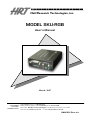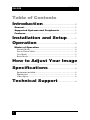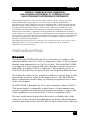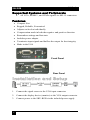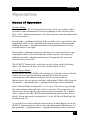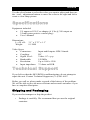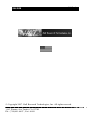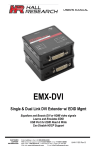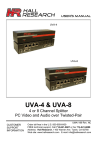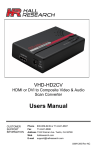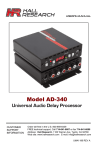Download SKU-RGB User Guide
Transcript
Hall Research Technologies, Inc. MODEL SKU-RGB User’s Manual March, 2007 CUSTOMER SUPPORT INFORMATION Order toll-free in the U.S. 800-959-6439 FREE technical support, Call 714-641-6607 or fax 714-641-6698 Mail order: Hall Research Technologies 1163 Warner Ave.Tustin, CA 92780 Web site: www.hallresearch.com • E-mail: info@ hallresearch.com UMA1093 Rev. n/c SKU-RGB VATrader Table of Contents Introduction ........................................................ 2 General ........................................................................................ 2 Supported Systems and Peripherals............................ 3 Features ...................................................................................... 3 Installation and Setup.............. 3 Operation .................................................................. 4 Modes of Operation............................................................... 4 Normal Mode:.............................................................................. 4 Power-Down Mode: .................................................................... 4 Test Mode: ................................................................................... 5 Reset Mode: ................................................................................. 5 How to Adjust Your Image ............................................................................................................. 5 Specifications ............................................... 6 Equipment included:.................................................................... 6 Dimensions: ................................................................................. 6 Video Specs: ................................................................................ 6 Technical Support .............................. 6 1 SKU-RGB FEDERAL COMMUNICATIONS COMMISSION AND CANADIAN DEPARTMENT OF COMMUNICATIONS RADIO FREQUENCY INTERFERENCE STATEMENTS This equipment generates, uses, and can radiate radio frequency energy and if not installed and used properly, that is, in strict accordance with the manufacturer’s instructions, may cause interference to radio communication. It has been designed and found to comply with the limits for a Class A computing device in accordance with the specifications in Subpart B of Part 15 of FCC rules, which are intended to provide reasonable protection against such interference when the equipment is operated in a commercial environment. Operation of this equipment in a residential area is likely to cause interference, in which case the user will be required to take whatever measures may be necessary to correct the interference at his/her own expense. Changes or modifications not expressly approved by the party responsible for compliance could void the user’s authority to operate the equipment. This digital apparatus does not exceed the Class A limits for radio noise emission from digital apparatus set out in the Radio Interference Regulation of the Canadian Department of Communications. Introduction General The Model SKU-RGB allows for skew correction to be made to the individual RGB colors of a VGA or component video (Y Pb Pr) signal that has been transmitted over Cat5/5e/6 cable. The Model SKU-RGB is designed to correct images with colors that have become skewed or shifted due to lengthy Cat5/5e/6 cable runs. This problem occurs in Cat5/5e/6 cable because the pairs of wires are twisted at different rates. The longer the cable run, the greater the difference in time there will be between the arrival of colors at the display device. The SKU-RGB is able to compensate for this delay by delaying reception of one or more of the color signals. The SKU-RGB is designed for VGA and component video (Y Pb Pr). This means that it is compatible with all types of video transmission systems, regardless of proprietary differences in design, so long as the video originates as or is converted to VGA or component video. The unit can be hooked up at either the source or display side of the video run. Color selection and adjustments are made with push button switches and reflected by colored LEDs located on the front of the unit. 2 VATrader SKU-RGB Supported Systems and Peripherals • All VGA, RGBHV, and YPbPr signals via HD-15 connectors Features • Compact Size • Rugged, Reliable, Economical • Adjusts each color individually • Compensation made in both the negative and positive direction • Remembers settings and last state • Includes power adapter • Terminates input signals and buffers the output for best integrity • Made in the USA Front Panel Rear Panel Installation and Setup 1. Connect the signal source to the VGA input connector 2. Connect the display device (monitor) to the VGA output connector 3. Connect power to the SKU-RGB via the included power supply 3 SKU-RGB Operation Modes of Operation Normal Mode: Pressing the SELECT button will select the color you wish to adjust and turn on the adjustment LED corresponding to the selected color. The + and – adjustment buttons will only function when an adjustment LED is turned on. Pressing the + adjustment button will move the color, specified by the adjustment LED, to the right hand side of the monitor. Pressing and holding down the + adjustment button will typematically move the selected color to the right. Pressing the - adjustment button will move the color specified by the adjustment LED, to the left hand side of the monitor. Pressing and holding down the - adjustment button will typematically move the selected color to the left. The SELECT button will cycle between the colors in the following order: red Æ green Æ blue Æ Power-Down Mode Æ red … Power-Down Mode: In this mode, the SKU-RGB will continue to delay the colors with the values the user specified during Normal Mode but the power consumption and radiated emissions will be greatly reduced. In this mode, the red, green, and blue adjustment LEDs will be turned off and the + adjustment and – adjustment buttons will be disabled. Power-Down Mode is entered in 1 of 2 ways. The first is by pressing the select button when the blue color is selected. The second way to enter Power-Down Mode is by not pressing any buttons for 1 minute. After 1 minute the SKU-RGB will automatically enter Power-Down Mode. When this mode is entered the 3 color LEDs will flash quickly and then turn off To exit the Power-Down Mode and return to Normal Mode, press the SELECT button and you will see the red adjustment LED turn on. At this point the + adjustment and – adjustment buttons will be enabled. 4 SKU-RGB VATrader Test Mode: Test mode can only be started from Normal Mode. Test mode is entered by pressing the – adjustment button and holding it down while pressing and releasing the + adjustment button 3 times. In Test Mode, the selected color LED will blink once per second and the other 2 LED’s will be blinking rapidly. Test mode will start by selecting the red color and blinking the red LED once per second while the green and blue LEDs are blinking rapidly. Test mode will set the adjustment of all 3 colors to no adjustment. Starting with the red color, Test Mode will adjust the red color all the way to the right then all the way to the left. Test Mode will then do the same for the blue color while blinking the blue LED once per second, followed by the green color. After cycling through all the colors, Test Mode will begin again with the red color and continue forever. Test Mode is canceled and Normal Mode is restored when any button is pressed. Reset Mode: Reset Mode will reset all the colors adjustment to no adjustment. Reset Mode is entered by pressing and holding down both the – adjustment button and the + adjustment button simultaneously for 2 seconds. After Reset Mode is complete the SKU-RGB will return to Normal Mode. The SKU-RGB can only be in one of these modes at a time. How to Adjust Your Image To adjust your image Hall Research Technologies provides a test pattern, which can be viewed at http://hallresearch.com/skew.htm The objective is to move the colors right or left as necessary to make the red, green, and blue lines all line up with each other. Another method is to look at the horizontal white bar and if you see a color bleeding out of the right edge of the white bar, move that color to the left. If you see a color bleeding out of the left edge of the white bar, move that color to the right. You should be able to get the edges of the white bar very sharp and crisp. 5 SKU-RGB Use the select button to select the color you want to adjust and then use the + and – adjustment buttons to move the color to the right and left to create a clear sharp picture. Specifications Equipment included: • UL approved 120 V ac adapter (6 V dc @ 300 output on 2.5mm center positive coaxial plug) • User’s Manual Dimensions: L x W x H: Weight: 3.1” x 2.75” x 1.1” 0.5 LBS Video Specs: • Connectors: • Coupling: • Signal Level: • Bandwidth: • Resolution: • Input impedance: Input and Outputs: HD15 female DC Video: 0.7 v p-p 150 MHz Up to 1600 x 1200 75 ohms on RGB Technical Support If you believe that the SKU-RGB is malfunctioning, do not attempt to repair the unit. Contact Technical Support at (714) 641-6607 Before you call us, please make a record of the history of the problem. We will be able to provide more efficient and accurate assistance if you have a complete description. Shipping and Packaging If you need to transport or ship the product: • Package it carefully. We recommend that you use the original container. 6 SKU-RGB VATrader © Copyright 2007. Hall Research Technologies, Inc. All rights reserved. 1163 Warner Ave.Tustin, CA 92780 Ph: (714)641-6607 , Fax -6698 7