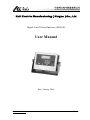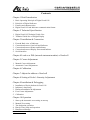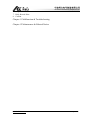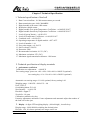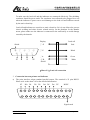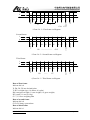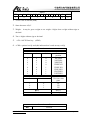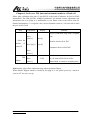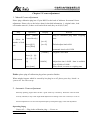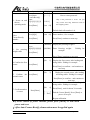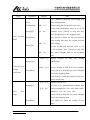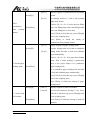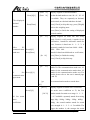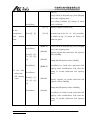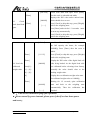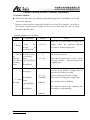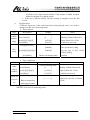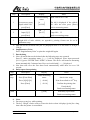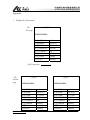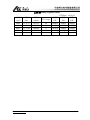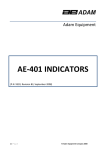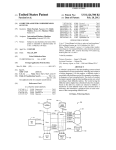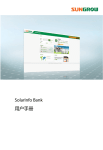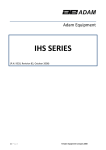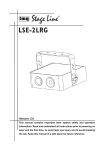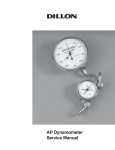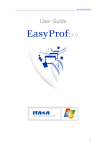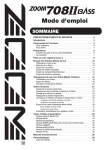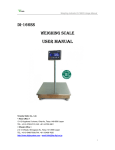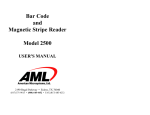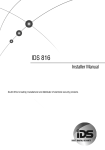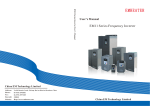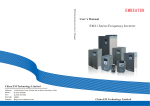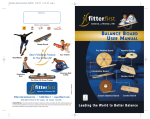Download User Manual
Transcript
Keli Electric Manufacturing ( Ningbo ) Co., Ltd Digital Load Cell and Indicator (D2002E) User Manual Date: January 2006 www.kelichina.com Page 1 of 38 Contents Chapter 1 Brief Introduction 1. 2. 3. 4. Basic Operating Principle of Digital Load Cell Principle of Digital Indicator Features and characteristics Digital Load Cell and Indicator communication format Chapter 2 Technical Specification 1. Digital Load Cell Technical Guide Line 2. Technical Guide line of Weight Display Chapter 3 Installation & Connection 1. 2. 3. 4. 5. Front & Back view of Indicator Connection between Load cell and Indicator Connection between Printer and Indicator Connection between Display Screen and Indictor Serial interface Chapter 4 Look over INS (internal statement number) of load cell Chapter 5 Corner Adjustment 1. Manual Corner Adjustment 2. Automatic Corner Adjustment Chapter 6 Calibration Chapter 7 Adjust the address of load cell Chapter 8 Setting of Scale’s Linearity Adjustment Chapter 9 Installation & Debugging 1. 2. 3. 4. 5. Installation of Scale platform & Load Cell Indicator’s data Setup Platform Installation & Adjustment Four Corner Adjustment Calibration Chapter 10 Operation 1. 2. 3. 4. 5. Start-up & Automatic-zero setting at start-up Manual Zero setting Tare deduction operation Date & Time Setup and operation Data Record Storage www.kelichina.com Page 2 of 38 6. Weight Data Delete 7. Daily Record Print 8. Caution Chapter 11 Malfunction & Troubleshooting Chapter 12 Maintenance & Related Notice www.kelichina.com Page 3 of 38 Chapter 1 Brief Introduction 1. Basic Operating Principle of Digital Load Cell Digital Load cell system is a brand new electronic weighing appliance developed from the traditional strain gauge sensor by using modern micro-electronics technology and micro-computer integration. It includes two parts, analogue load cell (strain gauge) and digital converter module. Converter module is a high-integrated electronic circuit and adopts SMT on the surface. It mainly includes amplifier, A/D converter, microprocessor ( CPU), memorizer ( EEPROM calibration memory), interface circuit (RS485 ) and digital temperature load cell. 2. Principle of Digital Indicator Indicator communicates with digital load cell through the RS485 Interface, and independent connection is up to 32 load cells. Standard functions are available: manual/automatic Corner adjustment, addressing and reading data from the individual load cell automatically, adjusting load cell serial number automatically. It is available for data processing such display, calibration, send, store, print and so on. 3. Features and Characteristics A. High Precision, High Reliability High-integrated electronic circuit and digital solution to error compensation, managing software is used for the integrated compensation of linearity, zero, rated output, temperature floating, creep error. It greatly avoids the error caused by using analog compensation and human negative factors. So it enhances the precision and reliability greatly. B. Consistency & Interchangeability Generally the consistency error of the analog load cell is ≤0.1%. the digital one is ≤0.02% and even more precise. The characteristics and parameter can keep the same in mass production. Both make it works interchangeably. To replace one digital load cell in the scale of III grade won’t affect its measuring performance. C. Good long term stability, great anti-interference ability It adopts integrated A/D converter, digital signal transmission, and digital filter technology, increase the signal transmission ability. Signal can be transmitted 1200 meters away. It greatly enhances the anti-interference ability. The analog value transmitting distance inside the load cell is supper short, meanwhile the elastomer itself is a good shield cover; these two characteristics make it with high anti-interference ability. Therefore it improves the load cell long term stability greatly. D. Self-distinguish and Malfunction diagnosing easily The digital load cell has the functions of automatic data collecting, pre-processing, memorizing and storing, and has the exclusive mark. After multi load cells compose one scale, it can inspect the status of each load cell individually, so the malfunction www.kelichina.com Page 4 of 38 diagnosing is easy. E. High flexibility All communication via standard communication interface RS485. It is connected to PC directly or other standard industrial mastering bus. It is easy to use and build the scale. F. High security, to avoid cheat function It can prevent remote controller cheating. Be alarming in case of cheating. 4. Digital load cell and indicator communication mode Communication: 9600 Baud rate, serial interface RS485 Data format instruction: binary code, www.kelichina.com Page 5 of 38 Chapter 2 Technical Specification 1. Technical specification of load cell 1. Data Conversion Rate: 10~200 measurements per second 2. Data transmission rate: 9600~38400BPS 3. Digital module A/D count: 10M counts 4. Resolution: 60000 counts 5. Digital module Zero point Temperature Coefficient: <±0.002%F.S/10℃ 6. Digital module Sensitivity Temperature Coefficient: <±0.002%F.S/10℃ 7. Load cell creep(30min): < ±0.02% F.S. 8. Load cell Temperature Coefficient: <±0.01%F.S/10℃ 9. Combined error: <±0.02% F.S 10. Operating temperature of digital module: -40℃-80℃ 11. Load cell number: 1-16 12. Zero point output: <±0.1% F.S 13. Safe overload: 150%F.S. 14. Protection: IP68 15. Recommended excitation: 9-12V ( DC) 16. Maximum excitation: 25V ( DC) 17. Maximum signal transmission distance: 1200 meter 2. Technical specification of display terminals 1. performance coefficient Calibration zero adjustment: ±100%F.S Zero setting range: power on: ±4% ±10% ±20% ±40% ±100%F.S (optional) zero setting key: ±1% ±2% ±4% ±10% ±20%F.S (optional) Automatic zero tracing range: 0.1-9.9d, optional, factory setting 1.0d Weighing range: -100%F.S-+100% F.S. + 9d Unit: T, KG, G Overloading alarm: F.S.+9d Non-linearity: <0.01% F.S Plus drift: <6ppm/℃ Zero drift: <10 ppm Calibration: manual set by key Linearity adjustment, automatic Corner adjustment and automatic adjust the number of the load cell on the spot, 2. Display : 6 digits VFD weighing display ( 0.8inch high ), 6 tactile keys Display range: -9999-999999 excluding the decimal point Division: 1-99, 99 classes optional, two ranges can be set www.kelichina.com Page 6 of 38 Decimal point: three digits decimal point optional 3. communication port: All photoelectricity isolation, direct connection to computer and display screen Display screen communication: RS232 & 20Ma electric current loop selectable. In case of individual connection, address number is able to be changed. 4. Print interface: standard 25 pin parallel interface 5. Keyboard Number keyboard: 0-9 Function keyboard: 20 key Material: tactile keyboard 6. Clock Show in below format: yy/mm/dd, hh/min/sec, automatic adjustment for leap year & leap month. Automatic Data saving and precision: ±5s/24h 7. Data storage: 256 printing records; 256 groups. Saving the data >50000h when power off 8. Requirements Power supply: AC 200-240V, 49Hz-51Hz Operation temperature: -10-60 Storage temperature: -25-55 Humidity: ≤90%RH Warm-up time: 15 min Fuse: 500mA Caution: The AC power to this indicator must be earthed reliably www.kelichina.com Page 7 of 38 Chapter 3 Installation & Connection 1. Front & Back view of Indicator Unit:kg AUTO DATE TIME CONST TARE ZERO 1 2 3 CARGO VEHICLE 4 5 Auto Corner-rectify Manua FORM PRINT 8 9 Linearity Correction Preset Tare 0 F1 Corner-Rectify CHECK DATE 6 Supplementary MEMORY PRINT Print 7 CALIBRATION Amend Code Deduct Tare ENTER TIME WEIGH Memory Tare ZERO ON/OFF (Chart 2-1) Front view of Indicator (Name plate) Fuse Power (9 pins) Load cell input (15 pins) (25 pins) RS232 Print output Calibration socket and display output (Chart 2-2) Back View 2. Connection between Load cell and indicator Load cell adopts 9 pins RS232 Terminal. Please refer to chart 2-3 for detailed www.kelichina.com Page 8 of 38 information To make sure the load cell and the indicator are connected effectively. The shielding conductor should be put to earth. The conductor is not allowed to be plugged in or out when the indicator is power on to avoid damage to the load cell and indicator caused by the static electricity. Load cell and indicator are sensitive to static electricity. So it is not allowed to process electric welding and other electric related activity on the platform. In the thunder storm, please make sure the inductor is connected to the earth safely to avoid damage caused by the thunder. Display Shield ⑤ ⑨ -E ④ ③ ⑧ ② ⑦ B Load cell Red ⑨-E Black ⑦A Green ① ⑥+E ⑥ A +E ⑧B White Shield (Chart 2-3)Load cell connection 3. Connection between printer and indicator a) The print interface adopts standard parallel output. The terminal is 25 pins RS232. Please refer to the chart 2-4 for the detailed information. ST 1 14 DO D1 2 3 15 D2 4 16 17 D3 5 D4 6 18 19 D5 D6 D7 8 9 10 7 20 21 22 23 BUSY 11 12 24 13 25 Signal earth www.kelichina.com Page 9 of 38 (Chart 2-4)Printer interface signal b) Notice of Print i. Please set up function before operation. ii. Make sure the indicator and printer have been connected with matched wire in a right way. Otherwise it will damage the indicator and printer terminals or equipment. iii. Before printing, firstly connect the printer and indicator in right way, secondly power on the indicator then printer. After using, please power off the printer first, then indicator, at last put off the wire. iv. Various printers have different function, so choose one that match the indicator. Please use the one we recommended which is available under DOS system such as Canton BJC255SP, Panasonic KX-P1121 and so on. v. Signal ground of the printer is not allowed to connect power ground. Otherwise damage occurs. 4. Connection between Display Screen and Indictor Make sure the indicator and display terminal have been connected with matched wire in a right way. Otherwise it will damage the indicator and display terminals, even equipments. 1. The display terminal adopts 25 pins RS232 port (share the same port with PC serial interface and calibration). Please refer to the chart 2-5 for the detailed information. PC(1,2) TXD GND 1 Control 1 Control 2 Control 3 Control 4 ? GND 2 3 9 10 OUT+ OUT- 4 11 5 12 6 13 7 14 8 15 TXD Display terminal ( 9,10: electric current loop mode; 3,11: RS232 mode ) Chart 2-5 2. Display signal: RS232 mode or 20mA electric ring loop mode, binary system inline output, baudrate 600 baud. 11 digits per group, 3. When display signal output, the indicator will show the weighing data which is synchronous to VFD. And the indicator light turns on automatically to show that they are connected in a right way. One group data contains 3 frames of data. Please refer to the chart for the detailed information. First frame: www.kelichina.com Page 10 of 38 1 0 Bit 0 X 5 6 7 8 d4 d5 d6 d7 Y G16 (Chart 2-6.1)First frame oscillogram Second frame: 1 0 Bit 0 5 6 7 8 d4 d5 d6 d7 G8 —————— G15 9 10 Stop bit 3 4 d2 d3 10 G17 Indicate bit Start bit 1 2 d0 d1 9 Stop bit 3 4 d2 d3 Indicate bit Start bit 1 2 d0 d1 (Chart 2-6.2)Second frame oscillogram Third frame: 1 0 Bit 0 —— 5 6 7 8 d4 d5 d6 d7 G7 9 10 Stop bit G0 3 4 d2 d3 Indicate bit Start bit 1 2 d0 d1 (Chart 2-6.3)Third frame oscillogram Data of first frame Indicate bit is 0 X: D0, D1, D2 are decimal point Y: D3 is weight sign (1 is minus, 0 is plus) D4 is net/gross weight (1 is net weight, 0 is gross weight) D5 is unit (1 is ton, 0 is kg) G 17, G 16 are weighing data Data of second frame Indicate bit is 0 G15-G8: binary system data Data of third frame Indicate bit is 1 www.kelichina.com Page 11 of 38 G7-G0: binary system data G0-G17: 18 digits binary weighing sign from low to high 4. The indicator is able to connect with the matched display screen by standard RS232. But the reconnection is required. To the 5 pins plug, connect feet 2 with feet 3, to the 15 pin plug, connect feet 9 with feet 11, and connect feet 10 with feet 12. Please refer to the chart below after reconnection. 5 pins plug specification 15 pins indicator terminal Feet 4、5 connected with feet 12 by short circuit TXD 11 GND 3. 1 2 3 4 5 Chart 2-1 RS 323 communication mode 5. Serial communication interface Serial interface should be connected with pc in a right way. Otherwise damage occurs to the indicator terminal or pc’s even worse damages the indicator and pc. Computer skill and programmer ability are required by computer operation. Only qualified personnel are allowed to service this equipment. i. Load cell D2002E type realize data transmission between pc and indicator by serial interface. The transmission is continuous, baudrate 600, 1200, 2400, 9600bps are optional. 15 pins plug is used to connect serial interface and display terminal. Please refer to chart 2-5 for detailed information on Feet 1, 2 (RS232). It is better to put the shield into earth at the PC terminal. ii. Three communication modes Mode 1: data is ASCII code, each byte includes 10 digits. Digit 1 is the start bit, digit 10 is the stop bit, and the middle 8 digits are data bit. Each rule digit includes 8 bits including decimal. Data transmit from low to high, each data rule is separated by “ =”. The display shows the weighing sign. Take 188.5 for example, continuous transmission 5.88100=5.88100=……. When the digit is –1885, transmission .58810=.58810=…… Mode 2: Each byte includes 10 digits. Bit 1 is the start bit, bit 10 is the stop bit, and the middle 8 bits are data bit. Each rule digit includes 18 bits. www.kelichina.com Page 12 of 38 STX 1 A B 2 Mode 2 X X X X X X X X X X X X CR 3 4 5 C CKS 6 1. <STX> ASCII start bit (02H). 2. State character A,B,C 3. Weight: it may be gross weight or net weight. 6 digits show weight without sign or decimal. 4. Tare: 6 digits without sign or decimal 5. <CR> ASCII Enter key (ODH) 6. <CKS> optional verify and (this indicator don’t send out any verify) 0 State character A Bits 0 , 1 , 2 1 2 0 1 0 1 0 1 0 1 0 0 1 1 0 0 1 1 0 0 0 0 1 1 1 1 Decimal position XXXX00 XXXXX0 XXXXXX XXXXX.X XXXX.XX XXX.XXX XX.XXXX X.XXXXX Bits 3 , 4 3 4 1 0 1 0 1 1 Bit 5 Bit 6 Bits www.kelichina.com Division value gene X1 X2 X5 Keep 1 keep 0 State character B function Page 13 of 38 Bit 0 Bit 1 Bit 2 Bit 3 Bit 4 Bit 5 Bit 6 Gross weight = 0 , net weight = 1 sign :plus= 0 , minus = 1 overload ( or less than 0) = 1 motion = 1 unit : kg = 1 keep 1 When indicate power on it shows 1 Bit 0 Bit 1 Bit 2 Bit 3 Bit 4 Bit 5 Bit 6 State character C keep 0 keep 0 Keep 0 Print command = 1 Expanded presentation (X10) = 1 keep 1 keep 0 Mode 3 Each byte includes 10 digits. Bit 1 is the start bit, bit 10 is the stop bit, and the middle 8 bits are data bit and parity bit. Header 1 ST: stability US: instability OL: overload Header 2 GS: gross weight NT: net weight TR: tare weight www.kelichina.com Page 14 of 38 Chapter 4 Look over INS (internal statement number) of load cell Please plug calibration plug into 15 pins RS232 at the back of indicator for load cell INS information. The ISN provides technical parameters for manual Corner adjustment and information for us to judge it is malfunction or not. Please refer to the below chart for detailed information.( * is original value, load cell number starts 01, if 4 load cells in total they are 01,02,03,04) Step Operation Display Remark Plug in calibration plug under weighing Press 1. Select the number of load cell [check ] state [no-01] Default: check cell 01 ISN Press [0][2] [no-02] command: check cell 02 ISN Press [check ] 2. ISN display Press [check ] [ 2350] No. 02 load cell 02 ISN is 02350 When finish, it returns to weighing state. Notice please plug off the calibration plug when operation finishes When mistake happen which be caused by hot plug in or off, please press key “check“or “power off” for a new set up www.kelichina.com Page 15 of 38 Chapter 5 Corner adjustment 1. Manual Corner adjustment Please plug calibration plug into 15 pins RS232 at the back of indicator for manual Corner adjustment. Please refer to the below chart for detailed information. (* original value, load cell number starts 01, if there are 4 load cells in total, they are 01,02,03,04 ) Step Operation Press 1. Select the number of load cell Display [Manua Remark Plug in calibration plug under weighing Corner-Rectify] state [no- 01] Press [0][2] [no- 02] Default adjust load cell 01 Press [Enter] command: check cell 02 ISN [1.00000] Original Corner data Press [1]、[0]、 2Adjustment [0]、[4]、[5]、 [0] [1.00450] Adjust data into 1.00450(data is available from 0.5000 to 2.0000) press [enter] When finish, it returns to weighing state Notice please plug off calibration plug when operation finishes When mistake happen which be caused by hot plug in or off, please press key “check“ or “power off” for a new set up 2. Automatic Corner adjustment Generally speaking, digital load cell has a good sensitivity consistency. When the scale has been correctly installed, it only needs slight hand adjustment according to the user’s manual, or even do not need adjustment. If it can not be adjusted equal by hand please apply to the auto adjustment. Operating Steps: Power off——Plug in the calibration plug——Power on www.kelichina.com Page 16 of 38 Operation Steps Press[Auto Corner-Rectify] 1.Power on and Enter [1][1][1][1][1][1] choose operating mode , Press[Enter] Display Note [-------] Note to enter password [111111] [Ant 04] Only if the password is 111111 can you carry on the next step, otherwise return to the weighing states. Default load cells number is 4; 2.Set Corner-Rectify number 3. Set pressing weight value Press[0][6] [Ant 06] Enter number, 6 for example Press[Enter] Press [0][0][5][0][0][0] Press[Enter] continue to next step [ 000000] Display the pressing weight 0 [005000] Enter Pressing weight , example 5000kg for Press[Enter] Press [Enter] continue to next step [No 1] 4. Confirm the first corner Press[Enter] Display the first corner, after loading and being stable. 5000kg for example Press[Enter] to confirm,and continue to next step [No 2] 5. Confirm the Press[Enter] second corner Display the second corner, after loading and being stable. 5000kg for example Press[Enter] to confirm,and continue to next step N is total corner number, after loading and being stable. 5000kg for example [No 7. Confirm number n corner Press[Enter] n] [ …… ] [ End ] Press[Enter], wait for about 30 seconds, End the Corner-Rectify. Press [Enter] or power off to quit. Repeat calibration ▲!Error caused by power intermit, please press [check] or shut down power and reset. !After Auto Corner-Rectify, demarcation must be applied again www.kelichina.com Page 17 of 38 Chapter 6: Calibration When indicator is packed before leaving factory, there is also a 15 pins RS232 plug, called calibration plug which is used to set the related coefficient between the indicator and load cells. When the indicator is working, the calibration plug should not be plugged in. Any time when the plug used, following process should be adopted. Power off-Plug in-Start-Set coefficient-plug out Errors caused by power intermit, please press [check] or shut down power and reset. 1. Power off——calibration plug is plugged into the 15 pins RS232 jack in the back of the indicator.(Note:The 15 pin plug stuck with “Calibration Plug” in the box before leaving factory is just the calibration plug). 2. Correctly connect the load cells, turn on power, the indicator adopts self inspection of strokes and sound. After then, turn into working states. 3. If deadlock (no response to key press under weighing state),you can turn off the power and plug in the calibration plug. During the self inspection of strokes and sound, press [Calibration] and enter the calibration state to modify the deadlock caused by calibration error; press [Check] can inquire the ISN of each load cell (Please refer to chapter 4 for detailed instruction). Through this you can find which load cell or line is malfunction. 4. Calibration and parameter setting. Operation is as following form: (*:is original value, load cell serial is started from 01, if there are 4 load cells, then their serial number will be 01、02、03、04. The units of weight value that this indicator displays are all kg. Operation Process of Calibration: www.kelichina.com Page 18 of 38 Steps Operation Display Note The Calibration plug has been plugged in Press [Calibration] under weighing state. [d1 **] Means setting the first part division value; Set the first part division value to 05, 01~99 Press[0][5] 1.Set division Value [d1 05] available. Press [Check] to skip this step, press [Weight] back to the weighing state Press[Enter] Press [Enter] to finish the first part division value setting and enter the second division Press[1][0] [d2 **] value setting; Set the second part division value to 10, 01~99 available. Press [Check] to skip this [d2 10] step, press [Weight] back to the weighing state [Auto *.*] tracing [Auto 2.0] Press[Enter] coefficient original set auto zero tracing coefficient Press[2].[0] 2. Set auto zero Display Set zero tracing to 2.0d, 0.1d~9.9d available. Press [Check] to skip this step, press [Weight] back to the weighing state Press [Enter] to finish the setting of auto zero tracing coefficient. [CLr **] Press[0][1] Set Zero to 01, 00/01/02/03/04/ available. Start [CLr 01] 3.Set Zero Display original Zero Zero are separately 4%、10%、20%、40%、100%, manual 1%、2%、4%、10%、20%. range Press [Check] to skip this step, press [Weight] back to the weighing state Press[Enter] Press [Enter] to finish the setting of Zero range. www.kelichina.com Page 19 of 38 [Prt **] Press[0][1] format [Prt 01] Set printing format to 1, that is non printing single unite format 4.Set ponderation form Display original set ponderation form printing printing Choices:00、01、02、03 series, they are filling Press[Enter] style, non filling single unite, non filling double unite, non filling three or four unite. format Press [Check] to skip this step, press [Weight] back to the weighing state Press [Enter] to finish the setting of ponderation form printing format. [Ps **] Press[0][2] Display original set paper feeding mode. Set paper feeding mode to 02, that is continuous [Ps 02] feeding mode and able to feed and withdraw paper automatically. Choices:00、01、02;00 is paper form feeding mode. That is when printing a ponderation 5.Set the paper feeding mode form, a new paper adopts; 01 is continuous Press[Enter] paper feeding mode; 02 is continuous paper feeding mode and able to feed and withdraw paper automatically. Press [Check] to skip this step, press [Weight] back to the weighing state Press [Enter] to finish the setting of paper feeding mode. Press[0][4] [Ant-**] Display original set load cell number [Ant-04] Set load cell number to 4(range 1-10),Press 6.Set the load [Check] to skip this step, press [Weight] back cell number to the weighing state Press[Enter] Press [Enter] to finish the setting of load cell numbers. www.kelichina.com Page 20 of 38 Press[0][1] [Pont **] Display original set decimal number [Pont 01] Set the decimal number to one. 00、01、02、03 is available. They are separately no decimal, 7.Set displayed one decimal, two decimal and three decimal. decimal Press[Enter] number Press [Check] to skip this step, press [Weight] back to the weighing state Press [Enter] to finish the setting of displayed decimal number. [bt **] Display original set baud rate and verify mode. Perch is verify mode: 0 stands for no verification, 1 stands for odd and 2 stands for even; Lowness is baud rate: 0、1、2、3、4 8.Set PC separately stands for baud rate 9600、4800、 communication Press[0][1] 2400、1200、600. baud rate Stands for baud rate 4800 and no verification; Press[Enter] [bt 01] Press [Enter] to finish the setting. Press [Check] to skip this step. [pt **] 9. Set Press [0][1] communication agreement [pt Display original set communication mode. 00 stands for the communication mode one, 01 stands for the communication mode three, 02 stands for the communication mode two; For details please refer to the user’s manual page 9 and 10; Set communication mode to mode three 01] [Lb **] Press[3][2] Display original set strain wave coefficient Set strain wave coefficient to 32, the first [Lb 32] number stands for strain wave range. 0、1、2、 10 Set strain 3、4、5 available,separately stands for weaving wave range 0kg、100kg、200kg、300kg、400kg、 coefficient 500kg;the second number stands for strain wave strength. 0、1、2、3、4、5 available. The bigger the number is, the stronger the strain www.kelichina.com Page 21 of 38 weave is. Press [Check] to skip this step, press [Weight] back to the weighing state Press [Enter] finishes the setting of strain Press[Enter] wave coefficient. [SC **] Display original set units code; [SC 01] Set units code to 01, 00,01,02 is available, 11.Set ponderation form Press [0]、[1] 00 stands for kg、01 stands for T(ton)、02 display stands for gram. units [FULL1] Press[Enter] Press [Check] to skip this step, press [Weight] back to the weighing state [000800] Press[0]、[0]、 Display original first subsection full capacity value to 800Kg [2]、[0]、[0]、 [0] Press[Enter] 12. Set scale subsection full capacity value [002000] [FULL2] Press[Enter] to finish first subsection full capacity value modification; And enter the setting of second subsection full capacity Press[Enter] Press[0]、[1]、 Change the full capacity value to 2000Kg value; [005000] [0]、[0]、[0]、 Display original set second subsection full capacity value to 5000Kg [0] Change the full capacity value to 10000Kg Press[Enter] [010000] Press[Enter] to finish second subsection full capacity value modification; And enter the setting of second subsection full capacity value; www.kelichina.com Page 22 of 38 [noLoAd] [Enter] Check scale dead load span. Press [Enter] after the scale is unloaded and stable Displays the ISN value under unload state, 13. Check scale dead load [000000] [Enter] Press [Check] to skip this step, press [Weight] [------] span which should close to zero. back to the weighing state Press [Enter] and wait for 1~2 seconds,enter the next step automatically. Press [Check] to skip this step, press [Weight] back to the weighing state [AlloAd] Load the calibrated weight value, the closer to the full capacity the better, for example 10000Kg. Press [Enter] after the scale is stable. [Enter] [******] Press [Check] to skip this step, press [Weight] back to the weighing state [Enter] 14 Load the Display the ISN value of the digital load cell [000000] after being loaded. As the digital load cells calibrated Press[0] 、 are calibrated before releasing from factory, weight value [1] 、 [0] 、 normally the value should close to the [0] 、 [0] 、 loading weight value. [0] Display the set calibration weight value state. Set calibrated weight value to 10000Kg [Enter] Waiting for 1-2 seconds, quite calibration [010000] state and back to the weighing state automatically. Then the calibration has [------] finished. ▲ ! Pull out the calibration plug after operation. ▲!Error caused by power intermit, please press [check] or shut down power and reset.。 www.kelichina.com Page 23 of 38 Chapter 7: Adjust the address of Load Cell If address needs to be changed, the indicator should turn off first. Connect the load cell needed to change address and disconnect others.(Note:the indicator can only connect one load cell.),Plug in the calibration plug, turn on the indicator and begin to operate. Steps Operation Display Press [Amend [-------] 1Turn on the Code] indicator and Enter choose operating [1][1][1][1][1][1], [111111] mode Press[Enter] [No **] address Ask to enter password Only when the password is 111111, can the next step continue, otherwise back to the weighing state; Display original set load cell serial number. Press [0][2] [No 2 Set load cell Note 02] Press [Enter] Set the address to 2, 01~16 is available Press [Enter] to confirm to finish the setting of the address and enter the next step. Press [Calibration] [******] Display load cell ISN 3.Display load cell ISN(weight If press [Calibration], then back to the value) first step Power off to finish the modification of load cell address. ▲ !Pull out the calibration plug after operation. ▲ !Error caused by power intermit, please press [check] or shut down power and reset.。 www.kelichina.com Page 24 of 38 Chapter 8 Setting of Scale’s Linearity Adjustment 1. Operation Method: ▲!Before this operation, the calibration plug should plug in the 15 pin RS232 jack in the back of the indicator. Before revising, load the weight which needs to be revised(For example:a scale fits to the linearity requirements on weight 0-30T but not on 40T, then the scale’s revising load point should be 40T) Detailed operations are as follows: Steps Operation Display Notes When the scale has loaded revising point 1、Ready Load the weight of [******] weight value, the indicator displays exceeded or lacked weight value; revising point 2. Turn on the indicator and choose operating mode Press[Linearity Correction] Enter [1][1][1][1][1][1 ], Press[Enter] [-------] Ask to enter password [111111] Only when the password is 111111, can the next step continue, otherwise back to the weighing state; [S 00] Default is 00 and do not carry on linearity revising. If the number is bigger than 00 then carry on linearity revising. Enter 01 and begin linearity revising; Ask to enter revising point weight value. Press[0][1] Press[Enter] 3、Enter Enter Revising [4][0][0][0][0] [S 01] [000000] [040000] Enter weight value to 40000kg The indicator return to the weighing state and display weight 40000kg; Press[Enter] [040000] www.kelichina.com Page 25 of 38 Chapter 9 Installation & Debugging 1. Installation of Scale platform & Load Cell Install the platform and load cells on the Foundation level that previously prepared. During installation, ensure the precision of the load cells’ location and let the platform fully press on the load cells. Separately connect load cells’ wire to the junction box. Each load cell shall have a unique address. Note down each load cell’s installing position in the platform and their wires’ connecting position in the junction box for the requirements of debugging and maintenance. When the indicator shows a malfunction of certain load cell with its address, we can immediately find out which wire belongs to this load cell and thus convenient for inspection. Finally connect the load cells to the 9 pin jack of the indicator by a general wire (Provided). The length of the general wire is 15 meters. There are no potentiometers or resistance in the junction box. All four pin wire adopts parallel connection mode. ▲Note: The general wire provided by our company is 15 meters long. If you need longer general wire during practice please contact with our company. The indicator may work improperly if you adopt other company’s general wire. Our company hereby reminded that we will not be responsible for the consequence caused by such adoption! 2、Setting of indicator coefficient (1)After connecting the Load cell, junction box and indicator, plug in the 15 pin calibration plug. After turning on the indicator, it begin stroke self inspection and then enter weighing state. Press “Calibration” to enter calibration state to set indicator coefficient (For details please refer to chapter VI). Set indicator’s load cell number according to the connected load cells. Press”Weigh” back to the weighing state, you can also press “Check” to enter coefficient setting until back to the weighing state. ( 2 ) Then inspect each load cell’s corner-rectify coefficient K(Press “manual corner-rectify”. It is required that the K of the load cell is all 1.0000 (For details please refer to chapter V). 3、Platform Installation & Adjustment In order that the installed platform is level and the load cells share balanced force, use indicator to inspect and properly adjust. Steps are as follows: (1)When unloading, inspect each load cell’s loading state (Load cell’s ISN). The load cell’s ISN is a value round to the shared weight of the platform. And the summation of all load cells’ ISN value is round to the weight of the platform. Theoretically we presume the platform uniform mass distribution. So, the load cells installed in the center www.kelichina.com Page 26 of 38 of the platform share a greater weight. This proportion is about 2:1. In order that the platform shares a uniform force, we require the ISN max. Value minus min. value of the four load cells on margin less than 400; Likely the max. ISN value minus min. ISN value of the four load cells in center less than 400.(If the scale has 8 load cells, then there are 4 load cells in the center). (Note: if all the load cells are confirmed to be pressed tightly, it is also acceptable if the max. ISN value minus min. ISN value is inside 800). (2)Here is an example: Press “Check” to inspect the ISN of the load cells (For details, please refer to User’s Manual chapter 4) A platform 60T(3.4×14m),deadweight 10T(As following diagram) ① ② ③ ④ ⑤ ⑥ Trough inspection their ISN value are ① 1290 ②2460 ③1310 ④1240 ⑤2520 ⑥1180. Among them, load cells number ①、③、④、⑥ has close bearing weight and the difference is usually no more than 400kg. It is also right for load cells in the center number ②、⑤, but their ISN value should be twice of the load cells on margin (approximately). In case the ISN value is too big or too small, then the load cells under the platform are not levelly installed. Gasket should be added or removed until fitting the above condition to make the platform level. 4、Four Corner Adjustment ①Manual Corner-Rectify: After the platform has been adjusted level, use weight (Car for example), which should be as nearer to the full capacity as possible, to press it. After 5-6 times’ come and go pressing; the parts of the platform become stable. Then put certain weight on platform to carry on previous calibration. After that, discharge the weight and begin Corner-Rectify. Use one certain weight to press the corner. Generally, the error is smaller than 1d. If you still need smaller error, you can adjust corner-rectify coefficient K If the displayed value is bigger than the actual value when pressing a weight right upon a load cell, then adjust the corner-rectify coefficient of this load cell to be smaller (the load cells are already noted their addresses during installation); If the displayed value is smaller than the actual value then adjust the corner-rectify coefficient of this load cell to be bigger. As follows: For example, corner ② is 10kg more when pressing 10t weight. Press “Manual Corner-Rectify” to enter Corner-Rectify (For details refer to User’s Manual Chapter 5) and change corner-rectify coefficient K of the load cell number ② to 0.9850 www.kelichina.com Page 27 of 38 Estimated Formula is as follows: Difference +10 Corner-Rectify Coefficient K=1- ———————— =1- —————— Pressing Weight *75% 10000*75% You can also directly try several data to avoid estimation. Note: If the weight is 10kg less, then the difference in the formula will be –10. ②Auto Corner-Rectify: For details refer to Chapter 5. 5、Calibration Enter the calibration function under unload and stable state. Press “Enter” in “noload” to set zero point. After that the indicator displays “Alload”. Then load calibration weight. The closer to the full capacity the better, for example 10000Kg. Press “Enter” after the platform is stable, there will be a value displayed in the indicator, which shows load cells’ ISN. In normal conditions, the value should be near to the calibration weight, for example around 10000. Press “Enter” again and the indicator display “000000”. Then enter loaded weigh, for example 10000. Wait for several seconds and quit calibration state automatically. Till now, the calibration has finished and can begin inspection and usage. www.kelichina.com Page 28 of 38 Chapter 10: Operation 1. Start-up & Automatic-zero setting at start-up i. Power on. The indicator will be under measuring status after self examination from ‘000000’ to ‘999999’. After start-up, the device will compensate for small changes in zero if the value is not zero but still in the zero range (±4% ±10% ±20% ±40% ±100%F.S are optional) ii. ‘Deduct Tare’ is available while the calibration plug is on the 15 pins socket (normally it is taken off to avoid wrong operating). iii. ON/OFF is available to shut down the indicator while measuring, press another time can start the device again, and then examine itself. Make sure that the power is off while installing, thundering or being set idle for a long time. 2. Manual zero setting (semiautomatic) i. Press “ZERO” to set the device, the “ZERO” signal will be lighted on then. If the value displayed is not in the zero range, it displays [Err42]. ii. Only if the value is in the zero range can the device be reset to zero. Otherwise “ZERO” is invalid. iii. ZERO setting can be operated while the stable signal is lighting, it is invalid while the stable signal is glittering. 3. Tare deduction operation The signal will be lighted on with N.W displayed after pressing “Deduct Tare”; press the key once more, G..W will be displayed with the signal go out. If the value is smaller than zero, the key is invalid. 4. Date & Time Setup and operation i. Press “DATE” under measuring status, the current date will be displayed with the signal lighted on. Press “CHECK” to confirm if the setup is correct, if not press “ENTER” then rectify the numbers, press “ENTER” to confirm. ii. Press “TIME” under measuring status, the current time will be displayed with the signal lighted on and carry on at the same time. Press “CHECK” to confirm if the value is correct, if not press “ENTER” then rectify the numbers, press “ENTER” to confirm. 5. Data Record Storage i. As prescribed vehicle number should be 5 digits, and cargo number should be 2 digits. ii. Up to 256 printing data groups can be stored. iii. There are three ways to deal with data: ¾ Measure gross weight ahead of net weight or on the contrary. It means in order to differentiate gross weight and tare automatically there are two steps to be executed. ¾ Measure gross weight only with tare known and input. So one step is enough. ¾ Measure the cargo only. Totally one step is needed to have the record. Vehicle number is 00000. In order to differentiate above three ways to measure automatically, we have rules as bellow: www.kelichina.com Page 29 of 38 iv. Step vehicle number setup 9 Vehicle number must be a value between 00001 and 99999. That is to say 0000 is not a legal vehicle number. If the number is 00000, the third method is adopted to weigh the goods. 9 If the tare is known already, one time testing is enough to have the full record. Detailed steps: STEP one: input tare (if the value has been existing already, there is no need to change it so this step can be neglected) ¾ Tare is known Description Press [Vehicle] Press[1][2][3][4][5] Press[Enter] Display Under measuring status [o ] [o12345] [o12345] Notes Display a blank Vehicle NO. Input Vehicle No. 12345 Confirm to next step Press[Preset Tare] Tare setup press[0][0][0][5][0][0] [o00000] [o00500] press[Enter] Back to measuring status The current tare is 0Kg Set the tare of NO. 12345 vehicle 500Kg confirm ¾ Tare is unknown Step Input vehicle number Set present Description Press[Vehicle] Press[1][2][3][4][5] Press[Enter] Display Under measuring status [o ] [o12345] [o12345] Press[Memory Tare] weight as [------------] Notes Display a blank Vehicle NO. Input Vehicle No. 12345 Confirm to next step Data processing, store the value to be the tare of vehicle 12345 Back to measuring status after seconds ¾ It displays [ERR 43] while the vehicle NO. is set 00000 at the first step. Press “ENTER” to be back to measuring status. tare www.kelichina.com Page 30 of 38 STEP two: Step 1 2 3 ¾ 6. 7. ¾ ¾ 8. Step Description Press [Memory Print] Input vehicle NO. press[Enter] Input [3][5] press[Enter] Under measuring status [o ] [o12345] [hn ] [hn 35] Notes Input Vehicle No.:12345 [Err 44] is displayed if the vehicle NO. does not exist, press [Enter] back to measuring status Cargo NO.:35 Back to measuring status After accurate operation with G.W and N.W above zero, it is ok to print the weight bill of each vehicle( see appendix), printing format can be set in calibration setup Data can not be recorded with [Err 45] displayed while it is not stable or N.W≤0 or G.W≤0. Supplementary Print Press “Supplementary Print” to print the weight bill again. Data deleting Note: all stored data can be deleted after the following steps are operated. Press F1 under measuring status, [-------] will be displayed. After input password [111111], press “ENTER” until “SURE” is shown. The device will return to measuring status automatically 5 minutes later. Keys are invalid with [-------] displayed. New data will cover the first data record automatically while there are over 256 records. Daily report form printing Description Date setup Display Display Notes Under measuring Press [Form Print] status date & time setup Press [0][9][1][0] [ 00-00 ] Print form edited on 10th Sep Press [Enter] [ 09-10 ] Confirm the printing date Enter[check] Back to measuring status print [ print] Print daily report form Back to measuring status 9. Notes ¾ Do not press any key while printing. ¾ The key “Weigh” can be used to re-boot the device when it displays [print] for a long time when the printer is unavailable. www.kelichina.com Page 31 of 38 Chapter 11: Malfunction & Troubleshooting 1. Malfunction description: No display and no buzz after power on. Possible Reason: Maybe the fuse is broken, or no power source, or the transformer inside crashes because of high voltage. Solution: Change a new fuse, check the electricity, or check the transformer. 2. Malfunction description: Abnormal display and buzz. Possible Reason: Maybe the electricity is not stable, or CPU is broken. Solution: re-boot after the voltage is stable, if the situation is the same maybe the CPU has to be changed. 3. Malfunction description: it shows there are different corners. Possible Reason: Maybe the base of the balance is not so solid, and sensors are not on the same level after a long time. Solution: Re-adjust the different corners or adjust the height of the sensor base. ① ② ③ ④ ⑤ ⑥ Adjust the balance according to inner code of sensors (see section 4). Generally speaking, the sum of all the numbers is the weight. Inner code of ①④③⑥ are basically the same, the difference can be no more than 400kg, the value of ②⑤ are as twice as ①④. 4. Malfunction description: it shows that there is data floating. Possible Reason: maybe sensors are affected with damp; the function of insulating becomes weaker. Solution: Protect sensors from constant water effect. Replace the sensor with the same specification and address. Find detailed instruction in section 4, checking the inner code of each sensor can help to find the right one which causes data floating. 5. Malfunction description: it displays Err 01 while installing or working. Possible Reason: maybe No. 1 sensor is broken or the connection is too poor. Solution: check the connection among sensors, junction box and indicator. Search for No. 1 sensor, if no NO. 1 sensor is found, that means the address is modified. Set the address back to the original setup via the indicator according to the eligibility mark (see section 7). If No.1 sensor is found, please test the voltage between the red wire and black wire. If there is a 9-12V voltage, it is concluded that the sensor is broken; replace the broken one. If there is no voltage, test the voltage between the red wire and the black wire on the DB9 plug that is used to connect the indicator and junction box. If there is a 9-12V voltage, the connecting wire is broken. Otherwise the indicator is broken. 6. How to find which sensor is broken. www.kelichina.com Page 32 of 38 Turn the indicator off, plug in the address modifying plug, and connect the sensor to the indicator (they can only be tested one by one). Power on, the code of the sensor will be displayed after self examination. Press ENTER, the load value will be shown according which we can indicate whether the sensor is ok or not (find detailed information in section 7). 7. How to judge the breakdown of an indicator. Connect a spare sensor to the indicator, plug the calibration head in, and press CALIBRATE while self-examining. Set the number of sensors to be ‘1’, if it works normal after exiting, that is to say the indicator is ok otherwise it is broken. 8. Malfunction description: Constant displaying of disordered data. Possible reason: the interfaces of indicator and screen do not match. Solution: find the connection indication in the manual, and make the connection according to that. 9. Malfunction description: it shows ‘…………….’ after self-examining. Possible reason: wrong connection of the green wire and white wire in junction box. Solution: cut off the electricity. Check the connection between cables to bus through an indicator, red-red, black-black, white-white, green-green, make sure that there is no short circuit. 10. Malfunction description: no display in weighing software after connecting an indicator to a PC. Possible reason: the connection between them is incorrect or bound rate does not match each other. Solution: find the connection indication between them in the manual; check the connection and bound rate. 11. Malfunction description: disordered data displayed in weighing software after connecting an indicator to a PC. Possible reason: Bound rate does not match each other. Solution: Set the bound rate in the indicator and weighing software. 12. Malfunction description: A big and stable number is shown in the indicator still after the tested vehicle moves out. Possible reason: the limit position is blocked. Solution: check the limit position, and fix it to the right place. 13. Malfunction description: Err message is shown after booting. The indicator tests each sensor under address modifying status and all the sensors are proved to work well. Connect sensors one by one from NO. 1, and the indicator shows err message without having all of them connected. Possible reason: the power of this indicator is limited. Solution: replace it with a more powerful one www.kelichina.com Page 33 of 38 14. Malfunction description: It gives a big number after booting, and it jumps in a wide range. Possible reason: unstable voltage or environmental interfere Solution: strengthen the stability of electricity and earth the device. Test the voltage of the metal cover if it has, earth the cover if necessary. 15. Malfunction description: Indicator displays FFFF Possible reason: Overload Solution: Unload partial goods and weigh the goods again 16. Error messages: i. Err02: unavailable communication between the indicator and No.2 sensor is broken or its connecting wire is broken. ii. Err03: unavailable communication between the indicator and No.3 sensor is broken or connecting wire is broken. iii. Err04: unavailable communication between the indicator and No.4 sensor is broken or connecting wire is broken. iv. Err05: unavailable communication between the indicator and No.5 sensor is broken or connecting wire is broken. v. Err06: unavailable communication between the indicator and No.6 sensor is broken or connecting wire is broken. vi. Err07: unavailable communication between the indicator and No.7 sensor is broken or connecting wire is broken. vii. Err08: unavailable communication between the indicator and No.8 sensor is broken or connecting wire is broken. viii. Err09: unavailable communication between the indicator and No.9 sensor is broken or connecting wire is broken. ix. Err10: unavailable communication between the indicator and No.10 sensor is broken or connecting wire is broken. x. Err42: the current number exceeds the zero range. xi. Err43: vehicle number can not be blank while entering tare. xii. Err44: the tare of this vehicle number has not stored yet. xiii. Err45: unable to store, data is not stable or N.W≤0, or G.W≤0. www.kelichina.com sensor, this sensor, this sensor, this sensor, this sensor, this sensor, this sensor, this sensor, this sensor, this Page 34 of 38 Chapter 12 Maintenance & Related Notice 1. 2. 3. 4. 5. 6. 7. 8. It should not be used in environments requiring vibrating, librating, Hi-temperature, dusty, damp or exposure to direct sunshine. Make sure to earth the electricity for safety. Fix a reliable lightning conductor in special area for the safety of operator and equipments. Sensor and indicator are electrostatic sensitive devices. So it is very important to avoid electrostatic effect. Do not do electric welding and other strong electric field operation on the platform; protect them from thunder striking. Always disconnect this equipment from the power source before cleaning or performing maintenance. Keep the device away from wash down, immersion in liquids, exposure to splashing liquids, or exposure to corrosive chemicals. Never put water or other mess into the device. Weighing screen is a precise measuring tool, inside installation and debugging must be operated with the permission of national measuring department or Keli Electric Manufacturing CO., Ltd, others have no right to make the amendment. www.kelichina.com Page 35 of 38 Appendix: 1. Weight bill ( full printed): 一联: first page 过磅单 WEIGHT BILL 序号 SERIAL 0001 日期 DATE 02-08-21 时间 TIME 17:33:09 车号 VEHICLE 012345 货号 CARGO 88 毛重 GROSS 9905kg 皮重 TARE 500kg 净重 NET 9405kg 司磅员/operator: 二联: Second page 过磅单 过磅单 WEIGHT BILL WEIGHT BILL 序号 SERIAL 0001 序号 SERIAL 0001 日期 DATE 02-08-21 日期 DATE 02-08-21 时间 TIME 17:33:09 时间 TIME 17:33:09 车号 VEHICLE 012345 车号 VEHICLE 012345 货号 CARGO 88 货号 CARGO 88 毛重 GROSS 9905kg 毛重 GROSS 9905kg 皮重 TARE 500kg 皮重 TARE 500kg 净重 NET 9405kg 净重 NET 9405kg www.kelichina.com Page 36 of 38 司磅员/operator: 司磅员/operator: 三联:third page 过磅单 WEIGHT BILL 过磅单 WEIGHT BILL 过磅单 WEIGHT BILL 序号 SERIAL 0001 序号 SERIAL 0001 序号 SERIAL 0001 日期 DATE 02-08-21 日期 DATE 02-08-21 日期 DATE 02-08-21 时间 TIME 17:33:09 时间 TIME 17:33:09 时间 TIME 17:33:09 车号 VEHICLE 012345 车 号 012345 VEHICLE 车 VEHICLE 货号 CARGO 88 货号 CARGO 88 货号 CARGO 88 毛重 GROSS 9905kg 毛重 GROSS 9905kg 毛重 GROSS 9905kg 皮重 TARE 500kg 皮重 TARE 500kg 皮重 TARE 500kg 净重 NET 9405kg 净重 NET 9405kg 净重 NET 9405kg 司磅员/operator: 2. 司磅员/operator: 号 012345 司磅员/operator: .weigh bill(form-filling printed) : 0001 02-08-21 17:33:09 012345 88 9905kg 500kg 9405kg 3. daily report form(fully printed): www.kelichina.com Page 37 of 38 日报表/daily report form 日期/date:02-08-23 序号 serial 时间 time 车号 vehicle 货号 cargo 毛重 G.W 皮重 Tare 净重 N.W 0001 11:31:37 011111 88 3998Kg 500Kg 3498Kg 0002 11:32:11 012345 00 3997Kg 500Kg 3497Kg 0003 11:37:05 099999 77 3997Kg 850Kg 3147Kg 0004 14:26:25 000000 99 3999Kg 0Kg 3999Kg www.kelichina.com Page 38 of 38