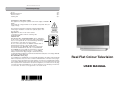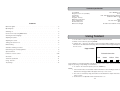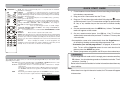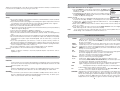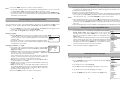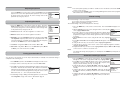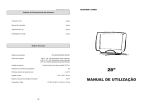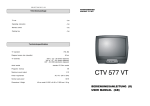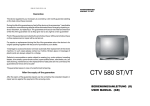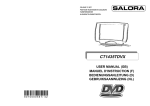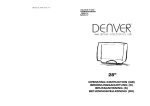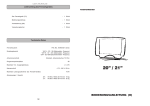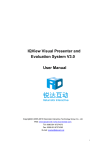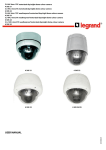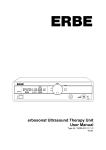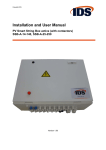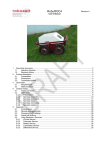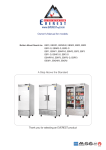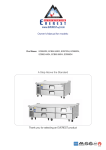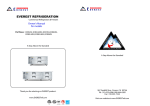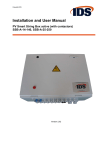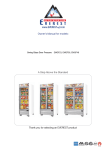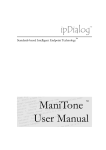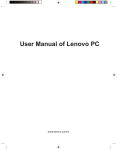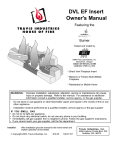Download Real Flat Colour Television
Transcript
GB/29T/TV4KS/RC-FS/6-575 Television package TV set Operating instruction Remote control Packing box -1pc. -1pc. -1pc. -1pc. Connection to the mains supply: This appliance is designed to operate from a mains supply of AC230V ~ 50HZ. Check that the voltage marked on the product corresponds with your supply voltage. This product is fitted with a 13A plug complying with BS1363. If this plug is unsuitable or needs to be replaced, please note The following: Important: The wires in the mains lead are coloured in accordance with the following code: BLUE-NEUTRAL BROWN-LIVE For UK use only – Plug fitting details (where applicable): As the colours of the wires in the mains lead of this appliance may not correspond with the coloured markings identifying the terminals in your plug, proceed as follows: Do not connect any wire to the EARTH terminal which is marked with the letter E or by the earth symbol. The BLUE wire is the NEUTRAL and must be connected to the terminal marked with the letter N or coloured BLACK. The BROWN wire is the LIVE wire and must be connected to the terminal marked with the letter L or coloured RED. Always ensure that the plug cord grip is fastened correctly. If a 13A (BS1363) fused plug is used it must be fitted with a 5amp fuse conforming to BS1362 and be BSI or ASTA approved. Non-rewireable mains plug: If your appliance is supplied with a non-rewireable plug fitted to the mains lead you will find that it incorporates a fuse, the value of which is indicated either on the base of the plug or on the fuse carrier. Should the fuse need replacing, you must use an ASTA approved fuse (conforming to BS1362) of the same rating. If the fuse cover is lost the plug must not be used until a replacement is obtained from an electrical supplier.If you need to remove the plug, cut it from the mains lead and dispose of it. Never attempt to re-use this plug or insert it into a socket outlet, as there is a very great risk of an electric shock. 8010000575/ 762 Real Flat Colour Television USER MANUAL Technical specification TV standard Diagonal screen size (viewable) TV channels Aerial socket Programs' memory Maximum sound output Power requirement Normal used power Dimensions / Weight Contents PAL I NICAM stereo 68 cm UHF - E21-E69 (decimetric diapason) standard 75 Ohm socket 99 2x3 W AC 170 - 245 V, 50Hz 95 W 29”: 802 x 515 x 592 mm / 43 kg Quick start guide . . . . . . . . . . . . . . . . . . . . . . . . . . . . . . . . . . . . .3 Operating tips . . Switching on . . . . . . . . . . . . . . . . . . . . . . . . . . . . . . . . . . . . . . . . . . 4 . 5 Control of TV set by using MENU tables . . . . . . . . . . . . . . . . . . . . . . .5 Selecting the menu language . . .5 . . . . . . . . . . . . . . . . . . . . Using Teletext Adjusting the picture . . . . . . . . . . . . . . . . . . . . . . .6 Adjusting the sound . . . . . . . . . . . . . . . . . . . . . . . 6 1. Use the remote control to select a programme with Teletext information. . . . . . . . .6 2. Switch on the Teletext by pressing TV/TXT. 3. Using the 0, 1, ..., 9 keys on the remote control enter page number (3 digits). Your TV set . . . . 7 will search for the indicated Teletext page. After a moment the Teletext page will appear on Tuning your television set . . . Manual tuning . . . . . . . . . . . Automatic switching on and off . . . . . . . . . . . . . . . . . . . . Customizing your stored programmes . . . . . . . . . . . . . . . . . . . . . . .8 Special functions . . 9 . . . . . Functions of remote control . . . AV modes . . . . . . . Technical specification . Using Teletext TV package . . . . . . . . . . . . . . . . . . . . . . the TV screen. . . . . . . . . . . . . . . . . . . . . . .7 . . . . . . . . . . . . . . . . . . . . . . . . . . . . . . . . . . . . . . . . . . . . . . . . . . 10 . . . . . . . . . . . . 11 . . . . . . . . . . . . . . . . . . 199 Teletext information . 9-10 . . . . Page number Red Green Yellow Blue . 11 . . 12 Page numbers in coloured rectangulars will appear at bottom of the screen. You can select these pages by pressing corresponding coloured buttons. 4. To return to the normal TV picture, press the TV/TXT key. Notes: 1. If the TV station does not broadcast Teletext information after switching Teletext on, a black line the with page number will appear at the top of the screen. 2. The control of Teletext by using other buttons is described in the chapter "Functions of remote control". 3. Sound level not is adjustable when teletext function is on. 11 Functions of remote control GB/29T/TV4KS/RC-FS/6-575 STOP Stop key. In Teletext mode press to stop and start the automatic alternation of sub-pages. CANCEL Interrupt key. In Teletext mode press to watch TV while waiting for a Teletext page to be found. At this time the number of page is flashing. When page is found, the number stops flashing. Press the interrupt key again to display the page. REVEAL In Teletext mode press to reveal hidden text (e.g. answers). Press again to hide this text. INDEX In Teletext mode press to start the search of displayed page again. P.P Normalise key. Press to cycle through four sets of picture settings: "Favourite", "Standard", "Soft" and "Dynamic". The settings of Favourite are adjusted in the Picture menu. P.S Press to cycle through four sets of sounds settings: “Favourite”,“Standard”,”News” and “Music”. The settings of Favourite are adjusted in the Audio menu. I/II For manual selection of sound standards STEREO/MONO and DUAL I/DUAL II. ANALOG Direct selection of picture and sound control. SLEEP Sleep Timer key. Press to set the time after which the TV set automatically switches into standby mode. Each pressing of the key increments the time by 10 minutes up to 2 hours. To disable, repeatedly press the key until the set time returns to zero. The set time is displayed on the screen for a short time after each key press. STATUS Press to display the number of current programme, the standard of colours and sound. Press again to display the current time (if it was entered). Press one more time to switch off the clock display. AV modes The required outer signal source you can select by pressing the AV key on the remote control (depending to the model). AV1, AV2 Selects video and audio inputs on the SCART1 or SCART2 connectors. Used for direct connection of VCR, satellite receiver, etc. Front AV Using the AV connector to connect directly audio- or videotools for example videocamera. Please take care that the Scart connector “AV 2” is paralell connected with the “Front AV” and can not use together to avoid interferences during the operation. RGB Selects red, green and blue signal inputs on the SCART1 connector. Used for the direct connection of game machines and other equipment. 20 10 21 QUICK START GUIDE 1. Fit the Batteries into the Remote Control according to the diagram in the battery compartment. 2. Plug your main home aerial into the TV set. button 3. Plug your TV into the mains and switch ON using the on the front panel. If your TV screen does not light up, press the P+, P- key or any number key on the hand unit to cancel standby mode. 4. On your remote control press the MENU key 3 times. The Install menu will appear on the screen. 5. On your remote control press the OK key. Your TV will now automatically tune and store your local TV stations. This may take a few minutes. On completion, some units automatically show the Organize menu for checking, labeling and moving the programmes: see “ Customise your stored programmes” on page 8, or leave it for later. To turn off the Organize menu for now and view the full picture, press the MENU key twice. 6. Select a programme using the P+ and P- keys or the number keys. ! WARNING ! 7.If you forget the lock code or dial it wrongly, press remote control key PP 3 times. You should change code or disable the lock after TV will switch on ( look 9p. ). Refer to the instruction booklet for further information about the many other facilities. Note: When there is no signal in the aerial socket, the TV screen will appear in blue colour. 2 1 3 Special functions Thank you for purchasing this colour TV set. Please read this instruction carefully. You will learn how to use the TV set and what to do to prolong its service life. Operating tips Safety: • • • • • • • • • • • • • • Do not place anything on the television and ensure a minimum distance 10cm around the apparatus for sufficient ventilation. If your television mains lead or plug becomes damaged or requires replacement, switch off your television, remove the plug from the socket and call a qualified service engineer. Always situate your television on a solid and steady surface. Never use a make-shift stand fixed with wood screws. This television is meant to be used in the home in moderate climates (not in tropical climates) . Other use might be dangerous. Do not expose the apparatus to dripping or splashing. Never let anyone, especially children, push small objects into ventilation slots. Route the mains lead where it will not be walked on, crushed, chafed, cut or damaged in any way. Pull the mains plug out of the wall socket and disconnect the aerial during thunderstorms. Do not use the television near water, for example near a bath, sink, and pool or in any damp environment. Do not place objects filled with liquids, such as flower vases, on top of the television. If you have spilt liquid into your television, or it fails to operate correctly, switch it off, disconnect the plug and call a qualified service engineer. Never remove the back cover. Ensure that the ventiliation is not impeded by covering the ventilation openings with items, such as newspapers, table-cloths, curtains etc. Do not place naked flame sources, such as lighted candles on the apparatus. Take attention to the environmental aspects of battery disposal. Blue screen when there is no TV signal 1. Press the MENU key on the remote control 4 times. The Setup menu Setup will appear on the screen. Use the P+ or P- keys to highlight Function Timer Organize and then press OK. Function 2. The Function menu will appear on the screen. Use the P+ or P- keys Language to highlight Blue Back, and then the V+ or V- keys to switch on (Yes) or switch off (No) blue background. Blue Back Yes Switch on lock No 3. Use the P+ or P- keys to highlight Lock, and then the V+ or V- keys Lock to activate the lock (Yes). The Key - - - note will appear on the screen. 4. Using the 0, 1, ..., 9 keys enter three digit code and memorize it . Leave the Setup menu by pressing the MENU key 5 times. 5. When lock is activated, and you want to switch on TV, you must enter the code by using the 0, 1, ..., 9 keys. 6. If you want to cancel the code, you must select the Setup Function menu, then highlight Lock, and using the V+ or V- keys cancel the lock (No). Note: If you forget the lock code or dial it wrongly, press remote control key PP 3 times. You should change code or disable the lock after TV switches on. Functions of remote control POWER MUTE TV/TXT 0, 1, ..., 9 MENU Caution: Danger of explosion if battery is incorrectly replaced. Replace only with the same or equivalent type. Your television is in conformity with the safety requirements of standard EN 60065. OK P+, P- -/-RECALL V+, V- Position: For best results, choose a position where light does not fall directly on the screen and away from sources of heat. Do not put objects with a magnetic field nearby the television or it could affect the quality of the colours. Cleaning: Switch off and unplug the television and use only a lightly dampened soft cloth to clean it. Do not use chemically active substances as these may damage the cabinet finish. Standby: For convenience your television can be switched to standby with the remote control. To preserve optimum picture quality (by de-magnetising the picture tube), we advise you to switch off your television at the on/off switch regularly. 4 SIZE The key for switching TV to standby. Switches your TV partly off. The green indicator on front panel turns to red. If you want to switch TV on, you must pres the P+, P-, 0, 1, ..., 9 keys and with POWER key on the remote control or the P+, P- keys on front panel. Switches the sound off. Pres the key again or V+, V- to restore the sound. Teletext key. Press it to select Teletext. Press again to restore TV picture. Using the 0, 1,..., 9 keys, the required programs or Teletext pages are selected. MENU key. Press it to select MENU. If you want to switch the menu off, press this key one or two times more. Enter key. Press to enter menu selections. Programme selection keys. Selects the next or the previous stored programme. Also used to highlight the function you wish to use within menu. The keys of the next or the previous page in Teletext mode. Selection of one-figure or two-figure programme number. A key for return to the previous programme. Volume keys. Adjust sound volume. Also adjust the settings of menu. Coloured keys RED, GREEN, YELLOW, BLUE keys are used for quick access to Teletext topics (depends on Teletext properties). Page expand key. In Teletext mode, press to enlarge top half of the page. Press again to enlarge the bottom half. Press again to return to normal size. MIX Teletext/picture mix key. In Teletext mode press to show TV picture and Teletext together. Press again to return to Teletext. AV AV modes' key. By pressing this key the AV1, AV2, RGB, TV are selected in series (more details in chapter "AV modes" ). SUBCODE Sub-page key. In Teletext mode press to select sub-pages. Some pages may be multiple in Teletext. The sub-page key allows accessing any of these pages directly. Press sub-page key and enter four digits for the page you need, e.g. page 2 would be entered as 0002. When the sub-page has been found it will be displayed. Press the sub-page key again to return to normal page sequence. 9 Switching on 6. Press the MENU key twice to return to normal TV picture. 1. Remove the battery cover from the remote control unit and install two AAA type batteries according to the diagram inside the battery compartment. Replace the battery cover. 2. Connect your aerial to the TV set. 3. Connect your TV to a 230 VAC power socket. switch on the front panel. The red light will be illuminated. If 4. Switch on your TV with the the screen does not light up, press a button P- or P+ on the front of the television set or any of the keys P-, P+, 0, 1, ..., 9 and with POWER key on the remote control. Note: 1. If you make a mistake or do not need automatic switching anymore, you can cancel it by selecting Time in Setup menu and pressing OK on the remote control. 2. To switch on and off TV set automatically it must be switched by using the POWER key on the remote control. If you switch off the TV set by using the button in the front panel, you will need to re-enter the time. Notes: front panel button, the set switches to the 1. After switching the television set on by using same mode it was before switching off by this button. If TV set was switched off by using the remote control key POWER, it switches to standby and the indicator on the front panel turns red. 2. After switching television set from standby to operating status, the red indicator goes dim. Customizing your stored programmes You can change succession of stored programmes, give titles to the programmes (Label), select standards of colour systems' (Colour) and sound (RF Std), hide programmes in list (Skip). Control of TV set by using MENU tables 1. Press the MENU key on the remote control 4 times. The Setup menu will appear on the screen. Use the P+ or P- keys to highlight Organize. 2. Press OK. The Organize menu will appear on the screen. Moving programs. 3. With the Organize menu on the screen, use the P+ or P- to select Pr-, and V+ or V- to select the number of programme which you wish to move. Press the remote control key PP. The colour of the line will change to blue. 4. Use the V+ or V- keys to select the destination programme number. Then press the remote control key PP and the programme will be moved into the new location. Changing parameters of signal. 5. Use the P+ or P- to select the parameter you wish to change: Label (programme title), Colour (colour system), RF Std. (sound standard), Skip (prog. hiding). 6. Label: Use the V+ to select the position of character being added, and use the P+ or P- to select the character from A-Z, +, -, space, 0 -9. The title can be up to four characters long. After selecting the first character, use the V+ to pass to the next position, or use the V- to pass to the previous position, and then use the P+ or P- to select the second character of title, etc. 7. Colour: Use the V+ or V- to select the colour system: Auto, PAL. It is recommended to select Auto. 8. RF Std.: Use the V+ or V- to select the sound standard: I. The wrong setting causes no sound. 9. Skip: Use the V+ or V- to select Yes or No. If Yes is selected, your TV set will skip that programme when you step through the programme numbers using the P+ or P- keys. You will be able to select this programme only by using keys 0, 1, ..., 9. 10. Press the MENU key twice to return to full TV picture. Your television set is controlled by using MENU tables Picture, Sound, Install, Setup. These tables appear on the screen after pressing remote control button MENU one or more times. The television set parameters and their values are arranged in these MENU tables. The line of table with required parameter you can select by using the remote control keys P+ or P-, and to change this parameter by using keys V+ or V-. MENU tables from the TV screen disappears after pressing the remote control key MENU one or several times or about after 5 seconds after the last action in these tables. Setup Timer Organize Function Language Pr Label Colour RF Std Skip 01 ---AUTO I No Note: The selected line in table is highlighted in red. English Franšais Deutsch Italiano Norsk Svenska Nederlands Español PORTUGUÊS Dansk Suomi Greek Selecting the menu language The selection of language is the following: 1. Press the MENU key on the remote control 4 times. The menu Setup will appear on the screen. Setup Timer Organize Function Language 2. Use the P+ or P- to select Language. 3. Press OK. The table with languages will appear on the screen. 4. Use the P+ or P- to select the language you require. 5. Press the MENU key two times to switch off the Setup menu. 8 Setup Timer Organize Function Language 5 English Franšais Deutsch Italiano Norsk Svenska Nederlands Español PORTUGUÊS Dansk Suomi Greek Notes: Adjusting the picture Press the MENU key on the remote control. The Picture menu will appear on the screen. The required picture parameter you can select by using remote control keys P+, P-, and to change value of this parameter by using keys V+, V-. Picture Brightness Contrast Colour Sharpness 2. Volume: buttons V+ or V- allow regulation of volume level. Manual tuning The manual tuning is only necessary if: a) you want to fine tune a particular programme, b) the signal of programme is weak. The manual tuning of TV you should perform in this way: Adjusting the sound 1. Press the MENU key on the remote control two times. The menu Audio will appear on the screen. The required sound parameter you can select by using remote control keys P+, P-, and to change value of this parameter by using keys V+, V-. 1. For better picture quality your VCR or satellite receiver should be connected to SCART socket on your TV set. 2. If you do not use the SCART socket, for receiving VCR signal via aerial socket a programme with number 99 is recommended. Audio Volume Balance Equalizer Loudness Surround 1. Press the MENU key on the remote control 3 times. The menu Install will appear on the screen. 2. With the Install menu on the screen, using the remote control key P+ Install or P-, highlight Manual Tune. Auto Tune 3. Press V+ or V- keys to start searching in the direction required. Each Manual Tune time a programme is found the search will stop. Repeat until the Fine Tune Store programme you require is found. This programme must be stored into a memory. 4. With Install menu on the screen, using the P+ or P- keys, highlight Program Pr-Store. Store 5. Press OK. The Install menu with highlighted Store will appear on the screen. 6. Using the P+ or P- keys on the remote control highlight Program Pr--. 7. Using the V+ or V- keys on the remote control select required programme number (for example, Program Pr.10). 8. Using the P+ or P- keys on remote control highlight Store and press OK. The OK will appear on the screen to confirm a successful store. 3. Balance: buttons V+ or V- allow regulation of balance. 4. Equalizer: select the Equalizer parameter and press button OK. The Equalizer frequency table shows up. Using buttons P+ or Pselect the frequency, using buttons V+ and V- adjust the frequency level.Press the MENU key to return to Audio menu. Equalizer 6,6 KHZ 3,3 KHZ 1,0 KHZ 330 HZ 100 HZ 5. Loudness: using button OK turn the function On or Off. 6. Surround: using button OK choose the Surround option (Movie or Music), also turn the function off (Off). Note: For tuning and storing other programs, you should press the MENU key and repeat steps from 2 to 8. Tuning your television set Automatic switching on and off You can tune your television set in two ways: automatically or manually. The automatic tuning is completed in the following way: 1. Press MENU key 3 times. The Install menu will appear on the screen. 2. Using the remote control keys P+ or P- select line Auto Tune. 3. Press OK. Your TV will now automatically tune and store all your local TV stations. This will take a few minutes. On completion of automatic tuning the first programme is automatically shown on the screen and you can select the desired programme by using the remote control buttons P+, P-, 0, 1, ..., 9 or front panel buttons P+, P-. 4. For labelling, moving or hiding of tuned programmes you can use the menu Organize. Usage of this menu is described in page 8. 6 Install Auto Tune Manual Tune Fine Tune Store 1. Press the MENU key on the remote control 4 times. The menu Setup will appear on the screen. Using the P+ and P- keys, highlight Timer. 2. Press OK. The menu Time will appear on the screen. Using the V+ and V- keys enter the correct time. The hours (00 to 23) are set by using V-, and the minutes (0 to 59) - by using V+. 3. Using the P+ or P- keys, highlight On Timer, and using the V- and V+ keys enter the time, at which you want TV set to switch ON from standby. 4. Using the P+ or P- keys, highlight Off Timer, and using the V- and V+ keys enter the time, at which you want TV set to switch to standby from ON. 5. Using the P+ or P- keys, highlight On Timer Pr--, and using the Vand V+ keys enter the number of programme which you want TV to turn on. 7 Setup Timer Organize Function Language Time On Timer Off Timer On Timer Pr --:---:---:---