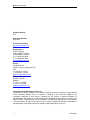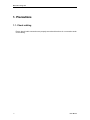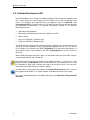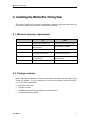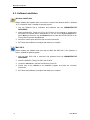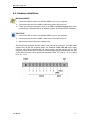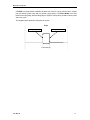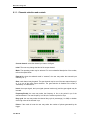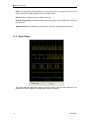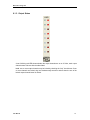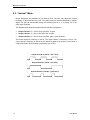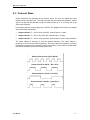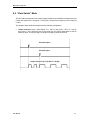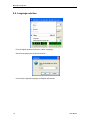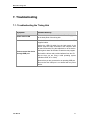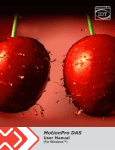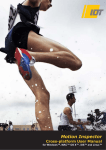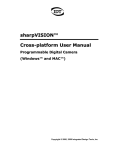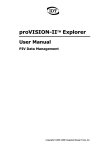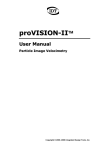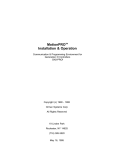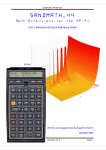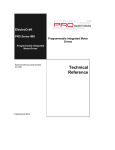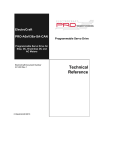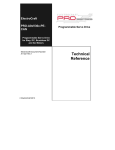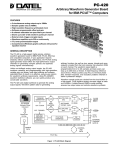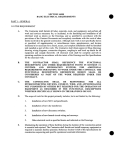Download X-Stream VISION User Manual
Transcript
MotionPro Timing Hub MotionPro Timing Hub Cross-platform User Manual User Manual (For Windows™ and MAC™) 1 MotionPro Timing Hub Software Release 2.02 Document Revision April 2008 Products Information http://www.idtvision.com North America 1202 E Park Ave TALLAHASSE FL 32301 United States of America P: (+1) (850) 222-5939 F: (+1) (850) 222-4591 [email protected] Europe via Pennella, 94 I-38057 - Pergine Valsugana (TN) Italy P: (+39) 0461- 532112 F: (+39) 0461- 532104 [email protected] Eekhoornstraat, 22 B-3920 - Lommel Belgium P: (+32) 11- 551065 F: (+32) 11- 554766 [email protected] Copyright © Integrated Design Tools, Inc. The information in this manual is for information purposes only and is subject to change without notice. Integrated Design Tools, Inc. makes no warranty of any kind with regards to the information contained in this manual, including but not limited to implied warranties of merchantability and fitness for a particular purpose. Integrated Design Tools, Inc. shall not be liable for errors contained herein nor for incidental or consequential damages from the furnishing of this information. No part of this manual may be copied, reproduced, recorded, transmitted or translated without the express written permission of Integrated Design Tools, Inc. 2 User Manual MotionPro Timing Hub Table of Contents 1. PRECAUTIONS...........................................................................................4 1.1. CHECK CABLING ................................................................................................. 4 2. WARRANTY ................................................................................................5 3. SYSTEM OVERVIEW ..................................................................................6 3.1. 3.2. 3.3. 3.4. 4. INTRODUCTION TO THE MOTIONPRO TIMING HUB................................................. 6 SYSTEM COMPONENTS ....................................................................................... 7 NOTE ON CROSS-PLATFORM MANUAL .................................................................. 7 SOFTWARE DEVELOPMENT KIT ........................................................................... 8 INSTALLING THE MOTIONPRO TIMING HUB ..........................................9 4.1. 4.2. 4.3. 4.4. 5. MINIMUM COMPUTER REQUIREMENTS .................................................................. 9 PACKAGE CONTENTS .......................................................................................... 9 SOFTWARE INSTALLATION ................................................................................. 10 HARDWARE INSTALLATION ................................................................................ 11 TIMING HUB FUNCTIONALITY................................................................12 5.1. 5.2. 6. OVERVIEW ....................................................................................................... 12 OPERATING MODES .......................................................................................... 14 MOTIONPRO TIMING HUB SIGNAL GENERATOR ................................16 6.1. OVERVIEW ....................................................................................................... 16 6.1.1. 6.1.2. 6.1.3. 6.2. 6.3. 6.4. 6.5. 6.6. 6.7. 6.8. 7. Channels selection and controls...............................................................................17 Signal display............................................................................................................18 Output Status ............................................................................................................19 “INTERNAL” MODE ............................................................................................ 20 “EXTERNAL” MODE ........................................................................................... 21 “START/STOP” MODE ........................................................................................ 22 “RATE SWITCH” MODE ...................................................................................... 23 “BURST SINGLE” MODE ..................................................................................... 24 “BURST RETRIGGERED” MODE ........................................................................... 25 LANGUAGE SELECTION...................................................................................... 26 TROUBLESHOOTING...............................................................................27 7.1. User Manual TROUBLESHOOTING THE TIMING HUB ................................................................ 27 3 MotionPro Timing Hub 1. Precautions 1.1. Check cabling Ensure that all cable connections are properly secured and that there is not excessive strain on the cabling. 4 User Manual MotionPro Timing Hub 2. Warranty IDT, Inc. provides warrants to the original purchaser that, from the date of delivery, the hardware components of the MotionPro Timing Hub (the “Product”) will be in good working condition for a period of one (1) year on all parts. Should any of the components of this Product fail to be in good working order at any time during this warranty period, IDT, Inc. will either repair or replace those components at its factory at no additional cost. This warranty does not include service to repair damage to the Product caused by accident, disaster, misuse, abuse, or non-IDT modification of the Product. All service shipments to IDT must be sent pre-paid. Warranty service may be obtained by contacting IDT in writing during the warranty period. Integrated Design Tools, Inc. 1804 Miccosukee Commons, suite 208 TALLAHASSE FL 32308 - USA Attn.: Service Department T: (850) 222-5939 F: (850) 222-4591 Note: It is requested that the product be returned to INTEGRATED DESIGN TOOLS, Incorporated for warranty service in its original packaging. User Manual 5 MotionPro Timing Hub 3. System Overview 3.1. Introduction to the MotionPro Timing Hub The MotionPro Timing Hub provides 8 independent synchronization signals, with 20 nanosecond resolution, to integrate different devices such as cameras with illumination. The CMOS level pulses are configured to operate in trigger, gate or burst mode. Each output can be clocked independently using an internally or externally generated source. The system is configured with two independent inputs for clock/trigger signals and provides continuous monitoring of their frequency and phase. The timing hub features a USB 2.0 digital interface. Provided with the hub is the exclusive MotionPro Timing software suite, including a stand-alone application, ActiveX control, MATLAB and LabVIEW plug-ins, as well as an SDK for customizable application development. The software development kit includes the complete C++ source code of working examples of programs to help the user integrate the hub in custom applications, using the supplied API. The main features of the hub are: 6 Compact design. • Size of laptop computer. • Power supplied by USB 2.0 interface. External triggering and synchronization: two independent external trigger sources. Universal compatibility with trigger inputs of cameras and illumination sources (lasers). Maximum accuracy and stability. Measurement of frequency and phase. Up to 100 KHz triggering capability of 8 channels. Independent adjustment of frequency and phase of 8 output channels. 5 operation modes. Self contained software. SDK with C++ libraries, LabVIEW™ and Matlab™ drivers. User Manual MotionPro Timing Hub 3.2. System components The Timing Hub system components are listed below. • Timing Hub: The Timing Hub box. • Digital Interface: The USB 2.0 (480 Mb/sec) cable provides data and control signals to and from the hub. It connects the hub to any USB 2.0 port on your personal computer or laptop. • Power Source: The power supply provides external power to the device (5 V). • Software: it operates in Windows 2000, Windows XP or MAC OS X environments. It plugs into LabVIEW and MATLAB and provides an SDK for customizable application development. 3.3. Note on cross-platform manual The cross-platform manual provides instructions on using the Timing Hub on the Windows and MAC OS/X platforms. The Windows and MAC icons below denote differences in setup, procedures and commands between Windows and MAC users. User Manual 7 MotionPro Timing Hub 3.4. Software Development Kit Upon the installation of the Timing Hub software package several options are available to the user. These options are easily accessed via the Program menu under the Windows Start button. The programs and associated files are organized under the IDT/XsTH folder (/Applications/XsTH for the MAC version). The folder includes the example programs and the associated documentation. The software components included in the Software Development Kit are: Stand-alone test application. SDK modules with example source code in MSVC++ and VB. Activex control. Plug -in for LabVIEW™ (Windows only). Plug-in for MATLAB™ (Windows only). The SDK modules provide an API interface to develop applications to operate the hub and access all the hub capabilities using a programming language such as C++ and Java. A C/C++ header file is included in the SDK (TimHubAPI.h file in the Include sub-directory). A Visual Basic module is also included in the SDK (TimHubAPI.bas file in the Include subdirectory). Most compiled languages can call functions; you will need to write your own header / import / unit equivalent based on the C header file. The Windows driver is a DLL that resides in the system32 directory. A Visual C++ 6.0 stub library is provided (TimHubDrv.lib in the Lib sub-directory); if you are using Visual C++, link to TimHubDrv.lib. Most other compilers can create a stub library for DLLs. The driver DLL uses Windows standard calling conventions (_stdcall). The MAC driver is a Framework that resides in the /Library/Frameworks directory. If you are using Apple Project Builder 2.1 or XCode, add the TimHubDrv.framework to the project. For a more detailed description of the SDK please refer to the MotionPro Timing Hub SDK Reference. 8 User Manual MotionPro Timing Hub 4. Installing the MotionPro Timing Hub This section specifies the minimum recommended computer requirements and gives the procedures needed to install the device, I/O Cable, and software. 4.1. Minimum computer requirements PC MAC Operating System Windows 2000, Windows XP MAC OS X 10.3 (Panther) or higher Processor Pentium III or equivalent with 500 MHz processor. G4 MAC OS X compatible RAM 256 MB 256 MB USB2 Port high speed USB port that is NOT shared with other devices high speed USB port that is NOT shared with other devices Hard Drive 40GB or greater hard drive (recommended). 40GB or greater hard drive (recommended). Additional equipment CDR drive (recommended). CDR drive (recommended). 4.2. Package contents Before beginning the installation process, check that the following items are present in the Timing Hub package. If you are missing any of the items listed below, please contact IDT, Inc. or your sales representative. MotionPro Timing Hub. I/O USB 2.0 Cable. CD-ROM of Motion Studio with software and documentation. Timing Hub Quick Start Guide. User Manual 9 MotionPro Timing Hub 4.3. Software Installation Windows 2000/XP/Vista Before installing the software make sure that the computer has Windows 2000™, Windows XP™ or Windows Vista™ installed as operating system. 1. Log into Windows with a username and password that has ADMINISTRATIVE PRIVILEGES. 2. Insert the MotionPro Timing Hub CD in the CD drive. If the computer is configured to AUTORUN, the installer will run automatically. If not, click on the Windows Start button. Select Run from the menu. Use the Browse button to locate the SETUP.EXE file on the Timing Hub CD and click the OK button. 3. Select the “Install” option and follow the on-screen instructions. 4. EXIT when the installation is complete and restart your computer. MAC OS/X Before installing the software make sure that your MAC has MAC OS X 10.3 (Panther) or higher, installed as operating system. 1. Log into Mac OS/X with a username and password that has ADMINISTRATIVE PRIVILEGES. 2. Insert the MotionPro Timing Hub CD in the CD drive. 3. Locate the xsth.sit file in the MAC sub-directory of the CD. 4. Double click on the xsth.sit to run installation program and follow the on-screen instructions. 5. EXIT when the installation is complete and restart your computer. 10 User Manual MotionPro Timing Hub 4.4. Hardware installation Windows 2000/XP 1. Connect the USB 2.0 cable to an available USB 2.0 port on your computer. 2. Connect the other end of the USB 2.0 cable to the back of the timing hub. 3. Follow the on-screen instructions. Click on the YES or Continue Anyway button when prompted by the Windows 2000 or XP Operating system to proceed with the installation. MAC OS/X 1. Connect the USB 2.0 cable to an available USB 2.0 port on your computer. 2. Connect the other end of the USB 2.0 cable to the back of the timing hub. 3. Wait a few seconds for the hub to initialize it self. The picture below illustrates the back panel of the hub and its connectors. The USB2 cable supplies the hub with the necessary power. An additional 5 VDC, 500 mA power supply connector may supply external power. All communication and data transfer with the host computer is done via the USB 2.0 interface. External triggering and synchronization are done via the BNC connectors. All the signals are expected to have TTL levels (0 – 5 V) or CMOS levels (0 – 3.3 V). User Manual 11 MotionPro Timing Hub 5. Timing Hub Functionality 5.1. Overview The Timing Hub generates square-waves and pulses. A SQUARE WAVE is a periodic signal which changes instantaneously between two fixed levels. The values are usually 0 and 5 V (TTL) or 0 to 3.3 V (CMOS). The Timing Hub generates CMOS levels square waves, but it’s also TTL compatible. The two fixed levels are called “Low Level” (or “Low State”) and “High level” (or “High State”). The duration of the high state may be called “High Time”, while the duration of the low state may be called “Low Time”. The “Leading Edge” (or “Rising Edge”) of a signal is the part of the signal that changes from the Low State to the High State, while the ”Trailing Edge” (or “Falling Edge”) is the part of the signal that changes from the High State to the Low State. Other important parameters are the wave Period (T), e.g. the time between two consecutive rising edges, and the Duty Cycle, e.g. the ratio of the duration (time) that a signal is on high state to the total period of the signal. The diagram below shows the main parts of a square-wave. Square-wave signal Leading (rising) edge Trailing (falling) edge High State Low State Period (T) 12 User Manual MotionPro Timing Hub A PULSE is a signal whose amplitude deviates from zero for a short period of time. A pulse may be periodic (pulse train) and not periodic (single pulse). The Pulse Width is the time between the rising edge and the falling edge of a pulse. If the pulse is periodic it has a period and a duty cycle. The diagram below shows the main parts of a pulse. Pulse Leading (rising) edge Trailing (falling) edge Pulse Width (T) User Manual 13 MotionPro Timing Hub 5.2. Operating modes The Timing Hub has 8 eight 32-bit counter output channels individually configurable. Another 32 bit counter is used to make measurements from external signals or outputs. Two external signal inputs may be used as external triggers or time-base for output waveforms. The timing hub has an internal clock running at 50 MHz that may be used to generate squarewaves or pulses at lower frequency. External signals may be used as waveform generators. If the time-base for output signal generation is the internal clock, low level time, high level time and delay of output signal are set with a 20 ns resolution, referred as internal clock units or steps. If the time-base for output signal generation is an external periodic signal, the resolution depends on the external signal rate. Example: if the external signal is a 100 KHz signal connected to the External Input 0, the time-base clock unit is 1/100000 = 10 µs. A value of 3 for the High Level Time corresponds to 30 µs and a value of 7 for the Low Level Time corresponds to 70 µs. The output signal will have a period of 100 µs (e.g. 10,000 Hz), with a duty cycle of 30%. The Timing Hub may work in five different modes: Internal: the internal clock generates the output signals. External: an external clock signal generates the output signals. Start/Stop: a signal starts the output, another one stops it. The start/stop signals may be selected among the external inputs or among the other output channels. Rate Switch: a signal starts the output at a certain frequency; another signal changes the frequency to a new value. The two signals may be selected among the external input or among the other output channels. Burst: a signal (internal or external) acts as a trigger and generates one or more pulses to the output. The rate and duration of the pulses may be configured. The pulse may be generated once (single burst) or at any rising edge of the trigger (retriggered burst). The parameters used to configure the modes and output signals are listed below: General parameters (valid for all modes) 14 Delay: each output may be delayed from the reference signal. High Level: the high level duration of the output signal. Low Level: the low level duration of the output signal. Invert Output: 1 if the output has to be inverted, otherwise 0. Delay State: when a delay is set to one of the output, the starting level may be low (0) or high (1). Gate/Trigger selection: a gate signal (or a trigger signal in Burst mode) may be selected among the external inputs or the output channels. Gate/Trigger Inversion: the gate signal may be inverted. User Manual MotionPro Timing Hub Parameters used in Start/Stop and Rate Switch modes only Trigger 2 Selection: the second trigger selection. Trigger 2 Inversion: the second trigger inversion flag. Parameters used in Rate Switch mode only Delay 2: the delay of the output signal 2. High Level 2: the high level duration of output signal 2. Low Level 2: the low level duration of output signal 2. Parameters used in external mode only Source: when the mode is external the user may select the reference signal among the external inputs. Invert Source: the reference signal may be inverted (1: invert, 0: do not invert). Parameters used in burst mode only Pulses: the number of pulses to generate. Repeat: repeat the pulse generation at each trigger (retriggered burst) or only once (single burst). For more information about the timing hub operation modes, refer to the “MotionPro Timing Hub SDK Reference”. User Manual 15 MotionPro Timing Hub 6. MotionPro Timing Hub Signal Generator 6.1. Overview This application allows the user to generate signals with the timing hub. All the parameters of the timing hub may be changed. For each output channel, operation modes and delays may be set. The test program displays a dialog box with three areas. 16 User Manual MotionPro Timing Hub 6.1.1. Channels selection and controls Current channel: select the channel you want to configure. Label: The user may change the label of the output channel. Mode: The operating mode may be selected. For a more detailed description of the modes, refer to the topics below. External In: when the selected mode is “external”, the user may select the external input channel (0 or 1). Gate: each channel may be gated. The gate channel may be one of the two external inputs (0 or 1) or one of the other output channels. The gate selection is disabled if the mode is “Start/Stop” or “Rate Switch”. Invert: the output signal, the input signal (external mode only) and the gate signal may be inverted. Frequency/Period: the user may select the frequency in Hz or the period in µs of the selected channel. The max frequency is 10 kHz; the minimum period is 10 µs. Duty cycle: the user may select the channel duty cycle in percentage (1 to 999) or duration of the high value of the channel in µs. Pulses: if the mode is burst the user may select the number of pulses generated by the trigger. User Manual 17 MotionPro Timing Hub Delay: the output delay may be adjusted. The range is from 0 to 9 s (steps of 100 ns). If the mode is external the delay steps are in external signal clocks. Reset: the delay may be reset to the default value (0). External Frequencies: the external input channels frequency may be displayed by selecting the check box. Signals buttons: each channel may be turned on and off by clicking the channel button. 6.1.2. Signal display The output channels signals are shown in the black window. The user may select the Time base period. If auto is selected, the application shows four periods. 18 User Manual MotionPro Timing Hub 6.1.3. Output Status A set of blinking red LED shows whether the output channels are on or off. Also, each output channel status is shown with the edited label. Lock: two or more output channels may be locked by checking the “lock” check boxes. If two or more channels are locked, they are simultaneously turned on and off when the one of the locked output channel button is clicked. User Manual 19 MotionPro Timing Hub 6.2. “Internal” Mode Output waveforms are generated by the internal clock. The user may adjust the internal frequency or period and the duty cycle. The channel may be inverted and gated by another signal. The gate can be selected among the external inputs (0 or 1) or among one of the other output channels. The diagram below shows an example with the following configuration: Output channel 0: F = 100 Hz, duty cycle 50%, no gate. Output channel 1: F = 50 Hz, duty cycle 50%, no gate. Output channel 2: F = 100 Hz, duty cycle 50%, gate = output channel 0. The output channel 0 frequency is 100 Hz. The output channel 1 frequency is 50 Hz. The output channel 2 frequency is 100 Hz but the channel is gated by the output 0, so the result is a signal which has 100 Hz frequency and a duty cycle of 25%. Output Channel 0 (100 Hz – DC = 50%) Output Channel 1 (50 Hz – DC = 50%) Output Channel 2 (100 Hz – gate=chn 0) 20 User Manual MotionPro Timing Hub 6.3. “External” Mode Output waveforms are generated by an external signal. The user may adjust the output channel divider and duty cycle. The output channel may be inverted and gated by another signal. The gate can be selected among the external inputs (0 or 1) or among one of the other output channels. Let’s assume that the external frequency is 200 Hz. The diagram below shows an example with the following configuration: Output channel 0: F = 100 Hz, duty cycle 50%, external input 0, no gate. Output channel 1: F = 50 Hz, duty cycle 50%, external input 0, no gate. Output channel 2: F = 100 Hz, duty cycle 50%, external input 0, gate = output channel 0. The output channel 0 frequency is half the external frequency. The output channel 1 frequency is one fourth the external frequency. The output channel 2 frequency is equal to the external frequency but the channel is gated by the output 0, so the result is a signal which has half the external frequency and a duty cycle of 25%. External Input 0 clock signal (200 Hz) Output Channel 0 (100 Hz – DC = 50%) Output Channel 1 (50 Hz – DC = 50%) Output Channel 2 (200 Hz – gate=chn 0) User Manual 21 MotionPro Timing Hub 6.4. “Start/Stop” Mode The two external signals drive the output signals generation. The input 0 starts the output, while input 1 stops it. The frequency and delay of the output are configured as in “internal” mode. No gate is allowed. When the stop signal level is high, the output signal is truncated. The diagram below shows an example with the following configuration: Output channel 0: mode = Start/Stop, F = 100 Hz, duty cycle = 50%. External Input 0 External Input 1 Output Channel 0 (F = 100 Hz – DC = 50%) 22 User Manual MotionPro Timing Hub 6.5. “Rate Switch” Mode The two external signals drive the output signals generation at two different frequencies. Input 0 starts the outputs at the frequency 1, while input 1 switches the frequency to the Frequency 2 value. The diagram below shows an example with the following configuration: Output channel 0: mode = Rate Switch, F1 = 100 Hz, duty cycle1 = 50%, F2 = 50 Hz, duty cycle1 = 50%. When the input 0 level goes high, the output signal starts at 100 Hz. When the input 1 level goes high, the output 0 frequency switches to 50 Hz External Input 0 External Input 1 Output Channel 0 (F1=100 Hz, F2 = 50 Hz) User Manual 23 MotionPro Timing Hub 6.6. “Burst single” Mode In burst (single) mode, one of the external inputs or one of the output channels is used as trigger to generate one or more pulses. The frequency and the Duty cycle controls are used to determine the duration of the pulse. The generation of the pulses may be also delayed. Both the output signal and the trigger may be also inverted. The diagram below shows an example with the following configuration: Output channel 0: mode = Burst (single), Trigger = External Input 0, F = 100 Hz, duty cycle = 50%, pulses = 3. The external Input 0 serves as a trigger. When the trigger goes high, three pulses are generated by the output channel 0. The duration of the pulses is about 5 ms (50 % of 100 Hz). The pulses are generated once. Trigger (External input 0) Output Channel 0 (F = 100 Hz, DC = 50%) 24 User Manual MotionPro Timing Hub 6.7. “Burst retriggered” mode The Burst retriggered mode is equivalent to the burst single mode. The pulses are generated any time the trigger signal goes high and not only once. The diagram below shows an example with the following configuration: Output channel 0: mode = Burst (retriggered), Trigger = External Input 0, F = 100 Hz, duty cycle = 50%, pulses = 2. The external Input 0 serves as a trigger. When the trigger goes high, three pulses are generated by the output channel 0. The duration of the pulses is about 5 ms (50 % of 100 Hz). The pulses are generated each time the trigger goes high. Trigger (External input 0) Output Channel 0 (F = 100 Hz, DC = 50%) User Manual 25 MotionPro Timing Hub 6.8. Language selection From the Signal generator main menu, select “Language…” Select the language from the list and click OK. Currently the supported languages are English and German. 26 User Manual MotionPro Timing Hub 7. Troubleshooting 7.1. Troubleshooting the Timing Hub Symptom Possible Remedy Power LED not ON Connect the power connector from the Power Supply unit to the back panel of the timing hub. Check all the cable connections. Be sure to use IDTsupplied cables. Cannot control the device through USB port Unplug the USB-2.0 cable from the back panel of the device. Keep the cable connected to the computer. Wait at least 30 seconds. Plug the cable back on to the device. Wait again at least 30 seconds. Re-start the test program. Re-install the drivers and provided software from the CD. Be sure that you are using a valid operating system (Windows 2000, XP or Vista). Be sure that you are connected to an operating USB port. Be sure that the USB port is not shared with any other device. User Manual 27