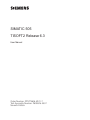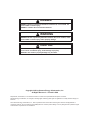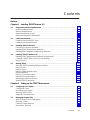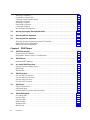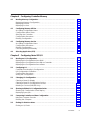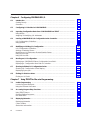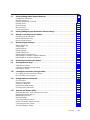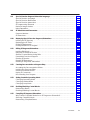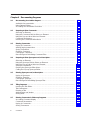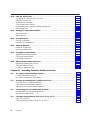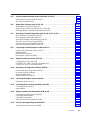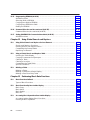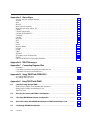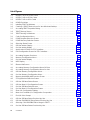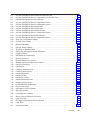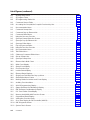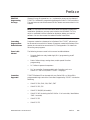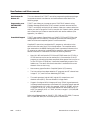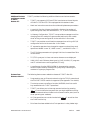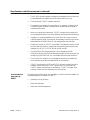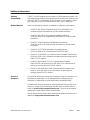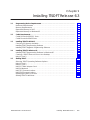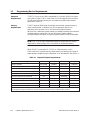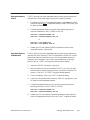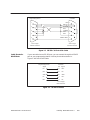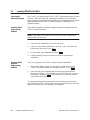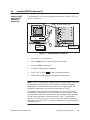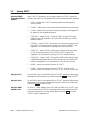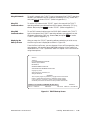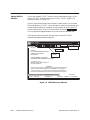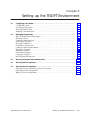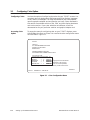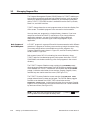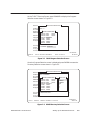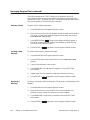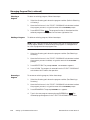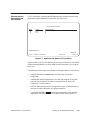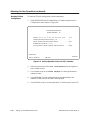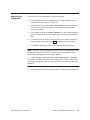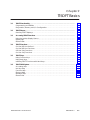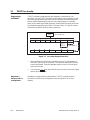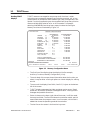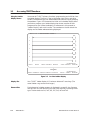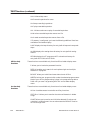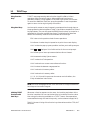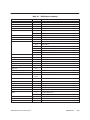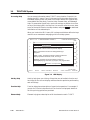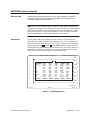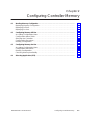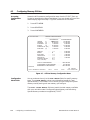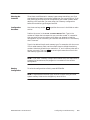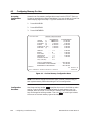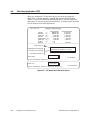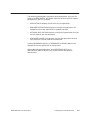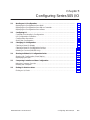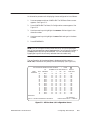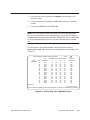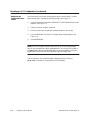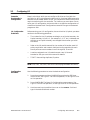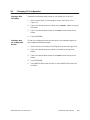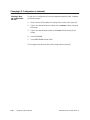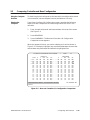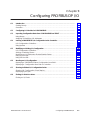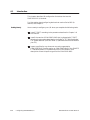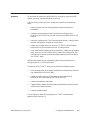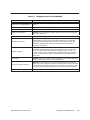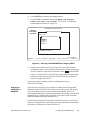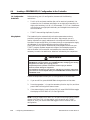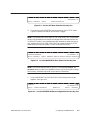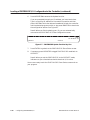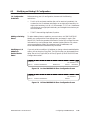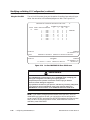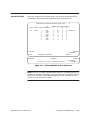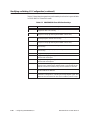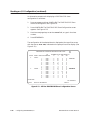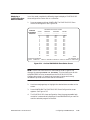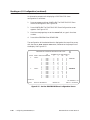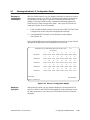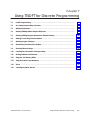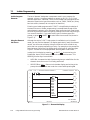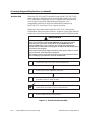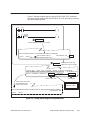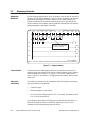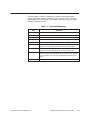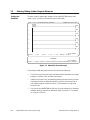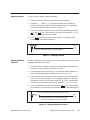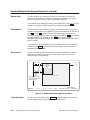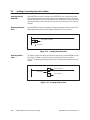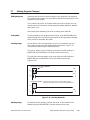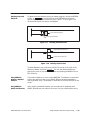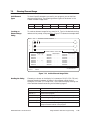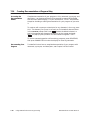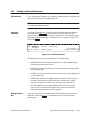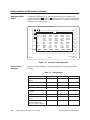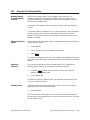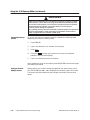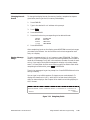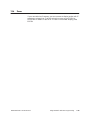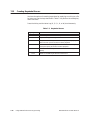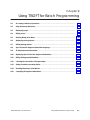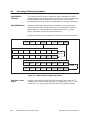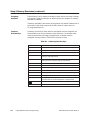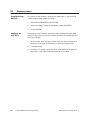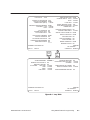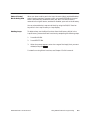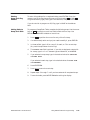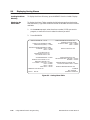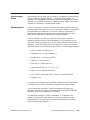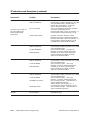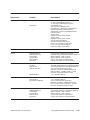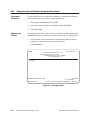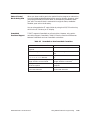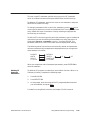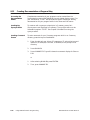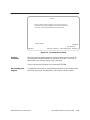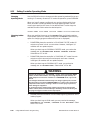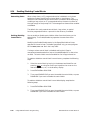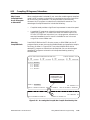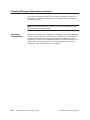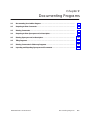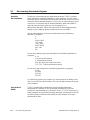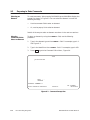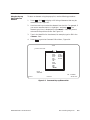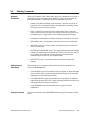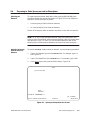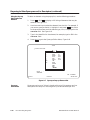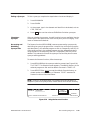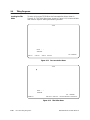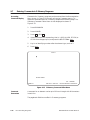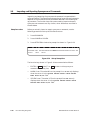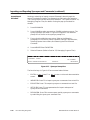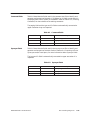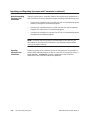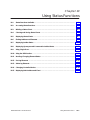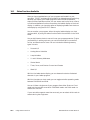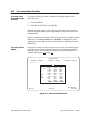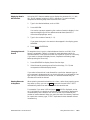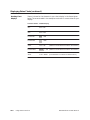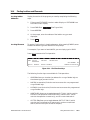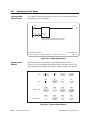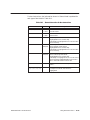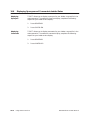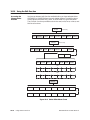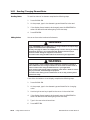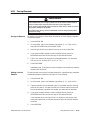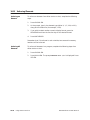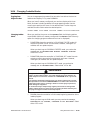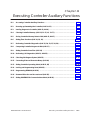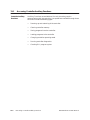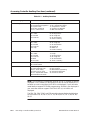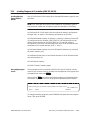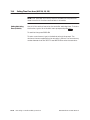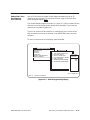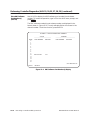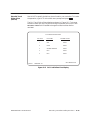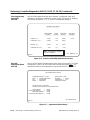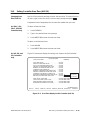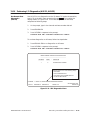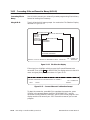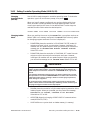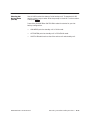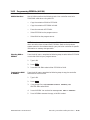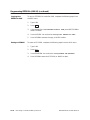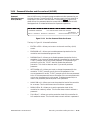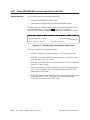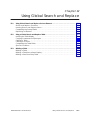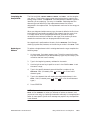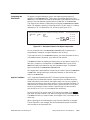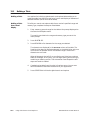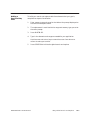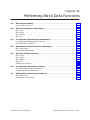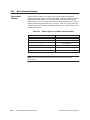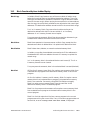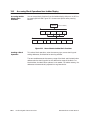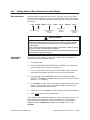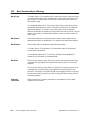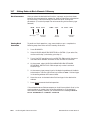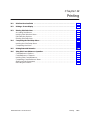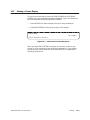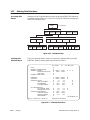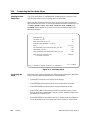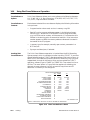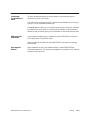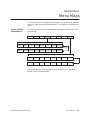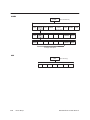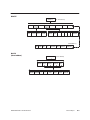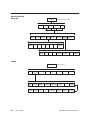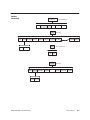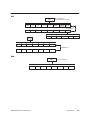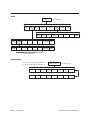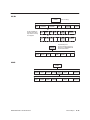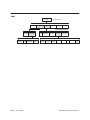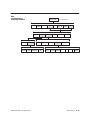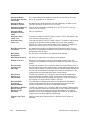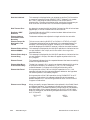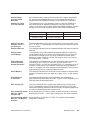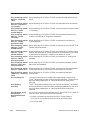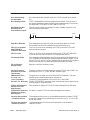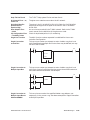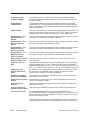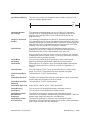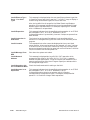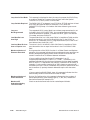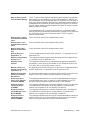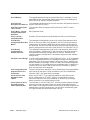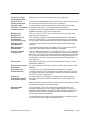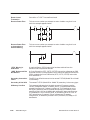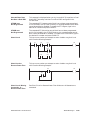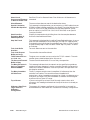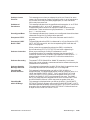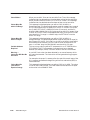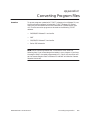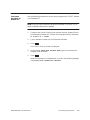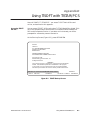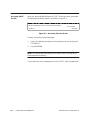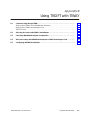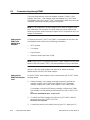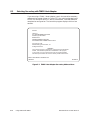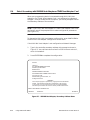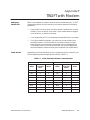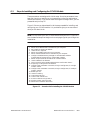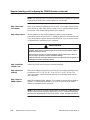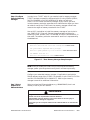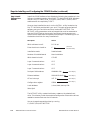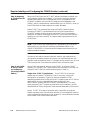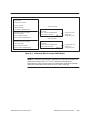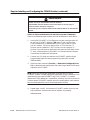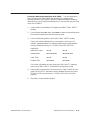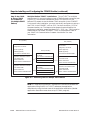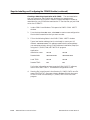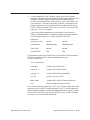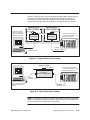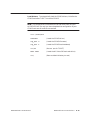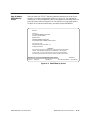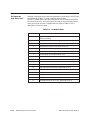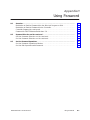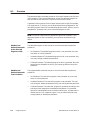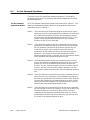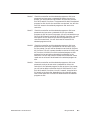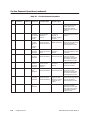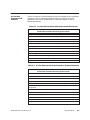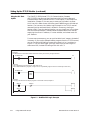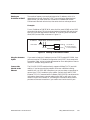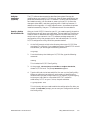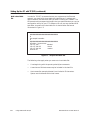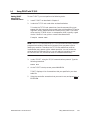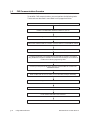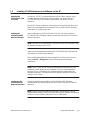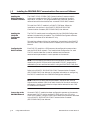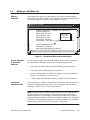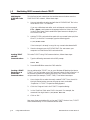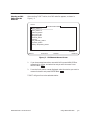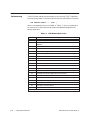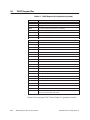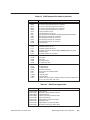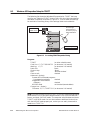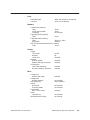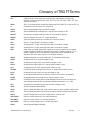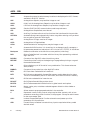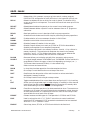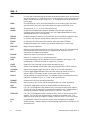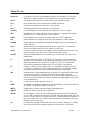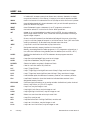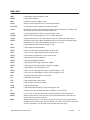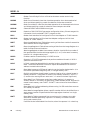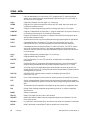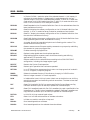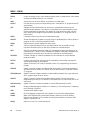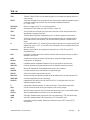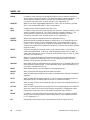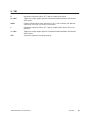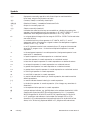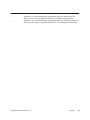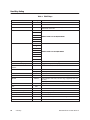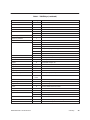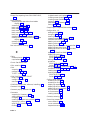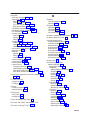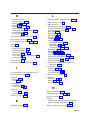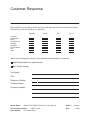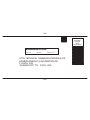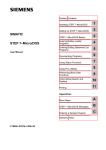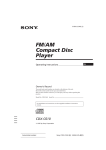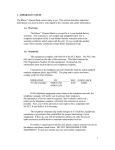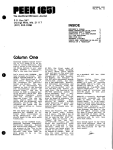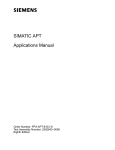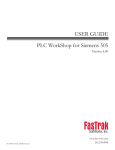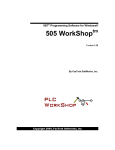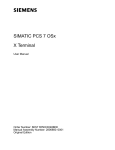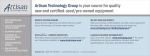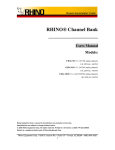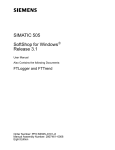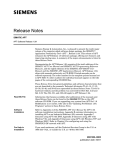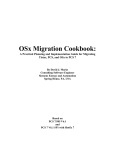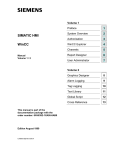Download 505 TISOFT2 Rel. 6.3 User Manual - Internet
Transcript
SIMATIC 505 TISOFT2 Release 6.3 User Manual $ " # ! ! DANGER DANGER indicates an imminently hazardous situation that, if not avoided, will result in death or serious injury. DANGER is limited to the most extreme situations. ! WARNING WARNING indicates a potentially hazardous situation that, if not avoided, could result in death or serious injury, and/or property damage. ! CAUTION CAUTION indicates a potentially hazardous situation that, if not avoided, could result in minor or moderate injury, and/or damage to property. CAUTION is also used for property-damage-only accidents. Copyright 1998 by Siemens Energy & Automation, Inc. All Rights Reserved — Printed in USA Reproduction, transmission, or use of this document or contents is not permitted without express consent of Siemens Energy & Automation, Inc. All rights, including rights created by patent grant or registration of a utility model or design, are reserved. Since Siemens Energy & Automation, Inc., does not possess full access to data concerning all of the uses and applications of customer’s products, we do not assume responsibility either for customer product design or for any infringements of patents or rights of others which may result from our assistance. MANUAL PUBLICATION HISTORY SIMATIC 505 TISOFT2 Release 6.3 User Manual Order Manual Number: PPX:TS505–8101-7 Refer to this history in all correspondence and/or discussion about this manual. Event Date Description Original Issue Second Edition Update Package 02/90 05/91 04/92 Third Edition Fourth Edition Fifth Edition Sixth Edition Seventh Edition 04/92 06/93 03/95 03/96 04/98 Original Issue (2590576–0001) Second Edition (2590576–0002) Third Edition manual with visible revision bars (2590583–0001) Third Edition (2590576–0003) Fourth Edition (2590576–0004) Fifth Edition (2590576–0005) Sixth Edition (2590576–0006) Seventh Edition (2590576–0007) LIST OF EFFECTIVE PAGES Pages Cover/Copyright History/Effective Pages iii — xxxi 1-1 — 1-12 2-1 — 2-15 3-1 — 3-11 4-1 — 4-9 5-1 — 5-14 6-1 — 6-20 7-1 — 7-26 8-1 — 8-32 9-1 — 9-22 10-1 — 10-22 11-1 — 11-32 12-1 — 12-7 13-1 — 13-8 14-1 — 14-9 A-1 — A-15 B-1 — B-26 C-1 — C-3 D-1 — D-2 E-1 — E-7 F-1 — F-2 G-1 — G-24 H-1 — H-9 I-1 — I-11 J-1 — J-8 K-1 — K-5 Glossary 1 — 23 Index 1 — Index-8 Registration Description Seventh Edition Seventh Edition Seventh Edition Seventh Edition Seventh Edition Seventh Edition Seventh Edition Seventh Edition Seventh Edition Seventh Edition Seventh Edition Seventh Edition Seventh Edition Seventh Edition Seventh Edition Seventh Edition Seventh Edition Seventh Edition Seventh Edition Seventh Edition Seventh Edition Seventh Edition Seventh Edition Seventh Edition Seventh Edition Seventh Edition Seventh Edition Seventh Edition Seventh Edition Seventh Edition Seventh Edition Pages Description Contents Preface Chapter 1 1.1 1.2 1.3 1.4 1.5 Programming Device Requirements . . . . . . . . . . . . . . . . . . . . . . . . . . . . . . . . . . . . . . . . . . . . . . 1-2 Hardware Requirements . . . . . . . . . . . . . . . . . . . . . . . . . . . . . . . . . . . . . . . . . . . . . . . . . . . . . . . . Memory Requirements . . . . . . . . . . . . . . . . . . . . . . . . . . . . . . . . . . . . . . . . . . . . . . . . . . . . . . . . . . Expanded Memory in DOS . . . . . . . . . . . . . . . . . . . . . . . . . . . . . . . . . . . . . . . . . . . . . . . . . . . . . . Expanded Memory in Windows 95 . . . . . . . . . . . . . . . . . . . . . . . . . . . . . . . . . . . . . . . . . . . . . . . 1-2 1-2 1-3 1-3 Cable Requirements . . . . . . . . . . . . . . . . . . . . . . . . . . . . . . . . . . . . . . . . . . . . . . . . . . . . . . . . . . . . 1-4 Cable Pinouts for RS-232-C Ports . . . . . . . . . . . . . . . . . . . . . . . . . . . . . . . . . . . . . . . . . . . . . . . . . Cable Pinouts for RS-422 Ports . . . . . . . . . . . . . . . . . . . . . . . . . . . . . . . . . . . . . . . . . . . . . . . . . . . 1-4 1-5 Installing TISOFT in MS-DOS . . . . . . . . . . . . . . . . . . . . . . . . . . . . . . . . . . . . . . . . . . . . . . . . . . . . . . 1-6 Checking PC Memory Available . . . . . . . . . . . . . . . . . . . . . . . . . . . . . . . . . . . . . . . . . . . . . . . . . Installing TISOFT Programming Software . . . . . . . . . . . . . . . . . . . . . . . . . . . . . . . . . . . . . . . . . . Installing TISOFT Upgrade Programming Software . . . . . . . . . . . . . . . . . . . . . . . . . . . . . . . . . 1-6 1-6 1-6 Installing TISOFT in Windows 95 . . . . . . . . . . . . . . . . . . . . . . . . . . . . . . . . . . . . . . . . . . . . . . . . . . . 1-7 Installing TISOFT Programming Software in Windows 95 . . . . . . . . . . . . . . . . . . . . . . . . . . . . Creating a TISOFT Shortcut Icon on Your Desktop . . . . . . . . . . . . . . . . . . . . . . . . . . . . . . . . . Using PC Port 2 . . . . . . . . . . . . . . . . . . . . . . . . . . . . . . . . . . . . . . . . . . . . . . . . . . . . . . . . . . . . . . . . . 1-7 1-8 1-9 Starting TISOFT . . . . . . . . . . . . . . . . . . . . . . . . . . . . . . . . . . . . . . . . . . . . . . . . . . . . . . . . . . . . . . . . . . 1-10 Selecting TISOFT Operating Software Options . . . . . . . . . . . . . . . . . . . . . . . . . . . . . . . . . . . . . Using PC Port 1 . . . . . . . . . . . . . . . . . . . . . . . . . . . . . . . . . . . . . . . . . . . . . . . . . . . . . . . . . . . . . . . . . Using PC Port 2 . . . . . . . . . . . . . . . . . . . . . . . . . . . . . . . . . . . . . . . . . . . . . . . . . . . . . . . . . . . . . . . . . Using PC TIWAY Adapter Card . . . . . . . . . . . . . . . . . . . . . . . . . . . . . . . . . . . . . . . . . . . . . . . . . . . Using H1 Network . . . . . . . . . . . . . . . . . . . . . . . . . . . . . . . . . . . . . . . . . . . . . . . . . . . . . . . . . . . . . . . Using TCP Communications . . . . . . . . . . . . . . . . . . . . . . . . . . . . . . . . . . . . . . . . . . . . . . . . . . . . . Using FMS Communications . . . . . . . . . . . . . . . . . . . . . . . . . . . . . . . . . . . . . . . . . . . . . . . . . . . . . Displaying the Start-up Screen . . . . . . . . . . . . . . . . . . . . . . . . . . . . . . . . . . . . . . . . . . . . . . . . . . . Starting TISOFT in Windows . . . . . . . . . . . . . . . . . . . . . . . . . . . . . . . . . . . . . . . . . . . . . . . . . . . . . . . 1-10 1-10 1-10 1-10 1-11 1-11 1-11 1-11 1-12 Chapter 2 2.1 2.2 Installing TISOFT Release 6.3 Setting up the TISOFT Environment Configuring Color Option . . . . . . . . . . . . . . . . . . . . . . . . . . . . . . . . . . . . . . . . . . . . . . . . . . . . . . . . 2-2 Configuring Colors . . . . . . . . . . . . . . . . . . . . . . . . . . . . . . . . . . . . . . . . . . . . . . . . . . . . . . . . . . . . . . Accessing Color Option . . . . . . . . . . . . . . . . . . . . . . . . . . . . . . . . . . . . . . . . . . . . . . . . . . . . . . . . . Selecting TISOFT Colors . . . . . . . . . . . . . . . . . . . . . . . . . . . . . . . . . . . . . . . . . . . . . . . . . . . . . . . . . . Assigning Color Selections . . . . . . . . . . . . . . . . . . . . . . . . . . . . . . . . . . . . . . . . . . . . . . . . . . . . . . . 2-2 2-2 2-3 2-3 Managing Program Files . . . . . . . . . . . . . . . . . . . . . . . . . . . . . . . . . . . . . . . . . . . . . . . . . . . . . . . . 2-4 Basic Features of the PGMS System . . . . . . . . . . . . . . . . . . . . . . . . . . . . . . . . . . . . . . . . . . . . . . Selecting a Drive . . . . . . . . . . . . . . . . . . . . . . . . . . . . . . . . . . . . . . . . . . . . . . . . . . . . . . . . . . . . . . . Creating a New Directory . . . . . . . . . . . . . . . . . . . . . . . . . . . . . . . . . . . . . . . . . . . . . . . . . . . . . . . Removing a Directory . . . . . . . . . . . . . . . . . . . . . . . . . . . . . . . . . . . . . . . . . . . . . . . . . . . . . . . . . . . 2-4 2-6 2-6 2-6 Contents iii Selecting a Directory . . . . . . . . . . . . . . . . . . . . . . . . . . . . . . . . . . . . . . . . . . . . . . . . . . . . . . . . . . . . Formatting a Floppy Disk . . . . . . . . . . . . . . . . . . . . . . . . . . . . . . . . . . . . . . . . . . . . . . . . . . . . . . . . Creating a New Program Name . . . . . . . . . . . . . . . . . . . . . . . . . . . . . . . . . . . . . . . . . . . . . . . . . Selecting a Program . . . . . . . . . . . . . . . . . . . . . . . . . . . . . . . . . . . . . . . . . . . . . . . . . . . . . . . . . . . . Deleting a Program . . . . . . . . . . . . . . . . . . . . . . . . . . . . . . . . . . . . . . . . . . . . . . . . . . . . . . . . . . . . . Renaming a Program . . . . . . . . . . . . . . . . . . . . . . . . . . . . . . . . . . . . . . . . . . . . . . . . . . . . . . . . . . . Copying a Program . . . . . . . . . . . . . . . . . . . . . . . . . . . . . . . . . . . . . . . . . . . . . . . . . . . . . . . . . . . . . Non-Program File Selection . . . . . . . . . . . . . . . . . . . . . . . . . . . . . . . . . . . . . . . . . . . . . . . . . . . . . . 2-7 2-7 2-7 2-8 2-8 2-8 2-9 2-9 2.3 Backing up Program Files and Directories . . . . . . . . . . . . . . . . . . . . . . . . . . . . . . . . . . . . . . . . 2-10 2.4 Selecting Off-Line Operation . . . . . . . . . . . . . . . . . . . . . . . . . . . . . . . . . . . . . . . . . . . . . . . . . . . . 2-11 2.5 Selecting On-Line Operation . . . . . . . . . . . . . . . . . . . . . . . . . . . . . . . . . . . . . . . . . . . . . . . . . . . . 2-12 Selecting On-Line Operation for the 575 Controller . . . . . . . . . . . . . . . . . . . . . . . . . . . . . . . . Reading 575 Port Configuration . . . . . . . . . . . . . . . . . . . . . . . . . . . . . . . . . . . . . . . . . . . . . . . . . Writing 575 Port Configuration . . . . . . . . . . . . . . . . . . . . . . . . . . . . . . . . . . . . . . . . . . . . . . . . . . . 2-13 2-14 2-15 Chapter 3 3.1 3.2 3.3 3.4 3.5 3.6 iv TISOFT Basics TISOFT Functionality . . . . . . . . . . . . . . . . . . . . . . . . . . . . . . . . . . . . . . . . . . . . . . . . . . . . . . . . . . . . . 3-2 Programming and Utilities . . . . . . . . . . . . . . . . . . . . . . . . . . . . . . . . . . . . . . . . . . . . . . . . . . . . . . . Diagnostics, Memory and I/O Configuration . . . . . . . . . . . . . . . . . . . . . . . . . . . . . . . . . . . . . . 3-2 3-2 TISOFT Menus . . . . . . . . . . . . . . . . . . . . . . . . . . . . . . . . . . . . . . . . . . . . . . . . . . . . . . . . . . . . . . . . . . . 3-3 Reading TISOFT Displays . . . . . . . . . . . . . . . . . . . . . . . . . . . . . . . . . . . . . . . . . . . . . . . . . . . . . . . . . 3-3 Accessing TISOFT Functions . . . . . . . . . . . . . . . . . . . . . . . . . . . . . . . . . . . . . . . . . . . . . . . . . . . . . . 3-4 Using the Ladder Display Menus . . . . . . . . . . . . . . . . . . . . . . . . . . . . . . . . . . . . . . . . . . . . . . . . . Display Size . . . . . . . . . . . . . . . . . . . . . . . . . . . . . . . . . . . . . . . . . . . . . . . . . . . . . . . . . . . . . . . . . . . . . Element Size . . . . . . . . . . . . . . . . . . . . . . . . . . . . . . . . . . . . . . . . . . . . . . . . . . . . . . . . . . . . . . . . . . . . 3-4 3-4 3-4 TISOFT Functions . . . . . . . . . . . . . . . . . . . . . . . . . . . . . . . . . . . . . . . . . . . . . . . . . . . . . . . . . . . . . . . . 3-5 On-Line/Off-Line Defined . . . . . . . . . . . . . . . . . . . . . . . . . . . . . . . . . . . . . . . . . . . . . . . . . . . . . . . . On-Line/Off-Line Functions . . . . . . . . . . . . . . . . . . . . . . . . . . . . . . . . . . . . . . . . . . . . . . . . . . . . . . Off-Line Only Functions . . . . . . . . . . . . . . . . . . . . . . . . . . . . . . . . . . . . . . . . . . . . . . . . . . . . . . . . . . On-Line Only Functions . . . . . . . . . . . . . . . . . . . . . . . . . . . . . . . . . . . . . . . . . . . . . . . . . . . . . . . . . . 3-5 3-5 3-6 3-6 TISOFT Keys . . . . . . . . . . . . . . . . . . . . . . . . . . . . . . . . . . . . . . . . . . . . . . . . . . . . . . . . . . . . . . . . . . . . . 3-7 Using Function Keys . . . . . . . . . . . . . . . . . . . . . . . . . . . . . . . . . . . . . . . . . . . . . . . . . . . . . . . . . . . . . Using Hard Keys . . . . . . . . . . . . . . . . . . . . . . . . . . . . . . . . . . . . . . . . . . . . . . . . . . . . . . . . . . . . . . . . . Initiating TISOFT Functions with Hard Keys . . . . . . . . . . . . . . . . . . . . . . . . . . . . . . . . . . . . . . . . . 3-7 3-7 3-7 TISOFT HELP System . . . . . . . . . . . . . . . . . . . . . . . . . . . . . . . . . . . . . . . . . . . . . . . . . . . . . . . . . . . . . 3-10 Accessing Help . . . . . . . . . . . . . . . . . . . . . . . . . . . . . . . . . . . . . . . . . . . . . . . . . . . . . . . . . . . . . . . . . Hot Key Help . . . . . . . . . . . . . . . . . . . . . . . . . . . . . . . . . . . . . . . . . . . . . . . . . . . . . . . . . . . . . . . . . . . Function Help . . . . . . . . . . . . . . . . . . . . . . . . . . . . . . . . . . . . . . . . . . . . . . . . . . . . . . . . . . . . . . . . . . . Element Help . . . . . . . . . . . . . . . . . . . . . . . . . . . . . . . . . . . . . . . . . . . . . . . . . . . . . . . . . . . . . . . . . . . Message Help . . . . . . . . . . . . . . . . . . . . . . . . . . . . . . . . . . . . . . . . . . . . . . . . . . . . . . . . . . . . . . . . . . Element List . . . . . . . . . . . . . . . . . . . . . . . . . . . . . . . . . . . . . . . . . . . . . . . . . . . . . . . . . . . . . . . . . . . . . 3-10 3-10 3-10 3-10 3-11 3-11 Contents Chapter 4 4.1 4.2 4.3 4.4 Reading Memory Configuration . . . . . . . . . . . . . . . . . . . . . . . . . . . . . . . . . . . . . . . . . . . . . . . . . 4-2 Displaying Memory Configuration . . . . . . . . . . . . . . . . . . . . . . . . . . . . . . . . . . . . . . . . . . . . . . . . Displaying Off-Line . . . . . . . . . . . . . . . . . . . . . . . . . . . . . . . . . . . . . . . . . . . . . . . . . . . . . . . . . . . . . . Displaying On-Line . . . . . . . . . . . . . . . . . . . . . . . . . . . . . . . . . . . . . . . . . . . . . . . . . . . . . . . . . . . . . . 4-2 4-2 4-3 Configuring Memory Off-Line . . . . . . . . . . . . . . . . . . . . . . . . . . . . . . . . . . . . . . . . . . . . . . . . . . . . 4-4 Accessing Configuration Menu . . . . . . . . . . . . . . . . . . . . . . . . . . . . . . . . . . . . . . . . . . . . . . . . . . Configuration Menu Fields . . . . . . . . . . . . . . . . . . . . . . . . . . . . . . . . . . . . . . . . . . . . . . . . . . . . . . . Selecting the Controller . . . . . . . . . . . . . . . . . . . . . . . . . . . . . . . . . . . . . . . . . . . . . . . . . . . . . . . . . Configuration Procedure . . . . . . . . . . . . . . . . . . . . . . . . . . . . . . . . . . . . . . . . . . . . . . . . . . . . . . . . Entering Configuration . . . . . . . . . . . . . . . . . . . . . . . . . . . . . . . . . . . . . . . . . . . . . . . . . . . . . . . . . . 4-4 4-4 4-5 4-5 4-5 Configuring Memory On-Line . . . . . . . . . . . . . . . . . . . . . . . . . . . . . . . . . . . . . . . . . . . . . . . . . . . . 4-6 Accessing Configuration Menu . . . . . . . . . . . . . . . . . . . . . . . . . . . . . . . . . . . . . . . . . . . . . . . . . . Configuration Procedure . . . . . . . . . . . . . . . . . . . . . . . . . . . . . . . . . . . . . . . . . . . . . . . . . . . . . . . . Entering Configuration . . . . . . . . . . . . . . . . . . . . . . . . . . . . . . . . . . . . . . . . . . . . . . . . . . . . . . . . . . Checking Memory Availability . . . . . . . . . . . . . . . . . . . . . . . . . . . . . . . . . . . . . . . . . . . . . . . . . . . 4-6 4-6 4-7 4-7 Selecting Application (575) . . . . . . . . . . . . . . . . . . . . . . . . . . . . . . . . . . . . . . . . . . . . . . . . . . . . . . 4-8 Chapter 5 5.1 5.2 5.3 5.4 5.5 5.6 Configuring Controller Memory Configuring Series 505 I/O Reading an I/O Configuration . . . . . . . . . . . . . . . . . . . . . . . . . . . . . . . . . . . . . . . . . . . . . . . . . . . 5-2 Displaying the Configuration from RAM . . . . . . . . . . . . . . . . . . . . . . . . . . . . . . . . . . . . . . . . . . Displaying the Configuration from Disk or Controller . . . . . . . . . . . . . . . . . . . . . . . . . . . . . . . Displaying the Configuration from a Base . . . . . . . . . . . . . . . . . . . . . . . . . . . . . . . . . . . . . . . . 5-2 5-4 5-6 Configuring I/O . . . . . . . . . . . . . . . . . . . . . . . . . . . . . . . . . . . . . . . . . . . . . . . . . . . . . . . . . . . . . . . . . 5-7 Controller Functionality in Configuration . . . . . . . . . . . . . . . . . . . . . . . . . . . . . . . . . . . . . . . . . . I/O Configuration Guidelines . . . . . . . . . . . . . . . . . . . . . . . . . . . . . . . . . . . . . . . . . . . . . . . . . . . . Configuration Procedure . . . . . . . . . . . . . . . . . . . . . . . . . . . . . . . . . . . . . . . . . . . . . . . . . . . . . . . . Saving the Configuration . . . . . . . . . . . . . . . . . . . . . . . . . . . . . . . . . . . . . . . . . . . . . . . . . . . . . . . . 5-7 5-7 5-7 5-8 Changing I/O Configuration . . . . . . . . . . . . . . . . . . . . . . . . . . . . . . . . . . . . . . . . . . . . . . . . . . . . . 5-9 Clearing a Base I/O Display . . . . . . . . . . . . . . . . . . . . . . . . . . . . . . . . . . . . . . . . . . . . . . . . . . . . . Clearing a Base I/O Configuration On-Line . . . . . . . . . . . . . . . . . . . . . . . . . . . . . . . . . . . . . . . Clearing a Base I/O Configuration Off-Line . . . . . . . . . . . . . . . . . . . . . . . . . . . . . . . . . . . . . . . Deleting a Channel (560/565 Only) . . . . . . . . . . . . . . . . . . . . . . . . . . . . . . . . . . . . . . . . . . . . . . 5-9 5-9 5-10 5-11 Showing Individual I/O Configuration Points . . . . . . . . . . . . . . . . . . . . . . . . . . . . . . . . . . . . . . 5-12 Showing I/O Configuration Chart Display . . . . . . . . . . . . . . . . . . . . . . . . . . . . . . . . . . . . . . . . . Displaying Synonyms . . . . . . . . . . . . . . . . . . . . . . . . . . . . . . . . . . . . . . . . . . . . . . . . . . . . . . . . . . . . 5-12 5-12 Comparing Controller and Base Configuration . . . . . . . . . . . . . . . . . . . . . . . . . . . . . . . . . . . . 5-13 Using the Compare Function . . . . . . . . . . . . . . . . . . . . . . . . . . . . . . . . . . . . . . . . . . . . . . . . . . . . Entering the Compare . . . . . . . . . . . . . . . . . . . . . . . . . . . . . . . . . . . . . . . . . . . . . . . . . . . . . . . . . . 5-13 5-13 Finding I/O Point Locations . . . . . . . . . . . . . . . . . . . . . . . . . . . . . . . . . . . . . . . . . . . . . . . . . . . . . . 5-14 Finding an I/O Point . . . . . . . . . . . . . . . . . . . . . . . . . . . . . . . . . . . . . . . . . . . . . . . . . . . . . . . . . . . . . 5-14 Contents v Chapter 6 6.1 Configuring PROFIBUS-DP I/O Introduction . . . . . . . . . . . . . . . . . . . . . . . . . . . . . . . . . . . . . . . . . . . . . . . . . . . . . . . . . . . . . . . . . . . . 6-2 Getting Ready . . . . . . . . . . . . . . . . . . . . . . . . . . . . . . . . . . . . . . . . . . . . . . . . . . . . . . . . . . . . . . . . . . Overview . . . . . . . . . . . . . . . . . . . . . . . . . . . . . . . . . . . . . . . . . . . . . . . . . . . . . . . . . . . . . . . . . . . . . . . 6-2 6-3 6.2 Configuring I/O Modules in COM PROFIBUS . . . . . . . . . . . . . . . . . . . . . . . . . . . . . . . . . . . . . . . 6-4 6.3 Importing Configuration Data from COM PROFIBUS into TISOFT . . . . . . . . . . . . . . . . . . . . . 6-6 Using Merge . . . . . . . . . . . . . . . . . . . . . . . . . . . . . . . . . . . . . . . . . . . . . . . . . . . . . . . . . . . . . . . . . . . . Assigning or Modifying I/O Addresses . . . . . . . . . . . . . . . . . . . . . . . . . . . . . . . . . . . . . . . . . . . . 6-6 6-7 Loading a PROFIBUS-DP I/O Configuration to the Controller . . . . . . . . . . . . . . . . . . . . . . . . 6-8 I/O Configuration Guidelines . . . . . . . . . . . . . . . . . . . . . . . . . . . . . . . . . . . . . . . . . . . . . . . . . . . . Using Update . . . . . . . . . . . . . . . . . . . . . . . . . . . . . . . . . . . . . . . . . . . . . . . . . . . . . . . . . . . . . . . . . . . 6-8 6-8 Modifying an Existing I/O Configuration . . . . . . . . . . . . . . . . . . . . . . . . . . . . . . . . . . . . . . . . . . 6-11 I/O Configuration Guidelines . . . . . . . . . . . . . . . . . . . . . . . . . . . . . . . . . . . . . . . . . . . . . . . . . . . . Adding or Deleting Slaves . . . . . . . . . . . . . . . . . . . . . . . . . . . . . . . . . . . . . . . . . . . . . . . . . . . . . . . Modifying an I/O Address or Enable/Disable Status . . . . . . . . . . . . . . . . . . . . . . . . . . . . . . . Using On-Line Edit . . . . . . . . . . . . . . . . . . . . . . . . . . . . . . . . . . . . . . . . . . . . . . . . . . . . . . . . . . . . . . . Using Off-Line Edit . . . . . . . . . . . . . . . . . . . . . . . . . . . . . . . . . . . . . . . . . . . . . . . . . . . . . . . . . . . . . . . 6-11 6-11 6-11 6-12 6-13 Reading an I/O Configuration . . . . . . . . . . . . . . . . . . . . . . . . . . . . . . . . . . . . . . . . . . . . . . . . . . . 6-15 Displaying a PROFIBUS-DP Slave Configuration from RAM . . . . . . . . . . . . . . . . . . . . . . . . . . Displaying a Configuration from Disk or Controller . . . . . . . . . . . . . . . . . . . . . . . . . . . . . . . . . 6-15 6-17 Showing Individual I/O Configuration Points . . . . . . . . . . . . . . . . . . . . . . . . . . . . . . . . . . . . . . 6-19 Showing I/O Configuration Chart Display . . . . . . . . . . . . . . . . . . . . . . . . . . . . . . . . . . . . . . . . . Displaying Synonyms . . . . . . . . . . . . . . . . . . . . . . . . . . . . . . . . . . . . . . . . . . . . . . . . . . . . . . . . . . . . 6-19 6-19 Finding I/O Point Locations . . . . . . . . . . . . . . . . . . . . . . . . . . . . . . . . . . . . . . . . . . . . . . . . . . . . . . 6-20 Finding an I/O Point . . . . . . . . . . . . . . . . . . . . . . . . . . . . . . . . . . . . . . . . . . . . . . . . . . . . . . . . . . . . . 6-20 6.4 6.5 6.6 6.7 6.8 Chapter 7 7.1 7.2 7.3 vi Using TISOFT for Discrete Programming Ladder Programming . . . . . . . . . . . . . . . . . . . . . . . . . . . . . . . . . . . . . . . . . . . . . . . . . . . . . . . . . . . 7-2 Ladder Program Elements . . . . . . . . . . . . . . . . . . . . . . . . . . . . . . . . . . . . . . . . . . . . . . . . . . . . . . . Using the Element List Screen . . . . . . . . . . . . . . . . . . . . . . . . . . . . . . . . . . . . . . . . . . . . . . . . . . . . 7-2 7-2 Accessing Program Entry Functions . . . . . . . . . . . . . . . . . . . . . . . . . . . . . . . . . . . . . . . . . . . . . . 7-3 Using TISOFT Menus . . . . . . . . . . . . . . . . . . . . . . . . . . . . . . . . . . . . . . . . . . . . . . . . . . . . . . . . . . . . . Entering/Editing Programs . . . . . . . . . . . . . . . . . . . . . . . . . . . . . . . . . . . . . . . . . . . . . . . . . . . . . . . Run-time Edits . . . . . . . . . . . . . . . . . . . . . . . . . . . . . . . . . . . . . . . . . . . . . . . . . . . . . . . . . . . . . . . . . . 7-3 7-3 7-4 Displaying Networks . . . . . . . . . . . . . . . . . . . . . . . . . . . . . . . . . . . . . . . . . . . . . . . . . . . . . . . . . . . . 7-6 Displaying Networks . . . . . . . . . . . . . . . . . . . . . . . . . . . . . . . . . . . . . . . . . . . . . . . . . . . . . . . . . . . . . Cursor Position . . . . . . . . . . . . . . . . . . . . . . . . . . . . . . . . . . . . . . . . . . . . . . . . . . . . . . . . . . . . . . . . . . Status Line Information . . . . . . . . . . . . . . . . . . . . . . . . . . . . . . . . . . . . . . . . . . . . . . . . . . . . . . . . . . 7-6 7-6 7-6 Contents 7.4 Entering/Editing Ladder Program Elements . . . . . . . . . . . . . . . . . . . . . . . . . . . . . . . . . . . . . . . Getting into Edit Mode . . . . . . . . . . . . . . . . . . . . . . . . . . . . . . . . . . . . . . . . . . . . . . . . . . . . . . . . . . Entering Contacts . . . . . . . . . . . . . . . . . . . . . . . . . . . . . . . . . . . . . . . . . . . . . . . . . . . . . . . . . . . . . . Entering Relational Contacts . . . . . . . . . . . . . . . . . . . . . . . . . . . . . . . . . . . . . . . . . . . . . . . . . . . . Entering Coils . . . . . . . . . . . . . . . . . . . . . . . . . . . . . . . . . . . . . . . . . . . . . . . . . . . . . . . . . . . . . . . . . . . Entering Boxes . . . . . . . . . . . . . . . . . . . . . . . . . . . . . . . . . . . . . . . . . . . . . . . . . . . . . . . . . . . . . . . . . . Box Locations . . . . . . . . . . . . . . . . . . . . . . . . . . . . . . . . . . . . . . . . . . . . . . . . . . . . . . . . . . . . . . . . . . . Correcting Entries . . . . . . . . . . . . . . . . . . . . . . . . . . . . . . . . . . . . . . . . . . . . . . . . . . . . . . . . . . . . . . . 7-8 7-8 7-9 7-9 7-10 7-10 7-10 7-10 7.5 Entering/Editing Program Elements for Extended Rungs . . . . . . . . . . . . . . . . . . . . . . . . . . . . 7-11 7.6 Adding Connecting Lines for Ladders . . . . . . . . . . . . . . . . . . . . . . . . . . . . . . . . . . . . . . . . . . . . Drawing Lines for Networks . . . . . . . . . . . . . . . . . . . . . . . . . . . . . . . . . . . . . . . . . . . . . . . . . . . . . . Drawing Horizontal Lines . . . . . . . . . . . . . . . . . . . . . . . . . . . . . . . . . . . . . . . . . . . . . . . . . . . . . . . . Drawing Vertical Lines . . . . . . . . . . . . . . . . . . . . . . . . . . . . . . . . . . . . . . . . . . . . . . . . . . . . . . . . . . . 7-12 7-12 7-12 7-12 7.7 Making Program Changes . . . . . . . . . . . . . . . . . . . . . . . . . . . . . . . . . . . . . . . . . . . . . . . . . . . . . . Editing Programs . . . . . . . . . . . . . . . . . . . . . . . . . . . . . . . . . . . . . . . . . . . . . . . . . . . . . . . . . . . . . . . . Saving Edits . . . . . . . . . . . . . . . . . . . . . . . . . . . . . . . . . . . . . . . . . . . . . . . . . . . . . . . . . . . . . . . . . . . . Inserting Rungs . . . . . . . . . . . . . . . . . . . . . . . . . . . . . . . . . . . . . . . . . . . . . . . . . . . . . . . . . . . . . . . . . Deleting Rungs . . . . . . . . . . . . . . . . . . . . . . . . . . . . . . . . . . . . . . . . . . . . . . . . . . . . . . . . . . . . . . . . . Inserting Elements . . . . . . . . . . . . . . . . . . . . . . . . . . . . . . . . . . . . . . . . . . . . . . . . . . . . . . . . . . . . . . . Deleting Lines and Elements . . . . . . . . . . . . . . . . . . . . . . . . . . . . . . . . . . . . . . . . . . . . . . . . . . . . . Using UNDEL to Restore a Deleted Element . . . . . . . . . . . . . . . . . . . . . . . . . . . . . . . . . . . . . . . Using UNDEL to Duplicate Elements . . . . . . . . . . . . . . . . . . . . . . . . . . . . . . . . . . . . . . . . . . . . . . 7-13 7-13 7-13 7-13 7-13 7-14 7-15 7-15 7-15 7.8 Determining If an Element Is Unique . . . . . . . . . . . . . . . . . . . . . . . . . . . . . . . . . . . . . . . . . . . . . . 7-16 7.9 Showing Element Usage . . . . . . . . . . . . . . . . . . . . . . . . . . . . . . . . . . . . . . . . . . . . . . . . . . . . . . . . . Valid Element Types . . . . . . . . . . . . . . . . . . . . . . . . . . . . . . . . . . . . . . . . . . . . . . . . . . . . . . . . . . . . . Creating an Element Usage Listing . . . . . . . . . . . . . . . . . . . . . . . . . . . . . . . . . . . . . . . . . . . . . . . Reading the Listing . . . . . . . . . . . . . . . . . . . . . . . . . . . . . . . . . . . . . . . . . . . . . . . . . . . . . . . . . . . . . . 7-17 7-17 7-17 7-17 7.10 Creating Documentation at Program Entry . . . . . . . . . . . . . . . . . . . . . . . . . . . . . . . . . . . . . . . Accessing the Documentation Editors . . . . . . . . . . . . . . . . . . . . . . . . . . . . . . . . . . . . . . . . . . . Documenting Your Program . . . . . . . . . . . . . . . . . . . . . . . . . . . . . . . . . . . . . . . . . . . . . . . . . . . . . 7-18 7-18 7-18 7.11 Finding Ladders and Elements . . . . . . . . . . . . . . . . . . . . . . . . . . . . . . . . . . . . . . . . . . . . . . . . . . . Find Functions . . . . . . . . . . . . . . . . . . . . . . . . . . . . . . . . . . . . . . . . . . . . . . . . . . . . . . . . . . . . . . . . . . Using Find Operation . . . . . . . . . . . . . . . . . . . . . . . . . . . . . . . . . . . . . . . . . . . . . . . . . . . . . . . . . . . . Finding the Next Box . . . . . . . . . . . . . . . . . . . . . . . . . . . . . . . . . . . . . . . . . . . . . . . . . . . . . . . . . . . . Determining Valid Entries . . . . . . . . . . . . . . . . . . . . . . . . . . . . . . . . . . . . . . . . . . . . . . . . . . . . . . . . Find Operation Examples . . . . . . . . . . . . . . . . . . . . . . . . . . . . . . . . . . . . . . . . . . . . . . . . . . . . . . . . 7-19 7-19 7-19 7-19 7-20 7-20 7.12 Using the V/K Memory Editor . . . . . . . . . . . . . . . . . . . . . . . . . . . . . . . . . . . . . . . . . . . . . . . . . . . . Reading/Altering V- and K-Memory Contents . . . . . . . . . . . . . . . . . . . . . . . . . . . . . . . . . . . . Displaying Memory Values . . . . . . . . . . . . . . . . . . . . . . . . . . . . . . . . . . . . . . . . . . . . . . . . . . . . . . . Displaying Synonyms . . . . . . . . . . . . . . . . . . . . . . . . . . . . . . . . . . . . . . . . . . . . . . . . . . . . . . . . . . . . Reading Values . . . . . . . . . . . . . . . . . . . . . . . . . . . . . . . . . . . . . . . . . . . . . . . . . . . . . . . . . . . . . . . . . Changing Memory Values . . . . . . . . . . . . . . . . . . . . . . . . . . . . . . . . . . . . . . . . . . . . . . . . . . . . . . . Saving a Numeric Display Format . . . . . . . . . . . . . . . . . . . . . . . . . . . . . . . . . . . . . . . . . . . . . . . . Changing Numeric Format . . . . . . . . . . . . . . . . . . . . . . . . . . . . . . . . . . . . . . . . . . . . . . . . . . . . . . Entering Message Strings . . . . . . . . . . . . . . . . . . . . . . . . . . . . . . . . . . . . . . . . . . . . . . . . . . . . . . . . 7-21 7-21 7-21 7-21 7-21 7-22 7-22 7-23 7-23 Contents vii 7.13 Using Onscreen Cross-Reference . . . . . . . . . . . . . . . . . . . . . . . . . . . . . . . . . . . . . . . . . . . . . . . . 7-24 Accessing Onscreen Cross-Reference . . . . . . . . . . . . . . . . . . . . . . . . . . . . . . . . . . . . . . . . . . . . Cross-Reference Parameters . . . . . . . . . . . . . . . . . . . . . . . . . . . . . . . . . . . . . . . . . . . . . . . . . . . . Reading the Display . . . . . . . . . . . . . . . . . . . . . . . . . . . . . . . . . . . . . . . . . . . . . . . . . . . . . . . . . . . . 7-24 7-24 7-24 7.14 Zoom . . . . . . . . . . . . . . . . . . . . . . . . . . . . . . . . . . . . . . . . . . . . . . . . . . . . . . . . . . . . . . . . . . . . . . . . . . 7-25 7.15 Creating Keystroke Macros . . . . . . . . . . . . . . . . . . . . . . . . . . . . . . . . . . . . . . . . . . . . . . . . . . . . . . 7-26 Chapter 8 8.1 8.2 8.3 8.4 8.5 8.6 8.7 viii Using TISOFT for Batch Programming Accessing S-Memory Operations . . . . . . . . . . . . . . . . . . . . . . . . . . . . . . . . . . . . . . . . . . . . . . . . 8-2 Using TISOFT in S-Memory . . . . . . . . . . . . . . . . . . . . . . . . . . . . . . . . . . . . . . . . . . . . . . . . . . . . . . . . Using TISOFT Menus . . . . . . . . . . . . . . . . . . . . . . . . . . . . . . . . . . . . . . . . . . . . . . . . . . . . . . . . . . . . . S-Memory Control Blocks . . . . . . . . . . . . . . . . . . . . . . . . . . . . . . . . . . . . . . . . . . . . . . . . . . . . . . . . 8-2 8-2 8-2 Using S-Memory Directories . . . . . . . . . . . . . . . . . . . . . . . . . . . . . . . . . . . . . . . . . . . . . . . . . . . . . 8-3 Directory Information . . . . . . . . . . . . . . . . . . . . . . . . . . . . . . . . . . . . . . . . . . . . . . . . . . . . . . . . . . . S-memory Available . . . . . . . . . . . . . . . . . . . . . . . . . . . . . . . . . . . . . . . . . . . . . . . . . . . . . . . . . . . . . Common Function Keys . . . . . . . . . . . . . . . . . . . . . . . . . . . . . . . . . . . . . . . . . . . . . . . . . . . . . . . . . Locating Directory Entries . . . . . . . . . . . . . . . . . . . . . . . . . . . . . . . . . . . . . . . . . . . . . . . . . . . . . . . 8-3 8-4 8-4 8-5 Displaying Loops . . . . . . . . . . . . . . . . . . . . . . . . . . . . . . . . . . . . . . . . . . . . . . . . . . . . . . . . . . . . . . . . 8-6 Invoking the Loop Directory . . . . . . . . . . . . . . . . . . . . . . . . . . . . . . . . . . . . . . . . . . . . . . . . . . . . . Displaying the Loop Table . . . . . . . . . . . . . . . . . . . . . . . . . . . . . . . . . . . . . . . . . . . . . . . . . . . . . . . 8-6 8-6 Editing Loops . . . . . . . . . . . . . . . . . . . . . . . . . . . . . . . . . . . . . . . . . . . . . . . . . . . . . . . . . . . . . . . . . . . 8-8 Showing Loops . . . . . . . . . . . . . . . . . . . . . . . . . . . . . . . . . . . . . . . . . . . . . . . . . . . . . . . . . . . . . . . . . Invoking Edit Mode . . . . . . . . . . . . . . . . . . . . . . . . . . . . . . . . . . . . . . . . . . . . . . . . . . . . . . . . . . . . . Making Entries to the Loop Table . . . . . . . . . . . . . . . . . . . . . . . . . . . . . . . . . . . . . . . . . . . . . . . . . Status of Control Blocks during Edits . . . . . . . . . . . . . . . . . . . . . . . . . . . . . . . . . . . . . . . . . . . . . . Deleting Loops . . . . . . . . . . . . . . . . . . . . . . . . . . . . . . . . . . . . . . . . . . . . . . . . . . . . . . . . . . . . . . . . . 8-8 8-8 8-8 8-9 8-9 Entering Ramp/Soak Steps . . . . . . . . . . . . . . . . . . . . . . . . . . . . . . . . . . . . . . . . . . . . . . . . . . . . . . 8-10 Displaying Ramp/Soak Table . . . . . . . . . . . . . . . . . . . . . . . . . . . . . . . . . . . . . . . . . . . . . . . . . . . . Entering Ramp/Soak Flag Address . . . . . . . . . . . . . . . . . . . . . . . . . . . . . . . . . . . . . . . . . . . . . . . Making Entries to Ramp/Soak Table . . . . . . . . . . . . . . . . . . . . . . . . . . . . . . . . . . . . . . . . . . . . . . 8-10 8-11 8-11 Displaying Analog Alarms . . . . . . . . . . . . . . . . . . . . . . . . . . . . . . . . . . . . . . . . . . . . . . . . . . . . . . . 8-12 Invoking the Alarm Directory . . . . . . . . . . . . . . . . . . . . . . . . . . . . . . . . . . . . . . . . . . . . . . . . . . . . Displaying the Alarm Table . . . . . . . . . . . . . . . . . . . . . . . . . . . . . . . . . . . . . . . . . . . . . . . . . . . . . . 8-12 8-12 Editing Analog Alarms . . . . . . . . . . . . . . . . . . . . . . . . . . . . . . . . . . . . . . . . . . . . . . . . . . . . . . . . . . 8-13 Invoking the Edit Mode . . . . . . . . . . . . . . . . . . . . . . . . . . . . . . . . . . . . . . . . . . . . . . . . . . . . . . . . . . Making Entries to the Alarm Table . . . . . . . . . . . . . . . . . . . . . . . . . . . . . . . . . . . . . . . . . . . . . . . . Status of Control Blocks during Edits . . . . . . . . . . . . . . . . . . . . . . . . . . . . . . . . . . . . . . . . . . . . . . Deleting Alarms . . . . . . . . . . . . . . . . . . . . . . . . . . . . . . . . . . . . . . . . . . . . . . . . . . . . . . . . . . . . . . . . . 8-13 8-13 8-13 8-13 Contents 8.8 8.9 8.10 8.11 8.12 8.13 8.14 8.15 Special Function Program/Subroutine Language . . . . . . . . . . . . . . . . . . . . . . . . . . . . . . . . . . 8-14 Special Function Language . . . . . . . . . . . . . . . . . . . . . . . . . . . . . . . . . . . . . . . . . . . . . . . . . . . . . Special Function Statements . . . . . . . . . . . . . . . . . . . . . . . . . . . . . . . . . . . . . . . . . . . . . . . . . . . . Special Function Instructions . . . . . . . . . . . . . . . . . . . . . . . . . . . . . . . . . . . . . . . . . . . . . . . . . . . . . SF Programming Elements . . . . . . . . . . . . . . . . . . . . . . . . . . . . . . . . . . . . . . . . . . . . . . . . . . . . . . . Real and Integer Values . . . . . . . . . . . . . . . . . . . . . . . . . . . . . . . . . . . . . . . . . . . . . . . . . . . . . . . . . Using Expressions . . . . . . . . . . . . . . . . . . . . . . . . . . . . . . . . . . . . . . . . . . . . . . . . . . . . . . . . . . . . . . . . 8-14 8-14 8-14 8-14 8-15 8-15 SF Instructions and Parameters . . . . . . . . . . . . . . . . . . . . . . . . . . . . . . . . . . . . . . . . . . . . . . . . . . 8-16 Program Headers . . . . . . . . . . . . . . . . . . . . . . . . . . . . . . . . . . . . . . . . . . . . . . . . . . . . . . . . . . . . . . . SF Instructions . . . . . . . . . . . . . . . . . . . . . . . . . . . . . . . . . . . . . . . . . . . . . . . . . . . . . . . . . . . . . . . . . . . 8-16 8-16 Displaying Special Function Programs/Subroutines . . . . . . . . . . . . . . . . . . . . . . . . . . . . . . . . 8-20 Invoking the SF Directory . . . . . . . . . . . . . . . . . . . . . . . . . . . . . . . . . . . . . . . . . . . . . . . . . . . . . . . . Displaying the SF Table . . . . . . . . . . . . . . . . . . . . . . . . . . . . . . . . . . . . . . . . . . . . . . . . . . . . . . . . . . Finding SF Statements . . . . . . . . . . . . . . . . . . . . . . . . . . . . . . . . . . . . . . . . . . . . . . . . . . . . . . . . . . . Finding Start/End of a Program . . . . . . . . . . . . . . . . . . . . . . . . . . . . . . . . . . . . . . . . . . . . . . . . . . 8-20 8-20 8-21 8-21 Editing SF Programs/Subroutines . . . . . . . . . . . . . . . . . . . . . . . . . . . . . . . . . . . . . . . . . . . . . . . . . 8-22 Invoking Edit Mode . . . . . . . . . . . . . . . . . . . . . . . . . . . . . . . . . . . . . . . . . . . . . . . . . . . . . . . . . . . . . Using the SF Entries LIST Screen . . . . . . . . . . . . . . . . . . . . . . . . . . . . . . . . . . . . . . . . . . . . . . . . . . . Status of Control Blocks during Edits . . . . . . . . . . . . . . . . . . . . . . . . . . . . . . . . . . . . . . . . . . . . . . PowerMath Functional Support . . . . . . . . . . . . . . . . . . . . . . . . . . . . . . . . . . . . . . . . . . . . . . . . . . Entering SF Header . . . . . . . . . . . . . . . . . . . . . . . . . . . . . . . . . . . . . . . . . . . . . . . . . . . . . . . . . . . . . . Entering SF Statements . . . . . . . . . . . . . . . . . . . . . . . . . . . . . . . . . . . . . . . . . . . . . . . . . . . . . . . . . . Deleting SF Programs/ Subroutines . . . . . . . . . . . . . . . . . . . . . . . . . . . . . . . . . . . . . . . . . . . . . . . 8-22 8-22 8-23 8-23 8-24 8-24 8-25 Creating Documentation at Program Entry . . . . . . . . . . . . . . . . . . . . . . . . . . . . . . . . . . . . . . . 8-26 Accessing the Documentation Editors . . . . . . . . . . . . . . . . . . . . . . . . . . . . . . . . . . . . . . . . . . . Invoking the Synonym Editor . . . . . . . . . . . . . . . . . . . . . . . . . . . . . . . . . . . . . . . . . . . . . . . . . . . . . Invoking Comment Screen . . . . . . . . . . . . . . . . . . . . . . . . . . . . . . . . . . . . . . . . . . . . . . . . . . . . . . Keying in Comments . . . . . . . . . . . . . . . . . . . . . . . . . . . . . . . . . . . . . . . . . . . . . . . . . . . . . . . . . . . . Documenting Your Program . . . . . . . . . . . . . . . . . . . . . . . . . . . . . . . . . . . . . . . . . . . . . . . . . . . . . 8-26 8-26 8-26 8-27 8-27 Setting Controller Operating Mode . . . . . . . . . . . . . . . . . . . . . . . . . . . . . . . . . . . . . . . . . . . . . . . 8-28 Changing Operating Mode . . . . . . . . . . . . . . . . . . . . . . . . . . . . . . . . . . . . . . . . . . . . . . . . . . . . . Changing Ladder Mode . . . . . . . . . . . . . . . . . . . . . . . . . . . . . . . . . . . . . . . . . . . . . . . . . . . . . . . . Changing Loop Mode . . . . . . . . . . . . . . . . . . . . . . . . . . . . . . . . . . . . . . . . . . . . . . . . . . . . . . . . . . 8-28 8-28 8-29 Enabling/Disabling Control Blocks . . . . . . . . . . . . . . . . . . . . . . . . . . . . . . . . . . . . . . . . . . . . . . . 8-30 Determining Status . . . . . . . . . . . . . . . . . . . . . . . . . . . . . . . . . . . . . . . . . . . . . . . . . . . . . . . . . . . . . . Enabling/Disabling Control Blocks . . . . . . . . . . . . . . . . . . . . . . . . . . . . . . . . . . . . . . . . . . . . . . . . 8-30 8-30 Compiling SF Programs/Subroutines . . . . . . . . . . . . . . . . . . . . . . . . . . . . . . . . . . . . . . . . . . . . . . 8-31 Why Choose Compiled Mode for an SF Program or Subroutine? . . . . . . . . . . . . . . . . . . . Selecting Compiled Mode . . . . . . . . . . . . . . . . . . . . . . . . . . . . . . . . . . . . . . . . . . . . . . . . . . . . . . Determining Compiled Status . . . . . . . . . . . . . . . . . . . . . . . . . . . . . . . . . . . . . . . . . . . . . . . . . . . 8-31 8-31 8-32 Contents ix Chapter 9 9.1 9.2 9.3 9.4 9.5 9.6 9.7 x Documenting Programs Documenting Your Ladder Program . . . . . . . . . . . . . . . . . . . . . . . . . . . . . . . . . . . . . . . . . . . . . . 9-2 Available Documentation . . . . . . . . . . . . . . . . . . . . . . . . . . . . . . . . . . . . . . . . . . . . . . . . . . . . . . . Using External Editors . . . . . . . . . . . . . . . . . . . . . . . . . . . . . . . . . . . . . . . . . . . . . . . . . . . . . . . . . . . . Accessing Documentation Functions . . . . . . . . . . . . . . . . . . . . . . . . . . . . . . . . . . . . . . . . . . . . 9-2 9-2 9-3 Preparing to Enter Comments . . . . . . . . . . . . . . . . . . . . . . . . . . . . . . . . . . . . . . . . . . . . . . . . . . . . 9-4 Selecting an Element . . . . . . . . . . . . . . . . . . . . . . . . . . . . . . . . . . . . . . . . . . . . . . . . . . . . . . . . . . . Using the Comment Field to Select an Element . . . . . . . . . . . . . . . . . . . . . . . . . . . . . . . . . . . Using the Pop-up List to Select an Element . . . . . . . . . . . . . . . . . . . . . . . . . . . . . . . . . . . . . . . Comment Parameters . . . . . . . . . . . . . . . . . . . . . . . . . . . . . . . . . . . . . . . . . . . . . . . . . . . . . . . . . . Invoking the Comment Editor Menu . . . . . . . . . . . . . . . . . . . . . . . . . . . . . . . . . . . . . . . . . . . . . 9-4 9-4 9-5 9-6 9-6 Entering Comments . . . . . . . . . . . . . . . . . . . . . . . . . . . . . . . . . . . . . . . . . . . . . . . . . . . . . . . . . . . . . 9-7 Keying in Comments . . . . . . . . . . . . . . . . . . . . . . . . . . . . . . . . . . . . . . . . . . . . . . . . . . . . . . . . . . . . Adding Paging Instructions . . . . . . . . . . . . . . . . . . . . . . . . . . . . . . . . . . . . . . . . . . . . . . . . . . . . . . Saving Comments . . . . . . . . . . . . . . . . . . . . . . . . . . . . . . . . . . . . . . . . . . . . . . . . . . . . . . . . . . . . . . Finding a Comment . . . . . . . . . . . . . . . . . . . . . . . . . . . . . . . . . . . . . . . . . . . . . . . . . . . . . . . . . . . . . Changing a Comment . . . . . . . . . . . . . . . . . . . . . . . . . . . . . . . . . . . . . . . . . . . . . . . . . . . . . . . . . . Recovering and Rebuilding Comment Files . . . . . . . . . . . . . . . . . . . . . . . . . . . . . . . . . . . . . . . 9-7 9-7 9-7 9-8 9-8 9-8 Preparing to Enter Synonyms and/or Descriptors . . . . . . . . . . . . . . . . . . . . . . . . . . . . . . . . . . 9-9 Selecting an Element . . . . . . . . . . . . . . . . . . . . . . . . . . . . . . . . . . . . . . . . . . . . . . . . . . . . . . . . . . . Using the Synonym Field to Select an Element . . . . . . . . . . . . . . . . . . . . . . . . . . . . . . . . . . . . Using the Pop-up List to Select an Element . . . . . . . . . . . . . . . . . . . . . . . . . . . . . . . . . . . . . . . Synonym Parameters . . . . . . . . . . . . . . . . . . . . . . . . . . . . . . . . . . . . . . . . . . . . . . . . . . . . . . . . . . . Invoking the Synonym Editor Menu . . . . . . . . . . . . . . . . . . . . . . . . . . . . . . . . . . . . . . . . . . . . . . . Calling the Pop-up Synonym Editor . . . . . . . . . . . . . . . . . . . . . . . . . . . . . . . . . . . . . . . . . . . . . . 9-9 9-9 9-10 9-10 9-11 9-11 Entering Synonyms and/or Descriptors . . . . . . . . . . . . . . . . . . . . . . . . . . . . . . . . . . . . . . . . . . . 9-12 Keying in Synonyms . . . . . . . . . . . . . . . . . . . . . . . . . . . . . . . . . . . . . . . . . . . . . . . . . . . . . . . . . . . . . Finding a Synonym . . . . . . . . . . . . . . . . . . . . . . . . . . . . . . . . . . . . . . . . . . . . . . . . . . . . . . . . . . . . . . Changing a Synonym . . . . . . . . . . . . . . . . . . . . . . . . . . . . . . . . . . . . . . . . . . . . . . . . . . . . . . . . . . . Recovering and Rebuilding Synonym Files . . . . . . . . . . . . . . . . . . . . . . . . . . . . . . . . . . . . . . . . 9-12 9-13 9-13 9-13 Titling Programs . . . . . . . . . . . . . . . . . . . . . . . . . . . . . . . . . . . . . . . . . . . . . . . . . . . . . . . . . . . . . . . . . 9-14 Invoking the Title Editor . . . . . . . . . . . . . . . . . . . . . . . . . . . . . . . . . . . . . . . . . . . . . . . . . . . . . . . . . . Title Parameters . . . . . . . . . . . . . . . . . . . . . . . . . . . . . . . . . . . . . . . . . . . . . . . . . . . . . . . . . . . . . . . . . Entering a Title . . . . . . . . . . . . . . . . . . . . . . . . . . . . . . . . . . . . . . . . . . . . . . . . . . . . . . . . . . . . . . . . . . Adding Date and Version . . . . . . . . . . . . . . . . . . . . . . . . . . . . . . . . . . . . . . . . . . . . . . . . . . . . . . . Saving Titles . . . . . . . . . . . . . . . . . . . . . . . . . . . . . . . . . . . . . . . . . . . . . . . . . . . . . . . . . . . . . . . . . . . . 9-14 9-15 9-15 9-15 9-15 Entering Comments in S-Memory Programs . . . . . . . . . . . . . . . . . . . . . . . . . . . . . . . . . . . . . . . 9-16 Accessing Comment Display . . . . . . . . . . . . . . . . . . . . . . . . . . . . . . . . . . . . . . . . . . . . . . . . . . . . Comment Parameters . . . . . . . . . . . . . . . . . . . . . . . . . . . . . . . . . . . . . . . . . . . . . . . . . . . . . . . . . . Keying in Comments . . . . . . . . . . . . . . . . . . . . . . . . . . . . . . . . . . . . . . . . . . . . . . . . . . . . . . . . . . . . Saving Comments . . . . . . . . . . . . . . . . . . . . . . . . . . . . . . . . . . . . . . . . . . . . . . . . . . . . . . . . . . . . . . 9-16 9-16 9-17 9-17 Contents 9.8 Importing and Exporting Synonyms and Comments . . . . . . . . . . . . . . . . . . . . . . . . . . . . . . . 9-18 Setup Procedure . . . . . . . . . . . . . . . . . . . . . . . . . . . . . . . . . . . . . . . . . . . . . . . . . . . . . . . . . . . . . . . . Setting the Field Delimiter . . . . . . . . . . . . . . . . . . . . . . . . . . . . . . . . . . . . . . . . . . . . . . . . . . . . . . . Selecting Quotes Around Data . . . . . . . . . . . . . . . . . . . . . . . . . . . . . . . . . . . . . . . . . . . . . . . . . . Selecting the End-of-Record Character . . . . . . . . . . . . . . . . . . . . . . . . . . . . . . . . . . . . . . . . . . Import/Export Procedure . . . . . . . . . . . . . . . . . . . . . . . . . . . . . . . . . . . . . . . . . . . . . . . . . . . . . . . . Comment Fields . . . . . . . . . . . . . . . . . . . . . . . . . . . . . . . . . . . . . . . . . . . . . . . . . . . . . . . . . . . . . . . . Synonym Fields . . . . . . . . . . . . . . . . . . . . . . . . . . . . . . . . . . . . . . . . . . . . . . . . . . . . . . . . . . . . . . . . . Rules for Importing Synonyms and Comments . . . . . . . . . . . . . . . . . . . . . . . . . . . . . . . . . . . . Exporting Synonyms and Comments . . . . . . . . . . . . . . . . . . . . . . . . . . . . . . . . . . . . . . . . . . . . . 9-18 9-19 9-19 9-19 9-20 9-21 9-21 9-22 9-22 Chapter 10 Using Status Functions 10.1 Status Functions Available . . . . . . . . . . . . . . . . . . . . . . . . . . . . . . . . . . . . . . . . . . . . . . . . . . . . . . . 10-2 10.2 Accessing Status Functions . . . . . . . . . . . . . . . . . . . . . . . . . . . . . . . . . . . . . . . . . . . . . . . . . . . . . . 10-3 Accessing Chart and Ladder Status Functions . . . . . . . . . . . . . . . . . . . . . . . . . . . . . . . . . . . . Accessing the List Display . . . . . . . . . . . . . . . . . . . . . . . . . . . . . . . . . . . . . . . . . . . . . . . . . . . . . . . 10-3 10-3 Building a Status Chart . . . . . . . . . . . . . . . . . . . . . . . . . . . . . . . . . . . . . . . . . . . . . . . . . . . . . . . . . . 10-4 Accessing Build Chart . . . . . . . . . . . . . . . . . . . . . . . . . . . . . . . . . . . . . . . . . . . . . . . . . . . . . . . . . . . Making Entries in the Chart . . . . . . . . . . . . . . . . . . . . . . . . . . . . . . . . . . . . . . . . . . . . . . . . . . . . . . Displaying Data in ASCII Format . . . . . . . . . . . . . . . . . . . . . . . . . . . . . . . . . . . . . . . . . . . . . . . . . Changing Numeric Format . . . . . . . . . . . . . . . . . . . . . . . . . . . . . . . . . . . . . . . . . . . . . . . . . . . . . . Entering Elements in Sequence . . . . . . . . . . . . . . . . . . . . . . . . . . . . . . . . . . . . . . . . . . . . . . . . . . 10-4 10-4 10-5 10-5 10-5 Clearing and Saving Status Charts . . . . . . . . . . . . . . . . . . . . . . . . . . . . . . . . . . . . . . . . . . . . . . . 10-6 Clearing a Chart Display . . . . . . . . . . . . . . . . . . . . . . . . . . . . . . . . . . . . . . . . . . . . . . . . . . . . . . . . Saving a Status Chart . . . . . . . . . . . . . . . . . . . . . . . . . . . . . . . . . . . . . . . . . . . . . . . . . . . . . . . . . . . 10-6 10-6 Displaying Status Charts . . . . . . . . . . . . . . . . . . . . . . . . . . . . . . . . . . . . . . . . . . . . . . . . . . . . . . . . . 10-7 Loading a Status Chart . . . . . . . . . . . . . . . . . . . . . . . . . . . . . . . . . . . . . . . . . . . . . . . . . . . . . . . . . . Displaying Synonyms in Charts . . . . . . . . . . . . . . . . . . . . . . . . . . . . . . . . . . . . . . . . . . . . . . . . . . . Reading Chart Displays . . . . . . . . . . . . . . . . . . . . . . . . . . . . . . . . . . . . . . . . . . . . . . . . . . . . . . . . . 10-7 10-7 10-8 Finding Ladders and Elements . . . . . . . . . . . . . . . . . . . . . . . . . . . . . . . . . . . . . . . . . . . . . . . . . . . 10-9 Locating Ladder Addresses . . . . . . . . . . . . . . . . . . . . . . . . . . . . . . . . . . . . . . . . . . . . . . . . . . . . . Locating Elements . . . . . . . . . . . . . . . . . . . . . . . . . . . . . . . . . . . . . . . . . . . . . . . . . . . . . . . . . . . . . . 10-9 10-9 10.3 10.4 10.5 10.6 10.7 Displaying Ladder Status . . . . . . . . . . . . . . . . . . . . . . . . . . . . . . . . . . . . . . . . . . . . . . . . . . . . . . . . 10-10 Invoking Ladder Status Functions . . . . . . . . . . . . . . . . . . . . . . . . . . . . . . . . . . . . . . . . . . . . . . . . 10-10 Reading Ladder Displays . . . . . . . . . . . . . . . . . . . . . . . . . . . . . . . . . . . . . . . . . . . . . . . . . . . . . . . . 10-10 10.8 Displaying Synonyms and Comments in Ladder Status . . . . . . . . . . . . . . . . . . . . . . . . . . . . 10-12 Displaying Synonyms . . . . . . . . . . . . . . . . . . . . . . . . . . . . . . . . . . . . . . . . . . . . . . . . . . . . . . . . . . . . 10-12 Displaying Comments . . . . . . . . . . . . . . . . . . . . . . . . . . . . . . . . . . . . . . . . . . . . . . . . . . . . . . . . . . . 10-12 10.9 Using Single Scan . . . . . . . . . . . . . . . . . . . . . . . . . . . . . . . . . . . . . . . . . . . . . . . . . . . . . . . . . . . . . . . 10-13 Initiating a Single Scan . . . . . . . . . . . . . . . . . . . . . . . . . . . . . . . . . . . . . . . . . . . . . . . . . . . . . . . . . . 10-13 Selecting Tasks to Execute during Single Scan . . . . . . . . . . . . . . . . . . . . . . . . . . . . . . . . . . . . 10-13 Contents xi 10.10 Using the Edit Function . . . . . . . . . . . . . . . . . . . . . . . . . . . . . . . . . . . . . . . . . . . . . . . . . . . . . . . . . . 10-14 Accessing the Change Value Function . . . . . . . . . . . . . . . . . . . . . . . . . . . . . . . . . . . . . . . . . . . Using the Prompt Line . . . . . . . . . . . . . . . . . . . . . . . . . . . . . . . . . . . . . . . . . . . . . . . . . . . . . . . . . . . Updates and Messages . . . . . . . . . . . . . . . . . . . . . . . . . . . . . . . . . . . . . . . . . . . . . . . . . . . . . . . . . Checking Numeric Format . . . . . . . . . . . . . . . . . . . . . . . . . . . . . . . . . . . . . . . . . . . . . . . . . . . . . . Incrementing/ Decrementing Element Addresses . . . . . . . . . . . . . . . . . . . . . . . . . . . . . . . . . Using Single Scan . . . . . . . . . . . . . . . . . . . . . . . . . . . . . . . . . . . . . . . . . . . . . . . . . . . . . . . . . . . . . . . 10.11 10-14 10-15 10-15 10-15 10-15 10-15 Reading/Changing Element Status . . . . . . . . . . . . . . . . . . . . . . . . . . . . . . . . . . . . . . . . . . . . . . . 10-16 Reading Status . . . . . . . . . . . . . . . . . . . . . . . . . . . . . . . . . . . . . . . . . . . . . . . . . . . . . . . . . . . . . . . . . 10-16 Writing Values . . . . . . . . . . . . . . . . . . . . . . . . . . . . . . . . . . . . . . . . . . . . . . . . . . . . . . . . . . . . . . . . . . 10-16 10.12 Forcing Elements . . . . . . . . . . . . . . . . . . . . . . . . . . . . . . . . . . . . . . . . . . . . . . . . . . . . . . . . . . . . . . . 10-17 Forcing an Element . . . . . . . . . . . . . . . . . . . . . . . . . . . . . . . . . . . . . . . . . . . . . . . . . . . . . . . . . . . . . 10-17 Finding a Forced Element . . . . . . . . . . . . . . . . . . . . . . . . . . . . . . . . . . . . . . . . . . . . . . . . . . . . . . . 10-17 10.13 Unforcing Elements . . . . . . . . . . . . . . . . . . . . . . . . . . . . . . . . . . . . . . . . . . . . . . . . . . . . . . . . . . . . . 10-18 Unforcing an Element . . . . . . . . . . . . . . . . . . . . . . . . . . . . . . . . . . . . . . . . . . . . . . . . . . . . . . . . . . . 10-18 Unforcing All Elements . . . . . . . . . . . . . . . . . . . . . . . . . . . . . . . . . . . . . . . . . . . . . . . . . . . . . . . . . . 10-18 10.14 Changing Controller Modes . . . . . . . . . . . . . . . . . . . . . . . . . . . . . . . . . . . . . . . . . . . . . . . . . . . . . 10-19 Toggling from Program to Run . . . . . . . . . . . . . . . . . . . . . . . . . . . . . . . . . . . . . . . . . . . . . . . . . . . 10-19 Changing Ladder Mode . . . . . . . . . . . . . . . . . . . . . . . . . . . . . . . . . . . . . . . . . . . . . . . . . . . . . . . . 10-19 Changing Loop Mode . . . . . . . . . . . . . . . . . . . . . . . . . . . . . . . . . . . . . . . . . . . . . . . . . . . . . . . . . . 10-20 10.15 Displaying Both Ladders and Chart . . . . . . . . . . . . . . . . . . . . . . . . . . . . . . . . . . . . . . . . . . . . . . 10-21 Displaying Ladders with a Chart . . . . . . . . . . . . . . . . . . . . . . . . . . . . . . . . . . . . . . . . . . . . . . . . . 10-21 Saving a Selection Table . . . . . . . . . . . . . . . . . . . . . . . . . . . . . . . . . . . . . . . . . . . . . . . . . . . . . . . . 10-22 Loading a Selection Table . . . . . . . . . . . . . . . . . . . . . . . . . . . . . . . . . . . . . . . . . . . . . . . . . . . . . . . 10-22 Chapter 11 11.1 11.2 11.3 11.4 xii Executing Controller Auxiliary Functions Accessing Controller Auxiliary Functions . . . . . . . . . . . . . . . . . . . . . . . . . . . . . . . . . . . . . . . . . 11-2 Controller Auxiliary Functions . . . . . . . . . . . . . . . . . . . . . . . . . . . . . . . . . . . . . . . . . . . . . . . . . . . . Accessing Auxiliary Functions Menu . . . . . . . . . . . . . . . . . . . . . . . . . . . . . . . . . . . . . . . . . . . . . . 11-2 11-3 Powering up/Restarting the Controller (AUX 10–12) . . . . . . . . . . . . . . . . . . . . . . . . . . . . . . . 11-5 Powering up the Controller (AUX 10) . . . . . . . . . . . . . . . . . . . . . . . . . . . . . . . . . . . . . . . . . . . . . Performing a Partial Restart (AUX 11) . . . . . . . . . . . . . . . . . . . . . . . . . . . . . . . . . . . . . . . . . . . . . Performing a Complete Restart (AUX 12) . . . . . . . . . . . . . . . . . . . . . . . . . . . . . . . . . . . . . . . . . 11-5 11-6 11-6 Loading Program to Controller (AUX 43, 90–99) . . . . . . . . . . . . . . . . . . . . . . . . . . . . . . . . . . . 11-7 Loading Memory Types (AUX 43, 90–99) . . . . . . . . . . . . . . . . . . . . . . . . . . . . . . . . . . . . . . . . . . Executing Program Loads . . . . . . . . . . . . . . . . . . . . . . . . . . . . . . . . . . . . . . . . . . . . . . . . . . . . . . . 11-7 11-7 Clearing Controller Memory (AUX 13, 31–37, 41, 74–77) . . . . . . . . . . . . . . . . . . . . . . . . . . . 11-8 Clear PLC (AUX 13) . . . . . . . . . . . . . . . . . . . . . . . . . . . . . . . . . . . . . . . . . . . . . . . . . . . . . . . . . . . . . Clearing Memory Types (AUX 31–37, 41, 74–77) . . . . . . . . . . . . . . . . . . . . . . . . . . . . . . . . . . . 11-8 11-8 Contents 11.5 11.6 Saving Controller Memory Data to Disk (AUX 42, 60–67) . . . . . . . . . . . . . . . . . . . . . . . . . . . 11-9 Saving Memory Types (AUX 42, 60–67) . . . . . . . . . . . . . . . . . . . . . . . . . . . . . . . . . . . . . . . . . . . Executing Program Saves . . . . . . . . . . . . . . . . . . . . . . . . . . . . . . . . . . . . . . . . . . . . . . . . . . . . . . . 11-9 11-9 Setting Time Functions (AUX 14, 16, 18) . . . . . . . . . . . . . . . . . . . . . . . . . . . . . . . . . . . . . . . . . . . 11-10 Setting Watchdog Timer (AUX 14) . . . . . . . . . . . . . . . . . . . . . . . . . . . . . . . . . . . . . . . . . . . . . . . . 11-10 Setting Task Codes Processed per Scan (AUX 16) . . . . . . . . . . . . . . . . . . . . . . . . . . . . . . . . . 11-11 Reading/Setting Controller Time Display (AUX 18) . . . . . . . . . . . . . . . . . . . . . . . . . . . . . . . . . 11-12 11.7 Performing Controller Diagnostics (AUX 15, 20, 23, 27, 28, 29) . . . . . . . . . . . . . . . . . . . . . . 11-13 Show Software Part Number (AUX 15) . . . . . . . . . . . . . . . . . . . . . . . . . . . . . . . . . . . . . . . . . . . . Run Controller Diagnostics (AUX 20) . . . . . . . . . . . . . . . . . . . . . . . . . . . . . . . . . . . . . . . . . . . . . . Show RBC Software Part Number(s) (AUX 23) . . . . . . . . . . . . . . . . . . . . . . . . . . . . . . . . . . . . . Show PLC Card Failure Class (AUX 27) . . . . . . . . . . . . . . . . . . . . . . . . . . . . . . . . . . . . . . . . . . . . Checking Memory Availability (AUX 28) . . . . . . . . . . . . . . . . . . . . . . . . . . . . . . . . . . . . . . . . . . Show PLC Operational Status (AUX 29) . . . . . . . . . . . . . . . . . . . . . . . . . . . . . . . . . . . . . . . . . . . 11.8 Comparing Controller Program to Disk (AUX 17) . . . . . . . . . . . . . . . . . . . . . . . . . . . . . . . . . . 11-17 Invoking the Verification Menu (AUX 17) . . . . . . . . . . . . . . . . . . . . . . . . . . . . . . . . . . . . . . . . . . Making Entries . . . . . . . . . . . . . . . . . . . . . . . . . . . . . . . . . . . . . . . . . . . . . . . . . . . . . . . . . . . . . . . . . . Initiating the Compare . . . . . . . . . . . . . . . . . . . . . . . . . . . . . . . . . . . . . . . . . . . . . . . . . . . . . . . . . . Reading the Compare Display . . . . . . . . . . . . . . . . . . . . . . . . . . . . . . . . . . . . . . . . . . . . . . . . . . 11.9 11-13 11-13 11-14 11-15 11-16 11-16 11-17 11-17 11-18 11-18 Setting Controller Scan Time (AUX 19) . . . . . . . . . . . . . . . . . . . . . . . . . . . . . . . . . . . . . . . . . . . . 11-19 Changing Scan Time (AUX 19) . . . . . . . . . . . . . . . . . . . . . . . . . . . . . . . . . . . . . . . . . . . . . . . . . . . 11-19 For 520/C, 525, 530/C, 560/565 Controllers Only . . . . . . . . . . . . . . . . . . . . . . . . . . . . . . . . . . . 11-19 For 545, 555, and 575 Controllers Only . . . . . . . . . . . . . . . . . . . . . . . . . . . . . . . . . . . . . . . . . . . . 11-19 11.10 Performing I/O Diagnostics (AUX 21, AUX 25) . . . . . . . . . . . . . . . . . . . . . . . . . . . . . . . . . . . . . 11-21 Run Remote Base Diagnostics (AUX 21) . . . . . . . . . . . . . . . . . . . . . . . . . . . . . . . . . . . . . . . . . . Locating Dual Media Bases . . . . . . . . . . . . . . . . . . . . . . . . . . . . . . . . . . . . . . . . . . . . . . . . . . . . . Swapping RBC Roles . . . . . . . . . . . . . . . . . . . . . . . . . . . . . . . . . . . . . . . . . . . . . . . . . . . . . . . . . . . . Display Failed I/O (AUX 25) . . . . . . . . . . . . . . . . . . . . . . . . . . . . . . . . . . . . . . . . . . . . . . . . . . . . . . 11.11 11-21 11-22 11-22 11-22 Checking RLL Program Syntax (AUX 22) . . . . . . . . . . . . . . . . . . . . . . . . . . . . . . . . . . . . . . . . . . 11-23 Performing Syntax Check . . . . . . . . . . . . . . . . . . . . . . . . . . . . . . . . . . . . . . . . . . . . . . . . . . . . . . . 11-23 11.12 Converting S-Record Format to Binary (AUX 40) . . . . . . . . . . . . . . . . . . . . . . . . . . . . . . . . . . 11-24 Converting Files to Binary . . . . . . . . . . . . . . . . . . . . . . . . . . . . . . . . . . . . . . . . . . . . . . . . . . . . . . . . 11-24 Using AUX 40 . . . . . . . . . . . . . . . . . . . . . . . . . . . . . . . . . . . . . . . . . . . . . . . . . . . . . . . . . . . . . . . . . . . 11-24 11.13 Setting Controller Operating Mode (AUX 81, 82) . . . . . . . . . . . . . . . . . . . . . . . . . . . . . . . . . . 11-25 Changing Operating Mode (AUX 81) . . . . . . . . . . . . . . . . . . . . . . . . . . . . . . . . . . . . . . . . . . . . Changing Ladder Mode . . . . . . . . . . . . . . . . . . . . . . . . . . . . . . . . . . . . . . . . . . . . . . . . . . . . . . . . Changing Loop Mode . . . . . . . . . . . . . . . . . . . . . . . . . . . . . . . . . . . . . . . . . . . . . . . . . . . . . . . . . . Selecting Hot Backup Status (AUX 82) . . . . . . . . . . . . . . . . . . . . . . . . . . . . . . . . . . . . . . . . . . . . 11.14 11-25 11-25 11-26 11-27 Locking out Programming Ports (AUX 83) . . . . . . . . . . . . . . . . . . . . . . . . . . . . . . . . . . . . . . . . . 11-28 Programming Port Lockout (AUX 83) . . . . . . . . . . . . . . . . . . . . . . . . . . . . . . . . . . . . . . . . . . . . . 11-28 Contents xiii 11.15 Programming EEPROMs (AUX 84) . . . . . . . . . . . . . . . . . . . . . . . . . . . . . . . . . . . . . . . . . . . . . . . . 11-29 AUX 84 Functions . . . . . . . . . . . . . . . . . . . . . . . . . . . . . . . . . . . . . . . . . . . . . . . . . . . . . . . . . . . . . . . Selecting RAM or EEPROM . . . . . . . . . . . . . . . . . . . . . . . . . . . . . . . . . . . . . . . . . . . . . . . . . . . . . . . Copying from RAM to EEPROM . . . . . . . . . . . . . . . . . . . . . . . . . . . . . . . . . . . . . . . . . . . . . . . . . . Copying from EEPROM to RAM . . . . . . . . . . . . . . . . . . . . . . . . . . . . . . . . . . . . . . . . . . . . . . . . . . Erasing an EEPROM . . . . . . . . . . . . . . . . . . . . . . . . . . . . . . . . . . . . . . . . . . . . . . . . . . . . . . . . . . . . . 11.16 11-29 11-29 11-29 11-30 11-30 Password Selection and Access Level (AUX 85) . . . . . . . . . . . . . . . . . . . . . . . . . . . . . . . . . . . 11-31 Password Selection/Access Level (AUX 85) . . . . . . . . . . . . . . . . . . . . . . . . . . . . . . . . . . . . . . . 11-31 11.17 Setting PROFIBUS-DP Communications Mode (AUX 86) . . . . . . . . . . . . . . . . . . . . . . . . . . . . 11-32 AUX 86 Functions . . . . . . . . . . . . . . . . . . . . . . . . . . . . . . . . . . . . . . . . . . . . . . . . . . . . . . . . . . . . . . . 11-32 Chapter 12 12.1 12.2 12.3 Using Global Search and Replace for One Element . . . . . . . . . . . . . . . . . . . . . . . . . . . . . . . 12-2 Search and Replace Functions . . . . . . . . . . . . . . . . . . . . . . . . . . . . . . . . . . . . . . . . . . . . . . . . . . Invoking Search and Replace Menu . . . . . . . . . . . . . . . . . . . . . . . . . . . . . . . . . . . . . . . . . . . . . Completing the Prompt Fields . . . . . . . . . . . . . . . . . . . . . . . . . . . . . . . . . . . . . . . . . . . . . . . . . . . Replacing an Element . . . . . . . . . . . . . . . . . . . . . . . . . . . . . . . . . . . . . . . . . . . . . . . . . . . . . . . . . . 12-2 12-2 12-3 12-3 Using a Global Search and Replace Table . . . . . . . . . . . . . . . . . . . . . . . . . . . . . . . . . . . . . . . . 12-4 Invoking the Table Display . . . . . . . . . . . . . . . . . . . . . . . . . . . . . . . . . . . . . . . . . . . . . . . . . . . . . . . Copying Comments and Synonyms . . . . . . . . . . . . . . . . . . . . . . . . . . . . . . . . . . . . . . . . . . . . . . Clearing a Table . . . . . . . . . . . . . . . . . . . . . . . . . . . . . . . . . . . . . . . . . . . . . . . . . . . . . . . . . . . . . . . . Clearing a Location . . . . . . . . . . . . . . . . . . . . . . . . . . . . . . . . . . . . . . . . . . . . . . . . . . . . . . . . . . . . . Completing the Table Fields . . . . . . . . . . . . . . . . . . . . . . . . . . . . . . . . . . . . . . . . . . . . . . . . . . . . . Special Conditions . . . . . . . . . . . . . . . . . . . . . . . . . . . . . . . . . . . . . . . . . . . . . . . . . . . . . . . . . . . . . . 12-4 12-4 12-4 12-4 12-5 12-5 Building a Table . . . . . . . . . . . . . . . . . . . . . . . . . . . . . . . . . . . . . . . . . . . . . . . . . . . . . . . . . . . . . . . . . 12-6 Building a Table . . . . . . . . . . . . . . . . . . . . . . . . . . . . . . . . . . . . . . . . . . . . . . . . . . . . . . . . . . . . . . . . . Building a Table from a Read Display . . . . . . . . . . . . . . . . . . . . . . . . . . . . . . . . . . . . . . . . . . . . . Building a Free-Form Entry Table . . . . . . . . . . . . . . . . . . . . . . . . . . . . . . . . . . . . . . . . . . . . . . . . . 12-6 12-6 12-7 Chapter 13 13.1 13.2 13.3 xiv Using Global Search and Replace Performing Block Data Functions Block Functions Defined . . . . . . . . . . . . . . . . . . . . . . . . . . . . . . . . . . . . . . . . . . . . . . . . . . . . . . . . . 13-2 Types of Block Functions . . . . . . . . . . . . . . . . . . . . . . . . . . . . . . . . . . . . . . . . . . . . . . . . . . . . . . . . . 13-2 Block Functionality from Ladder Display . . . . . . . . . . . . . . . . . . . . . . . . . . . . . . . . . . . . . . . . . . 13-3 Block Copy . . . . . . . . . . . . . . . . . . . . . . . . . . . . . . . . . . . . . . . . . . . . . . . . . . . . . . . . . . . . . . . . . . . . . Block Move . . . . . . . . . . . . . . . . . . . . . . . . . . . . . . . . . . . . . . . . . . . . . . . . . . . . . . . . . . . . . . . . . . . . . Block Delete . . . . . . . . . . . . . . . . . . . . . . . . . . . . . . . . . . . . . . . . . . . . . . . . . . . . . . . . . . . . . . . . . . . . Block Put . . . . . . . . . . . . . . . . . . . . . . . . . . . . . . . . . . . . . . . . . . . . . . . . . . . . . . . . . . . . . . . . . . . . . . . 13-3 13-3 13-3 13-3 Accessing Block Operations from Ladder Display . . . . . . . . . . . . . . . . . . . . . . . . . . . . . . . . . 13-4 Accessing Ladder Display Block Functions . . . . . . . . . . . . . . . . . . . . . . . . . . . . . . . . . . . . . . . . Invoking a Block Operation . . . . . . . . . . . . . . . . . . . . . . . . . . . . . . . . . . . . . . . . . . . . . . . . . . . . . . 13-4 13-4 Contents 13.4 13.5 13.6 13.7 Making Entries to Block Menus from Ladder Display . . . . . . . . . . . . . . . . . . . . . . . . . . . . . . . 13-5 Block Parameters . . . . . . . . . . . . . . . . . . . . . . . . . . . . . . . . . . . . . . . . . . . . . . . . . . . . . . . . . . . . . . . Entering Block Parameters . . . . . . . . . . . . . . . . . . . . . . . . . . . . . . . . . . . . . . . . . . . . . . . . . . . . . . . 13-5 13-5 Block Functionality in S-Memory . . . . . . . . . . . . . . . . . . . . . . . . . . . . . . . . . . . . . . . . . . . . . . . . . 13-6 Block Copy . . . . . . . . . . . . . . . . . . . . . . . . . . . . . . . . . . . . . . . . . . . . . . . . . . . . . . . . . . . . . . . . . . . . . Block Move . . . . . . . . . . . . . . . . . . . . . . . . . . . . . . . . . . . . . . . . . . . . . . . . . . . . . . . . . . . . . . . . . . . . . Block Delete . . . . . . . . . . . . . . . . . . . . . . . . . . . . . . . . . . . . . . . . . . . . . . . . . . . . . . . . . . . . . . . . . . . . Block Put . . . . . . . . . . . . . . . . . . . . . . . . . . . . . . . . . . . . . . . . . . . . . . . . . . . . . . . . . . . . . . . . . . . . . . . S-Memory Comments . . . . . . . . . . . . . . . . . . . . . . . . . . . . . . . . . . . . . . . . . . . . . . . . . . . . . . . . . . . 13-6 13-6 13-6 13-6 13-6 Accessing Block Operations in S-Memory . . . . . . . . . . . . . . . . . . . . . . . . . . . . . . . . . . . . . . . . 13-7 Accessing S-Memory Block Operations . . . . . . . . . . . . . . . . . . . . . . . . . . . . . . . . . . . . . . . . . . . Designating Blocks In S-Memory . . . . . . . . . . . . . . . . . . . . . . . . . . . . . . . . . . . . . . . . . . . . . . . . . 13-7 13-7 Making Entries to Block Menus in S-Memory . . . . . . . . . . . . . . . . . . . . . . . . . . . . . . . . . . . . . . 13-8 Block Parameters . . . . . . . . . . . . . . . . . . . . . . . . . . . . . . . . . . . . . . . . . . . . . . . . . . . . . . . . . . . . . . . Entering Block Parameters . . . . . . . . . . . . . . . . . . . . . . . . . . . . . . . . . . . . . . . . . . . . . . . . . . . . . . . 13-8 13-8 Chapter 14 Printing 14.1 Print Functions Available . . . . . . . . . . . . . . . . . . . . . . . . . . . . . . . . . . . . . . . . . . . . . . . . . . . . . . . . 14-2 14.2 Printing a Screen Display . . . . . . . . . . . . . . . . . . . . . . . . . . . . . . . . . . . . . . . . . . . . . . . . . . . . . . . . 14-3 14.3 Entering Print Selections . . . . . . . . . . . . . . . . . . . . . . . . . . . . . . . . . . . . . . . . . . . . . . . . . . . . . . . . . 14-4 Accessing Print Menus . . . . . . . . . . . . . . . . . . . . . . . . . . . . . . . . . . . . . . . . . . . . . . . . . . . . . . . . . . Invoking Print Selection Menu . . . . . . . . . . . . . . . . . . . . . . . . . . . . . . . . . . . . . . . . . . . . . . . . . . . . Print Selection Options . . . . . . . . . . . . . . . . . . . . . . . . . . . . . . . . . . . . . . . . . . . . . . . . . . . . . . . . . . Entering Print Selections . . . . . . . . . . . . . . . . . . . . . . . . . . . . . . . . . . . . . . . . . . . . . . . . . . . . . . . . . 14-4 14-4 14-5 14-5 Completing the Print Setup Menu . . . . . . . . . . . . . . . . . . . . . . . . . . . . . . . . . . . . . . . . . . . . . . . . 14-6 Invoking the Print Setup Menu . . . . . . . . . . . . . . . . . . . . . . . . . . . . . . . . . . . . . . . . . . . . . . . . . . . Completing the Menu . . . . . . . . . . . . . . . . . . . . . . . . . . . . . . . . . . . . . . . . . . . . . . . . . . . . . . . . . . 14-6 14-6 14.5 Printing Extended Networks . . . . . . . . . . . . . . . . . . . . . . . . . . . . . . . . . . . . . . . . . . . . . . . . . . . . . . 14-7 14.6 Using Print Cross-Reference Operation . . . . . . . . . . . . . . . . . . . . . . . . . . . . . . . . . . . . . . . . . . . 14-8 Cross-Reference Options . . . . . . . . . . . . . . . . . . . . . . . . . . . . . . . . . . . . . . . . . . . . . . . . . . . . . . . . Cross-Reference Contents . . . . . . . . . . . . . . . . . . . . . . . . . . . . . . . . . . . . . . . . . . . . . . . . . . . . . . . Invoking Print Cross-Reference . . . . . . . . . . . . . . . . . . . . . . . . . . . . . . . . . . . . . . . . . . . . . . . . . . . Completing Cross-Reference Menu . . . . . . . . . . . . . . . . . . . . . . . . . . . . . . . . . . . . . . . . . . . . . . Setting up Print Parameters . . . . . . . . . . . . . . . . . . . . . . . . . . . . . . . . . . . . . . . . . . . . . . . . . . . . . . Executing the Printout . . . . . . . . . . . . . . . . . . . . . . . . . . . . . . . . . . . . . . . . . . . . . . . . . . . . . . . . . . . 14-8 14-8 14-8 14-9 14-9 14-9 14.4 Contents xv Appendix A Menu Maps On-Line, Off-Line Ladder Displays . . . . . . . . . . . . . . . . . . . . . . . . . . . . . . . . . . . . . . . . . . . . . . . . ALARM . . . . . . . . . . . . . . . . . . . . . . . . . . . . . . . . . . . . . . . . . . . . . . . . . . . . . . . . . . . . . . . . . . . . . . . . . AUX . . . . . . . . . . . . . . . . . . . . . . . . . . . . . . . . . . . . . . . . . . . . . . . . . . . . . . . . . . . . . . . . . . . . . . . . . . . . BLDCHT . . . . . . . . . . . . . . . . . . . . . . . . . . . . . . . . . . . . . . . . . . . . . . . . . . . . . . . . . . . . . . . . . . . . . . . . BLOCK (From Ladders) . . . . . . . . . . . . . . . . . . . . . . . . . . . . . . . . . . . . . . . . . . . . . . . . . . . . . . . . . . BLOCK (From Loop, Alarm, SF) . . . . . . . . . . . . . . . . . . . . . . . . . . . . . . . . . . . . . . . . . . . . . . . . . . . CHART . . . . . . . . . . . . . . . . . . . . . . . . . . . . . . . . . . . . . . . . . . . . . . . . . . . . . . . . . . . . . . . . . . . . . . . . . CONFIO (Series 505) . . . . . . . . . . . . . . . . . . . . . . . . . . . . . . . . . . . . . . . . . . . . . . . . . . . . . . . . . . . . CONFIO (PROFIBUS-DP) . . . . . . . . . . . . . . . . . . . . . . . . . . . . . . . . . . . . . . . . . . . . . . . . . . . . . . . . . CONFME . . . . . . . . . . . . . . . . . . . . . . . . . . . . . . . . . . . . . . . . . . . . . . . . . . . . . . . . . . . . . . . . . . . . . . . COLOR . . . . . . . . . . . . . . . . . . . . . . . . . . . . . . . . . . . . . . . . . . . . . . . . . . . . . . . . . . . . . . . . . . . . . . . . . DOCUM . . . . . . . . . . . . . . . . . . . . . . . . . . . . . . . . . . . . . . . . . . . . . . . . . . . . . . . . . . . . . . . . . . . . . . . . EDIT . . . . . . . . . . . . . . . . . . . . . . . . . . . . . . . . . . . . . . . . . . . . . . . . . . . . . . . . . . . . . . . . . . . . . . . . . . . . FIND . . . . . . . . . . . . . . . . . . . . . . . . . . . . . . . . . . . . . . . . . . . . . . . . . . . . . . . . . . . . . . . . . . . . . . . . . . . LOOP . . . . . . . . . . . . . . . . . . . . . . . . . . . . . . . . . . . . . . . . . . . . . . . . . . . . . . . . . . . . . . . . . . . . . . . . . . Memory Editor . . . . . . . . . . . . . . . . . . . . . . . . . . . . . . . . . . . . . . . . . . . . . . . . . . . . . . . . . . . . . . . . . . PG/RN . . . . . . . . . . . . . . . . . . . . . . . . . . . . . . . . . . . . . . . . . . . . . . . . . . . . . . . . . . . . . . . . . . . . . . . . . PGMS . . . . . . . . . . . . . . . . . . . . . . . . . . . . . . . . . . . . . . . . . . . . . . . . . . . . . . . . . . . . . . . . . . . . . . . . . . PRINT . . . . . . . . . . . . . . . . . . . . . . . . . . . . . . . . . . . . . . . . . . . . . . . . . . . . . . . . . . . . . . . . . . . . . . . . . . . REPLACE . . . . . . . . . . . . . . . . . . . . . . . . . . . . . . . . . . . . . . . . . . . . . . . . . . . . . . . . . . . . . . . . . . . . . . . SF Program and SF Subroutine . . . . . . . . . . . . . . . . . . . . . . . . . . . . . . . . . . . . . . . . . . . . . . . . . . . STATUS . . . . . . . . . . . . . . . . . . . . . . . . . . . . . . . . . . . . . . . . . . . . . . . . . . . . . . . . . . . . . . . . . . . . . . . . . . Print Cross-Reference Operating Software . . . . . . . . . . . . . . . . . . . . . . . . . . . . . . . . . . . . . . . . Appendix B TISOFT Messages Appendix C Converting Program Files Overview . . . . . . . . . . . . . . . . . . . . . . . . . . . . . . . . . . . . . . . . . . . . . . . . . . . . . . . . . . . . . . . . . . . . . . . Conversion Procedure for Releases Earlier than 4.0 . . . . . . . . . . . . . . . . . . . . . . . . . . . . . . . Conversion Procedure for Release 4.x . . . . . . . . . . . . . . . . . . . . . . . . . . . . . . . . . . . . . . . . . . . . Appendix D E.1 C-1 C-2 C-3 Using TISOFT with TISTAR/PCS Accessing TISOFT Off-Line . . . . . . . . . . . . . . . . . . . . . . . . . . . . . . . . . . . . . . . . . . . . . . . . . . . . . . . Accessing TISOFT On-Line . . . . . . . . . . . . . . . . . . . . . . . . . . . . . . . . . . . . . . . . . . . . . . . . . . . . . . . Appendix E A-1 A-2 A-2 A-3 A-3 A-4 A-4 A-5 A-6 A-7 A-7 A-8 A-9 A-9 A-10 A-10 A-11 A-11 A-12 A-13 A-13 A-14 A-15 D-1 D-2 Using TISOFT with TIWAY Communicating through TIWAY . . . . . . . . . . . . . . . . . . . . . . . . . . . . . . . . . . . . . . . . . . . . . . . . . . E-2 Setting up the TIWAY I and UNILINK Host Adapters . . . . . . . . . . . . . . . . . . . . . . . . . . . . . . . . . Setting up the TIWAY Host Adapter Card . . . . . . . . . . . . . . . . . . . . . . . . . . . . . . . . . . . . . . . . . TISOFT On-Line . . . . . . . . . . . . . . . . . . . . . . . . . . . . . . . . . . . . . . . . . . . . . . . . . . . . . . . . . . . . . . . . . . E-2 E-2 E-3 E.2 Selecting Secondary with TIWAY I Host Adapter . . . . . . . . . . . . . . . . . . . . . . . . . . . . . . . . . . . E-4 E.3 Checking UNILINK Host Adapter Configuration . . . . . . . . . . . . . . . . . . . . . . . . . . . . . . . . . . . E-5 E.4 Select Secondary with UNILINK Host Adapter or TIWAY Host Adapter Card . . . . . . . . . . E-6 E.5 Configuring UNILINK Host Adapter . . . . . . . . . . . . . . . . . . . . . . . . . . . . . . . . . . . . . . . . . . . . . . . E-7 xvi Contents Appendix F TISOFT with Modem Setting up a Modem Link . . . . . . . . . . . . . . . . . . . . . . . . . . . . . . . . . . . . . . . . . . . . . . . . . . . . . . . . Cable Pinouts . . . . . . . . . . . . . . . . . . . . . . . . . . . . . . . . . . . . . . . . . . . . . . . . . . . . . . . . . . . . . . . . . . Using TIDIAL . . . . . . . . . . . . . . . . . . . . . . . . . . . . . . . . . . . . . . . . . . . . . . . . . . . . . . . . . . . . . . . . . . . . . Setting Modem Parameters . . . . . . . . . . . . . . . . . . . . . . . . . . . . . . . . . . . . . . . . . . . . . . . . . . . . . Appendix G F-1 F-1 F-2 F-2 TISOFT with H1 Communications G.1 Hardware and Software Requirements . . . . . . . . . . . . . . . . . . . . . . . . . . . . . . . . . . . . . . . . . . . G-2 G.2 Steps for Installing and Configuring the CP1413 Module . . . . . . . . . . . . . . . . . . . . . . . . . . . G-3 Step 1: Select the I/O Address . . . . . . . . . . . . . . . . . . . . . . . . . . . . . . . . . . . . . . . . . . . . . . . . . . . Step 2: Set Jumpers . . . . . . . . . . . . . . . . . . . . . . . . . . . . . . . . . . . . . . . . . . . . . . . . . . . . . . . . . . . . . Step 3: Install the CP1413 Card . . . . . . . . . . . . . . . . . . . . . . . . . . . . . . . . . . . . . . . . . . . . . . . . . . Step 4: Select an Interrupt . . . . . . . . . . . . . . . . . . . . . . . . . . . . . . . . . . . . . . . . . . . . . . . . . . . . . . . Step 5: Select a DRAM Address . . . . . . . . . . . . . . . . . . . . . . . . . . . . . . . . . . . . . . . . . . . . . . . . . . Step 6: Configure Extended Memory Manager . . . . . . . . . . . . . . . . . . . . . . . . . . . . . . . . . . . Step 7: Select Unique Local Ethernet Address . . . . . . . . . . . . . . . . . . . . . . . . . . . . . . . . . . . . . Step 8: Install Software from Diskette . . . . . . . . . . . . . . . . . . . . . . . . . . . . . . . . . . . . . . . . . . . . . Step 9: Ensure That the DRAM Address Does Not Conflict . . . . . . . . . . . . . . . . . . . . . . . . . . Step 10: Preparing to Configure the H1 Network . . . . . . . . . . . . . . . . . . . . . . . . . . . . . . . . . . Step 11: Use COML to Set up CP1413 Local Database (For a Single TISOFT Station) . . Step 12: Use COML to Set up CP1413 Local Database (For Multiple TISOFT Stations) . Step 13: Reboot Your PC . . . . . . . . . . . . . . . . . . . . . . . . . . . . . . . . . . . . . . . . . . . . . . . . . . . . . . . . Step 14: Install H1 Cabling . . . . . . . . . . . . . . . . . . . . . . . . . . . . . . . . . . . . . . . . . . . . . . . . . . . . . . . Step 15: Load CP1413 Drivers . . . . . . . . . . . . . . . . . . . . . . . . . . . . . . . . . . . . . . . . . . . . . . . . . . . . Step 16: Load H1 Task Code Driver . . . . . . . . . . . . . . . . . . . . . . . . . . . . . . . . . . . . . . . . . . . . . . . Step 17: Access H1 Devices Using TISOFT . . . . . . . . . . . . . . . . . . . . . . . . . . . . . . . . . . . . . . . . . Step 18: Display TISOFT Start-up Screen . . . . . . . . . . . . . . . . . . . . . . . . . . . . . . . . . . . . . . . . . . . Step 19: Select the H1 Network Node Names . . . . . . . . . . . . . . . . . . . . . . . . . . . . . . . . . . . . . G-4 G-4 G-4 G-4 G-4 G-5 G-5 G-6 G-7 G-8 G-8 G-12 G-16 G-16 G-18 G-20 G-20 G-21 G-22 G.3 Troubleshooting the H1 Network . . . . . . . . . . . . . . . . . . . . . . . . . . . . . . . . . . . . . . . . . . . . . . . . . G-23 Troubleshooting . . . . . . . . . . . . . . . . . . . . . . . . . . . . . . . . . . . . . . . . . . . . . . . . . . . . . . . . . . . . . . . . . G-23 For Expert Use Only: Error Codes . . . . . . . . . . . . . . . . . . . . . . . . . . . . . . . . . . . . . . . . . . . . . . . . . G-24 Appendix H H.1 H.2 H.3 Using Password Overview . . . . . . . . . . . . . . . . . . . . . . . . . . . . . . . . . . . . . . . . . . . . . . . . . . . . . . . . . . . . . . . . . . . . . . . H-2 Disabled and Enabled Passwords for the Selected Program on Disk . . . . . . . . . . . . . . . . Disabled and Enabled Passwords in the Controller . . . . . . . . . . . . . . . . . . . . . . . . . . . . . . . . Controller Password Access Levels . . . . . . . . . . . . . . . . . . . . . . . . . . . . . . . . . . . . . . . . . . . . . . . Password for TISOFT Releases Earlier than 5.0 . . . . . . . . . . . . . . . . . . . . . . . . . . . . . . . . . . . . . . H-2 H-2 H-3 H-3 Password Selection and Access Level . . . . . . . . . . . . . . . . . . . . . . . . . . . . . . . . . . . . . . . . . . . . H-4 Off-Line Password Selection and Access Level . . . . . . . . . . . . . . . . . . . . . . . . . . . . . . . . . . . . On-Line Password Selection and Access Level . . . . . . . . . . . . . . . . . . . . . . . . . . . . . . . . . . . . H-4 H-5 On-Line Password Operations . . . . . . . . . . . . . . . . . . . . . . . . . . . . . . . . . . . . . . . . . . . . . . . . . . . H-6 On-Line Password Operational Modes . . . . . . . . . . . . . . . . . . . . . . . . . . . . . . . . . . . . . . . . . . . On-Line Disk Operations with Password . . . . . . . . . . . . . . . . . . . . . . . . . . . . . . . . . . . . . . . . . . . H-6 H-9 Contents xvii Appendix I Using TISOFT with TCP/IP I.1 Overview . . . . . . . . . . . . . . . . . . . . . . . . . . . . . . . . . . . . . . . . . . . . . . . . . . . . . . . . . . . . . . . . . . . . . . . I-2 I.2 Setting Up the TCP/IP Module . . . . . . . . . . . . . . . . . . . . . . . . . . . . . . . . . . . . . . . . . . . . . . . . . . . . I-3 Install the TCP/IP Module on a Series 505 Base . . . . . . . . . . . . . . . . . . . . . . . . . . . . . . . . . . . . Assign an IP Address to the Module . . . . . . . . . . . . . . . . . . . . . . . . . . . . . . . . . . . . . . . . . . . . . . Using the PLC Start Option . . . . . . . . . . . . . . . . . . . . . . . . . . . . . . . . . . . . . . . . . . . . . . . . . . . . . . . Entering an IP Address in TISOFT . . . . . . . . . . . . . . . . . . . . . . . . . . . . . . . . . . . . . . . . . . . . . . . . . . Using the Autostart Option . . . . . . . . . . . . . . . . . . . . . . . . . . . . . . . . . . . . . . . . . . . . . . . . . . . . . . Connect the Module to the Ethernet . . . . . . . . . . . . . . . . . . . . . . . . . . . . . . . . . . . . . . . . . . . . I-3 I-3 I-4 I-5 I-5 I-5 Setting Up the PC with TCP/IP . . . . . . . . . . . . . . . . . . . . . . . . . . . . . . . . . . . . . . . . . . . . . . . . . . . . I-6 Connect Your PC to the Ethernet . . . . . . . . . . . . . . . . . . . . . . . . . . . . . . . . . . . . . . . . . . . . . . . . Install PC/TCP Kernel or OnNet Kernel . . . . . . . . . . . . . . . . . . . . . . . . . . . . . . . . . . . . . . . . . . . . Verify the Installation (Optional) . . . . . . . . . . . . . . . . . . . . . . . . . . . . . . . . . . . . . . . . . . . . . . . . . . Specify a Path to the Host Table File . . . . . . . . . . . . . . . . . . . . . . . . . . . . . . . . . . . . . . . . . . . . . Build a Host Table File . . . . . . . . . . . . . . . . . . . . . . . . . . . . . . . . . . . . . . . . . . . . . . . . . . . . . . . . . . . I-6 I-6 I-7 I-7 I-8 Using TISOFT with TCP/IP . . . . . . . . . . . . . . . . . . . . . . . . . . . . . . . . . . . . . . . . . . . . . . . . . . . . . . . . . I-9 Starting TISOFT using TCP/IP Communications . . . . . . . . . . . . . . . . . . . . . . . . . . . . . . . . . . . . . Troubleshooting . . . . . . . . . . . . . . . . . . . . . . . . . . . . . . . . . . . . . . . . . . . . . . . . . . . . . . . . . . . . . . . . . I-9 I-10 I.3 I.4 Appendix J Using TISOFT with FMS J.1 FMS Communications Overview . . . . . . . . . . . . . . . . . . . . . . . . . . . . . . . . . . . . . . . . . . . . . . . . . J-2 J.2 Installing CP 5412 Hardware and Software on the PC . . . . . . . . . . . . . . . . . . . . . . . . . . . . . . J-3 Installing the CP 5412 (A2) Card in your PC . . . . . . . . . . . . . . . . . . . . . . . . . . . . . . . . . . . . . . . Installing the S7-5412/MS-DOS, Windows Software . . . . . . . . . . . . . . . . . . . . . . . . . . . . . . . . . Configuring the CP 5412 Card for Network Operation . . . . . . . . . . . . . . . . . . . . . . . . . . . . . J-3 J-3 J-3 Installing the PROFIBUS-FMS Communications Processor and Software . . . . . . . . . . . . . J-4 Installing the FMS CP Module in a SIMATIC 505 Base . . . . . . . . . . . . . . . . . . . . . . . . . . . . . . . Installing the COM5434 Configurator Software . . . . . . . . . . . . . . . . . . . . . . . . . . . . . . . . . . . . Configuring the FMS CP Module . . . . . . . . . . . . . . . . . . . . . . . . . . . . . . . . . . . . . . . . . . . . . . . . . Connecting to the PROFIBUS Network . . . . . . . . . . . . . . . . . . . . . . . . . . . . . . . . . . . . . . . . . . . . J-4 J-4 J-4 J-4 Building an FMS Node List . . . . . . . . . . . . . . . . . . . . . . . . . . . . . . . . . . . . . . . . . . . . . . . . . . . . . . . J-5 What is a Node List? . . . . . . . . . . . . . . . . . . . . . . . . . . . . . . . . . . . . . . . . . . . . . . . . . . . . . . . . . . . . Using a Text Editor to Create the Node List . . . . . . . . . . . . . . . . . . . . . . . . . . . . . . . . . . . . . . . . Change the Extension to .FNL . . . . . . . . . . . . . . . . . . . . . . . . . . . . . . . . . . . . . . . . . . . . . . . . . . . J-5 J-5 J-5 Establishing FMS Communications in TISOFT . . . . . . . . . . . . . . . . . . . . . . . . . . . . . . . . . . . . . . J-6 Initializing the TCPFB Task Code Driver . . . . . . . . . . . . . . . . . . . . . . . . . . . . . . . . . . . . . . . . . . . . Invoking TISOFT with FMS Communications . . . . . . . . . . . . . . . . . . . . . . . . . . . . . . . . . . . . . . . Creating a TISOFT Shortcut Icon to Invoke FMS Communications . . . . . . . . . . . . . . . . . . . Selecting an FMS Station from the Node List . . . . . . . . . . . . . . . . . . . . . . . . . . . . . . . . . . . . . . Troubleshooting . . . . . . . . . . . . . . . . . . . . . . . . . . . . . . . . . . . . . . . . . . . . . . . . . . . . . . . . . . . . . . . . . J-6 J-6 J-6 J-7 J-8 J.3 J.4 J.5 xviii Contents Appendix K TISOFT Program Files and Properties K.1 TISOFT Program Files . . . . . . . . . . . . . . . . . . . . . . . . . . . . . . . . . . . . . . . . . . . . . . . . . . . . . . . . . . . . . K-2 K.2 Windows 95 Properties Setup for TISOFT . . . . . . . . . . . . . . . . . . . . . . . . . . . . . . . . . . . . . . . . . . . K-4 Glossary of TISOFT Terms Index Contents xix List of Figures 1-1 1-2 1-3 1-4 1-5 1-6 1-7 1-8 1-9 RS-232-C 25-Pin to 25-Pin Cable . . . . . . . . . . . . . . . . . . . . . . . . . . . . . . . . . . . . . . . . . . . . . . . . . . RS-232-C 9-Pin to 25-Pin Cable . . . . . . . . . . . . . . . . . . . . . . . . . . . . . . . . . . . . . . . . . . . . . . . . . . . RS-232-C 9-Pin to 9-Pin Cable . . . . . . . . . . . . . . . . . . . . . . . . . . . . . . . . . . . . . . . . . . . . . . . . . . . . RS-422 Pin Values . . . . . . . . . . . . . . . . . . . . . . . . . . . . . . . . . . . . . . . . . . . . . . . . . . . . . . . . . . . . . . . Installing TISOFT in Windows . . . . . . . . . . . . . . . . . . . . . . . . . . . . . . . . . . . . . . . . . . . . . . . . . . . . . . Creating a TISOFT Shortcut Icon for Your Windows Desktop . . . . . . . . . . . . . . . . . . . . . . . . Accessing TISOFT Properties Dialog . . . . . . . . . . . . . . . . . . . . . . . . . . . . . . . . . . . . . . . . . . . . . . . TISOFT Start-up Screen . . . . . . . . . . . . . . . . . . . . . . . . . . . . . . . . . . . . . . . . . . . . . . . . . . . . . . . . . . . TISOFT Running in Windows . . . . . . . . . . . . . . . . . . . . . . . . . . . . . . . . . . . . . . . . . . . . . . . . . . . . . . 1-4 1-4 1-5 1-5 1-7 1-8 1-9 1-11 1-12 2-1 2-2 2-3 2-4 2-5 2-6 2-7 2-8 Color Configuration Menu . . . . . . . . . . . . . . . . . . . . . . . . . . . . . . . . . . . . . . . . . . . . . . . . . . . . . . . PGMS Program Selection Screen . . . . . . . . . . . . . . . . . . . . . . . . . . . . . . . . . . . . . . . . . . . . . . . . PGMS Directory Selection Screen . . . . . . . . . . . . . . . . . . . . . . . . . . . . . . . . . . . . . . . . . . . . . . . . Selecting Status Charts . . . . . . . . . . . . . . . . . . . . . . . . . . . . . . . . . . . . . . . . . . . . . . . . . . . . . . . . . . Off-Line Ladder Display . . . . . . . . . . . . . . . . . . . . . . . . . . . . . . . . . . . . . . . . . . . . . . . . . . . . . . . . . On-Line Ladder Display . . . . . . . . . . . . . . . . . . . . . . . . . . . . . . . . . . . . . . . . . . . . . . . . . . . . . . . . . Application ID Table for 575 Controllers . . . . . . . . . . . . . . . . . . . . . . . . . . . . . . . . . . . . . . . . . . . Port Configuration Screen for 575 Controllers . . . . . . . . . . . . . . . . . . . . . . . . . . . . . . . . . . . . . 2-2 2-5 2-5 2-9 2-11 2-12 2-13 2-14 3-1 3-2 3-3 3-4 3-5 Accessing Program Functions . . . . . . . . . . . . . . . . . . . . . . . . . . . . . . . . . . . . . . . . . . . . . . . . . . . Memory Configuration Menu . . . . . . . . . . . . . . . . . . . . . . . . . . . . . . . . . . . . . . . . . . . . . . . . . . . . On-Line Ladder Display . . . . . . . . . . . . . . . . . . . . . . . . . . . . . . . . . . . . . . . . . . . . . . . . . . . . . . . . . HELP Display . . . . . . . . . . . . . . . . . . . . . . . . . . . . . . . . . . . . . . . . . . . . . . . . . . . . . . . . . . . . . . . . . . . . Element List Screen . . . . . . . . . . . . . . . . . . . . . . . . . . . . . . . . . . . . . . . . . . . . . . . . . . . . . . . . . . . . . 3-2 3-3 3-4 3-10 3-11 4-1 4-2 4-3 4-4 4-5 4-6 Accessing Memory Configuration Menu Off-Line . . . . . . . . . . . . . . . . . . . . . . . . . . . . . . . . . Accessing Memory Configuration Menu On-Line . . . . . . . . . . . . . . . . . . . . . . . . . . . . . . . . . Off-Line Memory Configuration Menu . . . . . . . . . . . . . . . . . . . . . . . . . . . . . . . . . . . . . . . . . . . . On-Line Memory Configuration Menu . . . . . . . . . . . . . . . . . . . . . . . . . . . . . . . . . . . . . . . . . . . . Memory Availability AUX Function Screen . . . . . . . . . . . . . . . . . . . . . . . . . . . . . . . . . . . . . . . . 575 Application Selection Screen . . . . . . . . . . . . . . . . . . . . . . . . . . . . . . . . . . . . . . . . . . . . . . . . 4-2 4-3 4-4 4-6 4-7 4-8 5-1 5-2 5-3 5-4 5-5 5-6 5-7 Off-Line 505 Base Status Screen . . . . . . . . . . . . . . . . . . . . . . . . . . . . . . . . . . . . . . . . . . . . . . . . . . Off-Line Base I/O Configuration Screen . . . . . . . . . . . . . . . . . . . . . . . . . . . . . . . . . . . . . . . . . . On-Line 505 Base Status Screen . . . . . . . . . . . . . . . . . . . . . . . . . . . . . . . . . . . . . . . . . . . . . . . . . . On-Line Base I/O Configuration Screen . . . . . . . . . . . . . . . . . . . . . . . . . . . . . . . . . . . . . . . . . . Show I/O Configuration Display . . . . . . . . . . . . . . . . . . . . . . . . . . . . . . . . . . . . . . . . . . . . . . . . . . Base and Controller I/O Configuration Comparison . . . . . . . . . . . . . . . . . . . . . . . . . . . . . . . Find I/O Point Prompt . . . . . . . . . . . . . . . . . . . . . . . . . . . . . . . . . . . . . . . . . . . . . . . . . . . . . . . . . . . 5-2 5-3 5-4 5-5 5-12 5-13 5-14 6-1 6-2 6-3 6-4 Off-Line 505 Base Status Function Key Line . . . . . . . . . . . . . . . . . . . . . . . . . . . . . . . . . . . . . . . . Off-Line PROFIBUS-DP Slave Status Function Key Line . . . . . . . . . . . . . . . . . . . . . . . . . . . . . . Selecting COM PROFIBUS File to Merge in TISOFT . . . . . . . . . . . . . . . . . . . . . . . . . . . . . . . . . . On-Line 505 Base Status Function Key Line . . . . . . . . . . . . . . . . . . . . . . . . . . . . . . . . . . . . . . . . 6-6 6-6 6-7 6-9 xx Contents 6-5 6-6 6-7 6-8 6-9 6-10 6-11 6-12 6-13 6-14 6-15 6-16 6-17 On-Line PROFIBUS-DP Slave Status Function Key Line . . . . . . . . . . . . . . . . . . . . . . . . . . . . . . On-Line PROFIBUS-DP Slave Configuration Function Key Line . . . . . . . . . . . . . . . . . . . . . . PROFIBUS-DP Update Function Key Line . . . . . . . . . . . . . . . . . . . . . . . . . . . . . . . . . . . . . . . . . . On-Line PROFIBUS-DP Slave Configuration Screen . . . . . . . . . . . . . . . . . . . . . . . . . . . . . . . . . Off-Line PROFIBUS-DP Slave Configuration Screen . . . . . . . . . . . . . . . . . . . . . . . . . . . . . . . . . On-Line PROFIBUS-DP Slave Edit Screen . . . . . . . . . . . . . . . . . . . . . . . . . . . . . . . . . . . . . . . . . . Off-Line PROFIBUS-DP Slave Edit Screen . . . . . . . . . . . . . . . . . . . . . . . . . . . . . . . . . . . . . . . . . . Off-Line PROFIBUS-DP Slave Status Screen . . . . . . . . . . . . . . . . . . . . . . . . . . . . . . . . . . . . . . . . Off-Line PROFIBUS-DP Slave Configuration Screen . . . . . . . . . . . . . . . . . . . . . . . . . . . . . . . . . On-Line PROFIBUS-DP Slave Status Screen . . . . . . . . . . . . . . . . . . . . . . . . . . . . . . . . . . . . . . . . On-Line PROFIBUS-DP Slave Configuration Screen . . . . . . . . . . . . . . . . . . . . . . . . . . . . . . . . . Show I/O Configuration Display . . . . . . . . . . . . . . . . . . . . . . . . . . . . . . . . . . . . . . . . . . . . . . . . . . Find I/O Point Prompt . . . . . . . . . . . . . . . . . . . . . . . . . . . . . . . . . . . . . . . . . . . . . . . . . . . . . . . . . . . 6-9 6-9 6-10 6-11 6-11 6-12 6-13 6-15 6-16 6-17 6-18 6-19 6-20 7-1 7-2 7-3 7-4 7-5 7-6 7-7 7-8 7-9 7-10 7-11 7-12 7-13 7-14 7-15 7-16 7-17 7-18 7-19 7-20 7-21 7-22 7-23 Element List Display . . . . . . . . . . . . . . . . . . . . . . . . . . . . . . . . . . . . . . . . . . . . . . . . . . . . . . . . . . . . . Off-Line Ladder Display . . . . . . . . . . . . . . . . . . . . . . . . . . . . . . . . . . . . . . . . . . . . . . . . . . . . . . . . . Task Flow for Run-time Edits . . . . . . . . . . . . . . . . . . . . . . . . . . . . . . . . . . . . . . . . . . . . . . . . . . . . . . Editing the RLL Program during RUN Mode . . . . . . . . . . . . . . . . . . . . . . . . . . . . . . . . . . . . . . . Program Display . . . . . . . . . . . . . . . . . . . . . . . . . . . . . . . . . . . . . . . . . . . . . . . . . . . . . . . . . . . . . . . . Edit Mode for Ladder Logic . . . . . . . . . . . . . . . . . . . . . . . . . . . . . . . . . . . . . . . . . . . . . . . . . . . . . Entering Contacts . . . . . . . . . . . . . . . . . . . . . . . . . . . . . . . . . . . . . . . . . . . . . . . . . . . . . . . . . . . . . . Entering Relational Contacts . . . . . . . . . . . . . . . . . . . . . . . . . . . . . . . . . . . . . . . . . . . . . . . . . . . . Multiple-Input and Large Box Locations . . . . . . . . . . . . . . . . . . . . . . . . . . . . . . . . . . . . . . . . . . Insert Function Keys . . . . . . . . . . . . . . . . . . . . . . . . . . . . . . . . . . . . . . . . . . . . . . . . . . . . . . . . . . . . . Insert Mode . . . . . . . . . . . . . . . . . . . . . . . . . . . . . . . . . . . . . . . . . . . . . . . . . . . . . . . . . . . . . . . . . . . . Creating Horizontal Lines . . . . . . . . . . . . . . . . . . . . . . . . . . . . . . . . . . . . . . . . . . . . . . . . . . . . . . . . Creating Vertical Lines . . . . . . . . . . . . . . . . . . . . . . . . . . . . . . . . . . . . . . . . . . . . . . . . . . . . . . . . . . Inserting Networks . . . . . . . . . . . . . . . . . . . . . . . . . . . . . . . . . . . . . . . . . . . . . . . . . . . . . . . . . . . . . . Inserting a Row . . . . . . . . . . . . . . . . . . . . . . . . . . . . . . . . . . . . . . . . . . . . . . . . . . . . . . . . . . . . . . . . . Inserting a Column . . . . . . . . . . . . . . . . . . . . . . . . . . . . . . . . . . . . . . . . . . . . . . . . . . . . . . . . . . . . . . Deleting Horizontal Lines . . . . . . . . . . . . . . . . . . . . . . . . . . . . . . . . . . . . . . . . . . . . . . . . . . . . . . . . Deleting Vertical Lines . . . . . . . . . . . . . . . . . . . . . . . . . . . . . . . . . . . . . . . . . . . . . . . . . . . . . . . . . . . Ladder Element Usage Table . . . . . . . . . . . . . . . . . . . . . . . . . . . . . . . . . . . . . . . . . . . . . . . . . . . . Find Function Keys . . . . . . . . . . . . . . . . . . . . . . . . . . . . . . . . . . . . . . . . . . . . . . . . . . . . . . . . . . . . . . List Screen in Find Operation . . . . . . . . . . . . . . . . . . . . . . . . . . . . . . . . . . . . . . . . . . . . . . . . . . . . . String Entry Fields . . . . . . . . . . . . . . . . . . . . . . . . . . . . . . . . . . . . . . . . . . . . . . . . . . . . . . . . . . . . . . . . Cross-Reference Display . . . . . . . . . . . . . . . . . . . . . . . . . . . . . . . . . . . . . . . . . . . . . . . . . . . . . . . . . 7-2 7-3 7-4 7-5 7-6 7-8 7-9 7-9 7-10 7-11 7-11 7-12 7-12 7-13 7-14 7-14 7-15 7-15 7-17 7-19 7-20 7-23 7-24 8-1 8-2 8-3 8-4 8-5 Menu Chart to S-Memory Functions . . . . . . . . . . . . . . . . . . . . . . . . . . . . . . . . . . . . . . . . . . . . . . Loop Directory . . . . . . . . . . . . . . . . . . . . . . . . . . . . . . . . . . . . . . . . . . . . . . . . . . . . . . . . . . . . . . . . . . SF Program/Subroutine Directory Screen . . . . . . . . . . . . . . . . . . . . . . . . . . . . . . . . . . . . . . . . . Loop Table . . . . . . . . . . . . . . . . . . . . . . . . . . . . . . . . . . . . . . . . . . . . . . . . . . . . . . . . . . . . . . . . . . . . . Ramp/Soak Table . . . . . . . . . . . . . . . . . . . . . . . . . . . . . . . . . . . . . . . . . . . . . . . . . . . . . . . . . . . . . . . 8-2 8-3 8-3 8-7 8-10 Contents xxi List of Figures (continued) 8-6 8-7 8-8 8-9 8-10 Analog Alarm Table . . . . . . . . . . . . . . . . . . . . . . . . . . . . . . . . . . . . . . . . . . . . . . . . . . . . . . . . . . . . . SF Program Table . . . . . . . . . . . . . . . . . . . . . . . . . . . . . . . . . . . . . . . . . . . . . . . . . . . . . . . . . . . . . . . SF Programming Entries List . . . . . . . . . . . . . . . . . . . . . . . . . . . . . . . . . . . . . . . . . . . . . . . . . . . . . . Comment Screen Fields . . . . . . . . . . . . . . . . . . . . . . . . . . . . . . . . . . . . . . . . . . . . . . . . . . . . . . . . . Accessing the Compile/No Compile Function Key Line . . . . . . . . . . . . . . . . . . . . . . . . . . . . 8-12 8-20 8-22 8-27 8-31 9-1 9-2 9-3 9-4 9-5 9-6 9-7 9-8 9-9 9-10 9-11 9-12 9-13 9-14 9-15 Documentation Menu . . . . . . . . . . . . . . . . . . . . . . . . . . . . . . . . . . . . . . . . . . . . . . . . . . . . . . . . . . Comment Prompt Line . . . . . . . . . . . . . . . . . . . . . . . . . . . . . . . . . . . . . . . . . . . . . . . . . . . . . . . . . . Comment Pop-up Element List . . . . . . . . . . . . . . . . . . . . . . . . . . . . . . . . . . . . . . . . . . . . . . . . . . . Comment Editor Menu . . . . . . . . . . . . . . . . . . . . . . . . . . . . . . . . . . . . . . . . . . . . . . . . . . . . . . . . . . Using the Recover Function . . . . . . . . . . . . . . . . . . . . . . . . . . . . . . . . . . . . . . . . . . . . . . . . . . . . . Synonym Prompt Selection Screen . . . . . . . . . . . . . . . . . . . . . . . . . . . . . . . . . . . . . . . . . . . . . . . Synonym Pop-up Element List . . . . . . . . . . . . . . . . . . . . . . . . . . . . . . . . . . . . . . . . . . . . . . . . . . . . Synonym Editor Menu . . . . . . . . . . . . . . . . . . . . . . . . . . . . . . . . . . . . . . . . . . . . . . . . . . . . . . . . . . . Pop-up Synonym Editor . . . . . . . . . . . . . . . . . . . . . . . . . . . . . . . . . . . . . . . . . . . . . . . . . . . . . . . . . Using the Recover Function . . . . . . . . . . . . . . . . . . . . . . . . . . . . . . . . . . . . . . . . . . . . . . . . . . . . . Documentation Menu . . . . . . . . . . . . . . . . . . . . . . . . . . . . . . . . . . . . . . . . . . . . . . . . . . . . . . . . . . Title Editor Menu . . . . . . . . . . . . . . . . . . . . . . . . . . . . . . . . . . . . . . . . . . . . . . . . . . . . . . . . . . . . . . . . S-Memory Comment Editor Menu . . . . . . . . . . . . . . . . . . . . . . . . . . . . . . . . . . . . . . . . . . . . . . . . Set-up Prompt Line . . . . . . . . . . . . . . . . . . . . . . . . . . . . . . . . . . . . . . . . . . . . . . . . . . . . . . . . . . . . . . Synonym Prompt Line . . . . . . . . . . . . . . . . . . . . . . . . . . . . . . . . . . . . . . . . . . . . . . . . . . . . . . . . . . . 9-3 9-4 9-5 9-6 9-8 9-9 9-10 9-11 9-12 9-13 9-14 9-14 9-16 9-18 9-20 10-1 10-2 10-3 10-4 10-5 10-6 10-7 10-8 10-9 Element List in Build Chart . . . . . . . . . . . . . . . . . . . . . . . . . . . . . . . . . . . . . . . . . . . . . . . . . . . . . . . Build Chart Display . . . . . . . . . . . . . . . . . . . . . . . . . . . . . . . . . . . . . . . . . . . . . . . . . . . . . . . . . . . . . . Status Chart Display . . . . . . . . . . . . . . . . . . . . . . . . . . . . . . . . . . . . . . . . . . . . . . . . . . . . . . . . . . . . . Find Function Keys . . . . . . . . . . . . . . . . . . . . . . . . . . . . . . . . . . . . . . . . . . . . . . . . . . . . . . . . . . . . . . Ladder Status Display . . . . . . . . . . . . . . . . . . . . . . . . . . . . . . . . . . . . . . . . . . . . . . . . . . . . . . . . . . . Element Status Displays . . . . . . . . . . . . . . . . . . . . . . . . . . . . . . . . . . . . . . . . . . . . . . . . . . . . . . . . . Single Scan Task Selection Pop-up Menu . . . . . . . . . . . . . . . . . . . . . . . . . . . . . . . . . . . . . . . . . Status Editor Menu Charts . . . . . . . . . . . . . . . . . . . . . . . . . . . . . . . . . . . . . . . . . . . . . . . . . . . . . . . Making Entries for Ladder and Chart Display . . . . . . . . . . . . . . . . . . . . . . . . . . . . . . . . . . . . . 10-3 10-4 10-7 10-9 10-10 10-10 10-13 10-14 10-21 11-1 11-2 11-3 11-4 11-5 11-6 11-7 11-8 11-9 11-10 11-11 Auxiliary Functions Menu . . . . . . . . . . . . . . . . . . . . . . . . . . . . . . . . . . . . . . . . . . . . . . . . . . . . . . . . AUX 16 Programming Display . . . . . . . . . . . . . . . . . . . . . . . . . . . . . . . . . . . . . . . . . . . . . . . . . . . . System Software Part Number(s) Display . . . . . . . . . . . . . . . . . . . . . . . . . . . . . . . . . . . . . . . . . . RBC Software Part Number(s) Display . . . . . . . . . . . . . . . . . . . . . . . . . . . . . . . . . . . . . . . . . . . . PLC Card Failure Class Display . . . . . . . . . . . . . . . . . . . . . . . . . . . . . . . . . . . . . . . . . . . . . . . . . . . Memory Availability AUX Function Screen . . . . . . . . . . . . . . . . . . . . . . . . . . . . . . . . . . . . . . . . Operational Status Display . . . . . . . . . . . . . . . . . . . . . . . . . . . . . . . . . . . . . . . . . . . . . . . . . . . . . . Verification Function Menu . . . . . . . . . . . . . . . . . . . . . . . . . . . . . . . . . . . . . . . . . . . . . . . . . . . . . . Scan Time Display for 545 Controller (AUX 19) . . . . . . . . . . . . . . . . . . . . . . . . . . . . . . . . . . . . . RBC Diagnostics Menu . . . . . . . . . . . . . . . . . . . . . . . . . . . . . . . . . . . . . . . . . . . . . . . . . . . . . . . . . . Syntax Check Screen . . . . . . . . . . . . . . . . . . . . . . . . . . . . . . . . . . . . . . . . . . . . . . . . . . . . . . . . . . . 11-3 11-11 11-13 11-14 11-15 11-16 11-16 11-17 11-19 11-21 11-23 xxii Contents 11-12 11-13 11-14 1-15 File Selection Display . . . . . . . . . . . . . . . . . . . . . . . . . . . . . . . . . . . . . . . . . . . . . . . . . . . . . . . . . . . . Convert S-Record Confirmation Prompt . . . . . . . . . . . . . . . . . . . . . . . . . . . . . . . . . . . . . . . . . . On-Line Password Selection Screen . . . . . . . . . . . . . . . . . . . . . . . . . . . . . . . . . . . . . . . . . . . . . . PROFIBUS-DP Communications Mode Screen . . . . . . . . . . . . . . . . . . . . . . . . . . . . . . . . . . . . . 11-24 11-24 11-31 11-32 12-1 12-2 12-3 Search and Replace Menu . . . . . . . . . . . . . . . . . . . . . . . . . . . . . . . . . . . . . . . . . . . . . . . . . . . . . . Global Search and Replace Table . . . . . . . . . . . . . . . . . . . . . . . . . . . . . . . . . . . . . . . . . . . . . . . Example of Search and Replace Operation . . . . . . . . . . . . . . . . . . . . . . . . . . . . . . . . . . . . . . 12-2 12-4 12-5 13-1 13-2 Menu Chart to Ladder Block Functions . . . . . . . . . . . . . . . . . . . . . . . . . . . . . . . . . . . . . . . . . . . S-Memory Block Functions . . . . . . . . . . . . . . . . . . . . . . . . . . . . . . . . . . . . . . . . . . . . . . . . . . . . . . . 13-4 13-7 14-1 14-2 14-3 14-4 14-5 14-6 Print Screen Function Key Menu . . . . . . . . . . . . . . . . . . . . . . . . . . . . . . . . . . . . . . . . . . . . . . . . . Print Menu Map . . . . . . . . . . . . . . . . . . . . . . . . . . . . . . . . . . . . . . . . . . . . . . . . . . . . . . . . . . . . . . . . Print Selection Menu . . . . . . . . . . . . . . . . . . . . . . . . . . . . . . . . . . . . . . . . . . . . . . . . . . . . . . . . . . . . Print Setup Menu . . . . . . . . . . . . . . . . . . . . . . . . . . . . . . . . . . . . . . . . . . . . . . . . . . . . . . . . . . . . . . . Extended Rung Printout . . . . . . . . . . . . . . . . . . . . . . . . . . . . . . . . . . . . . . . . . . . . . . . . . . . . . . . . . Print Cross-Reference Menu . . . . . . . . . . . . . . . . . . . . . . . . . . . . . . . . . . . . . . . . . . . . . . . . . . . . . 14-3 14-4 14-4 14-6 14-7 14-8 D-1 D-2 TISOFT Start-up Screen . . . . . . . . . . . . . . . . . . . . . . . . . . . . . . . . . . . . . . . . . . . . . . . . . . . . . . . . . . . Secondary Selection Screen . . . . . . . . . . . . . . . . . . . . . . . . . . . . . . . . . . . . . . . . . . . . . . . . . . . . . D-1 D-2 E-1 E-2 E-3 TIWAY I Host Adapter Secondary Address Menu . . . . . . . . . . . . . . . . . . . . . . . . . . . . . . . . . . UNILINK Host Adapter Configuration Screen . . . . . . . . . . . . . . . . . . . . . . . . . . . . . . . . . . . . . . UNILINK Host Adapter, Secondary Address Menu . . . . . . . . . . . . . . . . . . . . . . . . . . . . . . . . . E-4 E-5 E-6 G-1 G-2 G-3 G-4 G-5 G-6 G-7 G-8 G-9 G-10 Hierarchy Block Diagram . . . . . . . . . . . . . . . . . . . . . . . . . . . . . . . . . . . . . . . . . . . . . . . . . . . . . . . . Overview List for Installing the CP1413 Module . . . . . . . . . . . . . . . . . . . . . . . . . . . . . . . . . . . . Three Memory Manager Setup Examples . . . . . . . . . . . . . . . . . . . . . . . . . . . . . . . . . . . . . . . . . Addressing TSAPs for a Single TISOFT Station . . . . . . . . . . . . . . . . . . . . . . . . . . . . . . . . . . . . . . Addressing TSAPs for Multiple TISOFT Stations . . . . . . . . . . . . . . . . . . . . . . . . . . . . . . . . . . . . . . Multi-Port Transceiver Cabling . . . . . . . . . . . . . . . . . . . . . . . . . . . . . . . . . . . . . . . . . . . . . . . . . . . Single-Port Transceiver Cabling . . . . . . . . . . . . . . . . . . . . . . . . . . . . . . . . . . . . . . . . . . . . . . . . . . Two-Port Transceiver Cabling . . . . . . . . . . . . . . . . . . . . . . . . . . . . . . . . . . . . . . . . . . . . . . . . . . . . TISOFT Start-up Screen . . . . . . . . . . . . . . . . . . . . . . . . . . . . . . . . . . . . . . . . . . . . . . . . . . . . . . . . . . . H1 Network Names Screen . . . . . . . . . . . . . . . . . . . . . . . . . . . . . . . . . . . . . . . . . . . . . . . . . . . . . . G-2 G-3 G-5 G-9 G-12 G-16 G-17 G-17 G-20 G-21 H-1 H-2 Off-Line Password Selection Screen . . . . . . . . . . . . . . . . . . . . . . . . . . . . . . . . . . . . . . . . . . . . . . On-Line Password Selection Screen . . . . . . . . . . . . . . . . . . . . . . . . . . . . . . . . . . . . . . . . . . . . . . H-4 H-5 I-1 I-2 I-3 Modified PLC Logic Example . . . . . . . . . . . . . . . . . . . . . . . . . . . . . . . . . . . . . . . . . . . . . . . . . . . . Entering an IP Address in TISOFT . . . . . . . . . . . . . . . . . . . . . . . . . . . . . . . . . . . . . . . . . . . . . . . . . . Sample Host Table File . . . . . . . . . . . . . . . . . . . . . . . . . . . . . . . . . . . . . . . . . . . . . . . . . . . . . . . . . . I-4 I-5 I-8 J-1 J-2 FMS Network Names Node List Example . . . . . . . . . . . . . . . . . . . . . . . . . . . . . . . . . . . . . . . . . . FMS Network Names Screen . . . . . . . . . . . . . . . . . . . . . . . . . . . . . . . . . . . . . . . . . . . . . . . . . . . . . J-5 J-7 K-1 Accessing TISOFT Properties Dialog . . . . . . . . . . . . . . . . . . . . . . . . . . . . . . . . . . . . . . . . . . . . . . . K-4 Contents xxiii List of Tables 1-1 Expanded System Requirements . . . . . . . . . . . . . . . . . . . . . . . . . . . . . . . . . . . . . . . . . . . . . . . . . 1-2 3-1 TISOFT Keys . . . . . . . . . . . . . . . . . . . . . . . . . . . . . . . . . . . . . . . . . . . . . . . . . . . . . . . . . . . . . . . . . . . . . 3-8 6-1 6-2 Configuring Slaves in COM PROFIBUS . . . . . . . . . . . . . . . . . . . . . . . . . . . . . . . . . . . . . . . . . . . . PROFIBUS-DP Slave Edit Function Keys . . . . . . . . . . . . . . . . . . . . . . . . . . . . . . . . . . . . . . . . . . . . 6-5 6-14 7-1 7-2 7-3 Cursor and Editing Keys . . . . . . . . . . . . . . . . . . . . . . . . . . . . . . . . . . . . . . . . . . . . . . . . . . . . . . . . . Find Examples . . . . . . . . . . . . . . . . . . . . . . . . . . . . . . . . . . . . . . . . . . . . . . . . . . . . . . . . . . . . . . . . . . Keystroke Macros . . . . . . . . . . . . . . . . . . . . . . . . . . . . . . . . . . . . . . . . . . . . . . . . . . . . . . . . . . . . . . . 7-7 7-20 7-26 8-1 8-2 S-Memory Function Keys . . . . . . . . . . . . . . . . . . . . . . . . . . . . . . . . . . . . . . . . . . . . . . . . . . . . . . . . PowerMath vs. Non PowerMath Controllers . . . . . . . . . . . . . . . . . . . . . . . . . . . . . . . . . . . . . . . 8-4 8-23 9-1 9-2 Comment Fields . . . . . . . . . . . . . . . . . . . . . . . . . . . . . . . . . . . . . . . . . . . . . . . . . . . . . . . . . . . . . . . . Synonym Fields . . . . . . . . . . . . . . . . . . . . . . . . . . . . . . . . . . . . . . . . . . . . . . . . . . . . . . . . . . . . . . . . . 9-21 9-21 10-1 Status Information for Box Instructions . . . . . . . . . . . . . . . . . . . . . . . . . . . . . . . . . . . . . . . . . . . . 10-11 11-1 Auxiliary Functions . . . . . . . . . . . . . . . . . . . . . . . . . . . . . . . . . . . . . . . . . . . . . . . . . . . . . . . . . . . . . . 11-4 13-1 Memory Types Accessible by Block Functions . . . . . . . . . . . . . . . . . . . . . . . . . . . . . . . . . . . . . 13-2 F-1 Cable Pinouts for Modem Communications . . . . . . . . . . . . . . . . . . . . . . . . . . . . . . . . . . . . . . F-1 G-1 H1 Network Errors . . . . . . . . . . . . . . . . . . . . . . . . . . . . . . . . . . . . . . . . . . . . . . . . . . . . . . . . . . . . . . . G-23 H-1 H-2 H-3 On-Line Password Operations . . . . . . . . . . . . . . . . . . . . . . . . . . . . . . . . . . . . . . . . . . . . . . . . . . . On-Line Disk Operations Allowed by Password Protection . . . . . . . . . . . . . . . . . . . . . . . . . On-Line Disk Operations Not Allowed by Password Protection . . . . . . . . . . . . . . . . . . . . . H-8 H-9 H-9 I-1 I-2 Alternatives for Loading IP Address . . . . . . . . . . . . . . . . . . . . . . . . . . . . . . . . . . . . . . . . . . . . . . Error Numbers . . . . . . . . . . . . . . . . . . . . . . . . . . . . . . . . . . . . . . . . . . . . . . . . . . . . . . . . . . . . . . . . . . I-3 I-10 J-1 FMS Network Error Codes . . . . . . . . . . . . . . . . . . . . . . . . . . . . . . . . . . . . . . . . . . . . . . . . . . . . . . . . J-8 K-1 K-2 K-3 TISOFT Program Files (Alphabetically Listed) . . . . . . . . . . . . . . . . . . . . . . . . . . . . . . . . . . . . . . . TISOFT Program Files (Listed by Function) . . . . . . . . . . . . . . . . . . . . . . . . . . . . . . . . . . . . . . . . . TISOFT Non-Program Files . . . . . . . . . . . . . . . . . . . . . . . . . . . . . . . . . . . . . . . . . . . . . . . . . . . . . . . . K-2 K-3 K-3 Gloss-L TISOFT Keys . . . . . . . . . . . . . . . . . . . . . . . . . . . . . . . . . . . . . . . . . . . . . . . . . . . . . . . . . . . . . . . . . . . . . 22 xxiv Contents Preface TISOFT 6.3 Programming Package Siemens Energy & Automation, Inc., is pleased to announce the release of TISOFT2 Release 6.3 programming package for SIMATIC 505 controllers. The new features and enhancements of this release are summarized in this Preface. NOTE: For up-to-the-minute information about the software release and installation guidelines, you may want to look at the README.TXT file, which is accessible from the installation diskettes, before you load the software. You can also access the readme file after installation. Converting Programs from Earlier Releases Programs created on releases prior to Release 5.0 of TISOFT software can be converted to use with this release. (Programs created with Release 5.0 or greater do not need to be converted to 6.3.) See Appendix C for details on converting user programs. Terms in this Manual The following terms are used in this manual as defined below. Controllers Supported • Discrete: Refers to relay ladder logic (RLL) programming; on/off conditions. • Batch: Refers to loop, analog alarm, and/or special function programming. • PC: Refers to personal computers. • PLC or controller: Programmable Logic Controller, such as a SIMATIC 545 or 555 (used in TISOFT displays). TISOFT2 Release 6.3 can be used with any Series 505 or Series 500 programmable logic controller. Controllers supported by TISOFT include the following: • SIMATIC 520, 520C, 530, 530C, 530T • SIMATIC 525, 535 • SIMATIC 560/565 (all models) • SIMATIC 545 (including the 545–1103 or “Lite” controller, identified as “545L” onscreen) • SIMATIC 555 • SIMATIC 575 TISOFT Release 6.3 User Manual Preface xxv New Features and Enhancements New Features for Release 6.3 This new release of the TISOFT controller-programming software package incorporates several new features and enhancements described in the following pages. Programming over PROFIBUS-FMS Network TISOFT now allows you to program over a PROFIBUS network using Fieldbus Message Specification (FMS) network protocol communications. TISOFT can display multiple lists of network nodes you create to select the station you want to program. Each list consists of a network station address and a name that you choose to associate with each station address. (See Appendix J for details.) PowerMath Support TISOFT now supports PowerMath on SIMATIC 555 and 575 CPUs that are equipped with this feature. PowerMath provides new floating-point math functions and compiled Special Function execution. Compiled SF execution translates the SF program or subroutine to the native instruction set of the CPU’s microprocessor. The compiled code is then executed on the 68882 floating-point math coprocessor whenever the SF program or subroutine is scheduled for execution, making execution several times faster. PowerMath includes the following features: • New IN-LINE attribute for SFPGM and SFSUB boxes. An SFPGM or SFSUB box instruction can be marked for in-line execution if the SF program or subroutine has been compiled. When power flow is on for an in-line SFPGM or SFSUB box, it executes immediately as part of the ladder scan. The result of the box’s execution is available to the next element of the current rung. • New memory type allocation: Compiled Special (CS) memory. • Two instructions have been added to SF programs and SF subroutines: Integer IF (IIF) and Pet Scan Watchdog (PETWD). • The math operators: logical AND, logical OR, comparisons, and absolute value (ABS), are now allowed in integer math. • Support of unsigned 16-bit integer and “long” (32-bit) signed operands is allowed where expressions are allowed. An unsigned integer operand is identified with a “U” suffix, for example, V105U or 32768U, and has a range of 0 to 65,535. A long integer operand is identified with an “L” suffix, for example, K15L or –200L, and has a range of –2,147,483,648 to 2,147,483,647. Refer to the Release Notes for SIMATIC 575–2105 and 575–2106, Firmware Rel. 5.0 (2807266–0001) for a full description of PowerMath. xxvi Preface TISOFT Release 6.3 User Manual Additional Features and Enhancements of TISOFT Release 6.3 Features from Releases after 6.0 TISOFT provides the following additional features and enhancements: • TISOFT now supports 115.2 and 57.6 K baud rates on the serial ports of SIMATIC 555 and 575 CPUs equipped with these baud rates. • Math box instructions now show the relationship between parameters. • A new AUX function, Memory Availability, displays the number of bytes configured, used, and available for L, CL, S, and CS memories. • In Memory Configuration, TISOFT now provides a message to confirm changing from Run mode to Program mode (and back to Run mode) when writing a new configuration to the controller in Run mode. • TISOFT now provides a confirmation message when writing a 505 I/O configuration online to the controller in Run mode. • SF expression operators have changed to support word and long word operations: WAND is now “&”, WOR is now “|”, and WXOR is now “^”. • The SFSUB box parameter string length limit has increased from 20 to 40 characters. • TCC/TCP synonyms in timer and counter boxes are now displayed. • VMM, VMS, and G-Memory data types in LOOP, ALARM, SF programs and SF subroutines are now supported (575 only). • A new Recover function (RECOVR-F8) in documentation recovers excess file space used by comments or synonyms by rebuilding the comment or synonym program files. The following features were added to releases of TISOFT after 6.0: • Programming over an Ethernet network using the TCP/IP protocol and the PPX:505–CP2572 module is supported. (See Appendix I for details.) • The startup screen now offers a function, , that lists useful key combinations for TISOFT operations. • TISOFT now allows you to interrupt communications (by pressing ALT + C) to minimize the long wait that you might experience during a normal communications timeout on the communication ports (such as when operating over modems). • All Find operations can now be invoked with the FIND function key. • Bit-of-word has been added to the Find operation in relay ladder logic. TISOFT Release 6.3 User Manual CNTL + F as well as from Preface xxvii New Features and Enhancements (continued) Functionality Not Supported by TISOFT xxviii Preface • The SF DCP format has been changed to correspond to the format that is used elsewhere in ladders (from DxxxxSyy to DCPxxxx.yy). • The load size of TISOFT has been reduced. • The speed of Aux loads to the controller for L-memory, V-memory, and K-memory types has been increased when large amounts of space or variables are unused. • When you change your password, TISOFT prompts you to supply the current password, even if you have already used the password to log on. • Flexibility in choosing modules for a PROFIBUS-DP slave, such as a COROS operator panel, is enhanced. A secondary function key line has been added to the PROFIBUS-DP I/O configuration edit function. • A load-only version of TISOFT is provided. The load-only version is just like the read-only version, except that the following Aux functions are allowed: Aux 10, 11, 12, 13, 20, 81, 86, 90, 98, and 99. • The PROFIBUS-DP merge operation, which merges the COM PROFIBUS binary file with the selected program on disk when you are configuring PROFIBUS-DP I/O, is available online as well as offline. • The H1 and TCP network error messages now contain an additional error code that provides more detailed error information. • TISOFT now forces the H1TC and TCTCP drivers to reread the list of network names every time TISOFT goes online. This ensures that TISOFT always has the most up-to-date list. TISOFT no longer uses network names from the command line of the driver. The following functions which are available in certain controller models are not supported by this release of TISOFT: • Automatic tuning of loops. • More than 64 loops. • More than 128 analog alarms. TISOFT Release 6.3 User Manual Safety Considerations Overview A programmable controller is a programmed system. When you create or modify the control program, you must be aware that your program affects control actions that manipulate physical devices. If the program contains errors, these errors can cause the controlled equipment to operate in unpredictable ways. This could cause harm to anyone who uses the equipment, damage to the controlled equipment, or both. You must ensure that the control program is correct before you introduce it to the operational environment of the controlled process. Read this section carefully before you create or modify the control program. Failure of the Control System The Series 500 and Series 505 controllers are highly reliable systems. However, you must be aware that these systems can fail. If a failure occurs, and if the control system is able to respond to the failure, the controller enters the Fatal Error mode. The Fatal Error mode sets all the discrete outputs to zero (off) and freezes all the word outputs at their values when the failure was detected. Your control system design must take the Fatal Error mode into consideration and ensure that the controller environment can react safely if a Fatal Error occurs. ! WARNING It is possible that the system could fail without being able to execute the Fatal Error actions. It is also possible for the system to continue to operate while producing incorrect results. Operating and producing incorrect results could cause unpredictable controller behavior that could result in death or serious injury to personnel, and/or damage to equipment. You must provide for manual overrides in those cases where operator safety could be jeopardized or where equipment damage is possible because of a failure. Refer to the Safety Guidelines section in the SIMATIC 545/555/575 System Manual or other hardware system manual. NOTE: Some user program errors can also cause the controller to enter the Fatal Error mode. Examples include corruption of SF instruction control blocks retained in V-memory (all systems supporting SF programming). TISOFT Release 6.3 User Manual Preface xxix Safety Considerations (continued) Inconsistent Program Operation You must ensure the correctness of your control program before you introduce it to the controlled process. An incorrect control program can cause the process to act incorrectly or inconsistently. Although any number of programming errors can cause control problems, one of the more subtle problems occurs with the incorrect assignment of instruction numbers for box instructions that have retained state information. The timer, counter, and drum instructions are examples of these instructions. The chapter about Controller Memory in the SIMATIC 545/555/575 Programming Reference Manual (PPX:505–8204–x) lists the various memory areas in the controller where retained state information is maintained; it also lists the restrictions that exist in assigning instruction numbers for the boxes that reference these areas. You must design your program to accommodate these requirements. ! WARNING Incorrect assignment of instruction numbers for retained state instructions could result in inconsistent controller action. If this occurs, it could cause unpredictable controller action that could result in death or serious injury and/or damage to equipment. You must ensure that instruction numbers are assigned uniquely for boxes with retained state information. Refer to the chapter about Controller Memory in the SIMATIC 545/555/575 Programming Reference Manual. Editing an Active Process Performing edits on an active process involves a number of considerations that are detailed in the section called “Doing Run-Time Program Edits” in the chapter of the SIMATIC 545/555/575 Programming Reference Manual that is about Programming Concepts. You must read and fully understand this information before you make any edits to the control program of an active process. ! WARNING Incorrect application of run-time edits could cause the controller to transition to the program mode, freezing both discrete and word outputs at their current status. This could cause failure of the process that could result in death or serious injury and/or damage to equipment. Avoid doing run-time edits if you can. If you cannot avoid doing a run-time edit, then ensure that you have read and fully understood the “Doing Run-Time Program Edits” section in the Programming Concepts chapter of the SIMATIC 545/555/575 Programming Reference Manual, and that your edits conform to the requirements of that section. xxx Preface TISOFT Release 6.3 User Manual Additional Information Software Compatibility TISOFT is a DOS program and runs best in a DOS operating system. You may experience problems communicating with the controller when you are running TISOFT in a Windows 95 environment. If this happens, restart your computer in MS-DOS mode for all on-line TISOFT operations. Related Manuals Refer to the following manuals, as needed, for additional information: Technical Assistance • SIMATIC 545/555/575 System Manual (PPX:505–8201–x) for hardware system information on current model controllers. • SIMATIC 545/555/575 Programming Reference Manual (PPX:505–8204–x) for programming information on current model controllers. • SIMATIC TI505 Programming Reference User Manual (PPX:505–8104–x) for programming information on earlier model controllers. • SIMATIC S5 ET 200 Distributed I/O System Manual (PPX:505–8206–x) for information on COM PROFIBUS. • SIMATIC TI505 SINEC H1 Communication Processor User Manual (PPX:505–8126–x) for information on operating and configuring the SINEC H1 CP module. • SIMATIC 505 Ethernet TCP/IP Communication Processor (505–CP2572) User Manual (PPX:505–8132–x) for information on setting up and operating the TCP/IP module. • SIMATIC 505 PROFIBUS-FMS Communications Processor User Manual, (PPX:505–8129–x) for information on operating and configuring the FMS CP module. For technical assistance, contact your Siemens Energy & Automation, Inc., distributor or sales office. If you need assistance in contacting your distributor or sales office in the United States, call 800-964-4114. For additional technical assistance, call the Siemens Technical Services Group in Johnson City, Tennessee at 423-461-2522, or contact them by e-mail at [email protected]. For technical assistance outside the United States, call 49-911-895-7000. You can also find information about Siemens automation products at our website at http://www.aut.sea.siemens.com. TISOFT Release 6.3 User Manual Preface xxxi Chapter 1 Installing TISOFT Release 6.3 1.1 1.2 1.3 1.4 1.5 Programming Device Requirements . . . . . . . . . . . . . . . . . . . . . . . . . . . . . . . . . . . . . . . . . . . . . . 1-2 Hardware Requirements . . . . . . . . . . . . . . . . . . . . . . . . . . . . . . . . . . . . . . . . . . . . . . . . . . . . . . . . Memory Requirements . . . . . . . . . . . . . . . . . . . . . . . . . . . . . . . . . . . . . . . . . . . . . . . . . . . . . . . . . . Expanded Memory in DOS . . . . . . . . . . . . . . . . . . . . . . . . . . . . . . . . . . . . . . . . . . . . . . . . . . . . . . Expanded Memory in Windows 95 . . . . . . . . . . . . . . . . . . . . . . . . . . . . . . . . . . . . . . . . . . . . . . . 1-2 1-2 1-3 1-3 Cable Requirements . . . . . . . . . . . . . . . . . . . . . . . . . . . . . . . . . . . . . . . . . . . . . . . . . . . . . . . . . . . . 1-4 Cable Pinouts for RS-232-C Ports . . . . . . . . . . . . . . . . . . . . . . . . . . . . . . . . . . . . . . . . . . . . . . . . . Cable Pinouts for RS-422 Ports . . . . . . . . . . . . . . . . . . . . . . . . . . . . . . . . . . . . . . . . . . . . . . . . . . . 1-4 1-5 Installing TISOFT in MS-DOS . . . . . . . . . . . . . . . . . . . . . . . . . . . . . . . . . . . . . . . . . . . . . . . . . . . . . . 1-6 Checking PC Memory Available . . . . . . . . . . . . . . . . . . . . . . . . . . . . . . . . . . . . . . . . . . . . . . . . . Installing TISOFT Programming Software . . . . . . . . . . . . . . . . . . . . . . . . . . . . . . . . . . . . . . . . . . Installing TISOFT Upgrade Programming Software . . . . . . . . . . . . . . . . . . . . . . . . . . . . . . . . . 1-6 1-6 1-6 Installing TISOFT in Windows 95 . . . . . . . . . . . . . . . . . . . . . . . . . . . . . . . . . . . . . . . . . . . . . . . . . . . 1-7 Installing TISOFT Programming Software in Windows 95 . . . . . . . . . . . . . . . . . . . . . . . . . . . . Creating a TISOFT Shortcut Icon on Your Desktop . . . . . . . . . . . . . . . . . . . . . . . . . . . . . . . . . Using PC Port 2 . . . . . . . . . . . . . . . . . . . . . . . . . . . . . . . . . . . . . . . . . . . . . . . . . . . . . . . . . . . . . . . . . 1-7 1-8 1-9 Starting TISOFT . . . . . . . . . . . . . . . . . . . . . . . . . . . . . . . . . . . . . . . . . . . . . . . . . . . . . . . . . . . . . . . . . . 1-10 Selecting TISOFT Operating Software Options . . . . . . . . . . . . . . . . . . . . . . . . . . . . . . . . . . . . . Using PC Port 1 . . . . . . . . . . . . . . . . . . . . . . . . . . . . . . . . . . . . . . . . . . . . . . . . . . . . . . . . . . . . . . . . . Using PC Port 2 . . . . . . . . . . . . . . . . . . . . . . . . . . . . . . . . . . . . . . . . . . . . . . . . . . . . . . . . . . . . . . . . . Using PC TIWAY Adapter Card . . . . . . . . . . . . . . . . . . . . . . . . . . . . . . . . . . . . . . . . . . . . . . . . . . . Using H1 Network . . . . . . . . . . . . . . . . . . . . . . . . . . . . . . . . . . . . . . . . . . . . . . . . . . . . . . . . . . . . . . . Using TCP Communications . . . . . . . . . . . . . . . . . . . . . . . . . . . . . . . . . . . . . . . . . . . . . . . . . . . . . Using FMS Communications . . . . . . . . . . . . . . . . . . . . . . . . . . . . . . . . . . . . . . . . . . . . . . . . . . . . . Displaying the Start-up Screen . . . . . . . . . . . . . . . . . . . . . . . . . . . . . . . . . . . . . . . . . . . . . . . . . . . Starting TISOFT in Windows . . . . . . . . . . . . . . . . . . . . . . . . . . . . . . . . . . . . . . . . . . . . . . . . . . . . . . . 1-10 1-10 1-10 1-10 1-11 1-11 1-11 1-11 1-12 TISOFT Release 6.3 User Manual Installing TISOFT Release 6.3 1-1 1.1 Programming Device Requirements Hardware Requirements TISOFT 6.3 runs on any IBM-compatible PC, with MS-DOS 6.0 or higher and a 386 or higher. The PC must have a 3.5-inch floppy disk drive and an RS-232 serial communications port, and meet the system requirements specified in Table 1-1. Memory Requirements TISOFT requires 540K bytes of available conventional system memory in order to be executed. In addition, for off-line operation and on-line operations such as Block Put PC-to-Disk and Configure Memory Write-to-Disk, additional system memory is needed according to the amount of ladder memory configured. For each 4K bytes of ladder memory configured above 16K bytes, 4K bytes of system memory must be available. NOTE: Your PC may require expanded memory configuration for certain applications. Refer to page 1-3 for information on expanded memory. When TISOFT is used with H1, TCP/IP, or FMS networks, or with COM PROFIBUS, system memory requirements increase further. Some of these software programs require Windows 3.1 or Windows 95. See Table 1-1. Table 1-1 Expanded System Requirements Software Program TISOFT software TISOFT program data TISOFT H1, TCP, or FMS network driver COM PROFIBUS Windows Total RAM Conv. RAM Disk Space Not needed 2 Mbytes 520 Kbytes 2.5 Mbytes — — — 8 MBytes Not needed — 25 Kbytes — 3.1 or Win95 8 Mbytes 560 Kbytes 10 Mbytes Kbytes1 5 Mbytes H1 Configurator for 505-CP1434TF module 3.1 CP 1413 Configuration tools/driver 3.1 3.11 — 40 — 22 Kbytes 8 Mbytes 32 Kbytes1 — TCP Network Configuration s/w DOS or 5 Mbytes TCP Module Configuration tool (IPSET) Not needed — — — FMS CP 5412 (A2) Card configuration s/w DOS or 3.1 1 Mbytes 64 Kbytes1 5 Mbytes FMS CP COM5434 Configurator2 Windows 95 8 Mbytes — 3.5 Mbytes 1Requirements 2The 1-2 may differ depending on the version you choose. COM5434 Configurator software for the 505–CP5434–FMS module requires a 486 or greater processor. Installing TISOFT Release 6.3 TISOFT Release 6.3 User Manual Expanded Memory in DOS TISOFT requires the use of expanded memory when large programs are used off-line. Follow these steps to check your computer memory: 1. To determine if your PC has expanded memory, type MEM at the DOS prompt and press Return . If expanded memory (EMS) is not listed, your PC does not have it. 2. To obtain expanded memory, type one of the following groups of two-line commands in the C:\CONFIG.SYS file: DEVICE=C:\WINDOWS\HIMEM.SYS DEVICE=C:\WINDOWS\EMM386.EXE ON or DEVICE=C:\DOS\HIMEM.SYS DEVICE=C:\DOS\EMM386.EXE ON 3. Expanded Memory in Windows 95 Reboot your PC and repeat the MEM command to confirm that expanded memory is now listed. TISOFT requires the use of expanded memory when large programs are used off-line. After installing TISOFT as described in section 1.4, use the following procedure to determine if your PC has expanded memory. (If necessary, refer to pages 1-8 and 1-9 for the procedures on creating a shortcut icon for TISOFT and accessing the Properties dialog.) 1. Select the TISOFT icon with a single click. 2. With the mouse cursor on the selected TISOFT icon, click the right mouse button to access the pop-up menu, and select “Properties” as shown in Figure 1-7. A TISOFT Properties dialog appears. 3. Click the “Memory” tab in the TISOFT Properties dialog. 4. Look at the “Expanded (EMS) memory” field. If it is grayed out, your PC does not have expanded memory. 5. To obtain expanded memory, exit to a DOS prompt and type the following two lines in the C:\CONFIG.SYS file: DEVICE=C:\WINDOWS\HIMEM.SYS DEVICE=C:\WINDOWS\EMM386.EXE ON 6. Reboot your PC and repeat the procedure above (through step 4) to check the expanded memory field in the TISOFT Properties dialog. TISOFT Release 6.3 User Manual Installing TISOFT Release 6.3 1-3 1.2 Cable Requirements Cable Pinouts for RS-232-C Ports Connect your programming device to the controller with a double-shielded null modem RS-232-C cable. Figure 1-1, Figure 1-2, and Figure 1-3 show pinouts for the RS-232-C cables. Programming Device FOIL BRAID SHIELD Controller BRAID FOIL SHIELD 1 2 3 4 5 6 7 8 9 10 11 12 13 14 15 16 17 18 19 20 21 22 23 24 25 1 2 3 4 5 6 7 8 9 10 11 12 13 14 15 16 17 18 19 20 21 22 23 24 25 2 – Transmit (TD) 3 – Receive (RD) 4 – RTS 5 – CTS 6 – DSR 7 – Signal Ground 8 – DCD 20 – DTR Drainwire Drainwire Copperfoil Shield Connector Shell P1 25-Pin, D-Type Copperfoil Shield Connector Shell P2 25-Pin, D-Type Male Figure 1-1 RS-232-C 25-Pin to 25-Pin Cable FOIL BRAID SHIELD 2 – Receive (RD) 3 – Transmit (TD) 5 – Signal Ground 1 2 3 BRAID FOIL SHIELD 1 2 3 4 5 6 7 8 9 10 11 12 13 14 15 16 17 18 19 20 21 22 23 24 25 4 5 6 7 8 9 2 – Transmit (TD) 3 – Receive (RD) 4 – RTS 5 – CTS 6 – DSR 7 – Signal Ground 8 – DCD 20 – DTR Drainwire Drainwire Copperfoil Shield Copperfoil Shield Connector Shell P1 9-Pin, D-Type Connector Shell P2 25-Pin, D-Type Male Figure 1-2 RS-232-C 9-Pin to 25-Pin Cable 1-4 Installing TISOFT Release 6.3 TISOFT Release 6.3 User Manual Programming Device Controller DCD 1 DSR RX DATA RTS 2 1 6 2 7 TX DATA CTS DTR 3 8 4 6 7 3 8 4 9 9 SIGNAL GND 5 9-Pin D-Type Female Connector 5 9-Pin D-Type Female Connector Figure 1-3 RS-232-C 9-Pin to 9-Pin Cable Cable Pinouts for RS-422 Ports If your controller has an RS-422 port, you can connect through the RS-422 port on your programming device. Use the pinout values shown in Figure 1-4 for the RS-422 cable. Programming Device Signal Controller Pin Signal DI+ 1 DO+ DO+ 5 DI+ GND 6 GND DI– 7 DO– 8 DI– DO– 9-Pin D-Type Male Connector Figure 1-4 RS-422 Pin Values TISOFT Release 6.3 User Manual Installing TISOFT Release 6.3 1-5 1.3 Installing TISOFT in MS-DOS Checking PC Memory Available Your TISOFT kit contains two 3.5-inch TISOFT programming disks. Use the MS-DOS MEM and CHKDSK commands to make sure you have 540K bytes of conventional system RAM available and 3.0 megabytes of hard-disk space available to load TISOFT. (Additional space is required for RLL program storage.) Installing TISOFT Programming Software After checking memory available, complete the steps listed below to load TISOFT onto the fixed disk. NOTE: If you need 5.25-inch disks, use the MS-DOS COPY command to duplicate the 3.5-inch disks. Installing TISOFT Upgrade Programming Software 1. Insert the disk labeled #1 into the 3.5-inch drive. 2. Type in the drive letter followed by a colon (A: or B: or the letter for the drive you are using). Press Return . 3. At the prompt, type \INSTALL and press 4. Follow the step-by-step instructions on-screen to complete the installation. Return . If this is an upgrade kit of TISOFT, follow the steps listed below. 1. Set the DOS default directory to the directory where your current TISOFT executable resides. (For example, type: CD C:\TI Return .) 2. Insert disk #1 into the appropriate drive and type the drive letter followed by INSTALL. (For example, insert the 3.5-inch disk in drive A and type: A:\INSTALL Return .) Continue with the remaining disks as instructed on the screen. The upgrade package will automatically install itself by overwriting the earlier release of TISOFT, while leaving your program files intact; when the upgrade is complete, the DOS prompt is re-displayed. 1-6 Installing TISOFT Release 6.3 TISOFT Release 6.3 User Manual 1.4 Installing TISOFT in Windows 95 Installing TISOFT Programming Software in Windows 95 For Windows 95, you can use the following procedure to install TISOFT, as shown in Figure 1-5. Windows 95 Start Menu ÀÀ ÀÀ Insert Disk 1 Programs Documents 95 Settings Find Help Run... Shut Down... Select Run... Click Start Button Figure 1-5 Installing TISOFT in Windows 1. Insert Disk 1 in your computer. 2. Click the Start button to open the Windows 95 menu. 3. Click on the Run... menu item. 4. In the Run dialog, type: A:\INSTALL 5. Click on “OK” or press 6. Follow the on-screen prompts to complete the installation. Return to start the setup procedure. NOTE: TISOFT may encounter communication timeout problems with your programmable controller when running from the Windows 95 desktop, depending on the configuration of your particular computer and/or the programs or applications running at the same time as TISOFT. For suggestions on minimizing problems when running TISOFT under Windows 95, see Appendix K. If you experience any such problems, restart your computer in MS-DOS mode (the Shut Down dialog from the Windows 95 Start menu provides this option), and start TISOFT as described in Section 1.5. Another way to run TISOFT in MS-DOS mode is described in Appendix K. Running TISOFT in MS-DOS mode optimizes communications and performance. TISOFT Release 6.3 User Manual Installing TISOFT Release 6.3 1-7 Installing TISOFT in Windows 95 (continued) Creating a TISOFT Shortcut Icon on Your Desktop You can add a TISOFT icon on your Windows 95 desktop that starts TISOFT in a DOS window simply by double-clicking the icon. Click the right mouse button to access the pop-up Desktop Edit Menu. Arrange Icons Line up Icons Paste TISOFT Tisoft.ico icon Name of your choice TISOFT Paste Special New Folder Properties Shortcut Text Document Select New → Shortcut Microsoft Word Document Bitmap Image Wave Sound Briefcase Figure 1-6 Creating a TISOFT Shortcut Icon for Your Windows Desktop Follow these steps to add the shortcut icon: 1-8 1. With the mouse cursor anywhere within the desktop background, click the right mouse button to access the Windows desktop edit menu. 2. Select New → Shortcut, as shown in Figure 1-6. A Create Shortcut “wizard” dialog appears. This wizard guides you through the steps needed to create the shortcut icon. 3. In the “Command line” field, type C:\TI\Tisoft.ico if that is the directory location of your installed TISOFT, or click the “Browse...” button to locate the Tisoft.ico icon. (In the “Files of type” field, click the list arrow and select “All Files.”) Select the Tisoft.ico file and click on “Open.” (The file path appears in the Command line field.) 4. Click the “Next >” button, give the icon a name (for example, “TISOFT”), and click “Finish.” Installing TISOFT Release 6.3 TISOFT Release 6.3 User Manual Using PC Port 2 If your programming cable is connected to port 2 on your PC, you can set TISOFT to communicate over port 2 by following these steps: Select TISOFT icon Click the right mouse button to access the pop-up Object Edit Menu. TISOFT Open TISOFT Send To Cut Copy Create Shortcut Delete Select Properties Rename Properties Figure 1-7 Accessing TISOFT Properties Dialog 1. Select the TISOFT icon with a single click. 2. With the mouse cursor on the selected TISOFT icon, click the right mouse button to access the pop-up menu, and select “Properties” as shown in Figure 1-7. A TISOFT Properties dialog appears. 3. Click the “Program” tab in the TISOFT Properties dialog. 4. In the “Cmd line” field, enter the port number in the path. For example, the command line might read: C:\TI\TI505.BAT p2 5. Click on “OK.” Now every time you double-click on the TISOFT shortcut icon, TISOFT establishes communications automatically over port 2. 6. For other settings in the TISOFT Properties dialog, refer to Section K.2 in Appendix K. TISOFT Release 6.3 User Manual Installing TISOFT Release 6.3 1-9 1.5 Starting TISOFT Selecting TISOFT Operating Software Options After TISOFT is installed, you are ready to select the TISOFT operating software you need. The listing below defines the command options available. • TI505 – selects main TISOFT operating software and proceeds to start-up screen. • TIXREF – selects print cross-reference and proceeds to start-up screen. • TICON – selects and runs the file conversion program. See Appendix C for details on this upgrade procedure. • TI505 CVU – selects TISOFT online to TIWAY using the CVU Host Adapter Card. See Appendix E for information on setting up TIWAY communications. • TI505 H1 – selects TISOFT online over an H1 Ethernet network using the SINEC H1 Communication Processor (PPX:505–CP1434TF). See Appendix G for information on setting up H1 communications. • TI505 TCP – selects TISOFT online over an Ethernet network using TCP/IP protocol and the PPX:505–CP2572 TCP/IP module. See Appendix I for information on setting up TCP/IP communications. • TI505 FMS – selects TISOFT online over a PROFIBUS network using Fieldbus Message Specification (FMS) protocol and the CP5434-FMS module. See Appendix J for information on FMS communications. • RO505 – selects the read-only version of TISOFT. • LO505 – selects the load-only version of TISOFT (similar to the read-only version, but allows Aux 10, 11, 12, 13, 20, 81, 86, 90, 98, 99). Using PC Port 1 To use COM1, type in the command for the TISOFT operating software you selected from the list above (e.g., TI505) and press Return to invoke TISOFT. Using PC Port 2 To use COM2, type in the command for the TISOFT operating software you selected from the list above, followed by the port number (e.g., TI505 P2). Then press Return to invoke TISOFT. Using PC TIWAY Adapter Card To use a PC TIWAY Adapter Card (PPX:2587716–8011) with TISOFT, type in the command for the TISOFT operating software you selected from the list above, followed by CVU (e.g., TI505 CVU), and press Return to invoke TISOFT. (Refer to Appendix E.) 1-10 Installing TISOFT Release 6.3 TISOFT Release 6.3 User Manual Using H1 Network To use H1 network with TISOFT, type in the name of the TISOFT operating software you selected from the list above, followed by H1 (e.g., TI505 H1) and press Return to invoke TISOFT. (Refer to Appendix G.) Using TCP Communications To use the TCP network with TISOFT, type in the name of the TISOFT operating software you selected from the list above, followed by TCP (e.g., TI505 TCP) and press Return to invoke TISOFT. (Refer to Appendix I.) Using FMS Communications To use FMS communications over the PROFIBUS network with TISOFT, type in the name of the TISOFT operating software you selected from the list above, followed by FMS (e.g., TI505 FMS) and press Return to invoke TISOFT. (Refer to Appendix J.) Displaying the Start-up Screen After you enter the TISOFT operating software selection you wish to use, the Start-up Screen is displayed as shown in Figure 1-8. From the Start-up Screen, you can choose on-line or off-line operation, color, and programs. You can also select to display a list of useful key combinations for TISOFT operations. Refer to Chapter 2 for instructions on using these options. Siemens TISOFT 2 PLC PROGRAMMING PACKAGE SIMATIC (R) 505 FAMILY RELEASE 6.3 ORDER NUMBER PC505-6263 SOFTWARE PART NUMBER 2587783-0032 Copyright (C) 1998 Siemens Energy & Automation, Inc. All Rights Reserved WARNING: This computer program is protected by copyright law and international treaties. Unauthorized reproduction or distribution of this program, or any portion of it, may result in severe civil and criminal penalties, and will be prosecuted to the maximum extent possible under the law. PRESS ALT-H FOR HELP ANYWHERE WITHIN TISOFT EXIT-F1 HINTS-F2 ONLINE-F4 NETDATA COLOR-F6 PGMS-F7 OFFLINE-F8 Figure 1-8 TISOFT Start-up Screen TISOFT Release 6.3 User Manual Installing TISOFT Release 6.3 1-11 Starting TISOFT in Windows If you have created a TISOFT shortcut icon as described on page 1-8, you can start TISOFT by double-clicking on the icon. TISOFT appears in a window, as shown in Figure 1-9. Figure 1-9 also shows some of the frequently used buttons. You can select full-screen display of TISOFT, which provides an easier-to-read display and a faster display update (for example, in status mode), by clicking the Full Screen button shown. To return to the Window view, press ALT + Return . This key sequence toggles between full-screen view and Window view. The Properties button provides another way to access the TISOFT Properties dialog described on page 1-9. TISOFT TI505 - PC5RT Auto Minimize A Maximize/Restore Siemens TISOFT 2 PLC PROGRAMMING PACKAGE SIMATIC (R) 505 FAMILY RELEASE 6.3 Properties Full-screen display ORDER NUMBER PC505-6263 SOFTWARE PART NUMBER 2587783-0032 Copyright (C) 1998 Siemens Energy & Automation, Inc. All Rights Reserved WARNING: This computer program is protected by copyright law and international treaties. Unauthorized reproduction or distribution of this program, or any portion of it, may result in severe civil and criminal penalties, and will be prosecuted to the maximum extent possible under the law. PRESS ALT-H FOR HELP ANYWHERE WITHIN TISOFT EXIT-F1 HINTS-F2 ONLINE-F4 NETDATA COLOR-F6 PGMS-F7 OFFLINE-F8 Figure 1-9 TISOFT Running in Windows 1-12 Installing TISOFT Release 6.3 TISOFT Release 6.3 User Manual Chapter 2 Setting up the TISOFT Environment 2.1 Configuring Color Option . . . . . . . . . . . . . . . . . . . . . . . . . . . . . . . . . . . . . . . . . . . . . . . . . . . . . . . . 2-2 Configuring Colors . . . . . . . . . . . . . . . . . . . . . . . . . . . . . . . . . . . . . . . . . . . . . . . . . . . . . . . . . . . . . . Accessing Color Option . . . . . . . . . . . . . . . . . . . . . . . . . . . . . . . . . . . . . . . . . . . . . . . . . . . . . . . . . Selecting TISOFT Colors . . . . . . . . . . . . . . . . . . . . . . . . . . . . . . . . . . . . . . . . . . . . . . . . . . . . . . . . . . Assigning Color Selections . . . . . . . . . . . . . . . . . . . . . . . . . . . . . . . . . . . . . . . . . . . . . . . . . . . . . . . 2-2 2-2 2-3 2-3 Managing Program Files . . . . . . . . . . . . . . . . . . . . . . . . . . . . . . . . . . . . . . . . . . . . . . . . . . . . . . . . 2-4 Basic Features of the PGMS System . . . . . . . . . . . . . . . . . . . . . . . . . . . . . . . . . . . . . . . . . . . . . . Selecting a Drive . . . . . . . . . . . . . . . . . . . . . . . . . . . . . . . . . . . . . . . . . . . . . . . . . . . . . . . . . . . . . . . Creating a New Directory . . . . . . . . . . . . . . . . . . . . . . . . . . . . . . . . . . . . . . . . . . . . . . . . . . . . . . . Removing a Directory . . . . . . . . . . . . . . . . . . . . . . . . . . . . . . . . . . . . . . . . . . . . . . . . . . . . . . . . . . . Selecting a Directory . . . . . . . . . . . . . . . . . . . . . . . . . . . . . . . . . . . . . . . . . . . . . . . . . . . . . . . . . . . . Formatting a Floppy Disk . . . . . . . . . . . . . . . . . . . . . . . . . . . . . . . . . . . . . . . . . . . . . . . . . . . . . . . . Creating a New Program Name . . . . . . . . . . . . . . . . . . . . . . . . . . . . . . . . . . . . . . . . . . . . . . . . . Selecting a Program . . . . . . . . . . . . . . . . . . . . . . . . . . . . . . . . . . . . . . . . . . . . . . . . . . . . . . . . . . . . Deleting a Program . . . . . . . . . . . . . . . . . . . . . . . . . . . . . . . . . . . . . . . . . . . . . . . . . . . . . . . . . . . . . Renaming a Program . . . . . . . . . . . . . . . . . . . . . . . . . . . . . . . . . . . . . . . . . . . . . . . . . . . . . . . . . . . Copying a Program . . . . . . . . . . . . . . . . . . . . . . . . . . . . . . . . . . . . . . . . . . . . . . . . . . . . . . . . . . . . . Non-Program File Selection . . . . . . . . . . . . . . . . . . . . . . . . . . . . . . . . . . . . . . . . . . . . . . . . . . . . . . 2-4 2-6 2-6 2-6 2-7 2-7 2-7 2-8 2-8 2-8 2-9 2-9 2.3 Backing up Program Files and Directories . . . . . . . . . . . . . . . . . . . . . . . . . . . . . . . . . . . . . . . . 2-10 2.4 Selecting Off-Line Operation . . . . . . . . . . . . . . . . . . . . . . . . . . . . . . . . . . . . . . . . . . . . . . . . . . . . 2-11 2.5 Selecting On-Line Operation . . . . . . . . . . . . . . . . . . . . . . . . . . . . . . . . . . . . . . . . . . . . . . . . . . . . 2-12 Selecting On-Line Operation for the 575 Controller . . . . . . . . . . . . . . . . . . . . . . . . . . . . . . . . Reading 575 Port Configuration . . . . . . . . . . . . . . . . . . . . . . . . . . . . . . . . . . . . . . . . . . . . . . . . . Writing 575 Port Configuration . . . . . . . . . . . . . . . . . . . . . . . . . . . . . . . . . . . . . . . . . . . . . . . . . . . 2-13 2-14 2-15 2.2 TISOFT Release 6.3 User Manual Setting up the TISOFT Environment 2-1 2.1 Configuring Color Option Configuring Colors You have the option of configuring the colors for your TISOFT screens. You can select colors for background and foreground of the displays, messages, cursor, and error messages. The range and shades of your colors depend upon the graphics adapter card and monitor you have. Colors discussed in this section are available with the CGA, EGA, and VGA display standards and a color monitor. If your color selections are different, check the documentation for your particular monitor and graphics adapter card. Accessing Color Option To access the menu for configuring color on your TISOFT displays, press COLOR-F6 at the Start-up Screen. You receive the color configuration menu as illustrated in Figure 2-1. Siemens TISOFT 2 PLC PROGRAMMING PACKAGE SIMATIC (R) 505 FAMILY RELEASE 6.3 ORDER NUMBER PC505-6263 SOFTWARE PART NUMBER 2587783-0032 Copyright (C) 1998 Siemens Energy & Automation, Inc. BG FG All Rights Reserved DISPLAY 1 F SAMPLE WARNING: MESSAGE 1 B is protected SAMPLE by copyright law and international This computer program CURSOR 7 1 reproduction SAMPLE or distribution of this program, treaties. Unauthorized ERROR MSG. 7 4 SAMPLE or any portion of it, may result in severe civil and criminal penalties, and will be prosecuted to the maximum extent possible under the law. NETDATA EXIT-F1 READDK-F2 WRITDK-F3 Figure 2-1 Color Configuration Menu 2-2 Setting up the TISOFT Environment TISOFT Release 6.3 User Manual Selecting TISOFT Colors You can select foreground and background colors on your TISOFT displays from the following list. Enter the number or letter beside your color selection on the menu. 0 - Black 8 - Gray 1 - Blue 9 - Light Blue 2 - Green A - Light Green 3 - Cyan B - Light Cyan 4 - Red C - Light Red 5 - Magenta D - Light Magenta 6 - Brown E - Yellow 7 - White F - Bright White The numbers 0 through 7 are valid for background colors; 0 through F are valid entries for foreground colors. Assigning Color Selections The menu shows a sample of the color corresponding to each number that you type in. When the menu is displayed, the cursor is in the background (BG) field for display color. Complete the steps below to enter your color selection on the configuration menu. 1. Type in the number of the color that you want the display background. 2. Use the right arrow key to move the cursor to the foreground (FG) field. 3. Type in the color number or letter (0 through 9 and A through F). 4. Press 5. Repeat steps 1 – 4 until you have completed the color selection. 6. Press WRITDK-F3 to save the new color configuration to disk, or press READDK-F2 to revert to the default colors or to previously saved color values. 7. Press EXIT-F1 or Esc to return to the start-up screen and activate your color configuration. Return or the arrow key to position the cursor in the next field. NOTE: If you do not save your new color configuration with WRITDK-F3, the color values will return to the default settings when you exit and restart TISOFT. This allows you to experiment with color combinations and still be able to revert to the default color scheme. TISOFT Release 6.3 User Manual Setting up the TISOFT Environment 2-3 2.2 Managing Program Files The Program Management System (PGMS) feature in TISOFT enables you to store and use multiple programs and related functions, such as creating directories, deleting programs and related files, and formatting diskettes, within TISOFT. The PGMS function is available from the Start-up Screen, Block Put, and AUX functions. TISOFT always shows the current program name on the status display line of the screen. The default program is the one used in the last session. You may store your programs in a single directory; however, if you have more than one series of SIMATIC controllers or if you have numerous application programs, you may find it helpful to create a different subdirectory for each controller type or each large segment of your application. Basic Features of the PGMS System A TISOFT program is a group of files with the same name but with different extensions. A program or directory name can be up to eight characters long. Two screen configurations are available to work with programs: the Program Selection screen, shown in Figure 2-2, and the Directory Selection screen, shown in Figure 2-3. Both screens have a PATH line showing the current directory where TISOFT looks for the selected program. Both screens also have a TISOFT PROGRAMS sub-window containing a list of all programs in the current directory. The TISOFT Program Selection screen contains the FILENAME prompt where program names can be typed. The FLDTGL-F6 key toggles the field cursor between the TISOFT PROGRAMS sub-window and the FILENAME prompt. Inside the sub-window, the arrow keys, PageUp, PageDn, Home, and End keys are used to move the cursor. (See Figure 2-2.) The TISOFT Directory Selection screen contains the DIRECTORY PATH prompt where directory names can be typed. The FLDTGL-F6 key toggles the field cursor between the DIRECTORY sub-window and the DIRECTORY PATH prompt. Inside the sub-window, the arrow keys, PageUp, PageDn, Home, and End keys are used to move the cursor. Letters followed by colons are drives. (See Figure 2-3.) NOTE: If you select the field containing two dots ( . . ), pressing you to go back to the next higher directory level. 2-4 Setting up the TISOFT Environment Return allows TISOFT Release 6.3 User Manual At the TISOFT Start-up Screen, press PGMS-F7 to display the Program Selection screen shown in Figure 2-2. TISOFT FILE SELECTION Siemens TISOFT 2 PATH: C:\ PLC PROGRAMMING PACKAGE SIMATIC (R) 505 FAMILY TISOFT PROGRAMS RELEASE 6.0 BATCH1 MIX1 TEST1 BATCH2 MIX2 TEST2 Software Part Number BATCH32587783-0014 MIX3 TEST3 BATCH4 NETDATA Copyright (C) 1996 LOAD1 PUMP1 Siemens Energy & Automation, LOAD2 PUMP2Inc. All Rights Reserved LOAD3 PUMP3 MATCH STAMP WARNING: This computer program is protected by copyright law and international FILENAME: NETDATA treaties. Unauthorized reproduction or distribution of this program, or any portion of it, may result in severe civil and criminal penalties, and will be prosecuted to the maximum extent possible under the law. ABORT-F1 COPY-F2 DELETE-F3 RENAME-F4 545 NETDATA SELECT-F8 DIR-F5 FLDTGL-F6 Figure 2-2 PGMS Program Selection Screen Once the Program Selection screen is displayed, press DIR-F5 to access the Directory Selection screen shown in Figure 2-3. Siemens TISOFT FILE SELECTION TISOFT 2 PATH: C:\SUBDIR1 PLC PROGRAMMING PACKAGE SIMATIC (R) 505 FAMILY TISOFT PROGRAMS RELEASE 6.0 BATCH1 MIX1 TEST1 BATCH2 MIX2 TEST2 Software Part Number BATCH32587783-0014 MIX3 TEST3 DIRECTORY .. SUBDIR1 SUBDIR2 DOS A: B: C: BATCH4 NETDATA Copyright (C) 1996 LOAD1 PUMP1 Siemens Energy & Automation, LOAD2 PUMP2Inc. All Rights Reserved LOAD3 PUMP3 MATCH STAMP WARNING: This computer program is protected by copyright law and international DIRECTORY PATH: . . treaties. Unauthorized reproduction or distribution of this program, or any portion of it, may result in severe civil and criminal penalties, and will be prosecuted to the maximum extent possible under the law. EXIT-F1 MKDIR-F2 RMDIR-F3 FORMAT-F4 FLDTGL-F6 545 NETDATA SELECT-F8 Figure 2-3 PGMS Directory Selection Screen TISOFT Release 6.3 User Manual Setting up the TISOFT Environment 2-5 Managing Program Files (continued) The PGMS subsystem of TISOFT allows you to execute a variety of DOS-related functions using screen menus and function keys without the need to exit TISOFT and return to DOS. The following sections describe the functions available in PGMS and how to use them. Selecting a Drive Creating a New Directory Removing a Directory 2-6 To select a drive, follow these steps. 1. Press DIR-F5 from the Program Selection screen. 2. Move the field cursor with the up/down arrows to select the drive letter you want, or press FLDTGL-F6 and type the drive letter and colon at the DIRECTORY PATH prompt. 3. Press SELECT-F8 or Return . The drive and default directory appear in the PATH: line and the sub-windows are updated to reflect the new current drive and directory path. 4. Press EXIT-F1 or Esc to get back to the Program Selection screen. To create a new directory, follow these steps. 1. Press DIR-F5 from the Program Selection screen. 2. Press FLDTGL-F6 to move the field cursor to the DIRECTORY PATH prompt. 3. Type the new directory name or path. 4. Press MKDIR-F2. The new directory appears in the DIRECTORY sub-window. 5. Repeat steps 2 to 4 as needed to create your directory structure. 6. Press EXIT-F1 or Esc to get back to the Program Selection screen. To remove a directory, follow these steps. (The directory must be empty to be deleted.) 1. Press DIR-F5 from the Program Selection screen. 2. Move the field cursor in the DIRECTORY sub-window with the up/down arrows to select the directory you want to delete. 3. Press RMDIR-F3. The directory is removed from the DIRECTORY sub-window. 4. Press EXIT-F1 or Setting up the TISOFT Environment Esc to get back to the Program Selection screen. TISOFT Release 6.3 User Manual Selecting a Directory Formatting a Floppy Disk To select an existing directory, follow these steps. 1. Press DIR-F5 from the Program Selection screen. 2. Move the field cursor in the DIRECTORY sub-window with the up/down arrows to select the directory you want. 3. Press SELECT-F8 or Return . The new current directory appears in the PATH line and the sub-windows are updated to reflect the contents (if any) of the selected directory. 4. Press EXIT-F1 or Esc to get back to the Program Selection screen. To format a floppy disk, follow these steps. NOTE: Formatting totally erases any data on a disk. Creating a New Program Name 1. Press DIR-F5 from the Program Selection screen. 2. Select the appropriate drive in the DIRECTORY sub-window. 3. Press FORMAT-F4 and follow the directions shown on the screen. 4. Press EXIT-F1 or Esc to get back to the Program Selection screen. To create a new program name to contain a new program, follow these steps. 1. Select the directory path where the new program is to reside. (See Selecting a Directory.) 2. Press FLDTGL-F6 to move the field cursor to the FILENAME prompt. 3. Type the new program name. 4. Press SELECT-F8 or Return . The program function is exited and the new program name appears on the lower right status line. 5. When you access TISOFT on-line or off-line to enter or edit a new program, it is saved under the new program name. TISOFT Release 6.3 User Manual Setting up the TISOFT Environment 2-7 Managing Program Files (continued) Selecting a Program Deleting a Program To select an existing program, follow these steps. 1. Select the directory path where the program resides. (Refer to Selecting a Directory.) 2. Move the field cursor in the TISOFT PROGRAMS sub-window to select the program you want, or type the name at the FILENAME prompt. 3. Press SELECT-F8 or Return . The program function is dismissed and the selected program name appears on the lower right status line. To delete an existing program, follow these steps. NOTE: Chart, table and certain other files are not part of the program and are not copied, deleted, or renamed when the program is. See Appendix K for a list of program and non-program files. Renaming a Program 2-8 1. Select the directory path where the program resides. (See Selecting a Directory.) 2. Move the field cursor in the TISOFT PROGRAMS sub-window to select the program you want to delete, or type the name at the FILENAME prompt. 3. Press DELETE-F3. The prompt DELETE <filename>? appears. 4. Press YES-F2. The program is removed from the TISOFT PROGRAMS sub-window. NO-F1 aborts the operation. To rename an existing program, follow these steps. 1. Select the directory path where the program resides. (See Selecting a Directory.) 2. Move the field cursor in the TISOFT PROGRAMS sub-window to select the program you want, or type the name at the FILENAME prompt. 3. Press RENAME-F4. The prompt RENAME TO: appears. 4. Type in the new program name and press ENTER-F8 or Return . The renamed program appears in the TISOFT PROGRAMS sub-window. Setting up the TISOFT Environment TISOFT Release 6.3 User Manual Copying a Program Non-Program File Selection To copy an existing program, follow these steps. 1. Select the directory path where the program resides. (See Selecting a Directory.) 2. Move the field cursor in the TISOFT PROGRAMS sub-window to select the program you want, or type the name at the FILENAME prompt. 3. Press COPY-F2. The prompt COPY TO: appears. 4. Type in the new program name or new path and name and press ENTER-F8 or Return . The new program appears in the TISOFT PROGRAMS sub-window if it is copied to the same directory. When you save/load a chart or table or import/export, you also have access to the program management DOS-related functions, but not TISOFT programs. All program management function keys are available for use with chart and table files in the status/chart function or the import/export text file. Figure 2-4 shows the file management display in the Status function. NOTE: The chart, table, import/export, and certain other files are not part of the program and are not copied, deleted, or renamed when the program is. See Appendix K for a list of program and non-program files. X0 Y2 X1 0 TISOFT FILE SELECTION C0 Y11 PATH: D:\TEST\DATA X1 SELECT CHART LOADER1 LOADER2 PUMP7 5 C0 X1 SELECT RUNGS AND CHART FOR STATUS DISPLAY X2 Y11 8 RUNG RUNG RUNG RUNG RUNG RUNG RUNG Y10 X2 14 FILENAME: LOADER1 1: 2: 3: 4: 5: 6: 7: 000014 000000 CHART: CHART1 LINES: 6 545 LOADER1 RN ABORT-F1 COPY-F2 DELETE-F3 RENAME-F4 DIR-F5 FLDTGL-F6 SELECT-F8 Figure 2-4 Selecting Status Charts TISOFT Release 6.3 User Manual Setting up the TISOFT Environment 2-9 2.3 Backing up Program Files and Directories Always back up your files and directories on floppy disks to prevent losing data if you have a problem with the hard drive. Use the DOS BACKUP and RESTORE functions to do this. DOS BACKUP saves files from a source disk to a destination disk. When the destination disk is full, you receive a prompt to insert another floppy disk to store the remainder of the file. DOS RESTORE transfers files previously stored on one disk to another disk; both directories must have exactly the same name or the files will not transfer. Refer to your DOS documents for instructions on how to use BACKUP and RESTORE. 2-10 Setting up the TISOFT Environment TISOFT Release 6.3 User Manual 2.4 Selecting Off-Line Operation To program off-line (using programming device only), press OFFLINE-F8. You then receive the off-line Ladder Display (Figure 2-5) with function keys for accessing TISOFT operations. You are now ready to use TISOFT. ROW: 1 COL: 1 NETWORK STARTING ADDRESS: 1 L-MEMORY AVAILABLE: 8192 NOP 1 NOP 2 NOP 3 NOP 4 NOP 5 NOP 6 NOP 7 EXIT-F1 EDIT-F2 FIND-F3 DOCUM-F4 545 NETDATA BLOCK-F5 REPLAC-F6 BLDCHT-F7 WRITDK-F8 + ⇑ SPACEBAR ⇓ PRINT-F1 CONFME-F2 CONFIO-F3 COMTGL-F4 SYNTGL-F5 LOOP-F6 545 NETDATA ALARM-F7 SFPGM-F8 + Figure 2-5 Off-Line Ladder Display To return to the Start-up menu, press EXIT-F1 or Esc . NOTE: You can press Esc from any function key line to exit to the next higher level or previous screen. For information on the various TISOFT operations, see the section that describes the function you plan to perform. TISOFT Release 6.3 User Manual Setting up the TISOFT Environment 2-11 2.5 Selecting On-Line Operation To use TISOFT on-line (communicating with controller), press ONLINE-F4. This displays the on-line ladder screen, as shown in Figure 2-6. NOTE: If your controller is a 575, refer to the next sections for information on selecting applications and configuring ports. ROW: 1 COL: 1 NETWORK STARTING ADDRESS: 1 NOP 1 NOP 2 NOP 3 NOP 4 NOP 5 NOP 6 NOP 7 EXIT-F1 EDIT-F2 FIND-F3 DOCUM-F4 545 NETDATA RN AUX-F6 STATUS-F7 CHART-F8 + BLOCK-F5 ⇑ SPACEBAR ⇓ PRINT-F1 CONFME-F2 CONFIO-F3 COMTGL-F4 SYNTGL-F5 LOOP-F6 545 NETDATA RN ALARM-F7 SFPGM-F8 + Figure 2-6 On-Line Ladder Display From this display, you can access the Edit mode for Relay Ladder Logic programming by pressing EDIT-F2, or the Special Function programming menus by pressing the SPACEBAR followed by SFPGM-F8. To return to the Start-up menu, press EXIT-F1 or Esc . NOTE: You can press Esc from any function key line to exit to the next higher level or previous screen. 2-12 Setting up the TISOFT Environment TISOFT Release 6.3 User Manual Selecting On-Line Operation for the 575 Controller For 575 controllers, pressing ONLINE-F4 displays a screen for selecting the application to be accessed by the controller. See Figure 2-7. APPLICATION ID TABLE ADDR 00 01 TYPE APPLICATIONS 575 575 A B CONNECTION ID: A NETDATA EXIT-F1 CURPRT-F2 CURDSK-F3 PORTCF-F6 ENTER-F8 Figure 2-7 Application ID Table for 575 Controllers Type the letter (A to Z) of the application you want to connect to, or press F2 or F3 as described below. You must assign a valid Connection ID in order to go on-line. The following function keys are available in the Application ID Table screen. • CURPRT-F2 sets the CONNECTION ID field to the current port assignment. • CURDSK-F3 reads the application ID of the user program on the disk and sets the Connection ID field. (If no Application ID exists, the Connection ID field is blank.) • PORTCF-F6 accesses the Port Configuration screen. (See the following sections for more information on configuring ports.) • Pressing ENTER-F8 or Return sets the port assignment to the selected application and displays the on-line ladder screen. (See Figure 2-6.) TISOFT Release 6.3 User Manual Setting up the TISOFT Environment 2-13 Selecting On-Line Operation (continued) Reading 575 Port Configuration To read the 575 port configuration, follow these steps. 1. Select PORTCF-F6 from the Application ID Table to access the Port Configuration chart shown in Figure 2-8. PORT 1 CONFIGURATION BOARD ADDRESS: 00 K BAUD: (0.3 1.2 2.4 4.8 9.6 19.2 38.4 57.6 115.2) . . . . 115.2 CHARACTER SIZE WITHOUT PARITY: (7 8) . . . . . . . . . . . . . . . . . . 7 PARITY: (NONE EVEN ODD MARK SPACE) . . . . . . . . . . . . . . . . ODD NUMBER OF STOP BITS: (1 1.5 2) . . . . . . . . . . . . . . . . . . . . . . . . . . 1 FLOW CONTROL: (NONE DSR/DTR XON/XOFF BOTH) . . . . . . NONE FROM PORT NETDATA EXIT-F1 READ-F2 WRITE-F4 Figure 2-8 Port Configuration Screen for 575 Controllers 2-14 2. Move the field cursor to the PORT CONFIGURATION line and type the port number to read. 3. Put the field cursor on the BOARD ADDRESS line and type the board address to read. 4. Press READ-F2. The port configuration for the selected port and address is read from the controller and displayed. 5. Press EXIT-F1 to return to the Application ID Table screen (Figure 2-7). Setting up the TISOFT Environment TISOFT Release 6.3 User Manual Writing 575 Port Configuration To write the 575 port configuration, follow these steps. 1. Select PORTCF-F6 from the Application ID Table to access the Port Configuration chart shown in Figure 2-8. 2. Move the field cursor to the PORT CONFIGURATION line and type the number of the port that you want to be the destination of the port configuration data. 3. Put the field cursor on the BOARD ADDRESS line and type the address of the 575 board that is to be the destination of the port configuration data. 4. For each of the other fields, use the arrow keys to move the cursor to the parameter values and press Return to select the value you want. 5. Press WRITE-F4 to write the port configuration to the controller. NOTE: If the port you are changing is the port TISOFT is connected to, but the settings are not what TISOFT uses, when you press WRITE-F4, the following prompt appears to confirm your action: TISOFT MAY NOT WORK WITH THIS PORT CONFIGURATION, CONTINUE? If you press YES-F2 to change the port configuration, TISOFT may or may not continue to communicate with the controller. Press NO-F1 to abort the operation. 6. Press EXIT-F1 to return to the Application ID Table screen (Figure 2-7). TISOFT Release 6.3 User Manual Setting up the TISOFT Environment 2-15 Chapter 3 TISOFT Basics 3.1 3.2 3.3 3.4 3.5 3.6 TISOFT Functionality . . . . . . . . . . . . . . . . . . . . . . . . . . . . . . . . . . . . . . . . . . . . . . . . . . . . . . . . . . . . . 3-2 Programming and Utilities . . . . . . . . . . . . . . . . . . . . . . . . . . . . . . . . . . . . . . . . . . . . . . . . . . . . . . . Diagnostics, Memory and I/O Configuration . . . . . . . . . . . . . . . . . . . . . . . . . . . . . . . . . . . . . . 3-2 3-2 TISOFT Menus . . . . . . . . . . . . . . . . . . . . . . . . . . . . . . . . . . . . . . . . . . . . . . . . . . . . . . . . . . . . . . . . . . . 3-3 Reading TISOFT Displays . . . . . . . . . . . . . . . . . . . . . . . . . . . . . . . . . . . . . . . . . . . . . . . . . . . . . . . . . 3-3 Accessing TISOFT Functions . . . . . . . . . . . . . . . . . . . . . . . . . . . . . . . . . . . . . . . . . . . . . . . . . . . . . . 3-4 Using the Ladder Display Menus . . . . . . . . . . . . . . . . . . . . . . . . . . . . . . . . . . . . . . . . . . . . . . . . . Display Size . . . . . . . . . . . . . . . . . . . . . . . . . . . . . . . . . . . . . . . . . . . . . . . . . . . . . . . . . . . . . . . . . . . . . Element Size . . . . . . . . . . . . . . . . . . . . . . . . . . . . . . . . . . . . . . . . . . . . . . . . . . . . . . . . . . . . . . . . . . . . 3-4 3-4 3-4 TISOFT Functions . . . . . . . . . . . . . . . . . . . . . . . . . . . . . . . . . . . . . . . . . . . . . . . . . . . . . . . . . . . . . . . . 3-5 On-Line/Off-Line Defined . . . . . . . . . . . . . . . . . . . . . . . . . . . . . . . . . . . . . . . . . . . . . . . . . . . . . . . . On-Line/Off-Line Functions . . . . . . . . . . . . . . . . . . . . . . . . . . . . . . . . . . . . . . . . . . . . . . . . . . . . . . Off-Line Only Functions . . . . . . . . . . . . . . . . . . . . . . . . . . . . . . . . . . . . . . . . . . . . . . . . . . . . . . . . . . On-Line Only Functions . . . . . . . . . . . . . . . . . . . . . . . . . . . . . . . . . . . . . . . . . . . . . . . . . . . . . . . . . . 3-5 3-5 3-6 3-6 TISOFT Keys . . . . . . . . . . . . . . . . . . . . . . . . . . . . . . . . . . . . . . . . . . . . . . . . . . . . . . . . . . . . . . . . . . . . . 3-7 Using Function Keys . . . . . . . . . . . . . . . . . . . . . . . . . . . . . . . . . . . . . . . . . . . . . . . . . . . . . . . . . . . . . Using Hard Keys . . . . . . . . . . . . . . . . . . . . . . . . . . . . . . . . . . . . . . . . . . . . . . . . . . . . . . . . . . . . . . . . . Initiating TISOFT Functions with Hard Keys . . . . . . . . . . . . . . . . . . . . . . . . . . . . . . . . . . . . . . . . . 3-7 3-7 3-7 TISOFT HELP System . . . . . . . . . . . . . . . . . . . . . . . . . . . . . . . . . . . . . . . . . . . . . . . . . . . . . . . . . . . . . 3-10 Accessing Help . . . . . . . . . . . . . . . . . . . . . . . . . . . . . . . . . . . . . . . . . . . . . . . . . . . . . . . . . . . . . . . . . Hot Key Help . . . . . . . . . . . . . . . . . . . . . . . . . . . . . . . . . . . . . . . . . . . . . . . . . . . . . . . . . . . . . . . . . . . Function Help . . . . . . . . . . . . . . . . . . . . . . . . . . . . . . . . . . . . . . . . . . . . . . . . . . . . . . . . . . . . . . . . . . . Element Help . . . . . . . . . . . . . . . . . . . . . . . . . . . . . . . . . . . . . . . . . . . . . . . . . . . . . . . . . . . . . . . . . . . Message Help . . . . . . . . . . . . . . . . . . . . . . . . . . . . . . . . . . . . . . . . . . . . . . . . . . . . . . . . . . . . . . . . . . Element List . . . . . . . . . . . . . . . . . . . . . . . . . . . . . . . . . . . . . . . . . . . . . . . . . . . . . . . . . . . . . . . . . . . . . 3-10 3-10 3-10 3-10 3-11 3-11 TISOFT Release 6.3 User Manual TISOFT Basics 3-1 3.1 TISOFT Functionality Programming and Utilities TISOFT provides a programming and diagnostic interface with your controller. You use TISOFT for entering and editing your programs, as well as accessing programming utilities such as comment and block operations. Menus enable simple step-by-step entry of program data. For example, when you are entering a ladder program, pressing EDIT-F2 gives you access to the ladder programming functions. The menu chart in Figure 3-1 below illustrates the ease of access to editing functions. EDIT EXIT HORZ –| |– VERT –| / |– HORZD –( ) VERTD (On- and Off-Line) –( / ) DELNET BOX UNIQUE –|R|–(I) PG/RN 545, 555, 560 & 575 only; (not in 520/530/C) Online Only COMMNT + SPACEBAR (+) INSERT + Figure 3-1 Accessing Program Functions Diagnostics, Memory and I/O Configuration 3-2 TISOFT Basics • When additional functions are available, the plus (+) sign appears in the lower right corner of the screen. To access the additional functions, press the spacebar. Press the spacebar again to return to the original group of functions. • You can press Esc from any function key line to exit to the next higher level or previous screen. In addition to programming-related tasks, TISOFT provides access to controller functions such as diagnostics and configuration of I/O and memory. TISOFT Release 6.3 User Manual 3.2 TISOFT Menus Reading TISOFT Displays TISOFT menus are arranged for easy access to all functions. Ladder instructions are accessed by element type. Selecting a contact, coil, or box invokes menus or prompts for each element type. Loop, Analog Alarm, and Special Function programming are also accessed from the primary function menus available after selection of on- or off-line mode. For example, selecting CONFME-F2 from the primary menus invokes the Configure Memory functions as illustrated by Figure 3-2. PLC TYPE: 575 MEMORY CONFIGURATION –––––––––––––––– USER MEMORY SYSTEM MEMORY LADDER (L) . . . . . 30 KBYTES . . . 90 KBYTES VARIABLE (V) . . . . . 32 KBYTES . . . 32 KBYTES CONSTANT (K) . . . . . 0 KBYTES . . . 0 KBYTES SPECIAL (S) . . . . . 32 KBYTES . . . 32 KBYTES COMPILED SF (CS) . . . 0 KBYTES . . . 0 KBYTES USER SUB (U) . . . . . 0 KBYTES . . . 0 KBYTES GLOBAL (G) . . . . . 32 K TMR/CTR ..... 1 K ... 5 KBYTES DRUMS . . . . . 64 ... 3 KBYTES SHIFT REG ..... 1 K ... 1 KBYTES TABLE MOVE ..... 1 K ... 2 KBYTES ONE SHOTS ..... 1 K ... 1 KBYTES CONTROL RELAYS . . . . 23 K I/O (X,Y,WX,WY) ..... 8 K TOTAL SYSTEM MEMORY . . . . . . . . . . . . . . . . CONFIGURED SYSTEM MEMORY . . . . . . . . REMAINING SYSTEM MEMORY . . . . . . . . . . . FROM RAM REQUESTED OPERATION IN PROGRESS EXIT-F1 READRM-F2 WRITRM-F3 545-F4 545L-F5 320 KBYTES 166 KBYTES 154 KBYTES 575-F6 555 NETDATA 555-F7 REQAPP-F8 + Figure 3-2 Memory Configuration Menu • The first line of the display gives the display title (for example, Auxiliary Functions; Memory Configuration), if any. • The main body of the screen shows information about the function you select; it may be either a listing of options or a blank display for making entries. • The source of the display (from RAM, from PLC) is given at the bottom left of the screen. • TISOFT displays messages that help you detect syntax errors, illegal operations, and similar problems. See Appendix B for a listing of error messages and possible corrections. • Status is shown on the lower right side of the screen. In off-line mode, there are two fields. The first field shows the controller model, and the second field shows the program name. In on-line mode, a third field is added that shows the operating mode of the controller. • The last line on the screen is the function key menu. TISOFT Release 6.3 User Manual TISOFT Basics 3-3 3.3 Accessing TISOFT Functions Using the Ladder Display Menus You access all TISOFT primary functions, programming and utilities, from the ladder display. The plus (+) sign at the lower right of this, and other screens, indicates that you can access additional function keys by pressing the spacebar. Figure 3-3 illustrates the initial on-line ladder display. After you enter a program, your ladder display then shows a section of that program when you invoke the display. All references in this manual to “Ladder Display” refer to this screen. The numbers on the left side of the display are the ladder addresses being displayed. ROW: 1 COL: 1 NETWORK STARTING ADDRESS: 1 NOP 1 NOP 2 NOP 3 NOP 4 NOP 5 NOP 6 NOP 7 EXIT-F1 EDIT-F2 FIND-F3 DOCUM-F4 BLOCK-F5 545 NETDATA PG AUX-F6 STATUS-F7 CHART-F8 + ⇑ SPACEBAR ⇓ PRINT-F1 CONFME-F2 CONFIO-F3 COMTGL-F4 SYNTGL-F5 LOOP-F6 545 NETDATA PG ALARM-F7 SFPGM-F8 + Figure 3-3 On-Line Ladder Display Display Size Your TISOFT ladder display is 12 columns wide and 7 rows long. (The actual ladder rung can be much longer.) Element Size Each element of a ladder program is displayed in a specific size. Contacts and coils are 1x1 (one column by one row). Box sizes vary according to box type. The box sizes are 1x1, 2x2, 2x3, 2x7, 3x3, 4x7 and 7x8. 3-4 TISOFT Basics TISOFT Release 6.3 User Manual 3.4 TISOFT Functions On-Line/Off-Line Defined You can use TISOFT in either the on- or off-line mode. On-line mode allows communication with the controller; off-line mode communicates with the programming device only. Since there is no communication with the controller in off-line mode, you can only save programs or other inputs to a selected program on disk. You can access the HELP system for information at virtually any point in TISOFT by pressing Alt H. Certain functions are available either on- or off-line; some are available on-line only; and some, off-line only. Brief descriptions of the functions available in on- and off-line modes are given in the following paragraphs. On-Line/Off-Line Functions The following functions are available from both the on-line and off-line ladder display. EXIT or Esc returns to the start-up screen. EDIT allows you to enter or edit ladder programs. FIND or Ctrl F locates addresses, elements, or NOPs (ladder rungs that are not programmed). BLOCK performs moves, copies, puts, or deletes of selected data segments (ladder memory only at main display). PRINT enables you to set print parameters and select what to print, as well as initiate the print operation. CONFME enables you to display and edit memory configuration. CONFIO enables you to display and edit I/O configuration. COMTGL toggles the display of comments (on or off). SYNTGL toggles the display of synonyms (on or off). DOCUM allows you to display and edit comments, synonyms, and program titles. Ctrl L invokes the pop-up synonym editor. Ctrl U accesses the Element Usage Table. Ctrl V (Ctrl K) accesses the V/K memory editor for modifying the values and display format for V- and K-memory locations. Ctrl O jumps (zooms) to the SF program or SF subroutine that the cursor is on in ladders. TISOFT Release 6.3 User Manual TISOFT Basics 3-5 TISOFT Functions (continued) Alt H initiates help menu. Alt R records keystrokes for reuse. Alt S stops recording keystrokes. Alt P plays recorded keystrokes. Alt L initiates continuous replay of recorded keystrokes. Alt W writes recorded keystroke macros to a file. Alt O reads recorded keystroke macros from a file. If S-memory is configured, you have the following additional functions available at the ladder display. LOOP displays the loop directory for entry/edit of loops and ramp-soak steps. ALARM displays the analog alarm directory for entry/edit of analog alarms. SFPGM displays the SF program and SF subroutine directory for entry/edit of SFPGMs and SFSUBs. Off-Line Only Functions These functions are available only from the off-line ladder display menu. P allows you to invoke the password function. REPLAC enables you to search for and replace single and multiple elements in a program. BLDCHT allows you to build and save status charts off-line. WRITDK writes your program to disk under the selected program name. Most of your off-line programming is done in the programming device RAM until you save it by pressing WRITDK at the ladder display menu. On-Line Only Functions These functions are available only from the on-line ladder display menu. AUX or A enables access to controller auxiliary functions. STATUS or S allows you to monitor the status of elements in ladder rungs. CHART allows you to monitor and initialize selected I/O values and variables in a table format. You can also access the BLDCHT function on-line through chart. 3-6 TISOFT Basics TISOFT Release 6.3 User Manual 3.5 TISOFT Keys Using Function Keys TISOFT uses programming device function keys F1 to F8 to initiate operations from the various menus. When additional functions are available, the plus (+) sign appears in the lower right corner of the screen. To access the additional functions, press the spacebar. Press the spacebar again to return to the original group of functions. Using Hard Keys You have quick access to many frequently used operations through keys on the programming device keyboard. Table 3-1 provides a complete list of hard key equivalents. You can also press HINTS-F2 from the start-up screen for a complete list of function and edit hard keys. The following list describes some of the commonly-used functions available with hard keys. ESC returns to the previous level of menu operations. Print Screen invokes the print operation to print the current display. Ctrl L invokes the pop-up synonym editor to allow you to edit synonyms. Shift ? or \ displays a list of valid entries for the current prompt. Alt C allows you to interrupt communications after a timeout. Alt H accesses the Help System menus. Ctrl F invokes the Find operation. Ctrl X invokes the on-screen cross-reference function. Ctrl U invokes the element usage operation. Ctrl V invokes the V-memory editor. Ctrl K invokes the K-memory editor. X, Y, C, V, K, W, and G keys access the contact and coil editors; the B key accesses box instructions. NOTE: You must disengage the Num Lock and Scroll Lock keys to enable the hard keys on the numeric keypad. Initiating TISOFT Functions with Hard Keys Whenever a function appears on the menu, the hard key equivalent of the function is enabled. You can use the hard key to invoke the function rather than using a function key available on a TISOFT menu. Some operations are accessible through Ctrl and Alt keys only, such as element usage (Ctrl U). Table 3-1 shows a listing of the function key alternatives and the CTRL/ALT functions. TISOFT Release 6.3 User Manual TISOFT Basics 3-7 TISOFT Keys (continued) Table 3-1 TISOFT Keys Function Key Comment Abort ESC AUX A Calls AUX screen BOX B Creates a box or edits an existing box when the cursor is positioned on the box Coils Y C WY V Valid if cursor is in an output column G W Contacts X Y C WX/WY V Valid if cursor is in an input column K G W Contact/Coil Toggle Cursor Position Display Toggle Decrement Address Delete Character Enable/Disable END / Ctrl T F10 Valid: CHGVAL (in Status) DEL Delete current element Backspace Delete previous element E Enables or disables base END ENTER Open/closed contact/coil toggle ENTER Moves to last column/row 1 of current rung Edit: moves to next row, current rung, or appends new row to rung Display: moves to next row or rung Equal to = EXIT ESC FIND Ctrl F Greater Than or Equal to HELP System Element List > ? or \ HOME HORZ H TISOFT Basics Calls Find function Greater-than-or-Equal-to Relational Contact Alt H HOME 3-8 Equal-to Relational Contact List valid elements for current field Moves to column 1, row 1 of current rung Draws horizontal line TISOFT Release 6.3 User Manual Table 3-1 TISOFT Keys (continued) Function Key Comment HORZD N Deletes horizontal line Immediate I/O I Immediate contact and coil F9 Valid: CHGVAL (in Status) INS Insert Mode Increment Address Insert Character INSERT K Memory Editor L Memory Address Less Than Macro Functions INS → Inserts a column INS ↓ Inserts a row Ctrl K L < Less-than Relational Contact Alt R Record macro Alt S Stop macro Alt P Play macro Alt L Loop macro play until key-press Alt W Write macro to file Alt O Open macro file NO N For a YES/NO response Not Equal to ! Not-Equal Relational Contact Off-Line Password P Access password functions offline Output O Create/edit output coil Page Up PgUp Page Down PgDn Page Left Ctrl ← Page Right Ctrl → Pop-up Synonyms Print Screen Ctrl L Edits synonym/descriptor Ctrl PrtSc PrtSc Quick SF Edit Ctrl O Go to SF to show or edit Quick Single Scan Alt Q Perform single scan Single Scan V Status S Usage Table Ctrl U V Memory Editor Ctrl V VERT J Creates Down line U Creates Up line VERTD M Deletes vertical line XREF YES TISOFT Release 6.3 User Manual Ctrl X Y Valid: Ladder display – XREF rung where cursor is located For a YES/NO response TISOFT Basics 3-9 3.6 TISOFT HELP System Accessing Help You can access information about TISOFT at any location. Press Alt H to display the HELP menu. Figure 3-4 shows the function help display from the ladder display screen. As shown on the menu below, four types of help are available: Hot Key Help, Function Help, Element Help, and Message Help. To see another type of help, use the arrow keys to position the cursor on any of the Help types in the top line. You can also move the cursor down to any of the topics listed in the help window, and press Return for additional information on the selected topic. When you invoke the HELP menu, F1 is always available to define the keys used for cursor movement and paging within the Help system. ROW: 1 COL: 1 NETWORK STARTING ADDRESS: 1 L-MEMORY AVAILABLE: 8192 NOP 1 2 3 4 5 6 <Hot Key Help><Function Help><Elem.Help><Msg Help> NOP EXIT or ESC: returns screen to previous display. NOP EDIT: accesses the function for editing ladder logic programs. NOP FIND or Ctrl F: accesses the function which locates and displays specified elements, boxes, and rungs. NOP DOCUM: accesses the documentation function for entering/displaying comments, synonyms, and program titles. NOP ESC=Exit F1=Help on Help NOP 7 EXIT-F1 EDIT-F2 FIND-F3 DOCUM-F4 BLOCK-F5 545 NETDATA AUX-F6 STATUS-F7 CHART-F8 + Figure 3-4 HELP Display Hot Key Help Hot Key help gives you a listing of keys that are active (both function and hard keys) on the current display and describes the operation performed by each of the keys. Function Help Function help gives a description of a particular operation. For example, if you ask for Function help when the Print function is displayed, details on all of the printing options are provided. Element Help Element help gives a description of all the elements used in TISOFT. 3-10 TISOFT Basics TISOFT Release 6.3 User Manual TISOFT HELP System (continued) Message Help Message help is available when an error or other message is displayed. Invoking message help gives you an explanation of the message with a suggested correction for the problem. NOTE: You can also reference other manuals to obtain help in designing or changing your programs. For example, the user manuals for your controllers explain the functionality of the instructions and give guidelines for using a particular instruction. The system manuals for your controllers should be used to supplement the information provided in this manual. Element List As you enter or edit your program, you can access a List display at any point that has a prompt requesting an element entry. The List display lists the valid entries for that particular field. Figure 3-5 shows the List display available by pressing \ or Shift ? at the FIND selection prompt. Each of the entries shown on the display are valid entries for the current prompt. To access element help for an explanation of the function of a particular box, position the cursor on the box name, and press HELP-F4. ROW: 1 COL: 1 NETWORK STARTING ADDRESS: 1 L-MEMORY AVAILABLE: 8192 NOP 1 NOP LIST 2 3 4 5 6 ELEMENT X Y C V K WX WY STW B W ↓MORE COIL END ENDC GTS JMP JMPE LBL MCR MCRE RTN SBR ↓MORE BOX ABSV ADD BITC BITP BITS CBD CDB CMP CTR DCAT ↓MORE LOOP LACK LADB LCFH LCFL LERR LHA LHHA LKC LKD LLA ↓MORE ALARM AACK AADB ACFH ACFL AERR AHA AHHA ALA ALLA AODA ↓MORE MISC. OUTC OUTY NEXT NXTIN L ADDR DSP DSC DCP DCC ↓MORE NOP NOP NOP NOP NOP 7 EXIT-F1 HELP-F4 545 NETDATA SELECT-F8 Figure 3-5 Element List Screen TISOFT Release 6.3 User Manual TISOFT Basics 3-11 Chapter 4 Configuring Controller Memory 4.1 4.2 4.3 4.4 Reading Memory Configuration . . . . . . . . . . . . . . . . . . . . . . . . . . . . . . . . . . . . . . . . . . . . . . . . . 4-2 Displaying Memory Configuration . . . . . . . . . . . . . . . . . . . . . . . . . . . . . . . . . . . . . . . . . . . . . . . . Displaying Off-Line . . . . . . . . . . . . . . . . . . . . . . . . . . . . . . . . . . . . . . . . . . . . . . . . . . . . . . . . . . . . . . Displaying On-Line . . . . . . . . . . . . . . . . . . . . . . . . . . . . . . . . . . . . . . . . . . . . . . . . . . . . . . . . . . . . . . 4-2 4-2 4-3 Configuring Memory Off-Line . . . . . . . . . . . . . . . . . . . . . . . . . . . . . . . . . . . . . . . . . . . . . . . . . . . . 4-4 Accessing Configuration Menu . . . . . . . . . . . . . . . . . . . . . . . . . . . . . . . . . . . . . . . . . . . . . . . . . . Configuration Menu Fields . . . . . . . . . . . . . . . . . . . . . . . . . . . . . . . . . . . . . . . . . . . . . . . . . . . . . . . Selecting the Controller . . . . . . . . . . . . . . . . . . . . . . . . . . . . . . . . . . . . . . . . . . . . . . . . . . . . . . . . . Configuration Procedure . . . . . . . . . . . . . . . . . . . . . . . . . . . . . . . . . . . . . . . . . . . . . . . . . . . . . . . . Entering Configuration . . . . . . . . . . . . . . . . . . . . . . . . . . . . . . . . . . . . . . . . . . . . . . . . . . . . . . . . . . 4-4 4-4 4-5 4-5 4-5 Configuring Memory On-Line . . . . . . . . . . . . . . . . . . . . . . . . . . . . . . . . . . . . . . . . . . . . . . . . . . . . 4-6 Accessing Configuration Menu . . . . . . . . . . . . . . . . . . . . . . . . . . . . . . . . . . . . . . . . . . . . . . . . . . Configuration Procedure . . . . . . . . . . . . . . . . . . . . . . . . . . . . . . . . . . . . . . . . . . . . . . . . . . . . . . . . Entering Configuration . . . . . . . . . . . . . . . . . . . . . . . . . . . . . . . . . . . . . . . . . . . . . . . . . . . . . . . . . . Checking Memory Availability . . . . . . . . . . . . . . . . . . . . . . . . . . . . . . . . . . . . . . . . . . . . . . . . . . . 4-6 4-6 4-7 4-7 Selecting Application (575) . . . . . . . . . . . . . . . . . . . . . . . . . . . . . . . . . . . . . . . . . . . . . . . . . . . . . . 4-8 TISOFT Release 6.3 User Manual Configuring Controller Memory 4-1 4.1 Reading Memory Configuration Displaying Memory Configuration You can display the memory configuration from either on-line or off-line. The source of the display is determined by whether you are performing the read on- or off-line. Off-line, you can read memory configuration only from programming device RAM. On-line, you can read the configuration from either your selected program on disk or the controller. When you initially access the Memory Configuration menu, a read is performed that gives you the configuration from the source you are currently using. Displaying Off-Line To show the memory configuration in the programming device RAM, complete the following steps. The illustration below shows the function keys from the off-line configuration menu. (Refer also to Figure 4-1.) 1. Press OFFLINE-F8. 2. Press SPACEBAR. 3. Press CONFME-F2. 4. Press READRM-F2. EXIT-F1 EDIT-F2 FIND-F3 DOCUM-F4 545 NETDATA BLOCK-F5 REPLAC-F6 BLDCHT-F7 WRITDK-F8 + ⇑ SPACEBAR ⇓ PRINT-F1 CONFME-F2 CONFIO-F3 COMTGL-F4 SYNTGL-F5 LOOP-F6 545 NETDATA ALARM-F7 SFPGM-F8 + 575-F6 545 NETDATA 555-F7 REQAPP-F8 + F2 FROM RAM EXIT-F1 READRM-F2 WRITRM-F3 545-F4 545L-F5 Figure 4-1 Accessing Memory Configuration Menu Off-Line 4-2 Configuring Controller Memory TISOFT Release 6.3 User Manual Displaying On-Line To show the memory configuration from your program disk, complete the following steps. (Refer also to Figure 4-2.) 1. Press ONLINE-F4. 2. Press SPACEBAR. 3. Press CONFME-F2. 4. Press READDK-F2. To see the memory configuration that is in the controller, complete the following steps. (Refer also to Figure 4-2.) 1. Press ONLINE-F4. 2. Press SPACEBAR. 3. Press CONFME-F2. 4. Press READPC-F4. EXIT-F1 EDIT-F2 FIND-F3 DOCUM-F4 BLOCK-F5 545 NETDATA PG AUX-F6 STATUS-F7 CHART-F8 + ⇑ SPACEBAR ⇓ PRINT-F1 CONFME-F2 CONFIO-F3 COMTGL-F4 SYNTGL-F5 LOOP-F6 545 NETDATA PG ALARM-F7 SFPGM-F8 + F2 FROM PLC EXIT-F1 READDK-F2 WRITDK-F3 READPC-F4 WRITPC-F5 545 NETDATA PG REQAPP-F8 + Figure 4-2 Accessing Memory Configuration Menu On-Line TISOFT Release 6.3 User Manual Configuring Controller Memory 4-3 4.2 Configuring Memory Off-Line Accessing Configuration Menu Access the off-line memory configuration menu from the TISOFT Start-up Screen by completing the steps listed below. If you are already off-line at the ladder display, begin with step 2. Figure 4-3 shows the off-line menu. 1. Press OFFLINE-F8. 2. Press SPACEBAR. 3. Press CONFME-F2. PLC TYPE: 555 MEMORY CONFIGURATION –––––––––––––––– USER MEMORY SYSTEM MEMORY LADDER (L) . . . . . 32 KBYTES . . . 96 KBYTES VARIABLE (V) . . . . . 52 KBYTES . . . 52 KBYTES CONSTANT (K) . . . . . 0 KBYTES . . . 0 KBYTES SPECIAL (S) . . . . . 32 KBYTES . . . 32 KBYTES COMPILED SF (CS) . . . 0 KBYTES . . . 0 KBYTES USER SUB (U) . . . . . 0 KBYTES . . . 0 KBYTES TMR/CTR ..... DRUMS ..... SHIFT REG ..... TABLE MOVE ..... ONE SHOTS ..... CONTROL RELAYS . . . . I/O (X,Y,WX,WY) ..... 1 64 1 1 1 32 8 K K K K K K ... ... ... ... ... 5 3 1 2 1 KBYTES KBYTES KBYTES KBYTES KBYTES TOTAL SYSTEM MEMORY . . . . . . . . . . . . . . . . 1856 KBYTES CONFIGURED SYSTEM MEMORY . . . . . . . . 192 KBYTES REMAINING SYSTEM MEMORY . . . . . . . . . . . 1664 KBYTES FROM RAM EXIT-F1 READRM-F2 WRITRM-F3 545-F4 545L-F5 575-F6 555 NETDATA 555-F7 REQAPP-F8 + Figure 4-3 Off-Line Memory Configuration Menu Configuration Menu Fields You can make entries only to the USER MEMORY fields for specific memory types. The SYSTEM MEMORY column cannot be edited, except for Total System Memory. The numbers in this column give you the bytes of system memory used by each type of user memory you configure. The TOTAL SYSTEM MEMORY field must match the total memory available with your controller model. Configured System Memory and Remaining System Memory numbers are supplied by TISOFT. 4-4 Configuring Controller Memory TISOFT Release 6.3 User Manual Selecting the Controller Since there are differences in memory types among controllers, your first step should be to select the controller model that you are configuring. To do this, press the function key that corresponds to your model number. When selecting a 565 controller, you must enter the S-memory configuration before the controller type changes from 560. Configuration Procedure Use the arrow keys and/or entries. Return to position the cursor in the fields to make Position the cursor in the TOTAL SYSTEM MEMORY field. Type in the number of Kbytes that correspond to your controller model. It is essential that you enter the correct memory size. When you attempt to load the configuration to your controller, you receive a controller error if the memory size is incorrect. Type in the desired size for each memory type. For example, with the cursor in the Ladder memory field, use the numeric keys to change the existing number. Note that the entries you make for V, K, and L memory sizes are in kbytes, not words. Then use Return or arrow keys to move the cursor to the next memory type to be changed. NOTE: If you enter a memory configuration smaller than that required for a program you have entered, the program is truncated to fit the smaller configuration. Entering Configuration To write the configuration to RAM, press WRITRM-F3. NOTE: Programmable controller type, internal C/control relay, and total system memory fields can be changed only when off-line. TISOFT Release 6.3 User Manual Configuring Controller Memory 4-5 4.3 Configuring Memory On-Line Accessing Configuration Menu Access the on-line memory configuration menu from the TISOFT Start-up Screen by completing the steps listed below. If you are already on-line at the ladder display, begin with step 2. Figure 4-4 shows the on-line menu. 1. Press ONLINE-F4. 2. Press SPACEBAR. 3. Press CONFME-F2. PLC TYPE: 555 MEMORY CONFIGURATION –––––––––––––––– USER MEMORY SYSTEM MEMORY LADDER (L) . . . . . 32 KBYTES . . . 96 KBYTES VARIABLE (V) . . . . . 52 KBYTES . . . 52 KBYTES CONSTANT (K) . . . . . 0 KBYTES . . . 0 KBYTES SPECIAL (S) . . . . . 32 KBYTES . . . 32 KBYTES COMPILED SF (CS) . . . 0 KBYTES . . . 0 KBYTES USER SUB (U) . . . . . 0 KBYTES . . . 0 KBYTES TMR/CTR ..... DRUMS ..... SHIFT REG ..... TABLE MOVE ..... ONE SHOTS ..... CONTROL RELAYS . . . . I/O (X,Y,WX,WY) ..... 1 64 1 1 1 32 8 K K K K K K ... ... ... ... ... 5 3 1 2 1 KBYTES KBYTES KBYTES KBYTES KBYTES TOTAL SYSTEM MEMORY . . . . . . . . . . . . . . . . 1856 KBYTES CONFIGURED SYSTEM MEMORY . . . . . . . . 192 KBYTES REMAINING SYSTEM MEMORY . . . . . . . . . . . 1664 KBYTES FROM PLC EXIT-F1 READDK-F2 WRITDK-F3 READPC-F4 WRITPC-F5 555 NETDATA PG REQAPP-F8 Figure 4-4 On-Line Memory Configuration Menu NOTE: You cannot change the controller type, internal C/control relay, or total system memory fields when doing an on-line configuration. Configuration Procedure 4-6 Use the arrow keys and/or Return to position the cursor in the fields to make entries. Type in the desired number of bytes for each memory type. For example, with the cursor in the LADDER memory field, use the numeric keys to change the existing number. Then use Return or arrow keys to move the cursor to the next memory type to be changed. Configuring Controller Memory TISOFT Release 6.3 User Manual ! WARNING If you enter a memory configuration smaller than that required for a program you have entered, the program is truncated to fit the smaller configuration. This can cause unexpected process operation to a controller in RUN mode. Unexpected process operation can cause death or serious injury to personnel, and/or damage to equipment. Use caution when writing a changed memory configuration to a controller in RUN mode. Entering Configuration To save the configuration to disk, press WRITDK-F3. To write the configuration to the controller, press WRITPC-F5. NOTE: You can change memory configuration in Program Mode only. If the controller is in Run mode, TISOFT prompts you to confirm changing to Program mode before writing the new memory configuration to the controller. After the operation, the controller goes back to Run mode. Checking Memory Availability You can determine how much memory is available by accessing AUX 28 under Diagnostics. The Memory Availability screen displays the memory information that your controller supports, as shown in Figure 4-5. MEMORY AVAILABILITY –––––––––––––– CONFIGURED (BYTES) ––––––––– LADDER (L) . . . . . . . . . 32768 COMPILED L (CL) . . . . ( 65536) SPECIAL (S) . . . . . . . . . 32768 USED (BYTES) ––––– AVAILABLE (BYTES) ––––––– 188 32580 66 32702 AVAILABLE (WORDS) ––––––– 16290 Note: Not all data is available from all controllers. 555 NETDATA PG EXIT-F1 Figure 4-5 Memory Availability AUX Function Screen TISOFT Release 6.3 User Manual Configuring Controller Memory 4-7 4.4 Selecting Application (575) When you configure a 575 controller off-line, you must first select the application. Press the spacebar, CONFME-F2, and then REQAPP-F8 as shown in Figure 4-6 to select the desired application. You can change the Application ID only during off-line configuration. (Configuring the controller on-line displays the current application.) PLC TYPE: 575 MEMORY CONFIGURATION –––––––––––––––– USER MEMORY SYSTEM MEMORY LADDER (L) . . . . . 32 KBYTES . . . 96 KBYTES VARIABLE (V) . . . . . 52 KBYTES . . . 52 KBYTES CONSTANT (K) . . . . . 0 KBYTES . . . 0 KBYTES SPECIAL (S) . . . . . 32 KBYTES . . . 32 KBYTES COMPILED SF (CS) . . . 0 KBYTES . . . 0 KBYTES USER SUB (U) . . . . . 0 KBYTES . . . 0 KBYTES GLOBAL (G) . . . . . 32 K TMR/CTR ..... 1 K ... 5 KBYTES =========== = = = = = = = = = =. =. .=. .= =64 = = = = = = = =. .=. = = = 3= KBYTES ============= DRUMS APPLICATION ID: SHIFT REG ..... 1 K ... 1 KBYTES TABLE MOVE ..... 1 K ... 2 KBYTES Application ID field can be edited off-line only. REQUIRED APPLICATIONS: ONE SHOTS ..... 1 K ... 1 KBYTES can be edited on- or off-line. CONTROL RELAYS . . .These . 23 fields K OPTIONAL APPLICATIONS: I/O (X,Y,WX,WY) ..... 8 K CPU MODE LOCKED TOTALTO: SYSTEM MEMORY . . . . . . . . . . . . . . . . CONFIGURED SYSTEM MEMORY Off-line Menu . . . . . . . . FROM RAM REMAINING SYSTEM MEMORY . . . . . . . . . . . 320 KBYTES 166 KBYTES 154 KBYTES 575 NETDATA EXIT-F1 READRM-F2 WRITRM-F3 FROM PLC On-line Menu 575 NETDATA PG EXIT-F1 READDK-F2 WRITDK-F3 READPC-F4 WRITPC-F5 Figure 4-6 575 Application Selection Screen 4-8 Configuring Controller Memory TISOFT Release 6.3 User Manual The following fields display information about applications. Only the IDs listed in the REQUIRED or OPTIONAL fields are valid for use as G-memory parameters in your RLL program. • APPLICATION ID displays the ID of the current application. • REQUIRED APPLICATIONS displays a listing of the application IDs needed for the current application to complete a process. • OPTIONAL APPLICATIONS displays a listing of the application IDs that are not required, but may be present. • CPU MODE LOCKED TO displays a listing of the application IDs that must transition to RUN mode at the same time. Pressing READRM-F2 (off-line), or READDK-F2 or READPC-F4 (on-line), displays the current application ID configuration. After modifying the configuration, press WRITRM-F3 (off-line), or WRITDK-F3 or WRITPC-F5 (on-line), to save the new configuration relationships. TISOFT Release 6.3 User Manual Configuring Controller Memory 4-9 Chapter 5 Configuring Series 505 I/O 5.1 5.2 5.3 5.4 5.5 5.6 Reading an I/O Configuration . . . . . . . . . . . . . . . . . . . . . . . . . . . . . . . . . . . . . . . . . . . . . . . . . . . 5-2 Displaying the Configuration from RAM . . . . . . . . . . . . . . . . . . . . . . . . . . . . . . . . . . . . . . . . . . Displaying the Configuration from Disk or Controller . . . . . . . . . . . . . . . . . . . . . . . . . . . . . . . Displaying the Configuration from a Base . . . . . . . . . . . . . . . . . . . . . . . . . . . . . . . . . . . . . . . . 5-2 5-4 5-6 Configuring I/O . . . . . . . . . . . . . . . . . . . . . . . . . . . . . . . . . . . . . . . . . . . . . . . . . . . . . . . . . . . . . . . . . 5-7 Controller Functionality in Configuration . . . . . . . . . . . . . . . . . . . . . . . . . . . . . . . . . . . . . . . . . . I/O Configuration Guidelines . . . . . . . . . . . . . . . . . . . . . . . . . . . . . . . . . . . . . . . . . . . . . . . . . . . . Configuration Procedure . . . . . . . . . . . . . . . . . . . . . . . . . . . . . . . . . . . . . . . . . . . . . . . . . . . . . . . . Saving the Configuration . . . . . . . . . . . . . . . . . . . . . . . . . . . . . . . . . . . . . . . . . . . . . . . . . . . . . . . . 5-7 5-7 5-7 5-8 Changing I/O Configuration . . . . . . . . . . . . . . . . . . . . . . . . . . . . . . . . . . . . . . . . . . . . . . . . . . . . . 5-9 Clearing a Base I/O Display . . . . . . . . . . . . . . . . . . . . . . . . . . . . . . . . . . . . . . . . . . . . . . . . . . . . . Clearing a Base I/O Configuration On-Line . . . . . . . . . . . . . . . . . . . . . . . . . . . . . . . . . . . . . . . Clearing a Base I/O Configuration Off-Line . . . . . . . . . . . . . . . . . . . . . . . . . . . . . . . . . . . . . . . Deleting a Channel (560/565 Only) . . . . . . . . . . . . . . . . . . . . . . . . . . . . . . . . . . . . . . . . . . . . . . 5-9 5-9 5-10 5-11 Showing Individual I/O Configuration Points . . . . . . . . . . . . . . . . . . . . . . . . . . . . . . . . . . . . . . 5-12 Showing I/O Configuration Chart Display . . . . . . . . . . . . . . . . . . . . . . . . . . . . . . . . . . . . . . . . . Displaying Synonyms . . . . . . . . . . . . . . . . . . . . . . . . . . . . . . . . . . . . . . . . . . . . . . . . . . . . . . . . . . . . 5-12 5-12 Comparing Controller and Base Configuration . . . . . . . . . . . . . . . . . . . . . . . . . . . . . . . . . . . . 5-13 Using the Compare Function . . . . . . . . . . . . . . . . . . . . . . . . . . . . . . . . . . . . . . . . . . . . . . . . . . . . Entering the Compare . . . . . . . . . . . . . . . . . . . . . . . . . . . . . . . . . . . . . . . . . . . . . . . . . . . . . . . . . . 5-13 5-13 Finding I/O Point Locations . . . . . . . . . . . . . . . . . . . . . . . . . . . . . . . . . . . . . . . . . . . . . . . . . . . . . . 5-14 Finding an I/O Point . . . . . . . . . . . . . . . . . . . . . . . . . . . . . . . . . . . . . . . . . . . . . . . . . . . . . . . . . . . . . 5-14 TISOFT Release 6.3 User Manual Configuring Series 505 I/O 5-1 5.1 Reading an I/O Configuration This chapter describes I/O configuration for devices that use the Series 505 I/O channel. For information about configuring devices that use the PROFIBUS-DP I/O channel, see Chapter 6. Displaying the Configuration from RAM In off-line mode, complete the following steps to display a base configuration from RAM: 1. Press SPACEBAR and then CONFIO-F3. The 505 Base Status screen appears. See Figure 5-1. 505 CHANNEL: 1 BASE –––– 0 1 2 3 4 5 6 7 8 9 10 11 12 13 14 15 ENABLED –––––– YES YES YES YES YES YES YES YES YES YES YES YES YES YES YES YES BASE STATUS CONFIGURED –––––––– NO NO NO NO NO NO NO NO NO NO NO NO NO NO NO NO 545 NETDATA EXIT-F1 CONFIG-F2 FIND-F3 EN/DIS-F5 PRO–DP-F6 Figure 5-1 Off-Line 505 Base Status Screen 5-2 2. Type the channel number, if desired. 3. Use the arrow keys to highlight the desired base number on the screen. 4. Press CONFIG-F2. The Base I/O Configuration screen appears. See Figure 5-2. Configuring Series 505 I/O TISOFT Release 6.3 User Manual An alternative procedure for displaying a base configuration is as follows: 1. Press SPACEBAR and then CONFIO-F3. The 505 Base Status screen appears. See Figure 5-1. 2. Press CONFIG-F2. The Base I/O Configuration screen appears. See Figure 5-2. 3. Use the arrow keys to highlight the CHANNEL field and type in the channel number. 4. Use the arrow keys to highlight the BASE field and type in the base number. 5. Press READRM-F3. NOTE: You can change the base number either by using the PgUp/PgDn keys (if the last operation was a Read operation), or by typing a number in the BASE field and pressing READRM-F3. You can view bases by using PgUp/PgDn keys for the currently selected channel number only. The configuration of the selected base is displayed with the source, FROM RAM, indicated on the prompt line of the display. (See Figure 5-2.) 505 I/O MODULE DEFINITION FOR CHANNEL . . . 1 BASE . . . . 00 I/O NUMBER OF BIT AND WORD I/O SPECIAL FUNCTION SLOT ADDRESS X Y WX WY BASE ENABLED 01 . . . . . 0001 . . . . . . 16 . . . . 00 . . . . 00 . . . 00 . . . . . . . NO 02 . . . . . 0017 . . . . . . 00 . . . . 16 . . . . 00 . . . 00 . . . . . . . NO 03 . . . . . 0000 . . . . . . 00 . . . . 00 . . . . 00 . . . 00 . . . . . . . NO 04 . . . . . 0000 . . . . . . 00 . . . . 00 . . . . 00 . . . 00 . . . . . . . NO 05 . . . . . 0000 . . . . . . 00 . . . . 00 . . . . 00 . . . 00 . . . . . . . NO 06 . . . . . 0000 . . . . . . 00 . . . . 00 . . . . 00 . . . 00 . . . . . . . NO 07 . . . . . 0000 . . . . . . 00 . . . . 00 . . . . 00 . . . 00 . . . . . . . NO 08 . . . . . 0000 . . . . . . 00 . . . . 00 . . . . 00 . . . 00 . . . . . . . NO 09 . . . . . 0000 . . . . . . 00 . . . . 00 . . . . 00 . . . 00 . . . . . . . NO 10 . . . . . 0000 . . . . . . 00 . . . . 00 . . . . 00 . . . 00 . . . . . . . NO 11 . . . . . 0000 . . . . . . 00 . . . . 00 . . . . 00 . . . 00 . . . . . . . NO 12 . . . . . 0000 . . . . . . 00 . . . . 00 . . . . 00 . . . 00 . . . . . . . NO 13 . . . . . 0000 . . . . . . 00 . . . . 00 . . . . 00 . . . 00 . . . . . . . NO 14 . . . . . 0000 . . . . . . 00 . . . . 00 . . . . 00 . . . 00 . . . . . . . NO 15 . . . . . 0000 . . . . . . 00 . . . . 00 . . . . 00 . . . 00 . . . . . . . NO 16 . . . . . 0000 . . . . . . 00 . . . . 00 . . . . 00 . . . 00 . . . . . . . NO FROM RAM 545 NETDATA EXIT-F1 SHOW-F2 READRM-F3 WRITRM-F4 EN/DIS-F6 DELCHN-F7 CLRBS-F8 Figure 5-2 Off-Line Base I/O Configuration Screen TISOFT Release 6.3 User Manual Configuring Series 505 I/O 5-3 Reading an I/O Configuration (continued) Displaying the Configuration from Disk or Controller In on-line mode, complete the following steps to display a base configuration from a disk or a controller. 1. Press SPACEBAR and then CONFIO-F3. The 505 Base Status screen appears. See Figure 5-3. 505 CHANNEL: 1 BASE –––– 0 1 2 3 4 5 6 7 8 9 10 11 12 13 14 15 ENABLED –––––– YES YES YES YES YES YES YES YES YES YES YES YES YES YES YES YES BASE STATUS CONFIGURED –––––––– YES NO NO NO NO NO NO NO NO NO NO NO NO NO NO NO ONLINE ––––– YES NO NO NO NO NO NO NO NO NO NO NO NO NO NO NO 545 NETDATA PG EXIT-F1 CONFIG-F2 FIND-F3 EN/DIS-F5 PRO–DP-F6 Figure 5-3 On-Line 505 Base Status Screen 2. Type the channel number, if desired. 3. Use the arrow keys to highlight the desired base number on the screen. 4. Press CONFIG-F2. The Base I/O Configuration screen appears. See Figure 5-4. 5. The base I/O configuration from the programmable logic controller is automatically displayed. Press READDK-F3 if you want to read the selected program on the disk. An alternative procedure for displaying a base configuration is as follows: 5-4 1. Press SPACEBAR and then CONFIO-F3. The 505 Base Status screen appears. See Figure 5-3. 2. Press CONFIG-F2. The Base I/O Configuration screen appears. See Figure 5-4. Configuring Series 505 I/O TISOFT Release 6.3 User Manual 3. Use the arrow keys to highlight the CHANNEL field and type in the channel number. 4. Use the arrow keys to highlight the BASE field and type in the base number. 5. Press either READDK-F3 or READPC-F5. NOTE: You can change the base number either by using the PgUp/PgDn keys (if the last operation was a Read operation), or by typing a number in the BASE field and pressing READDK-F3 or READPC-F5. You can view bases by using the PgUp/PgDn keys for the currently selected channel number only. The configuration of the selected base is displayed with the source, FROM DISK or FROM PLC, indicated on the message line of the display. See Figure 5-4. 505 I/O MODULE DEFINITION FOR CHANNEL . . . 1 BASE . . . . 00 I/O NUMBER OF BIT AND WORD I/O SPECIAL FUNCTION BASE SLOT ADDRESS X Y WX WY ENABLED 01 . . . . . 0001 . . . . . . 16 . . . . 00 . . . . 00 . . . 00 . . . . . . . NO 02 . . . . . 0017 . . . . . . 00 . . . . 16 . . . . 00 . . . 00 . . . . . . . NO 03 . . . . . 0033 . . . . . . 00 . . . . 00 . . . . 04 . . . 04 . . . . . . . YES 04 . . . . . 0000 . . . . . . 00 . . . . 00 . . . . 00 . . . 00 . . . . . . . NO 05 . . . . . 0000 . . . . . . 00 . . . . 00 . . . . 00 . . . 00 . . . . . . . NO 06 . . . . . 0000 . . . . . . 00 . . . . 00 . . . . 00 . . . 00 . . . . . . . NO 07 . . . . . 0000 . . . . . . 00 . . . . 00 . . . . 00 . . . 00 . . . . . . . NO 08 . . . . . 0000 . . . . . . 00 . . . . 00 . . . . 00 . . . 00 . . . . . . . NO 09 . . . . . 0000 . . . . . . 00 . . . . 00 . . . . 00 . . . 00 . . . . . . . NO 10 . . . . . 0000 . . . . . . 00 . . . . 00 . . . . 00 . . . 00 . . . . . . . NO 11 . . . . . 0000 . . . . . . 00 . . . . 00 . . . . 00 . . . 00 . . . . . . . NO 12 . . . . . 0000 . . . . . . 00 . . . . 00 . . . . 00 . . . 00 . . . . . . . NO 13 . . . . . 0000 . . . . . . 00 . . . . 00 . . . . 00 . . . 00 . . . . . . . NO 14 . . . . . 0000 . . . . . . 00 . . . . 00 . . . . 00 . . . 00 . . . . . . . NO 15 . . . . . 0000 . . . . . . 00 . . . . 00 . . . . 00 . . . 00 . . . . . . . NO 16 . . . . . 0000 . . . . . . 00 . . . . 00 . . . . 00 . . . 00 . . . . . . . NO FROM PLC 545 NETDATA PG EXIT-F1 SHOW-F2 READDK-F3 WRITDK-F4 READPC-F5 WRITPC-F6 READBS-F7 CLRBS-F8 + Figure 5-4 On-Line Base I/O Configuration Screen TISOFT Release 6.3 User Manual Configuring Series 505 I/O 5-5 Reading an I/O Configuration (continued) Displaying the Configuration from a Base You must be on-line to read a base configuration from the base. To read a base configuration, complete the following steps. See Figure 5-3. 1. Press the SPACEBAR and then CONFIO-F3. The 505 Base Status screen appears. See Figure 5-3. 2. Type the channel number, if desired. 3. Use the arrow keys to highlight the desired base on the screen. 4. Press CONFIG-F2. The Base I/O Configuration screen appears. See Figure 5-4. 5. Press READBS-F7. NOTE: You can change the base number either by using the PgUp/PgDn keys (if the last operation was a Read operation), or by typing a number in the BASE field and pressing READBS-F7. You can view bases by using the PgUp/PgDn keys for the currently selected channel number only. The configuration of the selected base is displayed with the source, FROM BASE, indicated on the prompt line of the display. 5-6 Configuring Series 505 I/O TISOFT Release 6.3 User Manual 5.2 Configuring I/O Controller Functionality in Configuration Keep in mind that, while you can configure I/O either on-line (with the controller) or off-line (programming device only), functional differences exist between the two modes. When on-line, you can perform those functions that require interfacing with the controller. For instance, you must be on-line to write your I/O configuration to the controller or to read the configuration of a base from the base itself. Configurations saved off-line go to the selected program on disk. I/O Configuration Guidelines Before entering your I/O configuration, be sure that the I/O points you select conform to the following guidelines. • The number for the I/O address must begin on an 8-point boundary. An 8-point boundary is (n*8) + 1, (for example, 1, 9, 17, etc.). Addresses not starting on an 8-point boundary are changed to do so when you write the values. • Refer to the I/O module manual for the number of bit and/or word I/O points required for each module. Valid entries for modules with more than 8 points are even numbers from 2 through 28, 32 and 64. • Locations assigned to an I/O module cannot cross I/O channel boundaries. See your controller manual for details. • TISOFT does not flag duplicate I/O points. NOTE: 520, 520C, 530, 530C, and 525 are 8-slot programmable controllers. Configuration Procedure Use the following procedure to enter the desired configuration. 1. Press the SPACEBAR and then CONFIO-F3 to produce the 505 Base Status screen. See Figure 5-1 for off-line operation, or see Figure 5-3 for on-line operation. 2. Press CONFIG-F2. The Base I/O Configuration screen appears. See Figure 5-2 for off-line operation, or see Figure 5-4 for on-line operation. 3. Use the arrow keys to position the cursor at the CHANNEL field and type in the desired channel number. TISOFT Release 6.3 User Manual Configuring Series 505 I/O 5-7 Configuring I/O (continued) 4. Use the arrow keys to position the cursor at the BASE field and type in the desired base number. NOTE: You can change the base number either by using the PgUp/PgDn keys (if the last operation was a Read operation), or by typing a number in the BASE field and pressing a read function READRM, READPC, READDK or READBS. You can view bases by using the PgUp/PgDn keys for the currently selected channel number. 5. Use the arrow or configured. to select the I/O Address field of the slot to be 6. Type in the beginning I/O Address. 7. Type in the number of I/O points (X, Y, WX, or WY) required for the type of module being configured. 8. If you are configuring a special function module, type in Y(es) in the SPECIAL FUNCTION column. 9. To enable or disable the current base, press EN/DIS-F6 (off-line), EN/DIS-F2 (on-line), or E . The following message appears: CHANGE ENABLE/DISABLE STATUS? After responding NO-F1 or YES-F2, ENABLED or DISABLED displays in the upper left corner. Return NOTE: Base 0 cannot be disabled. 520, 520C, 530, 530C, and 525 are 8-slot programmable controllers. Saving the Configuration Off-line: After completing entries for a base, press WRITRM-F4 to save the configuration to RAM. (The configuration is also saved on disk.) On-line: After completing entries for a base, press WRITDK-F4 to write the configuration to disk. Press WRITPC-F6 to write the configuration to the controller. ! WARNING WRITPC takes effect immediately. If you are modifying an existing configuration, your process will be affected. Unexpected process operation can cause death or serious injury to personnel, and/or damage to equipment. Plan for the effect on your process before you execute WRITPC. 5-8 Configuring Series 505 I/O TISOFT Release 6.3 User Manual 5.3 Changing I/O Configuration Clearing a Base I/O Display Clearing a Base I/O Configuration On-Line Complete the following steps to clear an I/O display (on- or off-line). 1. Start from the Base I/O Configuration screen. See Figure 5-2 or Figure 5-4. 2. Type in the desired channel number at the CHANNEL field at the top of the screen. 3. Type in the desired base number at the BASE field at the top of the screen. 4. Press CLRBS-F8. To clear the configuration from the controller or the selected program on disk, complete the following steps. 1. Start from the on-line Base I/O Configuration screen. See Figure 5-4. 2. Type in the desired channel number, in the field at the top of the screen. 3. Type in the desired base number at the BASE field at the top of the screen. 4. Press CLRBS-F8. 5. Press WRITDK-F3 to clear the disk, or press WRITPC-F5 to clear the controller. TISOFT Release 6.3 User Manual Configuring Series 505 I/O 5-9 Changing I/O Configuration (continued) Clearing a Base I/O Configuration Off-Line To clear an I/O configuration from the programming device RAM, complete the following steps. 1. Start from the off-line Base I/O Configuration screen. See Figure 5-2. 2. Type in the desired channel number at the CHANNEL field at the top of the screen. 3. Type in the desired base number at the BASE field at the top of the screen. 4. Press CLRBS-F8. 5. Press WRITRM-F4 to clear RAM. This change is also saved to disk (clear configuration from disk). 5-10 Configuring Series 505 I/O TISOFT Release 6.3 User Manual Deleting a Channel (560/565 Only) Be aware of the following considerations before you enter the channel number you wish to delete. • You cannot delete the I/O configuration for Channels 1 and 2. • Channels are paired on the RCC cards (for example, 1&2; 3&4, etc.). When one of a pair of channels is deleted, so is the other. • All channels above the highest channel number entered are also deleted; for example, if you enter channel 5, channels 5, 6, 7, and 8 are deleted. To delete an I/O channel configuration from RAM, complete the following steps from the off-line Base I/O Configuration screen. 1. Type in the desired channel number at the CHANNEL field at the top of the screen. 2. Press DELCHN-F7. 3. In response to the message stating the channel numbers to be deleted, press YES-F2. TISOFT Release 6.3 User Manual Configuring Series 505 I/O 5-11 5.4 Showing Individual I/O Configuration Points Showing I/O Configuration Chart Display With the SHOW function, you can display individual I/O points for a base configuration, either on- or off-line. You also have the option of displaying the synonyms for each point. Figure 5-5 illustrates the format of the display. To use the SHOW function, complete the following steps at the Base I/O Configuration screen. See Figure 5-2 for off-line mode and Figure 5-4 for on-line mode. 1. Enter the desired channel and base numbers at the top of the Base I/O Configuration screen, and press the appropriate read key. 2. Press SHOW-F2. The Show I/O Configuration screen appears. See Figure 5-5. Use the PgUp/PgDn keys to scroll the display one screen at a time. Use the up/down arrow keys to scroll the display one row at a time. 505 I/O CONFIGURATION CHART FOR CHANNEL . . . 1 I/O POINTS BASE . . . . 00 SLOT 1 1 2 3 4 5 6 7 8 X0233 X0234 X0235 X0236 X0237 X0238 X0239 X0240 SLOT 2 1 2 3 4 5 6 7 8 X0161 X0162 X0163 X0164 X0165 X0166 X0167 X0168 SLOT 2 9 10 11 12 13 14 15 16 X0169 X0170 X0171 X0172 X0173 X0174 X0175 X0176 SLOT 3 1 2 3 4 5 6 7 8 Y0297 Y0298 Y0299 Y0300 Y0301 Y0302 Y0303 Y0304 SLOT 3 9 10 11 12 13 14 15 16 Y0305 Y0306 Y0307 Y0308 Y0309 Y0310 Y0310 Y0311 FROM RAM 565 NETDATA EXIT-F1 SYNTGL-F2 Figure 5-5 Show I/O Configuration Display Displaying Synonyms 5-12 After pressing SHOW, you can choose to display the synonyms with the points in a base. Press SYNTGL-F2 to toggle the synonym display on and off. With synonyms on, you have 12 I/O points and their synonyms displayed. Configuring Series 505 I/O TISOFT Release 6.3 User Manual 5.5 Comparing Controller and Base Configuration Using the Compare Function To check the physical configuration of a base with the configuration stored in the controller, use the compare function (available on-line only). Entering the Compare From the on-line Base I/O Configuration screen, complete the following steps to initiate a comparison of a base configuration with that in the controller. 1. Enter the desired channel and base numbers at the top of the screen. See Figure 5-4. 2. Press SPACEBAR. 3. Press COMPAR-F1. The Base and Controller I/O Configuration Comparison screen appears. When the compare finishes, you receive a display such as that shown in Figure 5-6. The display highlights any mismatches between the controller and the base and places asterisks beside the highlighted line. I/O MODULE COMPARISON FOR CHANNEL . . . 1 SLOT X ** 01 . . . ** 02 . . . 03 . . . ** 04 . . . 05 . . . 06 . . . 07 . . . 08 . . . 09 . . . 10 . . . 11 . . . 12 . . . 13 . . . 14 . . . 15 . . . 16 . . . 00 00 00 00 00 00 00 00 00 00 00 00 00 00 00 00 FROM PLC Y WX WY 00 00 00 00 00 00 00 00 00 00 00 00 00 00 00 00 00 00 00 00 00 00 00 00 00 00 00 00 00 00 00 00 00 00 00 00 00 00 00 00 00 00 00 00 00 00 00 00 SF NO NO NO NO NO NO NO NO NO NO NO NO NO NO NO NO X ........ ........ ........ ........ ........ ........ ........ ........ ........ ........ ........ ........ ........ ........ ........ ........ 00 00 00 00 00 00 00 00 00 00 00 00 00 00 00 00 COMPARISON NOT EQUAL – FAILED MODULE IN BASE BASE . . . . . 00 FROM BASE Y WX WY 08 08 00 00 00 00 00 00 00 00 00 00 00 00 00 00 00 00 00 07 00 00 00 00 00 00 00 00 00 00 00 00 00 00 00 01 00 00 00 00 00 00 00 00 00 00 00 00 SF NO YES NO YES NO NO NO NO NO NO NO NO NO NO NO NO 545 NETDATA RN EXIT-F1 Figure 5-6 Base and Controller I/O Configuration Comparison TISOFT Release 6.3 User Manual Configuring Series 505 I/O 5-13 5.6 Finding I/O Point Locations Finding an I/O Point To find an I/O point, complete the following steps. 1. At the 505 Base Status screen press FIND-F3. See Figure 5-3. 2. The FIND I/O POINT: prompt shown in Figure 5-7 appears. 3. Type in the I/O point you wish to find and press 505 CHANNEL: 1 BASE –––– 0 1 2 3 4 5 6 7 8 9 10 11 12 13 14 15 FIND I/O POINT: X0002 EXIT-F1 ENABLED –––––– YES YES YES YES YES YES YES YES YES YES YES YES YES YES YES YES FOUND AT: . BASE STATUS CONFIGURED –––––––– YES NO NO NO NO NO NO NO NO NO NO NO NO NO NO NO CHAN: 1 Return BASE: 2 ONLINE ––––– YES NO NO NO NO NO NO NO NO NO NO NO NO NO NO NO SLOT: 4 DONE 545 NETDATA PG NEXT-F2 Figure 5-7 Find I/O Point Prompt 5-14 • If the I/O Point is not found, an ELEMENT NOT FOUND message displays. • If only one (or the last) I/O Point is found, the location (CHAN, BASE, and SLOT) and a DONE message displays. • If more than one I/O Point is found, the location (CHAN, BASE, and SLOT) and a MORE message displays. Press NEXT-F2 to display the next location. • TISOFT searches both Series 505 and PROFIBUS-DP I/O. Configuring Series 505 I/O TISOFT Release 6.3 User Manual Chapter 6 Configuring PROFIBUS-DP I/O 6.1 Introduction . . . . . . . . . . . . . . . . . . . . . . . . . . . . . . . . . . . . . . . . . . . . . . . . . . . . . . . . . . . . . . . . . . . . 6-2 Getting Ready . . . . . . . . . . . . . . . . . . . . . . . . . . . . . . . . . . . . . . . . . . . . . . . . . . . . . . . . . . . . . . . . . . Overview . . . . . . . . . . . . . . . . . . . . . . . . . . . . . . . . . . . . . . . . . . . . . . . . . . . . . . . . . . . . . . . . . . . . . . . 6-2 6-3 6.2 Configuring I/O Modules in COM PROFIBUS . . . . . . . . . . . . . . . . . . . . . . . . . . . . . . . . . . . . . . . 6-4 6.3 Importing Configuration Data from COM PROFIBUS into TISOFT . . . . . . . . . . . . . . . . . . . . . 6-6 Using Merge . . . . . . . . . . . . . . . . . . . . . . . . . . . . . . . . . . . . . . . . . . . . . . . . . . . . . . . . . . . . . . . . . . . . Assigning or Modifying I/O Addresses . . . . . . . . . . . . . . . . . . . . . . . . . . . . . . . . . . . . . . . . . . . . 6-6 6-7 Loading a PROFIBUS-DP I/O Configuration to the Controller . . . . . . . . . . . . . . . . . . . . . . . . 6-8 I/O Configuration Guidelines . . . . . . . . . . . . . . . . . . . . . . . . . . . . . . . . . . . . . . . . . . . . . . . . . . . . Using Update . . . . . . . . . . . . . . . . . . . . . . . . . . . . . . . . . . . . . . . . . . . . . . . . . . . . . . . . . . . . . . . . . . . 6-8 6-8 Modifying an Existing I/O Configuration . . . . . . . . . . . . . . . . . . . . . . . . . . . . . . . . . . . . . . . . . . 6-11 I/O Configuration Guidelines . . . . . . . . . . . . . . . . . . . . . . . . . . . . . . . . . . . . . . . . . . . . . . . . . . . . Adding or Deleting Slaves . . . . . . . . . . . . . . . . . . . . . . . . . . . . . . . . . . . . . . . . . . . . . . . . . . . . . . . Modifying an I/O Address or Enable/Disable Status . . . . . . . . . . . . . . . . . . . . . . . . . . . . . . . Using On-Line Edit . . . . . . . . . . . . . . . . . . . . . . . . . . . . . . . . . . . . . . . . . . . . . . . . . . . . . . . . . . . . . . . Using Off-Line Edit . . . . . . . . . . . . . . . . . . . . . . . . . . . . . . . . . . . . . . . . . . . . . . . . . . . . . . . . . . . . . . . 6-11 6-11 6-11 6-12 6-13 Reading an I/O Configuration . . . . . . . . . . . . . . . . . . . . . . . . . . . . . . . . . . . . . . . . . . . . . . . . . . . 6-15 Displaying a PROFIBUS-DP Slave Configuration from RAM . . . . . . . . . . . . . . . . . . . . . . . . . . Displaying a Configuration from Disk or Controller . . . . . . . . . . . . . . . . . . . . . . . . . . . . . . . . . 6-15 6-17 Showing Individual I/O Configuration Points . . . . . . . . . . . . . . . . . . . . . . . . . . . . . . . . . . . . . . 6-19 Showing I/O Configuration Chart Display . . . . . . . . . . . . . . . . . . . . . . . . . . . . . . . . . . . . . . . . . Displaying Synonyms . . . . . . . . . . . . . . . . . . . . . . . . . . . . . . . . . . . . . . . . . . . . . . . . . . . . . . . . . . . . 6-19 6-19 Finding I/O Point Locations . . . . . . . . . . . . . . . . . . . . . . . . . . . . . . . . . . . . . . . . . . . . . . . . . . . . . . 6-20 Finding an I/O Point . . . . . . . . . . . . . . . . . . . . . . . . . . . . . . . . . . . . . . . . . . . . . . . . . . . . . . . . . . . . . 6-20 6.4 6.5 6.6 6.7 6.8 TISOFT Release 6.3 User Manual Configuring PROFIBUS-DP I/O 6-1 6.1 Introduction This chapter describes I/O configuration for devices that use the PROFIBUS-DP I/O channel. For information about configuring devices that use the Series 505 I/O channel, see Chapter 5. Getting Ready 6-2 You are ready to configure your I/O when you complete the following tasks. ✔ Install TISOFT according to the procedure described in Chapter 1 of this manual. ✔ Install the version of COM PROFIBUS that is shipped with TISOFT, following the procedure described in the SIMATIC ET 200 Distributed I/O System Manual (PPX:505–8206–x). (Windows must be installed on your PC.) ✔ Import type files for any slaves not currently supported by COM PROFIBUS. See the section on COM PROFIBUS in the SIMATIC ET 200 Distributed I/O System Manual (PPX:505–8206–x) for a description of how to import a type file into COM PROFIBUS. Configuring PROFIBUS-DP I/O TISOFT Release 6.3 User Manual Overview To configure I/O used on the PROFIBUS-DP channel for your Series 505 system, you must use two configuration utilities. The first utility, COM PROFIBUS, allows you to perform the following tasks. • Select a master and host, thereby determining communication parameters. • Configure and parameterize the I/O slaves (including any 505 PROFIBUS-DP RBCs) that you wish to use on the PROFIBUS-DP I/O channel. • Save your configuration. (This file should be archived in case you want to make configuration changes at a later time.) • Export your configuration to a binary file. TISOFT uses information from this binary file to perform further I/O configuration. • If you need to add or delete slaves or modules or modify bus parameters later, you must use COM PROFIBUS to modify the configuration file and adjust the necessary information before exporting and merging it into TISOFT again. Section 6.2 provides further information about what you need to do to configure your I/O in COM PROFIBUS. The second utility, TISOFT, allows you to perform the following tasks. • Use the Merge function to import information from the binary file that you created with COM PROFIBUS. • Assign or modify starting I/O addresses for the modules of all PROFIBUS-DP slaves used by your Series 505 CPU. • Load bus parameters and slaves. • Toggle between operate and stop mode, and between synchronous and asynchronous communications. • Enable or disable slaves. The configuration tasks that you perform in TISOFT are described beginning with Section 6.3. TISOFT Release 6.3 User Manual Configuring PROFIBUS-DP I/O 6-3 6.2 Configuring I/O Modules in COM PROFIBUS This section is not intended as a tutorial in COM PROFIBUS. The SIMATIC ET 200 Distributed I/O System Manual describes how to use COM PROFIBUS; consult that manual for detailed information. Also, COM PROFIBUS has extensive, context-sensitive help. Your objective in creating a configuration file with COM PROFIBUS is to define module types for each slave. Once you accomplish that, you can export the configuration file in binary form to TISOFT, where you assign starting I/O addresses to each module. Table 6-1 provides the information you need in order to configure your slave devices in COM PROFIBUS. 6-4 Configuring PROFIBUS-DP I/O TISOFT Release 6.3 User Manual Table 6-1 Configuring Slaves in COM PROFIBUS Task Comment Open a file in COM PROFIBUS. You can modify an existing configuration file, if appropriate, or create a new file. Select a master. Required. Choose the 505–CP5434–DP. Select a host. Required. Choose the appropriate Series 505 CPU. Modify bus parameters. Optional. You can accept the default settings, unless you wish to modify one, such as baud rate. Assign slave(s). Required. Choose slave(s), such as the 505 PROFIBUS-DP RBC. Parameterize slave(s). Optional. (Note: if you are configuring a 505 PROFIBUS-DP RBC, PPX:505–6870, you may want to change the settings for I/O mismatch handling and RS-232 port communications; consult the SIMATIC 505 PROFIBUS-DP RBC User Manual for a description of the software parameters of the RBC.) Configure slave(s). Required. You can use either the “ID” or the “Order Number” list to select I/O module types and assign them to the appropriate slots in your slave device. The “Comment” field is optional. Do not fill in the “I. Addr.” or “O. Addr.” fields; you will assign starting I/O addresses to each module in TISOFT, and any data you assign to these fields in COM PROFIBUS is overwritten. Save the file. Optional. Allows you to add or delete slaves from your configuration later, without re-entering all data into COM PROFIBUS. Export binary file to TISOFT. Required. For convenience, you can select the disk drive and directory where your TISOFT program is stored, and assign the binary file the same name as the program where you intend to use the I/O. An extension (.2BF) is automatically assigned to the binary file; do not change this extension. Exit COM PROFIBUS. You are ready to perform configuration tasks in TISOFT; see Section 6.3. TISOFT Release 6.3 User Manual Configuring PROFIBUS-DP I/O 6-5 6.3 Importing Configuration Data from COM PROFIBUS into TISOFT Using Merge The Merge function in TISOFT allows you to import configuration data from the binary file that you created with COM PROFIBUS (described in Section 6.2). The steps you take are the same regardless of whether you are importing data from an entirely new configuration, or merely importing selected items that have been modified from a previous configuration session in COM PROFIBUS. The Merge function performs a comparison between the current configuration information and the contents of the selected binary file exported from COM PROFIBUS. Only new information is written to TISOFT; pre-existing, unchanged configuration information (for example, I/O addresses) is not lost. To execute Merge, you must be running TISOFT, and the binary file (with its .2BF extension) that you created with COM PROFIBUS must be in a known location. Follow the steps below to execute Merge. 1. If you are on-line, press OFFLINE-F8 to change to the off-line state. 2. Press the SPACEBAR ( + ) to get the secondary function key line, and then press CONFIO-F3 to get the base status screen. Figure 6-1 shows the function key line. 545 NETDATA EXIT-F1 CONFIG-F2 FIND-F3 EN/DIS-F5 PRO-DP-F6 Figure 6-1 Off-Line 505 Base Status Function Key Line 3. If the status display is set to Series 505 I/O, press PRO-DP-F6 to toggle the display to PROFIBUS-DP I/O. See Figure 6-2. NOTE: Once you select PROFIBUS-DP, all status and configuration screens display PROFIBUS-DP I/O information until the end of your TISOFT session, or until you use the 505IO-F6 toggle to return to Series 505 I/O configuration. EXIT-F1 CONFIG-F2 FIND-F3 MERGE-F4 EN/DIS-F5 505IO-F6 545 NETDATA DELETE-F8 Figure 6-2 Off-Line PROFIBUS-DP Slave Status Function Key Line 6-6 Configuring PROFIBUS-DP I/O TISOFT Release 6.3 User Manual 4. Press MERGE-F4 to execute the Merge function. 5. Press YES-F2 in response to the prompt MERGE COM PROFIBUS BINARY FILE INTO DISK PROGRAM? The TISOFT File Selection screen appears as shown in Figure 6-3. PROFIBUS-DP SLAVE STATUS ADDRESS ASSIGNMENT REQUIRED TISOFT FILE SELECTION PATH: C:\TI\ SELECT COM PROFIBUS FILE STATION_1 STATION_2 STATION_3 STATION_4 FILENAME: STATION_1 ABORT-F1 COPY-F2 DELETE-F3 RENAME-F4 DIR-F5 FLDTGL-F6 545 NETDATA SELECT-F8 Figure 6-3 Selecting COM PROFIBUS File to Merge in TISOFT 6. Use the list to select the binary file from which you want to import configuration data. (If you type the filename at the prompt, do not type the .2BF extension; type only the filename.) Press Return or SELECT-F8. Result: The PROFIBUS-DP Slave Status screen displays configuration information obtained from the COM PROFIBUS binary file that you have just merged into TISOFT. You are now ready to configure starting I/O addresses for your PROFIBUS-DP slaves. Assigning or Modifying I/O Addresses There are three ways that you can assign or modify the starting module addresses of your PROFIBUS-DP slaves. You can edit on-line, edit off-line, or use the Update function. Section 6.4 describes Update, which is an automated procedure that loads bus parameters and prompts you to provide addresses for any modules requiring them. If you want to edit individual module addresses selectively, see Section 6.5. To familiarize yourself with the options available from the on- and off-line status and configuration screens, and practice moving between them before you load your configuration, consult Section 6.6. TISOFT Release 6.3 User Manual Configuring PROFIBUS-DP I/O 6-7 6.4 Loading a PROFIBUS-DP I/O Configuration to the Controller I/O Configuration Guidelines Using Update Before entering your I/O configuration, be aware of the following restrictions. • For bit or bit-and-word modules (but not for word-only modules), the number for the I/O address must begin on an eight-point boundary. An eight-point boundary is (n*8) + 1, (for example, 1, 9, 17, etc.). Addresses not starting on an eight-point boundary are changed to do so when you write the values. • TISOFT does not flag duplicate I/O points. The Update function automatically writes bus parameters and any previously-configured slaves to the controller, and prompts you on a case-by-case basis to supply addresses for unconfigured slave modules. In the case of a new configuration, this means that you are prompted to supply all addresses; if you have modified an existing configuration in COM PROFIBUS (to add or delete slaves) and merged the data into your TISOFT program, Update compares the data of the selected program on disk to the data in the controller, and modifies the controller data as necessary to match the additions or deletions indicated by the comparison. ! WARNING Update writes configuration data immediately to the controller. If your PROFIBUS-DP communications are in OPERATE mode, modifying your existing configuration can affect your ongoing process. Unexpected process operation could cause serious injury or death to personnel, and/or damage to equipment. Be prepared for the effect on your process, and take any necessary safeguards, if you choose to execute Update while your PROFIBUS-DP communications are in OPERATE mode. Follow the steps below to load your I/O configuration to the controller. 1. If you are off-line, press ONLINE-F4 to change to the on-line state. 2. Press the spacebar ( + ) to get the secondary function key line, and then press CONFIO-F3 to get the status screen. 3. If the status display is set to Series 505 I/O, press PRO-DP-F6 to toggle the display to PROFIBUS-DP I/O. See Figure 6-4. NOTE: Once you select PROFIBUS-DP, all status and configuration screens display PROFIBUS-DP I/O information until the end of your TISOFT session, or until you use the 505IO-F6 toggle to return to Series 505 I/O configuration. 6-8 Configuring PROFIBUS-DP I/O TISOFT Release 6.3 User Manual 545 NETDATA PG EXIT-F1 CONFIG-F2 FIND-F3 EN/DIS-F5 PRO-DP-F6 Figure 6-4 On-Line 505 Base Status Function Key Line 4. If necessary, press OPR/ST-F7 to ensure that you are in STOP mode. Figure 6-5 shows the location of the OPR/ST toggle. NOTE: The standard for PROFIBUS-DP I/O (DIN 19245, Part 3) stipulates certain bus parameters that cannot be changed while communications are in OPERATE mode. If you modified those bus parameters when you set up your configuration file in COM PROFIBUS, set communications to STOP mode before you execute Update, in order to prevent bus errors. UPDATE IN PROGRESS 545 NETDATA PG EXIT-F1 CONFIG-F2 FIND-F3 MERGE-F4 EN/DIS-F5 505IO-F6 OPR/ST-F7 DELETE-F8 Figure 6-5 On-Line PROFIBUS-DP Slave Status Function Key Line NOTE: In the slave status screen (Figure 6-5), the message UPDATE IN PROGRESS does not refer to the Update function; rather, the screen is being continuously refreshed to provide current status information. 5. Press CONFIG-F2. The PROFIBUS-DP Slave Configuration screen appears. See Figure 6-6. FROM PLC EXIT-F1 SHOW-F2 READDK-F3 READPC-F5 STOP 545 NETDATA PG EDIT-F7 UPDATE-F8 Figure 6-6 On-Line PROFIBUS-DP Slave Configuration Function Key Line TISOFT Release 6.3 User Manual Configuring PROFIBUS-DP I/O 6-9 Loading a PROFIBUS-DP I/O Configuration to the Controller (continued) 6. Press UPDATE-F8 to execute the Update function. If you are prompted to supply an I/O address, you have two choices. Type in a starting I/O address for the module in question and then press CONT-F6 to write the address immediately to both the controller and the selected program on disk; or else press ABORT-F1 to terminate the configuration session. See Figure 6-7. Result: When you finish updating your I/O, you are automatically returned to the PROFIBUS-DP Slave Configuration screen. STOP 545 NETDATA PG ABORT-F1 CONT-F6 Figure 6-7 PROFIBUS-DP Update Function Key Line 7. Press EXIT-F1 to go back to the PROFIBUS-DP Slave Status screen. 8. If necessary, press OPR/ST-F7 to toggle PROFIBUS-DP mode back to OPERATE. Result: When you set the PROFIBUS-DP to the OPERATE mode, indicators on your slave devices should show that I/O is active. You are now ready to exit the PROFIBUS-DP Slave Status screen and run your program. 6-10 Configuring PROFIBUS-DP I/O TISOFT Release 6.3 User Manual 6.5 Modifying an Existing I/O Configuration I/O Configuration Guidelines Before entering your I/O configuration, be aware of the following restrictions. • For bit or bit-and-word modules (but not for word-only modules), the number for the I/O address must begin on an eight-point boundary. An eight-point boundary is (n*8) + 1, (for example, 1, 9, 17, etc.). Addresses not starting on an eight-point boundary are changed to do so when you write the values. • TISOFT does not flag duplicate I/O points. Adding or Deleting Slaves To add or delete slaves or modules, you must return to COM PROFIBUS. Modify your configuration file as appropriate, and export it again. (See Section 6.2.) Follow the procedure outlined in Section 6.3 to import the new information by running Merge. Next, execute Update (Section 6.4), where you are prompted to supply any necessary new I/O addresses, and out-of-date addresses are automatically corrected. Modifying an I/O Address or Enable/Disable Status If you only wish to modify an I/O address or change a slave’s enable/disable status, you can do so by using Edit. The Edit function can be accessed from either the on-line (Figure 6-8) or off-line (Figure 6-9) PROFIBUS-DP Slave Configuration screen. FROM PLC EXIT-F1 SHOW-F2 READDK-F3 READPC-F5 STOP 545 NETDATA PG EDIT-F7 UPDATE-F8 Figure 6-8 On-Line PROFIBUS-DP Slave Configuration Screen FROM RAM EXIT-F1 SHOW-F2 READRM-F3 545 NETDATA EDIT-F7 Figure 6-9 Off-Line PROFIBUS-DP Slave Configuration Screen TISOFT Release 6.3 User Manual Configuring PROFIBUS-DP I/O 6-11 Modifying an Existing I/O Configuration (continued) Using On-Line Edit The on-line Edit screen gives you the option of reading from and writing to either the controller or the selected program on disk. See Figure 6-10. PROFIBUS-DP I/O MODULE DEFINITION FOR SLAVE . . . . 15 SLAVE I/O IDENT MODULE ADDRESS 15 . . BCD0 . . 1 2 3 4 5 6 7 8 ...... ...... ...... ...... ...... ...... ...... ...... 0000 0000 0000 0000 0000 0000 0000 0000 NUMBER OF BIT AND WORD I/O X Y WX WY ....... 0 ....... 0 ....... 0 . . . . . . 32 ....... 0 ....... 0 ....... 0 ....... 0 FROM PLC EXIT-F1 READDK-F3 WRITDK-F4 32 16 16 0 32 0 0 0 0 0 0 0 0 8 0 0 OPERATE 545 NETDATA PG READPC-F5 WRITPC-F6 EN/DIS-F7 + ⇑ SPACEBAR ⇓ FROM PLC X<–>WX-F3 Y<–>WY-F4 0 . . ENABLED 0 0 0 0 0 2 4 CMPACT-F5 UNIFY-F6 OPERATE 545 NETDATA PG RESTOR-F8 + Figure 6-10 On-Line PROFIBUS-DP Slave Edit Screen ! WARNING The WRITPC function sends new I/O values immediately to the controller. If your PROFIBUS-DP communications are in OPERATE mode, modifying your existing I/O configuration can affect your ongoing process. Unexpected process operation could cause serious injury or death to personnel, and/or damage to equipment. Be prepared for the effect on your process, and take any necessary safeguards, if you choose to write an I/O address value to the controller while your PROFIBUS-DP communications are in OPERATE rather than STOP mode. NOTE: If you need to change communications from OPERATE to STOP mode before you perform an edit, you can back out of the configuration screen (press EXIT-F1) and select the OPR/ST-F8 toggle at the status screen. Next, to return to the configuration screen, where the Edit function is available, press CONFIG-F2. 6-12 Configuring PROFIBUS-DP I/O TISOFT Release 6.3 User Manual Using Off-Line Edit When you access the off-line Edit screen, you can only read and write the configuration from the selected program on disk. See Figure 6-11. PROFIBUS-DP I/O MODULE DEFINITION FOR SLAVE . . . . 15 SLAVE I/O IDENT MODULE ADDRESS 15 . . BCD0 . . 1 2 3 4 5 6 7 8 ...... ...... ...... ...... ...... ...... ...... ...... 0000 0000 0000 0000 0000 0000 0000 0000 NUMBER OF BIT AND WORD I/O X Y WX WY ....... 0 ....... 0 ....... 0 . . . . . . 32 ....... 0 ....... 0 ....... 0 ....... 0 32 16 16 0 32 0 0 0 0 0 0 0 0 8 0 0 FROM RAM EXIT-F1 FROM RAM OPERATE 545 NETDATA EN/DIS-F7 + READRM-F3 WRITRM-F4 ⇑ SPACEBAR ⇓ X<–>WX-F3 Y<–>WY-F4 0 . . ENABLED 0 0 0 0 0 2 4 CMPACT-F5 UNIFY-F6 OPERATE 545 NETDATA RESTOR-F8 + Figure 6-11 Off-Line PROFIBUS-DP Slave Edit Screen NOTE: After you change the enable/disable status or I/O address(es) of your slave(s), for the edit to take effect, you must issue a write command. You can write to the controller, to the selected program on disk, or to both, on-line. Off-line, you can write only to RAM. TISOFT Release 6.3 User Manual Configuring PROFIBUS-DP I/O 6-13 Modifying an Existing I/O Configuration (continued) Table 6-2 describes the operations performed by the function keys available in PROFIBUS-DP Slave Edit mode. Table 6-2 PROFIBUS-DP Slave Edit Function Keys Function 6-14 Description READDK-F3 Reads a particular slave I/O configuration from the selected program on disk. On-line only. READRM-F3 Reads a particular slave I/O configuration from the selected program in the programming device RAM. Off-line only. WRITDK-F4 Writes the currently displayed slave I/O configuration to the selected program on disk. On-line only. WRITRM-F4 Writes the currently displayed I/O configuration to the selected program in the programming device RAM. Off-line only. READPC-F5 Reads a particular slave I/O configuration from the controller. On-line only. WRITPC-F6 Writes the currently displayed I/O configuration to the controller. On-line only. EN/DIS-F7 Toggles the display of enable or disable status of a slave. X<–>WX-F3 Toggles the image register type for the selected module between discrete and word inputs. Y<–>WY-F4 Toggles the image register type for the selected module between discrete and word outputs. CMPACT-F5 Moves all discrete image register types to word image register types for every module of the selected slave. It also unifies all the modules into the first module. Only the first address is retained. UNIFY-F6 Moves all modules for the selected slave into the first module. Only the first address is retained. RESTOR-F8 Restores modules for the selected slave according to the COM PROFIBUS configuration, including the image register types. Zero addresses are assumed for all but the first address, which is kept. Configuring PROFIBUS-DP I/O TISOFT Release 6.3 User Manual 6.6 Reading an I/O Configuration Displaying a PROFIBUS-DP Slave Configuration from RAM In off-line mode, complete the following steps to display a PROFIBUS-DP slave configuration from RAM: 1. Press SPACEBAR and then CONFIO-F3. The PROFIBUS-DP Slave Status screen appears. See Figure 6-12. PROFIBUS-DP SLAVE STATUS ADDRESS ASSIGNMENT REQUIRED EXIT-F1 CONFIG-F2 SLAVE ––––– 1 2 3 4 5 6 7 8 9 10 11 12 13 14 15 ENABLED –––––– YES YES YES YES YES YES YES YES YES YES YES YES YES YES YES ASSIGNED ––––––– NO NO NO NO NO NO NO NO NO NO NO NO NO NO NO FIND-F3 MERGE-F4 EN/DIS-F5 505IO-F6 545 NETDATA DELETE-F8 Figure 6-12 Off-Line PROFIBUS-DP Slave Status Screen 2. Use the arrow/page keys to highlight the desired slave number on the screen. 3. Press CONFIG-F2. The PROFIBUS-DP Slave Configuration screen appears. See Figure 6-13. TISOFT Release 6.3 User Manual Configuring PROFIBUS-DP I/O 6-15 Reading an I/O Configuration (continued) An alternative procedure for displaying a PROFIBUS-DP slave configuration is as follows: 1. Press SPACEBAR and then CONFIO-F3. The PROFIBUS-DP Slave Status screen appears. See Figure 6-12. 2. Press CONFIG-F2. The PROFIBUS-DP Slave Configuration screen appears. See Figure 6-13. 3. Use the arrow/page keys to set the SLAVE field, or type in the slave number. 4. Press READRM-F3. The configuration of the selected slave is displayed at the top of the screen, with the source, FROM RAM, indicated on the prompt line of the display. (See Figure 6-13.) PROFIBUS-DP I/O MODULE DEFINITION FOR SLAVE . . . . 003 SLAVE I/O IDENT MODULE ADDRESS 3.. BCD0 . . 1 2 3 4 5 6 7 8 BCD01 . .. 1 2 3 4 5 6 7 8 4.. ...... ...... ...... ...... ...... ...... ...... ...... ...... ...... ...... ...... ...... ...... ...... ...... 0000 0000 0000 0000 0000 0000 0000 0000 0000 0000 0000 0000 0000 0000 0000 0000 NUMBER OF BIT AND WORD I/O X Y WX WY ....... 0 ....... 0 ....... 0 . . . . . . 32 ....... 0 ....... 0 ....... 0 ....... 0 ....... 0 ....... 0 ....... 0 ....... 0 . . . . . . 32 ....... 0 ....... 0 ....... 0 32 16 16 0 32 0 0 0 16 8 0 0 0 0 0 0 0 0 0 0 0 8 0 0 0 0 16 0 0 8 0 0 0 . . ENABLED 0 0 0 0 0 2 4 0 . . DISABLED 0 0 16 0 0 2 4 FROM RAM EXIT-F1 SHOW-F2 READRM-F3 545 NETDATA EDIT-F7 Figure 6-13 Off-Line PROFIBUS-DP Slave Configuration Screen 6-16 Configuring PROFIBUS-DP I/O TISOFT Release 6.3 User Manual Displaying a Configuration from Disk or Controller In on-line mode, complete the following steps to display a PROFIBUS-DP slave configuration from a disk or a controller. 1. Press SPACEBAR and then CONFIO-F3. The PROFIBUS-DP Slave Status screen appears. See Figure 6-14. PROFIBUS–DP SLAVE STATUS ADDRESS ASSIGNMENT REQUIRED SLAVE ––––– ENABLED –––––– ASSIGNED ––––––– ONLINE ––––– 1 2 3 4 5 6 7 8 9 10 11 12 13 14 15 16 YES YES YES YES YES YES YES YES YES YES YES YES YES YES YES YES YES NO NO NO NO NO NO NO NO NO NO NO NO NO NO NO YES NO NO NO NO NO NO NO NO NO NO NO NO NO NO NO STOP UPDATE IN PROGRESS 545 NETDATA PG EXIT-F1 CONFIG-F2 FIND-F3 MERGE-F4 EN/DIS-F5 505IO-F6 OPR/ST-F7 DELETE-F8 Figure 6-14 On-Line PROFIBUS-DP Slave Status Screen NOTE: The on-line PROFIBUS-DP Slave Status screen (Figure 6-14) displays the message UPDATE IN PROGRESS. This has nothing to do with the UPDATE-F7 function (accessed from the PROFIBUS-DP Slave Configuration screen); it means that the screen is being continuously refreshed to provide current slave status information. 2. Use the arrow/page keys to highlight the desired slave number on the screen. 3. Press CONFIG-F2. The PROFIBUS-DP Slave Configuration screen appears. See Figure 6-15. 4. The PROFIBUS-DP slave configuration from the programmable logic controller is automatically displayed. Press READDK-F3 if you want to read the selected program on the disk. TISOFT Release 6.3 User Manual Configuring PROFIBUS-DP I/O 6-17 Reading an I/O Configuration (continued) An alternative procedure for displaying a PROFIBUS-DP slave configuration is as follows: 1. Press SPACEBAR and then CONFIO-F3. The PROFIBUS-DP Slave Status screen appears. See Figure 6-14. 2. Press CONFIG-F2. The PROFIBUS-DP Slave Configuration screen appears. See Figure 6-15. 3. Use the arrow/page keys to set the SLAVE field, or type in the slave number. 4. Press either READDK-F3 or READPC-F5. The configuration of the selected slave is displayed at the top of the screen, with the source, FROM DISK or FROM PLC, indicated on the prompt line of the display. See Figure 6-15. PROFIBUS-DP I/O MODULE DEFINITION FOR SLAVE . . . . 003 SLAVE I/O IDENT MODULE ADDRESS 3.. BCD0 . . 4.. BCD0 . . 1 2 3 4 5 6 7 8 1 2 3 4 5 6 7 8 ...... ...... ...... ...... ...... ...... ...... ...... ...... ...... ...... ...... ...... ...... ...... ...... 0000 0000 0000 0000 0000 0000 0000 0000 0000 0000 0000 0000 0000 0000 0000 0000 NUMBER OF BIT AND WORD I/O X Y WX WY ....... 0 ....... 0 ....... 0 . . . . . . 32 ....... 0 ....... 0 ....... 0 ....... 0 ....... 0 ....... 0 ....... 0 ....... 0 . . . . . . 32 ....... 0 ....... 0 ....... 0 32 16 16 0 32 0 0 0 16 8 0 0 0 0 0 0 0 0 0 0 0 8 0 0 0 0 16 0 0 8 0 0 0 . . ENABLED 0 0 0 0 0 2 4 0 . . DISABLED 0 0 16 0 0 4 8 FROM PLC EXIT-F1 SHOW-F2 READDK-F3 READPC-F5 545 NETDATA PG EDIT-F7 UPDATE-F8 Figure 6-15 On-Line PROFIBUS-DP Slave Configuration Screen 6-18 Configuring PROFIBUS-DP I/O TISOFT Release 6.3 User Manual 6.7 Showing Individual I/O Configuration Points Showing I/O Configuration Chart Display With the SHOW function, you can display individual I/O points for a slave configuration, either on- or off-line. You also have the option of displaying the synonyms for each point. Figure 6-16 illustrates the format of the display. To use the SHOW function, complete the following steps at the PROFIBUS-DP Slave Configuration screen. See Figure 6-13 for off-line mode and Figure 6-15 for on-line mode. 1. Enter the desired slave number at the top of the PROFIBUS-DP Slave Configuration screen, and press the appropriate read key. 2. Press SHOW-F2. The Show I/O Configuration screen appears. See Figure 6-16. Use the PgUp/PgDn keys to scroll the display one screen at a time. Use the up/down arrow keys to scroll the display one row at a time. PROFIBUS-DP I/O CONFIGURATION CHART FOR SLAVE . . . . 112 I/O POINTS MODULE 1 1 2 3 4 5 6 7 8 X0233 X0234 X0235 X0236 X0237 X0238 X0239 X0240 MODULE 2 1 2 3 4 5 6 7 8 X0161 X0162 X0163 X0164 X0165 X0166 X0167 X0168 MODULE 2 9 10 11 12 13 14 15 16 X0169 X0170 X0171 X0172 X0173 X0174 X0175 X0176 MODULE 3 1 2 3 4 5 6 7 8 Y0297 Y0298 Y0299 Y0300 Y0301 Y0302 Y0303 Y0304 MODULE 3 9 10 11 12 13 14 15 16 Y0305 Y0306 Y0307 Y0308 Y0309 Y0310 Y0310 Y0311 FROM RAM 555 NETDATA EXIT-F1 SYNTGL-F2 Figure 6-16 Show I/O Configuration Display Displaying Synonyms After pressing SHOW, you can choose to display the synonyms with the points in a slave. Press SYNTGL-F2 to toggle the synonym display on and off. With synonyms on, you have up to 12 I/O points and their synonyms displayed. TISOFT Release 6.3 User Manual Configuring PROFIBUS-DP I/O 6-19 6.8 Finding I/O Point Locations Finding an I/O Point To find an I/O point, complete the following steps: 1. At the PROFIBUS-DP Slave Status screen press FIND-F3. See Figure 6-14. 2. The FIND I/O POINT: prompt shown in Figure 6-17 appears. 3. Type in the I/O point you wish to find and press Return . PROFIBUS–DP SLAVE STATUS SLAVE ––––– 1 2 3 4 5 6 7 8 9 10 11 12 13 14 15 16 FIND I/O POINT: X0002 EXIT-F1 ENABLED –––––– YES YES YES YES YES YES YES YES YES YES YES YES YES YES YES YES FOUND AT: ASSIGNED ––––––– YES NO NO NO NO NO NO NO NO NO NO NO NO NO NO NO SLAVE: 3 ONLINE ––––– YES NO NO NO NO NO NO NO NO NO NO NO NO NO NO NO MODULE: 1 DONE 545 NETDATA PG NEXT-F2 Figure 6-17 Find I/O Point Prompt 6-20 • If the I/O Point is not found, an ELEMENT NOT FOUND message displays. • If only one (or the last) I/O Point is found, the location (SLAVE and MODULE) and a DONE message displays. • If more than one I/O Point is found, the location (SLAVE and MODULE) and a MORE message displays. Press NEXT-F2 to display the next location. • TISOFT searches both PROFIBUS-DP and Series 505 I/O. Configuring PROFIBUS-DP I/O TISOFT Release 6.3 User Manual Chapter 7 Using TISOFT for Discrete Programming 7.1 Ladder Programming . . . . . . . . . . . . . . . . . . . . . . . . . . . . . . . . . . . . . . . . . . . . . . . . . . . . . . . . . . . 7-2 7.2 Accessing Program Entry Functions . . . . . . . . . . . . . . . . . . . . . . . . . . . . . . . . . . . . . . . . . . . . . . 7-3 7.3 Displaying Networks . . . . . . . . . . . . . . . . . . . . . . . . . . . . . . . . . . . . . . . . . . . . . . . . . . . . . . . . . . . . 7-6 7.4 Entering/Editing Ladder Program Elements . . . . . . . . . . . . . . . . . . . . . . . . . . . . . . . . . . . . . . . 7-8 7.5 Entering/Editing Program Elements for Extended Rungs . . . . . . . . . . . . . . . . . . . . . . . . . . . . 7-11 7.6 Adding Connecting Lines for Ladders . . . . . . . . . . . . . . . . . . . . . . . . . . . . . . . . . . . . . . . . . . . . 7-12 7.7 Making Program Changes . . . . . . . . . . . . . . . . . . . . . . . . . . . . . . . . . . . . . . . . . . . . . . . . . . . . . . 7-13 7.8 Determining If an Element Is Unique . . . . . . . . . . . . . . . . . . . . . . . . . . . . . . . . . . . . . . . . . . . . . . 7-16 7.9 Showing Element Usage . . . . . . . . . . . . . . . . . . . . . . . . . . . . . . . . . . . . . . . . . . . . . . . . . . . . . . . . . 7-17 7.10 Creating Documentation at Program Entry . . . . . . . . . . . . . . . . . . . . . . . . . . . . . . . . . . . . . . . 7-18 7.11 Finding Ladders and Elements . . . . . . . . . . . . . . . . . . . . . . . . . . . . . . . . . . . . . . . . . . . . . . . . . . . 7-19 7.12 Using the V/K Memory Editor . . . . . . . . . . . . . . . . . . . . . . . . . . . . . . . . . . . . . . . . . . . . . . . . . . . . 7-21 7.13 Using Onscreen Cross-Reference . . . . . . . . . . . . . . . . . . . . . . . . . . . . . . . . . . . . . . . . . . . . . . . . 7-24 7.14 Zoom . . . . . . . . . . . . . . . . . . . . . . . . . . . . . . . . . . . . . . . . . . . . . . . . . . . . . . . . . . . . . . . . . . . . . . . . . . 7-25 7.15 Creating Keystroke Macros . . . . . . . . . . . . . . . . . . . . . . . . . . . . . . . . . . . . . . . . . . . . . . . . . . . . . . 7-26 TISOFT Release 6.3 User Manual Using TISOFT for Discrete Programming 7-1 7.1 Ladder Programming Ladder Program Elements The term “element” designates a component used in your program: for example, a timer, a V-memory address, a contact or coil (X, Y, or C). Each element requires an “identifier,” which is the number that distinguishes one element of a particular type from another, such as TMR6, TMR8, etc. (Many box instructions, however, do not require an identifier.) Entering your ladder programs with TISOFT is simplified by the design of the menu structure. Ladder programming is accomplished through three main elements: contacts, coils, and boxes. Most contact and coil types have a function key available; select the type by pressing the function key, and type in a numeric identifier. If you select a box, type in the box type at the prompt, or press \ or SHIFT ? to select from the on-screen list (shown in Figure 7-1). Using the Element List Screen Although the entire TISOFT Help system is available to you in the edit mode, you may find the element List display particularly useful for element names. You can access a display listing the valid entries for a field at any point that has a prompt requesting an entry. For example, at the prompt for entering boxes, calling the List display gives a listing of all valid box types. Figure 7-1 shows the List displayed after selecting BOX in edit mode. Invoke the List display by pressing \ or SHIFT ? . Use arrow keys (or PgUp/PgDn, Home, End) to select a box instruction from the menu. The following function keys are available. • HELP-F4 – Accesses the Help System and gives you a definition for the element where the cursor is currently positioned. • SELECT-F8 or Return – Returns to the ladder display and writes at the prompt the element that was under the cursor before pressing F8. ROW: 1 COL: 1 NETWORK STARTING ADDRESS: 1 X1 L-MEMORY AVAILABLE: 8192 X2 Y17 1 4 5 6 7 8 EXIT-F1 LIST BOX ABSV ADD BITC BITP BITS CBD CDB CMP CTR DCAT ↓MORE NOP NOP NOP NOP NOP 545 NETDATA SELECT-F8 HELP-F4 Figure 7-1 Element List Display 7-2 Using TISOFT for Discrete Programming TISOFT Release 6.3 User Manual 7.2 Accessing Program Entry Functions Using TISOFT Menus TISOFT functions are accessible through the menu keys available after the selection of on- or off-line. Figure 7-2 shows the ladder display that appears off-line. The ladder display is the access point to the TISOFT functions. Whenever the plus (+) sign is visible at the end of a function key line, press the spacebar to display the remaining function keys. Since you communicate with the controller in on-line mode, the menu keys for on-line include those functions that operate only with the controller. See Appendix A for a mapping of function key menus. Entering/Editing Programs To enter/edit a ladder program, first press EDIT-F2 to access the ladder programming functions. ROW: 1 COL: 1 NETWORK STARTING ADDRESS: 1 L-MEMORY AVAILABLE: 8192 NOP 1 NOP 2 NOP 3 NOP 4 NOP 5 NOP 6 NOP 7 EXIT-F1 EDIT-F2 FIND-F3 DOCUM-F4 545 NETDATA BLOCK-F5 REPLAC-F6 BLDCHT-F7 WRITDK-F8 + Figure 7-2 Off-Line Ladder Display ! WARNING TISOFT allows program entry and modification while the controller is in RUN mode. However, entries made to the program in RUN mode may immediately affect the execution of the program. Failure to follow appropriate safety precautions could result in death or serious injury to personnel, and/or damage to equipment. Only qualified personnel authorized to perform system level operations should enter or modify a program with the controller in RUN mode. TISOFT Release 6.3 User Manual Using TISOFT for Discrete Programming 7-3 Accessing Program Entry Functions (continued) Run-time Edits Some of the 545, 555, and 575 controllers have a RUN-TIME EDIT (ED) mode in addition to PROGRAM (PG) and RUN (RN) modes. RUN-TIME EDIT mode allows the editing of your RLL program while the process is running. Returning to RUN mode updates the program in the programmable controller to reflect the modifications made during RUN-TIME EDIT. See Figure 7-3 for a typical task flow. Before returning to RUN mode from RUN-TIME EDIT, always press SYNTAX-F8 to check the syntax of the RLL program. Syntax check looks for invalid instructions that could cause the process to go to PROGRAM mode. ! WARNING TISOFT allows program entry and modification while the controller is in RUN mode. If your controller supports RUN-TIME EDIT mode and Syntax Check, always check the syntax of the modifications (using SYNTAX-F8) before returning to RUN mode. If your controller does not support Syntax Check, remember that all entries made to the program in RUN mode immediately affect the execution of the program. Failure to follow appropriate safety precautions could result in death or serious injury to personnel, and/or damage to equipment. Only qualified personnel authorized to perform system level operations should enter or modify a program with the controller in RUN mode. 1 In RUN mode, edit a rung of RLL and press ENTER-F8. 2 Confirm going to RUN-TIME EDIT (ED) mode. 3 Edit other rungs as required; press ENTER-F8 for each rung. Press ESC or EXIT-F1 when complete. 4 Press SYNTAX-F8 to perform a syntax check of RLL before returning to RUN mode. Then EXIT to return to mode selection. 5 Return to RUN mode by pressing RUN-F4. Figure 7-3 Task Flow for Run-time Edits 7-4 Using TISOFT for Discrete Programming TISOFT Release 6.3 User Manual Figure 7-4 shows the basic steps in going to RUN-TIME EDIT mode and returning to RUN mode. Refer also to Section 11.13 for discussion of setting controller operating mode. X12 C113 Y2 X2 X3 Y6 1 4 ❶ ENTER-F8 Press ENTER-F8 to write rung to controller. PLC IN RUN MODE, SWITCH TO RUNTIME EDIT MODE TO CONTINUE? 545 NETDATA RN Press YES-F2 to switch to NO-F1 YES-F2 RUN-TIME EDIT (ED) mode. ❷ ❸ EXIT-F1 ED Press EXIT-F1 or ESC after editing other rungs as required. LADDERS = EDIT LOOPS = RUN LOOP MODE LOCKED TO FOLLOW LADDER MODE PRESS SYNTAX TO VERIFY PROGRAM CHANGES BEFORE SELECTING RUN 545 NETDATA ED EXIT-F1 PGMFRZ-F2 PGMOFF-F3 RUN-F4 OPR/ST-F6 SYNTAX-F8 ❺ ❹ Return to RUN mode. Check Syntax. Exiting Ladder Edit while in RUN-TIME EDIT mode, results in this warning: Activate Program Changes in PLC. PLC IN RUNTIME EDIT MODE, CONTINUE WITHOUT ACTIVATING PROGRAM CHANGES? 545 NETDATA ED NO-F1 YES-F2 Figure 7-4 Editing the RLL Program during RUN Mode TISOFT Release 6.3 User Manual Using TISOFT for Discrete Programming 7-5 7.3 Displaying Networks Displaying Networks You can display networks with up to 32 contacts in series and 32 contacts in parallel, plus 32 output elements. Figure 7-5 shows a network that extends beyond the right edge of the screen. Absence of an output element in a display indicates that the network extends beyond the right edge of the screen. Absence of the network starting address indicates that the network extends beyond the left edge of the screen. ROW: 2 COL: 6 NETWORK STARTING ADDRESS: 1 C1 C2 C3 C4 X1 X2 X3 X7 X9 WY17.8 C5 C6 L-MEMORY AVAILABLE: 12293 C7 C8 C9 C10 C11 C 1 V100 +205 = INT X5 WX100.5 Y1 28 Cursor (non-edit mode) in row 2, column 6 34 NOP NOP 35 NOP 36 545 LOADER1 EXIT-F1 EDIT-F2 FIND-F3 DOCUM-F4 BLOCK-F5 REPLAC-F6 BLDCHT-F7 WRITDK-F8 + Figure 7-5 Program Display Cursor Position The top line of the ladder display tells you the location of the cursor by network block row, network block column, network address, and L-memory words available (off-line only). In Figure 7-5, the cursor is positioned in Row 2, Column 6, at Address 1. To toggle the cursor position display on/off, press Ctrl T. Status Line Information The fields on the status line at the bottom right of the display provide you with information as listed below. • Controller type • Selected program on disk name • On-line, the third field shows PG, ED, or RN mode. The absence of PG, ED, or RN indicates offline. In the display shown above, the status line shows that the controller is a 545 and the program name is LOADER1. Absence of PG, RN, or ED indicates that the programming device is offline. 7-6 Using TISOFT for Discrete Programming TISOFT Release 6.3 User Manual The keys listed in Table 7-1 enable you to move through the program display. These keys are also available in other areas of TISOFT, such as block, ladder status, status edit, and replace, unless they were previously defined for another function. Table 7-1 Cursor and Editing Keys Key Function HOME Moves cursor to the upper left contact in the current rung. END Moves the cursor to the first output coil in the rung. Up/Down Arrows Moves cursor up/down one row. Right/Left Arrows Moves cursor right/left one element. PgUp, PgDn Scrolls up/down one full screen in ladder display. Ctrl Right Arrow Scrolls the ladders left by the number of complete columns which are currently displayed on the screen. (Page Right) Ctrl Left Arrow Scrolls the ladders right by the number of complete columns which are currently displayed on the screen. (Page Left) RETURN If editing an element, RETURN enters the element; otherwise, RETURN moves to the left power rail of the next row. If editing a rung, RETURN on last row of rung appends a new row to the rung. Ctrl T Toggles the cursor position display on/off. TISOFT Release 6.3 User Manual Using TISOFT for Discrete Programming 7-7 7.4 Entering/Editing Ladder Program Elements Getting into Edit Mode To enter or edit a ladder logic program, first press EDIT-F2 to enter edit mode. Figure 7-6 shows the ladder screen in edit mode. ROW: 1 COL: 1 NETWORK STARTING ADDRESS: 1 L-MEMORY AVAILABLE: 12293 NOP 1 NOP 2 NOP 3 NOP 4 NOP 5 NOP 6 EXIT-F1 –| |–-F2 –|/|–-F3 –( )-F4 –( / )-F5 BOX-F6 545 LOADER1 -|R|-(I)-F7 ⇑ SPACEBAR ⇓ HORZ-F1 + 545 LOADER1 VERT-F2 HORZD-F3 VERTD-F4 DELNET-F5 UNIQUE-F6COMMNT-F7 INSERT-F8 + Figure 7-6 Edit Mode for Ladder Logic The primary ladder editing function keys include the following: 7-8 • The first string of function keys provides the basic elements of a ladder program—contacts, coils, and box instructions. • Additional function keys, accessed by pressing the SPACEBAR, provide the means to draw or delete horizontal or vertical connecting lines in your ladder program. Refer to Section 7.6 for details on using these function keys. • You can use the INSERT-F8 (or INS key) to insert networks or elements between existing networks or elements. Refer to Section 7.7 for details on using this function. Using TISOFT for Discrete Programming TISOFT Release 6.3 User Manual Entering Contacts To enter or edit a contact, follow these steps: 1. Position the cursor where you want the contact to appear. 2. Press the –| |–-F2 or –| / |–-F3 contact function key to place the contact on the rung. After the contact appears, the cursor highlights the element identifier field, as shown in Figure 7-7. 3. Type in the element identifier. (For a list of valid element types, press \ or Shift ? .) You can also use the hard keys (for example X, Y, C) to enter a normally open contact directly. 4. Press Return to write the contact to the network. The editing cursor moves to the next available position. Rung 1 after pressing –| |–-F2: C000000001 NOP 1 Type element identifier, then press ENTER. Figure 7-7 Entering Contacts Entering Relational Contacts To enter a relational contact, position the cursor where you want the contact to appear and follow these steps: 1. Press -|R|-(I)-F7. A different set of function keys appears, allowing you to select the type of relational contact you want. 2. Press the appropriate function key. The relational contact appears on the rung with two parameter fields, as shown in Figure 7-8. 3. Use the arrow keys to move the cursor to each field, including the INT field, which you can change to UINT (unsigned integer). You can also change the “relation” of the contact when INT or UINT is highlighted by typing one of the other sign keys (for example, >, < <>, >=, or <=). 4. Enter the identifiers for each field and press Return to write the contact to the network. The editing cursor moves to the next available position. Rung 1 after pressing -|R|-(I)-F7 followed by = -F2: V0000001 V1 1 = INT NOP Use arrow keys to move cursor to each field. Type element identifier, then press ENTER. Figure 7-8 Entering Relational Contacts TISOFT Release 6.3 User Manual Using TISOFT for Discrete Programming 7-9 Entering/Editing Ladder Program Elements (continued) Entering Coils To enter or edit a coil, position the cursor on the network. Use the coil function key or press the O hard key to position the cursor in the output column and make the entry. Type in the element identifier. If you decide not to complete an entry, press ABORT-F1. Press Return to write the coil to the network. When a network is complete, press ENTER-F8. Entering Boxes To enter or edit a box, position the cursor in the column of the rung where the box is to be created. Press BOX-F6. Type in the mnemonic for the box, or press \ or Shift ? to show a listing of valid box types, then place the cursor on the box type you want and press SELECT-F8 or Return . The selected box type appears in the prompt. Press Return again. When the box is displayed, type in the parameters. Use the arrow keys to move from field to field in the box. If you decide not to complete an entry, press ABORT-F1. After completing the entry, press Return to write the box to the network. When a network is complete, press ENTER-F8. Box Locations Figure 7-9 shows locations for multiple-input and large boxes. As shown below, you can have no more than two contacts per input rung to the multiple-input and large boxes. X1 X2 1 Y17 Small Multiple-Input Box C7 C8 Large Box All multiple input and large boxes must start at this position. ABORT-F1 –| |–-F2 –|/|–-F3 –( )-F4 –(/)-F5 545 NETDATA BOX–F6 -|R|-(I)-F7 ENTER-F8 + Figure 7-9 Multiple-Input and Large Box Locations Correcting Entries 7-10 You can correct entries by using Back Space to delete previous characters, or you can keep typing until the field overflows and resets. Using TISOFT for Discrete Programming TISOFT Release 6.3 User Manual 7.5 Entering/Editing Program Elements for Extended Rungs To enter/edit an element (contact, coil, or box) that extends beyond column 12 of the display, you can either position the cursor in the output column and select an input contact or box, or use the insert mode. Complete the following steps to access the insert mode. 1. Press EDIT-F2. 2. Press the INS hard key, or press the SPACEBAR, then press INSERT-F8. You receive the function key display shown in Figure 7-10. 545 LOADER1 EXIT-F1 ROW-F2 COL-F3 INSMOD-F4 RUNG-F5 AUTORN-F6 Figure 7-10 Insert Function Keys 3. Press INSMOD-F4. The editing cursor changes as shown in Figure 7-11. Editing cursor after pressing INSERT-F8 followed by INSMOD-F4: X7 X9 WY17.8 Y1 28 Insert Mode cursor. Figure 7-11 Insert Mode When auto insert element mode is on, all ladder elements at and to the right of the block cursor position are shifted to the right when a new contact is created. It performs an INSERT COLUMN for each column required to display the new ladder element. You remain in the insert mode until you press INSMOD-F4 again. When a network is complete, press ENTER-F8. If you attempt to enter a network that exceeds the maximum number of elements allowed (120 contact-sized nodes), you receive the following message: ELEMENT TOO LARGE TO FIT INTO NETWORK. To correct the entry, either delete some ladder elements, or break the logic into two networks. TISOFT Release 6.3 User Manual Using TISOFT for Discrete Programming 7-11 7.6 Adding Connecting Lines for Ladders Drawing Lines for Networks Use HORZ-F1 (or the H hard key) and VERT-F2 (or the J hard key) to add the connecting lines when you are entering a complex network. You cannot draw a horizontal line in the last column of a row. With the vertical line key, you cannot draw a line from the first column, on the last row, or on the top of a box. Drawing Horizontal Lines Use HORZ-F1 (or the H hard key) for drawing horizontal lines. Figure 7-12 shows positioning of the cursor before and after the line is drawn. Cursor after line drawn. Line Drawn Figure 7-12 Creating Horizontal Lines Drawing Vertical Lines To draw a vertical line down to the left of the cursor, press VERT-F2 (or the J hard key). To draw a vertical line up to the left of the cursor, press U. Figure 7-13 shows positioning of the cursor to draw the line down from the cursor. Cursor before F2. Line Drawn Cursor after F2. Figure 7-13 Creating Vertical Lines 7-12 Using TISOFT for Discrete Programming TISOFT Release 6.3 User Manual 7.7 Making Program Changes Editing Programs Accessing edit functions to make changes to your program is as simple as first entering the program. You only add the step of finding the point in the program you wish to edit. First, position the cursor at the point where you want changes. You may need to use the Find function to help locate the ladder address or element (see Section 7.11). After locating the element(s) you wish to change, press EDIT-F2. Saving Edits To save changes to your program disk (off-line), press WRITDK-F8 at the ladder display menu. You also have the option of saving program changes when you exit from ladder edit mode. Inserting Rungs You can either insert a single empty rung in your program or you can auto-insert to save time when adding several networks. Figure 7-14 illustrates the positioning of inserted networks. To insert an empty rung in a display, press either the INS hardkey or INSERT-F8, then RUNG-F5, in the insert mode function keys. To insert more than one empty rung, press either the INS hardkey or INSERT-F8, then AUTORN-F6 in the insert mode function keys (Figure 7-10). Rung and cursor before INSERT: Cursor X22 C60 X70 C100 46 48 Rung after INSERT: (Previous rung moved down, and new address will be assigned after editing new rung and pressing ENTER-F8.) 46 X22 C60 46 Figure 7-14 Inserting Networks Deleting Rungs To delete an entire network, position the cursor on the network to be deleted, and press DELNET-F5 in the edit mode function keys. TISOFT Release 6.3 User Manual Using TISOFT for Discrete Programming 7-13 Making Program Changes (continued) Inserting Elements To insert elements in an existing network, press either the INS hardkey or INSERT-F8, then ROW-F2 (H or down arrow) or COL-F3 (J or right arrow). Figure 7-15 and Figure 7-16 show examples of how the inserts are made. To toggle between insert and edit modes for elements, press INSMOD-F4. Rung 62 after pressing ROW-F2: Cursor 62 C60 X22 Cursor before pressing F2. Figure 7-15 Inserting a Row Rung 62 after pressing COL-F3: C60 X22 62 Cursor Cursor before pressing F3. Figure 7-16 Inserting a Column 7-14 Using TISOFT for Discrete Programming TISOFT Release 6.3 User Manual Deleting Lines and Elements To delete lines and elements from your ladder program, use the HORZD-F3, N, DEL, or Backspace for horizontal lines, and VERTD-F4 or M keys for vertical lines on the edit function key line. Figure 7-17 and Figure 7-18 illustrate horizontal and vertical line deletes. Cursor after pressing F3. Line Segment Deleted Figure 7-17 Deleting Horizontal Lines Cursor before pressing F4. Line Deleted Cursor after pressing F4 Figure 7-18 Deleting Vertical Lines To delete elements from a network, position the cursor to the right of the element to delete, and press Backspace . You can also delete elements by placing the cursor on the element to delete and pressing HORZD-F3 or the DEL hard key. Using UNDEL to Restore a Deleted Element If you make a deletion in error, press UNDEL-F5. The element is restored at the current position of the cursor. UNDEL-F5 must be performed before making another entry. The element is restored at the current position of the cursor. Using UNDEL to Duplicate Elements After restoring a deleted element, you can duplicate it repeatedly with UNDEL-F5 wherever you position the cursor until you make another entry. TISOFT Release 6.3 User Manual Using TISOFT for Discrete Programming 7-15 7.8 Determining If an Element Is Unique To help in assigning identifiers to your program elements, use the TISOFT Unique function. Unique determines if an element already exists in your ladder program and, if so, gives you the location. For example, if a TIMER is needed for a new feature, you can use the Unique function to see if TMRnnnn is already used. Since a TMR is a global memory box, TISOFT also checks to see if any TMR, TMRF, CTR, UDC, MCAT, or DCAT has the same nnnn designator. NOTE: Unique checks only for occurrences of the designated element in L-memory. It does not search for an element in Loops, Analog Alarms, SFPGMs, SFSUBs, Intelligent I/O, or Operator Interface devices. To access the Unique function, complete the steps below from the edit function with your cursor positioned on the element you wish to check. 1. Press SPACEBAR. 2. Press UNIQUE-F6. After the check is complete, you receive one of the following messages about the element you selected. 7-16 • ELEMENT NOT FOUND • ELEMENT EXISTS ONLY AT CURRENT RUNG • ELEMENT EXISTS AT RUNG NNNN (where NNNN gives the ladder address of another rung containing the element). Using TISOFT for Discrete Programming TISOFT Release 6.3 User Manual 7.9 Showing Element Usage Valid Element Types Creating an Element Usage Listing To show if specific elements are used in your program, you can build an element usage listing. The following element types can be shown in the Ladder Element Usage Table. X WX C K TC SHR Y WY V STW DRM MWT OS To create an element usage listing, press Ctrl U. Type in the desired starting address at the prompt, and press Return . Figure 7-19 shows an example table. ROW: 1 COL: 1 NETWORK STARTING ADDRESS: 1 X1 X2 Y21 1 X5 Y22 X7 C7 4 6 LADDER ELEMENT USAGE TABLE 8 X000000 X000010 9 X000020 X000030 X000040 10 X000050 X000060 11 X000070 9876543210 ..*.*..** .......... .......... .......... .*....**.. .......... .......... .......... X000080 X000090 X000100 X000110 X000120 X000130 X000140 X000150 9876543210 .......... .......... .......... .......... .......... .......... .......... .......... NOP X000160 X000170 X000180 X000190 X000200 X000210 X000220 X000230 9876543210 .......... NOP .......... .......... .......... NOP .......... .......... .......... NOP .......... 545 NETDATA PG EXIT-F1 FIND-F2 Figure 7-19 Ladder Element Usage Table Reading the Listing Elements are shown on the display in increments of 10 (C0, C10, C20, etc.). Usage of the points between is shown in the adjacent column from 0 through 9 (C1 under 1, C2 under 2 etc.). You receive a display showing use of the selected elements according to the following legend. Blank Point does not exist Dot (.) Point is not used in the program Asterisk (*) Point used in program Dash (–) Point not listed in program, but is used within a range Right Bracket (]) Indicates beginning of a range Left Bracket ([) Indicates end of a range I Indicates point used as a beginning range and as an ending range at another location in the program TISOFT Release 6.3 User Manual Using TISOFT for Discrete Programming 7-17 7.10 Creating Documentation at Program Entry Accessing the Documentation Editors Complete documentation of your programs—title, comments, synonyms, and descriptors—can be entered from the Documentation menus (DOCUM-F4 from the main ladder display). For your convenience, TISOFT also provides the option of adding or editing documentation for your program as you enter it. To create or edit a synonym or descriptor for any elements in the rung, press Ctrl L. The element your cursor is currently on is the default element shown in the SYNONYM prompt field. Press Return to select the default element, or type in the appropriate element and identifier at the prompt and press Return . The pop-up synonym editor can be accessed throughout TISOFT. To use the comment operation while entering programs, press SPACEBAR, then press COMMNT-F7 to invoke the display for entering comments. Documenting Your Program 7-18 For detailed instructions on complete documentation of your program with comments, synonyms, and descriptors, see Chapter 9 of this manual. Using TISOFT for Discrete Programming TISOFT Release 6.3 User Manual 7.11 Finding Ladders and Elements Find Functions The Find operation enables you to locate any ladder address or element type (word or bit-of-word) in your ladder program. NOTE: Depending on your program size and controller model, an on-line Find may take several minutes. Using Find Operation To use the Find operation to locate a particular ladder address or element, F press FIND-F3 or Ctrl from the ladder display. You can use the function keys, or you can type in element types to find. At the prompt, enter the element type and identifier or address to find, as shown in Figure 7-20. Then press Return . FIND: WY101.9 BIT ONLY EXIT-F1 NOP-F3 NXTIN-F4 ADDR-F2 OUTPUT ONLY 545 LOADER1 PG WDBTGL-F7 OUTTGL-F8 Figure 7-20 Find Function Keys The following function keys are available for Find operations: Finding the Next Box • ADDR-F2 allows you to select the address for a rung of ladder logic as the element type you want to find. • NOP-F3 (no operation) finds the next occurrence of a non-programmed rung of ladder logic. • NXTIN-F4 (next instruction) finds the next occurrence of a programmed rung of ladder logic. • WDBTGL-F7 allows you to toggle between BIT ONLY (which restricts the word Find operation to bit-of-word only), WORD ONLY (which restricts the operation to word only), and an unrestricted search. • OUTTGL-F8 allows you to toggle between OUTPUT ONLY (which restricts the Find operation to outputs only), and an unrestricted search (which finds inputs as well as outputs). If you are unsure of a box number, type in the box type and a zero for the identifier. Then press Return . This finds the next occurrence of that box element type. TISOFT Release 6.3 User Manual Using TISOFT for Discrete Programming 7-19 Finding Ladders and Elements (continued) Determining Valid Entries To determine valid entries for the Find operation, you can access a List display by pressing \ or SHIFT ? at the prompt line. The List display lists the valid entries for that particular field. Figure 7-21 shows the List display available at the FIND prompt. ROW: 1 COL: 1 NETWORK STARTING ADDRESS: 1 X1 Y21 X2 1 LIST X5 4 X7 6 8 9 10 ELEMENT X Y C V K WX WY STW B W ↓MORE COIL END ENDC GTS JMP JMPE LBL MCR MCRE RTN SBR ↓MORE BOX ABSV ADD BITC BITP BITS CBD CDB CMP CTR DCAT ↓MORE Y22 LOOP LACK LADB LCFH LCFL LERR LHA LHHA LKC LKD LLA ↓MORE ALARM AACK AADB ACFH ACFL AERR AHA AHHA ALA ALLA AODA ↓MORE MISC. OUTC OUTY NEXT NXTIN L ADDR DSP DSC DCP DCC ↓MORE C7 NOP NOP NOP NOP 11 EXIT-F1 545 NETDATA SELECT-F8 HELP-F4 Figure 7-21 List Screen in Find Operation Find Operation Examples Table 7-2 shows examples of Find operations and the corresponding field settings. Table 7-2 Find Examples Sample FIND Operation Type Field Word/Bit Field Output Field Word and bit inputs and outputs V2 — — Word elements only V2 Word Only — Bit of word only V2.7 — — All bits of a word V2 Bit Only — All bits of a word used as an output V2 Bit Only Output Only TMR4 — — All timer boxes (TMR and TMRF) TMRS0 — — All boxes that use timer memory (TMR, TMRF, CTR, UDC, MCAT, DCAT) TC0 — — Timer 4 box 7-20 Using TISOFT for Discrete Programming TISOFT Release 6.3 User Manual 7.12 Using the V/K Memory Editor Reading/Altering V- and K-Memory Contents With the V/K memory editor, you can display, read, and write V- or K-memory addresses in the format you select. To help in determining program function of the addresses, you can display the memory locations with synonyms listed as well. To access the V/K memory editor, press Ctrl V or Ctrl K from any display in TISOFT. The memory table you selected (V or K) is then displayed. Forty consecutive memory locations are listed in the table with the value given for each location. The format of the value is also shown. The default format for all locations is integer. Displaying Memory Values After accessing the V/K memory table, complete the steps below to display a specific memory location. 1. Press FIND-F2. 2. Type in the desired V or K address at the prompt. 3. Press Return . The display is changed to show the V or K address you requested as the first entry in the table, along with 39 consecutive entries following the requested location. Displaying Synonyms First, locate the address by using the steps above. Then, complete the following steps to display synonyms with a particular location. 1. Using the Return or arrow keys, position the cursor on the desired address in the memory table. 2. Press SYNTGL-F5. The address, synonym, and descriptor you requested are displayed, along with the next three locations. Reading Values Complete the following steps to read the current values on your display. Begin the steps at the V/K memory table. 1. Press READ-F7. The current values of the locations on the screen are read and displayed. Any values you have modified on the screen, but have not written, are reset to their original value. TISOFT Release 6.3 User Manual Using TISOFT for Discrete Programming 7-21 Using the V/K Memory Editor (continued) ! WARNING TISOFT allows modification of V- and K-memory while the controller is in RUN mode. However, entries made to the program in RUN mode immediately affect the execution of the program, and could cause unexpected process operation. Unexpected process operation could cause death or serious injury to personnel, and/or damage to equipment. Only qualified personnel who are authorized to perform system level operations and are knowledgeable in safety application and limitations should enter or modify a program with the controller in RUN mode. Changing Memory Values To write a new value to a memory location, complete the following steps (beginning from the V/K memory table). 1. Press FIND-F2. 2. Type in the desired V or K address at the prompt. 3. Press 4. Using the Return or arrow keys, position the cursor on the desired address in the new table display. 5. Type in the desired value for the location. Return . After completing inputs on the display, press WRITE-F8 to save the changes you made to the values. Saving a Numeric Display Format 7-22 Before making any numeric format changes that you want to save, verify with FMTGL-F6 that FMT: ON is displayed on the lower right of the screen. The format must be on before format changes are made if they are to be saved. Using TISOFT for Discrete Programming TISOFT Release 6.3 User Manual Changing Numeric Format To change the display format of a memory location, complete the steps as given below, starting at the V/K memory table display. 1. Press FIND-F2. 2. Type in the desired V or K address at the prompt. 3. Press 4. Press SPACEBAR. 5. Press the function key corresponding to the desired format: Return . HEX-F1 BIN-F2 INT-F3 +/– -F4 6. DOUBLE-F5 REAL-F6 TMR.1S-F7 TMR1MS-F8 Press SPACEBAR. After completing inputs on the display, press WRITE-F8 to save the changes you made to the formats. You do not have to write the changes after each entry on a display. Entering Message Strings To enter a message string in V- or K-memory, press STRING-F4. The fields shown in Figure 7-22 allow you to enter the starting address and number of words for the message. Forty (40) is the maximum number of words for each string. If you require the bytes be swapped for display or the data cleared, enter Y in those fields. Use the arrow keys to move from field to field. After completing the field entries, press Return or ENTER-F8. Type in the message string at the prompt line. Press ENTER-F8 to write the string to memory. You can type in up to 80 characters (2 characters per word selected). To display the characters in ASCII, select ASCII format when building the chart for status displays. See Chapter 10 for details on building displays in ASCII format. STARTING ADDRESS: V000000 NUMBER OF WORDS: 16 SWAP BYTES: NO CLEAR DATA: NO 545 LOADER1 ENTER-F8 ABORT-F1 Figure 7-22 String Entry Fields TISOFT Release 6.3 User Manual Using TISOFT for Discrete Programming 7-23 7.13 Using Onscreen Cross-Reference Accessing Onscreen Cross-Reference You can access a cross-reference display at any network in your ladder program, either on- or off-line at the Ladder Display. Select the rung to cross-reference by positioning the cursor on the rung to be displayed. Then press Ctrl X. Figure 7-23 illustrates an on-screen cross-reference. Up to five rows can be displayed. X22 C60 1 TMR6 X22 C61 P= 0005.0 C60 C61 7 SFPGM6 C61 C60 7–( )– 7–] [– RUNG CROSS REFERENCE 971–( )– 78–MCAT 971–] [– 545 NETDATA EXIT-F1 Figure 7-23 Cross-Reference Display Cross-Reference Parameters Reading the Display 7-24 The cross-reference operates within the following parameters. • Sorts display by element type and label. • Displays a contact only once if used multiple times within a rung. • Displays only elements that have cross-reference information. • Shows references for outputs in the rung used in any element. • Shows references for inputs in the rung used as outputs or box parameters. The elements cross-referenced are displayed in a pop-up window. Use the arrow keys to scroll through the listing. The listing displays only the first three usage addresses per element and a plus (+) if used more times. Using TISOFT for Discrete Programming TISOFT Release 6.3 User Manual 7.14 Zoom If your controller has S-memory, you can use zoom to display and/or edit SF programs or subroutines. To do this, place the cursor on the SFPGM or SFSUB box in ladders. Press Ctrl O. To return to the ladder display, press EXIT-F1. TISOFT Release 6.3 User Manual Using TISOFT for Discrete Programming 7-25 7.15 Creating Keystroke Macros You have the option of recording keystrokes for replaying or writing to a file for later use. Use the keys described in Table 7-3 to perform the record/play macro functions. Press the Alt key and the letter key (R, S, P, L, O, or W) simultaneously. Table 7-3 Keystroke Macros Key Sequence 7-26 Action Alt R Records keystrokes until ALT S is pressed. Alt S Stops recording of the keystrokes. Alt P Plays the recorded keystrokes. Press any key to stop replay at end of current cycle. Press ESC to abort playback. Alt L Initiates continuous replay of recorded macros. Press any key to stop the replay. Press ESC to abort playback. Alt W Writes the recorded keystroke macros to the filename you specify. Alt O Reads a recorded keystroke macro from a file. Using TISOFT for Discrete Programming TISOFT Release 6.3 User Manual Chapter 8 Using TISOFT for Batch Programming 8.1 Accessing S-Memory Operations . . . . . . . . . . . . . . . . . . . . . . . . . . . . . . . . . . . . . . . . . . . . . . . . 8-2 8.2 Using S-Memory Directories . . . . . . . . . . . . . . . . . . . . . . . . . . . . . . . . . . . . . . . . . . . . . . . . . . . . . 8-3 8.3 Displaying Loops . . . . . . . . . . . . . . . . . . . . . . . . . . . . . . . . . . . . . . . . . . . . . . . . . . . . . . . . . . . . . . . . 8-6 8.4 Editing Loops . . . . . . . . . . . . . . . . . . . . . . . . . . . . . . . . . . . . . . . . . . . . . . . . . . . . . . . . . . . . . . . . . . . 8-8 8.5 Entering Ramp/Soak Steps . . . . . . . . . . . . . . . . . . . . . . . . . . . . . . . . . . . . . . . . . . . . . . . . . . . . . . 8-10 8.6 Displaying Analog Alarms . . . . . . . . . . . . . . . . . . . . . . . . . . . . . . . . . . . . . . . . . . . . . . . . . . . . . . . 8-12 8.7 Editing Analog Alarms . . . . . . . . . . . . . . . . . . . . . . . . . . . . . . . . . . . . . . . . . . . . . . . . . . . . . . . . . . 8-13 8.8 Special Function Program/Subroutine Language . . . . . . . . . . . . . . . . . . . . . . . . . . . . . . . . . . 8-14 8.9 SF Instructions and Parameters . . . . . . . . . . . . . . . . . . . . . . . . . . . . . . . . . . . . . . . . . . . . . . . . . . 8-16 8.10 Displaying Special Function Programs/Subroutines . . . . . . . . . . . . . . . . . . . . . . . . . . . . . . . . 8-20 8.11 Editing SF Programs/Subroutines . . . . . . . . . . . . . . . . . . . . . . . . . . . . . . . . . . . . . . . . . . . . . . . . . 8-22 8.12 Creating Documentation at Program Entry . . . . . . . . . . . . . . . . . . . . . . . . . . . . . . . . . . . . . . . 8-26 8.13 Setting Controller Operating Mode . . . . . . . . . . . . . . . . . . . . . . . . . . . . . . . . . . . . . . . . . . . . . . . 8-28 8.14 Enabling/Disabling Control Blocks . . . . . . . . . . . . . . . . . . . . . . . . . . . . . . . . . . . . . . . . . . . . . . . 8-30 8.15 Compiling SF Programs/Subroutines . . . . . . . . . . . . . . . . . . . . . . . . . . . . . . . . . . . . . . . . . . . . . . 8-31 TISOFT Release 6.3 User Manual Using TISOFT for Batch Programming 8-1 8.1 Accessing S-Memory Operations Using TISOFT in S-Memory The area of controller memory reserved for loops, analog alarms, and SF programs/subroutines is designated as S-memory. You must have S-memory configured before you can access the menus for loops, alarms, and SF programs/subroutines. (Chapter 4 provides details on configuring memory.) Using TISOFT Menus Display and edit loops, analog alarms, and special function programs or subroutines with the S-memory menus, which are grouped for access by type of operation. Each operation has a separate directory; e.g., loops, alarms, and special function programs/subroutines. Figure 8-1 illustrates the key sequence to reach the S-memory directories. EXIT EDIT EXIT HINTS FIND DOCUM ONLINE BLOCK AUX COLOR STATUS PGMS OFFLINE CHART SPACEBAR (+) PRINT CONFME CONFIO COMTGL SYNTGL EXIT EDIT FIND LOOP ALARM SFPGM DOCUM BLOCK REPLAC BLDCHT WRITDK SPACEBAR (+) PRINT CONFME CONFIO COMTGL SYNTGL LOOP ALARM SFPGM Figure 8-1 Menu Chart to S-Memory Functions S-Memory Control Blocks 8-2 S-memory is accessed through control blocks (specific loop, alarm, or SF numbers) rather than memory addresses. For example, use Loop 1, 2, etc., or alarm 6, 7, etc., when you are making entries at S-memory prompts. Using TISOFT for Batch Programming TISOFT Release 6.3 User Manual 8.2 Using S-Memory Directories Directory Information Each S-memory directory displays the number and title of programmed entries, bytes of S-memory available, and whether the control block is enabled or disabled. The function key menus provide access to the S-memory programming and editing functions. Figure 8-2 shows a Loop Directory. Figure 8-3 shows an SF Program/Subroutine Directory. PID LOOP DIRECTORY S-MEMORY AVAILABLE: 384 ENABLE/ ENABLE/ ENABLE/ ENABLE/ DISABLE LOOP DISABLE LOOP DISABLE LOOP DISABLE LOOP –––––––––––– –––––––––––– –––––––––––– –––––––––––– D 1 BOILER 3 D 2 BOILER 6 3 BOILER 7 4 BOILER 8 D 5 BOILER 9 D indicates Disabled, Blank indicates Enabled. SELECT: LOOP0004 EXIT-F1 SHOW-F2 BLOCK-F3 EN/DIS-F4 565 NETDATA R/S-F6 ALARM-F7 SFPGM-F8 Figure 8-2 Loop Directory SPECIAL FUNCTION PROGRAM/SUBROUTINE DIRECTORY S-MEMORY AVAILABLE: 32702 C/ EN/ C/ EN/ C/ EN/ C/ EN/ NC DIS PROGRAM NC DIS PROGRAM NC DIS SUBROUTINE NC DIS SUBROUTINE ––––––––––– ––––––––––– ––––––––––––– ––––––––––––– D 1 PALLET 5 D 2 PALLET 6 C D 3 PALLET 7 4 PALLET 8 Indicates D 5 PALLET 9 Enable/Disable C indicates Compiled, Blank indicates Not Compiled. Press SFSUB-F8 to move selection cursor to the SF Subroutine directory. SELECT: SFPGM0001 EXIT-F1 SHOW-F2 BLOCK-F3 DIS/CP-F4 PG/RN-F5 575 NETDATA PG LOOP-F6 ALARM-F7 SFSUB-F8 Figure 8-3 SF Program/Subroutine Directory Screen TISOFT Release 6.3 User Manual Using TISOFT for Batch Programming 8-3 Using S-Memory Directories (continued) S-memory Available Each directory lists S-memory available in bytes. When you make a change to S-memory, either by adding to or deleting from your program, S-memory available is updated. S-memory available is also shown at the prompt line location (bottom left of the screen) of the Show screen and the Edit screen of a loop, alarm, or SF program/subroutine. Common Function Keys S-memory functions for loops, alarms, and special function programs are initiated with a set of keys common to each directory. For example, after invoking the directory for loops, analog alarms, or special function programs, the keys listed in Table 8-1 are common to each. Table 8-1 S-Memory Function Keys Function Description EXIT-F1 Returns to Ladder Display. SHOW-F2 Displays selected control block. BLOCK-F3 Invokes S-memory block operations. EN/DIS-F4 Accesses the Enable/Disable functions in the selected control block for Loops and Alarms. DIS/CP-F4 Accesses the Enable/Disable and Compile/NoCompile functions for SF Programs and SF Subroutines. PG/RN-F5 Selects PLC operating mode (on-line only). LOOP-F6 Selects PID Loop Directory. R/S-F6 Selects Ramp/Soak Table. ALARM-F7 Selects Analog Alarm Directory. SFPGM-F8 Selects Special Function Program Directory. SFSUB-F8 Selects Special Function Subroutine Directory. PageUp / PageDown Scrolls through directory screens when a directory contains more entries than can be displayed on a single screen. 8-4 Return Initiates find of selection entered at the prompt. Arrow Keys Move cursor on display. Using TISOFT for Batch Programming TISOFT Release 6.3 User Manual Locating Directory Entries You have a choice of methods to use in selecting entries in an S-memory directory. You can select a particular loop, alarm, or SF program/subroutine in either of the following ways. • Use the arrow keys to position the cursor on any entry in the directory; then press the function key for the operation you wish to perform on the selection. For example, position the cursor on Loop 6 and press SHOW-F2 to display Loop 6. • You can type in a LOOP, SFPGM, ALARM, or SFSUB type and identifier at the SELECT prompt in any S-memory directory. For instance, you can type in SFPGM2 at the SELECT prompt in the loop directory and press SHOW-F2 to display Special Function Program 2 without going through the step of changing directories first. NOTE: If an Alarm or SF program/subroutine directory screen contains more entries than it can display on a single screen view, press PgDn to view the remaining entries. TISOFT Release 6.3 User Manual Using TISOFT for Batch Programming 8-5 8.3 Displaying Loops Invoking the Loop Directory Displaying the Loop Table 8-6 To invoke the Loop Directory, complete the steps below. If you are at the Ladder Display screen, begin with Step 2. 1. Select either ONLINE-F4 or OFFLINE-F8. 2. When the Ladder Display screen appears, press SPACEBAR. 3. Press LOOP-F6. To display the Loop Table for a particular loop, complete the steps below from the Loop Directory. Figure 8-4 shows the format of the table and the functions available. 1. At the prompt, enter the loop number (1-64) you want to program, or move the cursor with the arrow keys to select the loop you want. 2. Press SHOW-F2. 3. As shown in Figure 8-4, only part of the Loop Table can be shown on one screen. Press PgDn to see the remainder of the table. Using TISOFT for Batch Programming TISOFT Release 6.3 User Manual PID LOOP 64 TITLE: POS/VEL PID ALGORITHM: POS LOOP VFLAG ADDRESS: NONE SAMPLE RATE (SECS): +1.00000 PROCESS VARIABLE ADDRESS: NONE PV RANGE: LOW= +0.00000 HIGH= +100.000 REMOTE SETPOINT: NONE CLAMP SP LIMITS: LOW:= +0.00000 HIGH= +0.00000 LOOP GAIN: RESET (INTEGRAL TIME): RATE (DERIVATIVE TIME): FREEZE BIAS: DERIVATIVE GAIN LIMITING: NO LIMITING COEFFICIENT: +10.0000 PV IS BIPOLAR: NO SQUARE ROOT OF PV: NO 20% OFFSET ON PV: YES SPECIAL CALCULATION ON: NONE SPECIAL FUNCTION: NONE LOOP OUTPUT ADDRESS: NONE OUTPUT IS BIPOLAR: NO 20% OFFSET ON OUTPUT: YES LOCK SETPOINT: NO LOCK AUTO/MANUAL: NO LOCK CASCADE: NO RAMP/SOAK PROGRAMMED: NO RAMP/SOAK FOR SP: NO ERROR OPERATION: NONE REVERSE ACTING: NO S-MEMORY AVAILABLE: 384 EXIT-F1 ENABLED 565 NETDATA COMMNT-F7 EN/DIS-F8 EDIT-F2 Page Down Page Up ALARM DEADBAND: +0.00000 MONITOR LOW-LOW/HI-HI: MONITOR LOW/HIGH: PV ALARMS: LOW-LOW = LOW = HIGH = HIGH-HIGH = NO NO +0.00000 +0.00000 +100.000 +100.000 MONITOR DEVIATION: NO DEVIATION ALARM: YELLOW = +100.000 ORANGE = +100.000 MONITOR RATE OF CHANGE: NO RATE OF CHANGE ALARM: +0.00000 MONITOR BROKEN XMITTER: NO S-MEMORY AVAILABLE: 384 EXIT-F1 +1.00000 +INF +0.00000 NO ENABLED 565 NETDATA COMMNT-F7 EN/DIS-F8 EDIT-F2 Figure 8-4 Loop Table TISOFT Release 6.3 User Manual Using TISOFT for Batch Programming 8-7 8.4 Editing Loops Showing Loops Display loops by completing the following steps from the Start-up Screen. If you are in an S-memory directory, begin at Step 4. 1. Select either ONLINE-F4 or OFFLINE-F8. 2. When the Ladder Display screen appears, press SPACEBAR. 3. Press LOOP-F6. 4. At the SELECT prompt, type in the loop number (1-64) to be displayed, or move the cursor to the loop to be displayed. 5. Press SHOW-F2. Invoking Edit Mode To edit a loop, use the Show function from the Loop Directory to display the Loop Table. Then press EDIT-F2. Making Entries to the Loop Table Use the arrow keys or Return to position the cursor in each of the fields in the Loop Table. Then complete the fields in the Loop Table by using the function keys or by typing in the element address or value required for each field. For example, if you want the RAMP/SOAK FOR SP field to read YES, either press YES-F2 or type in Y. Numeric entries, such as sample rate, must be typed in with the hard keys. (Remember there is more than one screen of loop data. Press PgDn to see the remainder of the table.) When you have completed entry of your loop data, press ENTER-F8 to save the Loop Table. All entries in the Loop Table are verified after you press Enter. If invalid entries are detected, the field cursor is placed on the invalid field and an error message is displayed. If no errors are detected, the loop is saved, and the display is returned to the Loop Directory. 8-8 Using TISOFT for Batch Programming TISOFT Release 6.3 User Manual Status of Control Blocks during Edits When you show or edit a particular loop, the control block enabled/disabled status remains constant. However, when you press ENTER-F8, the control block is automatically disabled to enter your edit. The control block is restored to its original status, enabled or disabled, upon exit to the directory. You can also enable the Loop control block by using the EN/DIS function key while in the Loop Directory or Loop display. Deleting Loops To delete a loop, use the Block functions from the Directory. While in the Loop Directory, access the Block functions by completing the following steps. 1. Press BLOCK-F3. 2. Press DELETE-F4. 3. When the prompt appears, enter the range of the loop(s) that you want deleted, and press Return . For details on using Block functions, see Chapter 13 of this manual. TISOFT Release 6.3 User Manual Using TISOFT for Batch Programming 8-9 8.5 Entering Ramp/Soak Steps Displaying Ramp/Soak Table To enter ramp/soak steps, display the entry table by completing the steps below from the Start-up Screen. From the Loop Directory, begin at Step 4. Figure 8-5 shows the Ramp/Soak Table. The table provides S-memory available and gives status, enabled or disabled, of the loop control block to which the ramp/soak steps are tied. Your loop must already exist before you enter ramp/soak steps; otherwise, you cannot access the Ramp/Soak Table. Be sure that you have entered YES in the RAMP/SOAK FOR SP field of the loop programming table for which you are creating ramp/soak steps. If you do not, the Ramp/Soak Table will not be executed in the controller. TISOFT will give a message to remind you that the field is not set. 1. Select either ONLINE-F4 or OFFLINE-F8. 2. When the Ladder Display screen appears, press SPACEBAR. 3. Press LOOP-F6. 4. Type in the desired loop number at the prompt or move the cursor to select the loop you want. 5. Press R/S-F6. PID LOOP 4 S-MEMORY AVAILABLE: 384 RAMP/SOAK FLAG ADDRESS: NONE STEP ––– R/S –– EXIT-F1 EDIT-F2 STATUS BIT ––––– SETPOINT RAMP/RATE (UNITS) (UNITS/MIN) ––––––– ––––––––– SOAK TIME (MIN) ––––––– DEADBAND (UNITS) –––––––– ENABLED 565 NETDATA EN/DIS-F8 WRITE-F4 Figure 8-5 Ramp/Soak Table 8-10 Using TISOFT for Batch Programming TISOFT Release 6.3 User Manual Entering Ramp/Soak Flag Address To enter a flag address for a ramp/soak table, press EDIT-F2. Enter the memory type of the flag (access the pop-up list by pressing \ or Shift ? , or type the memory type), then type in the identifier, and press ENTER-F8. If you do not wish to program an R/S flag, type in NONE at the address field. Making Entries to Ramp/Soak Table To program a Ramp/Soak Table, complete the following steps. Use the arrow keys or Return to move the cursor from field to field within a step. Use DELLN-F6 or INSLN-F7 to delete or insert lines. 1. Press 2. If a table already exists and you just need to modify it, press EDIT-F2. 3. In the R/S field, type in R for ramp, S for soak, or E for an end step. (Or, press the equivalent function key.) 4. The STATUS BIT field is optional. If you wish to designate a status bit for a step, type in a Y or C element type and identifier, or NONE-F2. 5. If you selected a ramp step, type in the desired values for SETPOINT and RAMP RATE. Return to position the cursor for entry of the first step. If you selected a soak step, type in the desired values for SOAK TIME and DEADBAND. 6. Press ENTER-F8. 7. Press 8. Repeat steps 3. through 7. until you have entered all ramp/soak steps. 9. To save the table, press WRITE-F4 before exiting the display. TISOFT Release 6.3 User Manual Return to enter the next step. Using TISOFT for Batch Programming 8-11 8.6 Displaying Analog Alarms Invoking the Alarm Directory To display the Alarm Directory, press ALARM-F7 from the Ladder Display. Displaying the Alarm Table To display the Alarm Table, complete the following steps from the Analog Alarm Directory. Figure 8-6 shows the format of the table and the functions available. 1. At the SELECT prompt, enter the alarm number (1-128) you want to program, or move the cursor to select the alarm you want. 2. Press SHOW-F2. ANALOG ALARM 128 TITLE: ALARM VFLAG ADDRESS: NONE SAMPLE RATE (SECS): +1.00000 PROCESS VARIABLE ADDRESS: NONE PV RANGE: LOW= +0.00000 HIGH= +100.000 MONITOR REMOTE SETPOINT: REMOTE SETPOINT: CLAMP SP LIMITS: LOW= HIGH= NO NONE +0.00000 +0.00000 SPECIAL FUNCTION: NO PV IS BIPOLAR: NO SQUARE ROOT OF PV: NO 20% OFFSET ON PV: YES ALARM DEADBAND: +0.00000 MONITOR LOW-LOW/HI-HI: MONITOR LOW/HIGH: PV ALARMS: LOW-LOW= LOW= HIGH= HIGH-HIGH= NO NO +0.00000 +0.00000 +100.000 +100.000 MONITOR DEVIATION: NO DEVIATION ALARM: YELLOW= +100.000 ORANGE= +100.000 MONITOR RATE OF CHANGE: NO RATE OF CHANGE ALARM: +0.00000 MONITOR BROKEN XMITTER: NO S-MEMORY AVAILABLE: 384 ENABLED 565 NETDATA COMMNT-F7 EN/DIS-F8 EXIT-F1 EDIT-F2 Figure 8-6 Analog Alarm Table 8-12 Using TISOFT for Batch Programming TISOFT Release 6.3 User Manual 8.7 Editing Analog Alarms Invoking the Edit Mode To edit an alarm, use the Show function from the Alarm Directory to display the Alarm Table. Then press EDIT-F2. Use the arrow and Return to position the cursor on the field you wish to change. Making Entries to the Alarm Table Complete the fields in the Alarm Table by using the function keys available as you move the cursor onto each field, or you can type in the element address or value required for each field. Position the cursor in the fields with the arrow or Return . When you have completed entry of your alarm data, press ENTER-F8 to save the Alarm Table. All entries in the alarm table are verified after you press ENTER. If invalid entries are detected, the field cursor is placed on the invalid field and an error message is displayed. If no errors are detected, the display is returned to the Alarm Directory. Status of Control Blocks during Edits When you show or edit a particular alarm, the control block enabled/ disabled status remains constant. However, when you press ENTER-F8, the control block is automatically disabled to enter your edit. The control block is restored to its original status, enabled or disabled, upon exit to the directory. You can also enable the control block after edit by using the EN/DIS function key while in the Alarm Directory or the Alarm display. Deleting Alarms To delete an alarm, use the Block functions from the Directory. While in the Alarm Directory, complete the following steps. 1. Press BLOCK-F3. 2. Press DELETE-F4. 3. When the prompt appears, enter the range of the alarms that you want deleted, and press Return . For details on using the Block functions, see Chapter 13 of this manual. TISOFT Release 6.3 User Manual Using TISOFT for Batch Programming 8-13 8.8 Special Function Program/Subroutine Language Special Function Language A Special Function (SF) program or subroutine is a sequence of SF statements. An SF program may be invoked from ladder programs (using the SFPGM box instruction), loops, or alarms. An SF subroutine may be invoked from ladder programs (using the SFSUB box instruction) or from an SF program (using the CALL SF instruction). Each SF program or SF subroutine is stored in S-memory as a control block. Special Function Statements Each SF statement in an SF program or subroutine is composed of the following elements: Special Function Instructions SF Programming Elements 8-14 • A statement number (automatically assigned) • An SF instruction • A set of parameters See the SF Instructions and Parameters section that follows for a listing of the Special Function instructions and parameters. In addition to decimal format, constants can also be displayed in either hexadecimal or binary format in math expressions. • To enter a hexadecimal constant, precede the hex value with 0H; e.g., 0H7FFE, 0H3F. • To enter a binary constant, precede the binary value with 0B; e.g., 0B1011100101110001, 0B01100111. An element is an address that consists of a type (WY, for example), and an identifying number. Element types are used in the parameters for Special Function statements. The element type must be followed by an identifying number. For example, LERR is the element type for loop errors. The identifying number should refer to the particular loop that you wish to use. For example, LERR34 would be the type and identifier for loop errors for loop 34. Using TISOFT for Batch Programming TISOFT Release 6.3 User Manual Real and Integer Values Most elements can be either real or integer. A real element is distinguished from an integer by placing a period ( . ) at the end of the element. For example, V110. designates a real element, while V110 designates an integer element. In PowerMath, the suffix L indicates a “long” integer (32 bits) and the suffix U indicates an unsigned 16-bit integer. Using Expressions The term “expression” is used in this manual to mean a logical grouping of tokens (smallest indivisible unit, such as an element address or an operator) that evaluates to an address or to a value. Enclosing an expression in parentheses indicates that the expression is to be evaluated to a value. Otherwise, the expression evaluates to an element address. Check the Glossary if you are uncertain of the function of any of the expression operators, and use the help display in SF programming if you only need to see what expressions you can use and how they should look in a statement. The order of evaluation of the operators is left to right (except exponentiation, which is performed right to left) in the following precedence. • Math Functions, as (ABS(X), etc.) • Exponentiation (**), NOT, Negation (-) • Multiplication (*), Division (/), MOD • Addition (+), Subtraction (-) • Shift Left (<<), Shift Right (>>) • Relational Operators (=, <, <=, >, >=, <>) • AND, & (word or double-word AND) • OR, | (word or double-word OR), ^ (word or double-word XOR) • Assignment (:=) The operators listed above are available for integer/real math expressions; for example, MATH and IF statements, integer/real parameter fields. In non-PowerMath controllers, IMATH statements and integer-only parameter fields do not support the Exponentiation, Relational, AND/OR operators, or functions. (Refer also to Table 8-2.) In PowerMath controllers, IMATH statements, IIF statements, and integer-only parameter fields support all expression operators except exponentiation (**); PowerMath also supports the absolute value (ABS) function. (Refer also to Table 8-2.) TISOFT Release 6.3 User Manual Using TISOFT for Batch Programming 8-15 8.9 SF Instructions and Parameters Program Headers The following list gives the parameters for the SF program header and SFSUB header. Header Field(s) Parameters SFPGM HEADER TITLE CONTINUE ON ERROR ERROR STATUS ADDR PROGRAM TYPE CYCLE TIME (SEC) (Opt.) 8 Alpha-numeric characters Y(es) or N(o) (Opt.) Y, C - Single discrete Element WY, V - 3-word Element range Normal, Priority, Cyclic, Restricted Real Constant (Cyclic programs only) TITLE (Opt.) 8 Alpha-numeric characters SFSUB HEADER SF Instructions The following list gives the parameters for the SF instructions. Instruction Field(s) * Any free format text up to 1021 characters in length, with each line having 66 characters. BCDBIN BCD INPUT BINARY RESULT (Int) Element or Address Expression (Int) Output Element or Address Expression BINBCD BINARY INPUT BCD RESULT (Int) Element or Address Expression (Int) Output Element or Address Expression CALL SFSUB P1 P2 P3 P4 P5 (Int) Constant (1 - max no. SFSUBS) (Int/Real) Constants, Discrete or Word Elements, Value or Address Expressions. May be blank CDT INPUT OUTPUT INPUT TABLE OUTPUT TABLE TABLE LENGTH (Int/Real) Element or Address Expression (Int/Real) Output Element or Addr. Expression (Int/Real) Element or Address Expression (Int/Real) Element or Address Expression (Int) Constant (greater than zero), Element or Address Expression Input Table (and output table) + (table length – 1) must be within configured memory range. ELSE No parameters ENDIF No parameters EXIT ERRCODE 8-16 Using TISOFT for Batch Programming Parameters (Opt.) (Int) Constant, (range: 0 - 255) TISOFT Release 6.3 User Manual Instruction Field(s) Parameters FTSR-IN INPUT REGISTER START REGISTER LENGTH (Int/Real) Element or Address Expression (Int/Real) Output Element or Addr. Expression (Int) Constant (greater than zero), Element, or Value or Address Expression. Reg Start + (Reg. Length - 1) + 4 words overhead must be within configured memory range. Y or C Element address ( 2 bits ) STATUS BIT FTSR-OUT REGISTER START OUTPUT REGISTER LENGTH STATUS BIT (Int/Real) Output Element or Addr. Expression (Int/Real) Output Element or Addr. Expression (Int) Constant (greater than zero), Element, or Value or Address Expression Reg Start + (Reg.Length – 1) + 4 words overhead must be within configured memory range. Y or C Element address ( 2 bits ) GOTO LABEL (Int) Constant, (range: 0 - 65535) IF Free format math expression using integer or real Elements and Constants. May be up to 74 tokens (the smallest indivisible unit, such as an operator, or constant) in length. All Operators and Functions are valid. Assignment operator ( := ) is optional. IIF Free format math expression using integer Elements and Constants. May be up to 74 tokens (the smallest indivisible unit, such as an operator, or constant) in length. All Operators except exponentiation (**) are valid. Only ABS function is supported. Assignment operator ( := ) is optional. (PowerMath only) IMATH Free format math expression using only integer Elements and Constants. May be up to 74 tokens in length. Operators not supported: ** = < > < <= > >= AND OR MATH/IF Functions are not supported. In PowerMath, all Operators except exponentiation (**) are valid; only ABS function is supported. Assignment operator ( := ) is required. LABEL LABEL (Int) Constant, (range: 0 - 65535) LEAD/LAG INPUT OUTPUT LEAD TIME (MIN) (Int/Real) Element or Address Expression (Int/Real) Output Element or Addr. Expression (Real) Constant (greater than zero), Element or Value or Address Expression (Real) Constant (greater than zero), Element or Value or Address Expression (Real) Constant (greater than zero), Element or Value or Address Expression (Int/Real)Output Element or Addr. Expression LAG TIME (MIN) GAIN (%/%) OLD INPUT MATH Free format math expression using integer or real Elements and Constants. May be up to 74 tokens (the smalled indivisible unit, such as an operator, or constant) in length. All Operators and Functions are valid. Assignment operator ( := ) is required. TISOFT Release 6.3 User Manual Using TISOFT for Batch Programming 8-17 SF Instructions and Parameters (continued) Instruction Field(s) Parameters PACK TO/FROM TABLE TABLE ADDRESS T or F (Int) Element or Addr. Expression. If TO table, cannot be READ ONLY. TABLE ADDR + (TOTAL NO. OF POINTS – 1) must be within configured memory range. (Int) Constant (greater than zero), Element, or Value or Address Expression. DATA START ADDR + (NO. OF POINTS – 1) must be within configured memory range. NO. OF POINTS Can have up to 20 pairs of NO. OF POINTS and DATA START ADDR parameters PACKAA DATA START ADDR (Int/Real) Constants, Discrete or word Elements and Value or Address Expressions. DATA START ADDR + (NO. OF POINTS – 1) must be within configured memory range. If FROM table, cannot be READ ONLY. TO/FROM TABLE TABLE ADDRESS T or F (Int) Element or Addr. Expression. If TO table, cannot be READ ONLY. (Int) Constant (range: 1 – max Alarm), Element, or Value or Address Expression (Int/Real) From 1 to 8 Alarm data types may be listed. No ID number. If FROM table, cannot be READ ONLY. ALARM NUMBER PARAMETERS PACKLOOP TO/FROM TABLE TABLE ADDRESS LOOP NUMBER PARAMETERS PACKRS TO/FROM TABLE TABLE ADDRESS LOOP NUMBER NUMBER OF STEPS STARTING STEP PETWD 8-18 No parameters Using TISOFT for Batch Programming T or F (Int) Element or Addr. Expression. If TO table, cannot be READ ONLY. (Int) Constant (range: 1 - max Loop), Element, or Value or Address Expression (Int/Real) From 1 to 8 Loop data types may be listed. No ID number. If FROM table, cannot be READ ONLY. T or F (Int) Element or Addr. Expression. If TO table, cannot be READ ONLY. (Int) Constant (range: 1 - max Loop), Element, or Value or Address Expression (Int) Constant (range: 1 - 256), Element, or Value or Address Expression TABLE ADDR + (No. of Steps * 6) – 1 must be within configured memory range. (Int) Constant (range: 1 - 256), Element, or Value or Address Expression (PowerMath only) TISOFT Release 6.3 User Manual Instruction Field(s) Parameters PRINT PORT 1 - ASCII message printer port 1 2 - ASCII message printer port 2 3 - both ASCII message printer ports Free format entry. Text enclosed in double quotes. Formfeed <FF> enclosed in double quotes. Element addresses and Expressions separated by a space (no embedded spaces in Expressions). To print date: Element (or Expression) :DATE To print time: Element (or Expression) :TIME To print text from memory: Element (or Expression) % nnn where nnn is number of characters. If nnn = 0, first word in memory contains number of characters. MESSAGE RETURN No parameters SCALE BINARY INPUT SCALED RESULT LOW LIMIT HIGH LIMIT 20% OFFSET BIPOLAR (Int) Element or Address Expression (Int/Real) Output Element or Addr. Expression (Real) Constant, LOW <= HIGH (Real) Constant, LOW <= HIGH Y(es) or N(o), NOT Yes if BIPOLAR Y(es) or N(o), NOT Yes if 20% OFFSET SDT INPUT TABLE OUTPUT TABLE PTR TABLE LENGTH (Int/Real) Element or Address Expression (Int/Real) Output Element or Addr. Expression (Int) Output Element or Address Expression (Int) Constant (greater than zero), Element, or Value or Address Expression INPUT TABLE + (TABLE LEN – 1) must be within configured memory range. Y or C Element address RESTART BIT SSR REGISTER START STATUS BIT REGISTER LENGTH (Int/Real) Output Element or Addr. Expression Y or C Element address (Int) Constant (greater than zero), Element, or Value or Address Expression REG. START + (REG. LENGTH – 1) must be within configured memory range. UNSCALE SCALED INPUT BINARY RESULT LOW LIMIT HIGH LIMIT 20% OFFSET BIPOLAR (Int/Real) Element or Address Expression (Int) Output Element or Address Expression (Real) Constant, LOW <= HIGH (Real) Constant, LOW <= HIGH Y(es) or N(o), NOT Yes if BIPOLAR Y(es) or N(o), NOT Yes if 20% OFFSET TISOFT Release 6.3 User Manual Using TISOFT for Batch Programming 8-19 8.10 Displaying Special Function Programs/Subroutines Invoking the SF Directory Displaying the SF Table To enter special function programs or subroutines, complete the following steps from the Start-up Screen to display the directory. 1. Select either ONLINE-F4 or OFFLINE-F8. 2. When the Ladder Display screen appears, press SPACEBAR. 3. Press SFPGM-F8. To display the Special Function Program or Subroutine table, complete the steps below from the SF directory. Figure 8-7 shows the SF Program table. 1. At the prompt, enter the program or subroutine number you want to program, or move the cursor to select the program. 2. Press SHOW-F2. TITLE: SF PROGRAM 1 CONTINUE ON ERROR (Y,N): NO ERROR STATUS ADDR (Y,C,WY,V): PROGRAM TYPE (N,P,C,R): NORMAL CYCLE TIME (SEC): 0.0 **** END **** S-MEMORY AVAILABLE: 12288 EXIT-F1 EDIT-F2 FIND-F4 DISABLED 565 NETDATA DELST-F5 INSST-F6 COMMNT-F7 EN/DIS-F8 Figure 8-7 SF Program Table 8-20 Using TISOFT for Batch Programming TISOFT Release 6.3 User Manual Finding SF Statements After you have displayed a program or subroutine with the Show function, use the Find operation to locate a particular statement or element within your program for display. Complete the following steps to find a specific statement or element. 1. Press FIND-F4. 2. Use one of the following function keys to select the type of Find to be performed. Press STMTNO-F2 to enter a statement number. or Press INSTR-F3 to enter an SF instruction name. or Press ELEMNT-F4 to enter an element address within an SF statement. Finding Start/End of a Program 3. Enter the desired selection; e.g., statement number, instruction name, or element type and identifier at the prompt. 4. Press Return . In addition to locating a particular statement or element within a program, you can use the Find operation to go to the beginning or end of a program. • To find the SF header (beginning of program): Press INSTR-F3; type in SF at the FIND INSTRUCTION prompt and press Return . • To find the beginning of a program: Press STMTNO-F2; type in 1 at the FIND STATEMENT prompt and press Return . • To find the end of the program, press INSTR-F3; type in END at the prompt and press Return . TISOFT Release 6.3 User Manual Using TISOFT for Batch Programming 8-21 8.11 Editing SF Programs/Subroutines Invoking Edit Mode To edit an SF program or subroutine, use the Show function from the SF Directory to display the SF Table. Then press EDIT-F2. Use the Page Up/Dn keys, the arrow keys, or FIND-F4 function key to locate the SF statement, instruction, or element to edit. Using the SF Entries LIST Screen At many prompts requiring an element entry in SF programming, press SHIFT and ? to access a display that lists SF instructions, element types, expression operators and functions, and the PRINT instruction options. Figure 8-8 shows the List display you receive. SF INSTRUCTIONS: MATH/IF FUNCTIONS: ELEMENTS: (REAL) (INT/REAL) * FTSR-OUT ABS FRAC APVH +* K P +V +T BINBCD PRINT ARCCOS LN APVL BCDBIN CALL ARCSIN LOG ARCA * WX LADB SCALE PACK ARCTAN ROUND ATS WY * LERR UNSCALE LEAD/LAG CEIL SIN LKC AADB LHA MATH RETURN COS SQRT LKD * AERR LHHA IMATH PACKLOOP EXP TAN LPVH AHA LLA IF PACKAA FLOOR TRUNC LPVL AHHA LLLA ELSE PACKRS LRCA ALA LMN ENDIF GOTO LTD ALLA LMX SDT LABEL PRINT OPTIONS: LTI AODA LODA CDT EXIT %NNN :TIME LTS APV LPV SSR IIF <FF> :DATE ASP LSP FTSR-IN PETWD * (READ ONLY) ASPH LSPH + (LONG/UNSIGNED) ASPL LSPL EXPRESSION OPERATORS: AYDA LYDA + VMS + VMM ( ) ( : : ) NOT * / MOD + – << >> & | ^ := +G AND OR = <> < <= > >= NOT VALID IN IMATH/IIF: ** HEX CONSTANT: 0H7FFF BINARY CONSTANT: 0B01011010 (INTEGER) DCP AACK DSC ACF DSP ACFH * STW ACFL * TCC AVF TCP LACK C LCF *X LCFH Y LCFL SFEC LVF LRSF LRSN EXIT-F1 Figure 8-8 SF Programming Entries List NOTE: You cannot use \ to invoke the SF Programming Entries screen; you must use the SHIFT and ? keys. 8-22 Using TISOFT for Batch Programming TISOFT Release 6.3 User Manual Status of Control Blocks during Edits When you show or edit a particular special function program or subroutine, the control block enabled/disabled status remains constant. However, when you press ENTER-F8, the control block is automatically disabled to enter your edit. The control block is restored to its original status, enabled or disabled, upon exit to the directory. You can also enable the SF control block by using the DIS/CP function key while in the SF Directory or SF display. PowerMath Functional Support TISOFT supports PowerMath on all controllers. However, only certain controllers support PowerMath. Table 8-2 lists the functional differences between PowerMath and non-PowerMath controllers. Table 8-2 PowerMath vs. Non PowerMath Controllers Non PowerMath Controllers PowerMath Controllers SF instructions IIF and PETWD are not supported. All instructions are supported. No function support in IMATH. ABS function supported in IMATH and IIF. Operators not allowed in IMATH: ** = <> < <= > >= AND OR Operator not allowed in IMATH or IIF: ** 32-bit long (L) and 16-bit unsigned (U) integer elements are not allowed. 32-bit long (L) and 16-bit unsigned (U) integer elements are allowed. SF programs and SF subroutines cannot be compiled. SF programs and SF subroutines can be compiled. SFPGM and SFSUB boxes cannot be set SFPGM and SFSUB boxes can be set for IN-LINE execution. for IN-LINE execution. TISOFT Release 6.3 User Manual Using TISOFT for Batch Programming 8-23 Editing SF Programs/Subroutines (continued) Entering SF Header Complete the title and header information by using the arrow and Return keys to move the cursor through the fields. For a subroutine, you have a title field only. The length of the fields is the size of the highlighted cursor on the field. If you do not make entries to the header fields, the following default values are assumed. Entering SF Statements • Title: None • Continue on Error: No • Error Status Address: None • Program Type: Normal • Cycle Time: 0.0 From the SF header title field, begin entry of statements by pressing the down arrow to position the cursor in the statement field. Type in the instruction name, and press Return . Use the alphanumeric keys to complete the parameter prompts for the SF instruction you requested. Move the cursor from prompt to prompt with Return or the arrow keys. The following keys are available for editing: • Delete: Press DEL to delete a single character. Use with the cursor at the end of a line to delete the RETURN and append the following line by filling the line at the cursor position. • Insert: Press INS to invoke the insert mode. Add a return after the insert to split a line at any point and move the text after the RETURN to the following line. Toggle off the insert mode by pressing INS again. • DELST-F5: Press F5 to delete the line on which your cursor is positioned. • INSST-F6: Press F6 to insert a blank line. Parameter entries are verified individually each time you move the cursor off a parameter. Verify each statement at completion by pressing ENTER-F8. If no errors are found, the statement is saved. If errors exist, you receive a message, and the cursor is positioned on the parameter containing the error. 8-24 Using TISOFT for Batch Programming TISOFT Release 6.3 User Manual To insert a new SF statement, position the cursor on the SF statement which is to follow the new one and press INSST-F6 or the INS hard key. To delete an SF statement, position the cursor on the statement, and press DELST-F5 or the DEL hard key. To change a parameter within a particular statement, use the Return key (or arrow keys) to position the cursor on the desired field. Then type in the new entry. Delete and insert characters or lines by selecting the appropriate function keys or hard keys. To edit the SF instruction type of a particular statement, type in the desired instruction type over the existing one and delete any extra characters. At the prompt, REPLACE STATEMENT?, type in Y (or press YES-F2). The parameter fields for the new instructions are then displayed for editing. The following sets of instructions are functionally related, and parameter values are automatically swapped and redisplayed when you change from one statement to the other. BINBCD MATH SCALE FTSR-IN BCDBIN IMATH UNSCALE FTSR-OUT IF IIF When you complete an edit of statement parameters, press ENTER-F8 to save the statement. Deleting SF Programs/ Subroutines To delete an SF program or subroutine, use the Block function. When in an S-Memory Directory, complete the following steps. 1. Press BLOCK-F3. 2. Press DELETE-F4. 3. At the prompt, enter the range of the SF programs/subroutines that you want deleted, and press Return . For details on using Block functions, see Chapter 13 of this manual. TISOFT Release 6.3 User Manual Using TISOFT for Batch Programming 8-25 8.12 Creating Documentation at Program Entry Accessing the Documentation Editors Complete documentation of your programs can be created from the Documentation menus (DOCUM-F4 at the main ladder display menu). For your convenience, TISOFT also provides the option of adding or editing documentation for your program while in the Show and Edit menus. Invoking the Synonym Editor To create or edit a synonym or descriptor in S-memory, press Ctrl L. (Synonyms are not displayed in S-memory.) The synonym editor can be accessed throughout TISOFT. See Chapter 9 for details on using the synonym editor. Invoking Comment Screen To enter comments for your S-memory programs while in an S-memory directory, press the keys as listed below. 1. Enter the desired Loop, Alarm, SF program or SF subroutine type and identifier; for example, LOOP001, SFSUB001, at the prompt in the directory. 2. Press SHOW-F2. 3. Press COMMNT-F7. Figure 8-9 shows the comment display for Show or Edit. or 8-26 1. After selecting SHOW-F2, press EDIT-F2. 2. Then, press COMMNT-F7. Using TISOFT for Batch Programming TISOFT Release 6.3 User Manual LOOP 10 This is a sample comment. Create a comment by keying in the desired text and pressing ENTER-F8. The comment is tied to the loop, alarm or SF Program/Subroutine that you selected. * PAGING: NONE ABORT-F1 DELLN-F4 INSLN-F5 DISABLED 565 NETDATA EDIT-F6 DELETE-F7 ENTER-F8 Figure 8-9 Comment Screen Fields Keying in Comments When the comment display appears, the loop number, alarm number, etc., you selected for comment appears at the top of the screen. The cursor is positioned for you to begin typing in your comment. Type in the comment and enter it by pressing ENTER-F8. Documenting Your Program For detailed instructions on complete documentation of your program with comments, synonyms, and descriptors, see Chapter 9 of this manual. TISOFT Release 6.3 User Manual Using TISOFT for Batch Programming 8-27 8.13 Setting Controller Operating Mode Changing Operating Mode Use the PG/RN function to change controller operating mode while you are working in S-memory directories. To invoke the operation, press PG/RN-F5. When you have S-memory configured, you receive a display with three fields, as shown in bold type below, to change operating mode. Use the arrow keys to position the cursor in the desired field. Function keys are available for each field to select the desired option. LADDERS = PROG Changing Ladder Mode LOOPS = PROG LOOP MODE LOCKED TO FOLLOW LADDER MODE When you position the cursor on the LADDERS field, the following options are available. (With no S-memory configured, the LADDERS field is the only option for changing program mode and no cursor is displayed.) • PGMFRZ-F2 places the controller in PROGRAM FREEZE mode. All outputs are frozen in their current states. However, intelligent I/O modules still can update outputs. When you elect to go to PROGRAM FREEZE mode, you receive the message, GO TO PROGRAM MODE WITHOUT CLEARING OUTPUTS?. Select either YES or NO. • PGMOFF-F3 places the controller in PROGRAM OFF mode. Discrete outputs are set to zero and all word outputs are frozen. However, intelligent I/O modules still can update outputs. When you elect to go to PROGRAM OFF mode, you receive the message, GO TO PROGRAM MODE?. Select either YES or NO. ! WARNING Intelligent I/O modules (e.g., the 386/ATMt module, the Programmable BASIC module, the Servo Axis module, or the High Speed Pulse Input module) can update outputs even when the controller is in PROGRAM mode, if your code permits. If an intelligent I/O module writes directly to an image register point, its write takes precedence even when PGMFRZ/PGMOFF is in effect. This could cause unexpected control action, resulting in death or serious injury to personnel, and/or damage to equipment. Do not write directly to output image register points from an intelligent I/O module. Instead, write to a Control Relay or V-memory location and have your RLL program copy this location to the output point. • RUN-F4 places the controller in RUN mode, beginning execution of the ladder program. When you elect to go to RUN mode, you may receive the message, PROFIBUS-DP IS STOPPED, CONTINUE TO PLC RUN MODE?. Select either YES or NO. 8-28 Using TISOFT for Batch Programming TISOFT Release 6.3 User Manual Changing Loop Mode • OPR/ST-F6 allows the changing of PROFIBUS-DP communications mode (OPERATE/STOP). • SYNTAX-F8 runs a syntax check on ladder memory (L-memory). To select loop operating mode, position the cursor in the LOOPS field. You then have the following options available. • PGM-F2 places the loop card in PROGRAM mode, and control blocks are neither running nor being queued for running. Your loop card cannot be in PROGRAM mode, however, while the discrete CPU is in RUN mode. • HALT-F3 places the loop card in HOLD mode; enabled control blocks are being queued to run, but are not running. Upon returning to RUN mode, execution resumes where it was halted. • RUN-F4 places the loop card in the RUN mode; enabled control blocks are being queued and are running. When you elect to go to RUN mode, you may receive the message, PROFIBUS-DP IS STOPPED, CONTINUE TO PLC RUN MODE?. Select either YES or NO. • OPR/ST-F6 allows the changing of PROFIBUS-DP communications mode (OPERATE/STOP). • SYNTAX-F8 runs a syntax check on ladder memory (L-memory). The loop mode can either follow that of the discrete CPU or be in RUN mode independent of the ladder program. To invoke this option, place the cursor in the LOCKED or UNLOCKED field. Your function keys are then as follows. • UNLOCK-F2 frees the loop card for selection of RUN operating mode independent of the ladder CPU. • LOCK-F3 locks the loop card to follow the operating mode selected for ladders. • OPR/ST-F6 allows the changing of PROFIBUS-DP communications mode (OPERATE/STOP). • SYNTAX-F8 runs a syntax check on ladder memory (L-memory). TISOFT Release 6.3 User Manual Using TISOFT for Batch Programming 8-29 8.14 Enabling/Disabling Control Blocks Determining Status When a loop, alarm, or SF program/subroutine is disabled, a D is shown beside the number identifying the control block in the directory. The absence of a D indicates that the control block is enabled. When displaying or editing a loop, alarm, or SF program/subroutine, the status is shown at the right margin of the prompt line. The message then shows either enabled or disabled. The default of a newly-created control block—loop, alarm, or special function program/subroutine—upon exit to the directory is enabled. Enabling/Disabling Control Blocks You can enable or disable control blocks either from the directory or the table display. The Enable/Disable key operates the same from either location. Modifying the Enable/Disable status in the Ramp/Soak table of a loop operates on the entire loop. To disable Ramp/Soak only, you must program NO for RAMP/SOAK ON SP in the Loop Table. If a loop or alarm control block is disabled, setting the V-flags to manual/auto/cascade mode for a loop or to enable/disable for an alarm has no effect. The control block must be enabled for the V-flags to be active. To enable or disable a control block from a directory, complete the following steps. 1. Select the control block by keying in the element and identifier and pressing Return ; or using the arrow keys to position the cursor on the desired loop, alarm, etc., in the directory display. 2. Press EN/DIS-F4 or DIS/CP-F4. 3. Then press ENABLE-F2 if you want to enable the control block; or press DISABL-F3 if you want to disable the control block. To enable or disable a control block from a table display, complete the following steps. 8-30 1. Press EN/DIS-F8 or DIS/CP-F8. 2. Then press ENABLE-F2 if you want to enable the control block; or press DISABL-F3 if you want to disable the control block. Using TISOFT for Batch Programming TISOFT Release 6.3 User Manual 8.15 Compiling SF Programs/Subroutines Why Choose Compiled Mode for an SF Program or Subroutine? Selecting Compiled Mode When compiled mode is selected (if your controller model supports compiled mode), the SF program or subroutine is translated to the native instruction set of the CPU’s microprocessor. The compiled code is then executed whenever the SF program or subroutine is scheduled for execution. The advantages of compiled execution include the following: • Compiled mode provides a significant improvement in execution speed. • A compiled SF program or subroutine can be executed in-line to the ladder logic program. This means that when the enable input to the SFPGM or SFSUB box instruction is on, the program or subroutine is executed immediately and its result is available for use in the next rung of the current ladder scan. Press DIS/CP-F4 from the SF directory screen, or DIS/CP-F8 from the SF program display screen to access the enable/disable and compile/no compile functions, as shown in Figure 8-10. Then press COMPIL-F5 to set the selected SF program or subroutine to be compiled. (You can also change a compiled SF program or subroutine to interpreted mode by pressing NOCMPL-F6.) S-MEMORY AVAILABLE: 32702 SPECIAL FUNCTION PROGRAM/SUBROUTINE DIRECTORY C/ EN/ C/ EN/ C/ EN/ C/ EN/ NC DIS SUBROUTINE NC DIS PROGRAM NC DIS PROGRAM NC DIS SUBROUTINE ––––––––––– ––––––––––– ––––––––––––– ––––––––––––– C D 1 PALLET 5 D 2 PALLET 6 D 3 PALLET 7 D 4 PALLET 8 D 5 PALLET 9 DIS/CP accesses Enable/Disable and Compile/NoCompile functions. SELECT: SFPGM0001 EXIT-F1 SHOW-F2 BLOCK-F3 DIS/CP-F4 PG/RN-F5 575 NETDATA PG LOOP-F6 ALARM-F7 SFSUB-F8 F4 575 NETDATA PG EXIT-F1 ENABLE-F2 DISABL-F3 COMPIL-F5 NOCMPL-F6 Figure 8-10 Accessing the Compile/No Compile Function Key Line TISOFT Release 6.3 User Manual Using TISOFT for Batch Programming 8-31 Compiling SF Programs/Subroutines (continued) You must have Compiled Special (CS) memory configured in order to run compiled SF programs and subroutines. See Chapter 4 for information on configuring memory. NOTE: You must disable the SF program or SF subroutine before you can select compile or no compile mode. Determining Compiled Status 8-32 When an SF program or SF subroutine is compiled, a C is shown beside the number identifying the SF control block in the directory. The absence of a C indicates that the SF control block is interpreted (not compiled). When displaying or editing an SF program/subroutine, the status is shown at the right margin of the prompt line. The message then shows either CP for compiled or blank for interpreted (not compiled). Using TISOFT for Batch Programming TISOFT Release 6.3 User Manual Chapter 9 Documenting Programs 9.1 Documenting Your Ladder Program . . . . . . . . . . . . . . . . . . . . . . . . . . . . . . . . . . . . . . . . . . . . . . 9-2 9.2 Preparing to Enter Comments . . . . . . . . . . . . . . . . . . . . . . . . . . . . . . . . . . . . . . . . . . . . . . . . . . . . 9-4 9.3 Entering Comments . . . . . . . . . . . . . . . . . . . . . . . . . . . . . . . . . . . . . . . . . . . . . . . . . . . . . . . . . . . . . 9-7 9.4 Preparing to Enter Synonyms and/or Descriptors . . . . . . . . . . . . . . . . . . . . . . . . . . . . . . . . . . 9-9 9.5 Entering Synonyms and/or Descriptors . . . . . . . . . . . . . . . . . . . . . . . . . . . . . . . . . . . . . . . . . . . 9-12 9.6 Titling Programs . . . . . . . . . . . . . . . . . . . . . . . . . . . . . . . . . . . . . . . . . . . . . . . . . . . . . . . . . . . . . . . . . 9-14 9.7 Entering Comments in S-Memory Programs . . . . . . . . . . . . . . . . . . . . . . . . . . . . . . . . . . . . . . . 9-16 9.8 Importing and Exporting Synonyms and Comments . . . . . . . . . . . . . . . . . . . . . . . . . . . . . . . 9-18 TISOFT Release 6.3 User Manual Documenting Programs 9-1 9.1 Documenting Your Ladder Program Available Documentation To help you in documenting your application program, TISOFT provides three methods for identifying elements in your programs. You can create comments, which are free-form entries of descriptive text up to 16 lines x 60 characters tied to selected elements. Further, you can add synonyms, which are 3-line x 11-character tags for selected elements. When more detail is required along with each synonym, you can add a 3-line x 48-character descriptor. (When you press SYNTGL-F5 to toggle synonym display on your ladder program, the descriptors are not shown.) You can add comments, synonyms, and descriptors for the following elements in programs. Y C END, ENDC GTS, SBR JMP, JMPE MCR, MCRE SKP, LBL SSI You can only add synonyms and descriptors for the following elements in programs. X, IO V (word and bit-of-word) K (word and bit-of-word) WX, WY, WIO (word and bit-of-word) TCP, TCC, TCW (word and bit-of-word) You can only add comments for the following elements in programs. LOOP ALARM SFPGM SFSUB For identifying a particular program, you have the option of adding a title that is up to 16 lines x 60 characters. You can also add the date and version of the program. Using External Editors 9-2 TISOFT provides editing capabilities for all available methods of documentation. However, if you use another package such as a word processor or a spreadsheet (e.g., Microsoftr Excelt), TISOFT allows you to export comment and synonym (including descriptor) documentation as files for editing. Refer to Section 9.8 for details on how to export and import documentation files. Documenting Programs TISOFT Release 6.3 User Manual Accessing Documentation Functions From the TISOFT start-up screen, press the keys as listed below to invoke the Documentation Menu. If you are already at the Ladder Display, press DOCUM-F4. The function key menu shown in Figure 9-1 invokes all documentation operations. 1. Press either ONLINE-F4 or OFFLINE-F8. 2. Press DOCUM-F4. TITLE * DATE: – – VERSION: 545 LOADER1 EXIT-F1 COM-F2 SYN-F3 TITLE-F4 Figure 9-1 Documentation Menu TISOFT Release 6.3 User Manual Documenting Programs 9-3 9.2 Preparing to Enter Comments Selecting an Element To create comments, after pressing DOCUM-F4, press COM-F2 to display the prompt line shown in Figure 9-2. You can select the element in one of the following two ways. • Use the comment field to enter an element. • Or, use the pop-up list to select an element. Details of the ways to select an element are shown in the next two sections. Using the Comment Field to Select an Element To select an element by using the COMMENT: field, use the following procedure: 1. Type in the element type at the COMMENT: field. For example, type in Y. See Figure 9-2. 2. Type in the identifier at the COMMENT: field. For example, type in 450. 3. Press Return to go to the Comment Editor Menu, Figure 9-4. TITLE Your Document Title * DATE: – – VERSION: COMMENT: Y000450 EXIT-F1 IMPORT-F2 EXPORT-F3 545 LOADER1 RECOVR-F8 SETUP-F5 Figure 9-2 Comment Prompt Line 9-4 Documenting Programs TISOFT Release 6.3 User Manual Using the Pop-up List to Select an Element To select an element using the pop-up list, use the following procedure: 1. Press \ or Shift ? to display a full listing of elements that may be commented. See Figure 9-3. 2. Use the arrow keys to select the element from the list. For example, if you want a comment tied to Y, Highlight Y and press Return . The element type, Yxxx, is displayed in the COMMENT: field, and you are returned to the previous screen. See Figure 9-2. 3. Type in the identifier for the element; for example, type in 450 in the COMMENT: field. 4. Press Return to go to the Comment Editor Menu, Figure 9-4. TITLE Your Document Title * LIST ELEMENT COIL END Y ENDC C GTS JMP JMPE LBL MCR MCRE SBR SKP ↓MORE MISC. LOOP ALARM SFPGM SFSUB DATE: – – VERSION: EXIT-F1 HELP-F4 545 LOADER1 SELECT-F8 Figure 9-3 Comment Pop-up Element List TISOFT Release 6.3 User Manual Documenting Programs 9-5 Preparing to Enter Comments (continued) Comment Parameters A comment for an element can be up to 16 lines in length, with 60 characters in each line. Options for printing with the page break field are: begin a new page on the next odd page before the comment, begin a new page before the comment, or have no page break associated with the comment. Invoking the Comment Editor Menu After you select the element for comment, the Comment Editor Menu (Figure 9-4) is displayed with function keys for editing. Y000450 * PAGING: NONE ABORT-F1 DELLN-F4 INSLN-F5 545 LOADER1 EDIT-F6 DELETE-F7 ENTER-F8 Figure 9-4 Comment Editor Menu 9-6 Documenting Programs TISOFT Release 6.3 User Manual 9.3 Entering Comments Keying in Comments Adding Paging Instructions Saving Comments When the Comment Editor Menu (see Figure 9-4) is displayed, the cursor is positioned at the starting point for a comment. Type in your comment for the selected element. The following keys are available for editing: • Delete: Press DEL to delete a single character. Use with the cursor at the end of a line to delete the Return and append the following line by filling the line at the cursor position. • Insert: Press INS to invoke the insert mode. Add a Return after the insert to split a line at any point and move the text after the Return to the following line. Toggle off the insert mode by pressing INS again. • Backspace: Use Backspace to delete characters to the left of the cursor. • DELLN-F4: Press F4 to delete the line where the cursor is positioned. • INSLN-F5: Press F5 to insert a blank line above the line on which the cursor is positioned. • EDIT-F6 and COMPSE-F6: Press F6 to toggle between edit and compose modes. Edit mode does not automatically insert a return at the end of a line. To enter text continuously and have the cursor positioned automatically at a new line, use compose mode. • DELETE-F7: Press F7 to delete an entire comment and clear the display. After keying in your comment, use the down arrow key to position the cursor at the PAGING field. • Press ODD-F1 to have the comment and rung appear on separate pages when printed. (ODD causes the page to feed to the top of the next odd page before the comment has printed.) • Press BEFORE-F2 to have the comment and rung appear on separate pages when printed. (BEFORE causes the page to feed to the top of the next page before printing the comment.) • Press NONE-F3 to have the comment and rung print without pagebreaks. To save the comments, press ENTER-F8 before exiting the Comment Editor Menu. TISOFT Release 6.3 User Manual Documenting Programs 9-7 Entering Comments (continued) Finding a Comment After entering a comment, you may want to edit it later. When you do, follow the same procedure to find the comment as you used at entry. 1. Press DOCUM-F4. 2. Press COM-F2. 3. At the prompt, type in the element and identifier to be located, as C123, Y256, etc. 4. Press Return . Changing a Comment After you display the comment, the edit function keys are available. Use the arrow keys to position the cursor at the point you are changing. Then insert or delete text as desired. Recovering and Rebuilding Comment Files The Recover function (RECOVR-F8) recovers space used by comments by rebuilding the comment program files. It does this by writing all comments in the selected program on disk to a temporary text file. All of the comment files in the selected program are then deleted and rebuilt using the data in the temporary text file. The temporary text file is then deleted. This reduces the size of the comment files and may also fix some comment editing problems. To execute the Recover function, follow these steps: 1. Press RECOVR-F8 at the comment selection prompt (see Figure 9-5). The TISOFT File Selection screen appears. The default directory is the selected program on disk and the default file name is TEMPFILE. 2. Press SELECT-F8 or Return to accept the default file and directory, or choose another drive, directory, or filename. TISOFT executes the Recover function as described above. NOTE: If there is not enough space in the default drive and directory to temporarily store the comment data, choose another drive and/or directory. Select RECOVR-F8 COMMENT: Y000001 EXIT-F1 IMPORT-F2 EXPORT-F3 LOADER1 RECOVR-F8 SETUP-F5 Figure 9-5 Using the Recover Function 9-8 Documenting Programs TISOFT Release 6.3 User Manual 9.4 Preparing to Enter Synonyms and/or Descriptors Selecting an Element To create synonyms and/or descriptors, after pressing DOCUM-F4, press SYN-F3 to display the prompt line shown in Figure 9-6. You can select the element in one of two ways, as follows. • Use the synonym field to select an element. • Or, use the pop-up list to select an element. Details of the ways to select an element are shown in the next two sections. NOTE: IO, X, and Y with the same identifier refer to the same point and synonym. WIO, WX and WY with the same identifier refer to the same word and synonym. TCW, TCP, and TCC with the same identifier refer to the same synonym. Word synonym elements can have bit-of-word synonyms. Using the Synonym Field to Select an Element To use the SYNONYM: field to select an element, use the following procedure: 1. Type in the element type at the SYNONYM field. For example, type in Y. See Figure 9-6. 2. Type in the identifier at the SYNONYM field. For example, type in 450. 3. Press Return to go to the Synonym Editor Menu, Figure 9-8. TITLE Your Document Title * DATE: – – VERSION: SYNONYM: Y000000450 EXIT-F1 IMPORT-F2 EXPORT-F3 SETUP-F5 545 LOADER1 RECOVR-F8 Figure 9-6 Synonym Prompt Selection Screen TISOFT Release 6.3 User Manual Documenting Programs 9-9 Preparing to Enter Synonyms and/or Descriptors (continued) Using the Pop-up List to Select an Element To select an element using the pop-up list, use the following procedure: 1. Press \ or Shift ? to display a full listing of elements that may be selected. See Figure 9-7. 2. Use the arrow keys to select the element from the list. For example, if you want a synonym tied to Y, highlight Y and press Return . You return to the previous screen and the element type, Yxxx, is displayed in the SYNONYM:field. See Figure 9-6. 3. Type in the identifier for the element; for example, type in 450 in the SYNONYM: field. 4. Press Return to go to the Synonym Editor Menu, Figure 9-8. TITLE Your Document Title * ELEMENT X Y C V K WX WY LIST COIL END ENDC GTS JMP JMPE LBL MCR MCRE SBR SKP ↓MORE MISC. IO TCP TCC WIO TCW DATE: – – VERSION: EXIT-F1 HELP-F4 545 LOADER1 SELECT-F8 Figure 9-7 Synonym Pop-up Element List Synonym Parameters 9-10 Synonyms can be up to 3 lines in length with up to 11 characters per line. Descriptors can be up to 3 lines long with up to 48 characters per line. Documenting Programs TISOFT Release 6.3 User Manual Invoking the Synonym Editor Menu After you select the element for synonyms and descriptors, the Synonym Editor Menu, Figure 9-8, displays with function keys available for editing. The element you selected and up to four locations following it are displayed. ELEMENT SYNONYM DESCRIPTOR Y450 Y451 Y452 Y453 Y454 EXIT-F1 DELLN-F4 INSLN-F5 545 LOADER1 FIND-F6 DELETE-F7 DESCR-F8 Figure 9-8 Synonym Editor Menu Calling the Pop-up Synonym Editor You also have the option of entering synonyms and descriptors through the pop-up synonym editor, which is accessible at most locations in your program. This allows you the option of entering a synonym or descriptor at the point you are entering or editing your program. Your synonyms and descriptors are saved when you exit the display. To access the pop-up synonym editor, press Cntl L. Then, at the SYNONYM prompt, type in the element you want tied to a synonym or descriptor and press Return . For example, after you press Cntl L, enter C25 at the prompt, and press Return , you see a display similar to that shown in Figure 9-9. To select a bit-of-word element for a synonym, type the word element followed by a period and the bit number (for example, V100.9). You can also place the cursor on the element for which you want to create a synonym or descriptor and then press Cntl L. This way, the SYNONYM prompt will have your selected element displayed; then press Return . TISOFT Release 6.3 User Manual Documenting Programs 9-11 9.5 Entering Synonyms and/or Descriptors C25 Y37 7 ELEMENT SYNONYM C25 Control Relay 25 EXIT-F1 DESCRIPTOR DELLN-F4 INSLN-F5 545 LOADER1 FIND-F6 DELETE-F7 DESCR-F8 Figure 9-9 Pop-up Synonym Editor Keying in Synonyms 9-12 At the initial display, the cursor is positioned for you to type in a synonym. Use the alphanumeric keyboard on your programming device to type in the synonyms and descriptors. The following keys are available for editing: • Delete: Press DEL to delete a single character. Use with the cursor at the end of a line to delete the Return and append the following line by filling the line at the cursor position. • Insert: Press INS to invoke the insert mode. Add a Return after the insert to split a line at any point and move the text after the Return to the following line. Toggle the insert mode off by pressing INS. • Backspace: Use Backspace to delete characters to the left of the cursor. • DELLN-F4: Press F4 to delete the line where the cursor is positioned. • INSLN-F5: Press F5 to insert a blank line above the line on which the cursor is positioned. • FIND-F6: Press F6 to locate another element you want displayed. Type in the element type and identifier, such as MCR6, and press Return . • DELETE-F7: Press F7 to delete a synonym or descriptor and clear the display. • DESCR-F8 and SYN-F8: Press F8 to toggle the cursor between the synonym and descriptor fields. Documenting Programs TISOFT Release 6.3 User Manual Finding a Synonym To find a synonym, complete the steps below to locate and display it. 1. Press DOCUM-F4. 2. Press SYN-F3. 3. At the prompt, type in the element and identifier to be located, such as C123, Y256, etc. 4. Press Return . You can then also use FIND-F6 to find other synonyms. Changing a Synonym After you display the synonym, the edit function keys are available. Use the arrow keys or F8 to position the cursor at the point you are changing. Then insert or delete text as desired. Recovering and Rebuilding Synonym Files The Recover function (RECOVR-F8) recovers space used by synonyms by rebuilding the synonym program files. It does this by writing all synonyms and descriptors in the selected program on disk to a temporary text file. All of the synonym files in the selected program are then deleted and rebuilt using the data in the temporary text file. The temporary text file is then deleted. This reduces the size of the synonym files and may also fix some synonym editing problems. To execute the Recover function, follow these steps: 1. Press RECOVR-F8 at the synonym selection prompt (see Figure 9-10). The TISOFT File Selection screen appears. The default directory is the selected program on disk and the default file name is TEMPFILE. 2. Press SELECT-F8 or Return to accept the default file and directory, or choose another drive, directory, or filename. TISOFT executes the Recover function as described above. NOTE: If there is not enough space in the default drive and directory to temporarily store the synonym data, choose another drive and/or directory. Select RECOVR-F8 SYNONYM: Y000000450 EXIT-F1 IMPORT-F2 EXPORT-F3 LOADER1 RECOVR-F8 SETUP-F5 Figure 9-10 Using the Recover Function TISOFT Release 6.3 User Manual Documenting Programs 9-13 9.6 Titling Programs Invoking the Title Editor To enter a title, press TITLE-F4 at the Documentation Menu shown in Figure 9-11. The Title Editor Menu, shown in Figure 9-12, is then available with function keys for editing and entering the title. TITLE * DATE: – – VERSION: 545 LOADER1 EXIT-F1 COM-F2 SYN-F3 TITLE-F4 Figure 9-11 Documentation Menu TITLE * DATE: – – VERSION: ABORT-F1 DELLN-F4 INSLN-F5 545 LOADER1 EDIT-F6 DELETE-F7 ENTER-F8 Figure 9-12 Title Editor Menu 9-14 Documenting Programs TISOFT Release 6.3 User Manual Title Parameters You can create a title of up to 60 characters x 16 lines. The DATE field accepts two numeric characters for each of month, day, and year. The VERSION field accepts any five characters, numeric or alphabetic. Entering a Title Enter the title by keying in the desired text with the alphanumeric keys on your keyboard. You can use Backspace to delete characters to the left of the cursor. The following keys are available for editing: • Delete: Press DEL to delete a single character. Use with the cursor at the end of a line to delete the Return and append the following line by filling the line at the cursor position. • Insert: Press INS to invoke the insert mode. Add a Return after the insert to split a line at any point and move the text after the Return to the following line. Toggle the insert mode off by pressing INS. • Backspace: Use Backspace to delete characters to the left of the cursor. • DELLN-F4: Press F4 to delete the line where the cursor is positioned. • INSLN-F5: Press F5 to insert a blank line above the line on which the cursor is positioned. • EDIT-F6 and COMPSE-F6: Press F6 to toggle between edit and compose modes. Edit mode does not automatically insert a return at the end of a line. To enter text continuously and have the cursor positioned automatically at a new line, use compose mode. • DELETE-F7: Press F7 to delete an entire title and clear the display. Confirm by answering YES or NO to the prompt. Adding Date and Version After keying in your title, use the up/down arrow keys to position the cursor on the DATE field and/or VERSION field. The DATE field accepts three sets of two numeric characters. The VERSION field accepts any five characters, numeric or alphabetic. Saving Titles To save the title you have created, press ENTER-F8 before exiting the Title Display. TISOFT Release 6.3 User Manual Documenting Programs 9-15 9.7 Entering Comments in S-Memory Programs Accessing Comment Display Comments for S-memory programs can be entered from the Documentation Menu, shown in Figure 9-11, as well as from the S-memory menus. To access the comment menu for S-memory, complete the following steps. The S-Memory Comment Editor Menu is then displayed as shown in Figure 9-13. 1. Press DOCUM-F4. 2. Press COM-F2. 3. Press 4. Select an element for commenting; that is, LOOP, ALARM, SFPGM, or SFSUB from the pop-up list, and press the SELECT-F8 or Return . 5. Key in an identifying number after the element type, such as 2. 6. Press or Shift \ Return ? . . LOOP 2 * PAGING: NONE ABORT-F1 DELLN-F4 INSLN-F5 545 LOADER1 EDIT-F6 DELETE-F7 ENTER-F8 Figure 9-13 S-Memory Comment Editor Menu Comment Parameters A comment for an element can be up to 16 lines in length with 60 characters in each line. The pagebreak field has no effect in S-memory programs. 9-16 Documenting Programs TISOFT Release 6.3 User Manual Keying in Comments Saving Comments Enter the comments by keying in the desired text with the alphanumeric keys on your keyboard. You can use Backspace to delete characters to the left of the cursor. The following keys are available for editing: • Delete: Press DEL to delete a single character. Use with the cursor at the end of a line to delete the Return and append the following line by filling the line at the cursor position. • Insert: Press INS to invoke the insert mode. Add a Return after the insert to split a line at any point and move the text after the Return to the following line. Toggle the insert mode off by pressing INS. • Backspace: Use Backspace to delete characters to the left of the cursor. • DELLN-F4: Press F4 to delete the line where the cursor is positioned. • INSLN-F5: Press F5 to insert a blank line above the line on which the cursor is positioned. • EDIT-F6 and COMPSE-F6: Press F6 to toggle between edit and compose modes. Edit mode does not automatically insert a return at the end of a line. To enter text continuously and have the cursor positioned automatically at a new line, use compose mode. • DELETE-F7: Press F7 to delete an entire comment and clear the display. Confirm by answering YES or NO to the prompt. To save the comments, press ENTER-F8 before exiting the comment menu. TISOFT Release 6.3 User Manual Documenting Programs 9-17 9.8 Importing and Exporting Synonyms and Comments Importing and exporting of synonyms and comments is supported both online and offline. The importing and exporting of synonyms and comments depends on the file data structure parameters defined in the following set up procedure. The function keys and screens used to import and export synonyms and comments are very similar; minor differences are noted in the text below. Setup Procedure Before you actually import or export synonyms or comments, use the following procedure to set up the file data structure. 1. Press DOCUM-F4. 2. Press COM-F2 or SYN-F3. 3. Press SETUP-F5 to invoke the prompt line shown in Figure 9-14. DELIMITER:<TAB> QUOTES AROUND DATA: NO EACH RECORD ENDS WITH CR/LF: YES EXIT-F1 NO-F2 YES-F3 Figure 9-14 Set-up Prompt Line The function keys shown in Figure 9-14 are summarized as follows: 9-18 • EXIT-F1 or Esc : Press F1 or comment function key line. • NO-F2: Press F2 to select NO on the prompt line. NO-F2 only displays when the cursor is in the QUOTES AROUND DATA or EACH RECORD ENDS WITH CR/LF field. • YES-F3: Press F3 to select YES on the prompt line. YES-F3 only displays when the cursor is in the QUOTES AROUND DATA or EACH RECORD ENDS WITH CR/LF field. Documenting Programs Esc to return to the synonym or TISOFT Release 6.3 User Manual Setting the Field Delimiter The set-up function sets the type of field delimiter to a tab character or any printable character you choose except space, numeral, upper and lower case characters, period, or double quotes. To change the delimiter character, position the cursor in the DELIMITER field with the arrow keys and type the character you want to use as the delimiter. Refer to Figure 9-14. Selecting Quotes Around Data Setup also allows you to select whether to have quotes around the data. To select quotes around data, place the cursor in the QUOTES AROUND DATA: field and press YES-F3 to select quotes or NO-F2 to select no quotes. See Figure 9-14. Selecting the End-of-Record Character Setup also lets you decide whether to end records with a carriage return/line feed or not. To select the end-of-record characters, place the cursor in the EACH RECORD ENDS WITH CR/LF: field and press NO-F2 or YES-F3. Refer to Figure 9-14. TISOFT Release 6.3 User Manual Documenting Programs 9-19 Importing and Exporting Synonyms and Comments (continued) Import/Export Procedure Naming or selecting an import or export filename is done through the pop-up file selection window. The comment text file has the file extension .TXC; the synonym text file has the file extension .TXS. Refer to Section 2.2, Managing Program Files, for details of using the pop-up file selection window. 1. Press DOCUM-F4. 2. Press COM-F2 to select comments or SYN-F3 to select synonyms. The synonym prompt line shown in Figure 9-15 appears. The comment prompt line is similar to the synonym prompt line. 3. Ensure that the delimiters are set up. Refer to the following paragraphs in this section: Setup Procedure; Setting Field Delimiter; Selecting Quotes Around Data; and Selecting the End-of-Record Character. 4. Press IMPORT-F2 or EXPORT-F3. 5. Select a filename. (Refer to Section 2.2, Managing Program Files.) SYNONYM: Y000001 EXIT-F1 IMPORT-F2 EXPORT-F3 545 LOADER1 RECOVR-F8 SETUP-F5 Figure 9-15 Synonym Prompt Line The function keys in Figure 9-15 are summarized as follows: 9-20 • EXIT-F1 or screen. • IMPORT-F2: Press F2 to import synonyms or comments from a text file. • EXPORT-F3: Press F3 to export synonyms or comments to a text file. • SETUP-F5: Press F5 to set parameters for import and export of synonyms and comments. • RECOVR-F8: Press F8 to recover space used by synonyms or comments by rebuilding the synonym or comment files. Documenting Programs Esc : Press F1 or Esc to return to the main documentation TISOFT Release 6.3 User Manual Comment Fields Table 9-1 describes the fields used in the comment text file to identify and separate various parts of the data. If B (Before) or O (Odd) are not found in the paging field, then N (None) is the default. Refer to Section 9.3, Entering Comments, for more details on formatting comments. The paging field and the type and ID field are automatically converted to upper case when they are imported. Table 9-1 Comment Fields Synonym Fields Field Maximum Size Description 1 12 Comment type and ID. 2 1 Paging: ‘N’, ‘B’, or ‘O’. 3–18 60 Comment text lines. Table 9-2 describes the fields used in the synonym text file to identify and separate various parts of the data. Refer to Section 9.4, Preparing to Enter Synonyms and/or Descriptors, for more information about synonym fields. The type and ID field is automatically converted to upper case when it is imported. Table 9-2 Synonym Fields TISOFT Release 6.3 User Manual Field Maximum Size Description 1 12 Synonym type and ID. 2–4 11 Synonym text lines. 5–7 48 Descriptor text lines. Documenting Programs 9-21 Importing and Exporting Synonyms and Comments (continued) Rules for Importing Synonyms and Comments Importing synonyms or comments loads all the synonyms or comments of a text file into the currently selected program according to the following rules: • Synonyms or comments not in the text file, but in the selected program, remain unchanged in the selected program. • Synonyms or comments that are in both the text file and the selected program are overwritten in the selected program. • Synonyms or comments in the text file, but not in the selected program, are added to the selected program. NOTE: To exactly copy the synonyms and comments in the text file, you must delete all synonyms and comments in the selected program before running the import function. Exporting Synonyms and Comments 9-22 Exporting synonyms or comments writes all the synonyms or comments in the currently selected program on disk to a text file. If the text file exists, a FILE EXISTS, OVERWRITE? prompt is displayed. Press YES-F2 to overwrite the file or NO-F1 to abort the operation. Documenting Programs TISOFT Release 6.3 User Manual Chapter 10 Using Status Functions 10.1 Status Functions Available . . . . . . . . . . . . . . . . . . . . . . . . . . . . . . . . . . . . . . . . . . . . . . . . . . . . . . . 10-2 10.2 Accessing Status Functions . . . . . . . . . . . . . . . . . . . . . . . . . . . . . . . . . . . . . . . . . . . . . . . . . . . . . . 10-3 10.3 Building a Status Chart . . . . . . . . . . . . . . . . . . . . . . . . . . . . . . . . . . . . . . . . . . . . . . . . . . . . . . . . . . 10-4 10.4 Clearing and Saving Status Charts . . . . . . . . . . . . . . . . . . . . . . . . . . . . . . . . . . . . . . . . . . . . . . . 10-6 10.5 Displaying Status Charts . . . . . . . . . . . . . . . . . . . . . . . . . . . . . . . . . . . . . . . . . . . . . . . . . . . . . . . . . 10-7 10.6 Finding Ladders and Elements . . . . . . . . . . . . . . . . . . . . . . . . . . . . . . . . . . . . . . . . . . . . . . . . . . . 10-9 10.7 Displaying Ladder Status . . . . . . . . . . . . . . . . . . . . . . . . . . . . . . . . . . . . . . . . . . . . . . . . . . . . . . . . 10-10 10.8 Displaying Synonyms and Comments in Ladder Status . . . . . . . . . . . . . . . . . . . . . . . . . . . . 10-12 10.9 Using Single Scan . . . . . . . . . . . . . . . . . . . . . . . . . . . . . . . . . . . . . . . . . . . . . . . . . . . . . . . . . . . . . . 10-13 10.10 Using the Edit Function . . . . . . . . . . . . . . . . . . . . . . . . . . . . . . . . . . . . . . . . . . . . . . . . . . . . . . . . . . 10-14 10.11 Reading/Changing Element Status . . . . . . . . . . . . . . . . . . . . . . . . . . . . . . . . . . . . . . . . . . . . . . . 10-16 10.12 Forcing Elements . . . . . . . . . . . . . . . . . . . . . . . . . . . . . . . . . . . . . . . . . . . . . . . . . . . . . . . . . . . . . . . 10-17 10.13 Unforcing Elements . . . . . . . . . . . . . . . . . . . . . . . . . . . . . . . . . . . . . . . . . . . . . . . . . . . . . . . . . . . . . 10-18 10.14 Changing Controller Modes . . . . . . . . . . . . . . . . . . . . . . . . . . . . . . . . . . . . . . . . . . . . . . . . . . . . . 10-19 10.15 Displaying Both Ladders and Chart . . . . . . . . . . . . . . . . . . . . . . . . . . . . . . . . . . . . . . . . . . . . . . 10-21 TISOFT Release 6.3 User Manual Using Status Functions 10-1 10.1 Status Functions Available After you have completed entry of your program and loaded it to your controller, TISOFT provides the functionality for debugging and monitoring. Whether you display your ladder program or build a chart of elements, status functions operate on either. You can access read, write, force, unforce, or find forced elements functions from either the ladder display or the chart display. In addition, you have the option of displaying ladders and charts on one display by using the SELECT feature. You can monitor your program, either through a ladder display or a chart you have built, by using the status functions with the controller in the RUN mode. You can build status charts to use on-line as your program executes. To give you flexibility in setting up charts, you can build them off-line, as well as on-line, and save them for reuse. You can include the following memory types in charts. • Discrete I/O • Analog Alarm Variables • Loop Variables • V- and K-Memory Addresses • Status Words • Timer, Drum, and Counter Current and Presets • Word I/O While in the ladder status display, you can observe the status of selected elements in your ladder program. While in the status or chart mode, you can toggle controller operating mode between PROGRAM and RUN. You can initiate a single scan of your program from either Status or Chart mode, but the controller must be in PROGRAM mode—not RUN mode—to execute this function. If your controller supports more than one task, you can select which tasks to execute during the single scan. 10-2 Using Status Functions TISOFT Release 6.3 User Manual 10.2 Accessing Status Functions Accessing Chart and Ladder Status Functions To access the menus for status, complete the following steps from the Start-up Screen. 1. Press ONLINE-F4. 2. Select either STATUS-F7 or CHART-F8. Whether you select status or chart, either of the function key menus that are then displayed enables you to toggle between Ladder Status and Chart Status with F8. Status is automatically updated in both the status and chart displays. While status is on, the message, UPDATE IN PROGRESS, is displayed. Any error message you receive does not remain displayed, but is replaced on the next update cycle. Accessing the List Display At any point in status or chart functions that an entry of an element type is required, you can access a display that gives you the valid entry types for that field. Figure 10-1 shows the List display you access from BLDCHT. To invoke a display, press \ or Shift ? . LOCATION STATUS ELEMENT X Y C V K WX WY STW EXIT–F1 STATUS CHART LOCATION STATUS LIST LOOP ALARM LACK AACK LADB AADB LCFH ACFH LCFL ACFL LERR AERR LHA AHA LHHA AHHA LKC ALA LKD ALLA LLA AODA ↓MORE ↓MORE LOCATION STATUS MISC. DSP DSC DCP DCC TCP TCC LPET APET PPET SPET ↓MORE 545 NETDATA SELECT–F8 HELP–F4 Figure 10-1 Element List in Build Chart TISOFT Release 6.3 User Manual Using Status Functions 10-3 10.3 Building a Status Chart Accessing Build Chart Making Entries in the Chart To invoke the display for building a status chart, complete either of the following sequence of steps from the Start-up Screen. Either Or 1. Press ONLINE-F4. 1. Press OFFLINE-F8. 2. Press CHART-F8. 2. Press BLDCHT-F7. 3. Press BLDCHT-F3. Type in the element type and identifier number. If you want to change the numeric format of the display, complete the steps given in the section, Changing Numeric Format, page 10-5, before moving the cursor off the entry. You can have a maximum of 57 entries per chart (Figure 10-2). Use the arrow keys to move the cursor to the next field, or copy the next element from field to field with Return . To set the cursor movement of Return , use DIRECT-F2. After you press DIRECT-F2, you have three options for cursor movement. • LF>RT-F2: Moves the cursor left-to-right after a Return. • RT>LF-F3: Moves the cursor right-to-left after a Return. • TP>BM-F4: Moves the cursor top-to-bottom after a Return. If you enter an invalid element while building a chart, you must correct the error condition or clear the element before you can move the cursor or exit the display. LOCATION EXIT-F1 STATUS DIRECT-F2 STATUS CHART LOCATION STATUS LOCATION STATUS 545 NETDATA RN ASCII-F4 CLRCHT-F5 CLRLOC-F6 RDCHT-F7 WRCHT-F8 + Figure 10-2 Build Chart Display 10-4 Using Status Functions TISOFT Release 6.3 User Manual Displaying Data in ASCII Format Using the ASCII feature enables you to display the contents of V-, K-, WX-, WY-, and G-memory locations in ASCII characters. To create a display, complete the following steps from the Build Chart menu. 1. Type in the desired address, such as V100. 2. Press ASCII-F4. You receive a prompt requesting the number of words to display in the sequence beginning with the address entered above (two ASCII characters displayed per word). 3. Type in the number of words (1 – 8). If you want the bytes in the words to be swapped in the display, press SWAP-F2. 4. Changing Numeric Format Press Return or ENTER-F8. To complete a chart, type in a desired element location, as V100. If the format is acceptable—default is integer for word addresses and bit for discrete locations—then press an arrow key to position cursor for next entry. If you want to change the display format, complete the following steps before pressing the arrow key. 1. Press SPACEBAR to display format function keys. 2. Select format by pressing one of the function keys, F1–F8, that corresponds to desired display format. If you select a format that is not allowed for a particular element type, an error message is displayed to tell you that the format is not allowed for that type. No key is required for bit format; it is selected automatically for discretes and cannot be altered. Entering Elements in Sequence When entering consecutive locations on a chart, rather than pressing arrow keys after an entry, you can use Return to move to the next field. TISOFT automatically enters the next location with the same format. For example, if you enter V102 and press Return , V103 is displayed, and so on. If the location is in double or real format, the next location displayed is incremented by two. Elements with ASCII format are increased by the number of words selected. When you reach the end of the memory locations for a particular memory type, TISOFT duplicates the last element without incrementing. TISOFT Release 6.3 User Manual Using Status Functions 10-5 10.4 Clearing and Saving Status Charts Clearing a Chart Display To clear either a single location on a display or an entire display, complete the following steps from the Status Chart Display. Clearing a single location: 1. Using the arrow keys, position the cursor on the location to be cleared. 2. Press CLRLOC-F6. Clearing a display: Saving a Status Chart 10-6 1. Press CLRCHT-F5. 2. Press YES-F2. You can save charts to recall for later use. This enables you to monitor and debug a variety of locations in your program without having to rebuild a chart each time. To save a status chart from the Build Chart Display, complete the steps below. 1. Press WRCHT-F8 to write the chart to disk. 2. Either use the arrow keys to select the filename from the window, or press FLDTGL-F6 and type in a name at the prompt where the current chart is to be stored. 3. Press SELECT-F8 or press Using Status Functions Return . TISOFT Release 6.3 User Manual 10.5 Displaying Status Charts Loading a Status Chart To load a chart, complete the following steps from the Status Chart or Build Chart Display. Figure 10-3 shows the Status Chart Display; Read Chart is F7 on either display. Remember that the newly-loaded chart will overwrite the current chart display. 1. Press RDCHT-F7 to read a chart previously saved on disk. 2. Either use the arrow keys to select the filename from the window, or type in a name at the prompt where the current chart is stored. 3. Press SELECT-F8 or press Return . STATUS CHART LOCATION STATUS LOCATION STATUS LOCATION UPDATE IN PROGRESS STATUS 565 NETDATA PG EXIT-F1 CHGVAL-F2 BLDCHT-F3 PG/RN-F4 S.SCAN-F5 SYNTGL-F6 RDCHT-F7 STATUS-F8 Figure 10-3 Status Chart Display Displaying Synonyms in Charts You have the capability of displaying synonyms on Status Charts in the on-line mode. Press SYNTGL-F6 to show the synonyms in a chart; press F6 again to return the display to Chart only. Use PgUp/PgDn to scroll through the display by page; use the up/down arrow keys to scroll through the chart by rows. TISOFT Release 6.3 User Manual Using Status Functions 10-7 Displaying Status Charts (continued) Reading Chart Displays Status is shown for the elements in your chart display in the format given below. The areas shaded in the examples are shown in reverse video on your display. Controller Status CHART Display 10-8 ON : X23 = ON OFF: X23 = OFF Forced ON: X23 = ON Forced OFF: X23 = OFF Value: V23 = 126 (Status for words shows the value in the location.) Forced Value: WY56 (Status for words shows the value in the location.) ASCII: V125 = ABCD Using Status Functions = 126 (Forced Status is not shown for ASCII format.) TISOFT Release 6.3 User Manual 10.6 Finding Ladders and Elements Locating Ladder Addresses Locating Elements Display the section of the program you need by completing the following steps. 1. Either press STATUS-F7 from the Ladder Display or STATUS-F8 from the Status Chart Display. 2. Press FIND-F3 or 3. Press ADDR-F2. 4. At the prompt, enter the address of the ladder rung you want displayed. 5. Press Return Ctrl F . (See Figure 10-4.) . To use the Find function in locating elements, after pressing FIND-F3, enter the desired element type and identifier at the prompt. For example, if you want to locate WX20, you can simply type in WX20. Press Return to execute the Find operation. FIND: WY101.9 BIT ONLY EXIT-F1 NOP-F3 NXTIN-F4 ADDR-F2 OUTPUT ONLY 545 LOADER1 PG WDBTGL-F7 OUTTGL-F8 Figure 10-4 Find Function Keys The following function keys are available for Find operations: • ADDR-F2 allows you to select the address for a rung of ladder logic as the element type you want to find. • NOP-F3 (no operation) finds the next occurrence of a non-programmed rung of ladder logic. • NXTIN-F4 (next instruction) finds the next occurrence of a programmed rung of ladder logic. • WDBTGL-F7 allows you to toggle between BIT ONLY (which restricts the word Find operation to bit-of-word only), WORD ONLY (which restricts the operation to word only), and an unrestricted search. • OUTTGL-F8 allows you to toggle between OUTPUT ONLY (which restricts the Find operation to outputs only), and an unrestricted search (which finds inputs as well as outputs). TISOFT Release 6.3 User Manual Using Status Functions 10-9 10.7 Displaying Ladder Status Invoking Ladder Status Functions The Ladder Status display, shown in Figure 10-5, provides access to status and debug functions for ladders. C60 X22 1 TMR6 X22 C61 P= 5.0 C= 2.5 This is an example display. A section of your ladder program will be displayed in this area. UPDATE IN PROGRESS EXIT-F1 CHGVAL-F2 FIND-F3 PG/RN-F4 S.SCAN-F5 SELECT-F6 565 NETDATA PG CHART-F8 + Figure 10-5 Ladder Status Display Reading Ladder Displays Status is shown for the elements in your ladder display as given in Figure 10-6. Bit-of-word elements are displayed in the same manner. The areas shaded in the examples are shown in reverse video on your display. X25 X25 Y23 Y23 X25 X25 Y23 Y23 X25 X25 Y23 Y23 X25 X25 Y23 Y23 ON: OFF: FORCED ON: FORCED OFF: Figure 10-6 Element Status Displays 10-10 Using Status Functions TISOFT Release 6.3 User Manual For box instructions, the information shown in Status Mode is updated for each type of box listed in Table 10-1. Table 10-1 Status Information for Box Instructions Box TMR/CTR/UDC: MCAT/DCAT: Values Description P = 123.4 Preset value C = 12.3 Current value C = 12.3 Current value P = 34.5 Preset value DRUM: Preset = 1 Preset step value Highlighted line is current step. Count/step in highlighted line is current count of current step. EVENT DRUM: Preset = 1 Preset step value CNT/STP Drum counter preset values Highlighted line is current step. Count/step in highlighted line is current count of current step. MASK DRUM: Preset = 1 Preset step value CNT/STP Drum Counter preset values Highlighted line is current step. Count/Step in highlighted line is current count of current step. Highlighted bits in drum are bits in the masks that are set to one. IMC/SMC: Highlighted line is the current pointer step value. Relational Contacts: (<, >, =, < =, > =, < >) Current values being compared: If Compare is TRUE, the contact is highlighted. TISOFT Release 6.3 User Manual Using Status Functions 10-11 10.8 Displaying Synonyms and Comments in Ladder Status Displaying Synonyms Displaying Comments 10-12 TISOFT allows you to display synonyms for your ladder rungs while in the status operation. To enable the synonym display, complete the following steps from your ladder status display. 1. Press SPACEBAR. 2. Press SYNTGL-F2. TISOFT allows you to display comments for your ladder rungs while in the status operation. To enable the comment display, complete the following steps from your ladder status display. 1. Press SPACEBAR. 2. Press COMTGL-F1. Using Status Functions TISOFT Release 6.3 User Manual 10.9 Using Single Scan Initiating a Single Scan Using a single scan allows you to view a single execution of your program. You must have the controller in program mode in order to execute a single scan. If you need to change to program mode, use PG/RN-F4 from either the Ladder or the Chart status display to make the change. (See Section 10.14.) To perform a single scan of your program, complete the following steps from either the Ladder or the Chart status display. Selecting Tasks to Execute during Single Scan 1. Place the controller in program mode. 2. Press either S.SCAN-F5 or Alt Q. If your programmable controller supports the Single Scan pop-up task box for more than one task, you can select which tasks to execute during the single scan. Use the Up/Down arrow keys to position the cursor, then press Y to include a task in the scan or N to exclude the task from the scan. (See Figure 10-7.) SAVE-F4 saves the task box selection but does not execute the single scan. START-F8 saves the task box selection and executes the single scan. Alt Q executes a single scan according to the single scan task configuration without displaying it. ROW: 1 COL: 1 X12 NETWORK STARTING ADDRESS: 1 X13 C6 1 X17 C112 ABORT-F1 TASK SCAN 1 Y 2 Y 3 YS.SCAN 2 4 Y 5 Y 0.050 6 Y 0.019 7 Y 8 Y 9 Y 10 Y 11 Y 12 Y 13 Y 14 Y 15 Y 16 Y SAVE-F4 C6 545 NETDATA PG START-F8 Figure 10-7 Single Scan Task Selection Pop-up Menu TISOFT Release 6.3 User Manual Using Status Functions 10-13 10.10 Using the Edit Function Accessing the Change Value Function You have an element edit function available after you have selected either STATUS-F7 or CHART-F8 from the main ladder display. The edit functions are the same from either entry point, as illustrated in Figure 10-8 below. The CHGVAL function provides access to the read, write, force, unforce, and find force functions. On-line Only CHART EXIT CHGVAL BLDCHT PG/RN S.SCAN PG/RN S.SCAN RDCHT STATUS On-line Only STATUS EXIT CHGVAL FIND SYNTGL SELECT CHART SPACEBAR + COMTGL EXIT CLEAR NEXT SYNTGL RDTBL WRTBL ENTER OR EXIT CLEAR CURRNT SELCHT RDTBL WRTBL ENTER OR EXIT RDTBL WRTBL ENTER CHGVAL EXIT READ SEEK FORCE UNFORC UN.ALL WRITE SPACEBAR (+) HEX BIN INT +/– DOUBLE REAL TMR.1S TMR1MS Figure 10-8 Status Editor Menu Charts 10-14 Using Status Functions TISOFT Release 6.3 User Manual Using the Prompt Line After you select the edit (CHGVAL) function, a prompt line appears for entry of the element type and identifier. The prompt line shows you the current format and forced state of the element type and identifier (unless you have made a change to the prompt line—in this case, you need to perform a read to obtain the correct status). The forced status is indicated by the word FORCED to the right of the format. If the word FORCED is not displayed, the element is not forced. Updates and Messages While you are in the Change Value function, the main display continues to be updated. All information and error messages remain on the screen until you press a key. If no information or error messages are being displayed, the message, UPDATE IN PROGRESS, is displayed. Checking Numeric Format Numeric formats you have selected for particular types of elements affect the manner in which you use the edit functions. For example, both real and double formats require two consecutive words each for storage and display. Since discrete elements (X, Y, & C) show only on and off status, there is no format selection for discretes. These elements can be forced. Word, loop and alarm elements show a value for status. Only WX and WY word elements can be forced. Incrementing/ Decrementing Element Addresses F9 increments the element address; F10 decrements the address. Both keys perform a read with the address change provided the operation before using the F9 and F10 keys was a read. If any operation other than a read was performed before pressing F9 or F10, a read is not done. Using Single Scan You can use Alt Q to execute a single scan while you are in Change Value; refer to Section 10.9. TISOFT Release 6.3 User Manual Using Status Functions 10-15 10.11 Reading/Changing Element Status Reading Status Writing Values To read the status of an element complete the following steps. 1. Press CHGVAL-F2. 2. At the prompt, type in the element type and identifier to be read. 3. If the display format needs to be changed, press the SPACEBAR to select the desired format before going to the next step. 4. Press READ-F2. You can write a value to almost all elements. ! WARNING In both PROGRAM mode and RUN mode, all changes made to the output image register are reflected in the output modules. Manually changing the state of an output (writing a value or forcing an element) could put the process in an uncontrolled state. Death or serious injury to personnel, and/or damage to equipment, could ensue. Use caution when using the Write and Force functions in your application. ! WARNING A change made in chart or ladder status updates the program as entered. If made in RUN mode, this change is effective as soon as the controller reads it. Exercise caution when using the Write function in your application. Failure to follow appropriate safety precautions could result in death or serious injury to personnel, and/or damage to equipment. Use caution when writing values in RUN mode. To do so may seriously affect system level safety. From either the ladder or chart display, complete the following steps. 10-16 1. Press CHGVAL-F2. 2. At the prompt, type in the element type and identifier for changing value. 3. Use the right arrow key to position the cursor in the value field. 4. If the display format needs to be changed, press the SPACEBAR to select the desired format before going to the next step. 5. Type in the new value to be written. 6. Press WRITE-F8. Using Status Functions TISOFT Release 6.3 User Manual 10.12 Forcing Elements ! WARNING A change made in chart or ladder status updates the program as entered. If made in RUN mode, this change is effective as soon as the controller reads it. Exercise caution when using the Force function in your application. Failure to follow appropriate safety precautions could result in death or serious injury and/or damage to equipment. Use caution when forcing values in RUN mode. To do so may seriously affect system level safety. Forcing an Element To use the Force function from either the Status or Chart display, complete the following steps. 1. Press CHGVAL-F2. 2. At the prompt, type in the element type (either X, Y, C, WX, or WY), along with the identifier (for example, X250). 3. Use the right arrow key to position the cursor on the value field. 4. If you wish to select another numeric display format, press the SPACEBAR and then the function key for the desired format. 5. Type in the value to be forced for the selected element. For discretes, you can use 1 or 0, ON or OFF, N or F, or T or F. 6. Press FORCE-F4. Remember that, if the format is real or double, two consecutive memory locations will be forced. Finding a Forced Element To find the next occurrence of a forced element for a specified type, complete the following steps from either the Status or Chart display. 1. Press CHGVAL-F2. 2. At the prompt, type in the element type (either X, Y, C, WX, or WY). 3. Type an identifier for the element type. This number sets the starting point for the search. The seek function will find the next occurrence of the forced element type after the number you select as the identifier. 4. If you wish to select another numeric display format, press the SPACEBAR and then the function key for the desired format. If the element you are trying to find is in double or real format, both words must be forced, or the seek operation does not read the element as forced. 5. Press SEEK-F3. TISOFT Release 6.3 User Manual Using Status Functions 10-17 10.13 Unforcing Elements Unforcing an Element To unforce an element from either status or chart, complete the following steps. 1. Press CHGVAL-F2. 2. At the prompt, type in the element type (either X, Y, C, WX, or WY), along with the identifier (for example, Y150). 3. If you wish to select another numeric display format, press the SPACEBAR and then the function key for the desired format. 4. Press UNFORC-F5. Remember that, if the format is real or double, two consecutive memory locations will be unforced. Unforcing All Elements 10-18 To unforce all elements in a program, complete the following steps from either status or chart. 1. Press CHGVAL-F2. 2. Press UN.ALL-F6. The prompt UNFORCE ALL I/O? is displayed. Press YES-F2. Using Status Functions TISOFT Release 6.3 User Manual 10.14 Changing Controller Modes Toggling from Program to Run You can change operating mode of the controller from either the chart or ladder status display. First, press PG/RN-F4. When you have S-memory configured, you receive a display with three fields, as shown in bold type below, to change operating mode. Use the arrow keys to position the cursor in the desired field. Function keys are available for each field to select the desired option. LADDERS = PROG Changing Ladder Mode LOOPS = PROG LOOP MODE LOCKED TO FOLLOW LADDER MODE When you position the cursor on the LADDERS field, the following options are available. (With no S-memory configured, the LADDERS field is the only option for changing program mode and no cursor is displayed.) • PGMFRZ-F2 places the controller in PROGRAM FREEZE mode. All outputs are frozen in their current states. However, intelligent I/O modules still can update outputs. When you elect to go to PROGRAM FREEZE mode, you receive the message, GO TO PROGRAM MODE WITHOUT CLEARING OUTPUTS? Select YES or NO. • PGMOFF-F3 places the controller in PROGRAM OFF mode. Discrete outputs are set to zero and all word outputs are frozen. However, intelligent I/O modules still can update outputs. When you elect to go to PROGRAM OFF mode, you receive the message, GO TO PROGRAM MODE?. Select either YES or NO. ! WARNING Intelligent I/O modules (e.g., the 386/ATM module, the Programmable BASIC module, the Servo Axis module, or the High Speed Pulse Input module) can update outputs even when the controller is in PROGRAM mode, if your code permits. If an intelligent I/O module writes directly to an image register point, its write takes precedence even when PGMFRZ/PGMOFF is in effect. This could cause unexpected control action, resulting in death or serious injury to personnel, and/or damage to equipment. Do not write directly to output image register points from an intelligent I/O module. Instead, write to a control relay or V-memory location and have your RLL program copy this location to the output point. • RUN-F4 places the controller in RUN mode, beginning execution of the ladder program. When you elect to go to RUN mode, you may receive the message, PROFIBUS-DP IS STOPPED, CONTINUE TO PLC RUN MODE?. Select either YES or NO. TISOFT Release 6.3 User Manual Using Status Functions 10-19 Changing Controller Modes (continued) Changing Loop Mode • OPR/ST-F6 allows the changing of PROFIBUS-DP communications mode (OPERATE/STOP). • SYNTAX-F8 runs a syntax check on ladder memory (L-memory). To select loop operating mode, position the cursor in the LOOPS field. You then have the following options available. • PGM-F2 places the loop card in PROGRAM mode, and control blocks are neither running nor being queued for running. NOTE: Your loop card cannot be in PROGRAM mode while the discrete CPU is in RUN mode. • HALT-F3 places the loop card in HOLD mode; enabled control blocks are being queued to run, but are not running. Upon returning to RUN mode, execution resumes where it was halted. • RUN-F4 places the loop card in the RUN mode; enabled control blocks are being queued and are running. When you elect to go to RUN mode, you may receive the message, PROFIBUS-DP IS STOPPED, CONTINUE TO PLC RUN MODE?. Select either YES or NO. • OPR/ST-F6 allows the changing of PROFIBUS-DP communications mode (OPERATE/STOP). • SYNTAX-F8 runs a syntax check on ladder memory (L-memory). The loop mode can either follow that of the discrete CPU or be in RUN mode independent of the ladder program. To invoke this option, place the cursor in the LOCKED or UNLOCKED field. Your function keys are then as follows. 10-20 • UNLOCK-F2 frees the loop card for selection of RUN operating mode independent of the ladder CPU. • LOCK-F3 locks the loop card to follow the operating mode selected for ladders. • OPR/ST-F6 allows the changing of PROFIBUS-DP communications mode (OPERATE/STOP). • SYNTAX-F8 runs a syntax check on ladder memory (L-memory). Using Status Functions TISOFT Release 6.3 User Manual 10.15 Displaying Both Ladders and Chart Displaying Ladders with a Chart You can specify a display of up to seven rungs and a chart of 1 to 13 lines by using the select function from the Ladder Status display. Enter your selections on a table invoked by pressing SELECT-F6. To create a ladder and chart display, complete the following steps from the Ladder Status display. 1. Press SELECT-F6. You receive a Selection Table, shown in Figure 10-9, for making entries to define the rungs and chart to be displayed. Use CLEAR-F2 to delete entries from any of the Selection Table fields. X0 X1 C1 Y2 1 C0 Selection Table Y11 X1 6 SELECT RUNGS AND CHART FOR STATUS DISPLAY C0 X1 X2 Y11 RUNG RUNG RUNG RUNG RUNG RUNG RUNG 9 Y10 X2 000015 000001 CHART: CHART1 LINES: 6 15 EXIT-F1 CLEAR-F2 NEXT-F3 1: 2: 3: 4: 5: 6: 7: 545 LOADER1 RN RDTBL-F6 WRTBL-F7 ENTER-F8 Figure 10-9 Making Entries for Ladder and Chart Display 2. Type in the ladder addresses of the rungs. Move the cursor from field to field with the arrow keys. If you want the rungs displayed sequentially, press NEXT-F3 in each rung field after keying in the first address. If you do not enter any addresses in the Selection Table, the screen displays sequential rungs, beginning with the cursor position. 3. With the cursor on the Chart field, press SELCHT-F4 to enter the filename of the chart to be loaded. Or, to use the current chart already in RAM, press CURRNT-F3. 4. Type in the number of lines (1 to 13) to be displayed from the chart you selected. This number has no effect if there is no chart selected. 5. Press ENTER-F8 to display your selection. TISOFT Release 6.3 User Manual Using Status Functions 10-21 Displaying both Ladders and Chart (continued) Use the up/down arrow keys to scroll through the selected networks. To return the ladders to a sequential display, press PgUp or PgDn. If you select a chart to be displayed with the ladders, the chart remains until you exit the select function by pressing EXIT-F1 or you exit the Status function. Note in the sample entries to the Selection Table that the rungs you enter do not have to be sequential. You can select any seven rungs in your ladder program for displaying. You can also select rungs for display without displaying a chart. Saving a Selection Table To save a selection table, complete the steps below from the Select Display. 1. Press WRTBL-F7 to write the table to disk. You now have access to the Program Management function keys. All program management functions are available for use with table files in Status/Chart. Loading a Selection Table 2. Either use the arrow keys to select the filename from the window, or type in a name at the prompt where the current table is to be stored. 3. Press SELECT-F8 or press Return . To load a selection table that you have previously saved, complete the following steps from the Select Display. 1. Press RDTBL-F6 to read a previously saved table from disk. You now have access to the Program Management function keys. All program management functions are available for use with table files in Status/Chart. 10-22 2. Either use the arrow keys to select the filename from the window, or type in a name (of the table to be read) at the prompt. 3. Press SELECT-F8 if you selected the filename from the window or press Return if you keyed in the filename. Using Status Functions TISOFT Release 6.3 User Manual Chapter 11 Executing Controller Auxiliary Functions 11.1 Accessing Controller Auxiliary Functions . . . . . . . . . . . . . . . . . . . . . . . . . . . . . . . . . . . . . . . . . 11-2 11.2 Powering up/Restarting the Controller (AUX 10–12) . . . . . . . . . . . . . . . . . . . . . . . . . . . . . . . 11-5 11.3 Loading Program to Controller (AUX 43, 90–99) . . . . . . . . . . . . . . . . . . . . . . . . . . . . . . . . . . . 11-7 11.4 Clearing Controller Memory (AUX 13, 31–37, 41, 74–77) . . . . . . . . . . . . . . . . . . . . . . . . . . . 11-8 11.5 Saving Controller Memory Data to Disk (AUX 42, 60–67) . . . . . . . . . . . . . . . . . . . . . . . . . . . 11-9 11.6 Setting Time Functions (AUX 14, 16, 18) . . . . . . . . . . . . . . . . . . . . . . . . . . . . . . . . . . . . . . . . . . . 11-10 11.7 Performing Controller Diagnostics (AUX 15, 20, 23, 27, 28, 29) . . . . . . . . . . . . . . . . . . . . . . 11-13 11.8 Comparing Controller Program to Disk (AUX 17) . . . . . . . . . . . . . . . . . . . . . . . . . . . . . . . . . . 11-17 11.9 Setting Controller Scan Time (AUX 19) . . . . . . . . . . . . . . . . . . . . . . . . . . . . . . . . . . . . . . . . . . . . 11-19 11.10 Performing I/O Diagnostics (AUX 21, AUX 25) . . . . . . . . . . . . . . . . . . . . . . . . . . . . . . . . . . . . . 11-21 11.11 Checking RLL Program Syntax (AUX 22) . . . . . . . . . . . . . . . . . . . . . . . . . . . . . . . . . . . . . . . . . . 11-23 11.12 Converting S-Record Format to Binary (AUX 40) . . . . . . . . . . . . . . . . . . . . . . . . . . . . . . . . . . 11-24 11.13 Setting Controller Operating Mode (AUX 81, 82) . . . . . . . . . . . . . . . . . . . . . . . . . . . . . . . . . . 11-25 11.14 Locking out Programming Ports (AUX 83) . . . . . . . . . . . . . . . . . . . . . . . . . . . . . . . . . . . . . . . . . 11-28 11.15 Programming EEPROMs (AUX 84) . . . . . . . . . . . . . . . . . . . . . . . . . . . . . . . . . . . . . . . . . . . . . . . . 11-29 11.16 Password Selection and Access Level (AUX 85) . . . . . . . . . . . . . . . . . . . . . . . . . . . . . . . . . . . 11-31 11.17 Setting PROFIBUS-DP Communications Mode (AUX 86) . . . . . . . . . . . . . . . . . . . . . . . . . . . . 11-32 TISOFT Release 6.3 User Manual Executing Controller Auxiliary Functions 11-1 11.1 Accessing Controller Auxiliary Functions Controller Auxiliary Functions 11-2 Auxiliary Functions are available on-line only since they require communication with the controller. Your operations available through these functions include the following types. • Powering up and restarting of the controller • Clearing controller memory • Saving programs from the controller • Loading programs to the controller • Changing controller operating mode • Running controller diagnostics • Checking RLL program syntax Executing Controller Auxiliary Functions TISOFT Release 6.3 User Manual Accessing Auxiliary Functions Menu To display the auxiliary functions menu, press AUX-F6 (or A) from the on-line ladder display. Since AUX functions are controller-based, the selections available on the AUX menu depend on the controller model you have. Figure 11-1 shows the auxiliary functions menu; as you highlight the function category, the individual auxiliary functions available are displayed. To select a particular AUX function, either use the arrow keys to position the cursor on the AUX function, or type the number of the function, then press Return . • TITLE-F2 displays the current program title. • PGMS-F7 accesses the file management system to select the program name to be accessed and to copy, delete, or rename files and directories. AUXILIARY FUNCTIONS DIAGNOSTICS SAVE PLC LOAD PLC CLEAR PLC RESETS AND RESTARTS MISCELLANEOUS DIAGNOSTICS 20. 21. 22. 25. 28. 29. 17. 15. 23. ENTER AUXILIARY FUNCTION NUMBER: 00 EXIT-F1 TITLE-F2 PLC DIAGNOSTICS REMOTE BASE DIAG SYNTAX CHECK DISPLAY FAILED I/O MEMORY AVAILABILITY PLC OPERATIONAL STATUS COMPARE PLC TO DISK SYSTEM PART NUMBER RBC PART NUMBER 545 LINE1 RN PGMS-F7 Figure 11-1 Auxiliary Functions Menu To select an AUX function, either use the arrow keys to highlight an AUX function or enter the number of that AUX function, and press Return . Table 11-1 shows a list of auxiliary functions available for each category. TISOFT Release 6.3 User Manual Executing Controller Auxiliary Functions 11-3 Accessing Controller Auxiliary Functions (continued) Table 11-1 Auxiliary Functions Category Diagnostics AUX Functions 20. PLC Diagnostics 21. Remote Base Diagnostics 22. Syntax Check 25. Display Failed I/O 27. PLC Card Failure 28. Memory Availability 29. PLC Operational Status 17. Compare PLC to Disk 15. System Part Number 23. RBC Part Number Save Controller 60. All 61. Ladder 62. Variable 63. Constant 64. Loops 65. Analog Alarms 66. SF Programs 67. SF Subroutines 42. Save U-memory Load Controller 90. All without IR 91. Ladder 92. Variable 93. Constant 94. Loops 95. Analog Alarms 96. SF Programs 97. SF Subroutines 98. Forced IR 99. Word I/O 43. Load U-memory Clear Controller 13. Clear All 31. Ladder 32. Variable 33. Constant 35. Word 36. TCC/TCP 37. DSP/DCP 74. Loops 75. Analog Alarms 76. SF Programs 77. SF Subroutines 41. Clear U-memory 10. Power/up 11. Partial Restart 12. Complete Restart 14. Watchdog Timer 16. Task Codes per Scan 18. PLC Time of Day 19. Set PLC Scan Time 81. PLC Operational Modes 86. PROFIBUS-DP Mode 82. Hot Backup 83. Port Lockout 84. EEPROM Programming 85. Password Operations. 40. Convert S-records Resets and Restarts Miscellaneous NOTE: If no S-memory is configured, AUX 64–67, 74–77, and 94–97 are not displayed. If no U-memory is configured, AUX 40–43 are not displayed. If a hot back-up card is not present, AUX 82 is not displayed. If your controller model does not support EEPROM programming, AUX 84 is not displayed. If your controller does not support PROFIBUS-DP I/O, AUX 86 is not displayed. The 520, 530, 520C, 530C, and 525 controllers do not display the following AUX functions: 14, 16, 18, 21, 22, 27, 33, 40–43, 63–67, 74–77, 82, 83, 86, 93–97. 11-4 Executing Controller Auxiliary Functions TISOFT Release 6.3 User Manual 11.2 Powering up/Restarting the Controller (AUX 10–12) Powering up the Controller (AUX 10) Use AUX 10 to clear all unforced X, Y, and non-retentive C elements on power-up or restart of the controller. Retentive control relays are not cleared. The WX and WY elements are not affected. ! CAUTION If you execute AUX 10 with the controller battery switch set to Off, all programs residing in the controller will be cleared. Be certain to check battery switch position before using AUX 10. To execute AUX 10, use the numeric keys to enter 10 at the menu prompt, then press Return . When you receive the message, PLC POWER UP RESTART?, confirm by pressing YES-F2. For 575 controllers, you are also prompted with COORDINATE RESET WITH OTHER APPLICATIONS: and COORDINATE RESET WITH ENTIRE SYSTEM:. For each of these prompts, press NO-F1 or YES-F2 as required for your process. TISOFT Release 6.3 User Manual Executing Controller Auxiliary Functions 11-5 Powering up/Restarting the Controller (AUX 10–12) (continued) Performing a Partial Restart (AUX 11) Use AUX 11 to clear all discrete elements except retentive C and forced elements. The word elements and presets are not reset. To execute AUX 11, use the numeric keys to enter 11 at the menu prompt, then press Return . When you receive the message, PLC PARTIAL RESTART?, confirm by pressing YES-F2. For 575 controllers, you are also prompted with COORDINATE RESET WITH OTHER APPLICATIONS: and COORDINATE RESET WITH ENTIRE SYSTEM:. For each of these prompts, press NO-F1 or YES-F2 as required for your process. Performing a Complete Restart (AUX 12) Use AUX 12 to clear all discrete elements and word elements, including retentive C elements. AUX 12 also clears controller fatal errors. Forced discrete elements and forced word elements are not reset. To execute AUX 12, use the numeric keys to enter 12 at the menu prompt, then press Return . When you receive the message, PLC COMPLETE RESTART?, confirm by pressing YES-F2. For 575 controllers, you are also prompted with COORDINATE RESET WITH OTHER APPLICATIONS: and COORDINATE RESET WITH ENTIRE SYSTEM:. For each of these prompts, press NO-F1 or YES-F2 as required for your process. 11-6 Executing Controller Auxiliary Functions TISOFT Release 6.3 User Manual 11.3 Loading Program to Controller (AUX 43, 90–99) Loading Memory Types (AUX 43, 90–99) Use AUX 43 and AUX 90 through 99 to load specified memory types to your controller. NOTE: Your controller will list only the numbers for the memory types in that particular model. Not all memory types are available in all models. AUX 43 and AUX 91–99 require that the controller memory configuration be larger than, or equal to, the memory configuration on the disk. AUX 90 loads ladder memory, V-memory, K-memory, U-memory, Series 505 I/O configurations for all bases, PROFIBUS-DP I/O configurations for all slaves, bus parameters for the PROFIBUS-DP I/O channel, memory configuration, scan time, and watchdog timer value. AUX 90 does not load forced word I/O or forced discrete I/O (X, Y, and C). AUX 91 loads ladder memory only, AUX 92 loads V-memory only, and AUX 93 loads K-memory only. AUX 98 loads forced word I/O and forced discrete I/O; AUX 99 loads forced and unforced word I/O. AUX 43 loads U-memory. AUX 94–97 loads S-memory types. Executing Program Loads To load programs to the controller with AUX 43, and AUX 90–99, use the numeric keys to enter the AUX number that corresponds to the type of load to be performed, then press Return . After pressing Return , you receive the following display at the bottom of the AUX menu. If you want the current program to be loaded, press YES-F2. LOAD <memory type you selected> TO PLC FROM <current pgm name>? NO-F1 YES-F2 545 LOADER1 PG PGMS-F7 To change to another program, press PGMS-F7 and select the new program name. Then press YES-F2. TISOFT Release 6.3 User Manual Executing Controller Auxiliary Functions 11-7 11.4 Clearing Controller Memory (AUX 13, 31–37, 41, 74–77) Clear PLC (AUX 13) Use AUX 13 to perform the following operations. • Clear ladder and variable memory • Set the scan time to variable • Clear discrete elements X, Y, and C, including forced points • Clear DCP, DSP, DSC, DCC, TCP, and TCC memories • Perform a complete restart To execute AUX 13, use the numeric keys to enter 13 at the AUX menu prompt, then press Return . When you receive the message, CLEAR PLC?, confirm by pressing YES-F2. Clearing Memory Types (AUX 31–37, 41, 74–77) Use AUX 31 through 37 to clear ladder, variable, word, constant, TCC/TCP, or DSP/DCP memory types. Use AUX 41 to clear U-memory, and AUX 74 through 77 to clear S-memory types. To clear memory types, type in the number of the AUX function at the prompt on the AUX menu, then press Return . Confirm the operation by pressing YES-F2. 11-8 Executing Controller Auxiliary Functions TISOFT Release 6.3 User Manual 11.5 Saving Controller Memory Data to Disk (AUX 42, 60–67) Saving Memory Types (AUX 42, 60–67) Use AUX 42, and AUX 60–67 to save specified types of memory data from your controller to disk or directory. NOTE: Your controller will list only the AUX numbers for the memory types in that particular model. Not all memory types are available in all models. To save memory data, type in the number of the AUX function at the AUX menu prompt, then press Return . AUX 42 and AUX 61-67 require that the selected program on disk memory configuration be the same as that of the controller. If the configurations do not match, the message, PLC MEMORY CONFIGURATION DOES NOT MATCH, is displayed, and the AUX function does not complete. Use AUX 60 to save a program from controller to the selected program on disk. AUX 60 saves ladder memory, V-memory, K-memory, U-memory, Series 505 I/O configurations for all bases, PROFIBUS-DP I/O configurations for all slaves, bus parameters for the PROFIBUS-DP I/O channel, memory configuration, discrete elements, forced elements, scan time, and watchdog timer value. To execute AUX 60, use the numeric keys to enter 60 at the menu prompt, then press Return . Executing Program Saves After pressing Return , you receive the following display at the bottom of the AUX menu. If you want the controller memory saved to the current program on disk, press YES-F2. SAVE <memory type you selected> FROM PLC TO <current pgm name>? 545 LOADER1 PG NO-F1 YES-F2 PGMS-F7 To change to another program, press PGMS-F7 and enter the new program name. Then press YES-F2. TISOFT Release 6.3 User Manual Executing Controller Auxiliary Functions 11-9 11.6 Setting Time Functions (AUX 14, 16, 18) NOTE: Your controller will list only the AUX numbers for that particular model. Not all AUX functions are available in all models. Setting Watchdog Timer (AUX 14) Use AUX 14 to set the time-out on the controller watchdog timer. To invoke the function, type in 14 at the AUX menu prompt and press Return . To read the time, press READ-F2. To enter a new time-out, type in the desired value at the prompt. The minimum time-out supported by the controller is 500 ms. You can enter any number between that and 32767. Press WRITE-F3 to enter the new value. 11-10 Executing Controller Auxiliary Functions TISOFT Release 6.3 User Manual Setting Task Codes Processed per Scan (AUX 16) Use AUX 16 to set the number of task codes processed per scan for SF modules on each channel. To invoke the function, type in 16 at the AUX menu prompt and press Return . The window display appears as shown in Figure 11-2. (Only numbers for the channels you have configured are displayed; for example, if you have four channels, the numbering goes to 4.) Type in the number of task codes for SF modules per scan; use the arrow keys to move from channel to channel. Press WRITE-F3 to enter the new numbers. To read current entries on the display, press READ-F2. AUXILIARY FUNCTIONS DIAGNOSTICS SAVE PLC LOAD PLC CLEAR PLC RESETS AND RESTARTS MISCELLANEOUS 14. 16. 18. 19. 81. 83. 84. 85. DIAGNOSTICS WATCHDOG TIMER TASK CODES PER SCAN PLC TIME OF DAY TASK CODES SET PLC SCAN TIME PER SCAN PLC OPERATIONAL MODES CHAN T.C. PORT LOCKOUT 1 8 EEPROM PROGRAMMING PASSWORD OPERATIONS 545 LOADER1 PG EXIT-F1 READ-F2 WRITE-F3 Figure 11-2 AUX 16 Programming Display TISOFT Release 6.3 User Manual Executing Controller Auxiliary Functions 11-11 Setting Time Functions (AUX 14, 16, 18) (continued) Reading/Setting Controller Time Display (AUX 18) Use AUX 18 to read or set the date and time in the controller. To invoke the function, type in 18 at the AUX menu prompt and press Return . This invokes the following display. YEAR=98 MONTH=01 DAY=30 HOUR=14 MINUTE=29 SECOND=59 DAY OF WEEK=6 545 LOADER1 PG EXIT-F1 READ-F2 WRITE-F3 To read the time, press READ-F2. To enter a new time, complete the display by using the right arrow key to cursor from field to field and entering the desired number. The hour is expressed in 24-hour format, and the day of the week by 1 through 7. Press WRITE-F3 to set the new time. 11-12 Executing Controller Auxiliary Functions TISOFT Release 6.3 User Manual 11.7 Performing Controller Diagnostics (AUX 15, 20, 23, 27, 28, 29) Show Software Part Number (AUX 15) Use AUX 15 to read the software part number and the release number of the cards installed in your controller. To invoke the function, type in 15 at the AUX menu prompt and press Return . The part number and release for each card, along with the slot number and name of the card, displays as shown in Figure 11-3. SYSTEM SOFTWARE PART NUMBERS PLC SLOT –––––– 1 2 PLC CARD NAME –––––––––– PART NUMBER ––––––––– RELEASE –––––– 575 575 2596626–0200 2596626–0200 2.0 2.0 565 NETDATA PG EXIT-F1 READ-F2 Figure 11-3 System Software Part Number(s) Display Run Controller Diagnostics (AUX 20) Use AUX 20 to run diagnostics on your controller. To invoke the operation, type in 20 at the AUX menu prompt and press Return . When you receive the message, RUN PLC SELF-DIAGNOSTICS?, confirm by pressing YES-F2. To abort the function, press NO-F1 instead. TISOFT Release 6.3 User Manual Executing Controller Auxiliary Functions 11-13 Performing Controller Diagnostics (AUX 15, 20, 23, 27, 28, 29) (continued) Show RBC Software Part Number(s) (AUX 23) Use AUX 23 to display the RBC software part number(s) and release number. To invoke the operation, type in 23 at the AUX menu prompt, and press Return . The RBC software number(s) and release number are displayed in the format shown in Figure 11-4. The only editable field on this screen is the channel number. To exit the function, press EXIT-F1. CHANNEL: 1 RBC SOFTWARE PART NUMBERS BASE 0 1 2 3 4 5 6 7 8 9 10 11 12 13 14 15 ACTIVE ––––––––––––––––– PART NUMBER RELEASE 2591810–0201 STANDBY –––––––––––––––––––– PART NUMBER RELEASE 2.0.1 555 NETDATA PG EXIT-F1 READ-F2 Figure 11-4 RBC Software Part Number(s) Display 11-14 Executing Controller Auxiliary Functions TISOFT Release 6.3 User Manual Show PLC Card Failure Class (AUX 27) Use AUX 27 to specify the failure class of cards in your controller. To invoke the operation, type in 27 at the AUX menu prompt and press Return . The PLC Card Failure Class displays as shown in Figure 11-5. To change the failure class of a card, use the arrow keys to position the cursor in the FAILURE CLASS field. Press F2 to change the class to either fatal or non-fatal. PLC CARD FAILURE CLASS PLC SLOT PLC CARD FAILURE CLASS 1 CPU FATAL 2 LOOP FATAL 3 GLOBAL MEMORY FATAL 4 RCC FATAL 5 RCC FATAL 565 NETDATA PG EXIT-F1 NONFATAL-F2 Figure 11-5 PLC Card Failure Class Display TISOFT Release 6.3 User Manual Executing Controller Auxiliary Functions 11-15 Performing Controller Diagnostics (AUX 15, 20, 23, 27, 28, 29) (continued) Checking Memory Availability (AUX 28) Use AUX 28 to determine how much memory is configured, used, and available. The Memory Availability screen, shown in Figure 11-6, displays the number of bytes for L, CL, S, and CS (if supported) memory. MEMORY AVAILABILITY –––––––––––––– CONFIGURED (BYTES) ––––––––– USED (BYTES) ––––– AVAILABLE (BYTES) ––––––– LADDER (L) . . . . . . . . . 32768 188 32580 COMPILED L (CL) . . . . ( 65536) 256 65280 SPECIAL (S) . . . . . . . . . 32768 66 32702 COMPILED SF (CS) . . 2048 124 1924 Note: Not all data is available from all controllers. AVAILABLE (WORDS) ––––––– 16290 575 NETDATA PG EXIT-F1 Figure 11-6 Memory Availability AUX Function Screen Show PLC Operational Status (AUX 29) Use AUX 29 to obtain the operational status from the controller. To invoke the operation, type in 29 at the AUX menu prompt and press Return . The operational status is then displayed in the format shown in Figure 11-7. 565 OPERATIONAL STATUS COMMUNICATIONS = P1 TBP SCAN = 5 MSECS/VARIABLE KEY = UNLOCKED MODE = PROGRAM BAUD RATE = 19200 BATTERY = GOOD DOWNLOAD = OFF PROGRAM IN RAM SF/LOOP MODE = PROGRAM SF/LOOP FOLLOWS PLC TO PROGRAM MODE FATAL ERROR LOOP FATAL ERROR NON FATAL ERROR LOOP NON FATAL ERROR = = = = NONE NONE NONE NONE 565 NETDATA PG EXIT-F1 Figure 11-7 Operational Status Display 11-16 Executing Controller Auxiliary Functions TISOFT Release 6.3 User Manual 11.8 Comparing Controller Program to Disk (AUX 17) Invoking the Verification Menu (AUX 17) Use AUX 17 to compare the data on disk to that in the controller. To initiate the operation, type in 17 at the AUX menu prompt and press Return . You receive a display, Figure 11-8, for listing the types of memory to compare. The memory configuration on disk and the controller must match to access this function. VERIFICATION FUNCTION ––––––––––––––– VERIFY –––– NO NO NO NO NO NO NO NO NO NO NO NO NO NO NO MEMORY ––––––––––––––––– LADDER NETWORKS FORCED WORD I/O FORCED DISCRETE I/O FORCED CONTROL RELAYS SEQUENCER SCAN TIME LOOPS ANALOG ALARMS SF PROGRAMS SF SUBROUTINES U-MEMORY 1 1 1 1 1 V-MEMORY V-MEMORY V-MEMORY V-MEMORY V-MEMORY STATUS ––––– MISMATCHED LOCATIONS ––––––––––––––––––– 1 1 1 1 1 SELECT PLC MEMORY TO BE COMPARED AGAINST DISK 555 NETDATA RN ABORT-F1 SAVE-F2 LOAD-F3 START-F4 NO-F5 YES-F6 Figure 11-8 Verification Function Menu Making Entries Use the arrow keys to position the cursor in the desired field. Type in Yes (or use F6) in the VERIFY field to indicate that a memory type is to be checked. You also enter a memory range for the V- and K-memory locations. After entering Yes in the VERIFY field, use the right arrow key to position the cursor for entering beginning and ending memory addresses for verification. To select either V- or K-memory, press either V-F5 or K-F6. TISOFT checks the range for V- and K-memory entries and corrects the highest entry to the memory configuration you have. • If you want to save your menu entries to disk, press SAVE-F2. • If you want to display a compare screen that you have saved to disk, press LOAD-F3. TISOFT Release 6.3 User Manual Executing Controller Auxiliary Functions 11-17 Comparing Controller Program to Disk (AUX 17) (continued) Initiating the Compare When you have completed entries to the verification menu, press START-F4 to begin the compare. Reading the Compare Display After the comparison is run, the STATUS field displays whether the comparison passed or failed for each location you selected. You receive a listing in the MISMATCHED LOCATIONS field of the ladder logic, V- or K-memory, and forced elements that do not compare. Up to three mismatched locations are displayed. If more than three mismatches exist, three dots appear after the three locations displayed. Since there is only one memory location for the controller scan time, a passed or failed status is indicated by the message PASSED or FAILED. If failure is indicated in the STATUS field, the number 1 also is listed in the MISMATCHED LOCATIONS field. 11-18 Executing Controller Auxiliary Functions TISOFT Release 6.3 User Manual 11.9 Setting Controller Scan Time (AUX 19) Changing Scan Time (AUX 19) Use AUX 19 to set and read scan time for the controller. To invoke the AUX 19 menu, type in 19 at the AUX Functions menu prompt and press Return . Complete the set of steps below for the controller model that you have. For 520/C, 525, 530/C, 560/565 Controllers Only To select a fixed scan time: 1. Press FIXED-F3. 2. Type in the desired time at the prompt. 3. Press WRITE-F4 to enter the new scan time. To select a variable scan time: For 545, 555, and 575 Controllers Only 1. Press VAR-F2. 2. Press WRITE-F4 to enter the new scan time. Figure 11-9 shows the display for setting scan time on the 545 controller. PLC SCAN TIME TOTAL SCAN TIME . . . . . . . . . . . . . . . . . . . . . . . VARIABLE LOOP TIME SLICE . . . . . . . . . . . . . . . . . . . . . . . . ANALOG ALARM TIME SLICE . . . . . . . . . . . . . . CYCLIC SF PROGRAM TIME SLICE . . . . . . . . PRIORITY SF PROGRAM TIME SLICE . . . . . . NORMAL SF PROGRAM TIME SLICE . . . . . . . LADDER SF SUB TIME SLICE . . . . . . . . . . . . . . . NORMAL COMMUNICATION TIME SLICE . . . PRIORITY COMMUNICATION TIME SLICE . . LADDER SF SUB ZERO (0) TIME SLICE . . . . NETWORK COMMUNICATIONS TIME SLICE REPORT BY EXCEPTION TIME SLICE . . . . . . 034 006 004 004 002 001 002 003 001 000 000 MS MS MS MS MS MS MS MS MS MS MS PEAK TOTAL SCAN TIME . . . . . . . . . . . . . . . . . . TOTAL SCAN TIME (LAST SCAN) . . . . . . . . . . . PEAK DISCRETE EXECUTION TIME . . . . . . . . DISCRETE SCAN TIME (LAST SCAN) . . . . . . . 005 003 003 002 MS MS MS MS EXIT-F1 (Present only if supported by controller) READ ONLY READ ONLY READ ONLY READ ONLY 545 NETDATA RN VAR-F2 FIXED-F3 LIMIT-F4 READ-F5 WRITE-F6 RSTPKS-F7 TSCAN-F8 Figure 11-9 Scan Time Display for 545 Controller (AUX 19) TISOFT Release 6.3 User Manual Executing Controller Auxiliary Functions 11-19 Setting Controller Scan Time (AUX 19) (continued) To select a fixed scan time: 1. Press FIXED-F3. 2. Position the cursor on the total scan time field and type in the desired scan time. 3. Press WRITE-F6 to enter the new scan time. To select a variable scan time: 1. Press VAR-F2. 2. Press WRITE-F6 to enter the new scan time. To select a variable scan time with an upper limit: 1. Press LIMIT-F4. 2. Position the cursor on the total scan time field and type in the desired upper limit. 3. Press WRITE-F6 to enter the new scan time. To tune the time slices allocated for each of the operations: 1. Use the return or arrow keys to position the cursor on the time slice field and type in the desired upper limit. 2. After completing your changes, press WRITE-F6 to enter the time slices. To reset the display of peak times for the total scan and the discrete portion of the scan: Press RSTPKS-F7. To access AUX 16 to set the number of SF module task codes processed per scan: Press TSCAN-F8. You receive the pop-up display just as you do in accessing the operation from the Auxiliary Function menu. See the section on AUX 16 for more details. 11-20 Executing Controller Auxiliary Functions TISOFT Release 6.3 User Manual 11.10 Performing I/O Diagnostics (AUX 21, AUX 25) Run Remote Base Diagnostics (AUX 21) Use AUX 21 to run diagnostics on the I/O bases. To invoke the operation, type in 21 at the AUX menu prompt and press Return . This invokes the display shown in Figure 11-10. To run base diagnostics on one base, complete the following steps: 1. At the prompt, type in the channel and base number desired. 2. Press RUNDIA-F8. 3. Press YES-F2 in response to the prompt, DISABLE BASE AND CONTINUE DIAGNOSTICS CHECK?. To run base diagnostics on all bases, follow the steps below. 1. Press RUNALL-F5 to run diagnostics on all bases. 2. Press YES-F2 in response to the prompt, DISABLE BASE AND CONTINUE DIAGNOSTICS CHECK?. REMOTE BASE CONTROLLER DIAGNOSTICS –––––––––––––––––––––––––– CHANNEL –––––– 1 BASE –––– 0 – MESSAGE –––––– DIAGNOSTICS PASSED Could be blank or one of the following strings: DUAL RBC DUAL POWER SUPPLY DUAL RBC / DUAL POWER SUPPLY NO DUAL RBC FOUND CHANNEL 1 BASE 00 SSSSSSSSSSSSSSSSSSSSSSSSSSS EXIT-F1 NEXTDM-F2 SWPRBC-F3 RUNALL-F5 565 NETDATA RN RUNDIA-F8 Figure 11-10 RBC Diagnostics Menu TISOFT Release 6.3 User Manual Executing Controller Auxiliary Functions 11-21 Performing I/O Diagnostics (AUX 21, AUX 25) (continued) Locating Dual Media Bases To locate the next dual media base after the channel and base number entered at the prompt line, press NEXTDM-F2. You receive a message either telling you no dual media was found or giving you the next base number with dual media. Swapping RBC Roles Display Failed I/O (AUX 25) To change active and standby roles of RBCs on a particular base, complete the following steps from the diagnostics menu. 1. At the prompt, type in the channel and base number desired. 2. Press SWPRBC-F3. Use AUX 25 to determine the status of the I/O modules in your system. To invoke the operation, type in 25 at the AUX menu prompt and press Return . A listing of the modules is shown by channel, base, and slot number with any failures indicated. 11-22 Executing Controller Auxiliary Functions TISOFT Release 6.3 User Manual 11.11 Checking RLL Program Syntax (AUX 22) Performing Syntax Check Use AUX 22 to check your RLL program for errors that will prevent the controller from entering RUN mode (such as UNKNOWN INSTRUCTION, LADDER ELEMENT OUT OF RANGE, NO CORRESPONDING PAIR, or OUT OF MEMORY). This Syntax Check is also available from various function key menus. (Syntax Check is currently available only on 545, 555, and 575 controllers.) To use AUX 22, enter 22 at the AUX menu prompt, or highlight Syntax Check, and press Return . Syntax Check reports progress and lists any errors found. (See Figure 11-11.) Up to 16 errors can be displayed on the Syntax Check screen; if more than 16 errors are detected, the prompt line announces ADDITIONAL ERRORS DETECTED. To display the additional errors press MORE-F2. If no errors are detected, Syntax Check reports PASSED on the prompt line. SYNTAX CHECK ––––––––– LABEL –––– ADDRESS –––––– 894 MESSAGE –––––– WARNING – INSTRUCTION WILL NOT BE EXECUTED FAILED: PLC MAY NOT GO TO RUN MODE 545 LOADER1 RN RESTRT-F8 EXIT-F1 Figure 11-11 Syntax Check Screen Pressing EXIT-F1 at any time during Syntax Check aborts the check and returns to the AUX function menu. Pressing RESTRT-F8 restarts the Syntax Check from the beginning. TISOFT Release 6.3 User Manual Executing Controller Auxiliary Functions 11-23 11.12 Converting S-Record Format to Binary (AUX 40) Converting Files to Binary Use AUX 40 to convert your externally-created programming files to binary format for loading into U-memory. Using AUX 40 Type in 40 at the AUX menu prompt. You receive the File Selection Display as shown in Figure 11-12. AUXILIARY FUNCTIONS TISOFT FILE SELECTION DIAGNOSTICS PATH: C:\TI\ SAVE PLC DIAGNOSTICS LOAD PLC CLEAR PLC S RECORD FILES RESETS AND RESTARTS PROGRAM2 MISCELLANEOUS PROGRAM4 FILENAME: PROGRAM2 ABORT-F1 COPY-F2 DELETE-F3 RENAME-F4 DIR-F5 FLDTGL-F6 545 LOADER1 PG SELECT-F8 Figure 11-12 File Selection Display Either type in or highlight with the cursor the S-record filename to be converted. Then, press Return or SELECT-F8. The display returns to the AUX menu and gives you a prompt, as shown in Figure 11-13. CONVERT S–RECORD FILE PROGRAM2.REC TO LOADER1? NO-F1 YES-F2 545 LOADER1 PG PGMS-F7 Figure 11-13 Convert S-Record Confirmation Prompt To abort the conversion, press NO-F1; to complete the conversion, press YES-F2. In the example above, the file is PROGRAM2.REC, and the conversion is being saved to LOADER1, which is the current program. Your display contains the name of your .REC file and the name of your current program. 11-24 Executing Controller Auxiliary Functions TISOFT Release 6.3 User Manual 11.13 Setting Controller Operating Mode (AUX 81, 82) Changing Operating Mode (AUX 81) Use AUX 81 to make changes in controller operating mode. To invoke the operation, type in 81 at the menu prompt, then press Return . When you have S-memory configured, you receive a display with three fields, as shown in bold type below, to change operating mode. Use the arrow keys to position the cursor in the desired field. Function keys are available for each field to select the desired option. LADDERS = PROG Changing Ladder Mode LOOPS = PROG LOOP MODE LOCKED TO FOLLOW LADDER MODE When you position the cursor on the LADDER field, your options are then as follows. (With no S-memory configured, the LADDER field is the only option for changing program mode and no cursor is displayed.) • PGMFRZ-F2 places the controller in PROGRAM FREEZE mode. All outputs are frozen in their current states. However, intelligent I/O modules still can update outputs. When you press F2, you receive the message, GO TO PROGRAM MODE WITHOUT CLEARING OUTPUTS? Select YES or NO. • PGMOFF-F3 places the controller in PROGRAM OFF mode. Discrete outputs are set to zero and all word outputs are frozen. However, intelligent I/O modules still can update outputs. When you press F3, you receive the message, GO TO PROGRAM MODE? Select YES or NO. ! WARNING Intelligent I/O modules (e.g., the 386/ATM module, the Programmable BASIC module, the Servo Axis module, or the High Speed Pulse Input module) can update outputs even when the controller is in PROGRAM mode, if your code permits. If an intelligent I/O module writes directly to an image register point, its write takes precedence even when PGMFRZ/PGMOFF is in effect. This could cause unexpected control action, resulting in death or serious injury to personnel, and/or damage to equipment. Do not write directly to output image register points from an intelligent I/O module. Instead, write to a Control Relay or V-Memory location and have your RLL program copy this location to the output point. • RUN-F4 places the controller in RUN mode, beginning execution of the ladder program. When you press F4, you may receive the message, PROFIBUS-DP IS STOPPED, CONTINUE TO PLC RUN MODE? Select either YES or NO. • OPR/ST-F6 allows the changing of PROFIBUS-DP communications mode (OPERATE/STOP). • SYNTAX-F8 runs a syntax check on ladder memory (L-memory). TISOFT Release 6.3 User Manual Executing Controller Auxiliary Functions 11-25 Setting Controller Operating Mode (AUX 81, 82) (continued) Changing Loop Mode To select loop operating mode, position the cursor in the LOOPS field. You then have the following options available. • PGM-F2 places the loop card in PROGRAM mode, and control blocks are neither running nor being queued for running. NOTE: Your loop card cannot be in PROGRAM mode while the discrete CPU is in RUN mode. • HALT-F3 places the loop card in HOLD mode; enabled control blocks are being queued to run, but are not running. Upon going to RUN mode, execution resumes where it was halted. • RUN-F4 places the loop card in the RUN mode; enabled control blocks are being queued and are running. When you press F4, you may receive the message, PROFIBUS-DP IS STOPPED, CONTINUE TO PLC RUN MODE?. Select either YES or NO. • OPR/ST-F6 allows the changing of PROFIBUS-DP communications mode (OPERATE/STOP). • SYNTAX-F8 runs a syntax check on ladder memory (L-memory). The loop mode can either follow that of the discrete CPU or be in RUN mode independent of the ladder program. To invoke this option, place the cursor in the LOCKED or UNLOCKED field. Your function keys are then as follows. 11-26 • UNLOCK-F2 frees the loop card for selection of RUN operating mode independent of the ladder CPU. • LOCK-F3 locks the loop card to follow the operating mode selected for ladders. • OPR/ST-F6 allows the changing of PROFIBUS-DP communications mode (OPERATE/STOP). • SYNTAX-F8 runs a syntax check on ladder memory (L-memory). Executing Controller Auxiliary Functions TISOFT Release 6.3 User Manual Selecting Hot Backup Status (AUX 82) Use AUX 82 to select the status of a hot backup unit. To execute AUX 82, use the numeric keys to enter 82 at the prompt in the AUX Functions menu. Then press Return . Press either ONLINE-F2 or SWITCH-F3 to select the status for your hot backup configuration. • ONLINE-F2 puts the standby unit in RUN mode. • OFFLINE-F2 puts the standby unit in PROGRAM mode. • SWITCH-F3 switches the roles of the active unit and standby unit. TISOFT Release 6.3 User Manual Executing Controller Auxiliary Functions 11-27 11.14 Locking out Programming Ports (AUX 83) Programming Port Lockout (AUX 83) Use AUX 83 to prevent program changes from being made at different ports simultaneously. To execute AUX 83, use the numeric keys to enter 83 at the menu prompt, then press Return . NOTE: Programming devices connected through the same Dual Communication Port (DCP) cannot lock each other out, nor can multiple hosts on the same TIWAY It Network Interface Module (NIM). • If the controller is unlocked, you receive the following display: PLC IS UNLOCKED EXIT-F1 UNLOCK-F2 CURRENT: <PORT NAME> LOCK-F3 • To lock the controller, press LOCK-F3. To confirm your request to lock the controller, press YES-F2 at the LOCK PLC? prompt. Press NO-F1 if you decide not to lock the controller. • If the controller is locked, the display shows the Comm Port or the address of the RBC port that executed the lock and gives the current port or channel connection. PLC IS LOCKED AT <PORT NAME> CURRENT: <PORT NAME>: EXIT-F1 UNLOCK-F2 • LOCK-F3 To unlock the controller, press UNLOCK-F2 from the port where the lockout was initiated. Port Name can be one of the following: COMM PORT:# CHAN:# BASE:## CHAN:# BASE:## SLOT:## CPU:## CPU:## CHAN:# BASE:## CPU:## PORT:# 11-28 Executing Controller Auxiliary Functions TISOFT Release 6.3 User Manual 11.15 Programming EEPROMs (AUX 84) AUX 84 Functions Use AUX 84 to perform the following tasks. Your controller must be in PROGRAM mode when using AUX 84. • Copy the contents of RAM to EEPROM. • Copy the contents of EEPROM to RAM. • Erase the contents of EEPROM. • Select EEPROM as the program source. • Select RAM as the program source. NOTE: Certain controller models support EPROMs as well as EEPROMs; other controllers have on-board flash EPROMs. Refer to the hardware system manual or the release notes for your particular controller for specific information on memory storage media. Selecting RAM or EEPROM Copying from RAM to EEPROM From the AUX menu, complete the following steps to select either EEPROM or controller RAM as your program source. 1. Type in 84. 2. Press 3. Press SRCTGL-F2 to select either EEPROM or RAM. Return . From the AUX menu, complete the following steps to copy the controller RAM data to the EEPROM. 1. Type in 84. 2. Press 3. If the prompt line reads PROGRAM SOURCE: EEPROM, press SRCTGL-F2 to select RAM. 4. Press COPY-F3. You receive the message COPY RAM TO EEPROM?. 5. Press YES-F2 to execute the copy, or NO-F1 to abort. TISOFT Release 6.3 User Manual Return . Executing Controller Auxiliary Functions 11-29 Programming EEPROMs (AUX 84) (continued) Copying from EEPROM to RAM Erasing an EEPROM 11-30 To copy an EEPROM to controller RAM, complete the following steps from the AUX menu. 1. Type in 84. 2. Press 3. If the prompt line reads PROGRAM SOURCE: RAM, press SRCTGL-F2 to select EEPROM. 4. Press COPY-F3. You receive the message COPY EEPROM TO RAM?. 5. Press YES-F2 to execute the copy, or NO-F1 to abort. Return . To erase an EEPROM, complete the following steps from the AUX menu. 1. Type in 84. 2. Press 3. Press ERASE-F4. You receive the message ERASE THE EEPROM?. 4. Press YES-F2 to erase the EEPROM, or NO-F1 to abort. Return . Executing Controller Auxiliary Functions TISOFT Release 6.3 User Manual 11.16 Password Selection and Access Level (AUX 85) Password Selection/Access Level (AUX 85) Use AUX 85 to set or change the programmable controller password or set the level of access. To execute AUX 85, use the numeric keys to enter 85 at the prompt in the AUX Functions menu. Then press Return . Figure 11-14 shows the on-line password selection screen that is invoked with AUX 85. See Appendix H for a detailed discussion of password operation. PASSWORD: DISABLED PLC ACCESS LEVEL: READ-ONLY ACCESS 545 NETDATA PG EXIT-F1 ENPSW-F2 DISPSW-F3 SETPSW-F4 NOACC-F6 RDONLY-F7 FULL-F8 Figure 11-14 On-Line Password Selection Screen The keys in Figure 11-14 are defined below: • EXIT-F1 or ESC—Allows you to return to the main auxiliary (AUX) screen. • ENPSW-F2 or E—Allows you to enable password protection for the controller and the selected program on disk. • DISPSW-F3 or D—Allows you to disable password protection for the controller. If you have not already entered a password for the controller, TISOFT prompts you for the current password. If the password you provide is not correct, TISOFT does not disable the password protection. This function does not work if you cannot provide a password. • SETPSW-F4 or S—Allows you to set or change the password for the controller. TISOFT prompts you for the current password. If the current password is correct, TISOFT prompts you for the new password twice. If the new passwords are not the same or the current password is not correct, the password is not changed. To delete a password (or to make it not password-protected) enter a null password. • NOACC-F6 or N—Allows you to set the protection level of the controller for no access. This function does not work without a password. • RDONLY-F7 or R—Allows you to set the protection level of the controller for read-only access. This function does not work without a password. • FULL-F8 or F—Allows you set the protection level of the controller for full read/write access. This function does not work without a password. TISOFT Release 6.3 User Manual Executing Controller Auxiliary Functions 11-31 11.17 Setting PROFIBUS-DP Communications Mode (AUX 86) AUX 86 Functions Use AUX 86 to perform the following functions: • Change from OPERATE to STOP mode. • Change from SYNCHRONOUS to ASYNCHRONOUS mode. To execute AUX 86, use the numeric keys to enter 86 at the prompt in the AUX Functions menu. Then press Return . Figure 11-15 shows the PROFIBUS-DP communications mode screen that is invoked with AUX 86. PROFIBUS–DP MODE: OPERATE EXIT-F1 OPER-F2 STOP-F3 SYNC-F5 ASYNCHRONOUS 555 NETDATA PG ASYNC-F6 Figure 11-15 PROFIBUS-DP Communications Mode Screen The keys in Figure 11-15 are defined below: 11-32 • EXIT-F1—Allows you to return to the main auxiliary (AUX) screen. • OPER-F2—Puts PROFIBUS-DP communications in OPERATE mode (unless master is in FAULT state). • STOP-F3—Puts PROFIBUS-DP communications in STOP mode (unless master is in FAULT state). • SYNC-F5—Allows you to synchronize PROFIBUS-DP communications to RLL scan. This option can only be selected when PROFIBUS-DP mode is set to STOP mode. • ASYNC-F6—Specifies that PROFIBUS-DP communications shall not be synchronized to RLL scan. This option can only be selected when PROFIBUS-DP mode is set to STOP mode. Executing Controller Auxiliary Functions TISOFT Release 6.3 User Manual Chapter 12 Using Global Search and Replace 12.1 12.2 12.3 Using Global Search and Replace for One Element . . . . . . . . . . . . . . . . . . . . . . . . . . . . . . . 12-2 Search and Replace Functions . . . . . . . . . . . . . . . . . . . . . . . . . . . . . . . . . . . . . . . . . . . . . . . . . . Invoking Search and Replace Menu . . . . . . . . . . . . . . . . . . . . . . . . . . . . . . . . . . . . . . . . . . . . . Completing the Prompt Fields . . . . . . . . . . . . . . . . . . . . . . . . . . . . . . . . . . . . . . . . . . . . . . . . . . . Replacing an Element . . . . . . . . . . . . . . . . . . . . . . . . . . . . . . . . . . . . . . . . . . . . . . . . . . . . . . . . . . 12-2 12-2 12-3 12-3 Using a Global Search and Replace Table . . . . . . . . . . . . . . . . . . . . . . . . . . . . . . . . . . . . . . . . 12-4 Invoking the Table Display . . . . . . . . . . . . . . . . . . . . . . . . . . . . . . . . . . . . . . . . . . . . . . . . . . . . . . . Copying Comments and Synonyms . . . . . . . . . . . . . . . . . . . . . . . . . . . . . . . . . . . . . . . . . . . . . . Clearing a Table . . . . . . . . . . . . . . . . . . . . . . . . . . . . . . . . . . . . . . . . . . . . . . . . . . . . . . . . . . . . . . . . Clearing a Location . . . . . . . . . . . . . . . . . . . . . . . . . . . . . . . . . . . . . . . . . . . . . . . . . . . . . . . . . . . . . Completing the Table Fields . . . . . . . . . . . . . . . . . . . . . . . . . . . . . . . . . . . . . . . . . . . . . . . . . . . . . Special Conditions . . . . . . . . . . . . . . . . . . . . . . . . . . . . . . . . . . . . . . . . . . . . . . . . . . . . . . . . . . . . . . 12-4 12-4 12-4 12-4 12-5 12-5 Building a Table . . . . . . . . . . . . . . . . . . . . . . . . . . . . . . . . . . . . . . . . . . . . . . . . . . . . . . . . . . . . . . . . . 12-6 Building a Table . . . . . . . . . . . . . . . . . . . . . . . . . . . . . . . . . . . . . . . . . . . . . . . . . . . . . . . . . . . . . . . . . Building a Table from a Read Display . . . . . . . . . . . . . . . . . . . . . . . . . . . . . . . . . . . . . . . . . . . . . Building a Free-Form Entry Table . . . . . . . . . . . . . . . . . . . . . . . . . . . . . . . . . . . . . . . . . . . . . . . . . 12-6 12-6 12-7 TISOFT Release 6.3 User Manual Using Global Search and Replace 12-1 12.1 Using Global Search and Replace for One Element Search and Replace Functions Invoking Search and Replace Menu You can use Global Search and Replace to perform the following functions. • Find and replace elements in ladders, loops, alarms, SF programs, and SF subroutines with designated elements and identifiers. • Find and replace identifiers; for example, numbers, not types, for boxes in ladders. To access the menu, press REPLAC-F6 from the off-line ladder display. Figure 12-1 shows the Global Search and Replace menu and prompt. X0 X1 C1 Y2 1 C0 Y11 X1 C0 X1 Y7 6 X2 Y9 Y11 9 Y10 Y29 X2 15 LADDER MEMORY RANGE: 000001 THRU: 0000014 REPLACE:C000001 WITH:C000001 565 NETDATA ABORT-F1 LADDER-F2 LOOP-F3 ALARM-F4 SFPGM-F5 SFSUB-F6 BLDTBL-F7 START-F8 Figure 12-1 Search and Replace Menu 12-2 Using Global Search and Replace TISOFT Release 6.3 User Manual Completing the Prompt Fields The first two fields, LADDER MEMORY RANGE: and THRU:, set the range for your search. The starting range number must be less than or equal to the ending range number. The REPLACE: field designates the element type and identifier you are replacing. The entry in the WITH: field designates the element type and identifier of the replacement element for the one designated in the replace field. The replacement continues for the range you indicated. When you designate ladder memory type, the search defaults the first time to the beginning and ending numbers of the network that the cursor is on. For loops, alarms, and SF programs/subroutines, the search range is corrected to the maximum number for each type if the number you enter exceeds the maximum that can be programmed for each type. No range-check is performed on the entry for the REPLACE: field. Range checking is performed, however, on the entries you make in the WITH: field. Replacing an Element To replace a single element within a designated search range, complete the following steps. 1. At the prompt, first select memory type. To do this, press the function key that corresponds to the desired memory type. Skip this step if your controller does not have S-memory. 2. Type in the beginning memory address for the search. 3. Use the right arrow key to position cursor in the field for THRU: to set the search range. 4. Type in the specific element type and identifier to replace in the REPLACE: field. (If needed, press \ or Shift ? for a list of valid element types.) 5. Type in the element that will replace the designated element in the WITH: field. (If needed, press \ or Shift ? for a list of valid element types.) 6. Press START-F8. NOTE: If you receive an error message (for example: ERROR REPLACING Y1 WITH X1 AT ADDRESS 5) when you attempt to replace an element, and you do not know why, try replacing the element manually in the appropriate editor. A more specific syntax error message may explain why the operation is not allowed. TISOFT Release 6.3 User Manual Using Global Search and Replace 12-3 12.2 Using a Global Search and Replace Table Invoking the Table Display You can build a table of up to 32 entries to replace multiple elements in one operation. To access the Global Search and Replace Table (Figure 12-2), complete the following steps from the Search and Replace menu. 1. Enter memory type and memory range for the search operation at the prompt displayed on the Search and Replace menu. 2. Press BLDTBL-F7. GLOBAL SEARCH AND REPLACE LADDER MEMORY RANGE: 1 REPLACE THRU WITH COPY COMMENTS: NO REPLACE THRU: 14 THRU WITH COPY SYNONYMS: NO ABORT-F1 COMTGL-F2 SYNTGL-F3 CLRCHT-F4 560 NETDATA READ-F5 CLRLOC-F6 START-F8 Figure 12-2 Global Search and Replace Table Copying Comments and Synonyms To have the comments and synonyms copied from the replaced elements to the new elements, use COMTGL-F2 to change the fields for copying comments to read YES. Use SYNTGL-F3 to change the fields for copying word, bit, and bit-of-word synonyms to read YES. Clearing a Table To clear a table, press CLRCHT-F4. Then press YES-F2. This clears all entries from the table. Clearing a Location To clear a location from the chart display, press CLRLOC-F6. This clears all three fields of the line where the cursor is positioned. 12-4 Using Global Search and Replace TISOFT Release 6.3 User Manual Completing the Table Fields To replace a range of elements, type in the replace type and starting identifier in the REPLACE field. Then type in the ending identifier in the THRU field. This defines the range of the element to be replaced. Continue by keying in the new element type and starting identifier in the WITH field. The range of this element is defined by the range of the REPLACE and THRU fields. For example, replacing Y1 through 4 with C11 will result in Y1 being replaced by C11, Y2 replaced by C12, and so on (see Figure 12-3). Filling in the table as shown in this example and pressing START-F8 . . . produces these results. REPLACE Y1 THRU 4 Y1 ➔ C11 WITH C11 Y2 ➔ C12 START F8 Y3 ➔ C13 Y4 ➔ C14 Figure 12-3 Example of Search and Replace Operation You can make entries in the REPLACE and WITH fields to replace only a single element instead of a range of elements with an entry. If you make an entry in the REPLACE column, you must also make an entry in the WITH column; otherwise, your table will not execute. The THRU field does not display the ending entry for the search range if it is less than, or equal to, the identifier in the REPLACE field. Entries to the THRU field require the identifier only, not the element type. The element type is entered for the REPLACE and WITH fields. No range-check is performed for the entries you make in either the REPLACE or THRU field. Range-checking is performed, however, on the entries you make in the WITH field. Special Conditions In SF Programs/Subroutines and SF Subroutine boxes, loop and alarm variables can be referenced; however, loop and alarm variables cannot be listed individually on the search and replace table. You can only replace a reference to one loop or alarm with another, not the individual variables. To make entries for a reference to loop or alarm, use the format LVxx or AVxx, where xx is the loop or alarm number. A specific loop or alarm variable, such as ASPxx or LPVxx, is not accepted as a valid entry. On entries for DCP of drums, enter DCP, then drum number. Press . , then enter the step number if you want to change from the default of step 1. The THRU field entry is a step number; the range for DCP is the steps of one drum only. When replacing bit-of-word elements, only the main identifier is changed. The bit identifier is not changed. Bit-of-word elements cannot be entered into the table or at the prompt line. TISOFT Release 6.3 User Manual Using Global Search and Replace 12-5 12.3 Building a Table Building a Table Your options for building a global search and replace table enable you to create the table from free-form entries or from a read display of elements of selected locations (which can also be edited). Building a Table from a Read Display To build your search and replace table from a read of a specified range and memory type, complete the steps as listed below. 1. Enter memory type and range for the table at the prompt displayed on the Search and Replace menu. The read is restricted to the range and memory type you set at the menu prompt. 2. Press BLDTBL-F7. 3. Press READ-F5 to list elements for the range you selected. The elements are displayed in the REPLACE column of the table. The Read function does not duplicate elements in the table listing; only one occurrence of an element within the selected range is listed. Null elements are not listed. When all elements that will fit on one display are listed, you receive a table full message. At this point, you can begin editing of the listing by combining or deleting entries. Then do another Read. Repeat the edit steps and reads as needed. 12-6 4. Completing the table from this point is free-form entry. You can now edit the elements listed from the Read to fit your application. 5. Press START-F8 to initiate the global search and replace. Using Global Search and Replace TISOFT Release 6.3 User Manual Building a Free-Form Entry Table To build your search and replace table from elements that you type in, complete the steps as listed below. 1. Enter memory type and range for the table at the prompt displayed on the Search and Replace menu. 2. The replacement is restricted to the range and memory type you set at the menu prompt. 3. Press BLDTBL-F7. 4. Type in the elements and ranges as needed for your application. Use the arrow and return keys to move the cursor from column to column to make your entries. 5. Press START-F8 to initiate the global search and replace. TISOFT Release 6.3 User Manual Using Global Search and Replace 12-7 Chapter 13 Performing Block Data Functions 13.1 13.2 13.3 13.4 13.5 13.6 13.7 Block Functions Defined . . . . . . . . . . . . . . . . . . . . . . . . . . . . . . . . . . . . . . . . . . . . . . . . . . . . . . . . . 13-2 Types of Block Functions . . . . . . . . . . . . . . . . . . . . . . . . . . . . . . . . . . . . . . . . . . . . . . . . . . . . . . . . . 13-2 Block Functionality from Ladder Display . . . . . . . . . . . . . . . . . . . . . . . . . . . . . . . . . . . . . . . . . . 13-3 Block Copy . . . . . . . . . . . . . . . . . . . . . . . . . . . . . . . . . . . . . . . . . . . . . . . . . . . . . . . . . . . . . . . . . . . . . Block Move . . . . . . . . . . . . . . . . . . . . . . . . . . . . . . . . . . . . . . . . . . . . . . . . . . . . . . . . . . . . . . . . . . . . . Block Delete . . . . . . . . . . . . . . . . . . . . . . . . . . . . . . . . . . . . . . . . . . . . . . . . . . . . . . . . . . . . . . . . . . . . Block Put . . . . . . . . . . . . . . . . . . . . . . . . . . . . . . . . . . . . . . . . . . . . . . . . . . . . . . . . . . . . . . . . . . . . . . . 13-3 13-3 13-3 13-3 Accessing Block Operations from Ladder Display . . . . . . . . . . . . . . . . . . . . . . . . . . . . . . . . . 13-4 Accessing Ladder Display Block Functions . . . . . . . . . . . . . . . . . . . . . . . . . . . . . . . . . . . . . . . . Invoking a Block Operation . . . . . . . . . . . . . . . . . . . . . . . . . . . . . . . . . . . . . . . . . . . . . . . . . . . . . . 13-4 13-4 Making Entries to Block Menus from Ladder Display . . . . . . . . . . . . . . . . . . . . . . . . . . . . . . . 13-5 Block Parameters . . . . . . . . . . . . . . . . . . . . . . . . . . . . . . . . . . . . . . . . . . . . . . . . . . . . . . . . . . . . . . . Entering Block Parameters . . . . . . . . . . . . . . . . . . . . . . . . . . . . . . . . . . . . . . . . . . . . . . . . . . . . . . . 13-5 13-5 Block Functionality in S-Memory . . . . . . . . . . . . . . . . . . . . . . . . . . . . . . . . . . . . . . . . . . . . . . . . . 13-6 Block Copy . . . . . . . . . . . . . . . . . . . . . . . . . . . . . . . . . . . . . . . . . . . . . . . . . . . . . . . . . . . . . . . . . . . . . Block Move . . . . . . . . . . . . . . . . . . . . . . . . . . . . . . . . . . . . . . . . . . . . . . . . . . . . . . . . . . . . . . . . . . . . . Block Delete . . . . . . . . . . . . . . . . . . . . . . . . . . . . . . . . . . . . . . . . . . . . . . . . . . . . . . . . . . . . . . . . . . . . Block Put . . . . . . . . . . . . . . . . . . . . . . . . . . . . . . . . . . . . . . . . . . . . . . . . . . . . . . . . . . . . . . . . . . . . . . . S-Memory Comments . . . . . . . . . . . . . . . . . . . . . . . . . . . . . . . . . . . . . . . . . . . . . . . . . . . . . . . . . . . 13-6 13-6 13-6 13-6 13-6 Accessing Block Operations in S-Memory . . . . . . . . . . . . . . . . . . . . . . . . . . . . . . . . . . . . . . . . 13-7 Accessing S-Memory Block Operations . . . . . . . . . . . . . . . . . . . . . . . . . . . . . . . . . . . . . . . . . . . Designating Blocks In S-Memory . . . . . . . . . . . . . . . . . . . . . . . . . . . . . . . . . . . . . . . . . . . . . . . . . 13-7 13-7 Making Entries to Block Menus in S-Memory . . . . . . . . . . . . . . . . . . . . . . . . . . . . . . . . . . . . . . 13-8 Block Parameters . . . . . . . . . . . . . . . . . . . . . . . . . . . . . . . . . . . . . . . . . . . . . . . . . . . . . . . . . . . . . . . Entering Block Parameters . . . . . . . . . . . . . . . . . . . . . . . . . . . . . . . . . . . . . . . . . . . . . . . . . . . . . . . 13-8 13-8 TISOFT Release 6.3 User Manual Performing Block Data Functions 13-1 13.1 Block Functions Defined Types of Block Functions Block functions enable you to copy, move, or put contents of specified memory addresses from one location to another, as well as allowing deletion of specified ranges of data. You have this feature available either at the ladder display or in the S-memory directories. Block operations can also be used with comments and synonyms. The list in Table 13-1 shows the types of memory for block functions accessed from either the Ladder Display or an S-Memory Directory. Table 13-1 Memory Types Accessible by Block Functions From Ladder Display From S-Memory Directory V Loops K Analog Alarms L SF Programs Title SF Subroutines Comments (includes S-memory comments) Synonyms NOTE: Block operations on synonym words are also performed on bit-of-words. 13-2 Performing Block Data Functions TISOFT Release 6.3 User Manual 13.2 Block Functionality from Ladder Display Block Copy In ladders, Block Copy inserts a copy of the source block of ladder rungs before the rung that starts at the selected destination address. The rungs starting at the destination address are moved to a higher address to make room for the new rung(s). When copying the source block to a lower address, after the copy, the source block parameters are adjusted to their new higher addresses. The destination address cannot be within the source block range. For V- or K-memory, Block Copy overwrites the data starting at the destination address with data in the source block V- or K-memory addresses. V- or K-memory formats are not copied. For synonyms and comments, Block Copy also overwrites data starting at the destination address with data from the source block. Block Move Block Move operates in the same manner as Block Copy, except that the selected source block is deleted after it is copied to the destination block. Block Delete Block Delete clears, deletes, or erases the selected memory block. In ladders, rungs after those deleted are moved up to fill the addresses in the deleted block. NOPs are added at the end of L-memory to replace the moved rungs. In V- or K-memory, data in the selected block are set to zero (0). The V- or K-memory formats are not cleared. For synonyms and comments, data in the selected block is erased (blanked). Block Put Off-line for all memory types, Block Put copies a source memory block from a selected source program to the destination memory block in the current program. On-line for Ladders, V-memory, and K-memory, Block Put copies a source memory block from a selected source program to the destination memory block in the controller. Conversely, using SRCTGL-F8 (source toggle), Block Put copies a source memory block from the controller to the destination memory block in a selected program. Block Put of synonyms and comments online copies a source memory block from a selected source program to the destination memory block in the current program. Block Put of a title copies the title from a source program to the current program overwriting the current title, if any. If the source program does not have a title, an error message, DISK FILE NOT FOUND, is displayed. TISOFT Release 6.3 User Manual Performing Block Data Functions 13-3 13.3 Accessing Block Operations from Ladder Display Accessing Ladder Display Block Functions You can access block functions from the ladder display, either on- or off-line by pressing BLOCK-F5. Figure 13-1 shows menu options after pressing BLOCK. BLOCK ABORT ABORT LADDER V COPY K MOVE COM (From Ladders) DELETE SYN PUT TITLE SRCTGL PUT Only Figure 13-1 Menu Chart to Ladder Block Functions Invoking a Block Operation To invoke a block operation, enter the memory type, source starting and ending addresses, and destination starting address. The source addresses set the memory range of the block and the destination address sets the starting point for the destination range of the block. For block deletes, the destination address is not needed. For ladder memory, the addresses are automatically adjusted to rung boundaries. 13-4 Performing Block Data Functions TISOFT Release 6.3 User Manual 13.4 Making Entries to Block Menus from Ladder Display Block Parameters After you select the desired block function, a prompt, such as that shown below for the copy operation, appears for entering addresses to be acted on by the function. Use the arrow keys to move the cursor through the address parameters. COPY LADDER RANGE: 00001 Memory Block Type Type THRU: 00001 Beginning Source Address or Identifier ! Ending Source Address or Identifier BEFORE: 00001 Destination Address or Identifier WARNING Program integrity could be corrupted when performing a block copy or put ON-LINE if you designate a block size that causes memory overflow; program rungs can be pushed off the end of the program to accommodate the entire block operation. Failure to follow appropriate safety precautions could result in death or serious injury to personnel, and/or damage to equipment. Required interlocks and overrides independent of the process must be used to avoid corruption of program integrity. Entering Block Parameters To perform a block operation—copy, move, delete, or put—complete the following steps from the ladder display. 1. Press BLOCK-F5. 2. Select COPY-F2, MOVE-F3, DELETE-F4, or PUT-F5. (If you select Put, continue with step 3; otherwise, go to step 4.) 3. For on-line PUT operations only, use SRCTGL-F8 to switch the source and destination between controller-to-disk and disk-to-controller. 4. At the prompt, select LADDER-F2, V-F3, K-F4, COM-F5, SYN-F6, or TITLE-F7. The RANGE: and THRU: fields accept only numeric entries for ladders, V-, or K-memory. 5. At the RANGE: prompt, type in the beginning address of the block to be acted on. Use the right arrow key to move to THRU: field and type in the ending address of the source block. 6. Move the cursor to the BEFORE: field and type the destination address. 7. Press Return to execute the block operation. If the selected address fields encompass an invalid source block (that is, the starting address is greater than the ending address) or if the operation would cause memory overflow, offline, you receive either the message INVALID BLOCK PARAMETERS or BLOCK TOO LARGE TO FIT IN PROGRAM. TISOFT Release 6.3 User Manual Performing Block Data Functions 13-5 13.5 Block Functionality in S-Memory Block Copy For loops, alarms, SF programs and SF subroutines, Block Copy overwrites the control blocks starting at the destination control block with data in the source block. The destination control block number cannot be within the source block range. For ramp/soak steps and SF instructions, Block Copy inserts a copy of the source block data before the step or instruction that starts at the selected destination address. The steps or instructions starting at the selected destination address are moved to a higher address to make room for the new steps or instructions. The destination address cannot be within the source block range. Block Move Block Move operates in the same manner as Block Copy except that the selected source block is deleted after it is copied to the destination address. Block Delete Block Delete clears or deletes the selected memory block. For loops, alarms, SF programs or SF subroutines, data in the selected control blocks are cleared. For ramp/soak steps and SF instructions, data after those deleted are moved up to fill the data in the deleted block. Block Put Off-line for all memory types, Block Put copies a source memory block from a selected source program to the destination memory block in the current program. On-line for all memory types, Block Put copies a source memory block from a selected source memory block to the destination memory block in the controller. Conversely, using SRCTGL-F8 (source toggle), Block Put copies a source memory block from the controller to the destination memory block in a selected program. S-Memory Comments 13-6 Block functions for S-memory comments are available from the Ladder Display Block functions. Performing Block Data Functions TISOFT Release 6.3 User Manual 13.6 Accessing Block Operations in S-Memory Accessing S-Memory Block Operations Access block operations in S-memory from either of the Directories: Loop, Analog Alarm, or Special Function Programming. Figure 13-2 shows the block functions available after you press BLOCK-F3. (From Loop, Alarm or SF) BLOCK ABORT COPY MOVE DELETE PUT PUT Only ABORT LOOP ALARM R/S SFPGM SFSUB INSTR SRCTGL PUT Only ABORT SRCTGL PUT Only ABORT SFPGM SFSUB SRCTGL Figure 13-2 S-Memory Block Functions Designating Blocks In S-Memory When using block operations in S-memory, you designate a loop, alarm, or SF Program/Subroutine number, rather than a memory address. The prompts you receive request a number for the S-memory types. For example, you enter Loop1, Alarm1, or SFPGM1 instead of an address such as V356. Just as with memory addresses, however, the first entry sets a range. If you enter Loop 4 through Loop 8, for instance, each of the loops you specified will be acted on according to the block operation you are using. TISOFT Release 6.3 User Manual Performing Block Data Functions 13-7 13.7 Making Entries to Block Menus in S-Memory Block Parameters After you select the desired block function, a prompt, such as that shown below for the move operation, appears for entering identifiers to be acted on by the function. Use the arrow keys to move the cursor through the parameters. (The actual prompt line varies according to the memory type selected.) MOVE LOOP: 0001 Block Type Entering Block Parameters Memory Type Beginning Identifier THRU: 0001 TO LOOP: 0001 Ending Identifier Destination Identifier To perform a block operation—copy, move, delete, or put—complete the following steps from either of the S-memory directories. 1. Press BLOCK-F3. 2. Select COPY-F2, MOVE-F3, DELETE-F4, or PUT-F5. (If you select Put, continue with step 3; otherwise, go to step 4.) 3. For on-line PUT operations only, use SRCTGL-F8 to switch the source and destination between controller-to-disk and disk-to-controller. 4. At the prompt, select LOOP-F2, ALARM-F3 R/S-F4, SFPGM-F5, SFSUB-F6 or INSTR-F7. All fields accept only numeric entries or function keys. 5. At the memory type prompt, type in the beginning address of the block to be acted on. Use the right arrow key to move to THRU: field and type in the ending address of the source block. 6. Move the cursor to the destination field and type in the destination address. 7. Press Return to execute the block operation. If the selected address fields encompass an invalid source block (that is, the starting address is greater than the ending address) or if the operation would cause S-memory overflow, you receive either the message INVALID BLOCK PARAMETERS or S-MEMORY OVERFLOW. 13-8 Performing Block Data Functions TISOFT Release 6.3 User Manual Chapter 14 Printing 14.1 Print Functions Available . . . . . . . . . . . . . . . . . . . . . . . . . . . . . . . . . . . . . . . . . . . . . . . . . . . . . . . . 14-2 14.2 Printing a Screen Display . . . . . . . . . . . . . . . . . . . . . . . . . . . . . . . . . . . . . . . . . . . . . . . . . . . . . . . . 14-3 14.3 Entering Print Selections . . . . . . . . . . . . . . . . . . . . . . . . . . . . . . . . . . . . . . . . . . . . . . . . . . . . . . . . . 14-4 Accessing Print Menus . . . . . . . . . . . . . . . . . . . . . . . . . . . . . . . . . . . . . . . . . . . . . . . . . . . . . . . . . . Invoking Print Selection Menu . . . . . . . . . . . . . . . . . . . . . . . . . . . . . . . . . . . . . . . . . . . . . . . . . . . . Print Selection Options . . . . . . . . . . . . . . . . . . . . . . . . . . . . . . . . . . . . . . . . . . . . . . . . . . . . . . . . . . Entering Print Selections . . . . . . . . . . . . . . . . . . . . . . . . . . . . . . . . . . . . . . . . . . . . . . . . . . . . . . . . . 14-4 14-4 14-5 14-5 Completing the Print Setup Menu . . . . . . . . . . . . . . . . . . . . . . . . . . . . . . . . . . . . . . . . . . . . . . . . 14-6 Invoking the Print Setup Menu . . . . . . . . . . . . . . . . . . . . . . . . . . . . . . . . . . . . . . . . . . . . . . . . . . . Completing the Menu . . . . . . . . . . . . . . . . . . . . . . . . . . . . . . . . . . . . . . . . . . . . . . . . . . . . . . . . . . 14-6 14-6 14.5 Printing Extended Networks . . . . . . . . . . . . . . . . . . . . . . . . . . . . . . . . . . . . . . . . . . . . . . . . . . . . . . 14-7 14.6 Using Print Cross-Reference Operation . . . . . . . . . . . . . . . . . . . . . . . . . . . . . . . . . . . . . . . . . . . 14-8 Cross-Reference Options . . . . . . . . . . . . . . . . . . . . . . . . . . . . . . . . . . . . . . . . . . . . . . . . . . . . . . . . Cross-Reference Contents . . . . . . . . . . . . . . . . . . . . . . . . . . . . . . . . . . . . . . . . . . . . . . . . . . . . . . . Invoking Print Cross-Reference . . . . . . . . . . . . . . . . . . . . . . . . . . . . . . . . . . . . . . . . . . . . . . . . . . . Completing Cross-Reference Menu . . . . . . . . . . . . . . . . . . . . . . . . . . . . . . . . . . . . . . . . . . . . . . Setting up Print Parameters . . . . . . . . . . . . . . . . . . . . . . . . . . . . . . . . . . . . . . . . . . . . . . . . . . . . . . Executing the Printout . . . . . . . . . . . . . . . . . . . . . . . . . . . . . . . . . . . . . . . . . . . . . . . . . . . . . . . . . . . 14-8 14-8 14-8 14-9 14-9 14-9 14.4 TISOFT Release 6.3 User Manual Printing 14-1 14.1 Print Functions Available TISOFT offers you several printing options for printing program information. Each provides a different type of printout information. 14-2 Printing • Print current screen display: Prints the information currently showing on the screen. • Print programs (or selected addresses): Provides hard copies of ladder programs, including documentation, cross-reference, I/O, and variables. • Print element usage: Shows a listing of elements and indicates if used in the program. • Print cross-reference: (separate TISOFT operating software) Prints a cross-reference of program elements that gives a list of usage locations for each element in the program. • Print in-line cross-reference: Prints a cross-reference listing of inputs and outputs with the rungs in which they appear. TISOFT Release 6.3 User Manual 14.2 Printing a Screen Display To print the current display, press the PRINT SCREEN or CNTL-PRINT SCREEN key on the programming device keyboard. Figure 14-1 shows the functions available after pressing PRINT SCREEN. • Press SETUP-F3 to make changes to the print setup parameters. • Press EXECUTE-F2 to initiate the printout of the display. PRINT SCREEN 545 LOADER1 EXIT-F1 EXECUTE-F2 SETUP-F3 Figure 14-1 Print Screen Function Key Menu When you press EXECUTE-F2, the display on the screen is sent to your printer or a file, according to your print setup parameters. If you need to change the print setup, press SETUP-F3 and make your changes before executing the printout. TISOFT Release 6.3 User Manual Printing 14-3 14.3 Entering Print Selections Accessing Print Menus Access the Print Program Selection menu by pressing PRINT-F1, located at the ladder display (either on- or off-line). Figure 14-2 shows the mapping of of the Print function keys. PRINT EXIT ABORT SUSPEND On- and Off-line EXECUTE SETUP EXIT READDK ABORT PAGE RESUME QUIT EXIT READDK WRITDK WRITDK PRTCTL RDDATE DELETE INSERT SEND Figure 14-2 Print Menu Map Invoking Print Selection Menu The Print Selection Menu, shown in Figure 14-3, appears after you press PRINT-F1. Select the data types to print from this menu. Y/N FROM TO SYN DES COM TITLE: . ...................... MEMORY CONFIGURATION: . . . . . . . LADDERS: RANGE: . . . . . . . . . . . . . . . INLINE XREF (EXC CR): SKIP NOPS: . . . . . . . . . . . ELEMENT USAGE TABLE: . . . . . . . . . . N N N N N N 000001 00000 016384 00000 N V-MEMORY: . . . . . . . . . . . . . . . . . . . . . . . K-MEMORY: . . . . . . . . . . . . . . . . . . . . . . . S-MEMORY:LOOPS: . . . . . . . . . . . . . . . ANALOG ALARMS: . . . . . SF PROGRAMS: . . . . . . . SF SUBROUTINES: . . . . . N N N N N N 000001 000000 01 001 0001 0001 026624 000000 64 128 1023 1023 N N I/O CONFIGURATION: 505 CHANNEL, BASE: . . PROFIBUS-DP SLAVE: . . SYNONYMS:I/O ELEMENTS: . . . . . . . . CONTROL RELAYS: . . . . SKP/LBL/GTS/SBR: . . . . . JMP/MCR/END: . . . . . . . . N N N N N N 1 00 001 0001 00001 001 1 15 112 8192 32768 255 N N N N N N N N 565 NETDATA PG EXIT-F1 EXECUTE-F2 SETUP-F3 READDK-F5 WRITDK-F6 Figure 14-3 Print Selection Menu 14-4 Printing TISOFT Release 6.3 User Manual Print Selection Options Entering Print Selections The options on the Print Selection menu provide you with program documentation as described below. • Title: Prints the program title. • Memory Configuration: Gives you a copy of the completed memory configuration menu showing types and sizes of memory configured. • Ladders: Gives you a copy of the ladder program within the address range you specify. Synonyms, descriptors and comments are included if you indicate YES in the Syn, Des, and Com fields. • Inline XREF: Lists the address of the first occurrence where an input is used as an output in each rung; performs a full cross-reference for each output. It also allows you to exclude a range of control relays in the cross reference. • Skip NOPS: Allows you to not print NOPS within your ladder program. • Element Usage Table: Prints all X, Y, WX, WY elements and indicates if used in the program. • V/K Memory: Provides a listing of V- and K-memory address and contents in the range specified. • S-Memory: Provides a copy of each programmed loop, analog alarm, and SF program/subroutine. • I/O Configuration: Gives you a copy of the I/O configuration for each Series 505 base and/or PROFIBUS-DP slave, with synonyms (if selected). Unused bases and slaves are not printed. • Synonyms: Prints the synonyms and descriptors within the range selected for each of the types listed on the menu. Use the arrow keys to position your cursor from field to field to select the desired print options. The Y/N field is one character long. Indicate the parameters for printing by typing in Y at the selected element type. The FROM and TO fields vary in size with memory type, and size is indicated by length of the cursor when it is positioned on the field. Indicate memory locations to be printed by typing in the numbers for the range to be printed. Indicate whether synonyms, descriptors, and comments are to be included in the printout by completing the SYN, DES, and COM fields. Enter a Y in each of the fields to be printed. TISOFT Release 6.3 User Manual Printing 14-5 14.4 Completing the Print Setup Menu Invoking the Print Setup Menu The Print Setup Menu is available after choosing a print function. Press SETUP-F3 to invoke the Print Setup menu (Figure 14-4). Select the desired options from the menu by using the return and arrow keys to position the cursor in the correct column to make the selections. For the PAGE HEADER, LINES PER PAGE, STARTING PAGE NUMBER, and FILENAME fields, position the cursor in the correct field and type in the desired parameters. PAGE HEADER: COLUMNS: (80 132) . . . . . . . . . . . . . . . . . . . . . . . . . . . . . . . . . . . . . . . . . . . . . 80 LINES PER PAGE: (50 TO 132) . . . . . . . . . . . . . . . . . . . . . . . . . . . . . . . . . . . . 65 STARTING PAGE NUMBER: (1 TO 9999) . . . . . . . . . . . . . . . . . . . . . . . . . . . . 1 DATE: . . . . . . . . . . . . . . . . . . . . . . . . . . . . . . . . . . . . . . . . . . . . . . . . . . . . 00–00–00 USE EXTENDED ASCII CHARACTER SET: (YES NO) . . . . . . . . . . . . . . YES FORM FEED: (YES NO) . . . . . . . . . . . . . . . . . . . . . . . . . . . . . . . . . . . . . . . . . YES PRINT LINE FEED ON CARRIAGE RETURN: (YES NO) . . . . . . . . . . . . YES PRINT OUTPUT: (PRINTER FILE) . . . . . . . . . . . . . . . . . . . . . . . . . . . PRINTER FILE NAME: PRFILE.LIS 545 LOADER1 EXIT-F1 READDK-F2 WRITDK-F3 PRTCTL-F4 RDDATE-F5 Figure 14-4 Print Setup Menu Completing the Menu 14-6 Printing Use the function keys available on the Setup menu to make your selections. Each of the keys perform operations as indicated below. • Press EXIT-F1 to return to the main print display. • Press READDK-F2 to read the print set-up information from disk • Press WRITDK-F3 to write the print set-up information to disk. • Press PRTCTL-F4 to edit and send control characters to your printer. Entries must be in hexadecimal. See your printer manual to determine the sequence numbers to use. • Press RDDATE-F5 to read date from the PC system clock and display it in the date field of the Print Setup menu for inclusion in the printout. TISOFT Release 6.3 User Manual 14.5 Printing Extended Networks When you print a network that is larger than a single display, the printout is formatted as shown in Figure 14-5. The columns of numbers above the elements designate the placement of synonyms in the printed copy. Each printed line of the network ends with a letter of the alphabet to show continuation of the rung; the next line of the network begins with that letter. The top row of the network is indicated by two > symbols, and additional rows contain only the letter of the alphabet. You can select a printout in this format for up to 132 columns. 01234567890 123456789 123456789 C1 01234567890 123456789 123456789 C1 01234567890 123456789 123456789 C1 01234567890 123456789 123456789 C1 01234567890 123456789 123456789 C1 01234567890 123456789 123456789 C1 01234567890 123456789 123456789 C1 01234567890 123456789 123456789 C1 01234567890 123456789 123456789 C1 01234567890 123456789 123456789 C1 01234567890 123456789 123456789 C1 359 > a > b 01234567890 123456789 123456789 01234567890 123456789 123456789 01234567890 123456789 123456789 01234567890 123456789 123456789 C1 C1 C1 C1 > a > 01234567890 01234567890 123456789 123456789 123456789 123456789 C1 C1 01234567890 123456789 123456789 C1 > c > b > c > 01234567890 123456789 123456789 C1 01234567890 123456789 123456789 Y2 Figure 14-5 Extended Rung Printout TISOFT Release 6.3 User Manual Printing 14-7 14.6 Using Print Cross-Reference Operation Cross-Reference Options Print Cross-Reference allows you to cross-reference the following elements: X, Y, C, WX, WY, V, K, Box Instructions, STW, DSP, DSC, DCP, DCC, TCP, TCC, SFEC, Loop and Alarm Variables. Cross-Reference Contents Each element selected for cross-reference displays the following information in the printout. Invoking Print Cross-Reference • Program location where used, such as L-memory rung 120. • Special Function program addresses appear in the following format: PGxxxxIyyyy*, where xxxx is the Special Function program number, yyyy is the instruction number, and the asterisk (*) indicates that this number is the starting point of consecutive locations. If the instruction number appears as 0000, the memory address referenced is located in the header of the SF program. • L-memory type; for example, normally open contact, parameter in a BITP box, etc. • Synonym and descriptor, if selected. The Print Cross-Reference operation is invoked from the DOS Operating System prompt, which is available just after installing TISOFT. If you have already selected another TISOFT operating software and want to return to select Print Cross Reference, press the F1 Exit or Abort key until you have stepped back through all the menus. After you have exited the TISOFT operating software, type in TIXREF (or TIXREF P2). Then select On-line or Off-line. The menu shown in Figure 14-6 then appears for selecting the elements to cross-reference. You will not see the Loop, Alarm and SF selections if S-memory is not configured. PRINT CROSS REFERENCE TITLE: LADDER RANGE: LOOP RANGE: ALARM RANGE: SF PROGRAM RANGE: SF SUBROUTINE RANGE: Y/N N N N N N N I/O ELEMENTS: CONTROL RELAYS: EXCLUDE CR: V MEMORY: K MEMORY: RLL BOXES: STATUS WORDS: DRUM/TIMER VARIABLES: SF ERROR CODES: LOOP/ALARM VARIABLES: WITH SYNONYMS: N N N N N N N N N N N FROM TO 000001 01 001 0001 0001 0012000 64 128 1023 1023 0001 00001 00000 000001 000000 1023 1023 00000 005120 000000 545 NETDATA PG EXIT-F1 EXECUTE-F2 SETUP-F3 TITLE-F4 READDK-F5 WRITDK-F6 Figure 14-6 Print Cross-Reference Menu 14-8 Printing TISOFT Release 6.3 User Manual Completing Cross-Reference Menu To enter the desired options for cross-reference, use the arrow keys to position the cursor in the fields. The Y/N field is one character long. Indicate the parameters for printing by typing in Y at the selected element type. The FROM and TO fields vary in size with memory type, and size is indicated by length of the cursor when it is positioned on the field. Indicate memory locations to be printed by typing in the numbers for the range to be printed. Setting up Print Parameters If you need to change the print parameters, press SETUP-F3 to access the Print Setup Menu. (See Section 14.4.) Make the desired changes and press WRITDK-F3 if you want the changes saved to disk. Executing the Printout After completion of the Cross-Reference Menu, press EXECUTE-F2 to initiate the operation. You are given messages at the prompt line to indicate the status of the printout. TISOFT Release 6.3 User Manual Printing 14-9 Appendix A Menu Maps The menu listings in this appendix show the primary functions as accessed from the Ladder Display (illustrated below). The listings are in alphabetical order. On-Line, Off-Line Ladder Displays The first line of function keys shown below represents the Start-up Screen function keys. EXIT EXIT EDIT FIND HINTS DOCUM ONLINE BLOCK AUX COLOR STATUS PGMS OFFLINE CHART SPACEBAR (+) PRINT CONFME CONFIO COMTGL SYNTGL EXIT EDIT FIND LOOP DOCUM ALARM BLOCK SFPGM REPLAC BLDCHT WRITDK SPACEBAR (+) PRINT CONFME CONFIO COMTGL SYNTGL LOOP ALARM SFPGM The last menu map in this appendix is the separate TISOFT operating software, Print Cross-Reference. TISOFT Release 6.3 User Manual Menu Maps A-1 ALARM ALARM EXIT SHOW BLOCK EN/DIS (On- and Off-Line) PG/RN LOOP ALARM SFPGM On-Line Only EXIT EDIT COMMNT ABORT EN/DIS COMMNT ENTER Vary with cursor position to display valid options. AUX AUX EXIT A-2 Menu Maps TITLE (On-Line Only) PGMS TISOFT Release 6.3 User Manual BLDCHT BLDCHT EXIT EXIT DIRECT LF>RT ASCII RT>LF TP>BM (On- and Off-Line) CLRCHT CLRLOC RDCHT WRCHT ABORT SWAP ENTER SPACEBAR (+) HEX BIN INT +/– DOUBLE REAL TMR.1S BLOCK (From Ladders) BLOCK ABORT ABORT LADDER V COPY K TMR1MS (From Ladders) MOVE DELETE COM SYN PUT TITLE SRCTGL PUT Only TISOFT Release 6.3 User Manual Menu Maps A-3 BLOCK (From Loop, Alarm, SF) (From Loop, Alarm or SF) BLOCK ABORT ABORT LOOP COPY ALARM MOVE R/S DELETE SFPGM PUT SFSUB INSTR SRCTGL PUT Only PUT Only ABORT SRCTGL ABORT SFPGM SFSUB SRCTGL PUT Only CHART CHART EXIT EXIT CHGVAL READ BLDCHT SEEK PG/RN FORCE S.SCAN UNFORC (On-Line Only) SYNTGL RDCHT UN.ALL STATUS WRITE SPACEBAR (+) HEX A-4 Menu Maps BIN INT +/– DOUBLE REAL TMR.1S TMR1MS TISOFT Release 6.3 User Manual CONFIO (Series 505) CONFIO EXIT CONFIG EN/DIS PRO-DP FIND EXIT SHOW READDK WRITDK READPC WRITPC (On- and Off-Line) CONFIG (On-Line) READBS CLRBS COMPAR EN/DIS SPACEBAR (+) FIND (On- and Off-Line) EXIT SYNTGL EXIT NEXT CONFIG EXIT SHOW READRM WRITRM (Off-Line) EN/DIS DELCHN CLRBS EXIT SYNTGL TISOFT Release 6.3 User Manual Menu Maps A-5 CONFIO (PROFIBUS-DP) CONFIO EXIT CONFIG FIND MERGE EN/DIS (On-Line) 505IO OPR/ST DELETE CONFIO CONFIG EXIT SHOW READDK CONFIG EDIT UPDATE FIND MERGE EN/DIS 505IO DELETE (On-Line) READPC FIND EXIT SYNTGL EXIT (Off-Line) CONFIG (Off-Line) EXIT SHOW READRM (On- and Off-Line) EDIT EXIT NEXT EXIT SYNTGL EDIT EXIT READDK WRITDK (On-Line) READPC WRITPC EN/DIS SPACEBAR (+) X<–>WX Y<–>WY CMPACT UNIFY RESTOR EXIT EDIT READRM WRITRM X<–>WX Y<–>WY (Off-Line) EN/DIS SPACEBAR (+) UPDATE ABORT A-6 Menu Maps CMPACT UNIFY RESTOR (On-Line Only) CONT TISOFT Release 6.3 User Manual CONFME CONFME EXIT READDK WRITDK READPC WRITPC CONFME EXIT READRM WRITRM 545 (On-Line) 545L REQAPP (Off-Line) 575 555 REQAPP SPACEBAR (+) 520 530 520C 530C 525/35 560/565 COLOR COLOR EXIT READDK WRITDK TISOFT Release 6.3 User Manual Menu Maps A-7 DOCUM DOCUM EXIT COM (On- and Off-Line) SYN TITLE COM EXIT IMPORT EXPORT SETUP ABORT RECOVR DELLN INSLN EDIT RETURN DELETE ENTER COMPSE SYN EXIT IMPORT EXPORT SETUP ABORT RECOVR DELLN INSLN FIND RETURN DELETE DESCR SYN TITLE ABORT DELLN INSLN EDIT DELETE ENTER COMPSE A-8 Menu Maps TISOFT Release 6.3 User Manual EDIT (On- and Off-Line), except PG/RN On-Line Only EDIT EXIT –| |– –|/|– –( ) –(/) –|R|–(I) BOX PG/RN SPACEBAR (+) HORZ VERT HORZD VERTD DELNET UNIQUE COMMNT INSERT ABORT ROW COL INSMOD RUNG AUTORN –|R|–(I) ABORT = <> < >= > <= SPACEBAR (+) ABORT –| I |– –| I / |– –( I ) –( I / ) (SETI) (RSTI) FIND FIND EXIT TISOFT Release 6.3 User Manual ADDR NOP NXTIN (On- and Off-Line) WDBTGL OUTTGL Menu Maps A-9 LOOP LOOP (On- and Off-Line) On-Line Only EXIT SHOW BLOCK EXIT EXIT EDIT EN/DIS R/S PG/RN EDIT ALARM SFPGM WRITE EN/DIS COMMNT EN/DIS ABORT COMMNT ENTER Vary with cursor position to display valid options. Memory Editor Access V-memory editor by pressing Ctrl V; access K-memory editor by pressing Ctrl K. EXIT FIND CTRL V / CRTL K STRING SYNTGL (On- and Off-Line) FMTGL READ WRITE SPACEBAR (+) HEX A-10 Menu Maps BIN INT +/– DOUBLE REAL TMR.1S TMR1MS TISOFT Release 6.3 User Manual PG/RN PG/RN EXIT PGMFRZ PGMOFF (On-Line Only) RUN OPR/ST SYNTAX OR Access available by pressing arrow keys only when S-memory is configured. EXIT PGM HALT RUN SYNTAX OPR/ST SYNTAX OR EXIT UNLOCK LOCK Operate/Stop and Synchronous/Asynchronous apply only to PROFIBUS-DP I/O communications. OPR/ST EXIT OPR/ST OPER STOP SYNC ASYNC PGMS PGMS TISOFT Release 6.3 User Manual ABORT COPY EXIT MKDIR DELETE RENAME RMDIR FORMAT DIR FLDTGL SELECT FLDTGL SELECT Menu Maps A-11 PRINT PRINT EXIT EXECUTE (On- and Off-Line) SETUP READDK WRITDK Not in Print Screen ABORT SUSPEND ABORT PAGE RESUME A-12 Menu Maps QUIT EXIT READDK EXIT WRITDK DELETE INSERT PRTCTL RDDATE SEND TISOFT Release 6.3 User Manual REPLACE REPLAC ABORT LADDER LOOP ABORT COMTGL SYNTGL SF Program and SF Subroutine ALARM SFPGM CLRCHT READ SFPGM (Off-Line) SFSUB BLDTBL CLRLOC START START (On- and Off-Line) On-Line Only EXIT SHOW BLOCK DIS/CP PG/RN LOOP ALARM SFSUB SFPGM EXIT Access available in edit mode before editing. EDIT EXIT FIND DELST INSST COMMNT DIS/CP FIND DELST INSST COMMNT DIS/CP OR Access available in edit mode while editing. ABORT ENTER OR DELLN ABORT INSLN EDIT ENTER COMPSE FIND DIS/CP EXIT ENABLE DISABL TISOFT Release 6.3 User Manual COMPIL NOCMPL ABORT STMTNO INSTR ELEMNT Menu Maps A-13 STATUS STATUS EXIT CHGVAL FIND PG/RN S.SCAN (On-Line Only) SELECT CHART SPACEBAR (+) COMTGL EXIT CLEAR NEXT RDTBL SYNTGL WRTBL ENTER OR Accessed by Arrow Keys EXIT CLEAR CURRNT SELCHT RDTBL WRTBL ENTER RDTBL WRTBL ENTER OR EXIT CHGVAL EXIT READ SEEK FORCE UNFORC (On-Line Only) UN.ALL WRITE SPACEBAR (+) HEX A-14 Menu Maps BIN INT +/– DOUBLE REAL TMR.1S TMR1MS TISOFT Release 6.3 User Manual Print Cross-Reference Operating Software PRINT CROSS–REF EXIT EXIT ABORT SUSPEND ABORT PAGE TISOFT Release 6.3 User Manual ONLINE HINTS EXECUTE EXIT RESUME SETUP READDK QUIT PGMS OFFLINE COLOR TITLE WRITDK EXIT (On- and Off-Line) READDK PRTCTL WRITDK RDDATE DELETE INSERT SEND Menu Maps A-15 Appendix B TISOFT Messages This appendix contains a listing of programming error messages that may be displayed on the TISOFT screen when you attempt various functions. The messages are a guide to help you in correcting error conditions. The following symbols are used: aaaannnn xxxx hh ##### “a” an element address (alphabetic and numeric characters) decimal number value hex number value ladder address application list (575) If an error occurs that you cannot resolve, please call your Siemens Energy & Automation distributor or sales office in the U.S. for assistance. Alarm Variable Required The PACKAA SF statement in an SFPGM or SFSUB requires at least one ANALOG ALARM data type variable; for example, APVH, after the PARAMETERS: prompt. ID numbers and other element types are not allowed. Alarm xxx Not Programmed The requested ANALOG ALARM control block has not been programmed and is not included in the ALARM DIRECTORY. An unprogrammed control block cannot be enabled or disabled. To create the ALARM, type in the desired ID number and press SHOW-F2. All NOPS to End of Memory This message is displayed when there are no more programmed ladder rungs from the starting address to the end of ladder memory. Application Is Undefined or Unassigned The selected application is not installed in the controller. Arithmetic Error Detected Invalid loop or alarm parameter; check loop and alarm parameters. Arithmetic Overflow Invalid parameter in a math statement; check parameters in math statements. Attempt to Access a Real-only Variable as an Integer Access the variable as a real value. Attempt to Access an Access the variable as an integer value. Integer-Only Variable as a Real Attempt to Divide by Zero Check the parameters in your IMATH statements. Attempt to Execute Cyclic Statement in Non-Cyclic SFPGM Lead/lag statement can only be invoked from a loop, analog alarm, or a cyclic SFPGM. Either remove the LEAD/LAG statement, or make the SFPGM cyclic by entering C after the program type prompt in the SFPGM header. TISOFT Release 6.3 User Manual TISOFT Messages B-1 Attempt to Modify Control Block Control Information An invalid attempt was made to change control information of a loop, alarm, SF program, or SF subroutine. Attempt to Write a Read-Only Variable An attempt was made to edit the value of a read-only variable via the CHGVAL operation under STATUS or CHART. Attempted to Write to a Protected Variable Cannot write to protected variables, such as TCC and TCP until you unlock the CPU keylock. Attempted Write Operation Did Not Verify Retry the operation. Automatic Rung Insert—Off Indicates that RUNG INSERT mode is inactive. This is the default. See also: Automatic Rung Insert—On. Automatic Rung Insert—On Indicates that RUNG INSERT mode is active. This mode is used to enter a series of rungs before existing ladder logic rungs. After pressing ENTER-F8 to enter a rung, a new blank rung is created. To toggle this mode on/off, press INSERT-F8, AUTORN-F6 in ladder edit. Base Not Configured on Channel An attempt was made to run Remote Base Diagnostics (AUX 21) on a Dual RBC, and the specified base is not configured. Configure the base and perform AUX 21 again. Bit-of-Word Not Allowed Bit-of-word is not allowed for this element to be entered. Bit-of-Word Required Bit-of-word is required for this element to be entered. Bottom of Screen When you use the down arrow to scroll through a status chart with synonyms, this message indicates that the bottom of the chart is on the screen. Box Accesses Unconfigured CR Range The box just created in RLL implicitly refers to a Control Relay which is out of range for the current configuration. Either reduce the length of the table of Control Relays in the box, or move the starting table address to a CR that can accommodate the length of the table, or increase your I/O configuration to accommodate the extra Control Relays. Box Crosses Global/Local CR Boundary The box just created in RLL contains a table of Control Relays which spans the boundary between Global and Internal Control Relays. The table must fit entirely within either the Global CR range (C1-C8192) or the Internal CR range (C8193-C56320)—not both. Box Parameter Overflow at Address ###### This message is displayed when a box at the specified rung address contains more parameter data than expected for the particular box. Re-edit the box with the correct number of parameters. Box Writes to Multiple Memory Values, Maximum Limit Exceeded The box just created in RLL implicitly refers to a memory address which is out of range for the current configuration. Either reduce the length of the table in the box, or move the starting table address to a memory address that can accommodate the length of the table, or increase your configuration to accommodate the table range. Cannot Copy File to Itself Specify a destination filename which is different from the source filename. B-2 TISOFT Messages TISOFT Release 6.3 User Manual Cannot Open File This error should not occur except under extenuating circumstances. TISOFT attempted to open a program file and failed. The file may have been accidentally deleted, or a disk hardware failure may have occurred. Cannot Put Program to Itself The source and destination program filenames specified must be different. Cannot Request Both 20% Offset and Bipolar This message is displayed when the user attempts to enter a LOOP, an ANALOG ALARM, or a SCALE or UNSCALE SF statement in an SFPGM/SFSUB with both the 20% OFFSET and BIPOLAR fields set to YES. One or the other may be selected as YES, not both. Change one or both responses to NO. Cannot Search for Element Online The controller does not support the ability to find the requested element. Channels 1 and 2 Cannot Be Deleted The user has attempted to delete Channel 1 or 2 in the I/O Configuration. Channels 1 and 2 are permanent defaults and cannot be deleted. Additional channel configurations are optional. Comment Cannot Be Tied to Element in Network This message is displayed during edit of ladder logic when the Comment editor (COMMNT-F7) is invoked for an output type that does not have a comment associated with it, for example, NOP, RTN. Communications Error Data received from the controller has been corrupted or lost, perhaps due to a COMM PORT failure. If using TISTAR, Model 20 or Model 70, exit TISOFT, check the cable connection between the DEU and the Operator Station, and reenter TISOFT. Communications Error – Break Error Data received from the controller has been corrupted or lost, perhaps due to a COMM PORT failure. Communications Error – Overrun Error Data received from the controller has been corrupted or lost, perhaps due to a COMM PORT failure. Communications Error – Parity Error Data received from the controller has been corrupted or lost, perhaps due to a COMM PORT failure. Communications Error – Port Does Not Exist The selected COMM PORT does not exist. Try a different port. Communications Error Number – hh The task code error shown is unknown by TISOFT. Communications Terminated by User You have terminated on-line communications by pressing Alt C. To restart communications, return to the start-up screen and press ONLINE-F4. Communications Timeout Communications between TISOFT and the controller have been interrupted. Make sure the cable is securely connected to the proper ports on the controller and the TISOFT host machine. Problem may also be the result of a COMM PORT failure. If using TISTAR, Model 20 or Model 70, exit TISOFT, check the cable connection between the DEU and the Operator Station, and reenter TISOFT. Comparison Equal Comparison of the I/O Configuration in the Base with the I/O Configuration in the controller has passed; configurations are the same. TISOFT Release 6.3 User Manual TISOFT Messages B-3 Comparison Not Equal Comparison of the I/O Configuration in the Base with the I/O Configuration in the controller has failed; configurations are not the same. Slots which failed are highlighted on the screen display. Comparison Not Equal Comparison of the I/O Configuration in the Base with the I/O – Failed Module in Base Configuration in the controller has failed; configurations are not the same. Slots which failed are highlighted on the screen display. In addition, a failed module has been detected in the base—which may have caused the comparison to fail. Connection to Element Missing This error occurs when you attempt to enter a ladder rung that is not valid. An example appears below. C1 C2 Constant Value Required This error occurs during edit of SF statements in an SF Program or SF Subroutine. The parameter indicated must be a constant value (for example, 10). Element addresses or text are not allowed. Control Block Already Exists An attempt was made to create a loop, alarm, SF Program or SF Subroutine that is already programmed. Select another number to identify the new block. Control Block Does Not Exist This message is displayed when the user attempts to enable or disable a LOOP, ALARM, SFPGM or SFSUB that has not yet been programmed. Control Block Is Disabled Enable the loop, alarm, SFPGM, or SFSUB control block. Control Block Is Not Disabled Disable the loop, alarm, SFPGM, or SFSUB control block. Control Block Number out of Range Check for an out-of-range reference to a loop, analog alarm, SF program or subroutine. Control Block Size Error A single SF program or subroutine cannot exceed 32767 bytes. To correct, divide the program or subroutine to fit the maximum. Corrupted Data on Disk Data in a TISOFT program file has been corrupted, leaving the file in an unrecoverable state. This error may result if an AUX SAVE or BLOCK PUT PLC–DK operation fails due to loss of communications. A power failure or popping the disk drive during writes to disk may also cause data corruption. To recover, retry the operation that failed. If all else fails, delete the <pgmname>.VP5 file from DOS and redo the operation. Note: deleting <pgmname>.VP5 will erase your ladder logic, memory and I/O configurations. Current Value During CHGVAL in STATUS or CHART, this message confirms that the value displayed on the screen is the current value in the controller at the time the data was read. Cursor Not Positioned Properly When you attempt to see if an element is unique using the UNIQUE operation in EDIT of ladder logic, the cursor must be positioned over a valid element (for example, over an existing contact, coil, or box). Move the cursor to the contact, coil, or box you wish to verify as unique. B-4 TISOFT Messages TISOFT Release 6.3 User Manual Data File Not Found Make sure the directory containing the TISOFT operating software files is in the path. Data Not Inserted Check that program memory size is not exceeded; if so, reconfigure to needed size. Verify also that you are attempting to write to RAM, not EPROM. Data Not Written Check that program memory size is not exceeded; if so, reconfigure to needed size. Verify also that you are attempting to write to RAM, not EPROM. DEU Initialization Error Check TISTAR (Model 20 or Model 70) cable connection. DEU Not in Operate State Enter TISTAR (Model 20 or Model 70) and change system to Operate State. DEU Online Error Start TISTAR (Model 20 or Model 70) software before running TISOFT. DEU Security Error Exit TISOFT and get appropriate TISTAR (Model 20 or Model 70) security privileges assigned. In TISTAR, reenter Programming Utilities using newly assigned security privilege. DEU TIWAY Communication Error Check TISTAR (Model 20 or Model 70) cable connections between DEU and NIM. Check NIM status. Check DEU error log file. Diagnostics Failed upon Powerup Perform Auxiliary Function 29 to determine cause of failure. Directory Is Not Empty This occurs when you try to delete a directory that still contains files. Delete the files in the directory first. Directory Not Initialized This message is displayed when you attempt to perform File Conversion to convert a program to Series 500/505 TISOFT Release 5.0 or greater. No TISOFT user program files are found in the current source directory/disk. Change to the directory/disk containing the program you wish to convert and invoke the File Conversion operation again. Disk Access Error This error occurs during a disk operation when either the source or destination directory becomes inaccessible while TISOFT internally switches directories. Perhaps the directory has been deleted or the disk drive has been popped open. Disk File Not Found An attempt to open a TISOFT program file has failed because the file does not exist. Perhaps the file has been accidentally deleted. Disk File Not Open An attempt to write to a file has failed because the file, which was previously opened successfully, has been unexpectedly closed. Disk Full This message occurs when you attempt to write data to the disk, and there is no more room on the disk to store data. User must make room on the disk either by deleting documentation or program data OFFLINE, or by exiting TISOFT and deleting non-TISOFT files. Disk Is Write Protected An attempt to write to a TISOFT program file has failed because the file or the disk is write protected. Remove the write protection mechanism and try the operation again. TISOFT Release 6.3 User Manual TISOFT Messages B-5 Disk Not Initialized This message is displayed when you attempt to perform File Conversion to convert a program to Series 500/505 TISOFT Release 5.0 or greater. No TISOFT user program files are found in the current source directory/disk. Change to the directory/disk containing the program you wish to convert and invoke the File Conversion operation again. Disk Timeout Error An attempt to access the disk has failed. Perhaps the disk drive has been popped open, or a disk hardware failure has occurred. Duplicate “SBR” Reference The specified subroutine (SBR) number has been declared more than once in the RLL program. Element Address Corrected to Valid Boundary The element address was adjusted to a legal value for the controller. Element Cannot Be Displayed in This Format This error occurs during BLDCHT or CHGVAL in STATUS or CHART. The element selected cannot be displayed in the requested format. For example, if the configured range for V-memory is V1-V2048, V2048 cannot be displayed as DOUBLE because it requires two word locations. Element Exists at Rung Address ###### This message is displayed by the UNIQUE operation to indicate that the current element is not unique, and is also used in the rung at the specified address. Element Exists Only at Current Rung This message is displayed by the UNIQUE operation to indicate that the current element is unique, and does not appear anywhere else in the RLL program. Element Forced This message indicates that the requested element has been successfully forced to the specified value. Element Must Be on an 8-Point Boundary The box just created in RLL contains an element address which must be on an 8-point boundary; for example, C1, C9, C17, etc. Change the indicated element ID number to a valid 8-point boundary value. Element Not Found During execution of the FIND or UNIQUE operations in RLL, this message indicates that the requested element address or box type does not exist anywhere in the ladder program. During execution of the FIND operation during SHOW/EDIT of an SF Program or Subroutine, this message indicates that the requested element address or SF instruction type does not exist in the current SF Program or Subroutine. Element out of Range When you specify ranges of elements to be replaced in the Global Search and Replace operation, this message indicates that the element(s) you are replacing WITH exceeds the memory configuration for that element, given the length of the range of elements you are REPLACING. With 2048 CRs configured, the following example would result in ELEMENT OUT OF RANGE: REPLACE C1 B-6 TISOFT Messages THRU C100 WITH C2000 TISOFT Release 6.3 User Manual Element Range Crosses Invalid Boundary An invalid boundary crossing has occurred in the range of the element. For example, some 560/565 functions do not allow a control relay (C) range to cross the 8192/8193 boundary or the 24576/24577 boundary. Element Too Large to Fit into Network This message occurs if you attempt to create a rung that exceeds the maximum number of elements allowed per rung (120 contact-sized nodes). To correct the entry, either delete some ladder elements, or break the logic into two rungs. Elements require node sizes as listed below. Contact = 1 node 2 x 3 box = 6 nodes 7 x 8 box = 56 nodes Coil = 1 node 3 x 3 box = 9 nodes 4 x 7 box = 28 nodes O/S Box = 1 node 2 x 7 box = 14 nodes Element Type Not Allowed – Press ‘?’ for Valid Type The specified element type is an invalid type for the current field. Press the “\” or Shift “?” keys to display a screen listing valid element types for the current field. Element Unforced This message indicates that the requested element has been successfully unforced. Element within Invalid Range The specified Control Relay address exceeds the maximum Global CR range (determined by your current I/O Configuration), but is less than the minimum Internal (Local) CR range. Change the Control Relay address to a value within your Global CR range or within the Internal CR range (C8193 – C56320). Empty Parameter Cannot Be before Another Parameter This message is displayed when you edit parameter fields in either the SFSUB box in RLL (P1-P5), or the CALL (P1-P5), PACKLOOP (PARAMETERS:), or PACKAA (PARAMETERS:) SF statements in an SF Program or Subroutine. The parameter fields must be programmed in order. For example, this error message will be displayed if the P2 field is programmed while the P1 field has been left blank. End of Memory This message indicates that the end of the valid memory range has been reached, for example, when you page up or down in RLL or V/K memory editor. Entry Required at This Field This message indicates that the SF statement just entered has a parameter field that has been left blank. Type in a valid response for the field and enter the statement again. Error Closing File This error should not occur except under extenuating circumstances. TISOFT attempted to close a file on the disk and failed. The file may have been accidently deleted, the disk drive may have been popped open, or a disk hardware failure may have occurred. Error Compiling aaannn When compiling an SFPGM or SFSUB, a conditional block or the block INSTxxx – Block bracketed by a LABEL – GOTO pair is larger than 32K when compiled. Exceeds 32K Error Compiling aaannn When compiling an SFPGM or SFSUB, SF compiled code exceeded INSTxxx – CS-Memory configured CS-memory. Overflow TISOFT Release 6.3 User Manual TISOFT Messages B-7 Error Compiling aaannn When compiling an SFPGM or SFSUB, a duplicate label definition was INSTxxx – Duplicate found. Label Error Compiling aaannn When compiling an SFPGM or SFSUB, the expression was too complex. INSTxxx – Expression Too Complex Error Compiling aaannn When compiling an SFPGM or SFSUB, the control block size was invalid INSTxxx – Invalid in S-memory. Control Blk Size Error Compiling aaannn When compiling an SFPGM or SFSUB, the referenced statement was INSTxxx – Invalid invalid in a compiled SF program or subroutine. Instruction Error Compiling aaannn When compiling an SFPGM or SFSUB, an expression contained an INSTxxx – Invalid invalid operation. Operation in EXP Error Compiling aaannn When compiling an SFPGM or SFSUB, a reference to an invalid SFSUB INSTxxx – Invalid number was encountered. SFSUB Number Error Compiling aaannn When compiling an SFPGM or SFSUB, an undefined or invalid variable INSTxxx – Invalid address was encountered. Either the address is misformed, out of range, Variable Address or specifies a variable that is invalid in the context of its use. Error Compiling aaannn When compiling an SFPGM or SFSUB, the maximum IF nesting was INSTxxx – Max IF exceeded. Nesting Exceeded Error Compiling aaannn When compiling an SFPGM or SFSUB, the maximum number of label INSTxxx – Max Label definitions was exceeded. Count Exceeded Error Compiling aaannn When compiling an SFPGM or SFSUB, a syntax error was encountered, INSTxxx – Syntax Error indicating that there is a problem with the content of S-memory. Error Compiling aaannn When compiling an SFPGM or SFSUB, an undefined label was LABEL xxx – Undefined encountered. Label Error Creating File This error should not occur except under extenuating circumstances. TISOFT attempted to create a file on the disk and failed. The disk drive may have been popped open, or a disk hardware failure may have occurred. Error Deleting from Disk TISOFT attempted to delete a file from the disk and failed. The file may be write-protected, or may have been accidentally deleted; the disk drive may have been popped open; or a disk hardware failure may have occurred. Error Detected during Runtime Edit — Recommend Syntax Check An error occurred while the controller was in RUN-TIME EDIT mode. To clear this error, take one of the following actions: • Perform a successful syntax check (AUX 22: Syntax Check or SYNTAX-F8 on the PG/RN menu) and then go to RUN mode. • Go to PGM mode. B-8 TISOFT Messages TISOFT Release 6.3 User Manual Error Reading from Disk TISOFT attempted to read a program file and failed. This can occur if the system attempts to open too many files simultaneously. Make sure the command FILES=20 is in the CONFIG.SYS file. Or, you might need to increase the maximum number of open files allowed to FILES=25 or FILES=30. If the problem persists, the file may have been accidently deleted, the disk drive may have been popped open, data in the file may have been corrupted, or a disk hardware failure may have occurred. Error Replacing aaaannnn with aaaannnn at Address ##### This message indicates that an error occurred at the specified ladder rung address during execution of a Global Search and Replace. For whatever reason the new element makes the specified rung invalid. Perhaps the element causes a table in a box instruction to be out of range. Or an output field may have been replaced with a read-only element. Error Replacing aaaannnn with aaaannnn at Alarm xxx This message indicates that an error occurred in the specified ALARM during execution of a Global Search and Replace. For whatever reason, the new element makes the ALARM invalid. Perhaps the element is out of range for the particular field, or an output field may have been replaced with a read-only element. Error Replacing aaaannnn with aaaannnn at Loop xxx This message indicates that an error occurred in the specified LOOP table during execution of a Global Search and Replace. For whatever reason, the new element makes the LOOP invalid. Perhaps the element is out of range for the particular field, or an output field may have been replaced with a read-only element. Error Replacing aaaannnn with aaaannnn at Loop xxx R/S xxx This message indicates that an error occurred in the specified RAMP/SOAK step for the given LOOP during execution of a Global Search and Replace. For whatever reason, the new element makes the R/S step invalid. Perhaps the element is out of range for the particular field, or an output field may have been replaced with a read-only element. Error Replacing Element at Address ##### This message indicates that an error occurred in an SFSUB box at the specified ladder rung address during execution of a Global Search and Replace. For whatever reason, the new element makes the specified rung invalid. Perhaps the element is out of range for the particular field, or an output field may have been replaced with a read-only element. Error Replacing Element at SFPGM xxxx INST xxxxx This message indicates that an error occurred in the specified SF statement of the given SF Program during execution of a Global Search and Replace. For whatever reason, the new element makes the SF statement invalid. Perhaps the element is invalid or out of range for the particular field, or an output field may have been replaced with a read-only element. Error Replacing Element at SFSUB xxxx INST xxxx This message indicates that an error occurred in the specified SF statement of the given SF Subroutine during execution of a Global Search and Replace. For whatever reason, the new element makes the SF statement invalid. Perhaps the element is invalid or out of range for the particular field, or an output field may have been replaced with a read-only element. TISOFT Release 6.3 User Manual TISOFT Messages B-9 Error when Setting the Baud Rate An invalid baud rate has been used with TISTAR (Model 20 or Model 70). Error Writing to Disk TISOFT attempted to write a program file and failed. This can occur if the system attempts to open too many files simultaneously. Ensure that the command FILES=20 is in your CONFIG.SYS file. Extra Elements Not Allowed with an Unconditional Output This error occurs when you attempt to enter a ladder rung that is not valid. See following example. C1 END Fatal Error Detected This message occurs ONLINE when the controller goes into a Fatal Error mode. Use AUX 29 to determine the cause of the error. FIFO Is Incompatible with FTSR-IN or FTSR-OUT Statement This is a run-time error caused by the FTSR-IN and the FTSR-OUT having different lengths. FIFO Is Invalid This is a run-time error caused by invoking the FTSR-OUT before the FTSR-IN with the result that the FIFO has not been set up. File Already Exists This message is displayed when the file name specified already exists. In FILE CONVERSION, specify a different program name to create. In the PRINT TO FILE option, you can choose either to replace the file, append to the end of the file, or to abort and select a different file name. File or Directory Already Exists Specify a new file or directory name. Forcing Functions Cannot Be Used with This Element The force, unforce, and seek operations under STATUS and CHART are available only for X, Y, C, WX, and WY element types. FMS Network Error – xx, Code: xxx The given error number has occurred on the FMS network. The code number gives a detailed description of the error. “From” Boundary The starting range specified in the PRINT ALL and PRINT Exceeds “To” Boundary CROSS-REFERENCE selections menu must be less than or equal to the ending range for the given option. FTSR-In SF Statement Performed on Full Shift Register Take data out of register (FTSR-OUT) before attempting to add more. FTSR-Out SF Statement Put data in register (FTSR-IN) before attempting to take out. Performed on Empty Shift Register Function Not Available – Load-Only Version The selected write function is not available because this mode of TISOFT is read-only except for the following Aux functions: 10, 11, 12, 13, 20, 81, 86, 90, 98, and 99. Function Not Available – Read-Only Version The attempted function did not work because it is not allowed in read-only TISOFT. B-10 TISOFT Messages TISOFT Release 6.3 User Manual Help File Not Found The TISOFT help system file has not been found. H1 Network Error – xx, Code: xxx The given error code has occurred on the H1 network. High-High Must Be Greater than or Equal to High The value in the PV ALARMS HIGH-HIGH field of a LOOP/ALARM table must be larger than or equal to the value in the PV ALARMS HIGH field. Host Adapter Error – hhhh An error has occurred with the TIWAY network. Refer to the TIWAY user’s manual for the definition of the given error code. I/O Configuration Error – Too Many Points Check for duplicated points in I/O numbering. Illegal Aux Function The AUX function number requested is undefined for the current controller Configuration. Illegal Connection around Box This error occurs when you attempt to enter a ladder rung that is not valid. See following example. Box instructions may be ANDed, but may not be STRed or ORed. C1 C3 BITC1 A: V1 N= 1 C2 Illegal Connection to Multiple Input Box This error occurs when you attempt to enter a ladder rung that is not valid. Each input of a multiple input box cannot have ORed contacts or more than two ANDed contacts. See example. C1 C2 TMR1 C3 P=0.1 C4 Illegal Connection to Multiple Input Box at Address ###### This error has occurred at the specified ladder rung address—not necessarily in the current rung. See above example for Illegal Connection to Multiple Input Box. TISOFT Release 6.3 User Manual TISOFT Messages B-11 Illegal Instruction at Address ##### The sequencer found an illegal instruction at the specified address during a PROGRAM-to-RUN transition. Edit and re-enter the logic at the given address. Illegal Memory Configuration The specified memory configuration exceeds the capacity of the total system memory. Either decrease the configuration for selected memory types, or increase the total system memory capacity to accommodate the larger configuration. Illegal Network This error should not occur except under extenuating circumstances. The network just entered contains an error that TISOFT does not recognize. Attempt to edit and re-enter the network with valid ladder logic. Illegal Network – Too Many Elements in Parallel This error occurs when you attempt to enter a ladder rung that contains more than 32 contact-sized elements in parallel. Illegal Network – Too Many Elements in Series This error occurs when you attempt to enter a ladder rung that contains more than 32 contact-sized elements in series. Illegal Network – Too Many Elements in Series and Parallel This error occurs when you attempt to enter a ladder rung that contains more than 32 contact-sized elements in series and/or in parallel. Illegal Network – Too Many Elements in Series or Parallel This error occurs when you attempt to enter a ladder rung that contains more than 32 contact-sized elements in series and/or in parallel. Illegal Number of ASCII Characters Received Maximum number of ASCII characters in a single task code is 72 for NITP protocol. Illegal PLC Type on Disk This message indicates that the user has attempted to use a non-Series 500/505 program during TISOFT operations. Make sure the selected Program Disk/Directory used for OFFLINE, AUX SAVE/LOAD, BLOCK PUT, FILE CONVERSION operations, etc., is a Series 500/505 Program. Illegal Request in Current Operational Mode An operation is not allowed when the controller is in RUN mode. Place the controller in PROGRAM mode, by means of either the PG/RN function key or AUX 81, and retry the operation. Illegal Request when Running from EPROM Your program is in EPROM or EEPROM and the requested operation cannot write to the EPROM. Illegal Special Function Module The specified I/O configuration for a slot(s) designated as a SPECIAL FUNCTION module is illegal. Illegal Task Code Request The current controller configuration does not recognize or support the specified Task Code. Incorrect Amount of Data Sent with Request Task code length field does not agree with number of characters sent. Incorrect File Format This message indicates that the user has attempted to use a pre-Series 500/505 Release 5.0 program during TISOFT operations. Use the File Conversion operating software (TICON) to create an converted version of the Program files. This message also indicates that the specified U-memory file contains an invalid S-record type. Modify the file and specify a valid S-record type. B-12 TISOFT Messages TISOFT Release 6.3 User Manual Input Element Missing This error occurs when you attempt to enter a ladder rung that is not valid. An example appears below. END C Instruction Number out of Range This message is displayed when you try to FIND an SF statement number in an SF Program/Subroutine that is beyond the end of the program. Use FIND INSTRUCTION: END to find the end of your program quickly. Integer vs. Real Value Conflict This message is displayed during edit of SF statement parameters in an SF Program/Subroutine. Either the specified field requires an INTEGER response and the user has entered a REAL response, or else the specified field requires a REAL response and the user has entered an INTEGER response. Enter the correct INTEGER/REAL response. Invalid Action During edit of a loop/alarm table, this message indicates that +INF (positive infinity) or -INF (negative infinity) are invalid values for the specified entry field. Enter a value between +INF and –INF. During insertion of a row or a column in an RLL network, this message indicates that either the block cursor is incorrectly positioned, or there is insufficient room to perform the insert. Invalid Block Parameters This error occurs when BLOCK operations involve invalid source beginning / ending and destination addresses for the controller. Invalid Code Some code in an SF program—such as the scaled integer type code (0% offset, 20% offset, bipolar) in a SCALE or UNSCALE operation—is invalid. Invalid Context This is an internal TISOFT error and should not occur under normal usage. The TISOFT help system files may have been corrupted. Invalid Control Block Type The controller or TISOFT malfunctioned. Invalid Data Received The data in the selected file contains invalid data or has an invalid data format. Make sure the data in the file is correct. Invalid Data Sent With Command The controller or TISOFT malfunctioned. Invalid Data Type Code Check MATH, IMATH, and IF-THEN statements. Invalid Directory This error occurs if the specified directory path does not exist. Invalid Drive This error occurs if the specified drive does not exist. Invalid Element Data After Element aaaannnnn The import of synonyms or comments has encountered invalid information in the element record following the given element. Check the element type, range, case, data size, and delimiters. Invalid Element Data at First Element The import of synonyms or comments has encountered invalid information in the first element record of the text file. Check the element type, range, case, data size, and delimiters. TISOFT Release 6.3 User Manual TISOFT Messages B-13 Invalid Element Type – Press ‘?’ for Valid Types This message is displayed when the user specifies an element type that is illegal for the current field. Press the “\” or Shift “?” keys to display a screen listing valid element types for the current field. Also, during definition of ranges for the Global Search and Replace operation, this message indicates that the user has specified an illegal element type to replace another. For example, replacing an X address with a V address is not permitted. Invalid Expression This message indicates that the specified math expression in an SFSUB box parameter in RLL, or in an SF statement in an SF Program/Subroutine is syntactically incorrect. Perhaps an operand has been omitted. Invalid Instruction in Subroutine The instruction at the specified address is not permitted within a subroutine. Investigate moving the instruction to the main body of the program. Invalid Location The requested instruction cannot be displayed at the current block cursor position. A box may be too large; for example, a 3 row x 3 column CTR box will not fit on the last 2 rows of the rung. Also, multiple-input boxes must be positioned with the upper left corner of the box in the first row, third column from the left power rail. Invalid Message From DEU Shut down the system and reboot. Invalid Network Address This message is displayed during a BLOCK PUT operation which accesses the disk (that is, DK-RAM, DK-PLC, PLC-DK). A network address has been specified for a rung on the disk that exceeds the RLL memory configuration of the User Program. Specify an address within the configured range of RLL. Invalid Operation with the Local/Remote Mode Check the local/remote switch setting on the NIM. Invalid Operator in an Expression This message indicates that the specified math expression in an SFSUB box parameter in RLL, or in an SF statement in an SF Program/Subroutine contains an operator which is illegal or unrecognized by the expression type. For example, the exponential operator ** is invalid for Integer math expressions. B-14 TISOFT Messages TISOFT Release 6.3 User Manual Invalid Parameter During BLOCK operations on V/K memory, this message indicates that the specified V/K memory address exceeds the V/K memory configuration of the program. During BLOCK operations on RAMP/SOAK steps, this message indicates that the specified R/S step number exceeds the maximum number of R/S steps permitted. During definition of the search limits of a Global Search and Replace operation, this message indicates that the specified start address exceeds the specified end address. If you are editing parameters in an SFSUB box in RLL, or SF statements in an SF Program/Subroutine, this message indicates that the specified parameter is illegal for the current field. Real constants are displayed with at least one digit before and after the decimal point; for example, 1.0 or 0.1. If you are programming EEPROMs via AUX 84, this message indicates that the specified source is unrecognized—something other than RAM or EEPROM. Otherwise, this message generally indicates TISOFT has received an illegal value. Verify your inputs. Invalid Return Value Invalid parameter passed in a return from a subroutine. Invalid SF Program Type During edit of a LOOP table, this message indicates that the SPECIAL CALCULATION option has been selected, but the SF Program number has not been specified. Enter a valid SF Program number in the SPECIAL FUNCTION field. Invalid SF Statement Size Specified A statement must be between 2 and 1023 bytes. Check that size of statement conforms to these parameters. Invalid Variable Data Type for This Operation An SF statement contains a data type that is not allowed. Keylock or Password Protect Error The selected TISOFT operation did not work because the password is enabled or the password operation is not allowed. The CPU keylock can also cause this message. Ladder Element Required Parameter Missing This message indicates that a required parameter for a ladder element is missing. Verify that all element parameters are supplied. In output boxes (PGTS, PGTSZ, XSUB) an empty parameter cannot be before another parameter. Ladder Logic Address Out of Range Instruction or rung exceeds program memory size. Increase L-memory allocation. “LBL” Referenced But Not Defined The specified Label (LBL) is referenced in a Skip-to-Label (SKP) instruction, but does not exist in the program. The LBL must be defined in the same Task segment or Subroutine (SBR) as the SKP and must follow the SKP. Either create the corresponding Label (LBL) or delete the Skip-to-Label instruction referencing it. TISOFT Release 6.3 User Manual TISOFT Messages B-15 Loop Card in Run Mode This message is displayed to alert the user who presses the EN/DIS key to enable or disable an S-memory Control Block while the Special Function CPU (LOOP) card is in RUN mode. Loop Variable Required The PACKLOOP SF statement in an SFPGM or SFSUB requires at least one LOOP data type variable (for example, LPVH.) after the PARAMETERS: prompt. ID numbers and other element types are not allowed. Loop xxx Not Programmed The requested LOOP control block has not been programmed and is not included in the LOOP DIRECTORY. An unprogrammed control block cannot be enabled or disabled. To create the LOOP, type in the desired ID number and press SHOW-F2. Low Must Be Less than High The specified value in a LOW range field of a Loop/Alarm Table must be less than the value in the HIGH range field. Also, in the SCALE or UNSCALE SF statement of an SF Program/Subroutine, the LOW LIMIT must be less than the HIGH LIMIT. Low-Low Must Be Less than or Equal to Low The value in the PV ALARMS LOW-LOW field of a Loop/Alarm Table must be smaller than or equal to the value in the PV ALARMS LOW field. Maximum Number of Elements Exceeded During execution of the READ function in a Global Search and Replace operation, this message indicates that more elements were read than can actually be displayed. Select smaller blocks of search limits that will contain a maximum of 32 different element addresses. If you are editing large free format SF statements in an SF Program/Subroutine (MATH, IMATH, IF, PRINT, * (comment)), this message indicates that the maximum statement size has been exceeded. MATH, IMATH, IF expressions may contain a maximum of 74 tokens. A comment (*) may contain a maximum of 1021 characters assuming 66 characters per line. A PRINT statement may contain a maximum of 1017 text characters (in quotes); element addresses require 4-6 characters each. If you are entering RAMP/SOAK steps, this message indicates that the table already contains the maximum number of steps. Maximum Number of Points Exceeded During I/O Configuration, this message indicates that the number of points specified for a given element type (X, Y, WX, WY) exceeds the maximum allowed (for example, 32). Maximum SF Subroutine Nesting Level Exceeded Check to see that subroutines are not nested beyond 4 levels. B-16 TISOFT Messages TISOFT Release 6.3 User Manual Memory Size Exceeds Total Available Memory TISOFT requires 540K bytes of available system memory (conventional RAM memory in the computer) in order to be executed. In addition, for off-line operation and on-line operations such as Block Put Controller to Disk and Configure Memory Write to Disk, additional system memory is needed based on the amount of ladder memory configured. For each 4K bytes of ladder memory configured above 16K bytes, 4K bytes of system memory must be available. To accommodate larger L-memory configurations, increase available RAM by removing unnecessary device drivers, resident utility programs, etc. See Section 1.1 for more information about TISOFT’s system memory requirements. Memory Size Is Larger than Maximum Defined Value Check controller manual for allowed memory sizes. Memory Size Is Less than Minimum Defined Value Check controller manual for allowed memory sizes. Memory Size Is Not Multiple of Allocation Size Check controller manual for allowed memory sizes. Missing Required Application “a” The list of applications is required for operation. “a” represents a list of application IDs. Mode-Lock Application Refusal by “a” The requested mode change has been denied by this list of applications. “a” represents a list of application IDs. Modified Values Entered This message indicates that the requested write operation completed successfully—either writing the number of Task Codes per Scan to the PLC (AUX 16), or writing V/K memory values. Module in Slot xx Is Already Configured by Application “a” An application has tried to assign an I/O slot that is already assigned to another application. “a” represents a list of application IDs. Multiple Outputs with Stand-alone Output Not Allowed An element has been used in the output column which must be the only output in the rung. Remove the other outputs from the rung. Network Contains Extra “STR” Element at Address ###### This message indicates that the rung at the specified address contains invalid Boolean stack logic. It contains an extra element with a STR attribute. Edit the rung and delete the extra STORE element. Network Contains Invalid Large Box at ###### This message indicates that a large box (superbox) used in the specified rung address cannot be drawn at screen position (1,3) because the network is too complex. Edit and simplify the network. Network Contains Invalid Multiple Input Box at ###### This message indicates that a multiple input box used in the specified rung address cannot be drawn at screen position (1,3) because the network is too complex. Edit and simplify the network. Network Contains Invalid Output at Address ###### This message indicates that the rung at the specified address contains a midline output (coil or out box) followed by more input logic (contacts). Edit the rung and remove any midline output elements. TISOFT Release 6.3 User Manual TISOFT Messages B-17 Network Contains No Coils at Address ###### This message indicates that the rung at the specified address contains no coils. Edit the rung and define one or more coils, or delete the rung. Also, contact or box data may be missing. Network Contains No Cross Referencable Elements This message is displayed during the On-Screen Cross Reference operation. It indicates that the current rung displayed on the screen contains no Y, C, WY, or V elements to be cross-referenced. Network Driver Not Installed The H1 TSR driver has not been installed. TISOFT cannot communicate over the H1 network until it is installed. Network Missing “STR” Element at Address ###### This message indicates that the rung at the specified address contains invalid Boolean stack logic. It is missing an element with an STR attribute. Edit the rung and add the required STORE element. Network Too Large to Fit into Program This message is displayed when you attempt to display or enter a ladder rung that causes RLL to exceed the current L-memory configuration— Online or Offline. This message can also occur when you attempt to display or create a rung too large to fit the TISOFT buffer. Simplify the rung. In addition, this message can occur Offline during a BLOCK COPY or PUT LADDER operation which causes RLL to exceed the current L-memory configuration. Online, the user must take care not to push networks off the end of RLL. Network Was Not Deleted The controller is keylock protected; therefore, the network cannot be deleted. Network Will Cause Stack Overflow in PLC This error occurs when you attempt to enter a ladder rung that is not valid. See the following example. C1 C2 C3 C11 C4 C5 C6 C7 C8 C9 C10 Note: Up to 16 levels for 555 only. All other controllers allow up to 8 levels. B-18 TISOFT Messages TISOFT Release 6.3 User Manual No Failed I/O Found This message is displayed during execution of AUX 25 to display failed I/O, and no failed I/O exist. No Forced I/O of Type Found This message is displayed during execution of the SEEK operation (under STATUS or CHART). It indicates that none of the addresses for the current I/O type has been forced. No Help Available for the Current Topic Information on the requested topic is not included in the TISOFT Help System. Refer to your user manual. No K-Memory Configured This message indicates that a K-memory address has been referenced when no K-memory is configured. This may occur when you attempt any of the following operations: • AUX functions on Constant memory: Clear (33), Save (63), Load (93), or Verify (17). • Editing K addresses in box parameters. • Block operations on K-memory ranges. • Invoking the K-memory editor. • Editing K addresses in any response field where K would normally be a valid parameter (for example Remote Setpoint field in a Loop or Alarm Table). Use the CONFME function to configure K-memory for 545, 555, 560, 565, and 575 controllers. No Response from the PLC This may be returned by an SF I/O module that has lost communication with the controller. No Response from Special Function Module SF module is not present, or communication with the controller has been lost. No U-Memory Configured Indicates that an operation involving U-memory has been tried, but there is no U-memory configured. Non Ladder Logic Address out of Range Multiple program operators have performed conflicting memory configurations. Offset out of Range Controller or TISOFT has malfunctioned. Only One Constant Parameter Is Allowed The box only allows one parameter to be a constant element type. Operating System Error Detected Use AUX 29 to determine the error. Operation Complete This message indicates that the selected operation has completed successfully. Operation Failed This message indicates a problem has occurred when you use AUX 84 EEPROM programming. TISOFT Release 6.3 User Manual TISOFT Messages B-19 Out of Memory The requested operation requires more RAM than is available. Free up some RAM within conventional (640K) base memory by unloading any device drivers or memory-resident programs. PLC Does Not Recognize Hot Back Up This message indicates that the current controller configuration does not support Hot Back Up (HBU). PLC Does Not Support This Function The controller does not support the function that TISOFT tried to execute. PLC Is Busy – Cannot Complete Requested Operation Retry operation later. PLC Is Locked – Invalid Operation Use AUX 83 from the port that performed the lock to unlock all ports. PLC Memory Configuration Does Not Match This message is displayed during an AUX partial Save operation (AUX 61–67) or during an AUX Verify operation (AUX 17) when the memory configuration on the disk is different from the memory configuration in the controller. Use the CONFME operation Online to copy the controller memory configuration to the disk: press READPC-F4, then WRITDK-F3. PLC Memory Configuration Is Smaller than Disk This message is displayed during an AUX Load operation (AUX 90–99) when the memory configuration in the controller is not large enough to accommodate the memory configuration on the disk. Make sure the controller memory configuration is at least as large as the disk memory configuration. Parameter out of Range If you are editing parameters in an SFSUB box in RLL, or SF statements in an SF Program/Subroutine, this message indicates that the specified parameter is out of the valid range for the current field. If specifying an element address (for example, V5121 or C2049), the address exceeds the current memory or I/O configuration for the element type. If specifying a constant value, the value is either less than the minimum, or greater than the maximum value expected. Port Configuration Not Supported from This Connection The port configuration operation is only allowed from the programmable logic controller local ports. Other connections, such as a remote base controller (RBC), will generate this message. Press Alt H for Help Anywhere within TISOFT While using TISOFT, if you need information on what hot keys are active, a description of a TISOFT feature, an explanation of how a particular controller instruction operates, or what an error message means, press Alt H for context-sensitive help. Press Syntax to Verify Program Changes before Selecting Run The controller is in RUN-TIME EDIT and may contain program changes that have not been activated. Perform a syntax check before going to RUN mode. If the program contains errors and you attempt to go to RUN mode without correcting those errors, the controller automatically goes to Program mode, and the process stops running. TISOFT Messages TISOFT Release 6.3 User Manual B-20 Printer out of Paper, Printing Suspended Add paper to the printer and continue the print operation. Printer Timeout, Printing Suspended The printer has stopped working for some reason. Check the printer and the connections to it and continue the print operation. Program Load in Progress or Invalidated A load operation has been started but for some reason has not been completed. Reset the PLC and redo the last load operation. Program Selected A program on disk has been selected. The name of the program has been updated in the lower right corner of the screen. RAM Segment Not Allocated This is an internal TISOFT error and should not occur except under extenuating circumstances. Ramp/Soak for SP Not Selected in Corresponding Loop This message is displayed upon invoking the Ramp/Soak Table editor from the Loop Directory. It is intended to remind the user to make sure the current R/S table has been selected in the corresponding Loop table. Ramp/Soak Step Type Mismatch The current step type does not match the step type of the step being modified. RBC Swapped at Selected Base This message indicates that the request in AUX 21 to perform a Dual Media RBC role swap has been successfully completed. Read-only Variable in Output Field If you are editing parameters in an SFSUB box in RLL, or SF statements in an SF Program/Subroutine, this message indicates that the specified parameter is an Output field. Read-only element addresses (for example, X1, K1) are not permitted on the left side of the assignment operator in an expression, nor are they valid as the destination Table Address in a Pack operation. Receive Error Some type of receive error has occurred communicating with TISTAR (Model 20 or Model 70). Rename across Drives Not Allowed You cannot rename a file from one drive to another drive. Use the COPY operation. Request Exceeds Available Memory The instruction or rung exceeds program memory size. Increase L-memory allocation. This message can also mean that PROFIBUS-DP I/O configuration data has exceeded its memory size. Reduce the size of the PROFIBUS-DP configuration. Requested Configuration Smaller than Active Program An area of memory (for example, U-memory) being reduced (during controller Memory Configuration) contains data in the range being truncated. Before writing the reduced memory configuration to the controller, delete the data in the memory area to be reduced. Requested Data Not Found During execution of BLOCK operations on Ramp/Soak steps, this message is displayed when the range of steps specified in the source Ramp/Soak table exceeds the number of steps actually programmed. An attempt has been made to read past the end of the table. Specify the actual range of steps programmed. For read operations in general, this message simply indicates that part or all of the information requested does not exist. TISOFT Release 6.3 User Manual TISOFT Messages B-21 Reset Current Transaction Controller or TISOFT has malfunctioned. Reverse Power Flow This error occurs when you attempt to enter a ladder rung that is not valid. An example appears below. C1 Reverse Power Flow or Connection to Element Missing C2 C3 C4 C5 C6 C7 C8 This error occurs when you attempt to enter a ladder rung that is not valid. An example appears below. C2 C4 “RTN” Missing in Subroutine A required Return (RTN) instruction has been omitted from the subroutine at the specified address. “SBR” Referenced But Not Defined A Go-to-Subroutine (GTS, PGTS, PGTSZ) instruction references an SBR that does not exist in the program.Either create the specified Subroutine (SBR) or delete the Go-to-Subroutine (GTS, PGTS, PGTSZ) instruction that references it. Secondary Connection Failed The DEU has failed to connect to the named TISTAR (Model 20 or Model 70) secondary. Secondary Is Not Valid The named TISTAR (Model 20 or Model 70) secondary is the wrong type. S-Memory Overflow This message indicates that the total amount of S-memory used by LOOPs, Ramp/Soak tables, ALARMs, and SF Programs/Subroutines exceeds the amount of S-memory configured. This message can occur during any operation which increases the amount of S-memory used: creating a new LOOP or ALARM table, adding R/S steps, entering new SF statements in an SFPGM/SFSUB, or performing BLOCK COPY or PUT operations on S-memory. Either increase your S-memory configuration, or delete any unused LOOPs, ALARMs, R/S steps, or SF statements. B-22 TISOFT Messages TISOFT Release 6.3 User Manual Selected Base Does Not Have a Dual RBC This message is displayed when you try to use AUX 21 to perform a Dual Media RBC role swap, and there is no Dual RBC configured in the current Base. SFPGM xxxx Not Programmed The requested SF Program control block has not been programmed and is not included in the SFPGM Directory. An unprogrammed control block cannot be enabled or disabled. To create the SF Program, type in the desired ID number and press SHOW-F2. SFSUB xxxx Not Programmed The requested SF Subroutine control block has not been programmed and is not included in the SFSUB Directory. An unprogrammed control block cannot be enabled or disabled. To create the SF Subroutine, type in the desired ID number and press SHOW-F2. Short Circuit This error occurs when you attempt to enter a ladder rung that is not valid. See the following example. C1 C2 C7 C8 C6 C4 Short Circuit or Reverse Power Flow C5 This error occurs when you attempt to enter a ladder rung that is not valid. See the following example. C3 C2 C1 Short Circuit, Missing Connection, or Reverse Power Flow See Short Circuit or Reverse Power Flow. Make sure all elements are connected. TISOFT Release 6.3 User Manual TISOFT Messages B-23 Short Circuit, See Short Circuit or Reverse Power Flow. Make sure all elements are Unconnected Elements, connected. or Reverse Power Flow Slave Mismatch The source slave does not match the destination slave. Special Calculation Variable Not Specified This message is displayed when you are entering a LOOP table where an SFPGM number has been specified in the Special Function field, but the SPECIAL CALCULATION parameter has not been specified. Either enter an option in the SPECIAL CALCULATION field, or set Special Function to NONE. Stack Overflow Evaluating Math, If, IMath Expression Simplify the expressions by dividing them into less complex elements that have intermediate solutions. Step Not Found This message is displayed during edit of Ramp/Soak table steps. It occurs when the user attempts to cursor left/right or to ENTER a step without first selecting the type of step (for example Ramp, Soak, or End). Press R to select a Ramp step. Press S to select a Soak step. Or press E to select an End step. Task Code Buffer Overflow Too much data was sent to the controller. Task Code Request Buffer too Large The controller has malfunctioned. TCP/IP Network Error – xx, Code: xxx The given error number has occurred on the TCP/IP network. The code number gives a detailed description of the error. The Store and Forward Buffer Is Busy The store and forward buffer is in use. Retry the operation. Too Many Elements in Series or Parallel at Address ###### This message indicates that the network at the specified rung address contains too many elements in series or parallel. Re-edit the network to reduce the number of elements in series or parallel. Perhaps break into two simpler networks. Too Many Immediate I/O References The RLL program contains more Immediate I/O references than the controller can resolve. The controller allows Immediate I/O instructions—either Immediate contact/coil or IORW—to reference up to 32 8-point I/O ranges. Only one Immediate I/O module can be assigned to points within a given I/O range. Top of Screen If you are using the up arrow to scroll through a status chart with synonyms, this message indicates that the top of the chart is already on the screen. U-Memory Data File Is Larger than PLC U-Memory Configuration The amount of U-memory configured in the controller is too small to accommodate the .UMM data file. Increase the U-memory configuration. B-24 TISOFT Messages TISOFT Release 6.3 User Manual Unable to Create Print File This message occurs when you attempt to print to a file and, for some reason, the file cannot be created. Perhaps the disk is write protected or full; the disk drive may have been popped open; or a disk hardware failure may have occurred. Unbalanced Parentheses This message indicates that the specified math expression in an SFSUB box parameter in RLL, or in an SF statement in an SF Program/Subroutine contains an improper number of left and right parentheses. There must be one right parenthesis “ ) ” for each left one “ ( ”—and vice versa. Unconfigured Base This message indicates that a base on an unconfigured channel has been referenced during the I/O Configuration operation. Unexpected “RTN” An extraneous Return (RTN) instruction has been used in the RLL program. Unexpected “SBR” Before “END” The specified subroutine (SBR) is referenced in a Go-to-Subroutine (GTS, PGTS, PGTSZ) instruction, but the corresponding SBR itself does not exist in the program. Either create the corresponding subroutine (SBR), or delete the Go-to-Subroutine (GTS, PGTS, PGTSZ) instruction referencing it. Unknown Instruction When you are editing or finding SF statements in an SF Program/Subroutine, this message indicates that the specified SF instruction name is either invalid or not supported. Press the Shift “ ? ” keys to display a screen listing valid SF instruction names for the current field. Unknown Secondary The named TISTAR (Model 20 or Model 70) secondary is unknown. Verify that correct secondary name was entered or someone else may be connected to this secondary. Unknown Standby Message Returned This message is displayed during AUX 82 Hot Back Up operations when a message received from the standby unit is unrecognized. Value Must Be Greater than Zero This message is displayed when you edit a LOOP, ALARM, or Ramp/Soak step. The specified parameter must be a positive value. In a LOOP, the SAMPLE RATE, RESET TIME, and DERIVATIVE GAIN LIMITING COEFFICIENT values must be greater than zero. In an ALARM, the SAMPLE RATE must be greater than zero. The RAMP RATE of a Ramp step must be greater than zero. And the SOAK TIME and DEADBAND values of a Soak step must be greater than zero. Value Must Be within SP Range This message is displayed when you edit an ALARM. If the REMOTE SETPOINT field is a constant value, and if CLAMP SETPOINT LIMITS have been specified (enabled), then the REMOTE SETPOINT value must be greater than or equal to the CLAMP SETPOINT LOW and less than or equal to the CLAMP SETPOINT HIGH. TISOFT Release 6.3 User Manual TISOFT Messages B-25 Value Written When you use AUX 19 to set the controller Scan Time, this message indicates that the selected scan time has been written to the controller. When you edit values (CHGVAL) in STATUS or CHART, this message indicates that the selected value has been written to the controller. Values Must Be within PV Range This message is displayed when you edit a LOOP, ALARM, or Ramp/Soak step. The specified parameter must be greater than or equal to PV LOW and less than or equal to PV HIGH. In a LOOP or ALARM, the CLAMP SETPOINT LOW/HIGH limits (if non-zero), and the PV ALARM LOW-LOW/HIGH-HIGH limits must be within PV range. If the CLAMP SETPOINT limits are disabled (both zero), then the SETPOINT must be within PV range. In a RAMP step, the SETPOINT must be within PV range. Values Must Be within PV Span This message is displayed when you edit a LOOP, ALARM, or Ramp/Soak step. The specified parameter must be less than or equal to the PV span (PV HIGH - PV LOW). In a LOOP or ALARM, the ALARM DEADBAND and ORANGE DEVIATION ALARM must be within PV span. In a SOAK step, the DEADBAND must be within PV span. Variable Address Required This error occurs during edit of SF statements in an SF PROGRAM or SF SUBROUTINE. The parameter indicated must be an element address (for example, V100). Constant values or text are not allowed. Warning — Instruction Will Not Be Executed A non-NOP instruction has been detected in an area of memory which will never be executed. The instruction will be ignored during program execution. For example: the area of L-memory after the end of the main body of the RLL program and before the beginning of the first subroutine (SBR) is never executed. Yellow Must Be Less than or Equal to Orange B-26 TISOFT Messages This message is displayed when you edit a LOOP or ALARM. The value in the DEVIATION ALARM: YELLOW field must be less than or equal to the value in the ORANGE field. TISOFT Release 6.3 User Manual Appendix C Converting Program Files Overview To convert programs created with TISOFT releases prior to Release 5.0, use the file conversion software included with TISOFT Release 6.3. (Status charts are not converted and must be re-entered for releases earlier than 4.0.) The file conversion program can be used on the following TISOFT releases. • 545/560/565 Release 3.1 and earlier • 560T • 520/530/525 Release 2.3 and earlier • Series 505 Release 4.x NOTE: When converting 560/565 Rel 2.3 and earlier files, check the following item if you have analog alarm tables in your program. If you have the setpoint field in the table programmed to S.P. value, the conversion will set the Remote Setpoint field in Release 6.3 to NONE and Monitor Remote Setpoint field to NO. TISOFT Release 6.3 User Manual Converting Program Files C-1 Conversion Procedure for Releases Earlier than 4.0 Use the following procedure to convert user programs from TISOFT releases earlier than Release 4.0. NOTE: After you have converted a program to Release 5.0 or later, it is no longer compatible with earlier releases. 1. Change to the Source Directory that contains the user program files to be converted to Release 6.3. Use the DOS Change Directory command; for example, cd c:\USER2. 2. Type in TICON to invoke the File Conversion software. 3. Press Return . The TISOFT Start-up Screen is displayed. 4. At the prompt, ENTER NEW PROGRAM NAME, type in the new program name and the Destination Directory if you want the program in a different directory. To place the program in the current directory, enter only a program name. You must specify a unique program name. 5. Press Return . The message READING DOCUMENTATION/PROGRAM DATA is displayed while the user program source files are being read. The message WRITING DOCUMENTATION/PROGRAM DATA is displayed while the user program files are written to the destination directory. When the conversion is complete with no errors, the following message is displayed: FILE CONVERSION COMPLETE. C-2 Converting Program Files TISOFT Release 6.3 User Manual Conversion Procedure for Release 4.x Use the following procedure to convert user programs from TISOFT Release 4.x to Release 6.3. NOTE: After you have converted a program to Release 5.0 or later, it is no longer compatible with earlier releases. 1. Change to the Source Directory that contains the user program files to be converted to Release 6.3. Use the DOS Change Directory command; for example, cd c:\USER2. 2. Type in TICON to invoke the File Conversion software. 3. Press Return . The TISOFT Start-up Screen is displayed. 4. At the prompt, ENTER NEW PROGRAM NAME, type in the name of the program to be converted. 5. Press Return . When the conversion is complete with no errors, the following message is displayed: FILE CONVERSION COMPLETE. TISOFT Release 6.3 User Manual Converting Program Files C-3 Appendix D Using TISOFT with TISTAR/PCS Users of SIMATIC TISTAR/PCSt can access TISOFT both off-line and on-line, as described in this appendix. Accessing TISOFT Off-Line You can access TISOFT off-line only when TISTAR (Model 20 or Model 70) is not in the Operate State or when there is no communication between the DEU and the Operator Station. If you select on-line instead, you will be prompted for a secondary name to connect to. At the Start-up Screen (Figure D-1), press OFFLINE-F8. Siemens TISOFT 2 PLC PROGRAMMING PACKAGE SIMATIC (R) 505 FAMILY RELEASE 6.3 ORDER NUMBER PC505-6263 SOFTWARE PART NUMBER 2587783-0032 Copyright (C) 1998 Siemens Energy & Automation, Inc. All Rights Reserved WARNING: This computer program is protected by copyright law and international treaties. Unauthorized reproduction or distribution of this program, or any portion of it, may result in severe civil and criminal penalties, and will be prosecuted to the maximum extent possible under the law. PRESS ALT-H FOR HELP ANYWHERE WITHIN TISOFT EXIT-F1 HINTS-F2 ONLINE-F4 NETDATA COLOR-F6 PGMS-F7 OFFLINE-F8 Figure D-1 TISOFT Start-up Screen TISOFT Release 6.3 User Manual Using TISOFT with TISTAR/PCS D-1 Accessing TISOFT On-Line When you select ONLINE-F4 from the TISOFT Start-up Screen, the prompt for selecting a secondary appears, as shown in Figure D-2. ENTER SECONDARY NAME (13 CHARACTERS MAXIMUM) : 545 LOADER1 ENTER-F8 ABORT-F1 Figure D-2 Secondary Selection Screen To select a secondary, follow these steps. 1. Type in the appropriate name for the secondary that you configured in TISTAR/PCS. 2. Press ENTER-F8. NOTE: The system does not prompt you for a baud rate. The baud rate is preconfigured at the factory. If you receive any error messages while using TISOFT, refer to Appendix B. D-2 Using TISOFT with TISTAR/PCS TISOFT Release 6.3 User Manual Appendix E Using TISOFT with TIWAY E.1 Communicating through TIWAY . . . . . . . . . . . . . . . . . . . . . . . . . . . . . . . . . . . . . . . . . . . . . . . . . . E-2 Setting up the TIWAY I and UNILINK Host Adapters . . . . . . . . . . . . . . . . . . . . . . . . . . . . . . . . . Setting up the TIWAY Host Adapter Card . . . . . . . . . . . . . . . . . . . . . . . . . . . . . . . . . . . . . . . . . TISOFT On-Line . . . . . . . . . . . . . . . . . . . . . . . . . . . . . . . . . . . . . . . . . . . . . . . . . . . . . . . . . . . . . . . . . . E-2 E-2 E-3 E.2 Selecting Secondary with TIWAY I Host Adapter . . . . . . . . . . . . . . . . . . . . . . . . . . . . . . . . . . . E-4 E.3 Checking UNILINK Host Adapter Configuration . . . . . . . . . . . . . . . . . . . . . . . . . . . . . . . . . . . E-5 E.4 Select Secondary with UNILINK Host Adapter or TIWAY Host Adapter Card . . . . . . . . . . E-6 E.5 Configuring UNILINK Host Adapter . . . . . . . . . . . . . . . . . . . . . . . . . . . . . . . . . . . . . . . . . . . . . . . E-7 TISOFT Release 6.3 User Manual Using TISOFT with TIWAY E-1 E.1 Communicating through TIWAY There are three versions of the host adapter hardware: TIWAY I Host Adapter, UNILINKt Host Adapter with Host Adapter PIM, and TIWAY Host Adapter Card (CVU card). TISOFT automatically determines the type of adapter installed and displays appropriate options. NOTE: Since the Network Interface Module (NIM) does not support some task codes when the controller is in RUN mode, you cannot perform the following functions communicating through a NIM: Force/Unforce and Find (except Find Address). Setting up the TIWAY I and UNILINK Host Adapters To communicate with TISOFT, the TIWAY I Host Adapter or the UNILINK Host Adapter must conform to the following parameters. • NITP protocol • Full duplex • Asynchronous • Maximum Host Baud Rate: 19,200 NOTE: Using TISOFT to communicate over a TIWAY network has only been tested in MS-DOS mode. TISOFT may have problems running in Windows. See your UNILINK Host Adapter User Manual for details on setting dipswitches for the UNILINK Host Adapter. Setting up the TIWAY Host Adapter Card To use the TIWAY Host Adapter Card to communicate with TISOFT, follow the steps below. 1. Before you begin, use a memory manager program to exclude the memory range for your TIWAY Host Adapter Card. (The default memory range for the TIWAY Host Adapter Card is C800–C900.) For example, using the DOS memory manager, configure the TIWAY Host Adapter Card by adding the following line to your CONFIG.SYS file. DEVICE=C:\DOS\EMM386.EXE X=C800–C900 2. To install the TIWAY Adapter Card Driver (CVUTA.DEV), add the following line to your CONFIG.SYS file: DEVICE=C:\TI\CVUTA.DEV 3. E-2 Using TISOFT with TIWAY If conditions permit you to safely interrupt your PC, reboot your PC. TISOFT Release 6.3 User Manual NOTE: You must add Step 1 and Step 2 to your CONFIG.SYS file, in the order given above, before you can load any other TSRs. TISOFT On-Line To use the TIWAY Host Adapter Card to invoke TISOFT, follow these steps. 1. Key in the name of the operating software, followed by CVU. (For example: TI505 CVU). 2. Press Return . To use the other adapters to invoke TISOFT, follow these steps. 1. Key in the name of the operating software, followed by the port number. (For example: TI505 P1 or TI505 P2). 2. Press Return . After you select ON-LINE-F4 with a TIWAY network, TISOFT establishes the means of communication. The type of TIWAY device you are using determines which menu is displayed on the screen. For example, Figure E-1 shows the display that appears if you are communicating through a TIWAY I Host Adapter. TISOFT Release 6.3 User Manual Using TISOFT with TIWAY E-3 E.2 Selecting Secondary with TIWAY I Host Adapter If you are using a TIWAY I Host Adapter, type in the controller secondary address at the prompt (shown in Figure E-1). Your valid entries are from 1 to 254. The minimum value is 1, which is the default. Press ENTER-F8 to complete the configuration. The controller program displays within a few seconds. Siemens TISOFT 2 PLC PROGRAMMING PACKAGE SIMATIC (R) 505 FAMILY RELEASE 6.3 ORDER NUMBER PC505-6263 SOFTWARE PART NUMBER 2587783-0032 Copyright (C) 1998 Siemens Energy & Automation, Inc. All Rights Reserved WARNING: This computer program is protected by copyright law and international treaties. Unauthorized reproduction or distribution of this program, or any portion of it, may result in severe civil and criminal penalties, and will be prosecuted to the maximum extent possible under the law. SELECT SECONDARY ADDRESS: 001 ABORT-F1 ENTER-F8 Figure E-1 TIWAY I Host Adapter Secondary Address Menu E-4 Using TISOFT with TIWAY TISOFT Release 6.3 User Manual E.3 Checking UNILINK Host Adapter Configuration If your UNILINK Host Adapter has not been configured, you must select the configuration using the UNILINK Host Adapter Configuration Screen. (See Figure E-2.) The default parameters are MHIU/HIU address 0 and MAX SECONDARY ADDRESS: 254. Siemens TISOFT 2 PLC PROGRAMMING PACKAGE SIMATIC (R) 505 FAMILY RELEASE 6.3 ORDER NUMBER PC505-6263 SOFTWARE PART NUMBER 2587783-0032 Copyright (C) 1998 Siemens Energy & Automation, Inc. All Rights Reserved WARNING: This computer program is protected by copyright law and international treaties. Unauthorized reproduction or distribution of this program, or any portion of it, may result in severe civil and criminal penalties, and will be prosecuted to the maximum extent possible under the law. MHIU/HIU: 000 MAX SECONDARY ADDRESS: nnn ABORT-F1 ENTER-F8 Figure E-2 UNILINK Host Adapter Configuration Screen TISOFT Release 6.3 User Manual Using TISOFT with TIWAY E-5 E.4 Select Secondary with UNILINK Host Adapter or TIWAY Host Adapter Card When your programming device is connected through UNILINK Host Adapter or the TIWAY Host Adapter Card —not configured as a Network Manager— and you choose the on-line option, you will be prompted to enter the Secondary Address of the controller. NOTE: If your UNILINK Host Adapter or TIWAY Host Adapter Card is not configured, you will be prompted first to select configuration parameters. (See Figure E-2.) To change the UNILINK Host Adapter configuration, press CONFIG-F2 for the UNILINK Host Adapter Configuration screen menu. If the UNILINK Host Adapter is not configured as a Network Manager: 1. Type in the controller secondary address at the prompt as shown in Figure E-3. Your valid entries are from 1 to 254. Minimum value is 1, which is the default. 2. Press ENTER-F8 to complete the configuration. Siemens TISOFT 2 PLC PROGRAMMING PACKAGE SIMATIC (R) 505 FAMILY RELEASE 6.3 ORDER NUMBER PC505-6263 SOFTWARE PART NUMBER 2587783-0032 Copyright (C) 1998 Siemens Energy & Automation, Inc. All Rights Reserved WARNING: This computer program is protected by copyright law and international treaties. Unauthorized reproduction or distribution of this program, or any portion of it, may result in severe civil and criminal penalties, and will be prosecuted to the maximum extent possible under the law. SELECT SECONDARY ADDRESS: 001 ABORT-F1 CONFIG-F2 ENTER-F8 Figure E-3 UNILINK Host Adapter, Secondary Address Menu E-6 Using TISOFT with TIWAY TISOFT Release 6.3 User Manual E.5 Configuring UNILINK Host Adapter If your UNILINK Host Adapter is not configured and you select the on-line option, complete the following steps to enter the desired configuration. NOTE: Changing the MHIU/HIU parameter to a number other than 0 configures the UNILINK Host Adapter as a Host Interface Unit (HIU) mode rather than a Master Host Interface Unit (MHIU) mode. There can be only one MHIU on a network. Use the left and right arrow keys to position the cursor in the entry fields. 1. To select HOST address, position the cursor on the MHIU/HIU: field and type in a number between 0 and 254. (0 configures the UNILINK Host Adapter as MHIU; 1–254 configures as HIU.) 2. To enter secondary address, position the cursor on the MAX SECONDARY ADDRESS field and type in a number between 1 and 254 (default is 254). 3. After completing the fields, press ENTER-F8 to configure the UNILINK Host Adapter. TISOFT Release 6.3 User Manual Using TISOFT with TIWAY E-7 Appendix F TISOFT with Modem Setting up a Modem Link Cable Pinouts When using modems to create a communication link between your TISOFT programming device and the controller, you need to observe the following guidelines. • Use the MNP (or other) error correction system. Modems will not work reliably if error correction is not used. If your modem does not support error correction, it should not be used. • Turn compression off. This is sometimes termed MNP4 error correction. • For higher modem throughput, you may want to use the baud rate conversion feature. This will allow you to communicate at a higher baud rate than the actual data transmission over the telephone line. For example, both the PC and the controller can be set to 9600 baud while the modem is communicating over the phone line at 2400 baud. Depending on the port hardware on your computer and your controller, use the corresponding cable configuration as listed in Table F-1. Table F-1 Cable Pinouts for Modem Communications 9-Pin Port to Modem 25-Pin Port to Modem Signal Name PC or Controller 9-Pin Modem 25-Pin Signal Name PC or Controller 25-Pin Modem 25-Pin CD 1 8 CD 8 8 RD 2 3 RD 3 3 TD 3 2 TD 2 2 DTR 4 20 DTR 20 20 SGND 5 7 SGND 7 7 DSR 6 6 DSR 6 6 RTS 7 4 RTS 4 4 CTS 8 5 CTS 5 5 RI 9 22 RI 22 22 TISOFT Release 6.3 User Manual TISOFT with Modem F-1 Using TIDIAL TIDIAL is an optional operating software that is supplied with TISOFT. TIDIAL allows you to set modem parameters, dial the modem, and go online with TISOFT. To invoke TIDIAL, follow the steps below. 1. Key in TIDIAL. 2. Press Return . The screen displays detailed instructions on how to use TIDIAL. NOTE: TIDIAL will not work when your computer is running Windows 95. To use TIDIAL, restart your computer in MS-DOS mode (the Shut Down dialog from the Windows 95 Start menu provides this option). Setting Modem Parameters The modem parameters must be set to exactly the same communication parameters that you will use. Use the following modem parameters: eight bits, no parity, one-stop bit, and the highest baud rate that your equipment will support. • When you execute TIDIAL, it sends the following default setup string to the modem: AT X1 E1 V1 Q0 • If these are not correct for your modem, then you can change them by using the SET command at the DOS prompt. For example, SET M_CONFIG=AT&D0&E14&E3 If you want, you can also put this command in the AUTOEXEC.BAT file of your computer. NOTE: It is strongly recommended that you use exactly the same type of modem at each end of the phone line. F-2 TISOFT with Modem TISOFT Release 6.3 User Manual Appendix G TISOFT with H1 Communications G.1 Hardware and Software Requirements . . . . . . . . . . . . . . . . . . . . . . . . . . . . . . . . . . . . . . . . . . . G-2 G.2 Steps for Installing and Configuring the CP1413 Module . . . . . . . . . . . . . . . . . . . . . . . . . . . G-3 Step 1: Select the I/O Address . . . . . . . . . . . . . . . . . . . . . . . . . . . . . . . . . . . . . . . . . . . . . . . . . . . Step 2: Set Jumpers . . . . . . . . . . . . . . . . . . . . . . . . . . . . . . . . . . . . . . . . . . . . . . . . . . . . . . . . . . . . . Step 3: Install the CP1413 Card . . . . . . . . . . . . . . . . . . . . . . . . . . . . . . . . . . . . . . . . . . . . . . . . . . Step 4: Select an Interrupt . . . . . . . . . . . . . . . . . . . . . . . . . . . . . . . . . . . . . . . . . . . . . . . . . . . . . . . Step 5: Select a DRAM Address . . . . . . . . . . . . . . . . . . . . . . . . . . . . . . . . . . . . . . . . . . . . . . . . . . Step 6: Configure Extended Memory Manager . . . . . . . . . . . . . . . . . . . . . . . . . . . . . . . . . . . Step 7: Select Unique Local Ethernet Address . . . . . . . . . . . . . . . . . . . . . . . . . . . . . . . . . . . . . Step 8: Install Software from Diskette . . . . . . . . . . . . . . . . . . . . . . . . . . . . . . . . . . . . . . . . . . . . . Step 9: Ensure That the DRAM Address Does Not Conflict . . . . . . . . . . . . . . . . . . . . . . . . . . Step 10: Preparing to Configure the H1 Network . . . . . . . . . . . . . . . . . . . . . . . . . . . . . . . . . . Step 11: Use COML to Set up CP1413 Local Database (For a Single TISOFT Station) . . Step 12: Use COML to Set up CP1413 Local Database (For Multiple TISOFT Stations) . Step 13: Reboot Your PC . . . . . . . . . . . . . . . . . . . . . . . . . . . . . . . . . . . . . . . . . . . . . . . . . . . . . . . . Step 14: Install H1 Cabling . . . . . . . . . . . . . . . . . . . . . . . . . . . . . . . . . . . . . . . . . . . . . . . . . . . . . . . Step 15: Load CP1413 Drivers . . . . . . . . . . . . . . . . . . . . . . . . . . . . . . . . . . . . . . . . . . . . . . . . . . . . Step 16: Load H1 Task Code Driver . . . . . . . . . . . . . . . . . . . . . . . . . . . . . . . . . . . . . . . . . . . . . . . Step 17: Access H1 Devices Using TISOFT . . . . . . . . . . . . . . . . . . . . . . . . . . . . . . . . . . . . . . . . . Step 18: Display TISOFT Start-up Screen . . . . . . . . . . . . . . . . . . . . . . . . . . . . . . . . . . . . . . . . . . . Step 19: Select the H1 Network Node Names . . . . . . . . . . . . . . . . . . . . . . . . . . . . . . . . . . . . . G-4 G-4 G-4 G-4 G-4 G-5 G-5 G-6 G-7 G-8 G-8 G-12 G-16 G-16 G-18 G-20 G-20 G-20 G-21 G.3 Troubleshooting the H1 Network . . . . . . . . . . . . . . . . . . . . . . . . . . . . . . . . . . . . . . . . . . . . . . . . . G-22 Troubleshooting . . . . . . . . . . . . . . . . . . . . . . . . . . . . . . . . . . . . . . . . . . . . . . . . . . . . . . . . . . . . . . . . . G-22 For Expert Use Only: Error Codes . . . . . . . . . . . . . . . . . . . . . . . . . . . . . . . . . . . . . . . . . . . . . . . . . G-23 TISOFT Release 6.3 User Manual TISOFT with H1 Communications G-1 G.1 Hardware and Software Requirements The hardware and software requirements needed for TISOFT to communicate on an H1 network follow. • SINEC Communications Interface Module (CP1413) for use in personal computers (part number: 6GK1 141–3AE01). • Personal Computer with at least a 386 microprocessor. As well as the memory requirements and disk space required for direct connect TISOFT, as identified in Section 1.1, the personal computer must also have an additional 40K bytes of available memory and an additional 5 megabytes of free hard disk space. • MS-DOS 6.0 or later. • DOS driver for SINEC communications module (CP1413). • Planning tool for creating the local database (SINEC COML 1413–TF software). • Knowledge of the H1 partner device that you want to communicate with (the Series 505 controller with 505–CP1434TF configurator software). • Series 505 controller with base and power supply. • 505 H1 Communication Module 505–CP1434TF, Rel. 2.0 or greater, with DOS or Windows configurator (Windows 95 is not supported). • Windows 3.1 for running COML 1413–TF and Windows version of the 505–CP1434TF Configurator, or, you can use a text editor to modify COML 1413–TF parameters and the DOS version of the configurator. NOTE: The CP1413 card is incompatible with a number of Compaq computer models. Before you buy a personal computer, ensure that it is compatible with the CP1413 card. Figure G-1 shows the hardware and software hierarchy. Personal Computer H1 Configurator COML CP1434 1413–TF H1TC TSR CP1413 Firmware Drivers TISOFT Software Layers DOS Hardware Layer CP1413 Card H1 Protocol Figure G-1 Hierarchy Block Diagram G-2 TISOFT with H1 Communications TISOFT Release 6.3 User Manual G.2 Steps for Installing and Configuring the CP1413 Module These procedures are designed for initial setup. Once the parameters have been set, there is no need for you to change them, unless you add another node to the network. If you do not need to change the configuration, you can proceed directly to Step 17. Figure G-2 shows an abbreviated list of the steps needed for installing and configuring your CP1413 module. It is provided to give you an overview of what you are about to do. NOTE: Do not install your 505–CP1413 Module using the list in Figure G-2. Use the detailed steps that begin on the next page to guide you through the installation. 1. 2. 3. 4. 5. 6. 7. 8. 9. 10. 11. 12. 13. 14. 15. 16. 17. 18. 19. Select an I/O address that is available on your computer. Set jumpers to chosen I/O address. Install card in computer. Select an available interrupt on your computer. Select a DRAM address that is available on your computer. Configure extended memory manager to exclude DRAM address (if applicable) of CP1413 (that is, either D000 or E000). Select unique local ethernet address for CP1413 module. Install software from diskette. Test to ensure that the DRAM address doesn’t conflict with the PC. Preparing to Configure the H1 Network. Configure 505–CP1434TF H1 module, using its configurator, for a single TISOFT station. Configure 505–CP1434TF H1 module, using its configurator, for multiple TISOFT stations. Reboot your PC. Install H1 cabling. Load CP1413 drivers. Load H1 task code drivers. Access H1 devices using TISOFT. Display TISOFT start-up screen. Select the H1 network node name. Figure G-2 Overview List for Installing the CP1413 Module TISOFT Release 6.3 User Manual TISOFT with H1 Communications G-3 Steps for Installing and Configuring the CP1413 Module (continued) NOTE: If at any point your PC locks up, power down the system and go back to the previous steps and try other options for the settings. Step 1: Select the I/O Address Select an available I/O address for the CP1413. This number should be one of the following: 03E0, 0390, 03E8, or 0100. The I/O address chosen should be one that is not already being used on your computer. Step 2: Set Jumpers Set the jumpers on the CP1413 module as shown in the Hardware Installation section of the SINEC TF–Net1413/MS-DOS, Windows manual. Try a configuration register address of 0x03E0 first, if you are unsure what I/O addresses are available on your computer. ! WARNING Before you install the H1 Communications Module (CP1413) into your personal computer, make sure your power supply is turned off to guard against sudden equipment startup or shock. Control devices can fail in an unsafe condition, which could result in death or serious injury to personnel, and/or equipment damage. Safety devices and techniques must be used in all industrial control systems to guard against sudden equipment startup. Step 3: Install the CP1413 Card Install the CP1413 card into your personal computer. Step 4: Select an Interrupt Select an available interrupt for the CP1413. This number should be one of the following: INT 5, INT 10, INT 12, or INT 15. Try INT 12 first. The interrupt number chosen should be one that is not already being used on your computer. Step 5: Select a DRAM Address Select an available DRAM address. This number should be either D0000 or E0000. Try DRAM address D0000 first, if you are unsure which DRAM address is available on your computer. NOTE: Ensure that the DRAM address selection (D0000 or E0000) does not conflict with any other boards or software in your PC. Address E0000 often conflicts with shadowed BIOS and VGA ROMs, caches, and optional ROMs. G-4 TISOFT with H1 Communications TISOFT Release 6.3 User Manual Step 6: Configure Extended Memory Manager In order to run TISOFT with H1, you need to install a memory manager. TISOFT has been successfully configured with H1 using CEMM, QEMM, DOS 5.x EMM386, or DOS 6.x MEMMAKER. When you edit your CONFIG.SYS to install the memory manager of your choice, you must include a memory exclusion command which identifies the region you have set aside for use by the CP1413 card; the memory manager cannot have access to the region of memory reserved for the CP1413. Use an ASCII text editor to install the memory manager of your choice in your CONFIG.SYS. Figure G-3 shows the appropriate instruction for installing CEMM, QEMM, DOS 5.x EMM386, or DOS 6.x MEMMAKER, in that order. The memory exclusion command for each line is represented by the bolded text. rem Compaq DOS 5.0 device=c:\dos\cemm.exe 384 noems romcompress x=d000–dfff rem Quarterdeck expanded memory manager device=c:\qemm\qemm386.sys ram frame=none exclude=d000–dfff rem EMM386 from DOS 6.0 device=c:\dos\emm386.exe noems x=d000–dfff Figure G-3 Three Memory Manager Setup Examples NOTE: After you modify the CONFIG.SYS file to install the memory manager, power cycle the system to verify that it will boot up correctly. Configure your extended memory manager, if applicable, to exclude the DRAM address range of the CP1413. For example, in your CONFIG.SYS file use DEVICE=EMM386.EXE X=D000-DFFF. Refer to your memory manager’s manual for additional information. Step 7: Select Unique Local Ethernet Address Select a unique local Ethernet address, e.g., 080006010003, that is not already in use on your H1 network. ! WARNING Using the same Ethernet H1 network address more than once on the same H1 network can cause unpredictable controller behavior. Unpredictable controller behavior could cause death or serious injury to personnel, and/or damage to equipment. Ensure that you do not repeat an Ethernet H1 network address on the same H1 network. TISOFT Release 6.3 User Manual TISOFT with H1 Communications G-5 Steps for Installing and Configuring the CP1413 Module (continued) Step 8: Install Software from Diskette Install the CP1413 software from diskette by following the procedures in the Software Installation section of the SINEC TF–Net1413/MS-DOS, Windows manual. Only C:\SINEC\BIN, C:\SINEC\COM, and C:\SINEC\DATA subdirectories are required by TISOFT. Once you have installed the card, run the INSTALL utility located on the first TF–1413 disk provided with your card. This batch program loads all software onto your hard drive and then invokes NETINST.EXE. The NETINST utility generates a series of prompts that must be answered so that the CP1413 card can be correctly configured. Use the answers you chose from the steps above to respond to the prompts. The following is a list of selections that work for many installations: Description Select: Which software to use? B: Full set Enter the drive to install to C Installation mode Detailed mode Number of installed boards New installation Which board to install CP1413 Layer 2 communications YES Layer 4 communications YES Layer 7 communications YES Dual-port RAM address 0D0000H–64K (from Step 6) Ethernet address 08.00.06.01.00.03 (from Step 7) AT bus interrupt INT 12 (from Step 4) Configuration register 03E0H (from Step 1) Local database \sinec\data\startup.LDB (Your local hard drive letter) Select Quit The NETINST utility creates the directory \sinec on the selected hard drive. This directory holds the associated configuration files and the drivers needed to communicate over the H1 network. You can change these settings later by running C:\SINEC\BIN\NETINST.EXE. G-6 TISOFT with H1 Communications TISOFT Release 6.3 User Manual NOTE: You can obtain additional information about running these utilities by consulting the Software Installation section of the SINEC TF-NET1413/MS-DOS, Windows Manual. If Configuration Fails. If the default configuration operates incorrectly, verify that the dual-port RAM address or the AT bus interrupt is correct for the host computer. Dual-Port RAM (DPRAM) Address. This parameter specifies an area of high memory that will be used by the CP1413. It is possible that this area of memory is already in use by another piece of hardware in the system. Network cards and SCSI controllers often require an area of high memory; check them for conflict with the CP1413. If it is not possible to change the address of a conflicting card, then you will have to change the dual-port RAM address of the CP1413 to 0E0000H and power cycle your computer. Run C:\sinec\bin\netinst.exe to re-configure your system. AT Bus Interrupt. The CP1413 card needs exclusive use of one hardware interrupt in order to function. This parameter specifies that address. Occasionally, another device, such as a mouse or a multi-media card, uses this interrupt. In most instances, changing the interrupt from 10 to 12 works. Step 9: Ensure That the DRAM Address Does Not Conflict Run C:\SINEC\BIN\DPRAMTES. This program requires two parameters. The first parameter is the I/O address. The second parameter is the DPRAM address. An example of both would be C:\SINEC\BIN\DPRAMTES 03E0 D0000. If it displays an error, the CP1413 will not work properly at the DRAM address you selected. For additional information, refer to the Dealing with Problems section of the SINEC TF-Net1413/MS-DOS, Windows manual. After running DPRAMTES once, you need to follow the note below. DPRAMTES modifies the I/O address and DPRAM address and can only be run once before power cycling. NOTE: The CP1413 requires a hardware reset whenever its hardware I/O or INT (IRQ) number addresses are changed. If the addressing is changed, you must turn off the power to your PC and wait a few minutes before reapplying power. Rebooting your PC using CTRL ALT DEL is not sufficient. The CP1413 card determines the address settings only when electrical power is applied. TISOFT Release 6.3 User Manual TISOFT with H1 Communications G-7 Steps for Installing and Configuring the CP1413 Module (continued) Step 10: Preparing to Configure the H1 Network When the CP1413 card and all TF-NET software have been installed, you can proceed to configure the network. First-time H1 users will find two software tools helpful: the H1 Configurator, which is shipped with the CP1434TF modules, and the SINEC Configuration Management Local (COML), which is automatically installed when you run INSTALL to set up the CP1413. Both of these programs run under Windows. Before TISOFT can communicate using the SINEC Communications Processor (CP1413TF), the associations on the CP1413 card and the CP1434TF module must be correctly configured. The H1 Configurator allows you to create a Technology Function (TF) Service for the CP1434TF module; you can then use COML to create a matching association for the CP1413 card. NOTE: If you have not yet installed the H1 Configurator, you must do so before continuing. Consult the Installing the Software section in the SIMATIC 505 SINEC H1 Communication Processor User Manual for the proper procedure to follow. In order for one node to communicate with another, each node must be configured to recognize the other one. When you create associations, you give each node an identifier (that is, Transport Service Access Point, or local TSAP) and you tell it the identifier (remote TSAP) of the other node. Step 11: Use COML to Set up CP1413 Local Database (For a Single TISOFT Station) Set up TSAP addresses for either a single TISOFT or multiple TISOFT stations. For a single TISOFT station, follow the directions in this step. For multiple TISOFT stations, follow directions given in Step 12. Single-User TISOFT Installations. To use TISOFT from a single station over H1 (where TISTAR/PCS is not in use), only a minimum configuration is necessary. Figure G-4 shows an example of TSAP addressing guidelines for UnitA and UnitB. For peer-to-peer and TF Server applications, you may need additional items configured in the 505-CP1434TF (refer to the 505-CP1434TF documentation). For cases where multiple TISOFT stations are desired on the H1 network, you will need additional TSAPs configured. These are described later in this section. Once a TISOFT PC makes a connection with a controller through the hidden connection, both the controller and that PC must be power cycled in order to release the connection so that another PC can be allowed to connect to the hidden TSAP of that same controller. G-8 TISOFT with H1 Communications TISOFT Release 6.3 User Manual PC (TISOFT) CP1413 Card Configurator, CP1434TF TISOFT (Optional) UnitA (Controller) TF/DDE (Optional) Local Address=0800060100FF Application Association1=UnitA Local TSAP=UnitA 505 CP1434TF Local Address=080006010001 Local TSAP=CP1434TF Remote TSAP=CP1434TF Remote Address=080006010001 Configured by user. Hidden. Not configured by user. UnitB (Controller) Application Association2=UnitB Local TSAP=UnitB Remote TSAP=CP1434TF Remote Address=080006010002 505 CP1434TF Local Address=080006010002 Local TSAP=CP1434TF Configured by user. Hidden. Not configured by user. Figure G-4 Addressing TSAPs for a Single TISOFT Station NOTE: An “application association” represents the connection between two applications using SINEC H1. TISOFT references the application association by using the local name of the application association (labeled application association name when set up in COML program). TISOFT Release 6.3 User Manual TISOFT with H1 Communications G-9 Steps for Installing and Configuring the CP1413 Module (continued) ! WARNING Using the same Ethernet H1 network address more than once on the same H1 network can cause unpredictable controller behavior. Unpredictable controller behavior could cause death or serious injury to personnel, and/or damage to equipment. Ensure that you do not repeat an Ethernet H1 network address on the same H1 network. Select an Ethernet Address for Each Device on the H1 Network. Perform the following steps to select an Ethernet address for each device. 1. Use the 505-CP1434TF H1 Configurator to create a configuration file for the first CP1434TF module, in File menu. Enter a unique local Ethernet address (e.g., 080006010001) that is not already in use on your H1 network. You do not need to enter a TF Service now. TF Services are not needed for TISOFT access. You can configure TF Services if you add another application that requires them. Refer to the TF User Interface section of the SINEC H1 Communication Processor User Manual for additional information. 2. Connect your PC serial port cable to the CP1434TF module using a programmable logic controller programming cable (Part Number 2601094–8001). 3. Select the menu command Transfer → Download Configuration to CP... to download the configuration file containing at least the Ethernet address to the CP1434TF. NOTE: When the configurator downloads a configuration file to the CP1434TF module, a hidden application association is also transferred. This association has the name CP1434TF and TSAP CP1434TF. Its remote address and TSAP address are “unspecified”, allowing any host to connect to it. When several CP1434TF modules are on the same network, each module has this same association, but the local addresses will differ. 4. Repeat steps 1. and 2. for the second CP1434TF module, but this time type a different unused local Ethernet address, for example: 080006010002. G-10 TISOFT with H1 Communications TISOFT Release 6.3 User Manual Creating a Matching Association with COML. The next association that you create is for the CP1413 card, allowing it to recognize and communicate with the CP1434TF module. Follow these steps to create an association for your CP1413 that matches the TF Service that you just filled out on the CP1434TF: 1. Invoke COML from Windows. This opens the SINEC COML 1413TF window. 2. From the drop-down File menu, select New to create a new configuration file to hold the association that you want to make. 3. Fill out the following fields in the SINEC COML 1413TF window. Type a local station address that is not already in use on your H1 network: 0800060100FF. This address needs to be the same address that you entered previously in C:\SINEC\BIN\NETINST.EXE. Application association name: UnitA UnitB Remote Addr: 080006010001 080006010002 Local TSAP: UnitA UnitB Remote TSAP: CP1434TF CP1434TF For further information on how to use the COML 1413–TF software, refer to the COML 1413–TF for Windows Configuration Guide. 4. Save the file in text format in the directory C:\SINEC\DATA as a file name STARTUP.TXT. Generate a binary database file with the name STARTUP.LDB in the directory C:\SINEC\DATA. Exit the COML program. 5. Skip Step 12 and proceed to Step 13. TISOFT Release 6.3 User Manual TISOFT with H1 Communications G-11 Steps for Installing and Configuring the CP1413 Module (continued) Step 12: Use COML to Set up CP1413 Local Database (For Multiple TISOFT Stations) Multiple-Station TISOFT Installations. To use TISOFT on multiple stations over H1, you must configure a set of TSAPs for each connection (see Figure G-5). This includes installations where TISTAR/PCS is in use because PCS expects to use the hidden TSAP connection in the CP1434TF. For the multi-user installation, you must use the H1 configurator to set up a new TSAP in the CP1434TF, such as “PC1,” for the first station, “PC2” for the second station, etc. The steps are the same as those outlined for the single-user installation, except that these “PC1,” “PC2,” etc., TSAPs must be substituted for the hidden “CP1434TF” TSAP in the precedure. Refer to your SINEC H1 Communication Processor User Manual for more information. PC1 (TISOFT) PC2 (TISOFT) CP1413 Card CP1413 Card Configurator, CP1434TF Configurator, CP1434TF TISOFT (Optional) TISOFT (Optional) UnitA (Controller) TF/DDE (Optional) Local Address=0800060100FF Application Association1=UnitA Local TSAP=UnitA Remote TSAP=PC1 Remote Address=080006010001 505 CP1434TF Local Address=080006010001 Local TSAP=PC1 Local TSAP=PC2 UnitB (Controller) Application Association2=UnitB Local TSAP=UnitB Remote TSAP=PC1 Remote Address=080006010002 505 CP1434TF Local Address=080006010002 Local TSAP=PC1 Local TSAP=PC2 TF/DDE (Optional) Local Address=0800060100DD Application Association1=UnitA Local TSAP=UnitA Remote TSAP=PC2 Remote Address=080006010001 Application Association2=UnitB Local TSAP=UnitB Remote TSAP=PC2 Remote Address=080006010002 Figure G-5 Addressing TSAPs for Multiple TISOFT Stations NOTE: An “application association” represents the connection between two applications using SINEC H1. TISOFT references the application association by using the local name of the application association (labeled application association name when set up in COML program). G-12 TISOFT with H1 Communications TISOFT Release 6.3 User Manual Select an Ethernet Address for Each Device on the H1 Network. Perform the following steps to select an Ethernet address for each device: ! WARNING Using the same Ethernet H1 network address more than once on the same H1 network can cause unpredictable controller behavior. Unpredictable controller behavior could cause death or serious injury to personnel, and/or damage to equipment. Ensure that you do not repeat an Ethernet H1 network address on the same H1 network. 1. Use the 505-CP1434TF H1 Configurator to create a configuration file for the first CP1434TF module, in File menu. Enter a unique local Ethernet address (for example, 080006010001) that is not already in use on your H1 network. Create a TF Service with the remote ethernet address set to the address of your CP1413 card. The remote TSAP name should be set to the same name as the local TSAP name on the CP1413. The local TSAP name should be set to the same name as the remote TSAP name on the CP1413. Additional TF Services are not needed for TISOFT access. You can configure additional TF Services if you add another application that requires them. Refer to the TF User Interface section of the SINEC H1 Communication Processor User Manual for additional information. 2. Connect your PC serial port cable to the CP1434TF module using a programmable logic controller programming cable (Part Number 2601094–8001). Use the configurator to “transfer” the configuration file containing at least the Ethernet address to the CP1434TF. NOTE: When the configurator downloads a configuration file to the CP1434TF module, a hidden application association is also transferred. This association has the name CP1434TF and TSAP CP1434TF. Its remote address and TSAP address are “unspecified”, allowing any host to connect to it. When several CP1434TF modules are on the same network, each module has this same association, but the local addresses will differ. 3. Repeat steps 1. and 2. for the second CP1434TF module, but this time type a different unused local Ethernet address: 080006010002. TISOFT Release 6.3 User Manual TISOFT with H1 Communications G-13 Steps for Installing and Configuring the CP1413 Module (continued) Creating a Matching Association with COML. The next association that you create is for the CP1413 card, allowing it to recognize and communicate with the CP1434TF module. Follow these steps to create an association for your CP1413 that matches the TF Service that you just filled out on the CP1434TF: 1. Invoke COML from Windows. This opens the SINEC COML 1413TF window. 2. From the drop-down File menu, select New to create a new configuration file to hold the association that you want to make. 3. Fill out the following fields in the SINEC COML 1413TF window. Type a local station address that is not already in use on your H1 network: 0800060100FF. This address needs to be the same address you entered previously during CP1413 software installation (Step 8) or using the C:\SINEC\BIN\NETINST.EXE program. Application association name: UnitA UnitB Remote Addr: 080006010001 080006010002 Local TSAP: UnitA UnitB Remote TSAP: PC1 PC1 For further information on how to use the COML 1413–TF software, refer to the COML 1413–TF for Windows Configuration Guide. 4. G-14 Save the file in text format in the directory C:\SINEC\DATA as a file name STARTUP.TXT. Generate a binary database file with the name STARTUP.LDB in the directory C:\SINEC\DATA. Exit the COML program. TISOFT with H1 Communications TISOFT Release 6.3 User Manual 5. For each additional TISOFT station, install the CP1413 card and configure it as described in this appendix (starting with Step 1) on that particular computer. When configuring the local database for its CP1413, set its remote TSAP names, such as “PC2”, “MainOffice”, etc. Then create a TF–Service for each 505–CP1434TF configuration with the 505 configurator, and include the Ethernet address of the second TISOFT station, a remote TSAP name, e.g., “UnitA”, and a local TSAP name, e.g., “PC2”. For example: Type a local station address that is not already in use on your H1 network: 0800060100FE. This address needs to be the same address you entered previously in C:\SINEC\BIN\NETINST.EXE. Application association name: UnitA UnitB Remote Addr: 080006010001 080006010002 Local TSAP: UnitA UnitB Remote TSAP: PC2 PC2 To automatically load the CP1413 drivers, initialize the CP1413 and allow TISOFT to use the CP1413. Type the following lines in your AUTOEXEC.BAT file: cd c:\sinec\bin tfnetdrv (Loads the CP1413 driver) scp_mon -c (Loads the CP1413 firmware) scp_mon -l (Loads the CP1413 local database) cd \TI (Use cd \TI for TISOFT) H1TC 0x82 (Loads the H1 Series 505 task code driver) cd \ (Returns default directory to root) The H1 Series 505 task code driver, H1TC, is a TSR that handles Series 505 requests for the CP1434TF Configurator and TISOFT. The task code driver uses one software address, usually 0x82 (0x80 and 0x81 are usually used by the CP1413 TFNETDRV driver and the TF/DDE driver). If 0x82 is already in use, pick an unused number above 0x82. TISOFT Release 6.3 User Manual TISOFT with H1 Communications G-15 Steps for Installing and Configuring the CP1413 Module (continued) NOTE: The CP1413 driver does not run in protected mode. If you want to run more than one application (e.g., H1 Configurator or TISOFT over H1) close one of the applications before running the other application. Step 13: Reboot Your PC If conditions permit safely interrupting your PC, you can reboot your PC at this time. After you reboot your PC, the AUTOEXEC.BAT changes and CONFIG.SYS changes that you just made will be used. Step 14: Install H1 Cabling Install H1 cabling. Three example installations are shown in Figure G-6 through Figure G-8. Figure G-6 shows a PC with a CP1413 module installed, and up to seven Series 505 systems. Each system is shown with a CP1434TF module cabled to the H1 network by a multi-port transceiver. If no external network exists, then the multi-port transceiver operates in loopback mode. Multiport Transceiver SSV104 PPX:6GK1 104–0AA00 (Loopback mode) 1 2 3 4 5 6 7 8 AUI Drop (6ES5727–1xxxx) Personal Computer with H1 Configurator Software and CP1413 Module and TISOFT PLC AUI Drop (6ES5727–1xxxx) SINEC H1 CP 110 VAC Series 505 (up to 7) Programmable Controllers with SINEC H1 CP Module (505–CP1434TF) Figure G-6 Multi-Port Transceiver Cabling Using a self-powered, multi-port, transceiver configuration gives you the option to lower the power requirement from the base. Refer to the SIMATIC 505 SINEC H1 Communication Processor Manual. G-16 TISOFT with H1 Communications TISOFT Release 6.3 User Manual Figure G-7 and Figure G-8 are functionally the same. Both figures show a PC with a CP1413 module and a single Series 505 system. Figure G-7 illustrates the use of a separate single-port transceiver for each device. Figure G-8 shows both devices attached to a single two-port transceiver. SIBUKO Package 2 (6GK1 100–0AB00) Terminator Trunk Thicknet Transceiver Series 505 Programmable Controller with SINEC H1 CP Module (CP1434TF) Transceiver (6GK1 901–0AA00–0AA0) PLC SINEC H1 CP Personal Computer with H1 Configurator Software and CP1413 Module and TISOFT SIBUKO Package 2 (6GK1 100–0AB00) Terminator AUI Drop (6ES5727–1xxxx) AUI Drop (6ES5727–1xxxx) Figure G-7 Single-Port Transceiver Cabling SIBUKO Package 6 (6GK1 100–0AJ00) Trunk Thicknet Transceiver (6GK1 901–0AA00–0AC0) PLC AUI Drop (6ES5727–1xxxx) Personal Computer with H1 Configurator Software and CP1413 Module and TISOFT SINEC H1 CP Series 505 Programmable Controller with SINEC H1 CP Module (505–CP1434TF) AUI Drop (6ES5727–1xxxx) Figure G-8 Two-Port Transceiver Cabling NOTE: The two-port transceiver must be terminated internally if the trunk cable is not installed. See the transceiver manual (6GK1 972-1AA00-0AA1) for instructions on terminating the transceiver. TISOFT Release 6.3 User Manual TISOFT with H1 Communications G-17 Steps for Installing and Configuring the CP1413 Module (continued) Step 15: Load CP1413 Drivers Verify CP1413 Configuration. To confirm that you have successfully accomplished the configuration of your CP1413 card and the installation of your memory manager, you can generate a textual database and use it to test the system. 1. Display the \sinec\com directory. This directory contains the default database description H1.TXT, which was installed along with the TF-NET 1413 software. You can use the CVH1TF utility to create a sample local database (LDB) from the H1.TXT database description. From the DOS command prompt, enter: cvh1tf h1.txt \sinec\data\startup.ldb 2. Next, change to the \sinec\bin directory. To start up the CP card, enter: startcp.bat If the system is correctly configured, the messages CP ok and LDB downloaded appear on the screen. If a problem is reported, or the system locks up, it is probably due to a conflict in either the dual-port address or the AT bus interrupt, which you can correct. Run c:\sinec\bin\netinst.exe and change the settings. The prompts you will see are given in Step 8. Then continue with the “if configuration fails” section in Step 8. 3. If the system did not lock up, and no errors were displayed on the screen, you can continue. From the DOS command line at the C:>SINEC\BIN prompt, enter: scp_mon –s This returns a box describing the status of the CP1413 card. Verify that the database is consistent and that all tasks are running. NOTE: You can obtain additional information about starting the module and the driver, and using the SCP monitor, by consulting the Software Installation chapter (Sections 3.2 and 3.3) of the SINEC TF-NET1413/MS-DOS, Windows Manual. G-18 TISOFT with H1 Communications TISOFT Release 6.3 User Manual Load Drivers. To automatically load the CP1413 drivers, initialize the CP1413 and allow TISOFT to use the CP1413. NOTE: The commands are listed below, but do not enter them into your AUTOEXEC.BAT file until you have completed the configuration of your CP1413 card and all conflicts are resolved. cd c:\sinec\bin tfnetdrv (Loads the CP1413 driver) scp_mon -c (Loads the CP1413 firmware) scp_mon -l (Loads the CP1413 local database) cd \TI (Use cd \TI for TISOFT) H1TC 0x82 (Loads the H1 Series 505 task code driver) cd \ (Returns default directory to root) TISOFT Release 6.3 User Manual TISOFT with H1 Communications G-19 Steps for Installing and Configuring the CP1413 Module (continued) Step 16: Load H1 Task Code Driver If the H1 task code driver has not been installed, change to the directory on your computer where you placed TISOFT and type: H1TC 0x82. The H1 Series 505 task code driver, H1TC, is a TSR that handles Series 505 requests for the CP1434TF Configurator and TISOFT. The task code driver uses one software interrupt number, usually 0x82 (0x80 and 0x81 are usually used by the TFNETDRV and the TF/DDE drivers). If 0x82 is already in use, pick an unused number above 0x82. Step 17: Access H1 Devices Using TISOFT After TISOFT is installed, you are ready to select the TISOFT operating software you need. The listing below defines the options you have available. • TI505 – selects main TISOFT operating software and proceeds to start-up screen. • TIXREF – selects print cross-reference and proceeds to start-up screen. • LO505 – selects the load-only version of TISOFT. • RO505 – selects the read-only version of TISOFT. To access the H1 network with TISOFT, type in the name of the TISOFT operating software you selected from the list above, followed by H1 (for example, TI505 H1) and press Return or Enter to invoke TISOFT. G-20 TISOFT with H1 Communications TISOFT Release 6.3 User Manual Step 18: Display TISOFT Start-up Screen After you enter the TISOFT operating software selection you wish to use, the start-up screen is displayed as shown in Figure G-9. Your options for choosing on- or off-line operation, color, and programs are accessed from the start-up screen. Refer to Chapter 2 for instructions on using these options. To select an H1 network node name, you need to press ONLINE-F4. Siemens TISOFT 2 PLC PROGRAMMING PACKAGE SIMATIC (R) 505 FAMILY RELEASE 6.3 ORDER NUMBER PC505-6263 SOFTWARE PART NUMBER 2587783-0032 Copyright (C) 1998 Siemens Energy & Automation, Inc. All Rights Reserved WARNING: This computer program is protected by copyright law and international treaties. Unauthorized reproduction or distribution of this program, or any portion of it, may result in severe civil and criminal penalties, and will be prosecuted to the maximum extent possible under the law. PRESS ALT-H FOR HELP ANYWHERE WITHIN TISOFT EXIT-F1 HINTS-F2 ONLINE-F4 NETDATA COLOR-F6 PGMS-F7 OFFLINE-F8 Figure G-9 TISOFT Start-up Screen TISOFT Release 6.3 User Manual TISOFT with H1 Communications G-21 Steps for Installing and Configuring the CP1413 Module (continued) Step 19: Select the H1 Network Node Names The H1 Network Names screen appears as in Figure G-10. You can then select a node name. These are the node names you configured using the COML 1413–TF software prior to rebooting. Using the arrow keys, select an H1 network node name and press ENTER-F8 or Return or Enter . TISOFT will go online. Siemens H1 NETWORK NAMES UnitA UnitB NEW 1 ABORT-F1 PAGE-F5 ENTER-F8 Figure G-10 H1 Network Names Screen NOTE: The CP1413 driver does not run in protected mode. If you want to run more than one application (for example, H1 Configurator or TISOFT over H1) close one of the applications before running the other application. G-22 TISOFT with H1 Communications TISOFT Release 6.3 User Manual G.3 Troubleshooting the H1 Network Troubleshooting Improperly matching up addresses and TSAPs between local and remote units leads to most of the communications problems in the H1 network. The most common situations are discussed below. Address mismatch problems, for example: • Addresses set up using the configurator and downloaded into the 505 CP1434TF module need to match both with the addresses set up for the CP1413 card using COML 1413–TF, and with the address given when the CP1413 NETINST.EXE program was executed. • Ethernet address chosen must be unique; it cannot already exist on the H1 network. Power problems, for example: • Power may need to be connected to the H1 network transceiver. • Power must be connected to Series 505 base. • Power must be connected to personal computer. Cabling problems, for example: • Cable must be connected to CP1413 card. • Cable must be connected to CP1434TF. • H1 cable from CP1413 and from 505–CP1434 must be connected to an Ethernet transceiver. • Ethernet “thicknet” cable must be connected between transceivers. • Terminating Resistor must be connected to the transceiver on the two end nodes on the H1 network. • Transceivers must be properly grounded. • Cables must be wired properly. • Cables must be placed far enough from adjacent electrical devices and wiring so that they do not pick up electrical noise. TISOFT Release 6.3 User Manual TISOFT with H1 Communications G-23 For Expert Use Only: Error Codes Detailed information for the use of programmers is described in the CP1413 documentation (SINEC TF User Interface, order number 6GK1971–1AB00–0AA1), but that information will not help you to resolve the cause of the error; refer to the previous page for the most likely causes of the errors that can occur. Programmers can refer to Table G-1 for a description of the error codes. Table G-1 H1 Network Errors Error Code G-24 Definition 1 App1Num larger than number of Application Reference Names defined at loading 2 GetApp1RelId failed due to SCP_send error 3 GetApp1RelId failed due to SCP_receive error 4 GetApp1RelId failed due to Request Block error 5 Initiate failed due to SCP_send error 6 Initiate failed due to SCP_receive error 7 Initiate failed due to Request Block error 8 Initiate failed due to AP Header error 9 Task code request exceeds PDU space 10 Task code request failed due to SCP_send error 11 Task code request failed due to SCP_receive error 12 Task code request failed due to Request Block error 13 Task code request failed due to AP Header error 14 Task code response exceeds RecvBufferSize 15 SetApplRelList failed due to SCP_send error 16 SetApplRelList failed due to SCP_receive error 17 SetApplRelList failed due to SCP_Request Block error TISOFT with H1 Communications TISOFT Release 6.3 User Manual Appendix H Using Password H.1 H.2 H.3 Overview . . . . . . . . . . . . . . . . . . . . . . . . . . . . . . . . . . . . . . . . . . . . . . . . . . . . . . . . . . . . . . . . . . . . . . . H-2 Disabled and Enabled Passwords for the Selected Program on Disk . . . . . . . . . . . . . . . . Disabled and Enabled Passwords in the Controller . . . . . . . . . . . . . . . . . . . . . . . . . . . . . . . . Controller Password Access Levels . . . . . . . . . . . . . . . . . . . . . . . . . . . . . . . . . . . . . . . . . . . . . . . Password for TISOFT Releases Earlier than 5.0 . . . . . . . . . . . . . . . . . . . . . . . . . . . . . . . . . . . . . . H-2 H-2 H-3 H-3 Password Selection and Access Level . . . . . . . . . . . . . . . . . . . . . . . . . . . . . . . . . . . . . . . . . . . . H-4 Off-Line Password Selection and Access Level . . . . . . . . . . . . . . . . . . . . . . . . . . . . . . . . . . . . On-Line Password Selection and Access Level . . . . . . . . . . . . . . . . . . . . . . . . . . . . . . . . . . . . H-4 H-5 On-Line Password Operations . . . . . . . . . . . . . . . . . . . . . . . . . . . . . . . . . . . . . . . . . . . . . . . . . . . H-6 On-Line Password Operational Modes . . . . . . . . . . . . . . . . . . . . . . . . . . . . . . . . . . . . . . . . . . . On-Line Disk Operations with Password . . . . . . . . . . . . . . . . . . . . . . . . . . . . . . . . . . . . . . . . . . . H-6 H-9 TISOFT Release 6.3 User Manual Using Password H-1 H.1 Overview The password feature provides protection for areas of memory that are part of the program. There are two passwords, one for the selected program on disk and one for the controller. They do not have to be the same. A password value consists of one to eight alphanumeric digits (for example, 0–9; uppercase A–Z). Online, you can be prompted for the password for the controller program and/or for the selected program on disk. Offline, you are prompted for a password only for the selected program on disk. NOTE: You do not need to enter a password to go online. However, if the selected program on disk is protected, you must enter a password to go offline. Disabled and Enabled Passwords for the Selected Program on Disk Disabled and Enabled Passwords in the Controller H-2 Using Password The selected program on disk may be in one of three states of password protection: • No Password: The selected program on disk is not protected. Any user may enter an initial password. • Disabled Password: The selected program on disk is not protected. Any user may change or delete the password. • Enabled Password: The selected program on disk is protected. No write operations are allowed from online; you cannot go offline without the password. The programmable controller may be in one of three states of password protection: • No Password: The controller program is not protected. Any user may enter an initial password. • Disabled Password: The controller program is not protected. The user may change or delete the password. Any user may enable the password. • Enabled Password: The controller program is protected according to the protection level assigned to the password (see below). If a protected operation is attempted from any communications port, the operation is denied and an error response is given. Only an authorized user may change, delete, or disable the password. TISOFT Release 6.3 User Manual Controller Password Access Levels Password for TISOFT Releases Earlier than 5.0 Three levels of access are available when a password has been entered and enabled in the controller. • No Access: The controller program cannot be read or modified. • Read-only Access: The controller program can be read but it cannot be modified. • Full Access: The controller program is not protected. If a controller has a password, releases of TISOFT earlier than 5.0 cannot display ladders, loops, alarms, SF subroutines, or SF programs. If a controller does not have a password, releases earlier than 5.0 can be used with that programmable logic controller. TISOFT Release 6.3 User Manual Using Password H-3 H.2 Password Selection and Access Level Off-Line Password Selection and Access Level When you are offline, you can press P from the ladder display to invoke the screen options that are shown in Figure H-1. Then, you can either set or change the password, or you can set the controller access. PASSWORD: NONE EXIT-F1 PLC ACCESS LEVEL: FULL ACCESS SETPSW-F4 545 NETDATA NOACC-F6 RDONLY-F7 FULL-F8 Figure H-1 Off-Line Password Selection Screen The keys in Figure H-1 are defined below: H-4 Using Password • EXIT-F1 or ESC—Allows you to return to the ladder display screen. • SETPSW-F4 or S—Allows you to set or change the password for the selected program on disk. TISOFT prompts you for the new password twice. If the new passwords are not the same, the password is not changed. To delete a password (or to make the selected program on disk unprotected), enter a null password. • NOACC-F6 or N—Allows you to set the protection level of the controller for no access. This option is written to the controller when you perform an AUX 90 (Load All) function. NOACC-F6 or N does not work without a password. • RDONLY-F7 or R—Allows you to set the protection level of the controller for read-only access. This option is written to the controller when you perform an AUX 90 (Load All) function. RDONLY-F7 or R does not work without a password. • FULL-F8 or F—Allows you to set the protection level of the controller for full read/write access. This option is written to the controller when you perform an AUX 90 (Load All) function. FULL-F8 or F does not work without a password. TISOFT Release 6.3 User Manual On-Line Password Selection and Access Level When you are online, you can use the AUX-F6 key and type in 85 at the prompt to set or change the password or to set the level of access. AUX 85 invokes the password selection screen shown in Figure H-2. PASSWORD: DISABLED PLC ACCESS LEVEL: READ-ONLY ACCESS 545 NETDATA PG EXIT-F1 ENPSW-F2 DISPSW-F3 SETPSW-F4 NOACC-F6 RDONLY-F7 FULL-F8 Figure H-2 On-Line Password Selection Screen The keys in Figure H-2 are defined below: • EXIT-F1 or ESC—Allows you to return to the main auxiliary (AUX) screen. • ENPSW-F2 or E—Allows you to enable password protection for the controller and the selected program on disk. • DISPSW-F3 or D—Allows you to disable password protection for the controller. If you have not already entered a password for the controller, TISOFT prompts you for the current password. If the password you provide is not correct, TISOFT does not disable the password protection. This function does not work unless you provide a password. • SETPSW-F4 or S—Allows you to set or change the password for the controller. TISOFT prompts you for the current password. If the current password is correct, TISOFT prompts you for the new password twice. If the new passwords are not the same or the current password is not correct, the password is not changed. To delete a password (or to make the controller not password-protected), enter a null password. • NOACC-F6 or N—Allows you to set the protection level of the controller for no access. This function will not work without a password. • RDONLY-F7 or R—Allows you to set the protection level of the controller for read-only access. This function will not work without a password. • FULL-F8 or F—Allows you to set the protection level of the controller for full read/write access. This function will not work without a password. TISOFT Release 6.3 User Manual Using Password H-5 H.3 On-Line Password Operations There are nine on-line operational modes for password. The following paragraphs describe on-line password operational modes and on-line disk password operations. On-Line Password Operational Modes H-6 Using Password All on-line password operational modes are summarized in Table H-1. The following numbered paragraphs detail the corresponding mode-number information found in Table H-1. Mode 1. If the controller and the selected program on disk do not have a password, you will not be prompted for a password. AUX 60 (Save All) and AUX 90 (Load All) functions will be allowed. Check to make sure that the selected program on disk has TISOFT 5.0 or greater format. No password will be written to the selected program on disk or to the controller. Mode 2. If the selected program on disk has a password and you enter a password for the selected program on disk at the on-line prompt, you will be able to use the AUX 60 (Save All) and the Aux 90 (Load All) functions. If you choose to use Aux 90, the disk password is written to the controller if the controller supports password. If you decide to use Aux 60, the password of the selected program on disk is retained. You will also have full access to the controller and the selected program on disk. Mode 3. If the selected program on disk has a password and you do not enter a password for the selected program on disk at the on-line prompt, you will not be allowed to use the AUX 60 (Save All) function. You will, however, be able to use the AUX 90 (Load All) function, but only if the controller supports password. You will also have full access to the controller and the selected program on disk. Mode 4. If the controller has a password and you enter a password for the controller at the on-line prompt, you will be able to use the AUX 60 (Save All) and the AUX 90 (Load All) functions. AUX 60 writes the controller password to the selected program on disk. AUX 90 retains the controller password. You will also have full access to the controller and the selected program on disk. Mode 5. If the controller has a password and you do not enter a password for the controller at the on-line prompt, you will not be able to use the AUX 60 (Save All) and the AUX 90 (Load All) functions. Depending on the controller password access level, you will be allowed partial to full access to the controller. You will also have full access to the selected program on disk. TISOFT Release 6.3 User Manual Mode 6. If both the controller and the selected program on disk have passwords and you enter a password for both at the on-line prompt, you will be able to use the AUX 60 (Save All) and the AUX 90 (Load All) functions. The passwords for both the selected program on disk and for the controller are retained. You will also have full access to the selected program on disk and to the controller. Mode 7. If both the controller and the selected program on disk have passwords and you enter a password only for the selected program on disk at the on-line prompt, you will not be able to use the AUX 60 (Save All) and AUX 90 (Load All) functions. You will have partial to full access to the controller depending on the controller access level. You will also have full access to the selected program on disk. Mode 8. If both the controller and the selected program on disk have passwords and you enter a password for the controller at the on-line prompt, you will not be allowed to use the AUX 60 (Save All) function. You will, however, be able to use the AUX 90 (Load All) function. AUX 90 will write the selected program on disk password to the controller and enable the password in the controller. You will also have full access to the controller. Some reads and no writes will be allowed to the selected program on disk. Mode 9. If both the controller and the selected program on disk have passwords, and you do not enter a password for either the controller or the selected program on disk at the on-line prompt, you will not be able to use either the AUX 60 (Save All) or the AUX 90 (Load All) functions. You will, however, have partial to full access to the controller depending on the controller access level. Some reads and no writes will be allowed to the selected program on disk. TISOFT Release 6.3 User Manual Using Password H-7 On-Line Password Operations (continued) Table H-1 On-Line Password Operations Mode No. Controller Password Disk Password User Password Aux 60 Save All Allowed to Disk? Aux 90 Load All Allowed to PLC? 1 No 2 No Not asked for. Yes. No password. Yes. No password. Selected program on disk must have 5.0 format or greater. There is no password for selected program on disk or in the controller. No Yes User gives password for selected program on disk. Yes. Selected program on disk password is retained. Yes. Disk password is written to controller, if controller supports password. Full access to controller and selected program on disk is allowed. 3 No Yes User does not give password for program on disk. No. Selected program on disk is password protected. Only if controller supports password. Full access to controller is allowed. Some reads and no writes are allowed to selected program on disk. 4 Yes No User gives controller password. Yes. Controller password is written to disk. Yes. Controller password is retained. Full access to controller and to selected program on disk is allowed. 5 Yes No User does not give a password. No. Controller is password protected. No. Controller is password protected. Partial to full access to controller is allowed depending on access level. Full access is allowed to selected program on disk. 6 Yes Yes User gives disk and controller password. Yes. Selected program on disk password is retained. Yes. Controller password is retained. Full access to selected program on disk and to controller is allowed. 7 Yes Yes User gives disk password. No. Controller is password protected. No. Controller is password protected. Partial to full access to controller is allowed depending on access level. Full access is allowed to selected program on disk. 8 Yes Yes User gives controller password. No. Selected program on disk is password protected. Yes. Selected program on disk password is written to controller and enabled. Full access to controller is allowed. Some reads and no writes are allowed to selected program on disk. 9 Yes Yes User gives no password. No. No. Partial to full access to controller is allowed depending on access level. Some reads and no writes are allowed to selected program on disk. H-8 Using Password Comments TISOFT Release 6.3 User Manual On-Line Disk Operations with Password Table H-2 shows on-line disk operations that are allowed when the selected program on disk is password-protected. Table H-3 shows on-line disk operations that are not allowed when the selected program on disk is password-protected. Table H-2 On-Line Disk Operations Allowed by Password Protection Disk Operations That Are Allowed with a Password-Protected Selected Program on Disk Change selected program on disk Read current application ID from selected program on disk Read print selection table Read print setup table Read title Display synonyms in ladders, status, chart, I/O show and documentation Display comments in ladders, status, S-memory and documentation Synonym toggle Comment toggle Load all AUX 90 (if controller supports password) AUX 17, compare controller to selected program on disk Load AUX 17 screen Table H-3 On-Line Disk Operations Not Allowed by Password Protection Disk Operations that Are Not Allowed with a Password-Protected Selected Program on Disk Go off-line Block Put in ladder and S-memory Write print selection table Write print setup table Read and write memory configuration to/from selected program on disk Read and write application ID list to/from selected program on disk in memory configuration Read and write I/O configuration to/from selected program on disk Edit synonyms, comments, and title Import/export synonyms and comments AUX save and load partials Save AUX 17 screen Change format in V/K memory TISOFT Release 6.3 User Manual Using Password H-9 Appendix I Using TISOFT with TCP/IP I.1 Overview . . . . . . . . . . . . . . . . . . . . . . . . . . . . . . . . . . . . . . . . . . . . . . . . . . . . . . . . . . . . . . . . . . . . . . . I-2 I.2 Setting Up the TCP/IP Module . . . . . . . . . . . . . . . . . . . . . . . . . . . . . . . . . . . . . . . . . . . . . . . . . . . . I-3 Install the TCP/IP Module on a Series 505 Base . . . . . . . . . . . . . . . . . . . . . . . . . . . . . . . . . . . . Assign an IP Address to the Module . . . . . . . . . . . . . . . . . . . . . . . . . . . . . . . . . . . . . . . . . . . . . . Using the PLC Start Option . . . . . . . . . . . . . . . . . . . . . . . . . . . . . . . . . . . . . . . . . . . . . . . . . . . . . . . Entering an IP Address in TISOFT . . . . . . . . . . . . . . . . . . . . . . . . . . . . . . . . . . . . . . . . . . . . . . . . . . Using the Autostart Option . . . . . . . . . . . . . . . . . . . . . . . . . . . . . . . . . . . . . . . . . . . . . . . . . . . . . . Connect the Module to the Ethernet . . . . . . . . . . . . . . . . . . . . . . . . . . . . . . . . . . . . . . . . . . . . I-3 I-3 I-4 I-5 I-5 I-5 Setting Up the PC with TCP/IP . . . . . . . . . . . . . . . . . . . . . . . . . . . . . . . . . . . . . . . . . . . . . . . . . . . . I-6 Connect Your PC to the Ethernet . . . . . . . . . . . . . . . . . . . . . . . . . . . . . . . . . . . . . . . . . . . . . . . . Install PC/TCP Kernel or OnNet Kernel . . . . . . . . . . . . . . . . . . . . . . . . . . . . . . . . . . . . . . . . . . . . Verify the Installation (Optional) . . . . . . . . . . . . . . . . . . . . . . . . . . . . . . . . . . . . . . . . . . . . . . . . . . Specify a Path to the Host Table File . . . . . . . . . . . . . . . . . . . . . . . . . . . . . . . . . . . . . . . . . . . . . Build a Host Table File . . . . . . . . . . . . . . . . . . . . . . . . . . . . . . . . . . . . . . . . . . . . . . . . . . . . . . . . . . . I-6 I-6 I-7 I-7 I-8 Using TISOFT with TCP/IP . . . . . . . . . . . . . . . . . . . . . . . . . . . . . . . . . . . . . . . . . . . . . . . . . . . . . . . . . I-9 Starting TISOFT using TCP/IP Communications . . . . . . . . . . . . . . . . . . . . . . . . . . . . . . . . . . . . . Troubleshooting . . . . . . . . . . . . . . . . . . . . . . . . . . . . . . . . . . . . . . . . . . . . . . . . . . . . . . . . . . . . . . . . . I-9 I-10 I.3 I.4 TISOFT Release 6.3 User Manual Using TISOFT with TCP/IP I-1 I.1 Overview To establish TCP/IP communications, you must perform the following tasks: Install the PPX:505–CP2572 module in a Series 505 base. Configure the module (assign IP addresses) using one of two methods: S Autostart S PLC Start Power cycle the module to force configuration to take effect. Physically connect (with cable) the module to the Ethernet. Physically connect (with cable) your PC to the Ethernet. Install PC/TCPr Kernel or OnNet16r Kernel software on your PC. Specify a path to the Host Table that will hold the IP address and corresponding host name for the controllers you want to use on your network. Use a text editor on your PC to build a Host Table in the file specified above. Install TISOFT2 Release 6.1 or higher on your PC. Invoke the TCTCP task code driver. Invoke TISOFT with TCP communications. Select the desired network connection for this TISOFT session. These tasks are described in more detail on the pages that follow. I-2 Using TISOFT with TCP/IP TISOFT Release 6.3 User Manual I.2 Setting Up the TCP/IP Module Install the TCP/IP Module on a Series 505 Base To use TISOFT over an Ethernet network with the TCP/IP protocol, you need to purchase and install the PPX:505–CP2572 module in a Series 505 base. Refer to the SIMATIC 505 Ethernet TCP/IP Communication Processor (505–CP2572) User Manual, PPX:505–8132–x, for instructions. NOTE: The CP2572 is a Special Function (SF) module. If you have more than one SF module installed in a base, you should set the PLC Task Codes per Scan (AUX 16) to 8 to ensure maximum performance for data transfer between the CP2572 and the controller. Assign an IP Address to the Module There are two ways to configure the IP address for your PPX:505–CP2572 module. Each procedure has different advantages, as outlined in Table I-1. Table I-1 Alternatives for Loading IP Address Procedure Autostart PLC Start Advantages Communications are functional any time CPU GOOD LED is on. Can re-use same ladder logic program for multiple controllers. Easy to troubleshoot problems by swapping CP2572 modules; proper IP address is loaded from ladder logic program as soon as CPU enters RUN mode. Disadvantages Must reprogram EEPROM whenever CP2572 module is replaced. A CP2572 module programmed in one application and installed in another would respond to the wrong IP address, unless reprogrammed. Cannot swap CP2572 modules without reprogramming EEPROMs through serial port by a PC. IP Address is not loaded unless CPU enters RUN mode; if power is lost when CPU is not in RUN mode, you must manually bring CPU back to RUN mode (via programming device in CPU’s RS-232 port) to restore Ethernet communications. If multiple controllers perform the same function, you must modify ladder logic program for each one so that it contains a unique IP address. The SIMATIC 505 Ethernet TCP/IP Communication Processor (505–CP2572) User Manual describes the Autostart and PLC Start procedures in detail; follow the instructions in the manual to configure the IP address for your module. NOTE: New or modified IP address configurations do not take effect until you power cycle the base containing the PPX:505–CP2572 module. The CP2572 module must be logged into the controller I/O configuration in order for it to run. TISOFT Release 6.3 User Manual Using TISOFT with TCP/IP I-3 Setting Up the TCP/IP Module (continued) Using the PLC Start Option The SIMATIC 505 Ethernet TCP/IP Communication Processor (505–CP2572) User Manual describes how to build a Startup Network Command Block table, used with the PLC Start option, in the chapter on installation (Chapter 2). An easy way to construct this table is to press Ctrl V from the Ladder screen, and then press FIND-F2 to go to the desired location. (For instance, the Ladder Logic Example in the TCP/IP manual assumes that the command block is located in V-memory, starting at location V500.) From the desired location, you can simply key in the values from the Startup Network Command Block example table in the manual, supplying the correct IP address, IP router address, and subnet mask for your network. For even more permanency, you can put the table into K-memory instead of V-memory. If you use the example ladder program from the TCP/IP manual, you can just add a MOVW box to move the values in K to V, as shown in Figure I-1. You can also trigger your logic from the first-scan flag bit in status word 201, instead of creating a lock with coil C1. Network 1: Use MOVW box to move table values stored in K-memory to V-memory for logic execution. STW201.10 C1 MOVW A:K500 B:V500 N=15 Network 2: Logic is triggered by first-scan flag bit, rather than coil C1. (If C1 is used elsewhere in program, it might come on unpredictably; flag bit comes on exclusively for first scan.) STW201.10 LDC1 C1 A:WY5 N=500 Network 3: This rung is the same as the sample program in the TCP/IP manual, Chapter 2. WX1.3 WX2.3 WY4.3 WY4.2 WY4.3 Figure I-1 Modified PLC Logic Example I-4 Using TISOFT with TCP/IP TISOFT Release 6.3 User Manual Entering an IP Address in TISOFT Two words of memory are required to store the IP address, which is in dotted decimal format. Because TISOFT cannot display dotted decimal (byte) format, you must enter the IP address in hexadecimal format. Convert each decimal value to hex, then enter two hex values per word. Example: For an IP address of 198.35.34.10, enter the first word (V506) as hex C623, where the high byte (C6) is the hex equivalent of decimal 198 and the low byte (23) is the hex equivalent of decimal 35. Similarly, enter the second word (V507) as hex 220A, as shown in Figure I-2: IP Address: Hex value: 198.35.34.10 (dotted decimal format) C6 23 22 0A C623 V506 220A V507 Two words of memory required to store IP Address Figure I-2 Entering an IP Address in TISOFT Using the Autostart Option If you want to load the IP address into the CP2572 module EEPROM, then you must use the TCP Module Configuration tool (IPSET) that comes with the module. Refer to the included documentation for a description of how to use the IP address configuration tool. Connect the Module to the Ethernet The PPX:505–CP2572 module directly supports 10BaseT (UTP) and AUI cabling. If you have an existing network that uses a different cabling medium, but it is IEEE 802.3 compliant, you can purchase a transceiver to connect your TCP/IP module to your system. Consult the SIMATIC 505 Ethernet TCP/IP Communication Processor (505–CP2572) User Manual for information about how to connect cables to the 10bT or AUI port of your module. Consult the Siemens IK 10 catalog for information about how to purchase a Siemens transceiver if you need to use it with the AUI port. TISOFT Release 6.3 User Manual Using TISOFT with TCP/IP I-5 I.3 Setting Up the PC with TCP/IP Connect Your PC to the Ethernet Your system administrator must determine what type of cable is best suited for your installation, because it affects your choice of Ethernet card for your PC. The FTP Software packages (see below) support industry-standard Ethernet cards such as 3COM or NE2000 cards. NOTE: The PPX:505–CP2572 module directly supports 10BaseT (UTP) and AUI cabling. If your existing network does not use UTP or AUI, but the cabling medium is IEEE 802.3 compliant, you can purchase a transceiver to connect your TCP/IP module to your system. If you have not yet installed your system, discuss with your system administrator whether you are able to use a 10BaseT (UTP) or AUI installation. Your Ethernet card purchase should be guided by the type of cabling medium that is best suited for your network. Install PC/TCP Kernel or OnNet Kernel In order for your PC to communicate with the PPX:505–CP2572 module, you must install a software package from FTP Software on your PC. Both DOS and Windows users can use the PC/TCP Kernel package from FTP Software. Another option for Windows users is the OnNet16 Kernel package, also manufactured by FTP Software, which uses a significantly smaller amount of conventional memory. To purchase these items, contact the vendor at the following address: FTP Software, Inc. 100 Brickstone Square Andover, MA 01810 Phone: 508–685–3300 Email: [email protected] Website: http://www.ftp.com NOTE: Do not purchase the OnNet 32 Kernel package for Windows 95 or Windows NT. The 32-bit version will not work with TISOFT. Only the use of the PC/TCP Kernel software will be described here. Before you commence installation, talk to your system administrator and obtain all prerequisite information about your network (IP addresses, etc.). The PC/TCP Kernel software comes with an installation checklist that identifies all of the information you need—be sure to fill it out before you start the installation. Unless you have specialized configuration needs, you can follow the Express Install procedure. For installation instructions, consult the documentation that comes with your FTP software. NOTE: The following pieces of information are always required, and must be entered accurately: the Internet (IP) address of your PC, the subnet mask, and the IP address of your routers, if you use any on the network. I-6 Using TISOFT with TCP/IP TISOFT Release 6.3 User Manual Verify the Installation (Optional) The FTP software documentation describes how system files may be modified when you install PC/TCP Kernel. Some of these modifications are performed automatically by the FTP software. To verify that the software has loaded correctly, you can reboot or power cycle your PC (to force the changes to take effect), and then type ping with a valid host name or IP address as the argument. If a valid response occurs, the software has been installed successfully. See your FTP software manual for more details. Specify a Path to the Host Table File After you install PC/TCP Kernel on your PC, you need to specify the path to the file where you will store your host table. The host table is a file that you create to store IP addresses and logical names for the controllers that you want to use on your network. Your FTP software package comes with a configuration utility that prompts you for the host table path. To run the PC/TCP configuration utility, follow the procedure below. 1. At the DOS prompt, switch to the directory where your PC/TCP files are stored. For instance, if you created a directory called PCTCP to hold the software, you would type the following command: cd pctcp 2. From the directory that holds your PC/TCP files, type the following command: config This invokes the PC/TCP Config utility. 3. At the prompt, Choose what you would like to configure from the list, choose PC/TCP Kernel. The prompt Host table: appears. 4. Type the full path to the host table file. (You can run the Config utility before you make the host table; all you are doing is identifying the location where you plan to store the file.) For instance, if you are going to store your host table in a file called HOST.TXT, located in subdirectory PCTCP on your C: drive, the path would be: c:\pctcp\host.txt. This is the only data you need to add to the configuration file; after you answer the Host table: prompt, you can save your configuration and exit the Config utility. TISOFT Release 6.3 User Manual Using TISOFT with TCP/IP I-7 Setting Up the PC with TCP/IP (continued) Build a Host Table File In order for TISOFT to communicate to your system over the Ethernet network, you must build a host table that identifies an IP address and logical name for the controllers that you want to use on your network. The file name should correspond to the path that you specified when you ran the configuration utility for your FTP software. You can use any standard DOS text editor to construct the host table file. It should follow the format illustrated in Figure I-3. ################################## # # a sample host table... # ################################## # ProNet – 3 host names 128.127.126.1 blender1 128.127.126.125 mixer2 128.127.126.128 masher # end of file Figure I-3 Sample Host Table File The following rules apply when you construct a host table file: I-8 • Lines beginning with the pound symbol (#) are comments. • A maximum of 64 host names may be included in the host file. • Host names (for example, blender1) are limited to 32 characters. Spaces are not allowed within host names. Using TISOFT with TCP/IP TISOFT Release 6.3 User Manual I.4 Using TISOFT with TCP/IP Starting TISOFT using TCP/IP Communications To start TISOFT, you must perform the following tasks: 1. Install TISOFT as described in Chapter 1. 2. Invoke the TCTCP task code driver as described below. To invoke the TCTCP task code driver from the command line, type TCTCP with the hex value of an unused interrupt (from 80 to FF) as the argument. Often, 0x80 and 0x81 are used by the CP1413 TFNETDRV driver and the TF/DDE driver. In consequence, 0x82 is usually a good choice. If 0x82 is in use, pick an unused value above 0x82. Example: TCTCP 0x82 NOTE: The TCTCP task code driver is a TSR (terminate-and-stay-resident) program that resides in RAM and is lost every time you power cycle or reboot your machine. Therefore, the TCTCP task code driver must be invoked after every power cycle or reboot operation. You can invoke the driver at the DOS command line, or you can add the invocation to your AUTOEXEC.BAT file, so that the driver is invoked automatically. 3. Invoke TISOFT, using the TCP/IP communications protocol. Type the following command: TI505 TCP 4. At the TISOFT startup screen, press ONLINE-F4. TISOFT displays a list of connections that you specified in your host table file. 5. Select the controller connection that you want to use, and press ENTER-F8. TISOFT Release 6.3 User Manual Using TISOFT with TCP/IP Return or I-9 Using TISOFT with TCP/IP (continued) Troubleshooting If the TCTCP task code driver encounters an error during TISOFT operation, you may see a prompt in the lower left hand corner that follows this syntax: TCP/IP NETWORK ERROR — x, CODE: y where x corresponds to an error number in Table I-2, and y corresponds to an internal error code value that provides more detailed diagnostics for factory assistance. Table I-2 Error Numbers Value I-10 Using TISOFT with TCP/IP Meaning 1 HostNum index is larger than the number of hosts minus one that is currently recognized by the TSR program. 2 The FTP kernel was unable to match the indexed host name with an IP address. 3 The FTP kernel was unable to return a global descriptor. 4 The FTP kernel was unable to connect with the requested host. 5 The FTP kernel was unable to set the requested timeout value. 6 The FTP kernel experienced an error while trying to write a request to the host. 7 The FTP kernel experienced an error while trying to read a response from the host. 8 The FTP kernel was unable to globalize a local descriptor. 9 The FTP kernel experienced an error while trying to access the host table. 10 The CP2572 module returned an error due to a CAMP protocol error. 11 The number of host names returned in RecvBufferPtr is larger than RecvBufferSize. 12 There is no host on the command line, and the number of hosts in the host table exceeds the maximum hosts parameter. TISOFT Release 6.3 User Manual The error numbers (x) most likely to appear are 4, 6, and 7, which indicate a problem in connecting to or communicating with the CP2572 module. If one of these errors occurs, shut down TISOFT and make sure that you can reliably ping the CP2572 module. You may have an incorrect IP address in the host table, or the FTP kernel may be configured with an incorrect router address. When the error number (x) is 10, the error code value (y) contains either the CAMP error code, which is described in the appendix of the SIMATIC 505 Ethernet TCP/IP Communication Processor (505–CP2572) User Manual, or else one of the following special values: 65535 65534 65533 Bad BCC checksum field in the received CAMP message. CAMP Message ID field of response does not match Message ID of last request. This comes into play if request message A times out and request message B is then sent, but delayed response A is then received as the response to message B. In case the CAMP error code at offset 23 in the response message is zero. Error number 12 occurs if the host table contains more than 64 entries. When the error number (x) is 1, 11, or 12, the error code value (y) is zero. TISOFT Release 6.3 User Manual Using TISOFT with TCP/IP I-11 Appendix J Using TISOFT with FMS J.1 FMS Communications Overview . . . . . . . . . . . . . . . . . . . . . . . . . . . . . . . . . . . . . . . . . . . . . . . . . J-2 J.2 Installing CP 5412 Hardware and Software on the PC . . . . . . . . . . . . . . . . . . . . . . . . . . . . . . J-3 Installing the CP 5412 (A2) Card in your PC . . . . . . . . . . . . . . . . . . . . . . . . . . . . . . . . . . . . . . . Installing the S7-5412/MS-DOS, Windows Software . . . . . . . . . . . . . . . . . . . . . . . . . . . . . . . . . Configuring the CP 5412 Card for Network Operation . . . . . . . . . . . . . . . . . . . . . . . . . . . . . J-3 J-3 J-3 Installing the PROFIBUS-FMS Communications Processor and Software . . . . . . . . . . . . . J-4 Installing the FMS CP Module in a SIMATIC 505 Base . . . . . . . . . . . . . . . . . . . . . . . . . . . . . . . Installing the COM5434 Configurator Software . . . . . . . . . . . . . . . . . . . . . . . . . . . . . . . . . . . . Configuring the FMS CP Module . . . . . . . . . . . . . . . . . . . . . . . . . . . . . . . . . . . . . . . . . . . . . . . . . Connecting to the PROFIBUS Network . . . . . . . . . . . . . . . . . . . . . . . . . . . . . . . . . . . . . . . . . . . . J-4 J-4 J-4 J-4 Building an FMS Node List . . . . . . . . . . . . . . . . . . . . . . . . . . . . . . . . . . . . . . . . . . . . . . . . . . . . . . . J-5 What is a Node List? . . . . . . . . . . . . . . . . . . . . . . . . . . . . . . . . . . . . . . . . . . . . . . . . . . . . . . . . . . . . Using a Text Editor to Create the Node List . . . . . . . . . . . . . . . . . . . . . . . . . . . . . . . . . . . . . . . . Change the Extension to .FNL . . . . . . . . . . . . . . . . . . . . . . . . . . . . . . . . . . . . . . . . . . . . . . . . . . . J-5 J-5 J-5 Establishing FMS Communications in TISOFT . . . . . . . . . . . . . . . . . . . . . . . . . . . . . . . . . . . . . . J-6 Initializing the TCPFB Task Code Driver . . . . . . . . . . . . . . . . . . . . . . . . . . . . . . . . . . . . . . . . . . . . Invoking TISOFT with FMS Communications . . . . . . . . . . . . . . . . . . . . . . . . . . . . . . . . . . . . . . . Creating a TISOFT Shortcut Icon to Invoke FMS Communications . . . . . . . . . . . . . . . . . . . Selecting an FMS Station from the Node List . . . . . . . . . . . . . . . . . . . . . . . . . . . . . . . . . . . . . . J-6 J-6 J-6 J-7 J.3 J.4 J.5 TISOFT Release 6.3 User Manual Using TISOFT with FMS J-1 J.1 FMS Communications Overview To establish FMS communications, you must perform the following tasks. These tasks are described in more detail on the pages that follow. Install CP 5412 (A2) card in your PC. Install S7-5412/MS-DOS, Windows software on your PC. Configure CP 5412 card using S7-5412 software. Install a 505–CP5434–FMS CP module in each PLC station on a PROFIBUS network. Install the COM5434 Configurator software on your PC. Configure the Module Local Configuration for the FMS CP module in each station using COM5434 Configurator software connected to the RS-232 port on the FMS CP module with a TISOFT programming cable. Connect your PC (from the CP 5412 card port) and each FMS CP module to the PROFIBUS network. Build an FMS Node list in a text editor (such as WordPad, Notepad, DOS Edit). Change extension of text file to .FNL and save. Invoke the TCPFB task code driver. Invoke TISOFT with FMS communications. Select ONLINE, select Node List from menu, and select desired station. J-2 Using TISOFT with FMS TISOFT Release 6.3 User Manual J.2 Installing CP 5412 Hardware and Software on the PC Installing the CP 5412 (A2) Card in your PC In order for TISOFT to communicate over a PROFIBUS network using Fieldbus Message Specification (FMS) protocol, you must install the CP 5412 (A2) PC-AT card (order number 6GK1 541-2BA00) in your computer. Set the DIP switch to select an I/O area that is not used by any other card. Refer to the documentation provided with the CP 5412 card for complete information on installing the card. Installing the S7-5412/MS-DOS, Windows Software After installing the CP 5412 (A2) card in the PC, you must install the S7-5412/MS-DOS, Windows software to configure the card for PROFIBUS network operation. NOTE: Windows 95 and Windows NT versions of the S7-5412 software may not operate correctly with TISOFT. Refer to the documentation provided with S7-5412/MS-DOS, Windows for information on installing the software. After installing the software, use the diagnostic function with the menu command Edit → Diagnosis to check the hardware and software installation. NOTE: The CP 5412 (A2) card must be assigned an interrupt that is not used by any other device on your computer. You can use the diagnostic function in the S7-5412/MS-DOS, Windows software to determine the available interrupts. The software cannot, however, detect the interrupt used by a SCSI driver. Configuring the CP 5412 Card for Network Operation Follow the guidelines provided by the S7-5412/MS-DOS, Windows documentation for configuring the CP 5412 card for PROFIBUS network operation. NOTE: Make sure to select the bus parameters, the baud rate, and the highest station address (HSA) that match those of the network. Also be sure to select a unique network address for the CP 5412 device. TISOFT Release 6.3 User Manual Using TISOFT with FMS J-3 J.3 Installing the PROFIBUS-FMS Communications Processor and Software Installing the FMS CP Module in a SIMATIC 505 Base The SIMATIC 505–CP5434–FMS Communications Processor module (referred to hereafter as the FMS CP module) provides the interface required for a SIMATIC 505 programmable logic controller system to communicate with other devices over a common PROFIBUS network. To install the FMS CP module in a SIMATIC 505 base, follow the installation instructions in the SIMATIC 505 PROFIBUS-FMS Communication Processor (505–CP5434–FMS) User Manual. Installing the COM5434 Configurator Software The FMS CP module must be configured with the COM5434 Configurator software included with the module. The COM5434 Configurator software operates in Windows 95 or Windows NT only. To install the software, follow the installation instructions in the SIMATIC 505 PROFIBUS-FMS Communication Processor (505–CP5434–FMS) User Manual. Configuring the FMS CP Module Each FMS CP module in a 505 base must be configured to communicate over the PROFIBUS network. The “module local configuration” for each FMS CP module identifies its station address and the network communication parameters it uses to operate on the network. NOTE: You must define the module local configuration for each FMS CP module using the RS-232 port with the standard TISOFT programming cable before you can communicate with it using the PROFIBUS-FMS port. Refer to the SIMATIC 505 PROFIBUS-FMS Communication Processor (505–CP5434–FMS) User Manual for complete information on configuring the FMS CP module with the COM5434 Configurator software. NOTE: Make sure to select the bus parameters, the baud rate, and the highest station address (HSA) that match those of all the other modules on the network. Also be sure to select a unique station address for each FMS CP module on the network. Connecting to the PROFIBUS Network J-4 Once each FMS CP module has been configured to operate on the network, connect each FMS CP station and the CP 5412 card in your PC to the PROFIBUS network, using the PROFIBUS cables and connectors described in the SIMATIC 505 PROFIBUS-FMS Communication Processor (505–CP5434–FMS) User Manual. Using TISOFT with FMS TISOFT Release 6.3 User Manual J.4 Building an FMS Node List What is a Node List? Each node list file that you create consists of the station address of each device on a PROFIBUS network and a name that you want to associate with each station address, as shown in the example in Figure J-1. Network1.fnl - Notepad File Edit Search 1 2 3 4 5 6 7 Help Primer_Station–1 Comment for Station 1 Primer_Station–2 Undercoat_Station Each name Spray–paint_1&2 can be up to Spray–paint_3&4 32 characters. Clearcoat_Station Finishing Use space or tab to add comments. 13 Final_Assembly_Station 14 Inspection_Station 15 Delivery–Preparation_Station #Comments on new line must begin with pound (#) sign. Figure J-1 FMS Network Names Node List Example Using a Text Editor to Create the Node List Change the Extension to .FNL You can create a node list file for each network using an ASCII text editor, such as Notepad, WordPad, or DOS EDIT. Follow these guidelines: • Use a space or tab between each station address and device name. • Begin each station address/name on a new line. • Do not use spaces within a name. For example, you may use Station1, Station–1, or Station_1, but not Station 1. • Create a separate file for each network of PROFIBUS-FMS stations. After creating your node list, save the file in the directory of your choice (for example, the same directory as your TISOFT program), and change the extension (usually .TXT) to .FNL (FMS node list). NOTE: Windows may not automatically recognize the .FNL extension of a node list file that you want to edit. When you double-click the file from Windows Explorer or File Manager, a dialog then prompts you to select a program to open the file with, and you can choose an editor such as Notepad or WordPad. The dialog also allows you to set the text editor you choose as a default to open files with the .FNL extension in the future. TISOFT Release 6.3 User Manual Using TISOFT with FMS J-5 J.5 Establishing FMS Communications in TISOFT Initializing the TCPFB Task Code Driver To initialize the task code driver that enables communications over the PROFIBUS-FMS network, follow these steps: 1. Use any text editor to select and edit the AUTOEXEC.BAT file in the drive where TISOFT is installed. If you use a Windows text editor such as Notepad, use the command File → Open... and browse to the appropriate drive. Select “All Files” in the “Files of type” field to enable the Open browser to display the AUTOEXEC.BAT file. 2. Add the TCPFB task code driver path with an unused interrupt (from 82 to FF) to the file. For example, type the following path: C:\TI\TCPFB 0x82 If the interrupt is already in use, pick any unused value above 0x82. 3. Invoking TISOFT with FMS Communications Save the change to your AUTOEXEC.BAT file, and restart your computer to initialize the FMS task code driver. To invoke TISOFT using FMS communications, follow these steps: 1. Type the following command at the DOS prompt: TI505 FMS 2. Creating a TISOFT Shortcut Icon to Invoke FMS Communications Press ONLINE-F4 to access the FMS node list. You can add another TISOFT icon on your Windows 95 desktop that starts TISOFT in a DOS window using FMS communications. Refer to Section 1.4 for the basic procedure of creating a shortcut icon. Give the new icon a unique name (for example, TISOFT-FMS). Then follow these steps: 1. Use a single click to select the newly created TISOFT icon, then click the right mouse button to access the pop-up menu, and select “Properties.” A TISOFT Properties dialog appears. 2. Click the “Program” tab in the TISOFT Properties dialog. 3. In the “Cmd line” field, enter FMS in the path. For example, the command line might read C:\TI\TI505.BAT fms. 4. Click on “OK.” Now every time you double-click on the new TISOFT shortcut icon, TISOFT starts automatically in FMS communications mode. J-6 Using TISOFT with FMS TISOFT Release 6.3 User Manual Selecting an FMS Station from the Node List After starting TISOFT online, the FMS node list appears, as shown in Figure J-2. Siemens FMS NETWORK NAMES Primer_Station–1 Primer_Station–2 Undercoat_Station Spray–paint_1&2 Spray–paint_3&4 Clearcoat_Station Finishing Final_Assembly_Station Inspection_Station Delivery–Preparation_Station ABORT-F1 NODLST-F3 NEWORK1 ENTER-F8 PAGE-F5 Figure J-2 FMS Network Names Screen 1. If you have created more than one node list file, press NODLST-F3 to access the list of files, and select the one you want to access. Press SELECT-F8 or Return . 2. From the list of station names displayed, select the station you want to communicate with and press ENTER-F8 or Return . TISOFT will go on-line to the selected station. TISOFT Release 6.3 User Manual Using TISOFT with FMS J-7 Troubleshooting If the FMS task code driver encounters an error during TISOFT operation, you may see a prompt in the lower left hand corner that follows this syntax: FMS NETWORK ERROR — x, CODE: y where x corresponds to an error number in Table J-1, and y corresponds to an internal error code value that provides more detailed diagnostics for factory assistance. Table J-1 FMS Network Error Codes Error Description 2 Unsupported opcode in internal request block.* 4 CP5412 (A2) has no configured address, or its database resources depleted. 6 Connection reference value is invalid.* 7 Parameter in internal request block is not correct.* 8 Receive buffer supplied by user is too small for task code response. 10 User data length exceeds the maximum permitted size. 11 Passive connection establishment error.* 12 Attempted to send expedited data* 14 505–CP5434–FMS aborted the connection establishment. 16 The addressed 505–CP5434–FMS not yet connected to the network. 18 Invalid conn_class in internal request block* 20 Duplicate await_close_req.* 22 505–CP5434–FMS aborted the connection establishment. 24 Improper connection negotiation by CP5412 (A2). 26 Invalid local or remote address or TSAP. 28 Not used in current revision. 29 Invalid protocol response received. 30 Not used in current revision. 32 Not used in current revision. 4660 Communication with CP5412 (A2) lost; attempting to re-establish. *These errors should not occur, and may be an indication of a factory repair problem. J-8 Using TISOFT with FMS TISOFT Release 6.3 User Manual Appendix K TISOFT Program Files and Properties K.1 TISOFT Program Files . . . . . . . . . . . . . . . . . . . . . . . . . . . . . . . . . . . . . . . . . . . . . . . . . . . . . . . . . . . . . K-2 K.2 Windows 95 Properties Setup for TISOFT . . . . . . . . . . . . . . . . . . . . . . . . . . . . . . . . . . . . . . . . . . . K-4 TISOFT Release 6.3 User Manual TISOFT Program Files and Properties K-1 K.1 TISOFT Program Files Table K-1 TISOFT Program Files (Alphabetically Listed) File Description *.ALM Alarm data *.APP 575 applications *.BKP Bit-of-word synonym pointer for K-memory *.BTP Bit-of-word synonym pointer for TCP/TCC *.BVP Bit-of-word synonym pointer for V-memory *.BWP Bit-of-word synonym pointer for word I/O *.CCP Comment pointer for CR *.CIP Comment pointer for bit I/O *.CJP Comment pointer for JMP/MCR/SSI/END/SKP/LBL/GTS/LBL *.CMT Comment data *.CSP Comment pointer for S-memory *.KMM K-memory data *.LOP Loop data *.PFB PROFIBUS-DP data *.PGM SF program data *.PRT Printer setup and selection data *.SCP Synonym pointer for CR *.SIP Synonym pointer for bit I/O *.SJP Synonym pointer for JMP/MCR/SSI/END/SKP/LBL/GTS/LBL *.SKP Word synonym pointer for K-memory *.STP Word synonym pointer for TCP/TCC *.SUB SF subroutine data *.SVP Word synonym pointer for V-memory *.SWP Word synonym pointer for word I/O *.SYN Synonym data *.TTL Title data *.UMM U-memory data *.VMM V-memory data *.VP5 General disk information, ladders, memory and I/O configuration, Aux 17, I/O value data, scan time Table K-2 lists the same TISOFT files as Table K-1, grouped by function. K-2 TISOFT Program Files and Properties TISOFT Release 6.3 User Manual Table K-2 TISOFT Program Files (Listed by Function) File Description Synonyms: *.BKP *.BTP *.BVP *.BWP *.SCP *.SIP *.SJP *.SKP *.STP *.SVP *.SWP *.SYN Bit-of-word synonym pointer for K-memory Bit-of-word synonym pointer for TCP/TCC Bit-of-word synonym pointer for V-memory Bit-of-word synonym pointer for word I/O Synonym pointer for CR Synonym pointer for bit I/O Synonym pointer for JMP/MCR/SSI/END/SKP/LBL/GTS/LBL Word synonym pointer for K-memory Word synonym pointer for TCP/TCC Word synonym pointer for V-memory Word synonym pointer for word I/O Synonym data Comments: *.CCP *.CIP *.CJP *.CMT *.CSP Comment pointer for CR Comment pointer for bit I/O Comment pointer for JMP/MCR/SSI/END/SKP/LBL/GTS/LBL Comment data Comment pointer for S-memory S-memory: *.ALM *.LOP *.PGM *.SUB Alarm data Loop data SF program data SF subroutine data General: *.APP *.KMM *.PFB *.PRT *.TTL *.UMM *.VMM *.VP5 575 applications K-memory data PROFIBUS-DP data Printer setup and selection data Title data U-memory data V-memory data General disk information, ladders, memory and I/O configuration, Aux 17, I/O value data, scan time Table K-3 TISOFT Non-Program Files File anyname.CH5 anyname.FNL anyname.MAC anyname.REC anyname.TB5 anyname.TXC anyname.TXP anyname.TXS anyname.2BF TISOFT Release 6.3 User Manual Description Status charts PROFIBUS-FMS network node list Keyboard macros External subroutine S-Record data Status select tables Import/export comment text data Temporary data Import/export synonym text data PROFIBUS-DP binary export data TISOFT Program Files and Properties K-3 K.2 Windows 95 Properties Setup for TISOFT The following list shows the Windows 95 properties for TISOFT that may work for you. Select the TISOFT shortcut icon, click the right mouse button, and select “Properties” as shown in Figure K-1. The list shows the settings for each tab in the dialog. Many of the settings listed are the defaults. Select TISOFT icon TISOFT Open TISOFT Click the right mouse button to access the pop-up Object Edit Menu. Send To Cut Copy Create Shortcut Delete Rename Select Properties Properties Figure K-1 Accessing TISOFT Properties Dialog Program TISOFT (or other suitable name) Cmd. line: C:\TI\TI505.BAT P1 (or wherever it is located) Working: C:\TI (or wherever it is located) Batch file: blank Shortcut key: “None” Run: “Normal window” Close on exit checked Advanced... (button) Prevent MS-DOS-based programs from detecting windows checked Suggest MS-DOS mode as necessary checked MS-DOS mode not checked (see note below) Change Icon... (button) File name: C:\TI\TISOFT.ICO (or wherever it is located) NOTE: You may find that running TISOFT in MS-DOS mode provides better performance in PC-to-controller communications. Click on the “Advanced...” button, and check “MS-DOS mode.” The computer exits Windows and starts TISOFT in MS-DOS mode. You can also create an additional shortcut icon with the MS-DOS mode property set, so that you can easily choose which mode to run TISOFT in. K-4 TISOFT Program Files and Properties TISOFT Release 6.3 User Manual Font Available types: Font size: “Both font types” (or as desired) “Auto” (or as desired) Memory Conventional memory Total: “Auto” Initial environment: “Auto” Protected not checked Expanded (EMS) memory Total: “Auto” Extended (XMS) memory Total: “None” or “Auto” Uses HMA checked MS-DOS protected-mode (DPMI) memory Total: “Auto” Screen Usage Full screen Window Initial size: Window Display toolbar Restore settings on startup Performance Fast ROM emulation Dynamic memory allocation not set set “Default” checked checked checked checked Misc. Foreground Allow screen saver Background Always suspend Idle sensitivity Mouse QuickEdit Exclusive mode Termination Warn if still active Other Fast pasting Windows shortcut keys TISOFT Release 6.3 User Manual checked not checked low to medium not checked not checked checked not checked all checked TISOFT Program Files and Properties K-5 Glossary of TISOFT Terms 5nn Selects the controller model to be configured in the Memory Configuration function. These include the 545, 545L, 575, 555, 520, 530, 520C, 530C, 525, 535, 560/565 controllers. 505IO 505 I/O switches status screen from displaying PROFIBUS-DP to Series 505 I/O. A Accesses the AUX function; it is a hard key. AACK Alarm Acknowledge Flags, must be an integer. AADB Alarm Deadband for Analog Alarm, may be either integer or real. ABORT Discards any changes made and returns to the previous display. ABS(X) Returns absolute value of X in a math expression. ABSV Takes the absolute value of a number (RLL box instruction). ACF Alarm C-Flags (32 bits), must be an integer. ACFH Analog Alarm C-Flags, most significant word, must be an integer. ACFL Analog Alarm C-Flags, least significant word, must be an integer. ADD Adds a signed integer (positive or negative) in memory location A to a signed integer in memory location B and stores the result in memory location C. The signed integers on which the addition is performed are not affected by the operation and retain their values in the original locations. ADDR Address references a rung of ladder logic; it also selects ladder logic. AERR Analog Alarm Error, may be integer or real. AHA Analog Alarm High limit, may be either integer or real. AHHA Analog Alarm High-High limit, may be either integer or real. ALA Analog Alarm Low limit, may be either integer or real. ALARM Provides access to analog alarm function, or selects alarm data to act on. ALLA Analog Alarm Low-Low limit, may be integer or real. AND Is the logical AND operator in Special Function MATH and IF statements. AODA Orange Deviation for Analog Alarm, may be integer or real. APETn Provides for each analog alarm a peak elapsed time that is the time from the alarm being scheduled until the process completes execution (n = 1–128). APV Analog Alarm Process Variable, may be either integer or real. APVA Alarm Process Variable Address. APVH Alarm Process Variable High, high limit for alarm process variable; must be real. APVL Alarm Process Variable Low, low limit for alarm process variable; must be real. ARCA Rate of Change Alarm Limit for Analog Alarm, must be real. ARCCOS(X) Returns inverse cosine of X in a math expression. ARCSIN(X) Returns inverse sine of X in a math expression. ARCTAN(X) Returns inverse tangent of X in a math expression. ARSA Alarm Remote Setpoint Address. TISOFT Release 6.3 User Manual Glossary 1 ASCII – CBD ASCII Accesses the prompt to select memory locations to be displayed in ASCII format; available in BLDCHT function. ASP Analog Alarm Setpoint, may be either integer or real. ASPH High Limit for Analog Alarm Setpoint, may be either integer or real. ASPL Low limit for Analog Alarm Setpoint, may be either integer or real. ASYNC Sets the PROFIBUS-DP communication mode to asynchronous. ATS Analog Alarm Sample Rate, must be real. AUX Auxiliary Functions refers to on-line functions that interface with the controller. AUTORN Automatic Rung Insert automatically inserts rungs after entering until you abort the rung edit or press AUTORN again. AVF Analog Alarm V-Flags, must be an integer. AVFA Analog Alarm V-Flags Address. AYDA Yellow Deviation for Analog Alarm, may be integer or real. B Accesses the BOX function; it is a hard key. As an element type, B represents a bit parameter passed to a subroutine in RLL via the PGTS, PGTSZ, or XSUB box. Backspace Deletes the character to the left of the cursor position (a hard key). BCD Binary Coded Decimal is a number with four binary bits representing a decimal digit. See HEX. BCDBIN Converts a four-digit BCD value into a binary value. BEFORE Causes the printer to skip to the beginning of a page before printing a rung and the associated comment. BIN Binary displays up to 16 1s and 0s in any combination. This format takes one word (16 bits). BINBCD Converts a binary value into a four-digit BCD value. BITC Bit Clear clears a selected bit of a word to 0. BITP Bit Pick tests a selected bit of a specified memory word to determine its status. The bit is not affected by the BITP instruction, and retains its value in memory. BITS Bit Set sets a selected bit of a word to one. BLDCHT Build Chart allows building a status chart. BLDTBL Build Table accesses build table function in global search and replace. BLOCK Moves, copies, puts, or deletes a selected segment of data in either ladder or S-memory. BOX Allows access to preprogrammed modules in the controller. C Represents a control relay. Control relays may be either contacts, coils, or box parameters according to their functions in the program. C0 may be used in boxes to clear a parameter field. CALL Invokes the specified Special Function subroutine and passes up to five parameters to it for execution. CBD Convert Binary to Decimal converts binary inputs to equivalent binary-coded decimal values. 2 Glossary TISOFT Release 6.3 User Manual CDB – COMPSE CDB Convert Decimal to BCD converts binary-coded decimal to equivalent binary integer values. CDT Correlated Data Table locates an entry in an input table that is greater than or equal to a specified input value. The corresponding entry in the output table is then written to the output address. CEIL(X) Returns the smallest integer >= to X. CHART Is an on-line function that allows monitoring and debugging program elements in a table form; toggles status from ladder to chart. CHGVAL In STATUS or CHART, accesses the edit function for displaying, forcing, and entering of elements. CLEAR Clear, used in status select, erases the entry at the cursor. CLRBS Clear Base, used in configure I/O, erases all the data on the screen. CLRCHT Clear Chart erases the entire status chart or replace table. CLRLOC Clear Location erases selected location in the status chart or replace table. CMP Compare compares a number in memory location A to a number in memory location B. The comparison is made for equal to, less than, or greater than. Values in the A and B memory locations are not affected. CMPACT Compact moves all discrete image register types to word image register types for every module of the selected slave, and unifies all modules into the first module. Ctrl L Control L invokes the pop-up Synonym Editor function. COIL Represents an output. Coils are designated by the letter Y, followed by a number; or by control relay coils designated by the letter C, followed by a number. Other coil types include JMP, JMPE, MCR, MCRE, END, ENDC, SKP, LBL, GTS, SBR, RTN, SSI, and B. Bit-of-word coils are also allowed. COL In ladder editor insert, this key inserts a blank column at the block cursor, shifting remaining columns to the right and extending horizontal connections. The right arrow does the same function. COLOR Accesses the menu to select background and foreground colors for TISOFT displays. COM Comment provides information for a rung in the program. Only one comment is allowed per rung, and it is tied to the first output element for the rung. A comment may be up to 16 lines long, with 60 characters on each line. Comment can also be used for loop, alarm, SFPGM, and SFSUB. Comment either accesses comment functions for documenting programs, or selects comment data. COMMNT See COM. COMPAR Compare compares the I/O configuration in the controller with the actual configuration of the I/O modules in a selected base. Any differences are shown in bright intensity in the chart, and two symbols (**) appear to the left of the slot affected. COMPIL Sets an SF program or subroutine to be compiled. COMPSE Compose is a mode in COM or TITLE; it inserts a new line after pressing TISOFT Release 6.3 User Manual Return Glossary . 3 COMTGL – DELCHN COMTGL Comment Toggle toggles the display of comments on or off for displayed ladder rungs. In both on-line and off-line modes, the information is obtained from the currently selected program when comment display is on. In the Replace table, it toggles the copying of comments. CONFIG Selects the I/O module definition screen in I/O configuration. CONFIO Configure Input/Output configures or displays the inputs and outputs for the controller, base, RAM, or selected program on disk. CONFME Configure Memory allocates the memory areas of the selected program on disk or the controller. On-line, it displays the memory ranges of the controller or disk and writes memory ranges to the disk or controller. Off-line, CONFME displays and selects memory ranges in the programming device RAM and allows selection of a controller type. CONT Continue scrolls display of I/O in Aux Function 25. In the Update function, Continue writes the PROFIBUS-DP screen data to the controller and to the selected program on disk, and advances the Update prompt to the next unconfigured slave. CONTOE Selects Continue-On-Error in a SFSUB box. CONTACT Can be an input designated by the letter X; an output used as an input designated by the letter Y, or a control relay used as an input designated by the letter C. X, Y, or C can be passed as an argument parameter to an RLL subroutine designated by the letter B. Bit-of-word contacts are also allowed. Control Relays Are part of the controller internal memory, and do not exist as physical input or output devices. Control relay contacts or coils are represented by the letter C. COPY Duplicates a TISOFT program, selected block, comment, etc. to a specified location. COS(X) Returns the cosine of X in a math expression. CTR Counter counts recurring events up to a preset value (1–32767). CTRS Counters selects CTR and UDC counter types. CURDSK Reads and shows the application ID of the selected program on disk. CURPRT Reads and shows the application ID assigned to the currently connected CPU port. CURRNT Selects the current Status Chart to be displayed with ladders in status select. DCAT Discrete Control Alarm Timer provides feedback on status of discrete control valve. DCC Drum Counter Current is the current step count for a drum. DCMP Date Compare compares the current date with a stored date. DCP Drum Counter Preset is the starting value for the drum step count. This is a two part element: the first part is the drum number; the second is the step number. It is displayed in the format DCPxxxx.yy (for example, DCP1.1). Del Del (Delete Character) deletes the character at the cursor and moves characters on the right to fill the vacated space; it is a hard key. DELCHN Delete Channel deletes all channels configured in RAM from the selected channel through the last channel. 4 Glossary TISOFT Release 6.3 User Manual DELETE – ENABLE DELETE Deletes block, title, comment, synonym, printer control, number, program, PROFIBUS-DP configuration on disk (off-line) or in the controller (on-line), etc. DELLN Delete Line deletes the line on which the cursor is placed. The location of the cursor on the line is not important. The rest of the lines of text move up to fill the vacated line. DELNET Delete Network deletes the network on the screen from a ladder program. DELST Delete Statement deletes a Special Function statement from an SF program or subroutine. DESCR Descriptor positions cursor in descriptor field in synonym operation. DIR Accesses the sub-window and function keys for performing directory operations. DIRECT Enables selection of cursor movement direction in Build Chart. DISABL Disables a control block to be non-functional. DISPSW Disables Password Protection in the controller. DIS/CP Disable/Compile allows you to mark an SFPGM or SFSUB to be enabled or disabled, and compiled or non-compiled (interpreted). DIV Divide divides a dividend in two memory locations, A and A + 1, by a divisor in memory location B. The quotient and remainder are stored in two memory locations, C and C + 1. The dividend and divisor values are not affected and retain their values in memory after the division is complete. DOCUM Document allows you to display and edit titles, comments, and synonyms. DOUBLE Is a signed integer between +2147483647 and –2147483648. Entries outside this range default to either the upper or lower limit depending on the sign (+ or –). This format takes two words (32 bits); it is also called “long.” DRM Refers to drums and event drums. DRUM Is a box that simulates operation of an electromechanical drum. DSC Drum Step Current identifies the current step of the drum. DSET Date Set sets the date portion of the real-time clock to values contained in designated V-memory locations. DSP Drum Step Preset is the starting drum step number. E Toggles enable/disable of the current base when configuring I/O; it is a hard key. EDIT Allows you to change ladder logic in ladder display. In comment or title, does not insert a new line after pressing Return . Allows the changing of S-memory data. Also, allows editing of a PROFIBUS-DP I/O configuration. EDRUM Event Drum simulates operation of an electromechanical drum. The event drum provides up to 15 output coils and 16 steps that are indexed by a timer alone, by an event contact alone, or a combination of the two. Each of the 15 output coils are available for use on each of the 16 steps. ELEMNT Element accesses variable types for Find operation in SFPGMs and SFSUBs. ELSE Used in conjunction with IF, IIF, ENDIF instructions to control conditional executions of SF statements. ELSE precedes the statements that are executed when the IF or IIF condition is false. ENABLE Sets a loop, alarm, SFPGM, or SFSUB control block to be functional. TISOFT Release 6.3 User Manual Glossary 5 END – G END Is a coil that unconditionally terminates the program memory scan, and is also an end of R/S marker. It is a hard key on a PC that moves the cursor to the top of the output column of the current rung in RLL, or moves the cursor to the end of the line or page. ENDC End Conditional is a coil that terminates the current memory scan and clears any active MCR and JMP instructions when the input to the ENDC is on. ENDIF Terminates an IF, IIF, or ELSE control structure. EN/DIS Enable and Disable permit selection between functioning or inoperative S-memory loop or alarm control blocks; also, can toggle selected base or slave enable/disable status in the controller. ENPSW Enables Password Protection in the controller and the selected program on disk. ENTER Is a hard or soft key that writes data or performs a particular function. ERASE Is used with AUX 84 to erase the contents of the controller EEPROM. ESC Escape performs an exit or abort on a personal computer; it is a hard key. EXECUTE Begins the print operation. EXIT Returns screen to previous display as a key function; also an SF instruction that terminates execution of the current SF program (even from within an SF subroutine) and reports error status. EXPORT Selects the export of synonyms or comments. EXP(X) Returns “e” raised to the X in a math expression. FIND Locates and displays various elements, boxes, statements, and rungs. In I/O configuration, it finds the location of a particular I/O point. FIXED Refers to a scan time that is a set length and does not vary. FLDTGL Moves cursor between sub-window menu and prompt fields in PGMS function. FLOOR(X) Returns the largest integer less than or equal to X in a math expression. FMTGL Format Toggle toggles between saving and not saving the format in the V-K memory editor. The mode is shown on the lower right of the screen. FORCE Sets an element to a specified value. The element remains the same value until UNFORC is selected. Only X, Y, C, WX, or WY can be forced. FORMAT Accesses the DOS disk formatting operation. FRAC(X) Returns portion of X to the right of the decimal point in a math expression. FRS Forced Roll Swap does a forced roll swap between Hot Backup Units. FTSR-IN Fall Thru Shift Register-Input adds an entry to an asynchronous shift register. The first of a pair of status bits is set when the register is full. The second bit is set when the register is empty. Used with the FTSR-OUT instruction. FTSR-OUT Fall Thru Shift Register-Output removes an entry from an asynchronous shift register. The first of a pair of status bits is set when the register is full. The second bit is set when the register is empty. Used with the FTSR-IN instruction. FULL In password it selects Full controller access when the password is enabled. G Global memory—memory used to interface between applications; available in 575 controllers only. 6 Glossary TISOFT Release 6.3 User Manual Global CR – Ins Global CR Is a type of CR that can be accessed by any part of the program. The range of global CRs is determined by the I/O configuration and the controller model. GOTO Causes program execution to continue starting at a specified LABEL. GTS Go to Subroutine is a coil that executes a ladder subroutine. H Accesses the horizontal line function; it is a hard key. HALT Suspends operation of the loop card in the controller. Hard Key Is a predefined key on the keyboard that performs a TISOFT function. HEX Hexadecimal is a number based on 16; the numbers 0–9 represent 0–9 and A–F represent 10–15. The format takes 1 word (16 Bits). HINTS Hints displays a list of useful key combinations for TISOFT operations. HIU Host Interface Unit configures UNILINK Host Adapter on TIWAY network. HIUEHA Host Interface Unit Emulate Host Adapter configures Unilink Host Adapter on TIWAY network. Home Moves the cursor to the beginning of the current rung in RLL, or moves the cursor to the beginning of the line or page; it is a hard key. HORZ Horizontal draws a horizontal line beginning at the position of the cursor. A line cannot be drawn over a box. It can, however, overwrite a contact. HORZD Horizontal Delete deletes the line, contact, coil, or box under the cursor in the ladder editor. IF Is used in conjunction with ELSE, ENDIF instructions to control conditional execution of SF statements. If the conditional expression is true (non-0), all SF statements between the IF and ELSE (or ENDIF if no ELSE) are executed. Otherwise the statements between the ELSE and ENDIF are executed. IIF Integer IF; same as IF for integer math in SF statements; allows you to code IF-THEN-ELSE blocks using an integer expression for the conditional. Integer expressions execute faster than equivalent floating-point expressions. IMC Indexed Matrix Compare compares the bit pattern of a user-specified step to the current state of up to 15 I/O points. Specify the step number (index the instruction) by loading a step number (1–16) into the location specified for PTR. The IMC compares a 15-bit mask pattern against the image register status of up to 15 discrete points. IO Is a bit input or output element with X or Y. IORW Immediate I/O Read/Write reads or writes immediately to a block of discrete I/O or to either a single point or blocks of word I/O. IMATH Integer Math is used to evaluate integer math expressions. IMPORT Selects the import of synonyms or comments. INLTGL In-line Toggle in SFPGM and SFSUB boxes sets the box instruction to execute in-line if the SF program or subroutine has been compiled. When power flow is on for an in-line SFPGM or SFSUB box instruction, the box executes immediately as part of the ladder scan. The result of the box’s execution is available to the next element of the current rung. Ins In ladder edit, accesses a menu that allows rows, columns, elements, or rungs to be inserted; for text data, accesses character insert mode. It is a hard key. TISOFT Release 6.3 User Manual Glossary 7 INSERT – LLLA INSERT In ladder edit, accesses a menu that allows rows, columns, elements, or empty rungs to be inserted. In Print Setup, it inserts a print control sequence number. INSLN Insert Line inserts a line above the line or R/S step on which the cursor is placed. INSMOD Insert Mode automatically inserts elements until you exit the edit operation or press the INSMOD key again. INSST Insert Statement inserts a statement in an SF program or subroutine. INSTR Instruction selects SF instruction for find or block operations. INT Integer is an unsigned decimal number from 0 to 65535. Any entry above the 65535 range checks to 65535. Also, a relational contact parameter indicating a signed integer compare. J Draws a vertical line down from the bottom left edge of the cursor; a hard key. JMP Jump is a coil that freezes all outputs in its field of control. Each JMP instruction must be numbered (1–8). Numbers may be used more than once. JMPE Jump End is a coil that terminates a jump instruction. K Designates read-only memory locations in the controller. L Memory area designated for ladder programs. In SF programs or subroutines, L is a suffix that indicates a long (double) word or address (such as V23L, 427L). LABEL Specifies the destination of a GOTO statement where program execution resumes. LACK Loop Alarm Acknowledge Flags, must be an integer. LADB Loop Alarm Deadband, may be integer or real. LADDER Selects the ladder rung data in Replace or Block. LBL Label is a coil that ends a Skip function. LCF Loop C-Flags (32 bits) LCFH Loop C-Flags High, most significant word of loop C-flags, must be an integer. LCFL Loop C-Flags Low, least significant word of loop C-flag, must be an integer. LDA Load Address copies the address of a memory location into a memory location. LDC Load Data Constant is a box that loads the indicated data constant into a designated memory location. LEAD/LAG Performs signal processing on an analog variable. Available only when invoked from a Loop, Alarm, or Cyclic SF Program. LERR Loop Error, may be integer or real. LHA Loop High Limit Alarm, may be integer or real. LHHA Loop High-High Limit Alarm, may be integer or real. LIMIT Refers to a scan time that varies up to a set limit. LKC Loop Gain, must be real. LKD Loop Derivative Gain-limiting Coefficient, must be real. LLA Loop Low Limit Alarm, may be integer or real. LLLA Loop Low-Low Limit Alarm, may be integer or real. 8 Glossary TISOFT Release 6.3 User Manual LMN– MCR LMN Loop Output, may be integer or real. LMNA Loop Output Address. LMX Loop Bias, may be integer or real. LN(X) Returns natural logarithm of X in a math expression. Local CR Is a type of CR that resides on the 560 CPU board. LOCK Designates that loop card operating mode will follow discrete CPU mode; a box that allows you to coordinate access to resources LODA Loop Orange Deviation Alarm, may be integer or real. LOG(X) Returns the common logarithm of X in a math expression. LOOP Accesses loop directory for using loop functions or selects loop data to act on. LPETn provides for each loop a peak elapsed time that is the time from the loop being scheduled until the process completes execution (n = 1–64). LPV Loop Process Variable, may be integer or real. LPVA Loop Process Variable Address. LPVH High Limit for Loop Process Variable, must be real. LPVL Low Limit for Loop Process Variable, must be real. LRCA Loop Rate-of-Change Alarm Limit, must be real. LRFA Loop Ramp/Soak Flag Address. LRSA Loop Remote Setpoint Address. LRSF Loop Ramp/Soak Flags, must be an integer. LRSN Loop Ramp/Soak Step Number, must be an integer. LSP Loop Setpoint, may be integer or real. LSPH High Limit for Loop Setpoint Clamp, may be integer or real. LSPL Low Limit for Loop Setpoint Clamp, may be integer or real. LTD Loop Rate (derivative time), must be real. LTI Loop Reset, must be real. LTS Loop Sample Rate, must be real. LVF Loop V-Flags, must be an integer. LVFA Loop V-Flag Address. LYDA Loop Yellow Deviation Alarm, may be integer or real. M Performs the vertical delete function in ladders; it is a hard key. MATH Is an SF instruction that evaluates real (floating-point) math expressions. MCAT Motor Control Alarm Timer, box instruction that operates with motor driven valves that drive in each direction. MCR Master Control Relay is a coil that turns off all coils within the zone of control between the MCR instruction and the MCRE instruction. Each MCR instruction must be numbered (1–8). Numbers may be used more than once. TISOFT Release 6.3 User Manual Glossary 9 MCRE – N MCRE Master Control Relay End is a coil that terminates a master control relay function. MDRMD Mask Drum Discrete is a box that simulates operation of an electromechanical drum and allows specifying a mask for selection of discretes controlled. MDRMW Mask Drum Word is a box that simulates operation of an electromechanical drum and allows specifying a mask for selection of word outputs controlled. MDRUM Selects MDRMD and MDRMW drum types. MERGE Reads the COM PROFIBUS parameter configuration binary file and merges this information into the selected TISOFT program on disk. MHIU Master Host Interface Unit configures Unilink Host Adapter on TIWAY network. MHIUEHA Master Host Interface Unit Emulate Host Adapter configures Unilink Host Adapter on TIWAY network. MIRFT Move Image Register from Table allows moving of data from a table of consecutive word locations to the Image Register. MIRTT Move Image Register to Table allows moving of data from the Image Register to a table of consecutive word locations. MIRW Move Image Register to Word clears memory location A and shifts the number of bits specified from the discrete image register (X,Y, or C) to the word in memory location A in a single memory scan. MKDIR Enables creation of new directory in PGMS function. MOD Operator in SF MATH statements that performs modulo arithmetic: X MOD Y yields the remainder of X/Y. MOVE In Block, moves the selected block to another location, then deletes the source block. The Move Element box instruction copies data elements from a source address to a destination address. MOVW Move Word moves up to 256 words, beginning at the location designated in A, to the location specified as beginning at B, in a single memory scan. MULT Multiply multiplies a signed integer in memory location A by a signed integer in memory location B. The product is stored in two memory locations, C and C + 1. (C contains the most significant word and C + 1 contains the least significant.) MWFT Move Word From Table moves words from a table location in V-memory to another location in V-memory, as specified by a table address pointer. One word is moved in each memory scan. MWFT & MWTT instructions must have different numbers. Move Word with Indirect addressing allows moving 1 to 256 words from one area of V-memory to another. MWI MWIR Move Word to Image Register allows a specific number of bits to be shifted from a word memory location to specified discrete image register locations in a single memory scan. MWTT Move Word to Table moves words from a word source in V-memory to a table destination address specified by a pointer in V-memory. One word is moved during each memory scan. Performs the horizontal delete line function; also a No response. It is a hard key. N 10 Glossary TISOFT Release 6.3 User Manual NEXT – PC NEXT Finds and displays the next programmed ladder rung address in status select. In I/O configuration it finds the next location of an I/O point. NO A negative response to a prompt question. NOACC No Access in password selects no controller access. NOCMPL Sets an SF program or subroutine to not be compiled. NODLST Node List in FMS communications allows you to select a file that contains a list of network station names in order to select a station for on-line communications. NONE Selects no paging in comment; allows no element to be selected for a parameter in certain boxes in RLL and in S-memory. NOP Null Operation is an unprogrammed coil or rung. NOT Is the logical NOT operator in SF MATH and IF statements; NOT is also an RLL box to invert power flow. NEXTDM Locates the next Dual Media RBC after the channel and base number entered at the prompt. NXTIN Next Instruction is the next rung of programmed ladder logic. ODD Causes the printer to skip to the beginning of the next odd numbered page before printing a rung and its associated comment. OFFLINE A mode of the programming device; it is used when no communication with the controller is desired. In AUX 82, it puts the standby unit in PROGRAM mode. ONLINE A mode of the programming device; it is used when communication with the controller is desired. In AUX 82, it puts the standby unit in RUN mode. OPER Sets PROFIBUS-DP communications mode to OPERATE. OPR/ST At PROFIBUS-DP Slave Status screen, toggles between OPERATE and STOP communications mode. Elsewhere, allows you to select between ASYNCHRONOUS and SYNCHRONOUS as well as OPERATE and STOP communications mode for PROFIBUS-DP I/O. OR Is the logical OR operator in SF MATH and IF statements. OS One Shot is a box that looks like a contact; it provides an output for one controller scan. OUTPUT Allows the selection of special calculation on loop output. OUTTGL Toggles between OUTPUT ONLY or unrestricted search in the Find operation. P Parameter designator in special function subroutine; may be integer or real. PACK Is used to copy discrete and word data to/from a table. PACKAA Pack Analog Alarm copies alarm data to/from a specified table. Up to eight alarm data type parameters may be copied. PACKLOOP Copies loop data to/from a specified table. Up to eight loop data type parameters may be copied. PACKRS Pack Ramp/Soak copies ramp/soak data to/from a specified table. PAGE In print mode, it lets the printer continue to the end of the page and then stop. In H1, TCP, or FMS communications, Page allows you to select a list of names. PC Personal Computer TISOFT Release 6.3 User Manual Glossary 11 PETWD – RDTBL PETWD Pet Scan Watchdog is an instruction in SF programs and SF subroutines that allows you to extend the scan watchdog while performing an in-line SFPGM or SFSUB of an RLL program. PgDn Page Down displays the next page; it is a hard key. PG/RN Program/Run allows the selection of discrete CPU mode, loop card mode, and interaction between the two. PGM Program initiates programming mode in the loop controller or SF module. PGMFRZ Program Freeze places the controller in Program mode with all outputs remaining in the state they were prior to initiating Freeze mode. PGMOFF Program Off places the controller in Program mode with discrete outputs set to zero and word outputs frozen. PGMS Accesses the function keys that enable performing program selection operations. PGTS Parameterized Go to Subroutine. This box instruction allows you to call a subroutine from RLL and pass parameters to the subroutine for execution. PGTSZ Parameterized Go to Subroutine (Zero). This box instruction, like PGTS, allows you to call a subroutine from RLL and pass parameters to the subroutine for execution and also clears all discretes indicated as outputs when the subroutine is not executed. PgUp Page Up displays the previous page; it is a hard key. PLC Programmable Logic Controller. PORTCF Port Configuration. For the 575 controller, accesses menu to configure port parameters. PPETn Provides for each SF program a peak elapsed time that is the time from the SF program being scheduled until the process completes execution (n= 1–1023). PRINT (Function Key) prints selected groups of program data; (Hard Key) prints the screen display; also an SF instruction that sends text and data through the ASCII message ports to a printer. PRO–DP PROFIBUS-DP switches status screen from displaying Series 505 to PROFIBUS-DP I/O. PRTCTL Print Control accesses function menu for entering control characters for printers. PUT Copies a selected block of data from a source program to a destination program. Source and destination options include controller, programming device RAM, and disk. QUIT Terminates the print operation and keeps the printer paper on a page boundary. R/S Ramp/Soak accesses ramp/soak programming function, or selects ramp/soak data to act on. RAMP Selects a ramp step. RDCHT Read Chart loads a status chart from the disk. RDDATE Read Date reads the date from the programming device and displays it on the print setup screen. RDONLY In password it selects Read-Only controller access when the password is enabled. RDTBL Read Table loads a saved Select Table to replace the current table. 12 Glossary TISOFT Release 6.3 User Manual READ – RUNDIA READ In Status CHGVAL, reads the value of the selected element. In V/K memory, it refreshes the screen display. In Replace edit, it reads elements for the last selected range. In AUX 14, it reads Watchdog timeout; in AUX 16, it reads Task Code values; in AUX 18 it reads time of day; in AUX 19, it reads controller scan time. In AUX 15 and AUX 23 it reads part numbers. READBS Read Base obtains the I/O module Definition Chart for the selected base from the base. Available on-line only. READDK Read Disk displays the memory configuration or the I/O Module Definition from the disk. In Print, it reads the setup or selection parameters from the disk. READPC Read PLC displays the memory configuration or the I/O Module Definition from the controller. Available on-line only. READRM Read RAM displays the memory configuration or the I/O Module Definition from the programming device RAM. Available off-line only. REAL A number format that uses decimal points and a floating point number. This format takes two words (32 bits). RECOVR Recover recovers excess file space used by comments or synonyms by rebuilding the comment or synonym program files. RENAME Enables renaming of program files. REPLAC Replace invokes global search and replace operation. REQAPP Required Application accesses a menu that allows viewing and defining applications (575 controller only). RESTOR Restores modules for the selected slave according to the COM PROFIBUS configuration, including the image register types RESTRT Restarts the Syntax Check operation. RESUME Restarts print operation that has been suspended. RETURN In an SF Subroutine, causes execution to return to the program that invoked it. In an SF Program, it stops the program. RMDIR Deletes the selected directory (if the directory is empty) in PGMS function. ROUND(X) Returns integer nearest X in a math expression. ROW In ladder editor insert, this key inserts a blank row at the block cursor, shifting remaining rows down and extending vertical connections. The down arrow does the same function. RST Reset Coil (used with Set Coil) to reset a specified bit; Set and Reset can flag transient conditions (such as alarms) or operate as a latched output. RSTI Reset Coil Immediate (used with Set Coil Immediate) to reset a specified bit of an immediate coil. (The bit is then immediately updated.) Set/Reset Immediate can flag transient conditions (such as alarms) or operate as a latched output. RSTPKS In AUX 19, this key resets all peak values. RTN Return is a coil that ends execution of a ladder subroutine. RUN Initiates run mode in controller or loop card. RUNALL Runs base diagnostics on all bases. RUNDIA Runs base diagnostics on the selected channel and base. TISOFT Release 6.3 User Manual Glossary 13 RUNG – SIN(X) RUNG Inserts an empty rung in your ladder program when in ladder editor insert mode. S SBR Accesses the ladder status; it is a hard key. Subroutine is a coil that defines a subroutine in ladder logic. SCALE Converts binary inputs into engineering units. (Available in SF programs and SF subroutines.) SDT Sequential Data Table writes the value at an indexed table location to the specified output address. The index is incremented to the next table entry each time the statement is executed. The restart bit is set when the index is at any point other than the beginning of the table. (Available in SF programs and SF subroutines.) SEEK Locates the next occurrence of a forced element type. SELECT Allows the selection of ladder rung and charts to be displayed in status; selects a program or file in multiple programs (PGMS). Sends the print control sequence to the printer. SEND SET Set Coil (used with Reset Coil) to set a specified bit; Set and Reset can flag transient conditions (such as alarms) or operate as a latched output. SETI Set Coil Immediate (used with Reset Coil Immediate) to set a specified bit of an immediate coil. (The bit is then immediately updated.) Set/Reset Immediate can flag transient conditions (such as alarms) or operate as a latched output. SETPSW Creates, changes, or clears the password in the controller or on the selected program on disk. SETUP Invokes print menu for setting up print parameters. Also selects a prompt for selecting import/export parameters. Special Function Error Code, an element used in SF programming; must be an integer. SFEC SFPGM Special Function Program provides access to the special function programming and subroutine functions, or it selects SFPGM data to act on; a box that calls an SF program. SFPGM Header Special Function Program Header is used to define program title, type, behavior of SF program when an error occurs. SFSUB Special Function Subroutine provides access to special function subroutine programming functions, or it selects SFSUB data to act on; a box that calls an SF subroutine. SFSUB Header Special Function Subroutine Header is used to define subroutine title. SHOW Displays selected program sections in S-memory. In I/O configuration, it displays the individual I/O points. SHR Accesses shift register types. SHRB Bit Shift Register creates a bit shift register in the Discrete Image Register. SHRW Word Shift Register shifts words from memory location A to the V-memory, beginning at location B. The number of words to be shifted to create the shift register is specified in N. SIN(X) Returns sine of X in a math expression. 14 Glossary TISOFT Release 6.3 User Manual SKP – SUSPEND SKP Skip skips execution of a section of ladder logic to the corresponding label; (see also LBL). SMC Scan Matrix Compare compares up to 16 user-defined bit patterns (steps) against the current states of up to 15 I/O points. SOAK Selects a soak step. Soft Key Is a function key labeled from F1 to F8, its action depends on the menu displayed on the screen. Spacebar Toggles between function key menus when a plus (+) appears to the right of the function key line; also inputs a space in text. SPETn Provides for each SF subroutine a peak elapsed time that is the time from the SF subroutine being scheduled until the process completes execution (n = 1–1023). SQRT Square Root takes the square root of a positive integer and stores the result in the B location of memory. The integer retains its original value. SQRT(X) Returns the square root of X in a math expression. SRCTGL Source Toggle toggles between sources in BLOCK operations and AUX 84 (EEPROM programming). S.SCAN Single Scan initiates a single scan of the ladder program or configures the task scan table. SSI Scan Synchronization Inhibit controls synchronization of active with standby unit in hot backup configuration. SSR Sequential Shift Register shifts data in a register one location each time the statement is executed. Vacated locations are set to 0. Data shifted out of the register is lost. The status bit is set when all locations in the register have been set to 0. START Starts the verify operation in AUX 17; in Replace, it starts the search and replace operation; in Single Scan (Status), it starts the single scan function. STATUS An on-line function that allows monitoring and debugging ladder programs. STFE Search Table For Equal locates the next occurrence of the word in a table that is equal to the source word. STFN Search Table For Not Equal locates the next occurrence of the word in a table that is not equal to the source word. STMTNO Statement Number is in Find in SF programs and SF subroutines; it allows the selection of statement numbers. STOP Sets PROFIBUS-DP communications mode to STOP. STOPOE Selects Stop-On-Error in a SFSUB box. STRING Accesses the menu to write characters to V- or K-memory locations. STW Status Word designates status word elements; must be an integer. SUB Subtracts a signed integer (positive or negative) in memory location B from a signed integer in memory location A and stores the result in memory location C. The signed integers on which the subtraction is performed are not affected by the operation and retain their values in the original locations. SUSPEND Halts the print operation. TISOFT Release 6.3 User Manual Glossary 15 SWAP – TMRS SWAP Reverses the order of the bytes in ASCII format. SWITCH Swaps the active and standby roles of CPU units in a hot backup system (AUX 82). SWPRBC Swaps the active and standby roles of dual media RBCs on the selected base. SYN Synonym creates or modifies synonyms, or selects synonym data. SYNC Sets PROFIBUS-DP communications mode to SYNCHRONOUS. SYNTAX Validates RLL instructions and displays errors found. Not all controllers support this function. SYNTGL Synonym Toggle toggles display of synonyms on or off for displayed ladder rungs or I/O points. In both on-line and off-line modes, the information is obtained from the currently selected program on the disk when synonym display is on. In the replace table, it toggles the copying of synonyms. T Designates temporary (cleared by controller) memory locations used in SF programming. Tab Moves from field to field in the synonym editor. TAND Table to Table AND ANDs the corresponding bits in two tables and places the results in a third specified table. TAN(X) Returns tangent of X in a math expression. TASK RLL Task box allows you to divide the RLL program into a normal task (synchronized with the I/O update) and a cyclic task (executed on a timed-interrupt basis, asynchronous to the I/O update). TC Timer or Counter selects timer, counter, and other related box types. TCC Timer Counter Current is the current value for a counter or timer. TCMP Time Compare compares the time of the real-time clock with the values contained in designated V-memory locations. TCP Timer Counter Preset is the starting value for a counter or timer. TCPL Table Complement inverts the status of each bit in a table and places results in a second table. TCW Timer/Counter Word element represents TCP and/or TCC elements. TEXT A box that stores up to five lines of 40 characters each in L-memory. TITLE Accesses the title function to program or display the title, date, and version of the program. In AUX, it displays the title; in Block, it selects title data. TMR Timer is a box instruction that times at a rate of 0.1 second. TMRF Timer (Fast) is a box instruction that times at the rate of 1 millisecond. TMR1MS Timer 1-Millisecond is a number format that shows 1-millisecond resolution. This format takes one word (16 bits). TMR.1S Timer 0.1-Second is a number format that shows 0.1 second resolution. This format takes one word (16 bits). TMRS Timers selects TMR and TMRF timer types. 16 Glossary TISOFT Release 6.3 User Manual TOR – W TOR Table to Table OR ORs the corresponding bits in two tables and places results in a third table. TPETn Task Peak Elapsed Time; provides for each task a peak elapsed time defining the time from scheduling the task until the process completes execution (n = Task 1–16). TRUNC(X) Returns integer part of X in a math expression. TSCAN Accesses the Task Codes Per Scan function in AUX 19. TSET Time Set sets the time portion of the real-time clock to the values contained in designated V-memory locations. TTOW Table to Word duplicates a specified word in a table to another word location. TXOR Table Exclusive OR exclusively ORs the corresponding bits in a specified word and a word from a source table. The resultant word is placed in a destination table. U In the ladder editor, it is a hard key that draws a vertical line up from the top left edge of the cursor. In SF, U is a suffix that indicates a 16-bit unsigned word (such as V23U, 427U). U-memory Memory type used for storing external subroutines; in 545, 555, and 575 controllers only. UDC Up Down Counter counts the number of events that have occurred (up or down) between 0 and 32767. UINT A relational contact parameter indicating an unsigned integer compare. UN.ALL Unforces All I/O elements. UNDEL Undelete restores a deleted element at the current position of the cursor. UNFORC Unforce removes the forced condition from an element previously forced. UNIFY Moves all modules for the selected slave into the first module. UNIQUE Initiates a search for a like element of a specified type. UNLCK A box that unlocks a previously set lock. UNLOCK Allows the loop card operating mode to be set differently from the discrete CPU. UNSCALE Converts engineering units into binary. UPDATE Updates the controller with the PROFIBUS-DP I/O configuration from the selected program on disk. V Designates variable memory; in status and chart, it executes a single scan. VAR A scan time that takes as long as necessary and not any longer. VERT Vertical draws a vertical line to the left and below the cursor in the ladder editor. VERTD Vertical Delete deletes a vertical line in the ladder editor. VMM A24 VME address space (supervisor and non-supervisory); 575 controllers only. VMS A16 VME address space (non-supervisory); 575 controllers only. W Indicates a word parameter passed to a subroutine with PGTS and PGTSZ instructions. TISOFT Release 6.3 User Manual Glossary 17 WAND – WY WAND In ladders, a box instruction that logically ANDs a word in memory location A with a word in memory location B. The result is placed in memory location C. The words located in memory location A and B are not affected by the WAND instruction and retain their original values. [In SF, replaced by &] WDBTGL Word/Bit-of-word Toggle toggles between BIT ONLY (bit-of-word only), WORD ONLY, and unrestricted search in the Find operation. WIO A Word Input or Output element with WX or WY. WOR In ladders, a box instruction that logically ORs a word in memory location A with a word in memory location B. The result is placed in memory location C. The words located in memory locations A and B are not affected by the WOR instruction and retain their original values. [In SF, replaced by |] WRCHT Write Chart saves the displayed chart to a selected directory. WRITDK Write Disk sends the displayed memory configuration, or I/O Module Definition, to the current program; it then reads back what it sent and displays it on the screen. In print, it writes set up or selection parameters to disk. After editing, it saves off-line modifications made to the program in RAM to the currently selected program on disk. WRITE Saves the changes on the screen when in V/K memory editor. In R/S editor, it saves the modified table. In AUX 14, saves Watchdog timeout value; in AUX 16, saves Task Code values; in AUX 18, saves modified time of day; in AUX 19, saves controller scan time values. WRITPC Write PLC sends the displayed I/O Module Definition for the selected base or memory configuration to the controller. It then reads back what it sent and displays it on the screen. Available on-line only. WRITRM Write RAM sends the displayed memory configuration or I/O Module Definition to the programming device RAM. It then reads back what it sent and displays it on the screen. Available off-line only. WROT Word Rotate rotates a four-bit segment of a designated word. WRTBL Write Table saves the displayed Select table to the disk. WTOT Word to Table places a duplicate of a word in the destination table at the address specified. WTTA Word to Table AND compares each bit in a source word to corresponding bit of a designated word in a table and places results in a destination table. WTTO Word to Table OR ORs the corresponding bits of a word with a designated word in a source table. WTTXO Word to Table Exclusive OR exclusively ORs the corresponding bits in a specified word and a word from a source table. Results are placed in a destination table. WX Designates a word input that is connected to a physical input (16 bits). WXOR In ladders, a box instruction that exclusively ORs a word in a memory location with a word in a second location. Results are placed in a third memory location. [In SF, replaced by ^] WY Designates a word output that is connected to a physical output (16 bits). 18 Glossary TISOFT Release 6.3 User Manual X – YES X Represents a discrete (ON or OFF, open or closed) input device. X<–>WX Toggles the image register type for the selected module between discrete and word inputs. XSUB External Subroutine is a box instruction in RLL that invokes a user-defined subroutine in the 545, 555, and 575 controllers. Y Represents a discrete (ON or OFF, open or closed) output device; also a Yes response. Y<–>WY Toggles the image register type for the selected module between discrete and word outputs. YES A positive response to a prompt question. TISOFT Release 6.3 User Manual Glossary 19 Symbols –| |– Represents a normally open bit or bit-of-word input or monitored bit or bit-of-word output using its status as input. –|/ |– Contact (Closed) is a normally closed input. –|R|–( I ) Relational Contact / Immediate Contacts and Coils. –( ) Output is a normally open coil. –( / ) Selects a normally closed coil. + Indicates that more function keys are accessible on a display by pressing the spacebar; also the addition/unary plus operator in SF IMATH, MATH, IF, and IIF statements. Also designates a positive constant in RLL, e.g., +32767. +/– Is a signed decimal integer with the range of +32767 to –32768. This format takes one word (16 bits). – Is a subtraction/unary minus operator in SF IMATH, MATH, IF, and IIF statements; also a minus sign for a signed number. Also designates a negative constant in RLL, e.g., –32768. * Is an SF statement used to insert comments for an SF program. Not executed when the SF program runs. * is also the multiplication operator in a math expression. := Is the assignment operator in a math expression. (Assignment operator is not required in IF statements.) = Is equal to operator in a math expression or a relational contact. < Is less than operator in a math expression or a relational contact. <= Is less than or equal to operator in a math expression or a relational contact. <> Is not equal to operator in a math expression or a relational contact. > Is greater than operator in a math expression or a relational contact. >= Is greater than or equal to operator in a math expression or a relational contact. >> Is a shift right operator in a math expression. << Is a shift left in operator in a math expression. ( ) Is used to indicate offset indexing in a math expression; also used to override default precedence. (: :) Is used to indicate element indexing in a math expression. / Is the division operator in a math expression. (If an integer, any remainder is discarded.) ** Is the exponentiation operator in a math expression. @ Indirect address indicator, e.g., @V100 refers to the address stored within V100. . Specifies bit-of-word and DCP (Drum Step) elements in RLL. For example: WY23.16 specifies bit 16 of WY23, and DCP10.3 specifies step 3 of Drum 10. In SF, specifies a real address or real number (for example V23. or 2.74). & Operator in SF math expressions that performs logical, bit-by-bit AND of two words, 16 or 32 bits long. Replaces WAND in SF programs and subroutines. 20 Glossary TISOFT Release 6.3 User Manual | Operator in SF math expressions that performs logical, bit-by-bit OR of two words, 16 or 32 bits long. Replaces WOR in SF programs and subroutines. ^ Operator in SF math expressions that performs logical, bit-by-bit exclusive OR of two words, 16 or 32 bits long. Replaces WXOR in SF programs and subroutines. TISOFT Release 6.3 User Manual Glossary 21 Hard Key Listing Table L TISOFT Keys Function Key Comment Abort ESC AUX A Invokes AUX screen BOX B Creates a box or edits an existing box when the cursor is positioned on the box Coils Y C WY V Valid if cursor is in an output column G W Contacts X Y C WX/WY V Valid if cursor is in an input column K G W Contact/Coil Toggle Cursor Position Display Decrement Address Delete Character Enable/Disable END / Open/closed contact/coil toggle Ctrl T Toggle cursor position display F10 Valid: CHGVAL (in Status) DEL Delete current element Backspace Delete previous element E Enables or disables base END ENTER ENTER Moves to last column/row 1 of current rung Edit: moves to next row, current rung, or appends new row to rung Display: moves to next row or rung Equal to = EXIT ESC FIND Ctrl F Greater Than or Equal to HELP System Element List > Greater-than-or-Equal-to Relational Contact Invokes help system ? or \ List valid elements for current field HOME HORZ H Glossary Invokes Find function Alt H HOME 22 Equal-to Relational Contact Moves to column 1, row 1 of current rung Draws horizontal line TISOFT Release 6.3 User Manual Table L TISOFT Keys (continued) Function Key Comment HORZD N Deletes horizontal line Immediate I/O I Immediate contact and coil Increment Address F9 Valid: CHGVAL (in Status) Insert Character INS Insert Mode INSERT K-Memory Editor L-Memory Address Less Than Macro Functions INS → Inserts a column INS ↓ Inserts a row Ctrl K L < Less-than Relational Contact Alt R Record macro Alt S Stop macro Alt P Play macro Alt L Loop macro play until key-press Alt W Write macro to file Alt O Open macro file NO N For a YES/NO response Not Equal to ! Not-Equal Relational Contact Off-Line Password P Access password functions offline Output O Create/edit output coil Page Up PgUp Page Down PgDn Page Left Ctrl ← Page Right Ctrl → Pop-Up Synonyms Print Screen Ctrl L Edits synonym/descriptor Ctrl PrtSc PrtSc Quick SF Edit Ctrl O Go to SF to show or edit Quick Single Scan Alt Q Perform single scan Single Scan V Invokes single scan function Status S Invokes ladder status function Usage Table Ctrl U V-Memory Editor Ctrl V VERT J Creates Down line U Creates Up line VERTD M Deletes vertical line On-screen cross reference YES TISOFT Release 6.3 User Manual Ctrl X Y Valid: Ladder display – XREF rung where cursor is located For a YES/NO response Glossary 23 Index A Address ethernet for each device, G-5, G-10, G-13 selecting for each device, G-5, G-10, G-13 Addressing TSAPs multiple-user installations, G-12 single-user, G-8 Alarms, analog displaying table, 8-12 editing, 8-13 invoking directory, 8-12 Application ID for 575, 2-13, 4-8 Assistance, technical, xxxi Aux 10, powering up controller, 11-5 Aux 11, partial restart, 11-6 Aux 12, complete restart, 11-6 Aux 13, 31–37, 41, 74–77, clearing controller memory, 11-8 Aux 14, 16, 18, setting time functions, 11-10 Aux 15, 20, 23, 27, 28, 29, performing controller diagnostics, 11-13–11-16 Aux 17, comparing controller program to disk, 11-17 Aux 19, setting controller scan time, 11-19 Aux 21, 25, performing I/O diagnostics, 11-21 Aux 22, checking RLL syntax, 11-23 Aux 85, password selection and access, 11-31 Aux 86, PROFIBUS-DP communications mode, 11-32 Aux functions accessing menu, 11-2, 11-3 changing controller operating mode, Aux 81, 11-25 clear PLC, Aux 13, 11-8 clearing memory types, Aux 31–37, Aux 41, Aux 74–77, 11-8 compare controller program to disk, Aux 17, 11-17 converting S-record format to binary, Aux 40, 11-24 display failed I/O, Aux 25, 11-22 loading memory types, Aux 43, Aux 90–99, 11-7 locking out programming ports, Aux 83, 11-28 memory availability, Aux 28, 11-16 powering up the controller, Aux 10, 11-5 programming EEPROMs, Aux 84, 11-29 restarting the controller, Aux 11, Aux 12, 11-5 run controller diagnostics, Aux 20, 11-13 run remote base diagnostics, Aux 21, 11-21 saving memory types, Aux 42, Aux 60–67, 11-9 selecting hot backup status, Aux 82, 11-27 setting controller scan time, Aux 19, 11-19 setting controller time display, Aux 18, 11-12 setting task codes processed per scan, Aux 16, 11-10 setting watchdog timer, Aux 14, 11-10 show software part number, Aux 15, 11-13 table of, 11-4 Aux 40, converting S-record format, 11-24 Aux 42, 60–67, saving controller memory data to disk, 11-9 Aux 43, 90–99, loading program to controller, 11-7 Aux 81, 82, setting controller operating mode, 11-25 Aux 83, locking out programming ports, 11-28 Aux 84, programming EEPROMS, 11-29 B Batch programming alarms, analog, 8-12 creating comments, 8-26 loops, 8-6 ramp/soak operations, 8-10 special function, accessing, 8-20 special functions, entering, 8-24 Index-1 Binary file, exporting from COM PROFIBUS, 6-4 Block functions accessing block operations from ladder display, 13-4 accessing S-memory, 13-7 block copy, 13-3, 13-6 block delete, 13-3, 13-6 block move, 13-3, 13-6 block parameters, 13-5, 13-8 block put, 13-3, 13-6 designating blocks in S-memory, 13-7 making entries to block menus from ladder display, 13-5 memory types, 13-2 S-memory, 13-6 Box instructions, entering, 7-10 C Cable modem pinouts, F-1–F-2 requirements, 1-4–1-5 Charts. See Status chart Coils, entering, 7-10 Color accessing, 2-2 configuring, 2-2–2-3 TISOFT colors, 2-2 COM PROFIBUS, with TISOFT binary file, 6-4 configuring slaves, 6-4 overview, 6-3 COM5434 Configurator software, installing, J-4 Comment field, 9-4 Comment pop-up, element list, 9-5 Comments accessing in S-memory, 9-16 adding paging instructions, 9-7 changing, 9-8 creating at program entry (batch), 8-26 displaying in status, 10-12 entering in S-memory, 9-16 finding, 9-8 Index-2 in global search and replace, 12-4 invoking screen (batch), 8-26 invoking screen (ladders), 7-18 keying in, 8-27 parameters in S-memory, 9-16 saving, 9-7, 9-17 Compiling SF Programs/Subroutines, 8-31 Configuration, I/O adding a slave, 6-11 changing, 5-9, 5-10 clearing a base, 5-9 comparing controller and base, 5-13 controller functionality, 5-7 deleting a channel, 5-11 deleting a slave, 6-11 displaying base from disk and controller, 5-4 displaying base from RAM, 5-2 displaying slave from disk and controller, 6-17 displaying slave from RAM, 6-15 displaying synonyms PROFIBUS-DP, 6-19 Series 505, 5-12 editing slave address, 6-11 guidelines PROFIBUS-DP, 6-8, 6-11 Series 505, 5-7 merging from COM PROFIBUS, 6-6–6-7 procedure, Series 505, 5-7–5-8 reading base, 5-6 showing display PROFIBUS-DP, 6-19 Series 505, 5-12 Configuration, memory accessing off-line, 4-4 accessing on-line, 4-6 displaying memory, 4-2 displaying off-line memory, 4-2 displaying on-line memory, 4-3 off-line memory, 4-4 on-line memory, 4-6 reading memory, 4-2 Contacts, entering, 7-9 Control key sequences cross reference, 7-24 cursor movement, 7-7 keystroke macros, 7-26 Controller auxiliary functions, 11-2, 11-3 diagnostics, 11-13 base, 11-21 card failure class, 11-15 PLC operational status, 11-16 RBC part number, 11-14 EEPROMS, programming, 11-29 hot backup status, selecting, 11-27 I/O diagnostics, 11-21 memory types clearing, 11-8 loading, 11-7 saving, 11-9 operating modes ladders, 8-28, 10-19, 11-25 loops, 8-29, 10-20, 11-26 selecting hot backup status, 11-27 port lockout, programming, 11-28 powering up, 11-5 program loading, 11-7 saving, 11-9 verification menu, 11-17 restart, complete, 11-6 restart, partial, 11-6 restart, power up, 11-5 time functions changing scan time, 11-19 reading/setting date and time, 11-12 setting watchdog timer, 11-10 task codes, setting number per scan, 11-11 Converting programs from earlier releases, xxv, C-1–C-3 CP 5412 (A2) card configuring, J-3 installing, J-3 CP1413 installing module, G-3 module cabling, G-16 CP1413 card and COML, G-8 configuring, G-3 Cursor movement, hard keys, 7-7 CVU card. See TIWAY host adapter card CVU host, invoking TISOFT, 1-10 D Deleting lines and elements, 7-15 network, 7-13 Diagnostics controller, 11-13 I/O bases, 11-21 I/O failed display, 11-22 I/O remote base, 11-21 Directory program selection screen, 2-4–2-15 Directory selection screen, 2-5 Discrete programming accessing program entry, 7-3 comment screen, 7-18 documentation editor, 7-18 entering boxes, 7-10 entering coils, 7-10 entering elements, 7-8 on screen cross-reference, 7-24 synonym editor, 7-18 unique elements, 7-16 V/K memory editor, 7-21 Display size, 3-4 Documenting programs ladder programs, 9-2 accessing function, 9-3 comments adding paging instructions, 9-7 changing, 9-8 finding, 9-8 invoking menu, 9-6 keying in, 9-7 parameters, 9-6 saving, 9-7 descriptors entering, 9-12 preparing to enter, 9-9 selecting an element, 9-9 synonyms entering, 9-12 finding, 9-13 invoking menu, 9-11 keying in, 9-12 modifying, 9-13 parameters, 9-10 pop-up editor, 9-11 preparing to enter, 9-9 selecting an element, 9-9 Index-3 titling, 9-14–9-15 entering a program, 9-15 invoking display, 9-14 parameters, 9-15 saving, 9-15 S-memory, comments accessing, 9-16 entering, 9-16–9-22 keying in, 9-17 parameters, 9-16 saving, 9-17 DOS BACKUP, using, 2-10 DOS RESTORE, using, 2-10 E Edit drawing lines for networks, 7-12 entering boxes, 7-10 entering coils, 7-10 entering contacts, 7-9 entering extended rungs, 7-11 entering relational contacts, 7-9 inserting elements, 7-14 inserting rung, 7-13 slave address, 6-11 slave status, 6-11 Edit function, changing values, 10-14–10-22 Element usage listing, 7-17 Elements forcing, 10-17 HELP, 3-10 replacing, 12-2 building a table, 12-6–12-7 using search and replace table, 12-4–12-5 status changing, 10-16 reading, 10-16 unforcing, 10-18 values changing with force function, 10-17 writing, 10-16 Error messages, B-1–B-26 Exporting binary file, from COM PROFIBUS, 6-4 Index-4 F Files backing up, 2-10 converting existing, C-1–C-3 Find function, using, 7-19 Find I/O point PROFIBUS-DP, 6-20 Series 505, 5-14 FMS communications invoking, J-6 overview, J-2 FMS CP (505–CP5434–FMS) module configuring, J-4 installing, J-4 FMS network station, selecting, J-7 FMS node list, creating, J-5 FMS task code driver, installing, J-6 Force function forcing, 10-17 unforcing, 10-18 unforcing all, 10-18 Formatting Diskettes, 2-7 Function HELP, 3-10 Functions, TISOFT accessing, 3-4 off-line and on-line, 3-5 off-line only, 3-6 on-line only, 3-6 programming and utilities, 3-2–3-11 G Global search and replace accessing, 12-2 building a table, 12-6–12-7 clearing a table, 12-4 clearing location, 12-4 completing table fields, 12-5 copying comments and synonyms, 12-4 functions, 12-2 invoking menu, 12-2 invoking table display, 12-4 prompt fields, 12-3 replacing elements, 12-3 replacing elements using a table, 12-4 H H1 communications accessing devices, G-20 addresses, G-8, G-12 cabling, G-16 configuring network, G-5 memory manager, G-5 selecting network node names, G-22 troubleshooting, G-23 with TISOFT, G-2 Hard keys for common functions, 3-7 HELP screen, accessing, 3-10 HELP system, types of help, 3-10–3-11 Hints, 1-11 Host adapter configuring Unilink, E-7 selecting secondary, E-6 TIWAY 1 and Unilink, E-2 TIWAY card, E-2 using TIWAY 1 to select secondary, E-4 using Unilink, E-5 Hot key HELP, 3-10 Hotline, for technical assistance, xxxi L Ladder and charts, displaying both, 10-21 Ladder display, using, 3-4 Ladder programs accessing block operations, 13-4 accessing documentation functions, 9-3 available documentation, 9-2 block copy, 13-3 block delete, 13-3 block move, 13-3 block put, 13-3 changing, 7-13–7-15 cross-reference accessing on screen, 7-24 parameters, 7-24 reading display, 7-24 using on screen, 7-24–7-26 documenting, 9-2 editing, 7-3, 7-8–7-15 entering, 7-3, 7-8–7-15 entering block parameters, 13-5 making entries to block menus, 13-5 placing box instructions, 7-10 unique elements, 7-16 Ladder status, displaying synonyms and comments, 10-12 I/O configuration. See Configuration, I/O List display elements, 3-11, 7-2 finding elements, 7-20 SF programming, 8-22 Importing, synonyms, 9-22 Loop directory, invoking, 8-6 Inserting elements, 7-14 rungs, 7-13 Loop table displaying, 8-6, 8-8 editing, 8-8–8-9 making entries, 8-8 I Installation CP1413 card, G-3 CP1413 module, G-3 Installing TISOFT, 1-6 upgrade software, 1-6 Invoking TISOFT, 1-10 K Keystroke macros, 7-26 M Macros, keystrokes, 7-26 Managing program files, 2-4–2-9 Manuals, related, xxxi Memory configuration. See Configuration, memory system memory requirements, 1-2 Memory availability (Aux 28), 11-16 Index-5 Menus, accessing, 3-3 Merge, I/O from COM PROFIBUS, 6-6–6-7 Message HELP, 3-11 Message Strings, 7-23 Messages, error, B-1–B-26 Mode changing ladder mode, 8-28, 10-19, 11-25 changing loop mode, 8-29, 10-20, 11-26 Modem requirements, F-1–F-2 Multiport transceiver, G-16 N Node list, creating FMS network lists, J-5 O O.S. options, selecting, 1-10 Off-line functions, 3-5–3-6 Off-line operation, selecting, 2-11 On-line password, operations, H-8 Print function available functions, 14-2 cross-reference contents, 14-8 cross-reference options, 14-8 entering selections, 14-4, 14-5 invoking selection menu, 14-4 parameters, 14-9 print cross-reference, 14-8 print menus, accessing, 14-4 printing screen display, 14-3 setup menu, 14-6 PROFIBUS–FMS communications. See FMS communications Program file management, 2-4–2-9 Program files copying, 2-9 creating a new directory, 2-6 creating a new program name, 2-7 deleting, 2-8 removing a directory, 2-6 renaming, 2-8 selecting a directory, 2-7 selecting a drive, 2-6 selecting a program, 2-8 Program selection screen, 2-4, 2-5 Programming discrete, 7-2–7-26 ladder program elements, 7-2 using TISOFT menus, 7-3 On-line functions, 3-5–3-6 Programming device, requirements, 1-2 On-line operation, selection, 2-12–2-15 Programs, converting to higher TISOFT release, C-1–C-3 On-line programming, using TIWAY, E-2 P Password operations, on-line, H-8 Pinouts modem, F-1 RS-232-C ports, 1-4 RS-422 ports, 1-5 PLC card failure class (Aux 27), 11-15 PLC operational status (Aux 29), 11-16 Port configuration for 575 reading port, 2-14 writing port, 2-15 Index-6 R Ramp/soak table entering, 8-10–8-11 entering address, 8-11 making entries, 8-11 RBC software part number (Aux 23), 11-14 Related manuals, xxxi Relational contacts, entering, 7-9 Replace. See Global search and replace RS-422 pinouts, cable, 1-5 RS-232-C pinouts, cable, 1-4 Run-time editing, 7-4–7-5 S S-memory accessing block operations, 13-7 block functions block copy, 13-6 block delete, 13-6 block move, 13-6 block put, 13-6 comments, 13-6 control blocks determining compiled status, 8-32 determining status, 8-30 disabling, 8-30 enabling, 8-30 status during edits, 8-9, 8-13, 8-23 designating blocks, 13-7 directories function keys, 8-4 information, 8-3 locating entries, 8-5 using TISOFT menus, 8-2 entering block parameters, 13-8 functions, accessing, 8-2 S7-5412/MS-DOS, Windows software, for FMS communications, J-3 Scan time, setting, 11-19 Search and replace. See Global search and replace Selecting, an element for comment, 9-9 Selection table loading, 10-22 saving, 10-22 SF programming compiled mode, 8-31 elements, 8-14 entering, header, 8-24 instructions, 8-14, 8-16–8-19 invoking directory, 8-20 language, 8-14 ordering expressions, 8-15 parameters, 8-16–8-19 programs editing, 8-22–8-25 entering, 8-24–8-25 statements, 8-24 subroutines displaying, 8-20–8-21 editing, 8-22–8-25 using List screen, 8-22 values, 8-15 Shortcut icon, 1-8, J-6 Single scan, using, 10-13 Software, selecting, G-20 Special function programming. See SF Start-up screen, 1-11 Starting TISOFT, 1-10–1-11 Status chart accessing, 10-3 accessing to build, 10-4 building, 10-4–10-5 changing numeric format, 10-5 clearing display, 10-6 displaying, 10-7–10-8 displaying saved, 10-7 loading, 10-7 making entries, 10-4 saving, 10-6 Status elements (CHGVAL) changing, 10-16 reading, 10-16 Status functions accessing, 10-3 accessing List display, 10-3 available, 10-2 controller modes, changing, 10-19–10-20 debugging programs, 10-2 displaying comments, 10-12 displaying ladder and charts, 10-21 displaying ladders, 10-10–10-11 finding elements, 10-9 finding ladders, 10-9 invoking, 10-10 ladder display, reading, 10-10–10-11 locating addresses, 10-9 monitoring programs, 10-2 program/run modes, 10-2, 10-19 single scan, 10-2, 10-13 Synonym, selecting by SYNONYM field, 9-9 Synonym pop-up, element list, 9-10 Synonyms changing, 9-13 displaying, 7-21 displaying in status, 10-12 Index-7 Synonyms, continued entering, 9-9, 9-12 exporting, 9-20 finding, 9-13 importing, 9-22 importing and exporting, 9-18, 9-20, 9-22 in global search and replace, 12-4 invoking editor, 8-26 invoking menu, 9-11 modifying, 9-13 parameters, 9-10 pop-up editor, 7-18, 9-11 selecting, 9-9 T TCP/IP communications assigning an IP address, I-3 building a host table file, I-8 connecting to Ethernet, I-5, I-6 installing PC/TCP Kernel software, I-6 installing the TCP/IP module, I-3 overview, I-2 troubleshooting, I-10–I-11, J-8 using PLC Start option, I-4 with TISOFT, I-9 TIWAY host adapter card, E-2 invoking TISOFT, 1-10 selecting secondary, E-6 on-line, E-2 TIWAY I, host adapter card, selecting secondary, E-4 TSAP addressing for multiple-user installations, G-12 addressing in single-user installation, G-8 U Undelete duplicating restored element, 7-15 restoring deleted element, 7-15 Unilink host adapter changing configuration, E-6 configuring, E-5, E-7 selecting secondary address, E-4, E-6 Unique, checking elements, 7-16 Upgrade programming software, installing, 1-6 Usage, element listing, 7-17 TCPFB task code driver, installing, J-6 Technical assistance, xxxi Time functions scan time, changing, 11-19 setting watchdog timer, 11-10 task codes, setting number per scan, 11-11 time display, reading/setting, 11-12 TISOFT DOS installation, 1-6 multiple-user installation, G-12 program files, K-2 single-user installation, G-8 specifying port 2 in Windows 95, 1-9 using menus, 7-3 Windows 95 installation, 1-7–1-9 with COM PROFIBUS, 6-3 TISOFT shortcut icon, in Windows 95, 1-8, J-6 TISTAR accessing TISOFT off-line, D-1 accessing TISOFT on-line, D-2 Title, program documentation, 9-14–9-15 Index-8 V V/K memory table accessing, 7-21 changing numeric format, 7-23 changing values, 7-22 displaying synonyms, 7-21 displaying values, 7-21 reading/altering contents, 7-21 saving numeric display format, 7-22 using Read function, 7-21 W Windows 95 installation, 1-7–1-9 Z Zoom, to display/edit SF programs, 7-25 Customer Response We would like to know what you think about our user manuals so that we can serve you better. How would you rate the quality of our manuals? Excellent Good Fair Poor Accuracy Organization Clarity Completeness Graphics Examples Overall design Size Index Would you be interested in giving us more detailed comments about our manuals? Yes! Please send me a questionnaire. No. Thanks anyway. Your Name: Title: Telephone Number: ( ) Company Name: Company Address: Manual Name: SIMATIC 505 TISOFT2 Release 6.3 User Manual Text Assembly Number: Order Number: 2590576–0007 PPX:TS505-8101-7 Edition: Date: Seventh 04/98 FOLD NO POSTAGE NECESSARY IF MAILED IN THE UNITED STATES BUSINESS REPLY MAIL FIRST CLASS PERMIT NO.3 JOHNSON CITY, TN POSTAGE WILL BE PAID BY ADDRESSEE ATTN: TECHNICAL COMMUNICATIONS M/S 519 SIEMENS ENERGY & AUTOMATION INC P O BOX 1255 JOHNSON CITY TN 37605–1255 FOLD SIMATIC and SINEC are trademarks of Siemens AG. PowerMath, Series 505, Series 500, TISOFT2, TISOFT, TISTAR, PCS, TIWAY I, UNILINK, and 386/ATM are trademarks of Siemens Energy & Automation, Inc. IBM is a registered trademark of International Business Machines Corporation. Microsoft, MS-DOS, and Windows are registered trademarks of Microsoft Corporation. Windows NT and Excel are trademarks of Microsoft Corporation. Compaq is a registered trademark of Compaq Computer Corporation. FTP, PC/TCP, and OnNet are registered trademarks of FTP Software, Inc. QEMM is a registered trademark of Quarterdeck Office Systems.