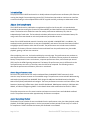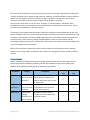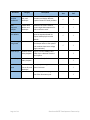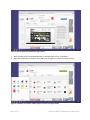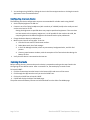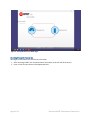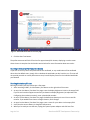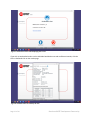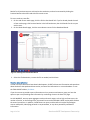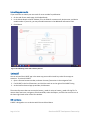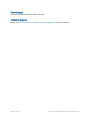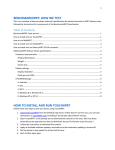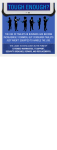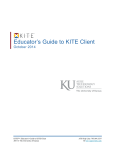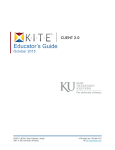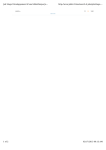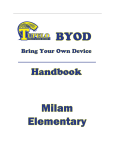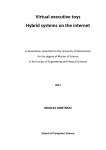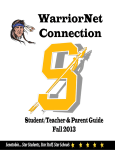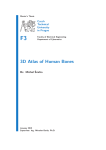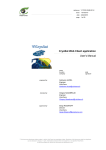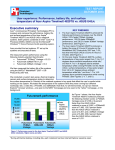Download CrXPRT 2015 User Manual - Principled Technologies
Transcript
CrXPRT 2015 User manual Contents Introduction .................................................................................................................................................. 2 About the benchmark .................................................................................................................................. 2 About the performance test .................................................................................................................... 2 About the battery life test ....................................................................................................................... 2 Test workloads ......................................................................................................................................... 3 Installing the benchmark ............................................................................................................................. 5 Configuring the test device .......................................................................................................................... 7 Running the tests ......................................................................................................................................... 7 Running the performance test ................................................................................................................. 8 Running individual performance workloads ........................................................................................... 9 Running the battery life test .................................................................................................................... 9 Results......................................................................................................................................................... 10 Results data collection ........................................................................................................................... 12 Submitting your results .......................................................................................................................... 13 Uninstall ...................................................................................................................................................... 13 OS versions ................................................................................................................................................. 13 Known Issues .............................................................................................................................................. 14 Technical Support ....................................................................................................................................... 14 Page 1 of 14 BenchmarkXPRT Development Community Introduction The purpose of the CrXPRT benchmark is to reliably evaluate the performance and battery life of devices running the Google Chrome operating system (OS). The benchmark provides an intuitive user interface, a runtime allowing it to be completed within half of a typical work day, and easy-to-understand results. About the benchmark The CrXPRT benchmark is published as an application (app) for the Chrome OS. It is intended to be installed on devices running the Chrome OS (Chromebooks) and launched from the Chromebook Apps center. The benchmark is divided into two test modes, performance and battery life, that run independently of each other. The benchmark calculates performance scores and estimates battery life using results from tests based on real-world productivity and media scenarios. Some of the CrXPRT workload material is based on tests included in WebXPRT 2013. In addition, the workload contains activities which are not part of WebXPRT, and some of the tests have been modified to highlight specific features within the Chrome OS. The performance test includes seven individual workloads. The battery-life test includes all seven workloads from the performance test, plus media playback, gaming, and wait time scenarios. After completing a test run, the benchmark displays a results page. The performance test produces an overall performance score and individual workload scores. The battery life test produces an estimated battery life expressed in hours and minutes, a separate performance score, and a frames per second (FPS) rate for the HTML5 gaming component. The battery life performance score is different than the main performance test score, so the two scores should not be compared. The following sections describe the performance and battery life tests in more detail. About the performance test Portions of the performance test mode are adapted from the WebXPRT 2013 framework, which contains many elements common to Chromebook usage. The performance suite includes Web browsing and JavaScript workloads from WebXPRT 2013 along with additional workloads based on Portable Native Client (PNaCl) and WebGL technologies. The seven performance scenarios are Photo Effects, Face Detection (JavaScript), Offline Notes, Stock Portfolio Dashboard, DNA Sequence Analysis, 3D Shape with WebGL, and Photo Collage using PNaCl. Further details about each workload can be found in Table 1. The performance suite runs for seven iterations and reports an overall score and individual workload scores. The performance test takes approximately 20 minutes to complete. About the battery life test The battery life test includes all seven workloads from the performance suite, plus video playback, audio playback, and HTML5 gaming scenarios. It also incorporates realistic periods of wait time, for a total of 11 components. Table 1 describes the battery-life workloads in more detail. Page 2 of 14 BenchmarkXPRT Development Community Each iteration of the battery life test lasts for 30 minutes and is comprised of approximately 18 minutes of active workloads and 12 minutes of wait/idle time. However, since different devices work at different speeds, the exact amount of idle time will vary by device. By default, the test runs a total of seven iterations, so the battery life test will take 3 hours and 30 minutes to complete. You may also set the test to run for 4.5 hours, 5.5 hours, or until the battery is exhausted. These extended tests require more iterations of the workload than the standard seven-iteration test, but are the same as the standard test in all other respects. The battery life test produces detailed results information including an estimated battery life with a 95 percent confidence interval, a performance score based on the seven performance suite workloads, and a frames per second (FPS) rate from the HTML5 gaming scenario. The detailed results information also includes the test’s exact duration, starting and ending battery levels for each iteration, and the percentage of battery level drop for each iteration, so that testers can compare the expected battery life to the actual elapsed time if they desire. Results of the complete rundown test and the seven-iteration test should be very similar. However, because it uses a large number of iterations, the rundown test will generally have a smaller confidence interval. Test workloads Table 1 describes the CrXPRT performance and battery life workloads. All seven workloads from the performance test are included in the battery-life test, but the battery-life test also includes video playback, audio playback, HTML5 gaming, and wait time components. Workload Category Description Photo Effects HTML5 Canvas, Canvas 2D, and JavaScript Measures the time to apply three effects (Sharpen, Emboss, and Glow) to two photos each, a set of six photos total. Measures the time it takes to check for human faces in a set of five photos (low resolution). Measures the time it takes to encrypt, store, and display notes from local storage. Face Detection JS Offline Notes Page 3 of 14 HTML5 Canvas, Canvas 2D, and JavaScript HTML5 Local Storage, JavaScript, and AES encryption Performance Test Battery-life Test BenchmarkXPRT Development Community Category Description Performance Test Battery-life Test Stock Portfolio Dashboard HTML5 Canvas, SVG, and JavaScript Measures the time it takes to calculate and display different graphical views of a stock portfolio. DNA Sequence Analysis 3D Shapes with WebGL HTML5 Web Worker and JavaScript WebGL-based Photo Collage using PNaCl PNaCl-based Video Player Browser-based video playback Measures the time it takes to process eight DNA sequences for ORFs and amino acids. Measures the time it takes to generate equation-based 3D shapes and display them with WebGL. Measures the time it takes to apply the Sharpen effect to four photos and combine them into a collage (high resolution). Plays a 2-minute 1080p H.264 video clip in a browser from the local system. Plays an audio clip for 3 minutes. - - An impact.js-based game runs for about 2 minutes. - Device displays a wait page for the rest of the 30 minute cycle. - Workload Music Player HTML5-based game Wait time Browser-based audio playback HTML5 Canvas, Canvas 2D, and JavaScript N/A Table 1: CrXPRT performance and battery life test workloads. Page 4 of 14 BenchmarkXPRT Development Community Installing the benchmark You can install the CrXPRT 2015 app from the Chrome Web Store with just a few clicks. 1. On your Chromebook, open the Chrome App Launcher and select the Web Store icon. 2. In the Web Store search field, type “CrXPRT.” 3. When CrXPRT appears, click the “+ Free” button to start the installation. Figure 1: CrXPRT in the Chrome Web Store. Clicking the “+ Free” button to begin installation. 4. In the Confirm New App window, click Add. Page 5 of 14 BenchmarkXPRT Development Community Figure 2: Clicking Add in the Confirm New App window. 5. While the app installs, the download button in the Web Store will say “CHECKING…” 6. When the installation is complete, the CrXPRT icon will appear in the Chrome App Launcher. Figure 3: Installation is complete. CrXPRT appears in the Chrome App Launcher. Page 6 of 14 BenchmarkXPRT Development Community 7. You can begin using CrXPRT by clicking the icon in the Chrome App Launcher or clicking the Launch App button in the Chrome Web Store. Configuring the test device The following test device configuration steps are recommended for reliable results using CrXPRT: Set the display brightness to 200 nits. Connect a set of ear-fitting headphones (with sensitivity of ~100 dB/1 mW) to the audio port and set the noise level to 75 dB. Setting the brightness as specified above may require specialized equipment. If the user does not have access to the necessary equipment, it is still possible for the results to be valid, but comparing devices with different brightness and sound levels may be problematic. Charge the device battery to 100 percent. Make sure to close all running apps. To do this: 1. Click the Chrome menu in the browser toolbar. 2. Select More tools, then Task manager. 3. In the Task Manager window, select any unnecessary background tasks, and click End process. 4. Close any open browser windows, with the exception of the Terminal window during the battery life test. Verify that the device is connected to the Internet. Running the tests Before starting the test, please make sure the device is prepared according to the steps listed in the Configuring the test device section. After a successful run, the test displays a results screen. To launch CrXPRT: 1. Click the Chrome App Launcher button in the bottom left-hand corner of the screen. 2. Click through the App Launcher until you see the CrXPRT icon. 3. Click on the CrXPRT icon to launch CrXPRT. 4. CrXPRT will display the Select Test Mode page. The performance and battery life tests are both launched from the Select Test Mode page. Page 7 of 14 BenchmarkXPRT Development Community Figure 4: The CrXPRT Select Test Mode page. Running the performance test Running the performance test involves just a few steps: 1. After launching CrXPRT, click the Performance Test button on the left side of the screen. 2. Enter a name for your device in the appropriate field. Page 8 of 14 BenchmarkXPRT Development Community Figure 5: The CrXPRT Performance Test start page. 3. Click the Start Test button. The performance test will kick off and run for approximately 20 minutes, displaying a results screen when the test is complete. See the Results section below for more information about test results. Running individual performance workloads If you wish to run only one of the performance test workloads, or any combination of the workloads other than the default seven, simply click to deselect the workloads you don’t wish to run. The test will not provide you with an overall performance score, but will display scores for the individual workloads you selected. Running the battery life test Running the battery life test involves just a few steps: 1. After launching CrXPRT, click the Battery Test button on the right side of the screen. 2. At step 3 on the Battery Test Start Test page, enter the display brightness in Nits in the empty field. If you do not have the equipment necessary to determine display brightness (as explained in the Configuring the test device section), enter a placeholder number. 3. At step 5 on the Battery Test Start Test page, the default test duration is set to 3 hours and 30 minutes. If you would like to choose a longer duration, Click Change? 4. At step 6 on the Battery Test Start Test page, enter a name for your device in the empty field. 5. Verify that the current battery is charged to 100 percent. 6. When you’re ready to start the test, unplug the system’s power adapter and click Start Test. Page 9 of 14 BenchmarkXPRT Development Community Figure 6: The CrXPRT Battery Test Start Test page. Unless you selected a longer test duration, the battery life test will run for approximately 3 hours and 30 minutes, displaying a results screen upon completion. If the screen appears to be black during the test, don’t worry, it’s simply running the wait time component. Results At the end of a successful test, results are automatically displayed. The performance test produces an overall performance score and individual workload scores. The battery life test produces an estimated battery life expressed in hours and minutes, a separate performance score, and a frames per second (FPS) rate for the HTML5 gaming component. Page 10 of 14 BenchmarkXPRT Development Community Figure 7: Performance Test results displaying after a test. If you wish to see detailed results such as individual workload scores and confidence intervals, click the Click to See Details link on the results page. Figure 8: Detailed results for a battery life test. Page 11 of 14 BenchmarkXPRT Development Community Results for all previous tests are archived on the test device, and can be accessed by clicking the Previous Results tab on left-hand side of the main screen. To save a result as a text file: 1. On the end-of-test results page, click the Click to See Details link. If you’ve already closed the endof-test results page, click Previous Results in the left-hand menu, then click Details for the run you wish to save. 2. On the Result Details page, click the arrow button next to Click to Download Result. Figure 9: Selecting Click to Download Result. 3. Select the file destination, rename the file as needed, and click Save. Results data collection In order to help us with future benchmark development, CrXPRT collects test information and some data about the device that produced those results, and stores the information in a secure database. To see the fields CrXPRT collects, click here. If you do not want to provide system information such as processor and memory type, you have the option to opt out of providing that information by unchecking a box on the Start Test page. As with WebXPRT, we may quote aggregate results and result ranges, such as high and low scores, the number of results, or the average score, but we will never make individual CrXPRT results public without the tester’s permission. In addition, CrXPRT does not report, and therefore Principled Technologies cannot make public, identifying personal or corporate data, or any other potentially confidential information. Page 12 of 14 BenchmarkXPRT Development Community Submitting your results If you would like to submit your test result for us to consider for publication: 1. On the end-of-test results page, click Submit Result. 2. In the Submit Result to Server window, fill in the fields for contact email, device name, and device model number. If you wish, you may also add comments in the Additional Information field. 3. Click Submit. Figure 10: Submitting results after a battery life test. Uninstall You can uninstall the CrXPRT app in the same way you would uninstall any other Chrome app or extension. To uninstall CrXPRT: 1. Open a Chrome browser window, and enter chrome://extensions in the navigation field. 2. Find CrXPRT in the list of Extensions, and click the trash can to the right of the CrXPRT listing. 3. At the Confirm Removal pop-up window, click Remove. The uninstall process does not remove the battery_reader.sh script or battery_reader.info log file. To remove these two items, navigate to Files-Downloads, select the objects, and click the trash can icon in the lower right-hand corner of the Files window. OS versions CrXPRT is designed to run on devices with Chrome 38 and above. Page 13 of 14 BenchmarkXPRT Development Community Known Issues There are no known issues with CrXPRT at this time. Technical Support Contact us at [email protected] for technical support. Page 14 of 14 BenchmarkXPRT Development Community