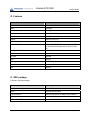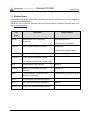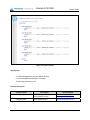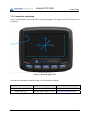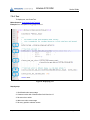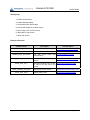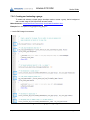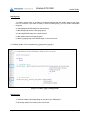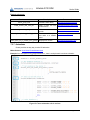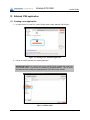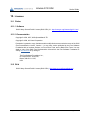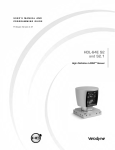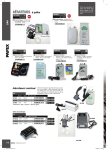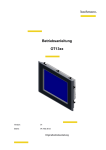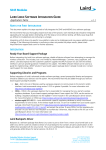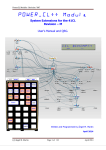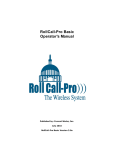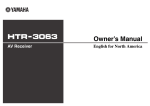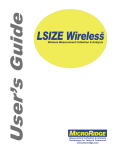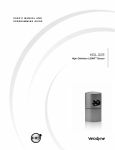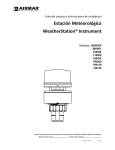Download SDK User manual PDF PDF Document
Transcript
KAntrak 3700 Software Development Kit User's Guide P04050A00 KAntrak 3700 SDK User's Guide Table of Content 1. INTRODUCTION ...............................................................................................................................................3 2. HARDWARE SYSTEM......................................................................................................................................3 3. KANTRAK 3700 CONNECTIONS ...................................................................................................................4 4. FEATURES..........................................................................................................................................................5 5. SDK PACKAGE ..................................................................................................................................................5 6. DEVELOPMENT PROCESS.............................................................................................................................6 7. SOFTWARE PLATFORM.................................................................................................................................7 7.1 KANTRAK LIBRARY ........................................................................................................................................9 7.1.1 KDISPLAY ...........................................................................................................................................10 7.1.2 KKEYPAD ...........................................................................................................................................10 7.2 CLUTTER ......................................................................................................................................................12 7.2.1 Main functionalities .............................................................................................................................12 7.2.2 Supported image format.......................................................................................................................12 7.2.3 Image/text positioning..........................................................................................................................13 7.2.4 Text ......................................................................................................................................................14 7.2.5 Image ...................................................................................................................................................16 7.2.6 Creating and animating a gauge .........................................................................................................18 7.2.7 Animations ...........................................................................................................................................20 7.2.8 Additional Clutter resources................................................................................................................21 7.3 GLIB.............................................................................................................................................................22 7.3.1 Main functionalities .............................................................................................................................22 7.3.2 Additional GLib resources...................................................................................................................22 8. KANTRAK 3700 APPLICATION ...................................................................................................................23 8.1 8.2 8.3 9. CREATING A NEW APPLICATION ....................................................................................................................23 DATA FOLDER...............................................................................................................................................24 SIMULATOR ..................................................................................................................................................25 KANTRAK 3700 APPLICATION EXAMPLES ............................................................................................26 10. LICENSES .....................................................................................................................................................27 10.1 CLUTTER ......................................................................................................................................................27 10.1.1 Software ...............................................................................................................................................27 10.1.2 Documentation.....................................................................................................................................27 10.2 GLIB.............................................................................................................................................................27 September 29, 2012 P04050A00 Page 2 of 27 KAntrak 3700 SDK User's Guide 1. Introduction This manual is intended to explain the basics of the KAntrak 3700 SDK. This should be interpreted as a good start point for a designer having to develop his own application as well as doing field support. The user must be aware that understanding the following concepts requires a minimum skill level in embedded systems and related software development tools. Thus, the following sections will not explain in depth the functionality of third party tools but will mainly deal with the KAntrak 3700 system particularities. You are also welcome to start your application using the supplied code while respecting the license agreement (see Quick Start Guide). 2. Hardware System The circuit board can be divided in different blocks, as shown in the next diagram: Optional Color Graphic LCD 480 x 272 LCD Backlight driver Parallel interface GPIO interface GPIO 1 GPIO 2 GPIO 3 Video Input Keypad LED driver I2C interface Keypad buttons Keyboard Interface CAN Controller CPU 12/24 V Power Supply Protection and Regulator CAN Controller USB Controller SD Controller Video transcoder Camera NTSC/PAL ISO11898 interface Vehicle Network ISO11898 interface Vehicle Network UART GPS receiver UART Bluetooth UART LIN Figure 1 Software platform block diagram September 29, 2012 P04050A00 Page 3 of 27 KAntrak 3700 SDK User's Guide 3. KAntrak 3700 Connections Figure 2 KAntrak 3700 connections 1. Micro SD port 2. Mini USB port 3. Deutsch 12 way connector: Power –ve Power +ve CAN HI (1) CAN LOW (1) Configurable I/O (1) Configurable I/O (2) CAN LOW (2) CAN HI (2) Ignition input Configurable I/O (3) – or LIN Bus (optional) 11. Video In (-) 12. Video In (+) 1. 2. 3. 4. 5. 6. 7. 8. 9. 10. September 29, 2012 P04050A00 Page 4 of 27 KAntrak 3700 SDK User's Guide 4. Features Feature Description Processor Freescale iMX534 RAM 256 Megs Storage (Flash) 512 Megs GPU OpenGL® ES 2.0 OS Linux (Freescale BSP) Display 480x272 Color LCD CAN ISO11898 2 ports up to 500 kbps J1939/ NMEA200 SAE J1939/NMEA2000 Data Link Layers (J193921) and Network Management functions (J193981) Configurable I/O 3 (2 Full, 1 Limited) USB Slave, Mini B SD Card MicroSD GPS optional Video Input 1 NTSC/PAL Bluetooth optional LIN optional 5. SDK package Included in the SDK package: Folder Description \examples KAntrak 3700 application examples \docs Libraries documentation \virtual machine KAntrak 3700 Oracle VirtualBox virtual machine \klib KAntrak 3700 library header files RELEASE NOTES.txt KAntrak 3700 SDK release notes September 29, 2012 P04050A00 Page 5 of 27 KAntrak 3700 SDK User's Guide 6. Development process Typical software development process with the KAntrak 3700 SDK involve two entities: industrial or graphic designer and a software designer. At first, industrial or graphic designer creates screen layout/gauges and export it in the form of image files (PNG). Subsequently, the software designer import it into the application, animate it and connect gauges to live data. Example: an industrial designer created this screen layout and exported all gauges and needle into separated PNG image files. The software designer took the gauges images, animated needles and connected it to the live data. Figure 3 Screen layout September 29, 2012 P04050A00 Page 6 of 27 KAntrak 3700 SDK User's Guide 7. Software Platform This section describes the software platform architecture. A particular care has been taken to make the software development as easy as possible. Figure 4 shows a block diagram of the implemented architecture. We will explain in more details the purpose of every block in the following sub-sections. Figure 4 Software platform block diagram Main features: KAntrak 3700 uses Clutter graphical library for all 3D effects and image manipulation KAntrak library provides access to devices like display, keypad, keypad LED, camera and some utilities methods. GLib is included in the SDK to provide additional data types, files utilities, thread, etc. September 29, 2012 P04050A00 Page 7 of 27 KAntrak 3700 SDK User's Guide The KAntrak 3700 SDK is built upon an event based framework. Events are registered at startup and are processed automatically in a main loop: Figure 5 KAntrak 3700 event based framework More information on main loop processing can be found at: docs/glib/glib-The-Main-Event-Loop.html September 29, 2012 P04050A00 Page 8 of 27 KAntrak 3700 SDK User's Guide 7.1 KAntrak library The KAntrak library (KLIB) gives access to KAntrak 3700 devices and provide some utilities methods to facilitate software development. Header files can be found into 'klib' folder and sources documentation is located in 'docs/klib' folder of the SDK: docs/klib/index.html Description File Usage examples Name kdisplay.h Methods related to LCD peripheral management examples/image/main.c examples/round_gauge/main.c kkeypad.h System keypad management methods klib/kkeypad.h examples/round_gauge/screen.c kled.h System keypad LED management methods kcamera.h System camera management methods examples/round_gauge/screen.c Note: camera not available in simulator mode kcrc.h Methods used for CRC calculation klib/kcrc.h kiirfilter.h Methods used for low pass (IIR) filter processing klib/kiirfilter.h kmath.h General mathematic supplement related definitions and methods examples/round_gauge/round_gauge.c kutils.h Software development utilities supplement kxml.h libxml2 XML parsing method supplement klib/kxml.h kproduct_info.h KAntrak 3700 product information method September 29, 2012 P04050A00 Page 9 of 27 KAntrak 3700 SDK User's Guide 7.1.1 KDISPLAY Supports all KAntrak 3700 display functionalities: Initialize display environment Methods for setting and getting LCD backlight value Method for getting LCD temperature Main reference: docs/klib/kdisplay_8h.html 7.1.2 KKEYPAD Supports for KAntrak keypad events. Main reference: docs/klib/kkeypad_8h.html Example: from 'klib/kkeypad.h': September 29, 2012 P04050A00 Page 10 of 27 KAntrak 3700 SDK User's Guide Figure 6 Keypad example Step-by-step: 1- Initialize keypad device and set callback function 2- Process keypad event and print a message 3- Close keypad device on exit Example references: Function name Description kkeypad_init Initialize keypad device and set event callback function docs/klib/kkeypad_8h.html Close keypad device docs/klib/kkeypad_8h.html kkeypad_close September 29, 2012 P04050A00 Documentation Page 11 of 27 KAntrak 3700 SDK User's Guide 7.2 Clutter Clutter is a software library that uses OpenGL® ES 2.0 for rendering, but wraps an easy to use and flexible API around GL's complexity. KAntrak 3700 SDK uses Clutter for all graphics and 3D effects. Supported version API documentation can be found into 'docs/clutter' folder of the SDK: docs/clutter/index.html IMPORTANT NOTE: Some display functions have been overloaded by the SDK to ensure proper operation in all build target types. Please see 'klib/kdisplay.h' for further information and the list of mandatory usage functions 7.2.1 Main functionalities Name ClutterTexture Description Documentation Loading images methods docs/clutter/ClutterTexture.html ClutterActor Moving, rotating, sizing, scaling images/text methods docs/clutter/ClutterActor.html ClutterText Text methods docs/clutter/ClutterText.html ClutterAnimation Animation methods docs/clutter/ClutterAnimator.html ClutterGroup Grouping methods docs/clutter/ClutterGroup.html Please refer to documentation for more functionalities: docs/clutter/index.html 7.2.2 Supported image format Only Portable Network Graphics (PNG) image format is supported by KAntrak 3700 SDK. KAntrak 3700 resolution is 128 pixels per inch (PPI) September 29, 2012 P04050A00 Page 12 of 27 KAntrak 3700 SDK User's Guide 7.2.3 Image/text positioning Here is a representation of the three axis in the KAntrak display. The origins are in the left top corner of the display. Figure 7: KAntrak display axis Here are main methods to position an image or a text field into the display: Function name Description Documentation clutter_actor_set_x Set text/image position in x axis docs/clutter/ClutterActor.html clutter_actor_set_y Set text/image position in y axis docs/clutter/ClutterActor.html September 29, 2012 P04050A00 Page 13 of 27 KAntrak 3700 SDK User's Guide 7.2.4 Text To display text, use ClutterText. Main reference: docs/clutter/ClutterText.html Example: from 'examples/round_gauge/screen.c': Figure 8: Displaying text Step-by-step: 1- Get KAntrak main screen stage 2- Create a text box with 'LiberationSans' bold font size 12 3- Set text color to white 4- Add text to main screen stage 5- Set text y position at bottom screen September 29, 2012 P04050A00 Page 14 of 27 KAntrak 3700 SDK User's Guide Example references: Function name Description kdisplay_stage_get_default Get main screen stage from KAntrak library docs/klib/kdisplay_8h.html clutter_text_new_with_text Create a new text box docs/clutter/ClutterText.html Set text color docs/clutter/ClutterText.html clutter_container_add_actor Add text to main screen docs/clutter/ClutterContainer.html clutter_actor_set_y Set text position in y axis docs/clutter/ClutterActor.html clutter_text_set_color Documentation Available fonts: Name Mono Modes Regular/Italic/Bold/Bold Italic (use 'LiberationMono' in code) Serif Regular/Italic/Bold/Bold Italic (use 'LiberationSerif' in code) Sans Serif Regular/Italic/Bold/Bold Italic (use 'LiberationSans' in code) More fonts will be added to the platform in future release September 29, 2012 P04050A00 Page 15 of 27 KAntrak 3700 SDK User's Guide 7.2.5 Image To load an image, you need to create a clutter texture (ClutterTexture) from a PNG file contained in your data folder and add it to the main screen, i.e the KAntrak default stage. Main reference: docs/clutter/ClutterTexture.html Example: from 'examples/image/main.c': Figure 9: Loading an image September 29, 2012 P04050A00 Page 16 of 27 KAntrak 3700 SDK User's Guide Step-by-step: 1- Initialize Clutter library 2- Initialize KAntrak display 3- Get KAntrak main screen stage 4- Load a PNG image into a clutter texture 5- Move image in the X axis to center 6- Add image to main screen 7- Show main screen Example references: Function name clutter_init Description Documentation Initialize Clutter library docs/clutter/clutter-General.html Initialize KAntrak 3700 display docs/klib/kdisplay_8h.html kdisplay_stage_get_default Get main screen stage from KAntrak library docs/klib/kdisplay_8h.html clutter_texture_new_from_file Load a PNG file into Clutter texture docs/clutter/ClutterTexture.html clutter_actor_set_x Set image position in the X axis. '0' value is the left side of the screen docs/clutter/ClutterActor.html Add texture to main screen docs/clutter/ClutterContainer.html Display main screen docs/clutter/ClutterActor.html kdisplay_init clutter_container_add_actor clutter_actor_show September 29, 2012 P04050A00 Page 17 of 27 KAntrak 3700 SDK User's Guide 7.2.6 Creating and animating a gauge To create and animate a simple gauge, developer needs to create a group, load a background and a needle image in PNG format then animate needle. Main references: docs/clutter/ClutterTexture.html, docs/clutter/ClutterActor.html Example: from 'examples/round_gauge/round_gauge.c': 1- Load a PNG images into textures. Figure 10 Clutter gauge loading image September 29, 2012 P04050A00 Page 18 of 27 KAntrak 3700 SDK User's Guide Step-by-step: 1- Create a clutter group to be able to manipulate background and needle image at the same time. For example, if you want to rotate or move the entire gauge, you only need to manipulate the group 2- Load background PNG image into clutter texture 3- Add background texture to the gauge group 4- Load needle PNG image into a clutter texture 5- Add needle texture to the gauge group 6- Add the gauge group to the default stage, i.e the main screen 2 - Rotating needle. From 'examples/round_gauge/round_gauge.c': Figure 9: Clutter gauge rotating needle Figure 11 Clutter gauge rotating needle Step-by-step: 1- Calculate rotation value depending on raw value, see 'klib/kmath.h' 2- Set image rotation from center point in the Z axis September 29, 2012 P04050A00 Page 19 of 27 KAntrak 3700 SDK User's Guide Example references: Function name Description clutter_group_new clutter_texture_new_from_file clutter_container_add_actor kmath_interpolation_guint16_gint16 clutter_actor_set_z_rotation_from_gravity Documentation Initialize Clutter library docs/clutter/ClutterGroup.html Load a PNG file into Clutter texture docs/clutter/ClutterTexture.html Add texture screen docs/clutter/ClutterContainer.html to main Translate and interpolate raw value to a rotation point docs/klib/kmath_8h.html Display main screen docs/clutter/ClutterActor.html 7.2.7 Animations Clutter provides an easy way to make 3D animation Main reference: docs/clutter/ClutterAnimator.html Example: from 'examples/round_gauge/animations.c', here is a simple scale in and out animation: Figure 12 Clutter animation scale in and out September 29, 2012 P04050A00 Page 20 of 27 KAntrak 3700 SDK User's Guide Step-by-step: 1- Allocate a new animation 2- Set animation duration in ms 3- Set scaling from the center of the image 4- Define animation: At animation start time 0.0, set X and Y scales to original scales: 1.0 At animation middle time 0.5, set X and Y scales to half: 0.5 At animation end time 1.0, set X and Y scales to original scales: 1.0 4- Start animation Example references: Function name Description Documentation clutter_animator_new Create a new animation docs/clutter/ClutterAnimator.html clutter_animator_set_duration Set animation duration docs/clutter/ClutterAnimator.html Set scaling point in the middle of the image docs/clutter/ClutterActor.html Define animation docs/clutter/ClutterAnimator.html Start animation docs/clutter/ClutterAnimator.html clutter_actor_set_scale_with_gravity clutter_animator_set clutter_animator_start 7.2.8 Additional Clutter resources https://clutter-project.org/. http://developer.gnome.org/clutter/1.8/ http://tuxradar.com/content/clutter-beginners-tutorial http://www.openismus.com/documents/clutter_tutorial/0.8/docs/tutorial/html/ September 29, 2012 P04050A00 Page 21 of 27 KAntrak 3700 SDK User's Guide 7.3 GLib GLib is a general-purpose and portable utility library, which provides many useful data types, macros, type conversions, string utilities, file utilities, thread, etc. for C programming. KAntrak 3700 SDK and Clutter uses GLib for all data types. We encourage using Glib to facilitates your application development. Supported version API documentation can be found into the 'docs/glib' subfolder of the SDK: docs/glib/index.html 7.3.1 Main functionalities Name GType GList/GSLit Description Documentation Portable types docs/glib/glib-Basic-Types.html Generic single and double linked list methods docs/glib/glib-Singly-LinkedLists.html docs/glib/glib-Doubly-LinkedLists.html GTimer Timer methods docs/glib/glib-Timers.html File reading/writing methods docs/glib/glib-File-Utilities.html Hashtable methods docs/glib/glib-Hash-Tables.html GThread Thread methods docs/glib/glib-Threads.html GKeyFile .INI configuration file methods docs/glib/glib-Key-value-fileparser.html Memory allocator methods docs/glib/glib-MemorySlices.html GFile GHastable GSlice 7.3.2 Additional GLib resources http://developer.gnome.org/glib/2.28/index.html September 29, 2012 P04050A00 Page 22 of 27 KAntrak 3700 SDK User's Guide 8. KAntrak 3700 application 8.1 Creating a new application 1- In Code::blocks, from the File ->New->Project menu, select 'Kantrak 3700 Project': Figure 13 Creating a new KAntrak application 2- Follow on screen instructions to create application IMPORTANT NOTE: All projects and source code should be created and saved into your shared folders on your host PC (/media/sf_FolderName/XXXX ). This will avoid any data lost when updating Kongsberg KAntrak 3700 SDK virtual machine Figure 14 Media folder September 29, 2012 P04050A00 Page 23 of 27 KAntrak 3700 SDK User's Guide Code::blocks build targets: Build target Description Debug KAntrak Simulator Run locally within KAntrak 3700 simulator with debug symbols and without optimisation Release KAntrak Simulator Run locally within KAntrak 3700 simulator without debug symbols and with optimisation Debug KAntrak 3700 Run on KAntrak 3700 hardware with debug symbols and without optimisation Release KAntrak 3700 Run on KAntrak 3700 hardware without debug symbols and with optimisation 8.2 Data folder All data for application like gauge images, screen background, icons and configuration files must be located into the 'data' folder contained of the code project in order to be installed on KAntrak. This folder is automatically created when using the KAntrak 3700 project wizard. Using build targets 'Debug KAntrak 3700' and 'Release KAntrak 3700', this folder and all its subfolders will be copied into KAntrak 3700 storage and available for your application In your code, to refer to your files, uses relative path './data/XXXX' September 29, 2012 P04050A00 Page 24 of 27 KAntrak 3700 SDK User's Guide 8.3 Simulator The KAntrak 3700 simulator starts automatically when running target is 'Debug KAntrak Simulator' or ' Release KAntrak Simulator' Figure 15 KAntrak 3700 simulator Mouse click on simulator keypad button will emulate KAntrak 3700 keypad events for button 1 to 5 Numbers 1 to 5 on your PC keyboard emulate KAntrak 3700 keypad events for button 1 to 5 September 29, 2012 P04050A00 Page 25 of 27 KAntrak 3700 SDK User's Guide 9. KAntrak 3700 application examples Into the SDK root folder, you will find a folder name 'examples' with KAntrak 3700 application examples. Open it and run it via your shared folder. Example name image round_gauge September 29, 2012 Description Demonstrate how to load an image, center and display it Demonstrate KAntrak display usage Demonstrate KAntrak display usage Demonstrate Keypad usage Demonstrate Keypad LED usage Demonstrate on to display text Demonstrate how to add and place a gauge image into screen Demonstrate how to set background color and image Demonstrate how to animate gauge (scaling, rotation, moving, opacity) P04050A00 Page 26 of 27 KAntrak 3700 SDK User's Guide 10. Licenses 10.1 Clutter 10.1.1 Software GNU Library General Public License (GNU LGPL) 2.1: http://www.gnu.org/licenses/lgpl-2.1.html 10.1.2 Documentation Copyright © 2006, 2007, 2008 OpenedHand LTD Copyright © 2009, 2010 Intel Corporation Permission is granted to copy, distribute and/or modify this document under the terms of the GNU Free Documentation License, Version 1.1 or any later version published by the Free Software Foundation with no Invariant Sections, no Front-Cover Texts, and no Back-Cover Texts. You may obtain a copy of the GNU Free Documentation License from the Free Software Foundation by visiting their Web site or by writing to: The Free Software Foundation, Inc., 59 Temple Place - Suite 330, Boston, MA 02111-1307, USA 10.2 GLib GNU Library General Public License (GNU LGPL): http://www.gnu.org/licenses/lgpl.html September 29, 2012 P04050A00 Page 27 of 27