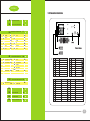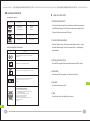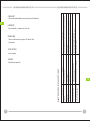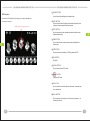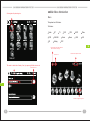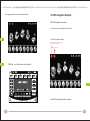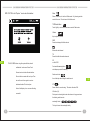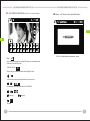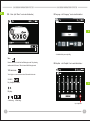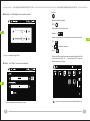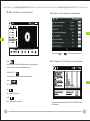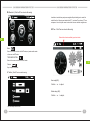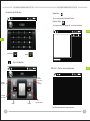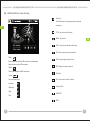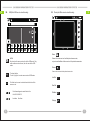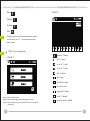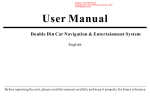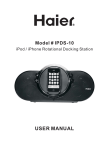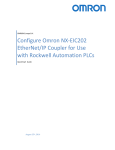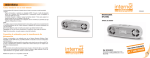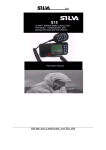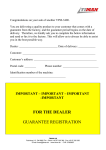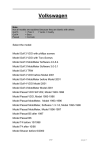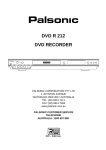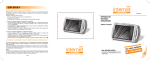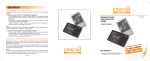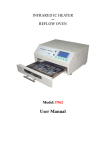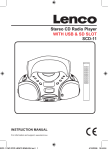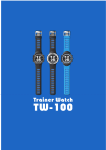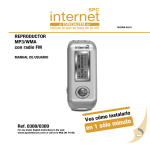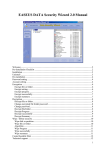Download Car DVD Navigation User Manual 307
Transcript
CAR AUDIO SYSTEM USER MANUAL CONTENT 9-0- Connection introduction 1-0 MAIN FUNCTION SETUP P.1 2-0 REMOTE CONTROL INSRTUCTION P.3 3-0 MAIN MENU INTRODUCTION P.7 3-1 RADIO P.8 3-2 DVD P.10 3-3 MUSIC P.12 3-4 MOVIE P.14 3-5 BLUETOOTH P.16 3-6 A2DP P.20 3-7 PHOTO P.21 3-8 TV P.22 3-9 USB P.24 3-10 E-BOOK P.26 AUX P.27 3-12 GPS P.28 3-11 4-0 4-1 SYSTEM SETUP MENU INTRODUCTION NAVIGATION SETTING P.28 P.28 4-2 TIME P.29 4-3 CAR SETTING P.31 4-4 GPS MONITOR P.31 4-5 BACKLIGHI P.32 4-6 RADAR P.32 4-7 LANGUAGE P.33 4-8 AMPLIFIER P.33 4-9 RADIO AREA P.34 4-10 VOLUME P.35 4-11 SYSTEM P.36 5-0 5-1 GPS NAVIGATION EXAMPLE NAVIGATION ROUTE SETTING P.37 5-2 P.37 P.40 NAVIGATION 6-0 FAQ P.41 7-0 TROUBLE SHOOTING P.42 8-0 AUDIO KNOWLEDGE P.44 9-0 CONNECTION INTRODUCTION P.45 1 Line NO 1 2 3 4 5 6 7 8 COLOR pink FUNCTION Line NO Handbreak and video off control line brown Reversing radar Screenline ACC empty empty red ACC ignition wire bule auto antenna control line orange Back light control line yellow battery black GND 1 2 3 4 5 6 7 8 Line NO Line/COLOR A1 A2 A3 A4 A5 A6 A7 A8 B1 B2 Grey/white Brow/white Black/white / Black/yellow Grey/red Brown/red Black/red Black/yellow grey/yellow FUNCTION Line NO B3 SPK-Left real B4 B5 IIN B6 GND Backup video input C1 Spkout R C2 SPK-Right real C3 R-CH INPUT C4 Video-In1 C5 Video-In2 C6 SPK-L COLOR purple FUNCTION RIGHT REAR LOUDSPEAKER Purple/black RIGHT REAR LOUDSPEAKER Grey RIGHT FRONT LOUDSPEAKER Grey//black RIGHT FRONT LOUDSPEAKER white LEFT FRONT LOUDSPEAKER white/black LEFT FRONT LOUDSPEAKER Green LEFT REAR LOUDSPEAKER green/black LEFT REAR LOUDSPEAKER Line/COLOR / / FUNCTION GND / Brown/yellow Video-In1 black/yellow Video-In 2 / / / Black SRO cathode / Bule remote input Green SRO 1 Grey SRO2 45 8-0- AUDIO KNOWLEDGE 1-0 .MAIN FUNCTION SETUP DVD BASIC KNOWLEDGES sign knowledge of dvd 12cm diameter Feature longest time to play 1.GPS NAVIGATION SETUP: First insert the right sd card. Enter the setting icon of the menu and choose Double-decked(dvd-9) monolayer (dvd-10) Double-decked(dvd-18) 242 Minute 266 Minute 484Minute the GPS file path setting. Push “folder” icon and choose the right map file. Then back to the menu and enter GPS mode bosseyed, monolayer (dvd) mpge2 74 Minute cdda 74 Minute bosseyed, monolayer 2.TOUCH SCREEN CALIBRATE: Enter the System icon and choose touch screen calibrate. Press “+” icon of SIGN KNOWLEDGE OF DVD DISC Sign the screen with touch pen. Pls let the touch pen follow it . It will display ok signification after calibrating. Show the sound orbit number of disc record, at most eight sound orbit in one disc 3.GPS NAVIGTIAON STATUS: Show the disc can offer with multiple subtitle display. Show the view angle number of shooting image(at most nine angles) Links the GPS navigation status to show the the status of GPS’ s signal. 4.LANGUAGE: Key to choose OSD's Language. Just double click your flag ! Show the selected image scene ratio. “LB” letter box “PB” camera leans scan. The left picture mean can transfer form the 16:9 image mail box 1-0 5.VOLUME: Key to choose the volume of unit T he sign disc playing zone code Area1: Usa, Canada, Island On Pacific Ocean East Area2: Japan, Western Europe, North Europe, Egypt, Southern Africa, Middle East Nation Area3: Taywan, Hongkong, South Korea, Thailand Area4: Australia, New Zealand, South Asia, Island On Pacific Ocean South, Oceania Area5: Russia, India, Mongolia, East Europe, Central Asia, North Korea, North Africa, Area6: China 6.TIME: Key to choose Time of unit. After adjust , press ok ! 8-0 44 1 2 Close the PCB function Tune the set grades’ clock function Use the CD compatible with the unit ]Keep the side with label when enter the CD The grade is exceed the locked function set The exetent code is not compatible CD put on the contrary CD can not up to snuff There are no repeat and search The function of the PCB is in circulating function when play VCD Exit the CD in the unit then enter a new one There is no CD in the unit CD can not enter Set position and speed limit Press the JECT for 5seconds to reset the read CD device 11.RADAR: Nonlice operation Key to car setting Wrong or no motion 10.CAR SETTING: Information is more than the contents that can be display Latin America Information is more than the contents that can be display Key to set Amplifier :standard. Jazz, Class, Pop Display wrong play information 8.AMPLIFIER: Clean or replale the CD Instead the CD or choice a new storage file 1-0 CD was pollued or damaged File or notes damaged There are two model backlight for user choice: day mode & night mode. Appear stop page in playing progress Solution There are 6 radio area: Europe, Japan ,USA, Russia, China, cause SHOOTING 9.RADIO AREA: Problems 7-0- TROUBLE 7.BACKLIGHT: 7-0 43 42 The picture not normal No picture Automatic reset when the unit close Low tone, distortion severity Novoice output or voice output small Unable to use the remote No power General Problems 7-0- TROUBLE 7-0 Speaker large Current DVD system set is correspondThe Video line from main unit is connected properly Wrong connect thrum with brake line Not in brake state Wrong line correct between ACC&B+ Don’t use bad disc Speaker and the unit not have the same power impedanceSpeaker turnoff Wrong line connect Too low voice fault Voice balance setting warp too Speaker has a ground line connect part Battery has done, Wrong battery set automatism protect Caused by nonlicet operation Power voltage is over the rating rang, system The unit power or auto battery fuse is blown. The unit power or auto battery fuse is blown. Power voltage is over the rating range, system Automatiion protect caused by nonlicet operation cause SHOOTING Press the Reset key to Tune system Video setting Check and connect correctly Check brake line and connect correctly Stop car in safe state and keep in brake state Check and connect line correctly Use real disc Replace correct speaker Check speaker line check and correct line Increase the voice Replace speaker Tune the balance set to middle place Speaker line keep insulative Replace new battery, Reset battery Replace correct fuse, Tune voltage, Press the Reset key to reset the system Replace correct fuse Tune voltage reset the system Solution 2-0- REMOTE control introduction 3 1 2 5 23 13 14 2-0 4 6 8 11 7 10 20 9 21 22 17 12 20 19 16 15 18 24 25 3 1.POWER 6-0-Frequently Asked Questions Press this button to turn on the palyer when the player is off;press this button To turn off the player when the player is on.System show the car Reason : no install bus pod or not install the bus pod properly after cut ACC. Solution : configure the bus pod properly 2.SRC Key to switch the working mode; radio--dvd-removable; media--Aux in 2-0 1.Question: Failure to open the unit logo,date and time at power off mode.The unit is turn off completely -Menu circular option. 2.Question: Failure to enter the GPS navigation Reason :Not setting the gps navigation route correctly Solution : reset the gps navigation route 3.play/stop Key to play/stop at media working mode. 4. Mute button 3.Question: No BT function Reason : No mobile telephone connection Solution : Enter the BT setup and check the machine name and code Key to hang-off when call in at BT mode and switch the mute ,non-mute. 5.BAND button Key to switch the wavelength at radio mode,FM1-FM2-FM3-AM1-AM2, circular option Key to swith the video format, NTSC-PAL-AUTO,circular option. 6. TITLE button Key to return the title menu. 7. SUB-T button Key to choose the letter when at media mode. 8. SETUP button Press this button to enter DVD setup ,press again to exit the dvd setup. 9. ROOT button Access disc main menu 4.Question: Failure of touch screen Reason : Touch screen deflected Solution : recalibrate the touch screen 5.Question: Failure of specific speaker Reason : Incorrect audio setup Solution: configure speaker properly 6.Question: Failure of the Reverse Radar ‘s alarm Reason : Reverse Radar ‘s alarm setup is not correct. Solution: Enter the reverse radar’s alarm setup and reconfigure 7.Question: Failure of navigation’s signal Reason : Not insert the GPS antenna or not configure the GPS antenna correctly 6-0 Solution : Insert the GPS antenna properly 10. ZOOM BUTTON Zoom in button:2,3,4,1/2,1/3,1/4close.circular option. 4 41 11. ANGLE BUTTON 5-2. Navigation Key to choose the watching angle at media mode. After finish the GPS Navigation Route setting,you can start the Navigation,pls see the picture as below: Click Navigation Icon to enter Navigation interface. 12. INFO BUTTON Short press this button to display the information like the title and sequence number segment about the program. 13. RPT BUTTON Key to scan and store the channels automatically at radio mode ; repeat at media mode. 2-0 14. RDM BUTTON Key to switch the rdm at radio mode and play stochastically at media mode. 5-2 15. GPS BUTTON Short press enter the interface of GPS,long press exit GPS 16. ESC BUTTON Entry/Exit 17. AUDIO BUTTON Key to choose Audio at DVD mode. 18. BUTTON Hang up at BT mode 19. NO. BUTTON Key to choose the stored channels at radio mode; choose the play no at media mode. 20.VOL+/-BUTTON Key to adjust the volume,press - to reduce the volume,press + to increase the volume. 40 5 / 21. Doule click marked icon,and enter the inferface as below. button: Choose".exe"file Radio mode / Key to scan the radio and will stop when finding the channels. Media play mode Press last song next song。 TV mode 2-0 last channel next channel EXE 22. SEL buttion : Key to enter the EQ setup. 23. enter Up/down/left/right/ENT Menu interface Key to choose the icon and press ENT to play. Double click “.exe” file or first choose ".exe"and click "ok",then you finish the navigation route setting. Mp3 mode Key to choose the playing song. Press this icon to return the menu and finish the navigation route setup DVD setup Press up/down/left/right and then press ENT. 24. AS/PS BUTTON Automatically scan/automatically search stations 5-1 BUTTON 25. Answer the tel at BT mode 6 39 3-0 Main Click navigaiton file path setting icon。 Menu Introduction Menu This system has 16 fuctions. 16 fuctions: Radio BT IPOD E-BOOK SD Setting DVD TV Music GPS A2DP Photo Movie USB AUX CDC 3-0 Press this button enter system setup menu detail introduction in other page turn off the unit Click this button to adjust the volume This route is setted ok at factory;if not, pls press right folder icon to set Double click the icon 5-1 This button can page the right menu 38 7 Press page-right button to enter the following interface: 5-0 - GPS Navigation Example 5-1. GPS Navigation route setting Fist make sure there is map files into the SD card. 3-0 Enter GPS navigation interface : Press this button enter the system setup menu detail introduction in other page turn off the unit 3-1 3-1 Radio( push 'radio'icon to enter this mode ) 5-1 Enter GPS route setting interface as below: 8 37 4-11. SYSTEM(click "System '' icon to enter this interface) Menu Return to the menu, but don't exit Radio mode. Only choosing another mode of the menu. The unit can exit the Radio mode. TURN back button Touch it lightly to turn back the main menu and exit Radio mode. Volume Key to adjust the volume AMS Search and storage the Radio channel Browse the radio channel TA Search the traffic information channels AF 4-11 TOUCH SCREEN:when using this system first time,should calibrate the touch screen.Press Touch on-off of RDS Fast rewind/forwarding button radio frequency rewind /forwarding Screen icon to enter the calibrate interface. Press+in the true center with touch pen.Then Radio scan button the unit will stop when finding the radio channel 3-1 icon+will move to four angles in counter– clockwise direction.Pls let touch pen ST Stereo /Mono for user choosing . This action will work at FM. follow+.It will display ok as soon as calibrating NO button(1~6) successful. Short press is choosing the stored radio channels. Long press stores the listening radio channels wavelength button The key to choose the wavelength directly 36 9 3-2. DVD INTERFACE OPERATION(click "DVD '' icon to enter this interface) 4-10. Volume(click "Volume '' icon to enter this interface) 4-10 3-2 Click +/- to adjust system acquiescence volume Menu Key to return the menu and can’t exit the DVD mode, only enter another mode of the menu to exit the DVD mode. TURN BACK BUTON Touch it lightly to turn back main menu and exit Digital TV mode。 click the touch screen to decide show button of the screen or not. / Fast forwarding and rewind button like this ::X2/X4/X8/X20. / Last song , Nest song Play/stop 10 35 Fl : click up and down triangle to adjust Fr : click up and down triangle to adjust Sl : click up and down triangle to adjust 4-8 Press this button to stop and press again to replay the content just. Press mean stop and play the first song。 PGM Sr : click up and down triangle to adjust Program the playing order of CD according user like. TRE : click up and down triangle to adjust TITLE BAS : click up and down triangle to adjust Key to return the title menu System supply four EQ modes :standard/JAZZ / classical / popular 3-2 MENU Key to menu play function in cd mode 4-9.Radio Area(click "Radio Area’' icon to enter this interface) SUB-T Key to choose the letter of the screen in media mode. REPEAT Pepeat 4-9 R/L Key to choose audio in CD mode. OSD Key to show the playing information in CD mode. Limk to key pad for choosing the setlist. Show the information of CD/DVD Up/down/left/right/ok User can choose radio Area according the place, click the right and left triangle to adjust. This unit can supply six places: Japan/China /American / Key to choose songs and setup in Mp3 mode. Latin American/ EURO/West EURO 34 11 3-3 3-3. Music (click "Music '' icon to enter this interface) 4-7. Language(click "Language '' icon to enter this interface) 4-7 En glish Just double click your county’s flag Menu Return to the menu, but still don't exit Music paly mode. Only choosing another model of the menu. The unit can exit the Music play mode. 4-8. Amplifier (click "Amplifier '' icon to enter this interface) TURN back button Touch it lightly to turn back main menu and exit Removeable Music mode. VOLUME1 Key to adjust the volume 4-8 Play/stop. / <<Last song ,>>Next song Key to Mega Bass 12 33 4-5. Backlight (click "Backlight'' icon to enter this interface) Volume 2 Repeat play/Random playback MUTE Key to switch the mute and non-mute. 4-5 Volume 2 Leftside is to decrease the volume, right side is to increase the volume. 3-3 DEL Key to delete the chosen files Folder Click - or + can adjust the light of dvd. 4-6. Radar (click "Radar '' icon to enter this interface) Choose movie file to enter file interface and makesure there is Mp3 files in the sd card. Dould Click '' ST…..'' icon and choose MP3 . Then push OK start and listen to the music 4-6 Set the position and speed limit as your need. 32 Up/down:key to move the cursor when at Multi-folders mode. 13 3-4 . Movie(click "Movie '' icon to enter this interface) 4-3. Car setting (click "Car setting’' icon to enter this interface ) 4-3 3-4 User can click MENU or to adjust according their need. 4-4. G P S Monitor(click “G P S Monitor” icon to enter this interface) Return to the menu, but still don't exit Movie mode. Only choosing another model of the menu. The unit can exit the Movie mode. TURN BACK BUTON Touch it lightly to turn back main menu and exit Movie mode. Volume1 4-4 Key to adjust the volume DEL Key to delete the chosen files MUTE Key to switch the mute or non-mute。 This picture show the information about GPS. Click ''GPS RESET'' icon can Check again 14 31 After the setting of clock then click OK.If you still want date setting pls click this button to enter date setting interface Volume 2 Leftside is to decrease the volume, right side is to increase the volume play Month Year Play/stop / Press last program press next program / 3-4 Key to fast rewind/ forwarding button Full screen /interface watch choice Folder 4-2 day Choose movie file to enter file interface and makesure there are movie files in the sd card. Choose the file you like and double click it or choose (all files) . Then push ok . Month setup Click the icon of right and left triangles to adjust Year setup Click the icon of right and left triangles to adjust Day setup Choose the day as you want CLOCK/DATE interface: This two icon is for switching clock and date’s setup . The system will acquiesce 30 15 3-5. Bluetooth (Click the BT icon to enter this setup) Insert the sd card with map and press navigation file path setting icon to enter this mode.Press the folder icon and double click RT.....icon twice.Then choose RT..exe and press ok icon of top left corner to return back.User can start the navigition now. 4-2. Time(Click Time icon to enter this setup) Date and time format:month/day/year, hour/minute 3-5 Menu Return to the menu and not exit the BT mode,only enter another mode of menu can exit BT mode. TURN BACK BUTON Return to the menu and exit the BT work mode. 4-2 Volume Key to adjust the volume。 BT button (Click BT icon to enter this setup) Hour setup(HR): Click the + or - to adjust Minute setup (HR): Click the + or - to adjust。 User can setup as his/her like. 16 29 3-12 3-12. Navigation(Page37) Pair code (Enter the mobilephone pair setup) 4-0- System setup menu introduction Press the first icon of top left corner to enter system Setup: Pair Record Button (Remarks:Not all the units have these above funtions in the pictures) 4-1 Enter the paired phone interface and the paired phone can reconnect after Chosen 4-1. Navigation setup(Click navigation GPS file path setting icon to enter this setup) 6-7 3-5 Connect cut delete Choose this:only see the information of dvd when pull the Handbreak, not choose this : the screen will always show this information. 28 17 Dail button to enter BT dial setup. Browse button Key to turn page upward and downward of the letter. Page-turn Button Key to eject a dialog, enter the page NO. you want and checkboxes。 3-10 3-5 backspaces redial Key to dial interface 3-11. AUX 3-11 (Click Aux icon to enter this setup) Switch the answer mode between dvd and mobilephone Number keyboard turn down the volume Turn up the volume answer Hang off There will be information on the screen when aux in 18 27 3-10. E-book(Click E-book icon to enter this setup) 3-10 Call call back missed call call in 3-5 Phone book Menu Links to enter full screen Return to the menu and can’t exit the E-book mode,only enter another mode of menu to exit the E-book. Return Key to return the menu and exit the E-book mode. Folder Choose E-book folder to enter folder interface and makesure there is E-book file In the sd card.Double click st.....icon and choosethe file you like or push to choose all the files. then push ok to start the reading. Delete button call Check the phonebook of SIM(GSP) card First choose the file ,then push this button to delete it. Check phonebook of mobilephone 26 Refresh phonebook 19 3-6. A2DP(Click A2DP icon to enter this setup) Play /Stop Press this buttion to stop and press again to replay the content just. 3-6 TITLE—Key to return the title menu MENU---Key to menu 3-9 SUB-T—Key to choose the letter of the screen OSD—Key to show the playing information Menu PGM—key to program’s play and clear Return to menu and can’t exit the BT music mode, only enter another Mode of the menu to exit the BT music mode. Return Return to the menu and exit the BT music mode. RPT—Repeat one song or repeat all NO.Button Volume Key to adjust the volume R/L—Key to choose audio in CD mode Last song Next song Content of USB Stop Play AMPLIFIER MUTE 20 25 3-9 3-9. USB(Click USB icon to enter this setup) 3-7. 3-7 Photo (click Photo icon to enter this setup) Menu MENU Key to return the menu and can’t exit the USB mode. Only enter another mode of menu, the unit can exit the USB mode. Return to the menu and can’t exit the picture browse mode, only enter another.Mode of the menu to exit the picture browse mode. Return Return to the menu and exit the picture browse mode. Turn back button Touch it lightly to turn main menu and exit USB mode. Last file Click the touch screen to decide show the button of the screen or not. Fast forwarding and rewind button like this:X2/X4/X8/X20 Last item 24 Next item Next file Rotation Enlarge 21 Reduce 2.DIGITAL TV Slide Show Full Screen Folder 3-7 3-8 Choose picture file to enter file interface and makesure there is picture files in the sd Card. Click '' ST…..'' icon and choose picture file then push ok to browse 3-8. TV(Click TV icon to enter this setup) 1.ANALOG TV search the TV channel last TV channel no-use in TV model no-use in TV model Next TV channel Key to mute turn down the volume turn up the volume storage the TV channel Search---Key to search tv channel. Display --- Key to choose langage, screen and background’s color. System --- Key to choose country. Information about the unit’s tv version and reset default. 22 set the TV standard adjust the volume of Amplifier 23