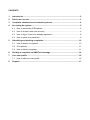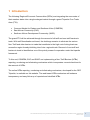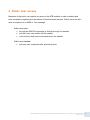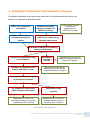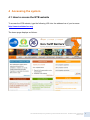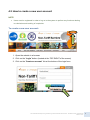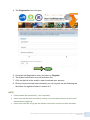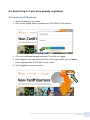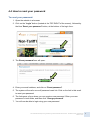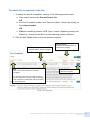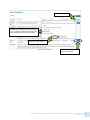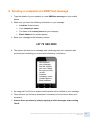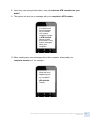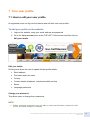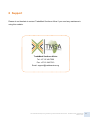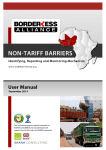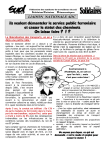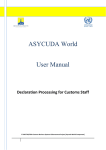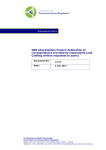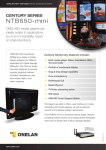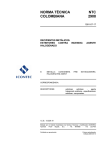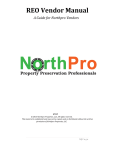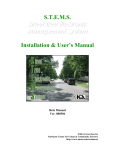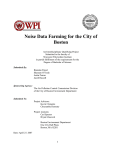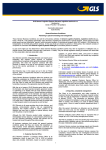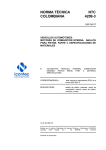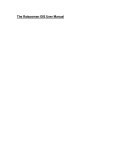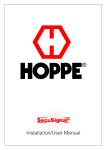Download the user manual for this site here. - Non
Transcript
CONTENTS 1 Introduction ................................................................................................................ 2 2 Public user access ..................................................................................................... 3 3 Complaint submission and resolution process ...................................................... 4 4 Accessing the system................................................................................................ 5 5 4.1 How to access the NTB website .......................................................................... 5 4.2 How to create a new user account ...................................................................... 6 4.3 How to log in if you have already registered ........................................................ 8 4.4 How to reset your password ................................................................................ 9 Submitting and tracking complaints ...................................................................... 10 5.1 How to submit a complaint ................................................................................ 10 5.2 File uploads ....................................................................................................... 11 5.3 How to track a complaint ................................................................................... 11 6 Sending a complaint via SMS/Text message ......................................................... 14 7 Your user profile ...................................................................................................... 16 7.1 8 How to edit your user profile .............................................................................. 16 Support ..................................................................................................................... 17 1 Introduction The following Regional Economic Communities (RECs) are integrating the economies of their member states into a single enlarged market through a grand Tripartite Free Trade Area (FTA): Common Market for Eastern and Southern Africa (COMESA) East African Community (EAC) Southern African Development Community (SADC) The grand FTA will be achieved through the removal of all tariff and non-tariff barriers to trade. With tariff liberalisation achieved, the challenge remains to eliminate the various Non-Tariff and other barriers to trade that contribute to the high cost of doing business across the region thereby inhibiting intra-/inter- regional trade. Removal of non-tariff and barriers to trade is identified as one of the priority areas of cooperation under the tripartite framework. To this end, COMESA, EAC and SADC are implementing a Non-Tariff Barriers (NTBs) reporting, monitoring and eliminating mechanism which incorporates concrete timelines for the removal of NTBs. The online NTBs reporting, monitoring and eliminating mechanism, developed for the REC Tripartite, is available on this website. The web-based NTBs mechanism will enhance transparency and easy follow-up of reported and identified NTBs. Non-tariff Barriers Reporting, Monitoring and Elimination Mechanism - Website Public User Manual March 2013 2 2 Public user access Members of the public can register as users on the NTB website in order to submit and track complaints regarding the elimination of identified trade barriers. Public users can also send a complaint in an SMS or Text message. Public users can: through an SMS/Text message or directly through the website edit their own user profiles on the website view all active and resolved complaints on the website Public users cannot: edit their own complaints after submitting them Non-tariff Barriers Reporting, Monitoring and Elimination Mechanism - Website Public User Manual March 2013 3 3 Complaint submission and resolution process Complaints submitted to the system are dealt with in a few phases by the various role players. The process is illustrated below. NTB complaint number is sent to the complainant in a SMS/Text message Member of the public submits a complaint via SMS/Text message Public user registers on the website Registered user submits a complaint through the website Complaint is submitted on behalf of the Public user by Systems Administrator Submitted complaint is reviewed by Systems Administrator Complaint is accepted as a valid non-tariff barrier Complaint is published on the website with status ‘Active’ Complaint is rejected as an NTB Registered user receives an email informing them about the reasons for rejection Registered user receives an email informing them that the complaint has been accepted National Focal Point is assigned to process the complaint The complaint is resolved and status changes to ‘Resolved’ Complaint pending Registered user receives an message informing them that the complaint has been resolved Registered user receives an message informing them of the status of the complaint resolution Complaint submission and resolution process Non-tariff Barriers Reporting, Monitoring and Elimination Mechanism - Website Public User Manual March 2013 4 4 Accessing the system 4.1 How to access the NTB website To access the NTB website, type the following URL into the address bar of your browser: http://www.tradebarriers.org The home page displays as follows: Non-tariff Barriers Reporting, Monitoring and Elimination Mechanism - Website Public User Manual March 2013 5 4.2 How to create a new user account NOTE: Users must be registered in order to log on to the system to perform any functions relating to submission and tracking of complaints. To create a new user account: 1. Open the website in a browser 2. Click on the “Login” button (located at the TOP RIGHT of the screen) 3. Click on the “Create an account” link at the bottom of the login form: Non-tariff Barriers Reporting, Monitoring and Elimination Mechanism - Website Public User Manual March 2013 6 4. The Registration form will open: ↕ ↕ 5. Complete the Registration form, and click on “Register” 6. The system will email a once-off activation link 7. Click on the link in the email in order to activate your account. 8. Once your account has been activated, you can log into the site following the directions for registered users in section 4.3. NOTE: Fields marked with an asterisk (*) are compulsory. Users must activate their accounts by clicking on the activation link sent to their email address when registering. Users will not be able to log into the website unless their account has been activated. Non-tariff Barriers Reporting, Monitoring and Elimination Mechanism - Website Public User Manual March 2013 7 4.3 How to log in if you have already registered To log into the NTB website: 1. Open the website in a browser. 2. Click on the “Login” button (located at the TOP RIGHT of the screen). 3. Fill in your email address and password. Then click on “Login” 4. Once logged in, the login button and form is no longer visible, and a “Logout” button appears at the TOP RIGHT of the screen 5. Click “Logout” to end your session Non-tariff Barriers Reporting, Monitoring and Elimination Mechanism - Website Public User Manual March 2013 8 4.4 How to reset your password To reset your password: 1. Open the website in a browser 2. Click on the “Login” button (located at the TOP RIGHT of the screen), followed by the blue “Reset your password” button, at the bottom of the login form: 3. The Reset password form will open: 4. Enter your email address, and click on “Reset password”. 5. The system will email a once-off password reset link. Click on the link in this email to reset your password 6. The link opens a form where you can create a new password. Enter your new password in both fields, and then click “Change password”. 7. You will now be able to login using your new password Non-tariff Barriers Reporting, Monitoring and Elimination Mechanism - Website Public User Manual March 2013 9 5 Submitting and tracking complaints All registered users are able to submit and track complaints via the NTB website. Unique reference numbers are assigned to complaints by the system automatically, on submission. 5.1 How to submit a complaint To submit a new complaint using a web interface: 1. Log onto the website, using your email address and password 2. Go to Complaints in the main menu and then click on Register a complaint in the dropdown menu below it: 3. Complete the form on the page that opens by providing as much detail as possible about the complaint. Once all the information is complete, click the “Submit your complaint” button. NOTE: You will be prompted to review your profile details and to make changes if necessary All fields marked with an asterisk (*) are compulsory and must be completed. Non-tariff Barriers Reporting, Monitoring and Elimination Mechanism - Website Public User Manual March 2013 10 5.2 File uploads Supporting documents can be uploaded as part of the registration of a complaint. To upload a file: 1. Click on “Browse”, then locate the file on your computer 2. Select the file, and click on “Open” 3. Provide a description of the file 4. To add additional files, click on “Add another file” and repeat the process 5. Files added incorrectly to the form can be removed by clicking on “Remove file” 6. Files are uploaded and saved when the “Submit your complaint” button is clicked. 5.3 How to track a complaint Users can track the status of complaints which they have submitted using the NTB website. To track a complaint: 1. Log into the website, using your email address and password 2. Go to the Your account menu at the TOP LEFT of the screen and then click on Complaints you have registered: 3. This displays a list of all the complaints you have submitted Non-tariff Barriers Reporting, Monitoring and Elimination Mechanism - Website Public User Manual March 2013 11 To search for a complaint in the list: 1. To search for specific complaints, use any of the following search criteria: a. Enter search terms in the General Search field OR b. Sort the "Complaint number" and "Date of incident" columns by clicking on the column headers OR c. Filter the remaining columns (NTB Type, Location, Reporting country and Status) by clicking on the filter icon and selecting certain conditions: 2. Click the blue "View" button to see the specific complaint Filter: See instructions in the next example Sort: Click on the column headers to sort listed complaints. General Search: Searches all complaint based on search terms provided 2. Click here to view more about this complaint E.g. Clicking on the ‘Date of incident’ header will sort the complaints according to date in ascending order. Clicking the header again will sort the dates in descending order. Example of the Complaint listing Non-tariff Barriers Reporting, Monitoring and Elimination Mechanism - Website Public User Manual March 2013 12 1 Click on the filter 2 Select the conditions you want to search on. E.g. selecting “Resolved” will search for listed complaints that has been resolved. 3 Click on “Apply Search” Example of search using filters 2. Click here to view more about this complaint Non-tariff Barriers Reporting, Monitoring and Elimination Mechanism - Website Public User Manual March 2013 13 6 Sending a complaint via SMS/Text message 1. Type the details of your complaint in a new SMS/text message on your mobile phone 2. Make sure you have the following information in your message: Location of the incident Your company’s name The name of a contact person at your company Email address of a contact person 3. Send your message to the following number: +27 72 949 2093 4. The system wil send you a message back confirming that your complaint was received and reminding you to provide the following information: We received your message and will contact you soon. Make sure you provide us with: Location, Company name, Contact person, Email address. 5. An assigned Focal Point or system Administrator will be notified of your message. 6. They will send you follow-up questions if necessary to find out more about your complaint. 7. Answer their questions by simply replying to their messages and pressing ’Send’. Non-tariff Barriers Reporting, Monitoring and Elimination Mechanism - Website Public User Manual March 2013 14 8. Once they have enough information, they will submit an NTB complaint on your behalf. 9. The system wil send you a message with your complaint’s NTB number: A complaint has been registered on your behalf. Your unique complaint number is NTB-000-528. Always include this number in any further messages about your complaint. 10. When sending any more messages about this complaint, always add your complaint number to it, for example : What has been happening with my complaint? NTB-000-528 Thanks Non-tariff Barriers Reporting, Monitoring and Elimination Mechanism - Website Public User Manual March 2013 15 7 Your user profile 7.1 How to edit your user profile All registered users can log into the website and edit their own user profiles. To edit your profile on the website: 1. Log into the website, using your email address and password 2. Go to the Your account menu at the TOP LEFT of the screen and then click on Edit your details: “Your account” menu Edit your details Clicking here allows the user to update his/her profile details: Email address First name and Last name Country Contact details (telephone, cell phone/mobile and fax) Sector Language preference Change your password This allows users to change their passwords. NOTE: Before submitting complaints, users are able to review the information contained in their profile, and make changes if necessary. Non-tariff Barriers Reporting, Monitoring and Elimination Mechanism - Website Public User Manual March 2013 16 8 Support Please do not hesitate to contact TradeMark Southern Africa if you need any assistance in using this website. TradeMark Southern Africa Tel: +27 12 349 7500 Fax: +27 12 349 7513 TradeMark Southern Africa Email: [email protected] Tel: +27 12 349 7500 Fax: +27 12 349 7513 Email: [email protected] Non-tariff Barriers Reporting, Monitoring and Elimination Mechanism - Website Public User Manual March 2013 17