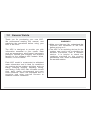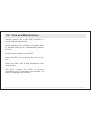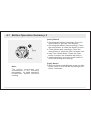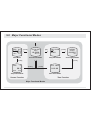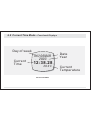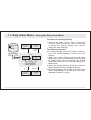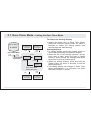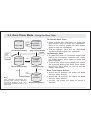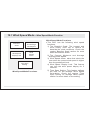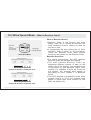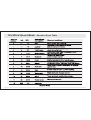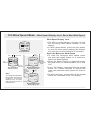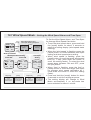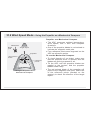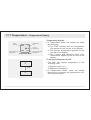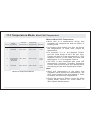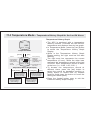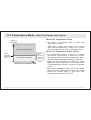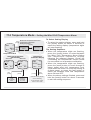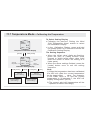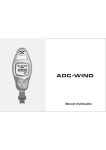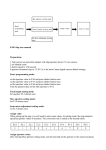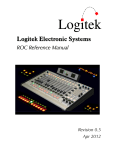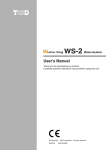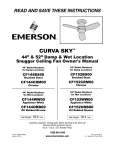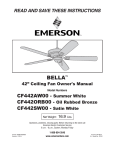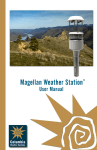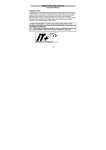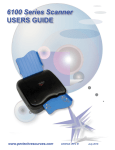Download Use and Care Manual
Transcript
User Manual
1.0 General Guide
Thank you for purchasing your new ADC.
We recommend reading this manual, and
practicing the operations before using your
ADC in the field.
The ADC is designed to provide you with
information essential to your needs. Data
such as temperature, wind speed, barometric
pressure, altitude and humidity are features
specific to four different ADC models: Wind,
Summit, Pro and JetSet.
Each ADC model is constructed to withstand
water submersion and is ideal for conditions
you endure during outdoor activities such as
hiking, climbing, hunting, kayaking, skiing,
and racing. Every ADC also includes current
time, daily alarm, chronograph and race
timer functions. ADCs are equipped with a
propeller and other precise sensors to
measure outdoor conditions.
WARNING !
! Make sure that you fully understand the
functions and limitations of the ADC
before relying on it.
! The ADC is an assisting device for the
outdoor user, and is not a substitute for
weather advisories from a weather
station. It is helpful to check the
readings provided by this product
periodically with those broadcasted by
the weather station.
2.0 Care and Maintenance
Prevent getting dirt in the ADC propeller. It
could clog the mechanism.
Avoid exposing this product to extreme heat
or extreme cold for an unreasonable amount
of time.
Avoid severe impacts to the ADC.
Store the ADC in a dry place when it is not in
use.
Clean the ADC with a soft moistened cloth
occasionally.
DO NOT expose the ADC to strong
chemicals such as gasoline and alcohol, as
they will damage this product.
3.0 Part description
Red-colored
blade
1st row
2nd row
3rd row
4nd row
Propeller
Propeller
blade
Display
[mode]
[light]
Detachable
Belt Clip
[set]
Push Button
[reset]
4.0 Button Operation Summary 1
[mode]
[set]
Note:
The button operations are
summarized in the following
paragraphs, for detail operating
instructions, please continue
reading.
[mode] Button
Press the mode button to select among the
major function modes
In function modes: Press and hold the mode
button to select setting display
In any setting display: Press the mode button to
select among different settings. Press and
hold the mode button to exit setting sequence.
[set] Button
In Current Time Mode: press the set button to
select the Daily Alarm Display.
In Daily Alarm Mode: Press the set button to
switch the daily alarm between ON and OFF.
In Chronograph Mode and Race Timer Mode:
Press the set button to start or stop the
counting.
In Lap Time Recall Mode: Press the set button
to select the available lap time(s).
In setting displays: press the set button to scroll
the through the settings.
4.1 Button Operation Summary 2
[light]
[reset]
Note:
The button operations are
summarized in the following
paragraphs, for detail operating
instructions, please continue
reading.
[reset] Button
In Chronograph Mode (counting): Press the
reset button to get Lap Time Display.
In Chronograph Mode (stop-counting): Press
the reset button to reset the display to zero.
In Timer Mode (stop-counting): Press the
reset button to reset the timer to target time.
In Lap Time Recall Mode: Press the reset
button to select the available lap time(s).
In setting displays: press the reset button to
scroll the through the settings.
[light] Button
In any functional mode/display, press the light
button once to turn ON the EL backlight for
about 3 seconds.
5.0 Major Functional Modes
WIND Km/H
[mode]
21.3
18.3
THU 06-MAR
2003
12:38 28
28.0 8 C
8.3
Wind Mode
[set]
Current Time Mode
DAILY ALARM
ON
CHRONO
GRAPH
[mode]
12:00
0:00.00
00
Daily Alarm Mode
Chronograph Mode
[mode]
TEMP
8C
[mode]
[mode]
[mode]
28.3
18.2
RACE TIMER
0:10.00
13.2
Temperature Mode
Race Timer Mode
Time Function
Sensor Function
Major Functional Modes
6.0 Current Time Mode - Functional Displays
Day of week
Current
Time
THU 06MAR
2003
Date
Year
12:38.28
28.0 C
Current Time Mode
Current
Temperature
6.1 Current Time Mode - Setting the Current Time Mode
06MAR
THU
reset Second to zero
12:38.28
88.2% 28.0 8 C
Current Time Mode
hold
[mode]
'12' changes to '24';
'24' changes to '12'.
[set]
or [reset]
hold
[mode]
[set]
or [reset]
[mode]
12/24
second
[reset]
scroll through
the settings by
increment
hold [reset]
scroll
the setting at
a faster pace
[set]
scroll through
the settings by
decrement
hold [set]
scroll
the setting at
a faster pace
[mode]
hour
[mode]
minute
[mode]
[mode]
year
month
[mode]
[mode]
date
Current Time Setting Sequence
To Select Setting Display
! Setting the current time and date, and their
display formats, press and hold the [mode]
button for about 2 seconds to select the
setting display (the '12' indicator will start
flashing).
The Setting Sequence
! In setting display, press the [mode] button to
move the setting following the adjacent
diagram.
! When the ' 12 ' or ' 24 ' digits starts flash,
press the [set] or [reset] button to switch
between ' 12 ' (12 hour format) and ' 24 ' (24
hour format). When the ' second ' digits starts
flash on the display, press [set] or [reset]
button to reset the second to zero.
! If one of the settings (minute, hour, year,
month, date) starts flash, press the [set] or
[reset] button to scroll through the setting
(hold down the button to scroll the setting at
a faster pace).
! When the above settings finished, press and
hold the [mode] button for about 2 seconds
to exit the setting sequence.
7.0 Daily Alarm Mode - Daily Alarm Display
Mode indicator
DAILY ALARM
ON
12:00
Alarm ON/OFF
Status
Alarm time
Alarm ON Alarm ON Display
Indicator
[set]
DAILY ALARM
OFF
--- :: -Alarm OFF Display
Daily Alarm Mode
Daily Alarm Display
! In Daily Alarm Mode, the display will show
the following:
1) The mode indicator ' DAILY ALARM' appears
on the 1st row of the display.
2) The ' ON ' or ' OFF ' status indicator appears
on the 2nd row of the display.
3) The alarm time (hour and minute) appears
on the 3rd row of the display.
To Select Daily Alarm between ON and OFF
! To select the daily alarm between ON and
OFF, press the [set] button once.
! When the daily alarm is ON, the Alarm ON
Indicator '
' appear otherwise it is OFF.
Daily Alarm Sound
! When the daily alarm is ON, the product will
beep at the predefined alarm time for about
30 seconds.
! When the beep sounds, it can be stopped
prematurely by pressing any of the buttons
except the [light] button.
7.1 Daily Alarm Mode - Setting the Daily Alarm Mode
DAILY ALARM
ON
scroll the
setting by
increment of 1
scroll
the setting
faster
12:00
hold
[reset]
[reset]
Daily Alarm Mode
hold
hold
[mode]
[mode]
[mode]
Minute
Hour
[mode]
Daily Alarm Mode
Setting Sequence
[set]
scroll the
setting by
decrement of 1
hold [set]
scroll
the setting
faster
To Select the Setting Display
! Setting the Daily Alarm Time, press and
hold the [mode] button for about 2 seconds
to select the setting display (the 'minute'
digits will start flashing).
The Setting Sequence
! In setting display, press the [mode] button to
move the setting between minute and hour
settings.
! When one of the settings (minute and hour)
digits start to flash on the display, press the [set]
or [reset] button to scroll through the setting
(hold down the button to scroll the setting at a
faster pace).
! When the setting finished, press and hold the
[mode] button to exit the setting sequence.
! The setting display will change to Current Time
Mode automatically if no key-stoke has been
activated for about 1 minute.
8.0 Chronograph Mode - Chronograph Display
Mode Indicator
CHRONO
GRAPH
Chronograph
Time (hour)
Chronograph
Time (second)
0:00.00
00
Chronograph
Time (minute)
Chronograph Time
(1/100 Second)
Chronograph Mode
(Zero Display)
0
30
[set]
[set]
1. Elapsed time
2. Accumulative
elapsed time
0
10
10
20
[set]
[set]
[set]
[set]
0
10
10
[set]
[reset]
[reset]
0
10
20
3. Lap time
time
30
40
Elapsed Time, Accumulative Elapsed Time and Lap Time
: Stop Counting
: Counting
Chronograph Function
! The ADC is equipped with a Chronograph
Mode, it can measure 3 different periods of
time. They are:
1) Elapsed time,
2) Accumulative elapsed time
3) Lap time
Chronograph Display
! In Chronograph Mode, the display will show
the following:
1) T h e m o d e i n d i c a t o r ' C H R O N O G R A P H '
appears on the 1st and 2nd row of the
display.
2) The chronograph time (hours, minutes,
seconds) appears on the 3rd row of the
display.
3) The lap number and chronograph time
(1/100 second) appears on 4th row of the
display.
! The display shows the 'Zero' display, if the
product or the chronograph has been reset.
! The maximum counting range of the
chronograph is 99 hours, 59 minutes and
59.99 seconds. The chronograph can record
up to 50 laps.
8.1 Chronograph Mode - Using the Chronograph
Lap Time
(the chronograph
is counting in the
background)
CHRONO
RUNNING
0:00.00
1L
Lap No.
01
Chronograph Mode
(Lap Time Display)
10 seconds
CHRONO
GRAPH
[reset]
CHRONO
RUNNING
[set]
0:00.00
0:00.00
00
counting
Chronograph Mode
('Zero' Display)
Chronograph Mode
(Counting Display)
Elapsed Time
(the chronograph
is stop counting)
[reset]
Note:
This diagram illustrates the
general flow among different
functional displays only, and
may NOT conform to fact in all
instances.
01
[set]
CHRONO
STOP
0:00.00
20
Chronograph Mode
(Stop Counting Display)
Chronograph Function
! In 'Zero' Display, press the [set] button once
to start the counting. When it is counting,
press the [set] button again to stop the
counting, and the elapsed time of which the
chronograph is counting will appear.
! When the elapsed time is displaying, repeat
the key operations above to get the
accumulative elapsed time or press the
[reset] button to reset the chronograph.
Check the below 'To Reset the Chronograph'
section for more detail on how to reset the
chronograph.
To Record a Lap Time
! When the chronograph is counting in the
previous operations, press the [reset] button
to display Lap Time Display for 10 seconds.
! When the Lap Time is displaying, the
chronograph remains counting in the
background.
To Reset the Chronograph
! To reset the chronograph, to be ready for a
new operation, press the [reset] button once
when the chronograph has stopped counting.
The display will then return to 'Zero' Display.
8.2 Chronograph Mode - Recall the Lap Time
Select the lap time by
backward scrolling
(fast scrolling)
Select the lap time by
backward scrolling
(1 lap per step)
hold [set]
CHRONO
STOP
[set]
CHRONO
RECALL
hold
[mode]
0:00.00
0:02.02
20
20
Stop Counting Display
Lap Time Recall Display
(Total Time)
[reset]
hold [reset]
Select the lap time by
forward scrolling
(fast scrolling)
CHRONO
RECALL
[reset]
1L
Lap No.
0:02.02
20
Select the lap time by
forward scrolling
(1 lap per step)
CHRONO
RECALL
[set]
0:04.02
2L
[reset]
[set]
20
Lap Time
Lap Time Recall Display
(Lap 1 Time)
Lap Time Recall Display
(Lap 2 Time)
Next
Available
Lap Time(s)
To Recall the Lap Time
! In Stop Counting Display, press and hold
the [mode] button to select the Chronograph
Recall Display.
! In Chronograph Recall Display, the total
elapsed time will appear. To recall the
individual lap time, press the [set] or [reset]
button to select the target lap time (hold
down the button to scroll the setting faster)
following the adjacent diagram.
! In Chronograph Recall Display, press and
hold the [mode] button to return to the Stop
Counting Display.
Chronograph Recall Display
! In Chronograph Recall Display, the display
will show the following:
1) The mode indicator ' CHRONO RECALL '
appears on the 1st and 2nd row of the
display.
2) T h e l a p t i m e ( h o u r s , m i n u t e s ,
seconds) appears on the 3rd row of the
display.
3) The lap number and lap time (1/100
second) appears on the 4th row of the display.
9.0 Race Timer Mode - Race Timer Display
Mode
Indicator
The Target Time
! The ADC is equipped with a countdown timer to
keep track of a fixed period of time (target time).
! The user can set a target time of up to 99 hours,
59 minutes 59 seconds.
! Check the coming 'Setting the Race Timer
Mode' section for more detail on how to set the
target time in Racer Timer Mode.
Race Timer Display
! In Race Timer Mode, the display will show the
following:
RACE TIMER
0:10.00
Target Time
(Hour, minute,
second)
Race Timer Mode
30
1. Single-phase
down
counting
2. Multi-phases
down
counting
3. Reset to
preset
target time
time
0
[set]
beep
30
20
20
[set]
[set]
[set]
30
20
30
[set]
[set]
[reset]
0
10
20
0
beep
30
Single/multi-down Counting & Reset
: Stop Counting
: Counting
40
1) The mode indicator ' RACE TIMER ' appears
on the 1st row of the display.
2) T h e t a r g e t t i m e ( h o u r s , m i n u t e s ,
seconds) appears on the 3rd row of the
display.
! The maximum counting range of the Race
Timer is 99 hours, 59 minutes and 59
seconds.
9.1 Race Timer Mode - Setting the Race Timer Mode
RACE TIMER
0:10.00
scroll
thesetting
settingat
the
fasterpace
a faster
scroll
through
scroll
the
by by
thesetting
settings
increment
of 1
increment
hold
[reset]
[reset]
Race Timer Mode
hold
[mode]
[mode]
hold
[mode]
Second
Minute
[mode]
[mode]
Hour
Race Timer Mode
Setting Sequence
[set]
scroll
the
scroll
through
by by
thesetting
settings
decrement
of 1
decrement
hold
[set]
scroll
thesetting
settingat
the
fasterpace
a faster
To Select the Setting Display
! Setting the target time in Race Timer Mode,
press and hold the [mode] button for about 2
seconds to select the setting display (the
second digits will start flashing).
Setting Sequence
! In setting display, press the [mode] button to
move setting following the adjacent diagram.
! When the one of the settings (second, minute,
hour) start to flash, press the [set] or [reset]
button to scroll through the settings (hold down
the button to scroll at a faster pace).
! When the setting finished, press and hold the
[mode] button for about 2 seconds to exit the
setting sequence.
! The setting display will change to Race Timer
Mode automatically if no key-stoke has been
activated for about 1 minute.
9.2 Race Timer Mode - Using the Race Timer
RACE TIMER
0:10.00
stop
counting
Stop-Counting Display
set the
target
time to
30 minute
RACE TIMER
STOPPED
beeps
0:00.00
Stop-Counting Display
29'59"
RACE TIMER
RACE TIMER
RUNNING
[set]
0:30.00
0:29.59
counting
Counting Display
Stop-Counting Display
[set]
[reset]
stop
counting
Note:
This diagram illustrates the
general flow among different
functional displays only, and
may NOT conform to fact in all
instances.
RACE TIMER
STOP
0:29.59
Stop-Counting Display
To Use the Race Timer
! Once a target time has been set, press the
[set] button once to start the countdown.
When it is running, press the [set] button
again to stop the countdown.
! The countdown time will be displayed
continuously throughout the operation.
To Reset the Timer
! To reset the timer to the preset target time
before the countdown reaches zero, press
the [reset] button once when the timer has
been stopped.
! To set a new value for the target time, check
the previous 'Setting the Race Timer Mode'
section for more detail on how to set the
Racer Timer Mode.
Race Timer Alarm Sound
! At the last 10 minutes, the Alarm will beep
once for every minute.
! At the last 10 seconds, the Alarm will beep
once for every second.
! At zero, the Alarm will beep for about 2
seconds.
10.0 Wind Speed Mode - Before Using the Wind Speed Mode
the propeller
blades are entirely
exposed to air
Propeller Closed
wind
Propeller Opened
wind
display
Point the Propeller towards the wind direction
How Wind Speed is Measured
! The ADC is equipped with a propeller that is
similar to a traditional aerovane.
! When the propeller faces the wind, it
rotates and generates signal. This product
will pick up the signal and converts it into
wind speed.
Before and After Measuring a Wind Speed
! Turn the ball-shape propeller by your thumb
and index finger until the propeller blades
are entirely exposed, and it is not sheltered
by the case.
! After a wind speed measurement, rotate the
propeller to a closed position to prevent dirt
from getting into it.
To Measure Wind Speed
! Select Wind Speed Mode. Point the blades
directly towards the wind direction, and
make sure that the blades rotate freely.
! When the wind passes through the propeller,
the blades rotate. The ADC starts to
measure, and shows the current, average
and maximum wind-speed readings.
10.1 Wind Speed Mode - Wind Speed Mode Function
Beaufort
Scale
Current, Max
and Average
Wind Speed
Wind Speed
Display Lock
Wind
Speed
Alarm
Time Span
Setting
Wind Speed Mode Functions
Wind Speed Mode Functions
! This ADC has the following wind speed
functions:
1) The Beaufort Scale: The longest and
most widely used set of criteria to
describe the wind conditions. Check the
coming ' Beaufort Scale ' section for more
detail on Beaufort Scale.
2) The Current, Maximum and Average
Average Wind Speed.
3) Wind Speed Alarm: alarm that alerts the
user when the current wind speed is higher
than the predefined level.
4) Wind Speed Display Lock: This feature
can lock the wind speed display for 5
seconds.
5) Time Span Setting: This feature defines
the time for the Average Wind Speed
Calculation. Check the coming ' Time
Span Setting for Average Wind Speed '
section for more detail on the setting.
10.2 Wind Speed Mode - Wind Speed Display
Mode
Indicator
Wind
Speed Unit
WIND
Beaufort
Scale
(by average
wind speed)
Maximum
Wind Speed
mph
21.3
18.3
Current
Wind Speed
8.3
Average
Wind Speed
Wind Speed Mode
[reset]
mph
Km/h
[reset]
[reset]
m/s
[reset]
feet/s
[reset]
Knots
Wind Speed Unit Selection Sequence
Wind Speed Display
! In Wind Speed Mode, the display will show
the following:
1) The ' WIND ' Indicator and the wind speed
unit appear on the 1st row of the display.
2) T h e B e a u f o r t S c a l e ( c a l c u l a t e d b y
average wind speed) appears on the 2nd
row of the display.
3) The Current Wind Speed appears on the
3rd row of the display.
4) The maximum and average wind speed
appears on the 4th row of the display.
To Change Wind Speed Unit
! This ADC can display wind speed in the
following wind speed units:
1) Km/h (Kilometer per hour),
2) mph (mile per hour),
3) feet/s (feet per second)
4) m/s (meter per second) and
5) Knots.
! In Wind Speed Mode, press the [reset]
button to change the wind speed unit
following the adjacent diagram.
10.3 Wind Speed Mode - What is Beaufort Scale?
Beaufort
Scale
(by average
wind speed)
WIND
mph
21.3
18.3
Average
Wind Speed
8.3
Wind Speed Mode
Beaufort Scale
(calculated by average wind speed)
force
no. 1
force
no. 5
force
no. 10
Example A: Number 5 of Beaufort Scale
Beaufort Scale
(calculated by average wind speed)
force
no. 1
force
no. 8
force
no. 10
Example B: Number 8 of Beaufort Scale
What is Beaufort Scale?
! Beaufort Scale is the longest and most
widely used set of criteria to describe the
wind conditions and its effects on land as
well as on sea.
! It categorizes the wind speed into 13 force
numbers, from 0 (calm) to 12 (hurricane).
Check the 'Beaufort Scale Table' section
below for more detail on the Beaufort Scale.
Beaufort Scale Bar
! For user's convenience, the ADC displays
Beaufort Scale for average wind speed.
! T h e A D C e x h i b i ts B e a u f o r t S c a l e b y
displaying different number of bars on the
upper row of the display. One exhibited bar
is equivalent to one Beaufort Scale force
number. For example, if there are 5 bars on
the display, the average wind speed is
equivalent to force number 5 of Beaufort
Scale.
! The ADC displays the Beaufort Scale force
number from 0 to 10 (if the average wind
speed is higher than force number 10, the
ADC will display 10).
10.4 Wind Speed Mode - Beaufort Scale Table
10.5 Wind Speed Mode - Wind Speed Display Lock, Reset Max Wind Speed
WIND mph
21.3
18.3
8.3
Wind Speed Mode
[set]
hold
[reset]
5 seconds
WIND mph
lock
indicator
L
18.3
RESET MAX
WIND? NO
21.3
8.3
Wind Speed Mode
(Display Locked)
18.3
display
keep still
Note:
This diagram illustrates
the general flow among
different functional
displays only, and may
NOT conform to fact in
all instances.
8.3
flashing
Maximum Wind Speed
Reset Display - NO
hold
[mode]
[set]
(confirm
the
reset)
RESET MAX
WIND? YES
18.3
8.3
flashing
Maximum Wind Speed
Reset Display - Yes
hold
[mode]
(abort the
reset)
Wind Speed Display Lock
! The ADC is equipped with a function to hold
the fluctuating wind speed reading on the
display.
! In Wind Speed Mode, press the [set] button
to lock the wind speed reading (the display
will hold the current reading for 5 seconds).
Reset the Maximum Wind Speed
! To reset the maximum wind speed, press
and hold the [reset] button for 2 second to
select the Reset Display.
! When the Reset Display is displayed, press
the [set] button to select between 'YES' and
'NO'.
! In the ' YES ' display, press and hold the [mode]
button for 2 about seconds to confirm the
reset (the maximum wind speed will reset to
zero).
! To abort the reset, press and hold the [mode]
button for 2 seconds in the ' NO ' display.
10.6 Wind Speed Mode - Wind Speed Alarm
Wind Speed
Alarm Range
'beep'
for 5
seconds
(every 2
minutes)
preset
wind speed
level
Below Alarm Range
Time
0
The Wind Speed Alarm Range
Wind Speed Alarm
! The ADC is equipped with a wind speed
alarm.
! That alarm alerts user when the current
wind speed is equal to or higher than the
preset wind speed level.
Wind Speed Alarm Sound
! In Wind Speed Mode, if the Current Wind
Speed is equal to or larger than the preset
wind speed level, the ADC will start beeping
for about 5 seconds.
! After the first beeping, the ADC will beep
again for every 2 minutes if the current wind
speed holds above the preset level.
! The above repeated alarm will stop unless
the wind speed again exceeds the preset
level or the wind speed alarm is set to OFF.
10.7 Wind Speed Mode - Setting the Wind Speed Alarm and Time Span
hold
[mode]
Wind Speed Alarm and
Time Span Setting Sequence
WIND mph
[mode]
18.3
8.3
Time Span
Setting
Wind Speed
Alarm
21.3
hold
[mode]
Wind Speed Mode
Time Span
Setting
Wind Speed Alarm Setting
Alarm OFF
Alarm ON
WIND mph
OFF
----
18.3
8.3
[set]
WIND mph
ON
flash
50.3
18.3
WIND mph
AVG PERIOD
10
SEC
8.3
hold [reset]
[reset]
hold [reset]
[reset]
scroll
thesetting
settingat
the
faster
a faster
pace
scroll through
the settings by
increment
scroll
the setting at
a faster pace
scroll through
the settings by
decrement
To Set the Wind Speed Alarm, and Time Span
for Average Wind Speed Calculation
! To set the wind speed alarm, press and hold
the [mode] button for about 2 seconds to
select the setting display (wind speed starts
flashing).
! When the 'wind speed' is flashing, press the
[mode] button to select between time span
setting and wind speed alarm setting.
! When 'wind speed' is flashing, press the
[reset] button to scroll the target wind speed
level by 1 step (hold down the button to
scroll the setting faster). To select the wind
speed alarm between ON and OFF, press
the [set] button.
! When 'time' is flashing, press the [set] or
[reset] button to scroll the target time span
for average wind speed calculation by 1
(hold down the button to scroll the setting
faster).
! Press and hold the [mode] button for about
2 seconds to exit the setting sequence.
! The setting display will change to Wind
Mode automatically if no key-stoke has
been activated for about 1 minute.
10.8 Wind Speed Mode - Using the Propeller as a Mechanical Compass
North East
North
pole
Target object
propeller
red-colored
blade
reference
points
Using the Propeller as a
Mechanical Compass
Propeller as a Mechanical Compass
! The ADC measures ambient temperature,
wind speed, and it also tells compass
directions.
! One of the propeller blades is red-colored to
indicate the magnetic north pole.
! Four reference points were engraved on the
ADC as reference points.
To use the Mechanical Compass
! To check bearing of an object, make sure
that the propeller cover is opened, and the
blades are entirely exposed to air.
! Tilt the ADC until the propeller blades are
parallel to the horizon, and the propeller
blades rotate freely.
! The red-colored blade of the propeller will
points to the magnetic north pole. Make use
of the reference points (marked on the
product) to check the direction of the target
object.
11.0 Temperature - Temperature Functions
Current
Temperature
Current, Minimum
Wind Chill
Temperature
Temperature
History Graph
Wind Chill
Temperature
Alarm
Temperature
Calibration
Temperature Mode Functions
Temperature Mode Functions
! The ADC has the following temperature
functions:
1) The Current Temperature: The Current
Temperature readings.
2) The Current and Minimum Wind Chill
temperature: The wind effect on
temperature. Check the'WindChill
Temperature' section below for more detail
on Wind Chill Temperature.
3) The Temperature History Graph: The
temperature memory for the last 24 hours.
4) The Wind Chill Temperature Alarm: alarm
to alert the user when the current Wind
Chill Temperature is lower than the
predefined limit.
5) The Calibration: The process to calibrate
the temperature reading.
11.1 Temperature - Temperature Display
Mode
Indicator
TEMP
8C
28.3
Current Wind Chill
Temperature
18.2
13.2
Temperature Mode
C
[reset]
F
Temperature
Unit
Current
Temperature
Minimum Wind Chill
Temperature
Temperature Display
! In Temperature Mode, the display will show
the following:
1) The ' TEMP ' Indicator and the temperature
unit appear on the 1st row of the display.
2) The Current Temperature appears on the
3rd row of the display.
3) The Current and Minimum Wind Chill
Temperature appear on the 4th row of the
display.
To Change Temperature Unit
! The ADC can display temperature in the
following units:
1) Degree Celsius (C)
2) Degree Fahrenheit (F)
! In Temperature Mode, press the [reset]
button once to change the temperature unit.
See adjacent figure.
11.2 Temperature Mode- Wind Chill Temperature
Wind
Case Conditions
1.
2.
3.
NO wind
wind speed
at 50 mph/
80.5 km/h
NO wind
Current
Wind Chill
Temperature Temperature Weather
15F/ -9.4C
15F/ -9.4C
Cold
15F/ -9.4C
-10F/ -23.3C
Very
Cold
-10F/ -23.3C
-10F/ -23.3C
Very
Cold
Wind Chill Temperature Effects
What is Wind Chill Temperature
! Wind chill is a temperature factor that
combines air temperature and the effect of
blowing wind.
! As blowing wind makes you feel as though
the temperature is lower than simple air
temperature.
! For example, if it is -9.4 degrees Celsius
and the wind blows at 80.5 km per hour:
People will feel as if the temperature is -23.3
degrees Celsius. In this case, the wind chill
temperature is -23.3 degrees Celsius.
! The ADC is also equipped with wind chill
temperature functions, including displaying
current and minimum wind chill temperature,
and having a wind chill temperature alarm.
Note:
! Wind chill temperature is the effect that
combines wind speed and temperature, the
ADC must measure the wind speed in order
to display the wind chill temperature.
! Check the previous ' Before Using the Wind
Speed Mode ' section for more detail on
Wind Speed Measurement.
11.3 Temperature Mode - To Reset Minimum Wind Chill Temperature
TEMP
To R e s e t t h e M i n i m u m W i n d C h i l l
Temperature
! To reset the minimum wind chill temperature,
press and hold the [reset] button for 2
seconds to select the Reset Display.
! When the Reset Display is displaying, press
the [set] button to select between the ' YE S '
and ' NO ' Display.
8C
28.3
18.2
13.2
Temperature Mode
hold
[reset]
RESET MIN
W.CHILL? NO
18.2
hold
[mode]
(abort the
reset)
13.2
flashing
Maximum Wind Speed
Reset Display - NO
Note:
This diagram illustrates
the general flow among
different functional
displays only, and may
not conform to fact in
all instances.
hold
[mode]
(confirm
the
reset)
[set]
RESET MIN
W.CHILL? YES
18.2
13.2
flashing
Maximum Wind Speed
Reset Display - Yes
! In the ' YES ' display, press and hold the [mode]
button for about 2 seconds to confirm the
reset (the minimum wind chill temperature
will reset to zero).
! To abort the reset, press and hold the [mode]
button for 2 seconds in the ' NO ' display.
11.4 Temperature Mode - Temperature History Graph for the Last 24 Hours
TEMP
8C
28.3
18.2
13.2
Temperature Mode
[mode]
[set]
-24 hour
0 hour (current)
the temperature
of the selected
record (numeric)
TEM
8C
28.3
18.2
current
wind chill
1-00
flashing bar
represents
the selected record
(graphical bar)
the time that took
this record
Temperature History Graph Display
hold [reset]
[reset]
Select the record by
forward scrolling
(1 hour per step)
Select the lap time by
forward scrolling
(fast scrolling)
hold [set]
[set]
Select the record by
backward scrolling
(1 hour per step)
Select the lap time by
backward scrolling
(fast scrolling)
Temperature History Graph
! The ADC is equipped with a temperature
memory function. It records the last 24-hour
temperature and displays them by bar-graph.
! In Temperature Mode, press the [set] button
to select the Temperature History Graph
Display.
! While in the Temperature History Graph
Display setting, the right most bar will start
flashing.
! The right most bar represents the current
temperature (0 hour). While the other bars
represent the temperature records of the last
24 hours. Each temperature record is taken
at the hour (i.e. 12:00, 1:00, 2:00 ...)
! To browse the temperature record at
different times, press the [set] button to
select the record by backward scrolling or
[reset] button to select time by forward
scrolling (hold down the button to scroll the
setting at a faster pace).
! Press the [mode] button once to exit the
Pressure History Graph Display.
11.5 Temperature Mode - Wind Chill Temperature Alarm
Wind Chill
Temperature
High Temperature Range
preset
wind chill
temperature
level
Low Temperature Range
'beep'
for 5
seconds
(every 2
minutes)
Time
0
The Wind Chill Temperature Alarm
Wind Chill Temperature Alarm
! The ADC is equipped with a wind chill
temperature alarm.
! That alarm alerts user when the current
wind chill temperature is equal to or lower
than the preset wind chill temperature level.
Wind Chill Temperature Alarm Sound
! In Temperature Mode: When the Current
Wind Chill Temperature is equal to or lower
than the preset wind chill temperature level,
the ADC starts beeping for about 5 seconds.
! After the first beeping, the ADC will beep
again for every 2 minutes if the current wind
chill temperature holds at or below the preset
value.
! The above repeated alarm will stop unless
the wind chill temperature equals or drops
below the preset value or the wind chill
temperature alarm is set to OFF.
11.6 Temperature Mode - Setting the Wind Chill Temperature Alarm
Wind Chill Temperature Alarm and
hold Temperature Calibration
[mode] Setting Sequence
TEMP
8C
[mode]
Wind Chill
Temperature
Alarm
28.3
18.2
13.2
Temperature
Calibration
hold
[mode]
Temperature Mode
Temperature
Calibration Display
Wind Chill Temperature
Alarm Setting
Alarm ON
Alarm OFF
W.CHILL 8 C
OFF
----
18.3
8.3
[set]
TEMP
8C
OFFSET
W.CHILL 8 C
ON
0.0
-10.0
18.3
18.3
8.3
8.3
flash
hold
[reset]
scroll
the setting
faster
[reset]
scroll the
setting by
increment
of 1 step
[mode]
hold
[reset]
Calibration Setting Display
Check 'Calibrating
the Temperature' section
below for more detail
To Select Setting Display
! To select the setting display, press and hold
the [mode] button for about 2 seconds to
select the setting display (temperature digits
will start flashing).
The Setting Sequence
! When the temperature digits are flashing,
press the [mode] button to select between
the Wind Chill Temperature Alarm Setting
a n d Te m p e r a t u r e C a l i b r a t i o n D i s p l a y
following the adjacent diagram. Check the
'Calibrating the Temperature' section below
for more detail on temperature calibration.
! When the temperature digits are flashing,
press the [reset] button to scroll through to
select target wind chill temperature level
(hold down the button to scroll the setting at
a faster pace), or press the [set] button to
select the between wind chill temperature
alarm ON and OFF.
! When the above settings finished, press and
hold the [mode] button for about 2 seconds
to exit the setting sequence.
11.7 Temperature Mode - Calibrating the Temperature
TEMP
8C
OFFSET
0.0
18.3
8.3
Temperature Calibration Display
[mode]
hold [reset]
TEMP
8C
OFFSET
wind chill
temperature
0.0
18.3
8.3
the offset
value
current
temperature
Calibration Setting Display
hold [reset]
[reset]
Select the
setting by
forward scrolling
Select the setting by
forward scrolling
(fast scrolling)
hold [set]
[set]
Select the
setting by
backward scrolling
Select the setting by
backward scrolling
(fast scrolling)
To Select Setting Display
! Following the previous ' Setting the Wind
Chill Temperature Alarm ' section to select
the Calibration Display.
! In the Calibration Display, press and hold
the [reset] button for 2 seconds to select the
Calibration Setting Display.
The Setting Sequence
! When the 'offset value' digits are flashing,
press the [set] or [reset] buttons scroll
through to select target offset value (hold
down the button to scroll the setting at a
faster pace).
! When the above settings finished, press the
[mode] button once to exit the setting
sequence.
Note:
1) When the temperature has been calibrated,
the ADC will offset the current temperature
by the target offset
value. For example:
If the offset value is +2 and the current
temperature is 26 degrees C, the ADC will
display 28 degrees C (26+2).
2) The current wind chill temperature will be
updated as above accordingly.
12.0 Specifications
Current Time Mode
! Hour, minute and second
! Month, day, day of week and year
! 12 / 24 hour format selectable
! Auto calendar from year 2003 to 2099
Wind Speed Mode
! Current, Average and Maximum Wind Speed
! Beaufort Scale for Average Wind Speed
! 5 Wind Speed Unit Selection (Km/h, mph,
feet/s, m/s, and Knots).
! User defined time span for Average Wind
Speed calculation.
! User defined Wind Speed Alarm.
Temperature Mode
! Current Temperature, and Current and
Minimum Wind Chill Temperatures.
! User defined Wind Chill Temperature Alarm.
! Graphical and numerical displays for
temperature for the last 24 hour
Daily Alarm Mode
! Daily Alarm: 1 daily alarm
! Alarm Duration: about 30 seconds
Chronograph Mode
! Resolution: 1/100 second
! Counting range: 99 hours, 59 minutes, 59.99
seconds
! Measurement: Elapsed time, accumulative
elapsed time and lap time.
! Lap memory: 50 laps
Race Timer Mode
! Resolution: 1 second
! Setting limit: 99 hours, 59 minutes, 59
seconds
! Alarm sound:
! Last 10 minutes: beep once for every
minute.
! Last 10 seconds: beep once for every
second.
! 0 second: beeps for about 2 seconds.
Others
! Electro-luminescent back-light turns on for 3
seconds when activated.
12.1 Accuracy, resolution and units
Wind Speed
Up to 3.0 m/s, better than +/-10%
Over 3.0 m/s, better than +/-5%
Resolution: 0.1 m/s
Units: m/s, km/h, mph, knots, ft/s
Temperature
Better than +/-1 Celsius degree (offset
calibration possible)
Resolution: 0.1 degree
Units: Celsius, Fahrenheit
Time
Better than +/- 1 sec/day
13.0 Warranty
Brunton Two Year Warranty
Brunton warrants this product to be free of defects in
materials and workmanship for a period of two years.
This warranty extends to the original purchaser from
the date of purchase. This warranty is void and a
charge for repair will be made if the ADC has been
damaged by negligence, accident or mishandling, or
has not been operated in accordance with standard
operating procedures, or if the ADC was altered or
repaired by anyone other than a Brunton repair facility.
This warranty gives you specific legal rights, and you
also have rights, which vary from state to state. No
other warranty, expressed or implied, applies to the
Brunton product, nor is any person or company
authorized to assume any other warranty for Brunton.
Brunton does not assume any responsibility for any
consequential damages occasioned by this product.
Should the product prove defective, contact Brunton,
and you will be provided with a Return Authorization
Number (RA#).
Send a copy of your proof of
purchase, the RA#, a short description of the problem
and the product to Brunton at the following address.
Brunton suggests insuring the product in case of
damage or loss in shipment.
Brunton
Warranty Repair
(307) 857-4700
2255 Brunton Court
[email protected]
Riverton, WY 82501
www.brunton.com
To register this product:
Print this form, fill out , and Send to Brunton at:
BRUNTON
WARRANTY
2255 Brunton Court
Riverton, WY 82501
--------------------------------------------------------------------------------------------------------Name: ___________________________________________________________
Address: _________________________________________________________
City: _______________________ State: ___________ Zip: ________________
Phone: ___________________________Email__________________________
Date Purchased: ______________________
Amount Paid: _________________________
Would you like to receive a Brunton Catalog? ( )Yes ( )No
Please let us know where you purchased your ADC
Store Name: ________________________
City: _______________________ State: ___________ Zip: ____________
( ) Online site _________________ ( ) Catalog ___________________
( ) Gift
( ) Brunton
( ) Other _____________________
Do you own another Brunton Product?
( ) Yes. Product: _____________________________ ( ) No.
I purchased this Brunton ADC primarily for...
( ) Profesional Use
( ) It was a gift
( ) Recreational Use ( ) Other________________
( ) It looked cool