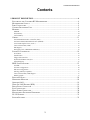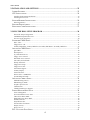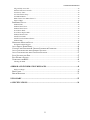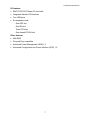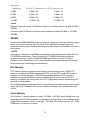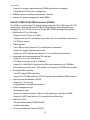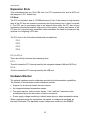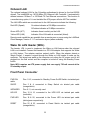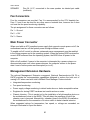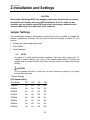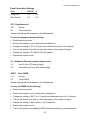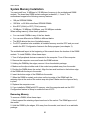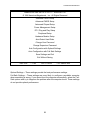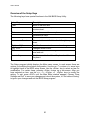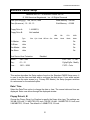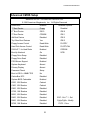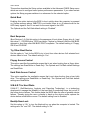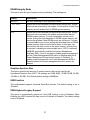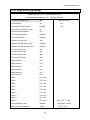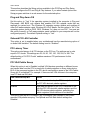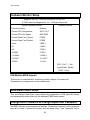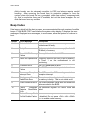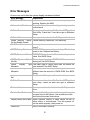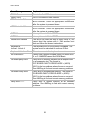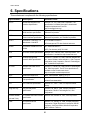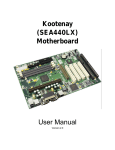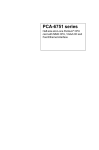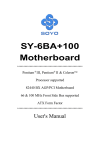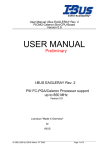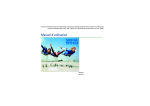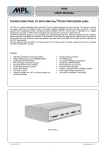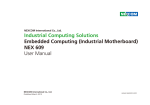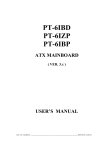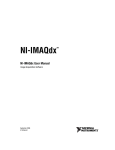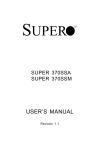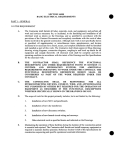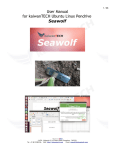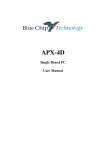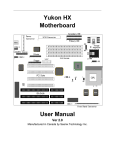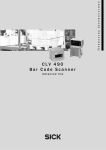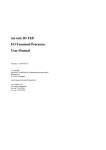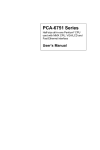Download Columbia BX Motherboard User Manual
Transcript
Columbia BX Motherboard User Manual Version 1.1 User’s Manual USER'S NOTICE No part of this product, including the product and software, may be reproduced, transmitted, transcribed, stored in a retrieval system or translated into any language in any form by any means without the express written permission of Seanix Technology Corp. (herein after referred to as Seanix) except documentation kept by the purchaser for backup purposes. Seanix provides this manual "as is" without warranty of any kind, either express or implied, including but not limited to the implied warranties or conditions of merchantability or fitness for a particular purpose. In no event shall Seanix be liable for any loss or profits, loss of business, loss of use or data, interruption of business, or for indirect, special, incidental, or consequential damages of any kind? even if Seanix has been advised of the possibility of such damages arising from any defect or error in this manual or product. Seanix may revise this manual from time to time without notice. Products mentioned in this manual are mentioned for identification purposes only. Product names appearing in this manual may or may not be registered trademarks or copyrights of their respective companies. The product name and revision number are both printed on the board itself. Manual revisions are released for each design represented by the digit before and after the period and for manual updates represented by the third digit in the manual revision number. For updated BIOS, drivers, or product release information you may visit Seanix’ home page at: http://www.seanix.com Copyright ©1998 Seanix Technology Corp. All rights reserved. Trademarks Seanix makes no warranty of any kind with regard to this material, including, but not limited to, the implied warranties of merchantability and fitness for a particular purpose. Seanix assumes no responsibility for any errors that may appear in this document. Seanix makes no commitment to update nor to keep current the information contained in this document. No part of this document may be copied or reproduced in any form or by any means without prior written consent of Seanix. Pentium II is a registered trademark of Intel Corporation. AMI is a registered trademark of American Megatrends Inc. Microsoft is a registered trademark of the Microsoft Corporation. Windows is a registered trademark of the Microsoft Corporation. Third-party brands and trademarks are the property of their respective owners. Copyright 1998, Seanix. 2 Columbia BX Motherboard Contents 1.PRODUCT DESCRIPTION..................................................................................................6 FEATURES OF THE COLUMBIA BX MOTHERBOARD....................................................................6 MOTHERBOARD LAYOUT. ........................................................................................................8 PORT CONNECTORS .................................................................................................................9 CENTRAL PROCESSING UNIT ....................................................................................................9 MEMORY .................................................................................................................................9 SDRAM ...................................................................................................................................................... 10 ECC Memory.............................................................................................................................................. 10 Cache Memory ........................................................................................................................................... 10 CHIPSET.................................................................................................................................11 Intel 82443BX PCI/A.G.P. controller (PAC) ............................................................................................... 11 Intel 82371EB PCI ISA IDE Xcelerator (PIIX4E) ....................................................................................... 12 Accelerated Graphics Port (A.G.P.)............................................................................................................ 13 Universal Serial Bus (USB)......................................................................................................................... 13 IDE Support................................................................................................................................................ 13 Real-Time Clock, CMOS RAM and Battery................................................................................................. 14 SUPER I/O CONTROLLER ........................................................................................................14 Serial Ports................................................................................................................................................. 14 Parallel Ports ............................................................................................................................................. 14 Floppy disk Controller................................................................................................................................ 15 Keyboard and Mouse Interface ................................................................................................................... 15 Infrared Support ......................................................................................................................................... 15 BIOS SYSTEM SUPPORT.........................................................................................................15 PCI IDE...................................................................................................................................................... 16 PCI Auto-configuration .............................................................................................................................. 16 IDE Auto-configuration .............................................................................................................................. 16 ISA Plug and Play Capability ..................................................................................................................... 17 Universal Serial Bus (USB) Support............................................................................................................ 17 BIOS Upgrades........................................................................................................................................... 17 EXPANSION SLOTS .................................................................................................................18 HARDWARE MONITOR ...........................................................................................................18 ONBOARD LAN .....................................................................................................................19 WAKE ON LAN HEADER (WOL) ...........................................................................................19 FRONT PANEL CONNECTOR ....................................................................................................19 FAN CONNECTORS .................................................................................................................20 MAIN POWER CONNECTOR.....................................................................................................20 MANAGEMENT EXTENSION HARDWARE .................................................................................20 LS-120 SUPPORT ...................................................................................................................21 SYSTEM SECURITY .................................................................................................................21 3 User’s Manual 2.INSTALLATION AND SETTINGS ....................................................................................22 JUMPER SETTINGS ..................................................................................................................22 CPU INSTALLATION...............................................................................................................24 Installing the Retention Mechanism ............................................................................................................ 24 Installing the Processor .............................................................................................................................. 25 SYSTEM MEMORY INSTALLATION...........................................................................................26 Removing Memory...................................................................................................................................... 26 BATTERY REPLACEMENT........................................................................................................27 EXPANSION CARD INSTALLATION...........................................................................................27 3.USING THE BIOS SETUP PROGRAM ............................................................................28 Record the Setup Configuration.................................................................................................................. 28 AMI BIOS Setup Menu Overview ................................................................................................................ 28 Overview of the Setup Keys......................................................................................................................... 30 STANDARD CMOS SETUP ......................................................................................................31 Date / Time................................................................................................................................................. 31 Floppy Drive A, B....................................................................................................................................... 31 Primary IDE Master, Primary IDE Slave, Secondary IDE Master, Secondary IDE Slave............................ 32 ADVANCED CMOS SETUP .....................................................................................................33 Quick Boot.................................................................................................................................................. 34 Boot Sequence ............................................................................................................................................ 34 Try Other Boot Device................................................................................................................................ 34 Floppy Access Control................................................................................................................................ 34 Hard Disk Access Control........................................................................................................................... 34 S.M.A.R.T for Hard Disks ........................................................................................................................... 34 BootUp Num-Lock ...................................................................................................................................... 34 Floppy Drive Swap ..................................................................................................................................... 35 Floppy Drive Seek ...................................................................................................................................... 35 PS/2 Mouse Support.................................................................................................................................... 35 Primary Display ......................................................................................................................................... 35 Password Check.......................................................................................................................................... 35 Boot to OS/2 > 64MBYTES......................................................................................................................... 35 System BIOS Cacheable.............................................................................................................................. 35 ADVANCED CHIPSET SETUP....................................................................................................36 SDRAM Timing Latency ............................................................................................................................. 36 DRAM Integrity Mode ................................................................................................................................ 37 Graphics Aperture Size ............................................................................................................................... 37 USB Function ............................................................................................................................................. 37 USB Keyboard Legacy Support................................................................................................................... 37 POWER MANAGEMENT SETUP ................................................................................................38 Power Management .................................................................................................................................... 39 Green PC Monitor Power State................................................................................................................... 39 Video Power Down Mode............................................................................................................................ 39 Hard Disk Power Down Mode..................................................................................................................... 39 Standby Time Out ....................................................................................................................................... 39 Suspend Time Out....................................................................................................................................... 39 Throttle Slow Clock Ratio ........................................................................................................................... 39 Display Activity .......................................................................................................................................... 40 Devices 0 to 8 ............................................................................................................................................. 40 PCI / PLUG AND PLAY SETUP .................................................................................................41 4 Columbia BX Motherboard Plug and Play Aware OS............................................................................................................................. 42 Onboard PCI LAN Controller ..................................................................................................................... 42 PCI Latency Timer...................................................................................................................................... 42 PCI VGA Palette Snoop .............................................................................................................................. 42 PCI IDE BusMaster .................................................................................................................................... 43 DMA Channel 0 to DMA Channel 7............................................................................................................ 43 IRQ3 to IRQ15............................................................................................................................................ 43 PERIPHERAL SETUP ................................................................................................................44 OnBoard FDC ............................................................................................................................................ 44 OnBoard Serial Port1 ................................................................................................................................. 44 OnBoard Serial Port2 ................................................................................................................................. 44 Serial Port2 Mode ...................................................................................................................................... 45 Serial Port2 Duplex Mode .......................................................................................................................... 45 OnBoard Parallel Port................................................................................................................................ 45 Parallel Port Mode ..................................................................................................................................... 45 Parallel Port ECP DMA Channel ............................................................................................................... 45 OnBoard IDE ............................................................................................................................................. 45 HARDWARE MONITOR SETUP .................................................................................................46 H/W Monitor BIOS Support ........................................................................................................................ 46 AUTO-DETECT HARD DISKS ...................................................................................................46 CHANGE USER PASSWORD & CHANGE SUPERVISOR PASSWORD .............................................46 AUTO CONFIGURATION WITH OPTIMAL SETTINGS ...................................................................47 AUTO CONFIGURATION WITH FAIL SAFE SETTINGS..................................................................47 SAVE SETTINGS AND EXIT ......................................................................................................47 EXIT WITHOUT SAVING ..........................................................................................................47 UPGRADING THE BIOS...........................................................................................................48 Flashing the BIOS ...................................................................................................................................... 48 4.ERROR AND INFORMATION MESSAGES....................................................................49 Before You Begin........................................................................................................................................ 49 BEEP CODES ..........................................................................................................................50 ERROR MESSAGES .................................................................................................................51 5.GLOSSARY .........................................................................................................................53 6. SPECIFICATIONS.............................................................................................................56 5 User’s Manual 1.Product Description Pentium II Processor-based ATX motherboard ® The Columbia BX Motherboard is an innovative, high performance ATX platform for the Pentium® II processor - giving your customers the performance needed for today’s Windows based business applications and providing performance for tomorrow’s even more advanced software. The Accelerated Graphics Port (AGP) is a new bus for the graphics controller, freeing system resources to quickly move memory-intensive graphics data in and out of system memory. This enables a new level of sophisticated lifelike 3-D graphics with higher speeds and resolutions than previously possible. Off-loading bandwidth-intensive graphics from the PCI bus also contributes to an increase in overall system performance. Features of the Columbia BX Motherboard • ATX form factor of 12 x 8.25 inches Microprocessor: • Single Pentium II processor • 100MHz and 66MHz host bus speeds • All current Pentium II processor speeds, voltages, and bus frequencies • Integrated 512 KB second-level cache • Slot 1 connector Main memory: • Four 168-pin DIMM sockets • Supports up to 512 MB of synchronous DRAM (SDRAM) memory • Error checking and correcting (ECC) • Intel 82440BX AGPset and PCI/IDE Interface • Intel 82440BX PCI/A.G.P. controller (PAC) • Integrated PCI bus mastering controller • Integrated Accelerated Graphics Port (A.G.P.) controller • Intel 82371EB PCI ISA IDE Xcelerator (PIIX4E) • Supports up to four IDE drives or devices • Multifunction PCI-to-ISA bridge • Universal Serial Bus (USB) and DMA controllers • Two fast IDE interfaces • Power management logic • Real-time clock 6 Columbia BX Motherboard I/O features: • SMC FDC37C672 Super I/O controller • Integrates standard I/O functions • Two USB ports • Six expansion slots: One AGP slot One ISA slot Three PCI slots One shared PCI/ISA slot Other features: • AMI BIOS • Plug and Play compatible • Advanced Power Management (APM) 1.2 • Advanced Configuration and Power Interface (ACPI) 1.0 7 User’s Manual Motherboard Layout. 8 Columbia BX Motherboard Port Connectors Central Processing Unit This motherboard is designed to operate with a single Intel Pentium® II processor. The processor’s VID pins automatically program the voltage regulator on the motherboard to the required processor voltage. In addition, the front side bus speed (100 MHz and 66 MHz) is automatically selected. The Pentium II processor includes the following features: • Intel's highest performance processor, combining the power of the Pentium® Pro processor with the capabilities of MMX™ technology. • Takes advantage of the same high-performance Dual Independent Bus architecture used in the Pentium Pro processor for high bandwidth and performance. • Single Edge Contact (S.E.C.) cartridge packaging technology delivers high performance processing and bus technology to mainstream systems. The cartridge includes the processor core, second-level cache, thermal plate, and back cover. • Optimized for 32-bit applications running on advanced operating systems. • Data integrity and reliability features include system bus ECC, Fault Analysis, Recovery, and Functional Redundancy Checking. Memory The motherboard has four dual inline memory module (DIMM) sockets. Synchronous DRAM (SDRAM) can be installed in any of the 4 sockets. EDO DIMMs are not supported. Minimum memory size is 16 MB; maximum memory size is 512 MB. Memory size can vary between sockets. The motherboard supports the following memory features: • 168-pin DIMMs • 100 or 66 MHz SDRAM • Non-ECC (64-bit) and ECC (72-bit) memory • 3.3 V memory only • Single- or double-sided DIMMs in the following sizes: 9 User’s Manual DIMM SIZE NON-ECC CONFIGURATION ECC CONFIGURATION 16 MB 2 Mbit x 64 2 Mbit x 72 32 MB 4 Mbit x 64 4 Mbit x 72 64 MB 8 Mbit x 64 8 Mbit x 72 128 MB 16 Mbit x 64 16 Mbit x 72 ✏NOTE Pentium II processors with 100 MHz front-side bus should be paired only with 100 MHz SDRAM. Processors with 66 MHz front side bus can be paired with either 66 MHz or 100 MHz SDRAM. SDRAM Synchronous DRAM (SDRAM) improves memory performance through memory access that is synchronous with the memory clock. This simplifies the timing design and increases memory speed because all timings are dependent on the number of memory clock cycles. ✏NOTE All memory components and DIMMs used with this motherboard must comply with the PC SDRAM specifications. These include the PC SDRAM Specification (memory component specific), the PC Unbuffered DIMM Specification, and the PC Serial Presence Detect Specification. You can access these documents through the Internet at http://www.intel.com/design/pcisets/memory/ ECC Memory ECC memory detects multiple-bit errors and corrects single-bit errors. When ECC memory is installed, the BIOS supports both ECC and non-ECC mode. ECC mode is enabled in the Setup program. The BIOS automatically detects if ECC memory is installed and provides the Setup option for selecting ECC mode. If any non-ECC memory is installed, the Setup option for ECC configuration does not appear and ECC operation is not available. The following table describes the effect of using Setup to put each memory type in each supported mode. Whenever ECC mode is selected in Setup, some performance loss occurs. Cache Memory The Pentium II microprocessor includes 32 KByte (16K/16K) non-blocking level one cache and up to 512 KByte unified, non-blocking level two cache on the substrate in the Single Edge Connector (S.E.C.) cartridge. The level two cache could be 0K, 128K, 256Kbytes, 512 Kbytes or 1 Mbyte. 10 Columbia BX Motherboard Chipset The Intel 440BX PCIset includes a Host-PCI bridge integrated with both an optimized DRAM controller and an Accelerated Graphics Port (A.G.P.) interface. The I/O subsystem of the 440BX is based on the PIIX4E, which is a highly integrated PCIISA/IDE Accelerator Bridge. This chipset consists of the Intel 82443BX PCI/A.G.P. controller (PAC) and the Intel 82371EB PCI/ISA IDE Xcelerator (PIIX4E) bridge chip. Intel 82443BX PCI/A.G.P. controller (PAC) The PAC provides bus-control signals, address paths, and data paths for transfers between the processor’s host bus, PCI bus, Accelerated Graphics Port (A.G.P.), and main memory. The PAC comes in a 492-pin BGA package and features: • Processor interface control Support for processor host bus frequencies of 100 MHz or 66 MHz 32-bit addressing Desktop Optimized GTL+ compliant host bus interface • Integrated DRAM controller, with support for: +3.3 V only DIMM DRAM configurations Up to four double sided DIMMs Synchronous 100-MHz or 66-MHz SDRAM SDRAM 64-bit data interface with ECC support • A.G.P. interface Complies with the A.G.P. specification (see Section 6.2 for specification information) Support for +3.3 V PCI-66, A.G.P.-66/133 devices Synchronous coupling to the host-bus frequency • PCI bus interface Complies with the PCI specification Rev 2.1, +5 V 33 MHz interface Asynchronous coupling to the host-bus frequency PCI parity generation support Data streaming support from PCI-to-DRAM Support for concurrent host, A.G.P., and PCI transactions to main memory • Data buffering DRAM write buffer with read-around-write capability Dedicated host-to-DRAM, PCI0-to-DRAM, and PCI1/A.G.P.-to-DRAM read buffers A.G.P. dedicated inbound/outbound FIFOs (133/66 MHz), used for temporary data storage • Power management functions 11 User’s Manual Support for system suspend/resume (DRAM and power-on suspend) Compliant with ACPI power management • SMBus support for desktop management functions • Support for system management mode (SMM) Intel 82371EB PCI ISA IDE Xcelerator (PIIX4E) The PIIX4 is a multifunction PCI device implementing the PCI-to-ISA bridge, PCI IDE functionality, Universal Serial Bus (USB) host/hub function, and enhanced power management. The PIIX4E comes in a 324-pin MBYTESGA package that features: • Multifunction PCI-to-ISA bridge Support for the PCI bus at 33 MHz Complies with the PCI specification (see Section 6.2 for specification information) Full ISA bus support • USB controller Two USB ports (see Section 6.2 for specification information) Support for legacy keyboard and mouse Support for UHCI interface (see Section 6.2 for specification information) • Integrated dual-channel enhanced IDE interface Support for up to four IDE devices PIO Mode 4 transfers at up to 16 MB/sec Support for Ultra DMA/33 synchronous DMA mode transfers up to 33 MB/sec Bus master mode with an 8 x 32-bit buffer for bus master PCI IDE burst transfers • Enhanced DMA controller Two 8237-based DMA controllers Support for PCI DMA with three PC/PCI channels and distributed DMA protocols • Interrupt controller based on 82C59 Support for 15 interrupts Programmable for edge/level sensitivity • Power management logic Sleep/resume logic Support for wake-on-modem, Wake on LAN technology, and wake on PME Support for ACPI (see Section 6.2 for specification information) • Real-Time Clock 256-byte battery-backed CMOS SRAM Includes date alarm • 16-bit counters/timers based on 82C54 12 Columbia BX Motherboard Accelerated Graphics Port (A.G.P.) The Accelerated Graphics Port (A.G.P.) is a high-performance interface for graphicintensive applications, such as 3D applications. A.G.P. is independent of the PCI bus and is intended for exclusive use with graphical-display devices. A.G.P. provides these performance features: • Pipelined-memory read and write operations that hide memory access latency. • De-multiplexing of address and data on the bus for near 100 percent bus efficiency. • AC timing for 133 MHz data transfer rates, allowing data throughput of 500MBYTES/sec. • A.G.P. complies with the 66 MHz PCI specification. Universal Serial Bus (USB) The motherboard has two USB ports; one USB peripheral can be connected to each port. For more than two USB devices, an external hub can be connected to either port. The motherboard fully supports the universal host controller interface (UHCI) and uses UHCI-compatible software drivers. USB features include: • Self-identifying peripherals that can be plugged in while the computer is running. • Automatic mapping of function to driver and configuration. • Supports isonchronous and asynchronous transfer types over the same set of wires. • Supports up to 127 physical devices. • Guaranteed bandwidth and low latencies appropriate for telephony, audio, and other applications. • Error-handling and fault-recovery mechanisms built into the protocol. IDE Support The motherboard has two independent bus-mastering PCI IDE interfaces. These interfaces support PIO Mode 3, PIO Mode 4, ATAPI devices (e.g., CD-ROM), and Ultra DMA/33 synchronous-DMA mode transfers. The BIOS supports logical block addressing (LBA) and extended cylinder head sector (ECHS) translation modes. The BIOS automatically detects the IDE device transfer rate and translation mode. Programmed I/O operations usually require a substantial amount of processor bandwidth. However, in multitasking operating systems, the bandwidth freed by bus mastering IDE can be devoted to other tasks while disk transfers are occurring. The motherboard also supports laser servo (LS-120) drives. LS-120 technology allows the user to perform read/write operations to LS-120 (120 MB) and conventional 1.44 MB and 720 KB diskettes. An optical servo system is used to precisely position a dual-gap head to access the diskette’s 2,490 tracks per inch (tpi) containing up to 120 MB of data storage. A conventional diskette uses 135 tpi for 1.44 MB of data storage. LS-120 drives are ATAPI-compatible and connect to the motherboard’s IDE interface. (LS-120 drives are also available with SCSI and parallel port interfaces.) Some versions 13 User’s Manual of Windows 95 and Windows NT operating systems recognize the LS-120 drive as a bootable device in both 120 MB and 1.44 MB mode. Connection of an LS-120 drive and a standard 3.5-inch diskette drive is allowed. The LS-120 drive can be configured as a boot device if selected in the Setup program. Real-Time Clock, CMOS RAM and Battery The real-time clock is compatible with DS1287 and MC146818 components. The clock provides a time-of-day clock and a multi-century calendar with alarm features and century rollover. The real-time clock supports 256 bytes of battery-backed CMOS SRAM in two banks that are reserved for BIOS use. The time, date, and CMOS values can be specified in the Setup program. The CMOS values can be returned to their defaults by using the Setup program. An external coin-cell battery powers the real-time clock and CMOS content. When the computer is not plugged into a wall socket, the battery has an estimated life of three years. When the computer is plugged in, the 3.3 V standby current from the power supply extends the life of the battery. Super I/O Controller The motherboard uses the SMC FDC37C672 I/O controller which features: • Single diskette drive interface • ISA Plug-and-Play compatible register set • Two serial ports • FIFO support on both serial and diskette interfaces • One parallel port with ECP and EPP support • PS/2 † style mouse and keyboard interfaces • Intelligent auto power management, including: Shadowed write-only registers for ACPI compliance Programmable wake-up event interface The Setup program provides configuration options for the I/O controller. Serial Ports The motherboard has two 9-pin D-Sub serial port connectors located on the back panel. The NS16C550-compatible UARTs support data transfers at speeds up to 115.2Kbits/sec with BIOS support. Parallel Ports The connector for the multi-mode bi-directional parallel port is a 25-pin D-Sub connector located on the back panel of the motherboard. In the Setup program, there are four options for parallel port operation: 14 Columbia BX Motherboard • Compatible (standard mode) • Bi-directional • Bi-directional Enhanced Parallel Port (EPP). A driver from the peripheral manufacturer is required for operation. • Bi-directional high-speed Extended Capabilities Port (ECP) Floppy disk Controller In the Setup program, the floppy interface can be configured for the following floppy drive capacities and sizes: • 360 KB, 5.25-inch • 1.2 MBYTES, 5.25-inch • 720 KB, 3.5-inch • 1.44 MBYTES, 3.5-inch • 2.88 MBYTES, 3.5-inch Keyboard and Mouse Interface PS/2 keyboard and mouse connectors are located on the back panel. The 5 V lines to these connectors are protected with a PolySwitch† circuit that, like a self-healing fuse, re-establishes the connection after an over-current condition is removed. Power to the computer should be turned off before a keyboard or mouse is connected or disconnected. The keyboard controller also supports the hot-key sequence <Ctrl><Alt><Del> for a software reset. This key sequence resets the computer’s software by jumping to the beginning of the BIOS code and running the Power-On Self Test (POST). Infrared Support On the front panel I/O connector (JP2 pins 6-11), there are six pins that support Hewlett Packard HSDL-1000 compatible infrared (IR) transmitters and receivers. In the Setup program, Serial Port 2 can be directed to a connected IR device. The connection can be used to transfer files to or from portable devices like laptops, PDAs, and printers. The Infrared Data Association (IrDA) specification supports data transfers of up to 115 Kbaud at a distance of 1 meter. BIOS System Support BIOS, an acronym for Basic Input Output System, stands as the first link between hardware and software in coordinating the startup configuration of computers. Plug and play ready, AMIBlOS automatically configures the computer's hard drives, disk drives, processors, chipsets, memory, and boot-up of the operating system. 15 User’s Manual The system BIOS, from AMI, provides ISA PnP and PCI PnP compatibility. The BIOS is contained in a flash memory device. The BIOS provides the power-on self test (POST), the system Setup program, a PCI and IDE auto-configuration. The system BIOS is always shadowed. Shadowing allows any BIOS routines to be executed from fast 32-bit onboard DRAM instead of from the slower 8-bit flash device. 1. Plug and Play Rev 1.0A support. 2. Boot Block Protection. 3. Auto detects Pipeline Burst SRAM and Cache size, IDE mode type and size. 4. Supports APM 1.2. 5. Supports DMI 2.0. 6. Supports USB. 7. Supports Booting from a Floppy drive, IDE device, CD-ROM, SCSI, Floptical or Network. 8. 1MBYTES/2MBYTES flash EEPROM for easy BIOS upgrade. PCI IDE 1. “Ultra DMA/33” Synchronous DMA IDE support. 2. Meets Microsoft requirement for PC97/PC98. 3. Fully compatible with PCI spec.V2.1. 4. Supports PCI Bus Mastering. 5. Supports Mode 3 and Mode 4 for Enhanced IDE specification. 6. Supports Multi-word DMA mode 0,1,2. 7. Supports PCI burst Read/Write. 8. Supports Primary and Secondary IDE for a total of 4 drives. 9. IDE CD-ROM support. PCI Auto-configuration The PCI auto-configuration works in conjunction with the Setup program to support using PCI add-in boards in the system. When you turn on the system power after installing a PCI board, the BIOS automatically configures interrupts, DMA channels, I/O space, and so on. Since PCI add-in boards use the same interrupt resources as ISA add-in boards, you must specify the interrupts used by non PnP ISA boards in the Setup program. Chapter 3 tells how to use the Setup program. The PCI autoconfiguration program complies with version 2.1 of the PCI BIOS specification. IDE Auto-configuration When an IDE drive is installed in the system, the IDE auto-configuration function automatically detects and configures the drive for operation in the system. This function eliminates the need to enter the Setup program after you install an IDE drive. 16 Columbia BX Motherboard ISA Plug and Play Capability This provides auto-configuration of Plug and Play ISA cards and resource management for legacy (non Plug and Play) ISA cards. Universal Serial Bus (USB) Support AMIBIOS 97 stands as the first BIOS to offer full support for the Universal Serial Bus (USB) standard. The USB technology enables users to quickly and easily attach and reconfigure a wide range of peripheral devices, from keyboards to printers to telephony devices. With comprehensive support for both USB host controllers and USB devices, AMIBIOS 97 offers the ability to fully utilize USB technology now. Support for Intel's Universal Host Controller Interface (UHCI) ensures compatibility and usability well into the future. AMI's USB-WARE serves as a total firmware system solution for anyone using a USB micro-controller. AMIBIOS 97 offers advanced features for ease-of-use and flexibility: Full Hub Support Full Bus Enumeration Dynamic Hard Attach/Detach Legacy Keyboard and Mouse Support. The motherboard features two USB ports as a factory installed option. The ports permit the direct connection of two USB peripherals without an external hub. If more devices are required, an external hub can be connected to either of the built-in ports This motherboard fully supports the standard Universal Host Controller Interface (UHCI) and uses standard software drivers that are UHCI compatible. Features of the USB include: • Self-identifying, hot pluggable peripherals. • Automatic Mapping of function to driver and configuration. • Support for Isochronous and Asynchronous transfer types over the same set of wires. • Support for up to 127 physical devices. • Guaranteed bandwidth and low latencies appropriate for telephony, audio, and other applications. Error handling and fault recovery mechanisms built into protocol. BIOS Upgrades Because the BIOS is stored in a flash memory device, you can easily upgrade the BIOS without having to disassemble the system. The flash upgrade process can be done by running a utility from a diskette or hard disk, or over a network. WARNING For information about the latest BIOS update for the Columbia, contact your service representative. 17 User’s Manual Expansion Slots This motherboard has two 16-bit ISA slots, four PCI expansion slots and an AGP slot that supports A.G.P. boards only. PCI Slots: The PCI bus transfers data at 132 MBytes/second. Part of the reason for high transfer rates is the PCI bus can operate concurrently with the processor bus; it doesn’t override it. The CPU can be processing data in an external cache while the PCI bus is busy transferring information between other parts of the system. Another key feature of the PCI bus is it’s plug and play capabilities which eliminates the need for jumper and dip switches for configuring a PCI card. The PCI slots on the Columbia motherboard are labeled as: PCI 1 PCI 2 PCI 3 PCI 4 PCI 1 to PCI 4: These are all fully functional bus-mastering slots. PCI 1: This slot shares the PCI Interrupt used by the integrated onboard LAN and AGP slot. PCI 4: This slot shares the PCI Interrupt used by the USB port. Hardware Monitor The optional hardware monitor subsystem provides the instrumentation capabilities. The features of the hardware monitor subsystem include: • Support for an optional chassis intrusion sensor. • An integrated ambient temperature sensor. • Fan speed sensors, which monitor the fan 1, fan 2 and fan 3 connectors (see motherboard layout for the location of these connectors). • Power supply voltage monitoring to detect levels above or below acceptable values. When suggested ratings for temperature, fan speed, or voltage are exceeded, an interrupt is activated. The hardware monitor component connects to the SMBUS. 18 Columbia BX Motherboard Onboard LAN The optional onboard LAN for the Columbia motherboard is driven by the Intel 82558 chipset. The Intel82558 is a 10/100 MBps PCI Ethernet LAN Controller. It automatically detects between 10 Base-T or 100 Base-TX Fast Ethernet connections. This function is a manufacturing option, if it is not installed the JP5 jumper will also NOT be installed. The LAN LEDs which are mounted next to the LAN connector indicate the following: Red LED (Speed) On status indicates a 100 MBps connection. Off status indicates a 10 MBps connection. Green LED (ACT) Indicates there is activity on the LAN. Yellow LED (LNK) Indicates if the LAN cable is connected (linked). Remote reset capabilities are possible from a remote peer or server using the LANDesk Client Manager, Version 3.11.1 and service layers (when available) Wake On LAN Header (WOL) The header, JP8, is used to implement the Wake on LAN feature when the onboard LAN is not installed. Connect this header to a PCI LAN adapter that supports the Wake on LAN feature. The adapter monitors network traffic. When the adapter detects a ‘Magic Packet’, it asserts a signal through the Wake on LAN header to wake up the computer. This signal can wake up the computer only when the AC power cord is still plugged into the wall socket and the computer is turned off using the Standby Power button. Note: WOL requires an ATX power supply that can supply 720 mA current at the 5V standby output. Front Panel Connector PWR ON cable. Pins 1 & 2, connected to Standby Power On/Off Switch via twisted pair SLEEP Pins 3 & 4, connected to Sleep Switch via twisted pair cable (orange/white). INFRARED Pins 6-11, not currently used. HD LED Pins 15 & 16, connected to the HDD LED via twisted pair cable (red/white). PWR LED Pins 18 & 20, connected to the Power LED via twisted pair cable (white/green respectively). RESET Pins 22 & 23, connected to Reset Switch via twisted pair cable (orange/white). 19 User’s Manual SPEAKER Pins 24, & 27, connected to the case speaker via twisted pair cable (red/black). Fan Connectors Four fan connectors are provided, Fan 2 is recommended for the CPU heatsink fan, Fans 1,3 and 4 can be used for any other case or heatsink fans, however fan 4 does not have the fan speed monitoring capability. The pin assignment for these connectors are as follows: Pin 1 – Ground. Pin 2 - +12V. Pin 3 – Sensor Main Power Connector When used with an ATX-compliant power supply that supports remote power on/off, the motherboard can turn off the system power through software control. To enable soft-off control in software, advanced power management must be enabled in the Setup program and in the operating system. When the system BIOS receives the correct APM command from the operating system, the BIOS turns off power to the computer. With soft-off enabled, if power to the computer is interrupted by a power outage or a disconnected power cord, when power resumes, the computer returns to the power state it was in before power was interrupted (on or off). Management Extension Hardware The optional Management Extension component (National Semiconductor LM 78 or LM79) provides the instrumentation capabilities designed to reduce the total cost of owning a PC when used with Intel LANDesk Client Manager. Feature include: • Integrated temperature monitoring. • Fan speed monitoring. • Power supply voltage monitoring to detect levels above or below acceptable values. • Registers for storing POST hardware test results and error codes. • Chassis Intrusion - This is carried out by the installation of a light sensitive device on the motherboard (close to the BIOS). This will detect the presence of light if the chassis cover is removed. Alternatively, a header (close to the BIOS) is installed on the motherboard for the connection of a micro switch to detect chassis intrusion. When suggested ratings for temperature, fan speed, or voltage are exceeded, an interrupt is activated to report the status. 20 Columbia BX Motherboard LS-120 Support LS-120 MBytes Diskette technology enables users to store 120 MBytes of data on a single, 3.5 Inch removable diskette. LS-120 technology is backward (both read and write) compatible with 1.44 MBytes and 720 KB DOS-formatted diskettes and is supported by Windows 95 and Windows NT operating systems. The Columbia motherboard allows connection of an LS-120 compatible drive and a standard 3.5-inch diskette drive. The LS-120 drive can be configured as a boot device, if selected in the BIOS setup utility. System Security The BIOS provides Supervisor level and User level passwords that you can enable through the Setup program. Chassis Intrusion Detection is also available as a manufacturing option. 21 User’s Manual 2.Installation and Settings CAUTION Electrostatic discharge (ESD) can damage components. Perform the procedures described in this chapter only at an ESD workstation. If such a station is not available, you can provide some ESD protection by wearing an antistatic wrist strap and attaching it to a metal part of the computer. Jumper Settings The motherboard contains configuration jumpers that make it possible to change the system configuration. Normally, the only time you will ever change a jumper is if you need to: • Change the system operating speed. • Clear CMOS • Clear Password. / NOTE A jumper is a small plastic-encased conductor that slips over jumper pins. To change a jumper setting, use a pair of fine needle-nosed pliers to remove the jumper from its current location and slide it onto the new pins to obtain the desired setting. CAUTION Do not squeeze the pliers or other tool you use to remove a jumper, or you might bend or break the pins. * Default Settings CPU Speed Setting CPU Speed JP7 JP6 JP5 JP4 233MHz On Off Off On 266MHz On On On Off 300MHz On Off On Off 333MHz On On Off Off 350MHz On Off Off On 400MHz On On On Off 450MHz On Off On Off 500MHz On On Off Off 22 Columbia BX Motherboard Flash Device Mode Settings Mode JMODE1 J7 *Prog. Dev 1-2 1-2 Write Protect 2-3 2-3 JP3 - Clear Password *Off Normal On Clear Password Jumper settings are silk-screened on the Motherboard To clear the password do the following: • Power down the system. • Remove the system cover to access the motherboard. • Change the setting of JP3 to On (see the motherboard layout for it’s location). • Turn on the system, wait until you see video and turn the system off again. • Change the setting of JP3 back to Off (the default). • Replace the system cover. J5 – Onboard LAN power supply voltage source 1-2 Use 5V from ATX power supply *2-3 Use standby 5V from ATX power supply JBAT1 – Clear CMOS *1-2 Normal 2-3 Clear CMOS Jumper settings are silk-screened on the Motherboard To clear the CMOS do the following: • Power down the system. • Remove the system cover to access the motherboard. • Change the setting of JBAT1 to 2-3 (see the motherboard layout for it’s location). • Turn on the system, wait until you see video and turn the system off again. • Change the setting of JBAT1 back to 1-2 (the default). • Replace the system cover. • Turn on the system and change the BIOS settings according to your preferences. 23 User’s Manual CPU Installation Installing the Retention Mechanism / NOTE To install the retention mechanism, you need a Phillips (#2 bit) manual torque screwdriver capable of a 6.0 in.-lb. ± 1.0 in.-lb. (0.678 N-m ± 0.113 N-m) setting. The screwdriver also must have a shaft longer than 2 inches. To install the retention mechanism, follow these steps: 1. Locate SIot 1 (A) and the four attachment studs (B) on the motherboard. 2. To position the mechanism (C), orient it as shown above. The tab (D) on the connector fits into a notch in the base of the mechanism. When properly seated, the base of the mechanism is flush with the motherboard. CAUTION Over tightening the captive nuts on the retention mechanism can damage the motherboard. Tighten the captive nuts (E) to no more than 6.0 in.-Lb. ± 1.0 in.-lb. (0.678 N-m ± 0.113 N-m). 3. Finger tighten all four captive nuts to make sure they start correctly on the threads of the attachment studs. 4. To secure the mechanism, tighten the captive nuts with the torque screwdriver to no more than 6.0 in.-Lb. ± 1.0 in.-lb. (0.678 N-m ± 0.113 N-m). 24 Columbia BX Motherboard Installing the Processor To install the processor, follow these steps: 1. Insert the processor in the retention mechanism (A). 2. Press down on the processor until it is firmly seated in the SIot 1 connector and the latches (B) on the processor lock into place. The CPU Heatsink may not appear as shown in the illustrations. Your heatsink will most likely be fitted with an electric fan, connect the fan connector to the Header on the motherboard marked for this purpose. After installing the processor, set the processor speed by using the Setup program. See Chapter 3 to set processor speed. 25 User’s Manual System Memory Installation You can install from 16 MBytes to 512 MBytes of memory in the motherboard DIMM sockets. The board has DIMM sockets arranged as banks 0, I, 2 and 3. The motherboard supports the following memory features: • 168-pin SDRAM DIMMs. • 100 MHz or 66 MHz unbuffered SDRAM DIMMs. • Non-ECC (64-bit) or ECC (72-bit) memory. • 16 MBytes, 32 MBytes, 64 MBytes, and 128 MBytes modules. When adding memory, follow these guidelines: • You can install DIMMs in any of the four banks. • You can use different size DIMMs in different banks. • The BIOS detects the size of installed memory. • For ECC operation to be available, all installed memory must be ECC and you must enable the ECC Configuration feature in the Setup program (see chapter 3). The motherboard layout at the beginning of this manual shows the location of the DIMM sockets. To install DIMMs, follow these steps: 1. Turn off all peripheral devices connected to the computer. Turn off the computer. 2. Remove the computer cover and locate the DIMM sockets. 3. Holding the DIMM by the edges, remove it from its antistatic package. 4. Make sure the clips at either end of the socket are pushed away from the socket. 5. Position the DIMM above the socket. Align the two small notches in the bottom edge of the DIMM with the keys in the socket. 6. Insert the bottom edge of the DIMM into the socket. 7. When the DIMM is seated, push down on the top edge of the DIMM until the retaining clips at the ends of the socket snap into place. Make sure the clips are firmly in place. 8. Replace the computer cover. 9. If you installed a DIMM with ECC memory, start the computer and use the ECC Configuration feature in Setup to enable the use of ECC. Removing Memory To remove a DIMM, follow these steps: 1. Gently spread the retaining clips at each end of the socket. The DIMM pops out of the socket. 2. Hold the DIMM by the edges, lift it away from the socket, and store it in an antistatic package. 26 Columbia BX Motherboard 3. Reinstall and reconnect any parts you removed or disconnected to reach the DIMM sockets. Battery Replacement When your computer is turned off, a lithium battery keeps the time-of-day clock and the values in CMOS RAM current. The battery should last about seven years. When the battery begins to die, it loses voltage; when the voltage drops below a certain level, the Setup program settings stored in CMOS RAM (for example, the date and time) might not be accurate. Replace the battery with an equivalent one. If your local ordinances permit, you may dispose of individual batteries as normal trash. Do not expose batteries to excessive heat or fire. Keep all batteries away from children. CAUTION Danger of explosion if the battery is incorrectly replaced. Replace only with the same or equivalent type recommended by the equipment manufacturer. Discard used batteries according to manufacturer's instructions. Expansion Card Installation The computer system should be switched off and the power cord removed before installing any expansion cards into the system. Failure to do so may cause severe damage to both your motherboard and expansion cards. Before installing an expansion card, read it’s documentation regarding any hardware or software settings that may be required to set up your specific card. • Set any necessary jumpers on the expansion card. • Remove your computer system’s cover. • Identify the type of slot where the expansion card will be installed and isolate one of the vacant slots for your card. • Remove the blanking bracket for that slot and retain for possible future use. • Carefully align the cards edge connector with the motherboard slot and press down firmly to seat the card in the slot, a rocking motion usually makes this easier. • Secure the cards’ back-plate with the screw you removed earlier. • Replace the computer system’s cover. • Plug in the power cord and proceed to install any drivers or software needed for that card. 27 User’s Manual 3.Using the BIOS Setup Program This chapter tells how to use the Setup program that is built into the BIOS. The Setup program makes it possible to change configuration information (such as the types of peripherals that are installed) and the boot-up sequence for the system. The Setup information is stored in CMOS random access memory (RAM) and is backed up by a battery when power is off. If the board does not operate as described here, see Chapter 3 for problem descriptions and error messages. Record the Setup Configuration To make sure you have a reference to the Setup values for your system, we recommend you to write down the current settings and keep this record up-to-date. AMI BIOS Setup Menu Overview The AMI BIOS Setup program is easy to use and can be controlled by the keyboard. Enter the AMI BIOS Setup main menu as follows: 1. Turn on or reboot your system. 2. When the message “Hit <DEL>, if you want to run SETUP” appears, press the <DEL> key to enter the BIOS setup program. The AMI BIOS setup utility (Main Menu) screen, as illustrated on the next page, will appear. 28 Columbia BX Motherboard AMIBIOS HIFLEX SETUP UTILITY – VERSION 1.20 © 1996 American Megatrends, Inc. All Rights Reserved Standard CMOS Setup Advanced CMOS Setup Advanced Chipset Setup Power Management Setup PCI / Plug and Play Setup Peripheral Setup Hardware Monitor Setup Auto-Detect Hard Disks Change User Password Change Supervisor Password Auto Configuration with Optimal Settings Auto Configuration with Fail Safe Settings Save Settings and Exit Exit Without Saving ESC: Exit ↑↓: Sel F2/F3: Colour F10: Save & Exit Optimal Settings – These settings provide the best performance settings. Fail-Safe Settings – These settings are more likely to configure a workable computer when something is wrong. If you cannot boot the computer successfully, select the FailSafe options and try to diagnose the problem after the computer boots. These settings do not provide optimal performance. 29 User’s Manual Overview of the Setup Keys The following keys have special functions in the AMI BIOS Setup Utility. Setup Key <Tab> <Esc> <Enter> + <←> <→> <↑> <↓> <PgUp> <PgDn> <F2> <F3> <F10> Numeric Keys Description Move to the next field. Closes the current operation and return to the previous level. Selects the current item or option. Increments a value. Decrements a value. Moves to the next field to the left, right, up and down. Modifies the numeric value or makes changes. Changes screen colour. Saves current CMOS changes at the Main Menu level and exit. 0 to 9 are used in the Virtual Keyboard and Numeric Keyboard The Setup program initially displays the Main menu screen. In each screen there are options for modifying the system configuration. Use the up <↑> or down <↓> arrow keys to highlight items in the BIOS setup screen. Use the <Enter> key to select an item for modification. For certain items, pressing <Enter> brings up a sub-screen. After you have selected an item, use the <+>, <->, <PgUp>, or <PgDn> keys to modify the setting. To exit, press <ESC> until the Main Menu window appears. Choose “Save Settings and Exit” to save your changes and reboot the system, or “Exit without Saving” to ignore your changes and exit the BIOS Setup program. 30 Columbia BX Motherboard Standard CMOS Setup AMIBIOS SETUP – STANDARD CMOS SETUP © 1996 American Megatrends, Inc. All Rights Reserved Date (mm:dd:yyyy) : Tue, Oct 20, 1998 Base Memory : 640 KB Time (hh:mm:ss) : 16 : 38 : 13 Extd Memory : 63 MB Floppy Drive A: 1.44 MB 3½ Floppy Drive B: Not Installed Type Size Cyln Head WPcom Sec LBA Blk PIO 32Bit Mode Mode Mode Mode Pri Master :Auto On Pri Slave :Auto On Sec Master :Auto On Sec Slave :Auto On Boot Sector Virus Protection Disabled Month : Jan – Dec ESC : Exit ↑↓ : Sel Day : 01 – 31 PgUp/PgDn : Modify Year : 1901 – 2099 F2/F3 : Color This section describes the Setup options found on the Standard CMOS Setup menu. It is used to set the time and date and to configure the disk drives. If you select certain options from the main screen (e.g., Primary IDE Master), the Setup program switches to a subscreen for the selected option. Date / Time Select the Date/Time option to change the date or time. The current date and time are displayed. Enter new values through the displayed window. Floppy Drive A, B Choose the Floppy Drive A or B option to specify the floppy drive type. The settings are 360 KB 5.25-inch; 1.2 MBYTES 5.25-inch; 720 KB 3.5-inch; 1.44MBYTES 3.5-inch; and 2.88 MBYTES, 3.5-inch. The default is 1.44MBYTES, 3.5-inch. 31 User’s Manual Primary IDE Master, Primary IDE Slave, Secondary IDE Master, Secondary IDE Slave Choose these options to configure the hard disk drive shown in the field. When you select an option, the following parameters are listed: Type, LBA/Large Mode, Block Mode, 32Bit Mode, and PIO Mode. Use the cursor to highlight “Type” and then choose “Auto” or other options. If you choose “Auto”, the BIOS will automatically detect the type of HDD before booting the operating system. You can press <enter> again, then the BIOS will show the complete parameters of HDD type. AMIBlOS automatically detects the IDE drive parameters (including ATAPI CD-ROM drives) and displays them. Click on the OK button to accept these parameters Or you can set the parameters manually if you are absolutely certain that you know the correct IDE drive parameters. Click on LBA/Large Mode and choose ‘On’ to enable support for IDE drives with capacities greater than 528 MBYTES. Click on Block Mode and choose ‘On’ to support IDE drives that use Block Mode. Click on 32Bit Mode and click on ‘On’ to support IDE drives that permit 32-bit accesses. Click on PlO Mode to select the IDE Programmed I/O mode. PIO programming also works with ATAPI CD-ROM drives. The settings are Auto, 0, 1, 2, 3, 4, or 5. Click on ‘Auto’ to allow AMIBIOS to automatically find the PIO mode that the IDE drive being configured uses. If you select 0-5 you must make absolutely certain that you are selecting the PIO mode supported by the IDE drive being configured. Configuring a CD-ROM Drive Select the appropriate drive icon (Pri Master, Pri Slave, Sec Master, or Sec Slave). Choose the Type parameter and select CDROM. You can boot the computer from a CD-ROM drive. You can also choose Auto and let AMIBIOS automatically set the correct drive parameters. 32 Columbia BX Motherboard Advanced CMOS Setup AMIBIOS SETUP – ADVANCED CMOS SETUP © 1996 American Megatrends, Inc. All Rights Reserved Quick Boot Enabled Available Options : st Floppy Disabled nd IDE-0 IDE-0 rd 3 Boot Device CDROM IDE-1 4th Boot Device Disabled IDE-2 Try Other Boot Devices Yes IDE-3 Floppy Access Control Read-Write FLOPPY Hard Disk Access Control Read-Write FLOPTICAL S.M.A.R.T. for Hard Disks Enabled CDROM BootUp Numlock On SCSI Floppy Drive Swap Disabled Floppy Drive Seek Disabled PS/2 Mouse Support Enabled System Keyboard Absent Primary Display Absent Password Check Setup Boot to OS/2 > 64MBYTES No Cache Bus ECC Disabled System BIOS Cacheable Enabled C000, 16K Shadow Cached C400, 16K Shadow Cached C800, 16K Shadow Disabled CC00, 16K Shadow Disabled D000, 16K Shadow Disabled D400, 16K Shadow Disabled ESC : Exit ↑↓ : Sel D800, 16K Shadow Disabled PgUp/PgDn : Modify DC00, 16K Shadow Disabled 1 Boot Device 2 Boot Device 33 F2/F3 : Color User’s Manual This section describes the Setup options available in the Advanced CMOS Setup menu which are used to configure basic system performance parameters. If you select certain options the Setup program switches to a subscreen for the selected option. Quick Boot Enabling this option instructs the BIOS to boot quickly when the computer is powered on. System memory above 1MBYTES is not tested, there is no 40 second wait for the HDD ready signal or the 0.5 sec wait for the reset signal to the HDD. The Optimal and the Fail-Safe default setting is “Enabled”. Boot Sequence (Boot Devices 1-4). Set this option to the sequence of boot drives (floppy drive A:, hard disk drive C:, CD-ROM drive, SCSI hard-drive, Floptical or Network) that the AMI BIOS attempts to boot from after AMI BIOS POST completes. The default setting is “Floppy, IDE-0 and CD-ROM”. Try Other Boot Device Set this option to ‘Yes’ for the BIOS to try to boot from other devices if all selected boot devices failed to boot. The default setting is ‘Yes’. Floppy Access Control This option specifies the read/write access that is set when booting from a floppy drive. The settings are Read/Write or Read-Only. The Optimal and Fail-Safe default settings are Read/Write. Hard Disk Access Control This option specifies the read/write access that is set when booting from a hard disk drive. The settings are Read/Write or Read-Only. The Optimal and Fail-Safe default settings are Read/Write. S.M.A.R.T for Hard Disks S.M.A.R.T. (Self-Monitoring, Analysis, and Reporting Technology), is a technology developed to manage the reliability of the hard disk by predicting some, but not all of the future device failures. This feature helps the BIOS warn the user of possible device failures. Thereby giving the user a chance to back up the device and/or replace the device before actual failure occurs. The default setting is set to Enabled. BootUp Num-Lock Set this option to “On” to turn the Numlock key on when the computer is booted. The settings are “On” and “Off”. The default setting is “On”. 34 Columbia BX Motherboard Floppy Drive Swap Set this option to “Enable” to permit drives A: and B: to be swapped. The settings are “Enabled” and “Disabled”. The default setting is “Disabled”. Floppy Drive Seek Set this option to Enabled to specify that floppy drive A: will perform a Seek operation at system boot. The settings are Disabled or Enabled. The Optimal and Fail-Safe default settings are Disabled. PS/2 Mouse Support Set this option to enable or disable the system detecting and assigning an IRQ to a PS/2 mouse. The default setting is “Enabled”. Primary Display This option specifies the type of display monitor and adapter in the computer. The settings are Mono, CGA40, CGA80, EGA/VGA, or Absent. The Optimal and Fail-Safe default settings are “Absent”. Password Check This option enables password checking every time the computer is powered on or every time WINBIOS Setup is executed. If Always is chosen, a user password prompt appears every time the computer is turned on. If Setup is chosen, the password prompt appears if WINBIOS is executed. The Optimal default setting is “Setup”. Boot to OS/2 > 64MBYTES When using the OS/2 operating system with 64 Mbytes or more of DRAM, set this option to “yes”. The default setting is “No”. System BIOS Cacheable When this option is set to Enabled, the contents of the F0000h system memory segment can be read from or written to L2 secondary cache memory. The contents of the F0000h memory segment are always copied from the BIOS ROM to system RAM for faster execution. The settings are Enabled or Disabled. The Optimal default setting is Enabled. The Fail-Safe default setting is “Enabled”. 35 User’s Manual Advanced Chipset Setup AMIBIOS SETUP – ADVANCED CHIPSET SETUP © 1996 American Megatrends, Inc. All Rights Reserved ***********SDRAM Timing************* Available Options : Configure SDRAM Timing:by SPD Disabled SDRAM RAS to CAS Delay 3 SCLKs SDRAM RAS Precharge Time SDRAM CAS Lattency 3 SCLKs 3 SCLKs SDRAM Leadoff Cmd Timing Auto DRAM Integrity Mode Non ECC DRAM Refresh Rate 15.6 us Memory Hole Disabled Graphics Aperture Size 64MB 8bit I/O Recovery Time 1 Sysclk 16bit I/O Recovery Time 1 Sysclk USB Function Enabled USB Keyboard Legacy Support Disabled Disabled Enabled ESC : Exit ↑↓ : Sel PgUp/PgDn : Modify F2/F3 : Color This section describes the Setup options available in the Advanced Chipset Setup menu which are used to configure the features specific to the chipset used on this motherboard. If you select certain options the Setup program switches to a sub-screen for the selected option. SDRAM Timing Latency • RAS To CAS This option specifies the length of the delay inserted between the RAS and CAS signals of the DRAM system memory access cycle. The settings are 2 CLKs or 3 CLKs. The Optimal default setting is 3 CLKs. • CAS Lattency.- This option sets the latency period for the CAS signal. The settings are 2 CLKs or 3 CLKs. The Optimal and Fail-Safe default settings are 3 CLKs. • RAS Precharge Time - This option specifies the length of the RAS precharge part of the DRAM system memory access cycle when EDO DRAM system memory is installed in this computer. The settings are 3 CLKs or 2 CLKs. The Optimal default setting is 3 CLKs. 36 Columbia BX Motherboard DRAM Integrity Mode This option sets the type of system memory checking. The settings are: Setting Description Non ECC ECC ONLY No error checking or error reporting is done. ECC Multibit errors are detected and reported as parity errors. Singlebit errors are corrected by the chipset and are written back to DRAM system memory. If a soft (correctable) memory error occurs, writing the fixed data back to DRAM system memory will resolve the problem. Most DRAM errors are soft errors. If a hard (uncorrectable) error occurs, writing the fixed data back to DRAM system memory does not solve the problem. In this case, the second time the error occurs in the same location, a Parity Error is reported, indicating an uncorrectable error. If ECC is selected, AMIBIOS automatically enables the System Management Interface (SMI). If you do not want to enable power management, set the Power Management/APM option to Disabled and set all Power Management Setup timeout options to Disabled. To enable power management, set Power Management /APM to Enabled and set the power management timeout options as desired. Multibit errors are detected and reported as parity errors. Singlebit errors are corrected by the chipset. Corrected bits of data from memory are not written back to DRAM system memory. Graphics Aperture Size This option specifies the amount of system memory that can be used by the Accelerated Graphics Port (AGP). The settings are 4 MB, 8 MB, 16 MB, 32 MB, 64 MB, 128 MB, or 256 MB. The Optimal default setting is 64MBytes. USB Function This motherboard supports Universal Serial Bus devices. The default setting is set to “Enabled”. USB Keyboard Legacy Support This option is automatically greyed-out if the USB function is set to Disabled. When Enabling the USB Function this may be set to Enabled or Disabled. The default setting is set to Disabled. 37 User’s Manual Power Management Setup AMIBIOS SETUP – POWER MANAGEMENT SETUP © 1996 American Megatrends, Inc. All Rights Reserved Available Options : Power Management / APM Enabled Green PC Monitor Power State Suspend Disabled Video Power Down Mode Suspend Enabled Hard Disk Power Down Mode Suspend Hard Disk Time Out (Minute) Disabled Standby Time Out (Minute) Disabled Suspend Time Out (Minute) Disabled Throttle Slow Clock Ratio 50 – 62.5% Modem Use I/O Port N/A Modem Use IRQ N/A Display Activity Ignore Device 6 (Serial Port 1) Monitor Device 7 (Serial Port 2) Monitor Device 8 (Parallel Port) Ignore Device 5 (Floppy Disk) Monitor Device 0 (Primary master IDE) Monitor Device 1 (Primary slave IDE) Ignore Device 2 (Secondary master IDE) Monitor Device 3 (Secondary slave IDE) Ignore System Thermal Ignore Thermal Slow Clock Ratio 50 – 62.5% CPU Critical Temperature 65°C/149°F Power Button Function On/Off Restore on AC Power Loss Last State RTC Alarm Resume From Soft Off Disabled RTC Alarm Date 15 ESC : Exit ↑↓ : Sel RTC Alarm Hour 12 PgUp/PgDn : Modify RTC Alarm Minute 30 RTC Alarm Second 30 F2/F3 : Color 38 Columbia BX Motherboard This section describes the Setup options available in the Power Management Setup menu used to configure the power conservation features. If you select certain options the Setup program switches to a sub-screen for the selected option. Power Management Power Management allows the user to reduce power consumption. Set this option to “Enabled” to enable the power management and APM (Advanced Power Management) features. The default setting is “Enabled”. Green PC Monitor Power State This option specifies the power management state that the Green-PC compliant video monitor enters after the specified period of display inactivity has expired. The settings are “Disabled, Off, Standby or Suspend”. The default setting is “Suspend”. Video Power Down Mode This option specifies the power management state that the video subsystem enters after the specified period of display inactivity has expired. The settings are “Disabled”, “Standby”, and “Suspend”. The default setting is “Suspend”. Hard Disk Power Down Mode This option specifies the power management state that the hard disk drive enters after the specified period of inactivity has expired. The settings are “Disable”, “Standby”, and “Suspend”. The default setting is “Suspend”. Standby Time Out Choose the inactive time between 1 and 60 minutes before the system enters the Suspend mode. The default setting is “Disabled”. Suspend Time Out Choose the inactive time between 1 and 60 minutes before the system enters the Suspend mode. Default is “Disabled”. Throttle Slow Clock Ratio This option specifies the speed at which the system clock runs in power saving modes. The settings are expressed as a ratio between the normal clock speed and the power down clock speed. The default setting is 50 - 62.5%. 39 User’s Manual Display Activity This option specifies if AMIBIOS is to monitor activity on the display monitor for power conservation purposes. When this options set to Monitor and there is no display activity for the length of time specified in the value in the Full-On to Standby Timeout (Min) option, the computer enters a power saving state. The settings are Monitor or Ignore. The default setting is “Ignore”. Devices 0 to 8 These options enable event monitoring. When the computer is in a power saving mode, activity on the named port is monitored by AMIBIOS. When any activity occurs, the computer enters Full On mode. Each of these options can be set to Monitor or Ignore. 40 Columbia BX Motherboard PCI / Plug and Play Setup AMIBIOS SETUP – PCI / PLUG AND PLAY SETUP © 1996 American Megatrends, Inc. All Rights Reserved Available Options : Plug and Play Aware O/S Yes Clear NVRAM No No Onboard PCI LAN Controller Enabled Yes PCI Latency Timer (PCI clocks) 64 Primary Graphics Adapter PCI PCI VGA Palette Snoop Disabled PCI IDE BusMaster Disabled Offboard PCI IDE Card Auto Offboard PCI IDE Primary IRQ Disabled Offboard PCI IDE Secondary IRQ Disabled PCI Slot1 IRQ Priority Auto PCI Slot2 IRQ Priority Auto PCI Slot3 IRQ Priority Auto PCI Slot4 IRQ Priority Auto DMA Channel 0 PnP DMA Channel 1 PnP DMA Channel 3 PnP DMA Channel 5 PnP DMA Channel 6 PnP DMA Channel 7 PnP IRQ 3 PCI / PnP IRQ 4 PCI / PnP IRQ 5 PCI / PnP IRQ 7 PCI / PnP IRQ 9 PCI / PnP IRQ 10 PCI / PnP IRQ 11 PCI / PnP IRQ 14 PCI / PnP IRQ 15 PCI / PnP ESC : Exit ↑↓ : Sel Reserved Memory size Disabled PgUp/PgDn : Modify Reserved Memory Address C8000 41 F2/F3 : Color User’s Manual This section describes the Setup options available in the PCI/Plug and Play Setup menu to configure the PCI and Plug & Play features. If you select certain options the Setup program switches to a sub-screen for the selected option. Plug and Play Aware OS Set this option to “Yes” if the operating system installed in the computer is Plug and Play-aware. AMI BIOS only detects and enables PnP ISA adapter cards that are required for system boot. The Windows 95 operating system detects and enables all other PnP-aware adapter cards. Windows 95 is PnP aware. Set this option to “No” if the operating system (such as DOS, OS/2, Windows 3.x) does not use PnP. You must set this option correctly or PnP-aware adapter cards installed in your computer will not be configured properly. The default Optimal setting is “Yes”. Onboard PCI LAN Controller This option is set to enabled when your motherboard has the manufacturing option of on board LAN installed. The default setting is set to “Enabled”. PCI Latency Timer This option sets latency of all PCI devices on the PCI bus. The settings are in units equal to PCI clocks. The settings are 32, 64, 96, 120, 160, 192, 224, or 248. The default setting of “64 PCI Clocks” enables maximum PCI performance for this motherboard. PCI VGA Palette Snoop When this option is set to Enabled, multiple VGA devices operating on different buses can handle data from the CPU on each set of palette registers on every video device. Bit 5 of the command register in the PCI device configuration space is the VGA Palette Snoop bit (0 is disabled). For example: if there are two VGA devices in the computer (one PCI and one ISA) and: VGA Palette Snoop Bit Action Disabled Data read and written by the CPU is only directed to the PCI VGA device's palette registers. Enabled Data read and written by the CPU is directed to the both the PCI VGA device's palette registers and the ISA VGA device palette registers, permitting the palette registers of both devices to be identical. This option must be set to Enabled if any ISA adapter card installed in the system requires VGA palette snooping. The Optimal and Fail-Safe default settings are Disabled. 42 Columbia BX Motherboard PCI IDE BusMaster Set this option to Enabled to specify that the IDE controller on the PCI local bus has bus mastering capability. The settings are Disabled or Enabled. The Optimal and FailSafe default setting is “Disabled”. • PCI Slot1 IRQ Priority • PCI Slot2 IRQ Priority • PCI Slot3 IRQ Priority • PCI Slot4 IRQ Priority These options specify the IRQ priority for PCI devices installed in the PCI expansion slots. The settings are Auto, (IRQ) 3, 4, 5, 7, 9, 10, and 11, in priority order. The Optimal and Fail-Safe default settings are Auto. DMA Channel 0 to DMA Channel 7 This option can be used to reserve a DMA channel for use by legacy ISA adapter cards. The settings are Disabled, DMA ChI, DMA Ch 3 DMA Ch 5, DMA Ch 6, or DMA Ch 7. The Optimal and Fail-Safe default settings are PnP. IRQ3 to IRQ15 These options specify the bus that the named interrupt request lines (IRQs) are used on. These options allow you to specify IRQs for use by legacy ISA adapter cards. These options determine if AMIBlOS should remove an IRQ from the pool of available IRQs passed to BIOS configurable devices. The available IRQ pool is determined by readling the ESCD NVRAM. If more IRQs must be removed from the pool, the end user can use these PCI/PnP Setup options to remove the IRQ by assigning the option to the ISA/ElSA setting. Onboard I/O is configurable by AMIBlOS. The IRQs used by onboard I/O are configured as PCI/PnP. The settings are PCI/PnP or ISA/EISA. The Optimal and Fail-Safe default settings are “PCI/PnP”. 43 User’s Manual Peripheral Setup AMIBIOS SETUP – PERIPHERAL SETUP © 1996 American Megatrends, Inc. All Rights Reserved Available Options : OnBoard FDC Auto OnBoard Serial Port 1 Auto Auto OnBoard Serial Port 2 Auto Disabled Serial Port 2 Mode Normal Enabled Serial Port 2 Duplex Mode N/A Serial Port 2 Receiver Polarity N/A Serial Port 2 Xmitter Polarity N/A Serial Port 2 IR Interface N/A OnBoard Parallel Port Auto Parallel Port Mode Normal EPP Version N/A Parallel Port IRQ Auto Parallel Port ECP DMA Channel OnBoard IDE N/A Both ESC : Exit ↑↓ : Sel PgUp/PgDn : Modify F2/F3 : Color This section describes the Setup options available in the Peripheral Setup menu to configure the I/O support. If you select certain options the Setup program switches to a subscreen for the selected option. OnBoard FDC This option enables the floppy drive controller on the motherboard. The settings are “Auto”, “Enabled” and “Disabled”. The default setting is Auto. OnBoard Serial Port1 This option enables Serial Port 1 on the motherboard and specifies the base I/O port address for serial port 1. The settings are “3F8h”, “3E8h”, “2F8h”, “2E8h”, “Auto”, and “Disabled”. The Optimal and Fail-Safe default settings are both “Auto”. OnBoard Serial Port2 This option enables serial port 2 on the motherboard and specifies the base I/O port address for serial port 2. The settings are “2F8h”, “2E8h”, “3F8h”, “3E8h”, “Auto”, and “Disabled”. The Optimal and Fail-Safe default settings are both “Auto”. 44 Columbia BX Motherboard Serial Port2 Mode This option specifies the operating mode for serial port 2.This option only appears if the Onboard Serial Port2 option is not set to Auto or Disabled. The settings are IR (infrared) or Normal. The Optimal and Fail-Safe default settings are Normal. Serial Port2 Duplex Mode This option specifies the type of duplexing used for infrared on serial port 2. This option only appears if the Onboard Serial Port2 option is not set to Auto or Disabled. The settings are Half or Full. There are no default settings. OnBoard Parallel Port This option enables the parallel port on the motherboard and specifies the parallel port base I/O port address. The settings are “378h”, “278h”, “3BCh”, “Auto”, and “Disabled”. The default setting for Optimal and Fail-Safe is “Auto”. Parallel Port Mode This option specifies the parallel port mode. ECP (Extended Capabilities Port) and EPP (Enhanced Parallel Port) are both bi-directional data transfer schemes that adhere to the IEEE P1284 specifications. The settings are “Normal” (SPP), “EPP”, and “ECP”. The default setting is “Normal”. EPP – EPP uses the existing parallel port signals to provide asymmetric bi-directional data transfer driven by the host device. ECP – ECP uses the DMA protocol to achieve transfer rates of approximately 2.5 MBytess. ECP provides symmetric bi-directional communications. Parallel Port ECP DMA Channel This option is only available if the setting for the Parallel Port Mode is ECP.0 OnBoard IDE This option enables or disables the onboard IDE controller channels. Available options are “Disabled”, “Primary”, “Secondary” or “Both”. The default setting is “Both”. 45 User’s Manual Hardware Monitor Setup AMIBIOS SETUP – HARDWARE MONITOR SETUP © 1996 American Megatrends, Inc. All Rights Reserved System Hardware Monitor Available Options : Chassis Intrusion Enabled Current CPU Temperature 46°C/114°F Current CPU Fan Speed 6026 RPM Current Case Fan 1 Speed 0 RPM Current Case Fan 2 Speed 0 RPM Vcore 2.800 V Vtt 1.488 V Vio 3.328 V +5.000V 5.109 V +12.000V 12.256 V -12.000V -12.238 V -5.000V -5.144 V ESC : Exit ↑↓ : Sel PgUp/PgDn : Modify F2/F3 : Color H/W Monitor BIOS Support This function is responsible for monitoring certain Voltages, Fan rates and Temperatures of components on the motherboard. Auto-Detect Hard Disks This “Auto-Detect Hard Disks” option detects the parameters of IDE hard disk drives, and automatically enters them into the standard CMOS setup screen. Change User Password & Change Supervisor Password AMI BIOS has two optional password features. “Supervisor Password” sets a password that will be used to protect the system and the setup utility; “User Password” sets a 46 Columbia BX Motherboard password that will be used exclusively on the system. The system can be configured so that all users must enter a password every time the system boots or when the BIOS Setup is executed. The password is stored in CMOS RAM. When you select Supervisor or User, AMI BIOS prompts for a password. You must set the Supervisor password before you can set the User password. Enter a 1-6 character password. The password does not appear on the screen when typed. Make sure you write it down. If you forget it, you must clear the BIOS Passwords (see the section on Jumper Settings. To enter these passwords do the following: • Boot your system and press DEL to enter into the BIOS setup program. • Select the “Change Supervisor Password” option and press Enter. • You will be prompted to enter your Supervisor password two times. • The “Change User Password” option is now enabled, select this option and press Enter. • You will be prompted to enter your User password two times. • Select the “Save Settings and Exit” option, press Y to save the current settings. Auto Configuration with Optimal Settings You can load the Optimal default settings. The Optimal default settings are best-case values that should optimize system performance. If CMOS RAM is corrupted, the Optimal settings are loaded automatically. Auto Configuration with Fail Safe Settings You can load the Fail-safe Setting by pressing <enter> at the Fail-safe Setting. The Fail-safe settings provide far from optimal system performance, but are the most stable settings. Use this option as a diagnostic aid if the system is behaving erratically. Save Settings and Exit Saves the changes to CMOS RAM and exits the Setup program. You can also press the <F10> key anywhere in the BIOS Setup program (main menu) to do this. Exit Without Saving Exits the Setup program without saving any changes. This means that any changes made while in the Setup program are discarded and NOT SAVED. Pressing the <ESC> key in BIOS Setup program (main menu) will do this. 47 User’s Manual Upgrading the BIOS The system BIOS resides on a flash component. You can upgrade a flash BIOS through software, without taking the system apart or replacing the flash component. This appendix tells how to upgrade your system BIOS from a diskette particular for your motherboard. Your service representative can provide you with the latest BIOS upgrade for your system. WARNING Upgrading BIOS other than the one provided by the Motherboard manufacturer will automatically have the product warranty voided. Using the incorrect BIOS for upgrade might cause permanent unrecoverable damage to the motherboard. Flashing the BIOS 1. Insert the BIOS diskette into your floppy drive. At A:\, type “Flash632 <BIOS filename>” and hit <enter> 2. A Flash EPROM Programming Utility screen pops up. Make sure the version of the AMIFLASH Utility is 6.32 or above. Press “Y” to continue. WARNING System must NOT be turned off during the Programming operation. The system will Re-Boot if Programming is successfully completed. 3. Please wait for the programming operation to complete. Once completed, take the BIOS diskette out from the floppy drive and press any key to restart the computer. 4. Once the system has re-booted, go into the CMOS Setup main. Select “Auto Configuration with Optional Settings” and then “Load high performance setting”. You can change this CMOS setting at a later time if you want to customize your settings. 5. Save and exit the BIOS Setup Program. 48 Columbia BX Motherboard 4.Error and Information Messages This chapter describes the following: • Jumper block locations and functions • Procedures to remove and install optional components • Information about replacing the battery Before You Begin • Be sure to do each procedure in the correct order. • Set up an equipment log to record the system model and serial numbers, all installed options, and other information about the system. If you need this information, it will be easier to consult the log than to open up and examine the system. • You will need a medium flat-bladed screwdriver and a jumper removal tool, such as a pair of fine needle-nosed pliers. We recommend that you use an antistatic wrist strap and a conductive foam pad when working on the board. WARNING The procedures in this chapter assume familiarity with the general terminology associated with personal computers and with the safety practices and regulatory compliance required for using and modifying electronic equipment. Disconnect the system from its power source and from any telecommunications links, networks or modems before doing any of the procedures described in this chapter. Failure to disconnect power, telecommunications links, networks or modems before you open the system or do any procedures can result in personal injury or equipment damage. Some circuitry on the system board may continue to operate even though the front panel power button is off. CAUTION Electrostatic discharge (ESD) can damage components. Do the procedures described in this chapter only at an ESD workstation. If such a station is not available, you can provide some ESD protection by wearing an antistatic wrist strap and attaching it to a metal part of the system chassis. 49 User’s Manual Add-in boards can be extremely sensitive to ESD and always require careful handling. After removing the board from its protective wrapper or from the system, place the board flat on a grounded, static-free surface, component-side up. Use a conductive foam pad if available, but not the board wrapper. Do not slide the board over any surface. Beep Codes Fatal errors, which halt the boot process, are communicated through a series of audible beeps. IF AMI BIOS POST can initialize the system video display, it displays the error messages. Displayed error messages, in most cases, allow the system to continue to boot. Beeps 1 2 3 4 5 6 7 8 9 10 11 Error Message Refresh Failure Description The memory refresh circuitry on the motherboard is faulty. Parity Error Parity error in the base memory (the first 64 KB block) of memory. Base 64 KB Memory Memory failure in the first 64 KB. Failure Timer Not Operational A memory failure in the first 64 KB of memory, or Timer 1 on the motherboard is not functioning. Processor Error The CPU generated an error. 8042 - Gate A20 The BIOS cannot switch to protected mode. Failure Processor Exception The CPU on the CPU card generated an Interrupt Error exception interrupt. Display Memory The system video adapter is either missing or Read/Write Error its memory is faulty. This is not a fatal error. ROM Checksum Error The ROM checksum value does not match the value encoded in the BIOS. CMOS Shutdown The shutdown register for CMOS RAM has Register Read/Write failed. Error Cache Memory Bad- The cache memory test failed. Cache memory Do Not Enable Cache is disabled. Do not press <Ctrl> <Alt> <Shift> <+> to enable cache memory. 50 Columbia BX Motherboard Error Messages An error can occur after the system display has been initialized. Error Message 8042 Gate-A20 Error Explanation Gate A20 on the keyboard controller (8042) is not working. Replace the 8042. Address Line Short! Error in the address decoding circuitry on the motherboard. C: Drive Error No response from drive C:. Run the AMIDiag Hard Disk Utility. Check the C: hard drive type in Standard Setup. C: Drive Failure No response from hard drive C:. Replace the drive. Cache Memory Failure, Cache memory is defective. Run AMIDiag. Do Not Enable Cache! CH-2 Timer Error An AT system has two timers. There is an error in timer 2. CMOS Battery State Low CMOS RAM is powered by a battery. The battery power is low. Replace the battery. CMOS Checksum Failure CMOS RAM checksum is different than the previous value. Run BIOS Setup. CMOS System Options The values stored in CMOS RAM have been Not Set destroyed. Run BIOS Setup. CMOS Display Type The video type in CMOS RAM does not match the Mismatch type detected. Run BIOS Setup. CMOS Memory Size The amount of memory found by AMIBIOS is Mismatch different than the amount in CMOS RAM. Run BIOS Setup. CMOS Time and Date Not Run Standard Setup to set the date and time. Set D: Drive Error No response from drive D:. Run the AMIDiag Hard Disk Utility. Check the hard disk type in Standard Setup. D: drive failure No response from hard disk drive D: Replace the drive. Diskette Boot Failure The boot disk in floppy drive A: is corrupt. It cannot be used to boot the system. Use another boot disk and follow the screen instructions. Display Switch Not Proper Some systems require a video switch be set to either colour or monochrome. Turn the system off, set the switch properly, then power on. DMA Error Error in the DMA Controller. 51 User’s Manual Error Message DMA 1 Error DMA 2 Error FDD Controller Failure HDD Controller Failure INTR1 Error INTR2 Error Invalid Boot Diskette Keyboard is Locked...Unlock It Explanation Error in the first DMA channel. Error in the second DMA channel. AMIBIOS cannot communicate with the floppy disk drive controller. Check all appropriate connections after the system is powered down. AMIBIOS cannot communicate with the hard disk drive controller. Check all appropriate connections after the system is powered down. Interrupt channel 1 failed POST. Interrupt channel 2 failed POST> The BIOS can read the disk in floppy drive A:, but cannot boot the system with it. Use another boot disk and follow the screen instructions. The keyboard lock on the system is engaged. The system must be unlocked to continue to boot. Keyboard / Interface Error There is an error in the keyboard connector. No ROM BASIC Cannot find a proper bootable sector on either drive A: or C: AMIBIOS cannot find ROM Basic. Off Board parity Error Parity error in memory installed on an adapter card in an expansion slot. The format is: OFF BOARD PARITY ERROR ADDR = (XXXX) XXXX is the hex address where the error occurred. Run AMIDiag to find and correct memory problems. On Board Parity Error Parity error in motherboard memory. The format is: ON BOARD PARITY ERROR ADDR = (XXXX) XXXX is the hex address where the error occurred. Run AMIDiag to find and correct memory problems. Parity Error ????` Parity error in system memory at an unknown address. Run AMIDiag to find and correct memory problems. 52 Columbia BX Motherboard 5.Glossary ADDRESS: Specific location in the memory of the computer where information about programs, data and software drivers is stored. Peripheral devices such as mouse, modems, etc. require a specific I/0 port address and interrupt in order to function properly. BIOS:(BASIC INPUT OUTPUT SYSTEM) That part of a ROM that is the interface between the system hardware and the operating system. The ROM BIOS is a group of low level programs responsible for interfacing the computer to peripheral devices, such as disk drives, serial and parallel ports, keyboard, and video display. Low-level BIOS routines are common to all operating systems and are generally resident in ROM. High-level BIOS routines are specific to the particular operating system in use and are therefore generally stored on disk, and loaded only when the operating system is booted. BIT: A binary digit that is the most reducible element of computer information. Eight bits make one byte. BOOT or BOOTSTRAP: A small ROM-based program which is automatically loaded when the system is first powered up (or "booted), in order to load and execute an operating system or other large program from disk. Also, the process of starting the computer, either by turning on the power, pressing the Reset switch or by pressing the CTRL + ALT + DEL keys simultaneously. The latter is known as a "warm boot" BYTE: Smallest unit of storage required to hold a character of information in memory or on a disk. BUS CLOCK: The speed at which data is transferred between the microprocessor and the I/O channel. CMOS: Acronym for Complementary Metal Oxide Semiconductor. CMOS integrated circuitry uses very little electrical power. Hence CMOS RAM is ideal for storing system configuration information that cannot be stored permanently in ROM. COM PORT: Communication port where devices such as a mouse or an external modem are attached. 53 User’s Manual CONFIG.SYS: A file usually located in the root directory of the boot disk that contains information required to load installable device drivers and other system configuration parameters. CONVENTIONAL MEMORY: System main memory from 0 to 640KB. Many programs run in this area. COPROCESSOR: An auxiliary processor that reduces microprocessor overhead and increases system speed by executing certain math related functions. In Pentium systems the math coprocessor is built into the microprocessor. CPU:(CENTRAL PROCESSING UNIT) Also called the microprocessor. The “brain" of the computer, where program instructions and arithmetic operations are executed. CPU CLOCK: The speed at which the microprocessor executes its instructions. DOS:(DISK OPERATING SYSTEM) Software that controls the activities performed by the computer. DOS sets up an environment under which application software can load and function. It is an interface between the system and application software. DRAM:(DYNAMIC RANDOM ACCESS MEMORY) A type of RAM that requires a refresh cycle to keep information valid. Main system memory uses DRAM. EXPANSION SLOT: A connector on the system board into which an adapter card can be inserted. EXTENDED MEMORY: Memory beyond the 1 MBYTES limit that is accessed by programs such as Windows. HERTZ: A unit of frequency which is equivalent to one cycle per second. INTERFACE: The connection between the system board and a peripheral. INTERLEAVING: A technique for improving system performance by speeding up memory access. Successive memory locations are assigned to different memory banks. Then, when the system requires the information, it accesses both banks simultaneously rather than having to access a single bank sequentially. 54 Columbia BX Motherboard INTERRUPT: Special operation used by hardware peripheral devices to allow them to communicate with the Central Processing Unit. Each peripheral device is allocated a unique interrupt number which the CPU recognizes when talking to the device. ISA: Industry Standard Architecture. JUMPER: A patch cable, wire or other such device used to establish a circuit. MEMORY: RAM and ROM are devices used to hold information and programs while they are being accessed by the system. MICROPROCESSOR: Also known as the CPU. The "brain" of the system, which contains the circuitry used for calculation and communication with the rest of the system. PAGE MODE: Special function in DRAM that saves cycle time by not re-loading the “Row Address strobe bits”. PARALLEL PORT: Also called "printer port", or LPT 1:, the parallel port is used to attach a printer or other † peripheral using a Centronics parallel cable. PARITY BIT: An additional non-informational bit appended to a group of 8 bits to make the number of ones in the group of bits either even or odd. This is an elementary error correction mechanism. Example: During a subsequent read from a memory location, and using odd parity, the system will check the sum of ones. If the sum of ones is NOT still odd then the system knows that the information at that location has been corrupted. SERIAL PORT: Communication port used by the computer to communicate with the outside world. An IBM PC compatible normally recognizes four standard serial ports: COM1, COM2, COM3 and COM4 which are used to attach a mouse, modems, serial printers, plotters and other serial devices SHADOW RAM: Refers to the technique of copying BIOS routines from slower ROM chips to faster RAM, thereby increasing system performance 55 User’s Manual 6. Specifications This motherboard complies with the following specifications: Specification Description Revision Level A.G.P. Accelerated Graphics Port Interface Specification Revision 1.0, July, 1996, Intel Corporation. The specification is available through the Accelerated Graphics Implementers Forum at http://www.agpforum.org/. APM Advanced Power Management BIOS interface specification. Revision 1.2, February, 1996. Intel Corporation, Microsoft Corporation. ACPI Advanced Configuration and Power Interface specification. Revision 1.0, December 22, 1996, Intel Corporation, Microsoft Corporation, and Toshiba Corporation. ATA-3 Information Technology –AT Attachment-3 Interface. X3T10/2008D Revision 6 ATA Packet Interface for CDROMs. SFF-8020I Revision 2.5 ATX ATX Form Factor Specification Revision 2.01, February 1997, Intel Corporation. The specification is available at: http://www.intel.com/ DMI Desktop Management Interface BIOS specification. Version 2.0, October 16, 1995, American Megatrends Inc., Award Software International Inc., Dell Computer Corporation, Intel Corporation, Phoenix Technologies Ltd., SystemSoft Corporation. El Torito Bootable CD-ROM format specification. Version 1.0, January 25, 1995, Phoenix Technologies Ltd., IBM Corporation. The El Torito specification is available on the Phoenix web site at http://www.ptltd.com/techs/specs.html EPP Enhanced Parallel Port IEEE 1284 standard, Mode [1 or 2], v1. IrDA Serial Infrared Physical Layer Link specification. Version 1.1, October 17, 1995 PCI PCI Local Bus specification. Revision 2.1, June 1, 1995, PCI Special Interest Group. Plug and Play Plug and Play BIOS specification. Version 1.0a, May 5, 1994, Compaq Computer Corporation, Phoenix Technologies Ltd., Intel Corporation. SDRAM DIMMs PC SDRAM Unbuffered DIMM specification. Revision 0.9, October 22, 1997, Intel Corporation. Universal Serial Bus specification. Revision 1.0, January 15, 1996, Compaq Computer Corporation, Digital Equipment Corporation, IBM PC Company, Intel Corporation, Microsoft Corporation, NEC, Northern Telecom. ATAPI (64 and 72 bit) USB ATA Anonymous FTP site: fission.dt.wdc.com (SFF) Fax Access: (408) 741-1600 Infrared Data Association. 56 Columbia BX Motherboard 57