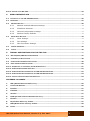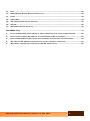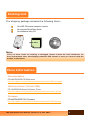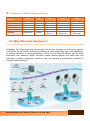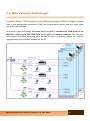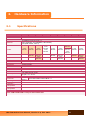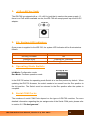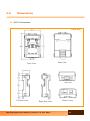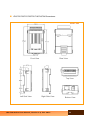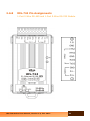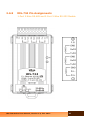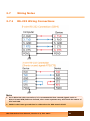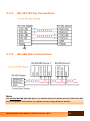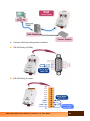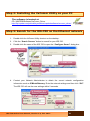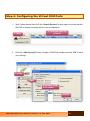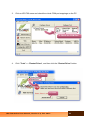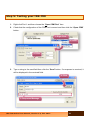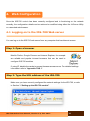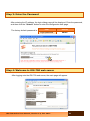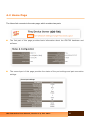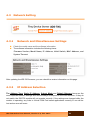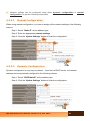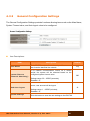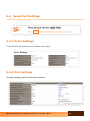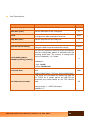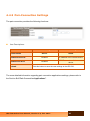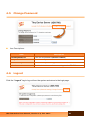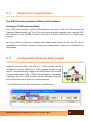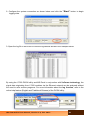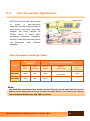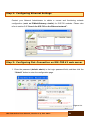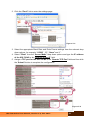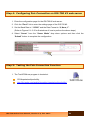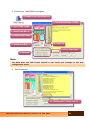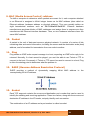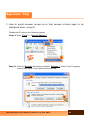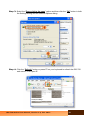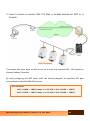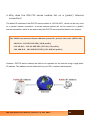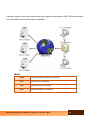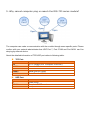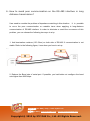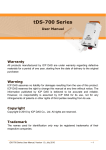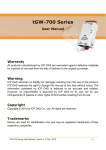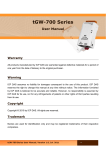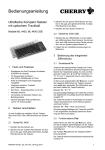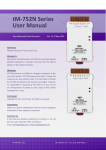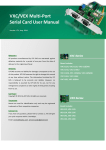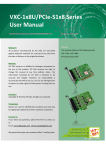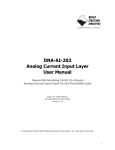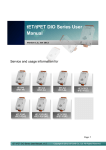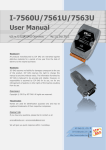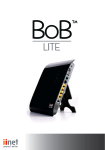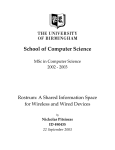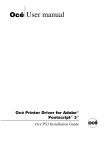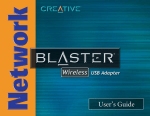Download User`s Manual - ICP DAS USA`s I
Transcript
tDS-700 Series User Manual Warranty All products manufactured by ICP DAS are warranted against defective materials for a period of one year from the date of delivery to the original purchaser. Warning ICP DAS assumes no liability for damages consequent to the use of this product. ICP DAS reserves the right to change this manual at any time without notice. The information furnished by ICP DAS is believed to be accurate and reliable. However, no responsibility is assumed by ICP DAS for its use, nor for any infringements of patents or other rights of third parties resulting from its use. Copyright Copyright © 2010 by ICP DAS. All rights are reserved. Trademark Names are used for identification only and may be registered trademarks of their respective companies. tDS-700 Series User Manual, Version 1.6, Feb. 2012 1 Table of Contents PACKING LIST ....................................................................................................................................................................... 5 MORE INFORMATION ........................................................................................................................................................ 5 1. INTRODUCTION ........................................................................................................................................................ 6 1.1 WHY ETHERNET SOLUTIONS? ............................................................................................................ 7 1.2 WHY VXCOMM TECHNOLOGY?............................................................................................................ 8 1.3 WHY WEB SERVER TECHNOLOGY? .................................................................................................... 10 2. HARDWARE INFORMATION ........................................................................................................................... 11 2.1 SPECIFICATIONS .......................................................................................................................... 11 2.2 FEATURES .................................................................................................................................. 12 2.3 SELECTION GUIDE ........................................................................................................................ 12 2.4 TDS-700 2.5 DIMENSIONS .............................................................................................................................. 15 2.6 PIN ASSIGNMENTS ....................................................................................................................... 17 2.7 3. FRONT VIEW ................................................................................................................. 13 2.6.1 tDS-712 Pin Assignments ...................................................................................................................... 17 2.6.2 tDS-722 Pin Assignments ...................................................................................................................... 18 2.6.3 tDS-732 Pin Assignments ...................................................................................................................... 19 2.6.4 tDS-715 Pin Assignments ...................................................................................................................... 20 2.6.5 tDS-725 Pin Assignments ...................................................................................................................... 21 2.6.6 tDS-735 Pin Assignments ...................................................................................................................... 22 2.6.7 tDS-718 Pin Assignments ...................................................................................................................... 23 2.6.8 tDS-724 Pin Assignments ...................................................................................................................... 24 2.6.9 tDS-734 Pin Assignments ...................................................................................................................... 25 WIRING NOTES ........................................................................................................................... 26 2.7.1 RS-232 Wiring Connections .................................................................................................................. 26 2.7.2 RS-422 Wiring Connections .................................................................................................................. 27 2.7.3 RS-485 Wire Connections ...................................................................................................................... 27 SETTING UP THE TDS-700 MODULE .............................................................................................................. 28 STEP 1: CONNECTING THE POWER AND HOST PC .......................................................................................... 28 STEP 2: INSTALLING THE VXCOMM UTILITY ON YOUR PC ................................................................................ 30 STEP 3: SEARCH FOR THE TDS-700 ON THE ETHERNET NETWORK ..................................................................... 30 STEP 4: CONFIGURING THE VIRTUAL COM PORTS......................................................................................... 31 tDS-700 Series User Manual, Version 1.6, Feb. 2012 2 STEP 5: TESTING YOUR TDS-700 ............................................................................................................. 33 4. WEB CONFIGURATION .......................................................................................................................................... 35 4.1 LOGGING ON TO THE TDS-700 WEB SERVER ....................................................................................... 35 4.2 HOME PAGE ................................................................................................................................. 37 4.3 NETWORK SETTING ...................................................................................................................... 38 4.4 4.3.1 Network and Miscellaneous Settings ................................................................................................. 38 4.3.2 IP Address Selection ................................................................................................................................ 38 4.3.3 General Configuration Settings ............................................................................................................ 41 4.3.4 Restore Factory Defaults ........................................................................................................................ 42 SERIAL PORT SETTINGS ................................................................................................................ 43 4.4.1 Port1 Settings ............................................................................................................................................. 43 4.4.2 Port Settings ............................................................................................................................................... 43 4.4.3 Pair-Connection Settings ........................................................................................................................ 45 4.5 CHANGE PASSWORD ..................................................................................................................... 46 4.6 LOGOUT .................................................................................................................................... 46 5. TYPICAL APPLICATIONS FOR THE TDS-700............................................................................................. 47 5.1 RS-232/422/485 DEVICE NETWORKING ....................................................................................... 47 5.2 ETHERNET I/O APPLICATIONS ........................................................................................................ 48 5.3 CONFIGURABLE ETHERNET DATA LOGGER ........................................................................................... 48 5.4 PAIR-CONNECTION APPLICATIONS ................................................................................................... 50 STEP 1: CONNECTING TO A NETWORK, PC AND POWER SUPPLY ........................................................................ 51 STEP 2: CONFIGURING ETHERNET SETTINGS ............................................................................................... 52 STEP 3: CONFIGURING PAIR-CONNECTION ON TDS-700 #1 WEB SERVER ......................................................... 52 STEP 4: CONFIGURING PAIR-CONNECTION ON TDS-700 #2 WEB SERVER ......................................................... 54 STEP 5: TESTING THE PAIR-CONNECTION FUNCTION .................................................................................... 54 APPENDIX: GLOSSARY ................................................................................................................................................... 56 1. ARP (ADDRESS RESOLUTION PROTOCOL) .......................................................................................... 56 2. CLIENTS AND SERVERS ................................................................................................................... 56 3. ETHERNET ................................................................................................................................... 57 4. FIRMWARE .................................................................................................................................. 57 5. GATEWAY ................................................................................................................................... 57 6. ICMP (INTERNET CONTROL MESSAGES PROTOCOL) .............................................................................. 57 7. INTERNET ................................................................................................................................... 57 8. IP (INTERNET PROTOCOL) ADDRESS ................................................................................................. 57 9. MAC (MEDIA ACCESS CONTROL) ADDRESS ......................................................................................... 58 10. PACKET ...................................................................................................................................... 58 tDS-700 Series User Manual, Version 1.6, Feb. 2012 3 11. PING ......................................................................................................................................... 58 12. RARP (REVERSE ADDRESS RESOLUTION PROTOCOL) ............................................................................ 58 13. SOCKET ...................................................................................................................................... 58 14. SUBNET MASK .............................................................................................................................. 59 15. TCP (TRANSMISSION CONTROL PROTOCOL) ....................................................................................... 59 16. TCP/IP..................................................................................................................................... 59 17. UDP (USER DATAGRAM PROTOCOL) ................................................................................................. 59 APPENDIX: FAQ .................................................................................................................................................................. 60 1. HOW TO AVOID BROWSER ACCESS ERROR THAT CAUSES A BLANK PAGE TO BE DISPLAYED WHEN USING IE. ........... 60 2. HOW TO ACCESS A REMOTE TDS-700 THAT IS LOCATED BEHIND AN NAT OR A FIREWALL. ............................... 62 3. DOES THE VXCOMM DRIVER (PC) SUPPORT AUTO-RECONNECTION AFTER FIXING A NETWORK BREAK? ............... 63 4. WHY DOES THE TDS-700 SERIES MODULE FAIL ON A (PUBLIC) INTERNET CONNECTION? ................................ 64 5. WHY CANNOT COMPUTER PING OR SEARCH THE TDS-700 SERIES MODULE? ................................................ 66 tDS-700 Series User Manual, Version 1.6, Feb. 2012 4 Packing List The shipping package includes the following items: One tDS-700 series hardware module One printed Quick Start Guide One software utility CD Quick start Note: If any of these items are missing or damaged, please contact the local distributor for more information. Save the shipping materials and cartons in case you want to ship the module in the future. More Information Documentation CD:\NAPDOS\tDS-700\Document http://ftp.icpdas.com/pub/cd/tinymodules/napdos/tds-700/document/ VxComm Driver (Virtual COM) CD: \NAPDOS\Software\VxComm_Driver http://ftp.icpdas.com/pub/cd/8000cd/napdos/driver/vxcomm_driver/ Firmware CD:\NAPDOS\tDS-700\ Firmware http://ftp.icpdas.com/pub/cd/tinymodules/napdos/tds-700/firmware/ tDS-700 Series User Manual, Version 1.6, Feb. 2012 5 1. Introduction The tDS-700 is a series of Serial-to-Ethernet device servers that are designed to add Ethernet and Internet connectivity to any RS-232 and RS-422/485 device, and to eliminate the cable length limitation of legacy serial communications. By using the VxComm Driver/Utility, the built-in COM Port of the tDS-700 series can be virtualized to a standard PC COM Port in Windows. Therefore, users can transparently access or monitor serial devices over the Internet/Ethernet without the need for software modification. tDS-700 device servers can be used to create a pair-connection application (as well as serial-bridge or serial-tunnel), and then route data between two serial devices via TCP/IP. This is useful when connecting mainframe computers, servers or other serial devices that do not themselves have Ethernet capability. By virtue of its protocol independence and flexibility, the tDS-700 meets the demands of virtually any networkenabled application. To achieve maximum space savings, the tDS-700 is offered in an amazingly small form-factor that enables it to be easily installed anywhere, even directly attached to a serial device or embedded into a machine. The tDS-700 features a powerful 32-bit MCU that allows it to efficiently handle network traffic. The tDS-700 offers true IEEE 802.3af-compliant (classification, Class 1) Power-over-Ethernet (PoE) functionality using a standard category 5 Ethernet cable that allows it to receive power from a PoE switch such as the NS-205PSE. If there is no PoE switch available on site, the tDS700 can accepts power input from a DC adapter. tDS-700 Series User Manual, Version 1.6, Feb. 2012 6 Comparison Table of Device Servers: Series Features Virtual COM Programmable PoE Modbus Gateway Multi-client Remarks PPDS PDS DS tDS tGW Yes Yes Yes Yes Yes Yes Yes Yes Professional Powerful Yes Yes Isolation for DS-715 Yes Yes Cost-effective, Entry-level Yes Yes Cost-effective, Entry-level 1.1 Why Ethernet Solutions? Nowadays, the Ethernet protocol has become the de-facto standard for local area networks. Connectivity via the Internet is becoming common in many applications from home appliances, to vending machines, to testing equipment, to UPS, etc. An Ethernet network can link office automation and industrial control networks, access remote systems and share data and information between multivendor machines, and also provide a cost-effective solution for industrial control networks. tDS-700 Series User Manual, Version 1.6, Feb. 2012 7 1.2 Why VxComm Technology? In general, writing a TCP/IP program is more difficult than writing a COM Port program. Another issue is that perhaps the existing the COM Port communication system was built many years ago and is now outdated. As a result, a new technology, VxComm was developed to virtualize the COM Ports of the tDS-700 to allow up to 256 COM Ports to be used on a central computer. The VxComm driver saves time when accessing serial devices through the Ethernet without the need for reprogramming the COM Port software on the PC. tDS-700 Series User Manual, Version 1.6, Feb. 2012 8 The VxComm driver controls all the details of the Ethernet TCP/IP programming technique, meaning that, with the assistance of tDS-700 and VxComm technology, your COM Port program will be able to access your serial devices through the Ethernet in the same way as through a COM Port. tDS-700 Series User Manual, Version 1.6, Feb. 2012 9 1.3 Why Web Server Technology? Web server technology enables configuration of the tDS-700 via a standard web browser interface, e.g. Internet Explorer, FireFox or Mozilla, etc. This means that it is easy to check the configuration of the tDS-700 via an Ethernet network without needing to install any other software tools, thereby reducing the user’s learning curve. tDS-700 Series User Manual, Version 1.6, Feb. 2012 10 2. Hardware Information 2.1 Specifications tDS-712 tDS-722 tDS-732 tDS-715 tDS-725 Model System CPU 32-bit MCU Communication Interface 10/100 Base-TX, 8-pin RJ-45 x 1, Ethernet (Auto-negotiating, Auto-MDI/MDIX, LED indicator) PoE (IEEE 802.3af, Class 1) COM1 5-wire RS-232 5-wire RS-232 3-wire RS-232 COM2 - 5-wire RS-232 COM3 - - 3-wire RS-232 3-wire RS-232 Self-Tuner UART COM Port Format Baud Rate Data Bit Parity Stop Bit General Power Input Power Consumption Connector Mounting Flammability Operating Temperature Storage Temperature Humidity 16c550 or compatible tDS-735 tDS-718 tDS-724 tDS-734 3-wire RS-232 2-wire RS-485 4-wire RS-422 2-wire RS-485 2-wire RS-485 5-wire RS-232 3-wire RS-232 3-wire RS-232 2-wire RS-485 4-wire RS-422 2-wire RS-485 2-wire RS-485 - 2-wire RS-485 - - 2-wire RS-485 2-wire RS-485 - Yes, automatic RS-485 direction control 115200 bps Max. 5, 6, 7, 8 None, Odd, Even, Mark, Space 1, 2 PoE: IEEE 802.3af, Class 1 DC jack: +12 ~ 48 VDC 0.05 A @ 24 VDC Male 10-Pin Removable Terminal Block x 1 DB-9 x1 DIN-Rail Fire Retardant Materials (UL94-V0 Level) -25° ~ 75°C -30° ~ 80°C 10 ~ 90% RH, non-condensing Note: COM1/COM2/COM3 = TCP port 10001/10002/10003. tDS-700 Series User Manual, Version 1.6, Feb. 2012 11 2.2 Features Incorporates any RS-232/422/485 serial device in an Ethernet Supports pair-connection (serial-bridge, serial-tunnel) applications Contains a 32-bit MCU that efficiently handles efficient network traffic 10/100 Base-TX Ethernet, RJ-45 x1 (Auto-negotiating, auto MDI/MDIX, LED Indicators) 2.3 Includes redundant power inputs: PoE (IEEE 802.3af, Class 1) and DC jack Allows automatic RS-485 direction control Supports TCP, UDP, HTTP, DHCP, BOOTP and TFTP protocols Supports UDP responder for device discovery Allows easy firmware update via the Ethernet Tiny Built-in Web server for easy configuration Male DB-9 or terminal block connector for easy wiring Tiny form-factor and low power consumption RoHS compliant with no Halogen Made from high-grade fire retardant materials (UL94-V0 Level) Cost-effective Device Servers Selection Guide CPU Model tDS-712 tDS-722 tDS-732 Ethernet Baud Rate tDS-715 tDS-725 tDS-735 32-bit MCU tDS-718 tDS-724 tDS-734 3-Wire RS-232: 5-Wire RS-232: 2-Wire RS-485: 4-Wire RS-422: 10/100 Base-TX, PoE 115200 bps COM1 5-wire RS-232 5-wire RS-232 3-wire RS-232 2-wire RS-485 4-wire RS-422 2-wire RS-485 2-wire RS-485 3-wire RS-232 2-wire RS-485 4-wire RS-422 2-wire RS-485 2-wire RS-485 COM2 5-wire RS-232 3-wire RS-232 COM3 3-wire RS-232 - - 2-wire RS-485 2-wire RS-485 2-wire RS-485 - - 5-wire RS-232 3-wire RS-232 3-wire RS-232 RxD, TxD, GND (Non-isolated) RxD, TxD, CTS, RTS, GND (No-isolated) DATA+, DATA-, GND (Non-isolated) TxD+, TxD-, RxD+, RxD-, GND (Non-islated) tDS-700 Series User Manual, Version 1.6, Feb. 2012 12 2.4 tDS-700 Front View Serial COM Ports S1: System LED indicator Robust insulated and fire retardant case Operating Mode Switch PoE and Ethernet RJ-45 Jack +12~+48 VDC Jack 1. PoE and Ethernet RJ-45 Jack: The tDS-700 is equipped with a RJ-45 jack that is used as the 10/100 Base-TX Ethernet port and features networking capability. When an Ethernet link is detected and an Ethernet packet is received, the Link/Act LED (Orange) indicator will be illuminated. When power is supplied via PoE (Power-over-Ethernet), the PoE LED (Green) indicator will be illuminated. tDS-700 Series User Manual, Version 1.6, Feb. 2012 13 2. +12~+48 VDC Jack: The tDS-700 is equipped with a +12~+48 VDC jack that is used as the power supply. If there is no PoE switch available on site, the tDS-700 will accept power input from a DC adapter. 3. S1: System LED indicator: Once power is supplied to the tDS-700, the system LED indicator will be illuminated as follows: Function System LED Behavior Running Firmware ON Network ready Flashing per 3 seconds Serial Port Busy Flashing per 0.2 seconds 4. Operating Mode Switch: Init Mode: Configuration mode Run Mode: Firmware operation mode In the tDS-700 series, the operating mode Switch is in the Run position by default. When updating the tDS-700 firmware, the switch needs to be moved from the Run position to the Init position. The Switch must be returned to the Run position after the update is complete. 5. Serial COM Ports: The numbers of serial COM Ports depend on the types of tDS-700 modules. For more detailed information regarding the pin assignments of the Serial COM ports, please refer to section 2.6 “Pin Assignments”. tDS-700 Series User Manual, Version 1.6, Feb. 2012 14 2.5 Dimensions tDS-712 Dimensions: Units: mm Rear View Front View Top View Left Side View Right Side View tDS-700 Series User Manual, Version 1.6, Feb. 2012 Bottom View 15 tDS-722/732/715/725/735/718/724/734 Dimensions: Units: mm Front View Rear View Top View Left Side View Right Side View tDS-700 Series User Manual, Version 1.6, Feb. 2012 Bottom View 16 2.6 Pin Assignments 2.6.1 tDS-712 Pin Assignments 1-Port 5-wire RS-232 Module tDS-700 Series User Manual, Version 1.6, Feb. 2012 17 2.6.2 tDS-722 Pin Assignments 2-Port 5-Wire RS-232 Module tDS-700 Series User Manual, Version 1.6, Feb. 2012 18 2.6.3 tDS-732 Pin Assignments 3-Port 3-Wire RS-232 Module tDS-700 Series User Manual, Version 1.6, Feb. 2012 19 2.6.4 tDS-715 Pin Assignments 1-Port 2-Wire RS-485/4-Wire RS-422 Module tDS-700 Series User Manual, Version 1.6, Feb. 2012 20 2.6.5 tDS-725 Pin Assignments 2-Port 2-Wire RS-485 Module tDS-700 Series User Manual, Version 1.6, Feb. 2012 21 2.6.6 tDS-735 Pin Assignments 3-Port 2-Wire RS-485 Module tDS-700 Series User Manual, Version 1.6, Feb. 2012 22 2.6.7 tDS-718 Pin Assignments 1-Port 3-Wire RS-232 and 2-Wire RS-485/4-Wire RS-422 Module tDS-700 Series User Manual, Version 1.6, Feb. 2012 23 2.6.8 tDS-724 Pin Assignments 1-Port 2-Wire RS-485 and 1-Port 5-Wire RS-232 Module tDS-700 Series User Manual, Version 1.6, Feb. 2012 24 2.6.9 tDS-734 Pin Assignments 1-Port 2-Wire RS-485 and 2-Port 3-Wire RS-232 Module tDS-700 Series User Manual, Version 1.6, Feb. 2012 25 2.7 Wiring Notes 2.7.1 RS-232 Wiring Connections Note 1. For 3-Wire RS-232 connections, it is recommended that unused signals such as RTS/CTS and DTR/DSR are shorted, since some systems may still check the status of CTS and DSR. 2. FGND is the frame ground that is soldered to the DB9 metal-shield. tDS-700 Series User Manual, Version 1.6, Feb. 2012 26 2.7.2 RS-422 Wiring Connections 2.7.3 RS-485 Wire Connections Note For non-isolated RS-422/485 ports, you should connect all signal grounds of RS-422/485 devices together. This reduces the common-mode voltage between devices. tDS-700 Series User Manual, Version 1.6, Feb. 2012 27 3. Setting up the tDS-700 module Step 1: Connecting the power and Host PC 1. Make sure the network settings on your PC are functioning correctly. 2. Disable or correctly configure the Windows firewall and any Anti-Virus software firewall first or else the “Search Servers” function in the VxComm Utility may not work. (Contact your System Administrator for more details of how to do this.) 3. Check Init/Run switch is on Run position. 4. Connect both the tDS-700 and your computer to the same sub-network or the same Ethernet Switch and power on the tDS-700. 5. Make sure the System LED indicator is flashing. tDS-700 Series User Manual, Version 1.6, Feb. 2012 28 6. Perform a Self test wiring check as follows: RS-232 Wiring of COM1 RS-422 Wiring of COM1: tDS-700 Series User Manual, Version 1.6, Feb. 2012 29 Step 2: Installing the VxComm Utility on your PC The software is located at: CD: \NAPDOS\Software\VxComm_Driver http://ftp.icpdas.com/pub/cd/tinymodules/napdos/software/vxcomm_driver/ Step 3: Search for the tDS-700 on the Ethernet network 1. Double click the VxComm Utility shortcut on the desktop. 2. Click the “Search Servers” button to search for your tDS-700. 3. Double click the name of the tDS-700 to open the “Configure Server” dialog box. 1. Double-Click 3. Double Click 2. Click 4. Contact your Network Administrator to obtain the correct network configuration information such as IP/Mask/Gateway. Enter the network settings and then click “OK”. The tDS-700 will use the new settings within 2 seconds. 4. Configure the Ethernet settings 5. Click tDS-700 Series User Manual, Version 1.6, Feb. 2012 30 Step 4: Configuring the Virtual COM Ports 1. Wait 2 seconds and then click the “Search Servers” button again to ensure that the tDS-700 is working correctly with the new configuration. 1. Click 2. 2. Click your tDS-700 in the list Click the “Add Server[s]” button. Assign a COM Port number and click “OK” to save your settings. 3. Click 4. Assign a COM Port number 5. Click tDS-700 Series User Manual, Version 1.6, Feb. 2012 31 3. Click on tDS-700 name and check the virtual COM port mappings on the PC. 6. Check the COM Port 4. Click “Tools” >> “Restart Driver”, and then click the “Restart Driver” button. 7. Click 8. Click tDS-700 Series User Manual, Version 1.6, Feb. 2012 32 Step 5: Testing your tDS-700 1. Right click Port 1 and then choose the “Open COM Port” item. 2. Check that the configuration of the COM Port is correct and then click the “Open COM” button. 1. Right Click 2. Click 3. Click 3. Type a string in the send field then click the “Send” button. If a response is received, it will be displayed in the received field. 4. Click 5. Response Message tDS-700 Series User Manual, Version 1.6, Feb. 2012 33 4. If the test is successful, then your COM port program should now be able to work with this Virtual COM Port. Note While using RS-485 modules (Ex, tDS-725), you should wire the Data1+ and Data2+ signals, and wire the Data1and Data2- signals when performing a self-test. Open the first two COM Ports and use one to send data to and the other to receive data. tDS-700 Series User Manual, Version 1.6, Feb. 2012 34 4. Web Configuration Once the tDS-700 module has been correctly configured and is functioning on the network normally, the configuration details can be retrieved or modified using either the VxComm Utility or a standard web browser. 4.1 Logging on to the tDS-700 Web server You can log on to the tDS-700 web server from any computer that has Internet access. Step 1: Open a browser Mozilla Firefox, Google Chrome and Internet Explorer, for example are reliable and popular internet browsers that can be used to configure tDS-700 modules. If using IE, disable the cache to prevent browser access errors. For detailed settings information refer to “Appendix: FAQ 1”. Step 2: Type the URL address of the tDS-700 Make sure you have correctly configured the network settings for the tDS-700, or refer to Section 3 “Setting up the tDS-700 module”. tDS-700 Series User Manual, Version 1.6, Feb. 2012 35 Step 3: Enter the Password After entering the IP address, the login dialog page will be displayed. Enter the password, and then click the “Submit” button to enter the configuration web page. The factory default password is: Item Default Login password admin Step 4: Welcome to tDS-700 web server After logging onto the tDS-700 web server, the main page will appear. tDS-700 Series User Manual, Version 1.6, Feb. 2012 36 4.2 Home Page The Home link connects to the main page, which contains two parts. The first part of this page provides basic information about the tDS-700 hardware and software. The second part of this page provides the status of the port settings and pair-connection settings. tDS-700 Series User Manual, Version 1.6, Feb. 2012 37 4.3 4.3.1 Network Setting Network and Miscellaneous Settings Check the model name and the software information. The software information includes the following items: Firmware Version, Model Name, IP Address, Initial Switch, MAC Address, and System Timeout. After updating the tDS-700 firmware, you can check the version information on this page. 4.3.2 IP Address Selection The Address Type, Static IP Address, Subnet Mask and Default Gateway items are the most important network settings and should always correspond to the LAN definition. If they do not match, the tDS-700 module will not operate correctly. If the settings are changed while the module is operating, any links to Virtual COM Port based applications currently in use will be lost and an error will occur. tDS-700 Series User Manual, Version 1.6, Feb. 2012 38 Item Descriptions: Item Description Static IP: If you don’t have a DHCP server in your network, you can configure the network settings manually. Please refer to the section “4.3.2.1 Manually Configuration” Address Type DHCP/AutoIP: Dynamic Host Configuration Protocol (DHCP) is a network application protocol that automatically assigns an IP address to each device. Please refer to Section 4.3.2.2 “Dynamic Configuration” Static IP Address Each tDS-700 on the network must have a unique IP address. This item used to assign specific IP address. Subnet Mask The Subnet Mask indicates which portion of the IP address is used to identify the local network or subnet. Default Gateway A gateway (or router) is a system that is used to connect an individual network with one or more additional networks. TCP Command Port The default Command Port is 10000. If the command port does not receive any data from the TCP/IP socket for a certain period, the tDS-700 can disconnect the socket. Command Port Timeout (Socket Watchdog) Settings range value: 1 ~ 65535 (seconds); Default value= 30 (seconds); Disabled = 0; MAC Address The User-defined MAC address. Update Settings Click this button to save the new settings to the tDS-700. tDS-700 Series User Manual, Version 1.6, Feb. 2012 39 Network settings can be configured using either dynamic configuration or manual configuration, as per the following instructions: 4.3.2.1 Manual Configuration When using manual configuration, you have to assign all the network settings in the following manner: Step 1: Select “Static IP” as the address type Step 2: Enter the appropriate network settings Step 3: Click the “Update Settings” button to finish the configuration 4.3.2.2 Dynamic Configuration Dynamic configuration is very easy to perform. If you have a DHCP server, the network address can be dynamically configured in the following manner: Step 1: Select “DHCP/AutoIP” as the address type Step 2: Click the “Update Settings” button to finish the configuration tDS-700 Series User Manual, Version 1.6, Feb. 2012 40 4.3.3 General Configuration Settings The General Configuration Settings provides functions allowing items such as the Alias Name, System Timeout value, and Auto-logout value to be configured. Item Descriptions: Item Alias Name System Timeout (Network Watchdog) Description Default Each tDS-700 can be allocated a unique Alias name so that it can be identified the network. If no network communication occurs for a certain period, the system will be rebooted based on the configured system timeout value. Tiny 300 Settings range: 30 ~ 65535 (seconds); Disabled = 0; If there is no action for a certain period in the web server, user account will be logout. Web Auto-logout 10 Settings range: 1 ~ 65535 (minutes); Disabled = 0; Update Settings Click this button to save the new settings to the tDS-700. tDS-700 Series User Manual, Version 1.6, Feb. 2012 41 4.3.4 Restore Factory Defaults To reset the settings to their factory defaults, follow these steps: Step 1: Click the “Restore Defaults” button to reset the configuration. Step 2: Click the “OK” button in the message dialog box. Step 3: Check whether the tDS-700 is reset to factory default settings for use with the VxComm Utility. Refer to Section 3 “Setting up the tDS-700 Module” Default Settings: Item Factory Default Settings IP 192.168.255.1 Gateway 192.168.0.1 Mask 255.255.0.0 tDS-700 Series User Manual, Version 1.6, Feb. 2012 42 4.4 Serial Port Settings 4.4.1 Port1 Settings Check the tDS-700 hardware and software information. 4.4.2 Port Settings The port settings provide the following functions: tDS-700 Series User Manual, Version 1.6, Feb. 2012 43 Item Descriptions: Item Description Default Baud Rate (bps) Sets the Baud Rate for the COM ports. 115200 Data Size (bits) Sets the Data Size for the COM ports. 8 Parity Sets the Parity for the COM ports. The tDS-700 does not support the Mark and Space functions. Stop Bits (bits) Sets the Stop Bits for the COM ports. Flow Control Sets the Flow Control for the COM ports. Dynamic Serial Setting Enable client (VxComm Driver) to dynamically change the data format and baud rate settings. The tDS-700 outputs an Ethernet packet immediately after the ending-chars pattern is identified from the incoming serial data. The number of ending-chars can be 0 (disabled), 1 or 2 chars. Serial Ending Chars (Number[,char1][,char2]) None 1 None Enable 0 Disabled=0; Local TCP Port TCP Timeout (seconds) 1 char: 1,0x0D; 2 chars: 2,0x0D,0x0A TCP Command Port +1 Note: COM1/COM2/COM3 = TCP port 10001/10002/10003 If the Local TCP port does not receive any data via the TCP/IP for a certain period, the tDS-700 will disconnect the socket based on the TCP timeout value. Settings range: 1 ~ 65535 (seconds); Disabled = 0; tDS-700 Series User Manual, Version 1.6, Feb. 2012 44 10001 60 4.4.3 Pair-Connection Settings The pair-connection provides the following functions: Item Descriptions: Item Server Settings Client Settings Server Client Remote Server IP Disabled IP address of the remote device Remote TCP Port Disabled TCP Port number of the remote device Server Mode Submit Click this button to save the new settings to the tDS-700. The more detailed information regarding pair-connection applications settings, please refer to the Section 5.4 “Pair-Connection Applications". tDS-700 Series User Manual, Version 1.6, Feb. 2012 45 4.5 Change Password Item Descriptions: Item Description Current password Enter the old password (default is admin) New password Enter the new password Confirm new password Enter the new password again Submit Click this button to save the new settings to the tDS-700. 4.6 Logout Click the “Logout” tag to log out from the system and return to the login page. tDS-700 Series User Manual, Version 1.6, Feb. 2012 46 5. 5.1 Typical Applications for the tDS-700 RS-232/422/485 Device Networking --- Using Virtual COM Technology --- The tDS-700 series is designed to link RS-232/422/485 devices to an Ethernet network. The VxComm utility allows the built-in tDS-700 COM Port to be virtualized to a standard COM Port of a host PC, as shown below: In the configuration above, Meter-1 is virtualized to link to COM3 of the host PC. Therefore, a program originally designed for the MS-COMM standard can access the meter without the need for any modification. tDS-700 Series User Manual, Version 1.6, Feb. 2012 47 5.2 Ethernet I/O Applications The tDS-700 series provides of Ethernet I/O solutions: Linking to I-7000 series modules The I-7000 series provides a variety of I/O operations, such as D/I, D/O, A/D, D/A, Counter and Frequency Measurement, etc. The I-7000 series was originally designed to be used with RS485 networks, so the RS-485 of COM on the tDS-700 can be used to link to I-7000 series modules. By using VxComm technology, programs that support serial devices on the host PC can be upgraded from an RS-485 network to an Ethernet network without requiring any modifications to the program. 5.3 Configurable Ethernet Data Logger Using the VxComm driver, the tDS-700 + 7000 modules can be virtualized to become COM Port + 7000 modules located on the host PC, and then the Data Logger in the DCON Utility can be used to access data related to the I-7000 from the Ethernet. Signal data originating from the I-7000 modules can be analyzed using MS Excel without the need to write any custom programs 1: The DCON utility includes a log function, as show below: tDS-700 Series User Manual, Version 1.6, Feb. 2012 48 2: Configure the system connection as shown below and click the “Start” button to begin logging data. 3: Open the log file in MS Excel to view the log data as shown in the example below: By using the I-7000 DCON utility and MS Excel in conjunction with VxComm technology, the signal data originating from I-7000 modules via the Ethernet network can be analyzed without the need to write custom programs. For more information about the log function, refer to the online help feature (English and Traditional Chinese) of the DCON utility. tDS-700 Series User Manual, Version 1.6, Feb. 2012 49 5.4 Pair-Connection Applications tDS-700 device servers can be used to create a pair-connection application (as well as serial-bridge or serial-tunnel), and then route data between two serial devices via TCP/IP, which is useful when connecting mainframe computers, servers or other serial devices that do not themselves have Ethernet capability. Pair-Connection Settings Table: Port Settings (default) Model Pair-connection settings Baud Rate Data Format Server Mode tDS-700 #1 115200 8N1 Client tDS-700 #2 115200 8N1 Server Remote TCP Port (default) Remote Server IP IP Address of the 10001 tDS-700 #2 - - Note The Baud Rate and data format settings of the client and server (tDS-700 #1 and #2) depend on the COM ports of the PC (or the connected device). The serial port settings can be different between the tDS-700 #1 and #2. tDS-700 Series User Manual, Version 1.6, Feb. 2012 50 Step 1: Connecting to a network, PC and Power supply 1. Confirm that the tDS-700 modules are functioning correctly. Refer to section 3-1 “Connecting the power and Host PC” for more details. 2. Use a DN-09-2F wiring terminal board to connect COM1 of the PC to COM1 of the tDS-700 #1. For detailed RS-232 wiring information, refer to section 2.7 “Wiring Notes”. (DN-09-2F Web site: http://www.icpdas.com/products/DAQ/screw_terminal/dn_09_2.htm) 3. Use a i-7520 module to connect COM2 of PC to COM1 of the tDS-700 #2. For detailed RS-422/485 wiring information, refer to section 2.7 “Wiring Notes”. (i-7520 Web site: http://www.icpdas.com/products/Remote_IO/i-7000/i-7520.htm) For example of pair-connection test as follows: tDS-700 Series User Manual, Version 1.6, Feb. 2012 51 Step 2: Configuring Ethernet Settings Contact your Network Administrator to obtain a correct and functioning network configuration (such as IP/Mask/Gateway details) for tDS-700 modules. Please also refer to section 3.3 “Search the tDS-700 on the Ethernet network”. Step 3: Configuring Pair-Connection on tDS-700 #1 web server 1. Enter the password (default: admin) in the Login password field, and then click the “Submit” button to enter the configuration page. Figure 5-1 tDS-700 Series User Manual, Version 1.6, Feb. 2012 52 2. Click the “Port1” link to enter the settings page. 2 Figure 5-2 3. Select the appropriate Baud Rate and Data Format settings from the relevant drop down options, for example “115200” , “8”, “None” and 1” . 4. Select “Client” from the “Server Mode” drop down options and type the IP address of the tDS-700 #2 in the “Remote Server IP” field. 5. Assign a TCP port for the tDS-700 #2 in the “Remote TCP Port” field and then click the “Submit” button to complete the configuration. 3 4 5 Figure 5-3 tDS-700 Series User Manual, Version 1.6, Feb. 2012 53 Step 4: Configuring Pair-Connection on tDS-700 #2 web server 1. Enter the configuration page for the tDS-700 #2 web server. 2. Click the “Port1” link to enter the settings page of the tDS-700 #2. 3. Set the Baud Rate to “115200” and the Data Format to “8, None, 1”. (Refer to Figures 5-1~5-3 for illustrations of how to perform the above steps.) 4. Select “Server” from the “Server Mode” drop down options and then click the “Submit” button to complete the configuration. Step 5: Testing the Pair-Connection Function 1. The Test2COM.exe program is located at: CD:\Napdos\multiport\utility http://ftp.icpdas.com/pub/cd/iocard/pci/napdos/multiport/utility/ tDS-700 Series User Manual, Version 1.6, Feb. 2012 54 2. Execute the Test2COM.exe program. 1. Double Click Test2COM.exe 7. Check Baud Rates: 115200 2. Type COM1\COM2 3. Check Data Bits: 8 4. Check Parity: None 8. Loop: 10 5. Check Stop Bits: 1 9. Click “Start Test” 6. Uncheck Note The Baud Rate and data format depend on the serial port settings for the web configuration above. 3. Test Successful. 10. Test Results: “Failed Test: 0” tDS-700 Series User Manual, Version 1.6, Feb. 2012 55 Appendix: Glossary 1. ARP (Address Resolution Protocol) Consider two machines A and B that share a physical network. Each has an assigned IP address IPA and IPB, and a MAC address, MACA and MACB. The goal is to devise low-level software that hides MAC addresses and allows higher-level programs to work only with the IP addresses. Ultimately, however, communication must be carried out by the physical networks using whatever MAC address scheme the hardware supplies. Suppose machine A wants to send a packet to machine B across a physical network to which they are both attached, but A only has the Internet address for B, IPB. The question arises: how does A map that address to the MAC address for B, MACB? ARP provides a method of dynamically mapping 32-bit IP address to the corresponding 48bit MAC address. The term dynamic is used since it happens automatically and is normally not a concern for either the application user or the system administrator. 2. Clients and Servers The client-server paradigm uses the direction of initiation to categorize whether a program is a client or server. In general, an application program that initiates peer-to-peer communication is called a client. End users usually invoke client programs when they use network services. Most client programs consist of conventional application program development tools. Each time a client program is executed, it contacts a server, sends a request and waits for a response. When the response arrives, the client program continues processing. Client programs are often easier to develop than servers, and usually require no special system privileges to operate. By comparison, a server is any program that waits for incoming requests from a client program. The server receives a request from a client, performs the necessary computation and returns the result to the client. tDS-700 Series User Manual, Version 1.6, Feb. 2012 56 3. Ethernet The term Ethernet generally refers to a standard published in 1982 by Digital Equipment Corp., Intel Corp. and Xerox Corp. Ethernet is the most popular physical layer local area network (LAN) technology today. Ethernet is a best-effort delivery system that uses CSMA/CD technology. It recognizes hosts using 48-bit MAC address. 4. Firmware Firmware is an alterable program located or stored in the semi-permanent storage area, e.g., ROM, EEPROM, or Flash memory. 5. Gateway Computers that interconnect two networks and pass packets from one to the other are called Internet Gateways or Internet Routers. Gateways route packets that are based on the destination network, not on the destination host. 6. ICMP (Internet Control Messages Protocol) No system works correctly all the time. ICMP provides a method of communicating between the Internet Protocol software on one machine and the Internet Protocol software on another. It allows gateways to send error or control messages to other gateways or allows a host to know what is wrong with the network communication. 7. Internet Physically, the Internet is a collection of packet switching networks interconnected by gateways that together with TCP/IP protocol, allows them to perform logically as a single, large and virtual network. The Internet recognizes hosts using 32-bit IP address. 8. IP (Internet Protocol) address Every interface on the Internet must have a unique IP address (also called an Internet address). These addresses are 32-bit numbers. They are normally written as four decimal numbers, one for each byte of the address such as “192.168.41.1”. This is called dotteddecimal notation. tDS-700 Series User Manual, Version 1.6, Feb. 2012 57 9. MAC (Media Access Control) address To allow a computer to determine which packets are meant for it, each computer attached to an Ethernet is assigned a 48-bit integer known as its MAC address (also called an Ethernet address, hardware address or physical address). They are normally written as eight hexadecimal numbers such as “00:71:88:af:12:3e:0f:01”. Ethernet hardware manufacturers purchase blocks of MAC addresses and assign them in sequence as they manufacture the Ethernet interface hardware. Thus, no two hardware interfaces have the same MAC address. 10. Packet A packet is the unit of data sent across a physical network. It consists of a series of bits containing data and control information, including the source and the destination node (host) address, and is formatted for transmission from one node to another. 11. Ping Ping sends an ICMP echo request message to a host, expecting an ICMP echo reply to be returned. Normally, if a host cannot be pinged, you won’t be able to use Telnet or FTP to connect to the host. Conversely, if Telnet or FTP cannot be used to connect to a host, Ping is often the starting point to determine what the problem is. 12. RARP (Reverse Address Resolution Protocol) RARP provides a method of dynamically mapping 48-bit MAC address to the corresponding 32-bit IP address. 13. Socket Each TCP segment contains the source and destination port number that can be used to identify the sending and receiving application. These two values, along with the source and destination IP address in the IP header, uniquely identify each connection. The combination of an IP address and a port number is called a socket. tDS-700 Series User Manual, Version 1.6, Feb. 2012 58 14. Subnet Mask The Subnet mask is often simply called the mask. Given its own IP address and its subnet mask, a host can determine if a TCP/IP packet is destined for a host that is (1) on its own subnet, or (2) on a different network. If (1), the packet will be delivered directly; otherwise it, will be delivered via a gateway or router. 15. TCP (Transmission Control Protocol) TCP provides a reliable flow of data between two hosts and is associated with tasks such as dividing the data passed to it from applications into appropriately sized chunks for the network layer below, acknowledging received packets, setting timeouts to make certain that the other end acknowledges packets that are sent, and so on. 16. TCP/IP The Transmission Control Protocol (TCP) and the Internet Protocol (IP) are the standard network protocols. They are almost always implemented and used together in a formation is known as TCP/IP. TCP/IP can be used to communicate across any set of interconnected networks. 17. UDP (User Datagram Protocol) UDP provides a much simpler service to the application layer as if just sends packets of data from one host to the other, but there is no guarantee that the packets will reach the destination host. tDS-700 Series User Manual, Version 1.6, Feb. 2012 59 Appendix: FAQ 1. How to avoid browser access error that causes a blank page to be displayed when using IE. Disable the IE cache in the following manner: Step 1: Click “Tools” >> “Internet Options...”. Step 2: Click the “General” tab and then click the “Settings...” button in the Temporary Internet files frame of the Internet Options dialog. tDS-700 Series User Manual, Version 1.6, Feb. 2012 60 Step 3: Select the “Every visit to the page” option and then click the “OK” button in both the Settings dialog and the Internet Options dialog. Step 4: Click the “Refresh” button or press F5 on your keyboard to refresh the tDS-700 web server, or re-open IE. tDS-700 Series User Manual, Version 1.6, Feb. 2012 61 2. How to access a remote tDS-700 that is located behind an NAT or a firewall. The remote site must have an NAT server (or a router that supports NAT). NAT stands for Network Address Translator. By using (configuring) the NAT server, NAT can forward (bypass) all specified TCP port connections to specified tDS-700 devices. For example: NAT: 10000 ~ 10003 maps to 192.168.1.101: 10000 ~ 10003 NAT: 10010 ~ 10013 maps to 192.168.1.102: 10000 ~ 10003 tDS-700 Series User Manual, Version 1.6, Feb. 2012 62 Please note, if your NAT (router) includes a built-in firewall feature, you will have to configure the NAT to allow incoming TCP port connections. For example: TCP port includes 10000 ~ 10003 and 10010 ~ 10013 of NAT. In the VxComm Utility, you have to add the tDS-700 using the NAT address and the NAT TCP ports instead of the tDS-700’s settings. For example: To add the first tDS-700, it’s IP: Port should be NAT: 10000. To add a second tDS-700, it’s IP: Port should be NAT: 10010. 3. Does the VxComm Driver (PC) support auto-reconnection after fixing a network break? Yes, the VxComm Driver (PC) supports the auto-reconnection mechanism in version 2.00 and above. The VxComm Utility allows the user to set the Keep-Alive Time (ms) and Connection-Broken Time (ms) in the server options. For more details, refer to the "Adding a PDS server and configuring the VxComm Driver" section of the VxComm Driver/Utility User Manual. The VxComm Driver/Utility user manual is located at: CD: \NAPDOS\Software\VxComm_Driver/manual/ http://ftp.icpdas.com/pub/cd/tinymodules/napdos/software/vxcomm_driver/manual/ tDS-700 Series User Manual, Version 1.6, Feb. 2012 63 4. Why does the tDS-700 series module fail on a (public) Internet connection? The default IP address of the tDS-700 series module is 192.168.255.1, which can be only used on a private Internet connection. A private network packet will not be routed via a (public) Internet connection, which is the reason why the tDS-700 series module failed on the Internet. The IANA has reserved three address spaces for private internets (RFC1918). 10.0.0.0 - 10.255.255.255 (10/8 prefix) 172.16.0.0 - 172.31.255.255 (172.16/12 prefix) 192.168.0.0 - 192.168.255.255 (192.168/16 prefix) However, tDS-700 series modules are able to be operated on the Internet using a legal public IP address. This address can be obtained from your ISP or network administrator. tDS-700 Series User Manual, Version 1.6, Feb. 2012 64 A private Internet client may communicate with a public Internet server (tDS-700 series module) only if the NAT service for the client is available. Note IANA Internet Assigned Numbers Authority RFC Request for Comments ISP Internet Service Providers NAT Network Address Translator tDS-700 Series User Manual, Version 1.6, Feb. 2012 65 5. Why cannot computer ping or search the tDS-700 series module? The computer can make a communication with the module through some specific ports. Please confirm with your network administrator that UDP Port 7, Port 57188 and Port 54321 can’t be denying by network device. About the detailed information of TCP/UDP port refers to following table: TCP Port: Port Number 80 10000 10001 10002 10003 Description HTTP (HyperText Transport Protocol) Command Port Serial Port for COM1 Serial Port for COM2 Serial Port for COM3 UDP Port: Port Number 7 57188 54321 Description Echo (Ping) Request of UDP search Response of UDP search 6. How to avoid poor communication on the RS-485 interface in long distance transmission? User need to consider the problem of impedance matching in this situation. It is possible to occur the poor communication or unstable issue when applying in long-distance communication of RS-485 interface. In order to eliminate or avoid the occurrence of this problem, you can choose the following two ways to a try: 1. Add termination resistors (120 Ohm) on both side of RS-485 if communication is not stable. Refer to the following figure, it can show you how to set up. Set 2. Reduce the Baud rate of serial port. If possible, you had better not configure the baud rate higher than 9600 kbps. 泓格科技網頁(ICP DAS): http://www.icpdas.com 聯絡方式 (E-Mail): [email protected] , [email protected] Copyright @ 2012 by ICP DAS Co., Ltd. All Rights Reserved.